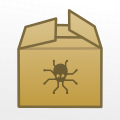 A few weeks ago, we announced the Linux version of Yocto-Visualization V2, and in that post we explained how to install and run the application. But we realized that our installation process was tedious. Therefore, we revised our process and we now offer you an easier solution.
A few weeks ago, we announced the Linux version of Yocto-Visualization V2, and in that post we explained how to install and run the application. But we realized that our installation process was tedious. Therefore, we revised our process and we now offer you an easier solution.
Under Linux, there are two solutions to distribute an application.
The first one is to provide an archive with all the application files and the user must copy these files in the appropriate locations. It's the simplest solution, because it works everywhere. It is, by the way, the solution that we had selected. If this solution is convenient for the experienced users, because they can customized the installation, it is much less convenient for novice users who don't necessarily know where to install the different files.
The second solution is to publish the application in the shape of a package. The package contains both the application files and the instructions to copy them in the appropriate locations. The package manager takes care of extracting the files directly in the correct locations.
Debian packages
A Debian package is a .deb file containing the application and the way to install it. Almost all the distributions based on Debian use this format. This includes, among others, Debian, Ubuntu, and Raspbian. It's probably the most commonly used package type at the time of writing. It's for this reason that we decided to offer the Yocto-Visualization in this format.
Downloading the package
You can download the Debian package from our web site from the Tools page in the Support section. Obviously, we still provide the compiled Yocto-Visualization in a zip file.
Yocto-Visualization and Mono
As we explained it in our previous post, the Yocto-Visualization uses the Mono Framework. Therefore, before trying to install the Yocto-Visualization application, it is imperative that you install Mono with the following command:
$ sudo apt-get install mono-complete
Graphic mode installation
If your distribution has a graphic package manager, you only need to double-click on the .deb file and the installation starts automatically.
There are several graphic package managers and the layout may vary, but in the end it should look like this:
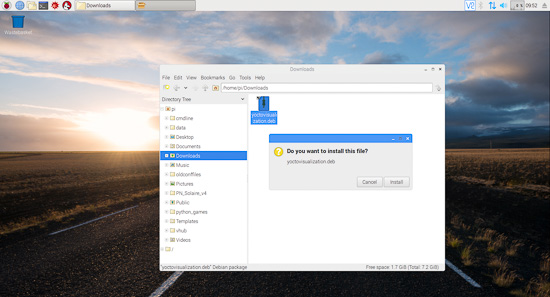
The Raspbian package installer
Note that if you use an Ubuntu 18.04 distribution, there is a bug which prevents the installation of our package. The current solution is to install the package from a shell
Installation from a shell
If you rather use a shell, it remains dead easy. You only have to use the dpkg tool and to call it with the -i option to install the package.
The command to install the Yocto-Visualization package:
$ sudo dpkg -i yoctovisualization.deb
Using the Yocto-Visualization
When it has been installed, the Yocto-Visualization appears in your "Start menu", in the "Accessories" section:
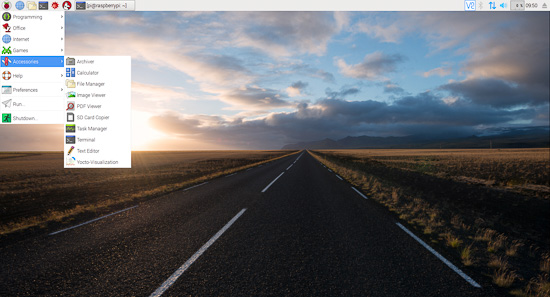
The Yocto-Visualization under Raspbian
The Yocto-Visualization application is also added to your PATH and you can launch it from the command line as any other application.
$ Yocto-Visualization
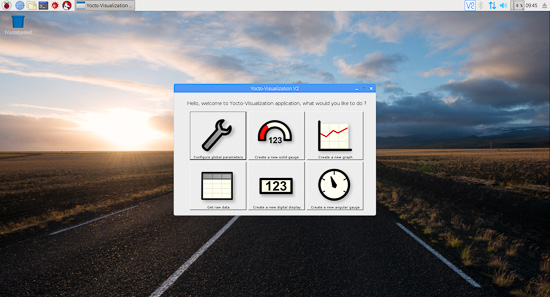
Yocto-Visualization
If you want Yocto-Visualization to start automatically at machine boot, just copy the /usr/share/applications/YoctoVisualization.desktop file into your .config/autostart. folder:
cp /usr/share/applications/YoctoVisualization.desktop ~/.config/autostart/.
Here you are, you now have the option to more easily install the Yocto-Visualization application on your Linux systems.


