![]() When we announced the LabVIEW library, we told you that it was somewhat delivered in bulk, and that it was your job to install it into LabVIEW because we couldn't use VIPM. In the mean time, we did some work to improve our LabVIEW skills and thus we were able to write a small installer for you.
When we announced the LabVIEW library, we told you that it was somewhat delivered in bulk, and that it was your job to install it into LabVIEW because we couldn't use VIPM. In the mean time, we did some work to improve our LabVIEW skills and thus we were able to write a small installer for you.
Short version: for those in a hurry
Download the LabVIEW library and unzip the file wherever you want. In the sub-directory corresponding to your LabVIEW version, there is a VI named "Install.vi". Run it and follow the instructions.
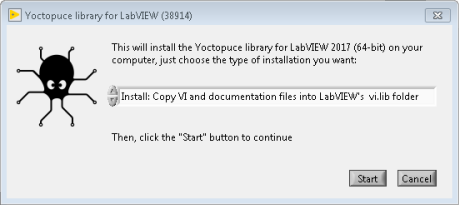
The installer for the LabVIEW library
When the installation is over, you find the Yoctopuce palette in the "Function / Addons" menu.
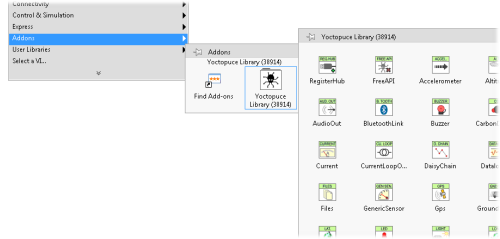
The Yoctopuce palette
Long version: how it works
The installer offers three different options:
Install: Keep VI and documentation files where they are.
With this option, the VIs are kept in the location where the library was unzipped. You therefore need to make sure that they are not deleted as long as you need them. When you select this option:
- The installer removes from the viSearchPath option any reference to directories containing any version of the Yoctopuce library.
- It creates a dir.mnu palette file referencing the VIs in the directory
C:\Program Files xx\National Instruments\LabVIEW 20xx\vi.lib\addons\Yoctopuce - Finally, it adds a reference to the directory containing the VIs in the viSearchPath option.
Install: Copy VI and documentation files into LabVIEW's vi.lib folder
In this case, all the files required for the library to work are copied in the LabVIEW installation directory. You can therefore delete the original files when the installation is over. Note however that the programming examples are not copied. When you select this option:
- The installer removes from the viSearchPath option any reference to directories containing any version of the Yoctopuce library.
- Then it copies all the VIs, DLLs, and help files in C:\Program Files xx\National Instruments\LabVIEW 20xx\vi.lib\Yoctopuce
- It modifies the VIs so that their help points to the help files that have just been copied.
- It creates a dir.mnu palette file referencing the VIs copied in the directory
C:\Program Files xx\National Instruments\LabVIEW 20xx\vi.lib\addons\Yoctopuce
Uninstall Yoctopuce Library
This option removes the Yoctopuce library from your LabVIEW installation:
- The installer removes from the viSearchPath option any reference to directories containing any version of the Yoctopuce library.
- And it removes the following directories if they exist:
C:\Program Files xx\National Instruments\LabVIEW 20xx\vi.lib\addons\Yoctopuce
C:\Program Files xx\National Instruments\LabVIEW 20xx\vi.lib\Yoctopuce
If the viSearchPath option, which is stored in the C:\Program Files xx\National Instruments\LabVIEW 20xx\labview.ini file, is modified, the installer asks you to restart LabVIEW for the changes to be taken into account.
Other improvements
On top of the installer, we also worked hard on other aspects. The Yoctopuce library for LabVIEW now has a nice interactive help file. We also increased the number of supported versions: you can now use the library since LabVIEW 2009. We believe we will soon be able to offer a version for LabVIEW 8.5. However, from what we could see, it's going to be quite tricky for older versions.


