 This week, we published a new VirtualHub. This new version doesn't fix much. The interesting new feature is for Windows users: on top of the traditional zip file with the executable, you can now download an installer...
This week, we published a new VirtualHub. This new version doesn't fix much. The interesting new feature is for Windows users: on top of the traditional zip file with the executable, you can now download an installer...
As you most certainly know it already, the VirtualHub is a console application which is run from a terminal. You then access its user interface thanks to a web browser and the http://127.0.0.1:4444 URL.
Until now, the users had to download the VirtualHub, copy it in a directory of their choice, and start it. Now, you can also download an msi file which enables you to install the VirtualHub as any other Windows application.
The installer
The VirtualHub installer is very simple. It asks you to accept the VirtualHub terms of use (don't fret, they are pretty reasonable) and which directory to use. By default, the installer uses the C:\Program Files (x86)\Yoctopuce\VirtualHub\ directory.
It then performs the following tasks:
- Extracting the VirtualHub into its destination directory
- Extracting the VirtualHub Control tool into the destination directory
- Creating a Yoctopuce section in the Start Menu
- Creating "VitualHub UI" and "VirtualHub Control" items in this section
- Adding the VirtualHub to the PATH of the machine
- Adding the VirtualHub to the list of programs installed on the machine
When it's done, you can run the VirtualHub directly from the Start Menu.
Thanks to the installer, the VirtualHub is recognized as a fully fledged Windows program. This means that you can obtain the version of the VirtualHub and uninstall it directly from the Windows configuration panel:
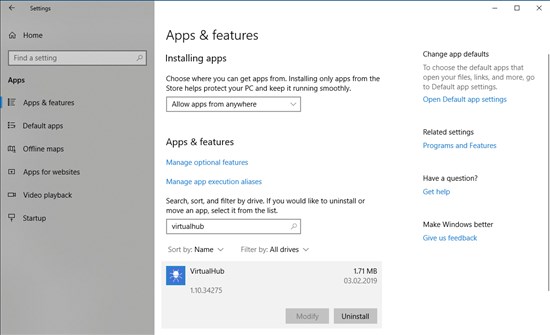
The VirtualHub is now listed in the installed applications
The installer can also know when an old version of the VirtualHub is installed and simply update the executable files without loosing the configuration files.
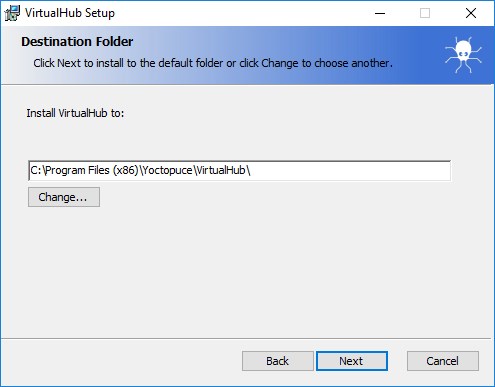
The VirtualHub installer
In fact, this installer behaves as any installer and in 99% of the cases, you only need to run it, click on "Next" repeatedly, and then on "Install".
VirtualHub Control
Those of you who pay close attention may have noticed that on top of the VirtualHub, the installer extracts the VirtualHub Control tool. This tool is a new application which runs in the tray bar and allows you to control the VirtualHub.
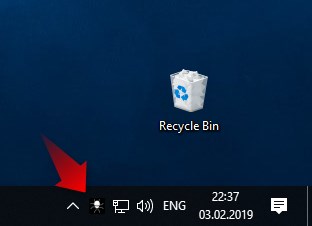
The VirtualHub config panel appears in the tray bar
This tools enables you to perform the following operations:
- Accessing to the VirtualHub web interface
- Starting/Stopping the VirtualHub
- Obtaining the VirtualHub logs
- Configuring the VirtualHub
A simple click on the icon displays a menu with the available operations, while a double-click displays the VirtualHub web interface in the default web browser.
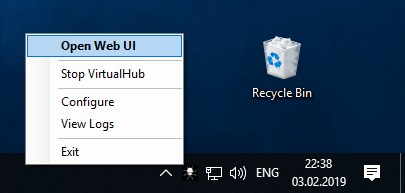
The operations which you can access directly from the tray bar
The "Configure" menu displays the VirtualHub configuration window. In this window, you can find some information on the VirtualHub, such as the version number and the location of the log and configuration files.
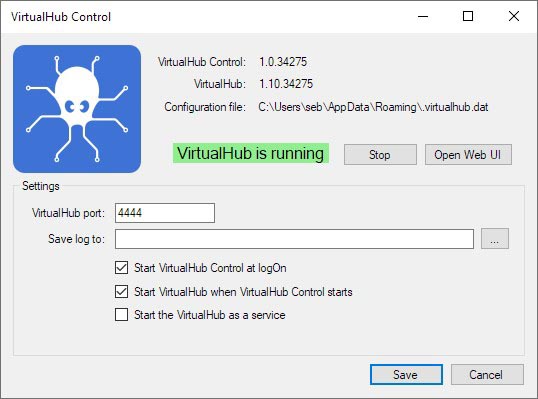
The VirtualHub configuration window
This window also allows you to configure the startup options of the VirtualHub. You can select the port used by the VirtualHub, as well as the location of the log files. You can also configure the VirtualHub so that it works as a Windows service.
In fact, this window allows you to specify the parameters which were before passed as parameters on the command line.
A few comments
If you had previously installed the VirtualHub manually on your machine, we recommend that you uninstall it prior using this new installer. The installer won't corrupt your previous installation, but he "VirtualHub Control" may stop/start the wrong executable.
The installer modifies the PATH of the machine and installs the bin directory containing the executable file of the VirtualHub. You can therefore run the VirtualHub from any directory with the VirtualHub command. Beware, in this case the options configured with the VirtualHub Control are not taken into account. You have to pass them in the command line.
By default, the VirtualHub Control starts automatically when the user logs in. You can change this behavior in the configuration panel of the VirtualHub Control.
Conclusions
You can download the new installer of the VirtualHub from the "Support" section of our web site.
We are going to continue publishing a zip files with only the VirtualHub because, in some cases, it is convenient to run the VirtualHub directly. But we hope that this new installer will make your life easier. We think that this new feature will be particularly welcomed by new users discovering how to use our modules.


