YoctoHub-GSM-4G : User's guide
1.1 Optional accessories 2. Presentation
2.1 The YoctoHub-GSM-4G components 3. First steps
3.1 Manual configuration 3.2 Device state window 3.3 Automated configuration 3.4 Connections 4. Assembly
4.1 Fixing 4.2 Fixing a sub-module 5. Usage
5.1 Standard use, without VPN 5.2 Use with a SIM enabling VPN access 5.3 Data consumption 5.4 SMS access 6. Outgoing connections
6.1 Configuration 6.2 HTTP Callbacks to 3rd-party services 6.3 Callbacks to an MQTT broker 6.4 Yocto-API callbacks 6.5 User defined HTTP callbacks 6.6 Names associated with posted values 6.7 Scheduling callbacks 6.8 Tests 6.9 Spontaneous connections 7. Sleep mode
7.1 Manual configuration of the wake ups 7.2 Configuring the wake up system by software 8. Programming
8.1 Accessing connected modules 8.2 Controlling the YoctoHub-GSM-4G 9. High-level API Reference
9.1 Class YModule 9.2 Class YCellular 9.3 Class YNetwork 9.4 Class YHub 9.5 Class YHubPort 9.6 Class YFiles 9.7 Class YRealTimeClock 9.8 Class YWakeUpMonitor 9.9 Class YWakeUpSchedule 10. Troubleshooting
10.1 Where to start? 10.2 Programming examples don't seem to work 10.3 Linux and USB 10.4 ARM Platforms: HF and EL 10.5 Powered module but invisible for the OS 10.6 Another process named xxx is already using yAPI 10.7 Disconnections, erratic behavior 10.8 After a failed firmware update, the device stopped working 10.9 Registering VirtualHub disconnects another instance 10.10 Dropped commands 10.11 Can't contact sub devices by USB 10.12 Network Readiness stuck at 3- LAN ready 10.13 Damaged device 11. Characteristics
12. Index
1. Introduction
The YoctoHub-GSM-4G is a 60x58mm electronic module enabling you to drive other Yoctopuce modules through a cellular connection on a 4G (LTE-M or NB-IoT) or 2G network. For 4G, the YoctoHub-GSM-4G works on LTE bands 2, 3, 4, 5, 8, 12, 13 and 20 in LTE-M (LTE Cat M1) and NB-IoT (LTE Cat NB1) modes. For 2G, the YoctoHub-GSM-4G works on GSM bands 850 MHz, E-GSM 900 MHz, DCS 1800 MHz and PCS 1900 MHz (quad band), in GPRS and EGPRS (EDGE) modes. 1

The YoctoHub-GSM-4G
The YoctoHub-GSM-4G is designed to be easily deployed and to not require any specific maintenance. In the opposite to a mini-computer, it does not have a complex operating system. Settings can be modified manually or automatically through USB. Therefore, the YoctoHub-GSM-4G is much more suited to industrialization than a mini-computer. However, you cannot run additional software written by the user on the YoctoHub-GSM-4G.
The YoctoHub-GSM-4G is not a standard USB hub with network access. Although it uses USB cables, its down ports use a proprietary protocol, much simpler than USB. It is therefore not possible to control, or even to power, standard USB devices with a YoctoHub-GSM-4G.
Yoctopuce thanks you for buying this YoctoHub-GSM-4G and sincerely hopes that you will be satisfied with it. The Yoctopuce engineers have put a large amount of effort to ensure that your YoctoHub-GSM-4G is easy to install anywhere and easy to use in any circumstance. If you are nevertheless disappointed with this device, do not hesitate to contact Yoctopuce support2.
1.1. Optional accessories
The accessories below are not strictly necessary, but they might help you to get the better of your YoctoHub-GSM-4G.
Screws and spacers
In order to mount the Yocto-3D module, you can put small screws in the 3mm assembly holes, with a screw head no larger than 8mm. The best way is to use threaded spacers, which you can then mount wherever you want. You can find more details on this topic in the chapter about assembly and connections.
USB MicroB-MicroB cable
The YoctoHub-GSM-4G connectivity is mainly achieved through USB microB connectors. This means you will have to use USB cables with a microB connector on both ends. These cables are not very common, but you can order some from the Yoctopuce online shop3.
1.27mm pitch connector
USB cable are very handy to quickly interconnect Yoctopuce devices. However, these use a lot of space. That's why there is, on the YoctoHub-GSM-4G PCB, a small footprint for 1.27 or 1.25mm pitch connectors near each USB connector. Soldering 1.27 pitch connector on these footprints allows to use a much more compact wiring. These 1.27mm connectors are quite standard and can be ordered from any electronic shop. Yoctopuce sells the 1.27-1.27-11 product, which is a set of connector with a 11cm long cable.
YoctoHub-Shield
The YoctoHub-GSM-4G features three down ports allowing to connect up to three sub-devices. However this capacity can be raised, thanks to the YoctoHub-Shield. Each shield add 4 new ports, and up to 10 shields can be daisy-chained to your YoctoHub-GSM-4G. See the YoctoHub-Shield documentation for more details.

The YoctoHub-Shield adds more ports to your YoctoHub-GSM-4G.
Enclosures
Your YoctoHub-GSM-4G has been designed to be installed as is in your project. Nevertheless, Yoctopuce sells enclosures specifically designed for Yoctopuce devices. More details are available on the Yoctopuce web site. The suggested enclosure model for your YoctoHub-GSM-4G is the YoctoBox-HubWlan-Transp.
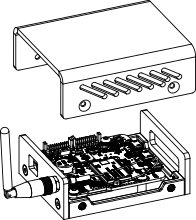
Your YoctoHub-GSM-4G can be installed in an enclosure.
2. Presentation

| 1: | Yocto-button | 10: | Sleep neutralization |
| 2: | Control + power USB port | 11: | Back connection |
| 3: | Yocto-LED | 12: | Down port 1 |
| 4: | Overload LED | 13: | Down port 1 LED |
| 5: | Network transfer LED | 14: | Down port 2 |
| 6: | Wake up button | 15: | Down port 2 LED |
| 7: | Sleep button | 16: | Down port 3 |
| 8: | SIM card holder (below) | 17: | Down port 3 LED |
| 9: | Antenna connector | 18: | Airplane mode trigger |
2.1. The YoctoHub-GSM-4G components
Serial number
Each Yocto-module has a unique serial number assigned to it at the factory. For YoctoHub-GSM-4G modules, this number starts with YHUBGSM5. The module can be software driven using this serial number. The serial number cannot be modified.
Logical name
The logical name is similar to the serial number: it is a supposedly unique character string which allows you to reference your module by software. However, in the opposite of the serial number, the logical name can be modified at will. The advantage is to enable you to build several copies of the same project without needing to modify the driving software. You only need to program the same logical name in each copy. Warning: the behavior of a project becomes unpredictable when it contains several modules with the same logical name and when the driving software tries to access one of these modules through its logical name. When leaving the factory, modules do not have an assigned logical name. It is yours to define.
Yocto-button
The Yocto-button has two functionalities. First, it can activate the Yocto-beacon mode (see below under Yocto-led). Second, if you plug in a Yocto-module while keeping this button pressed, you can then reprogram its firmware with a new version. Note that there is a simpler UI-based method to update the firmware, but this one works even if the firmware on the module is incomplete or corrupted.
Yocto-led
Normally, the Yocto-led is used to indicate that the module is working smoothly. The Yocto-led then emits a low blue light which varies slowly, mimicking breathing. The Yocto-led stops breathing when the module is not communicating any more, as for instance when powered by a USB hub which is disconnected from any active computer.
When you press the Yocto-button, the Yocto-led switches to Yocto-beacon mode. It starts flashing faster with a stronger light, in order to facilitate the localization of a module when you have several identical ones. It is indeed possible to trigger off the Yocto-beacon by software, as it is possible to detect by software that a Yocto-beacon is on.
The Yocto-led has a third functionality, which is less pleasant: when the internal software which controls the module encounters a fatal error, the Yocto-led starts emitting an SOS in morse 4. If this happens, unplug and re-plug the module. If it happens again, check that the module contains the latest version of the firmware and, if it is the case, contact Yoctopuce support5.
Power / Control port
This port allows you to power the YoctoHub-GSM-4G and the modules connected to it with a simple USB charger. This port also allows you to control the YoctoHub-GSM-4G by USB, exactly like you can do it with a classic Yoctopuce module. It is particularly useful when you want to configure the YoctoHub-GSM-4G without knowing its IP address.
Down ports
You can connect up to three Yoctopuce modules on these ports. They
will then be available as if they were connected to a computer running
VirtualHub. Note that the protocol used between the YoctoHub-GSM-4G and
the USB modules is not USB but a lighter proprietary protocol. Therefore,
the YoctoHub-GSM-4G cannot manage devices other than Yoctopuce devices.
A standard USB hub does not work either6. If you want to connect
more than three Yoctopuce modules, just connect one or more
Warning: the USB connectors are simply soldered in surface and can be pulled out if the USB plug acts as a lever. In this case, if the tracks stayed in position, the connector can be soldered back with a good iron and flux to avoid bridges. Alternatively, you can solder a USB cable directly in the 1.27mm-spaced holes near the connector.
The SIM card holder
To connect the YoctoHub-GSM-4G to a cellular network, you must insert in your YoctoHub-GSM-4G a SIM card, combined with a subscription allowing data transfers. The SIM card holder is designed for the most standard mini-SIM format, also known as 2FF. Adaptors enabling the use Micro-SIM or Nano-SIM cards can be found in any mobile phone store. The SIM card holder is of the push-push type: push to insert the SIM until it is in position and makes a small click. To remove the SIM card, don't pull it but push it a second time to eject it from the holder.
You must insert the SIM card with the metal contacts against the printed circuit.

Direction of insertion of the SIM card in the YoctoHub-GSM-4G.
Antenna connector
The YoctoHub-GSM-4G includes an ultra miniature coaxial antenna connector (UFL). Take great care of the UFL connector. It is fragile and is not designed to support many connection/deconnection cycles. The YoctoHub-GSM-4G is sold with a small UFL cable to RP-SMA socket8 and a corresponding RP-SMA plug antenna9. You can use another antenna of your choice, as long as it is designed for the frequency range used in your country for the cellular network and it has the correct connector. Be aware also that using a high-gain antenna may drive you to emit a signal stronger than the authorized norm in your country.

Antenna connection
Overload led
The YoctoHub-GSM-4G continuously monitors its power consumption. If it detects a global consumption of more that 2A, following an overload on one of the down ports for example, it automatically disables all the down ports and lights the overload led. To isolate the source of the issue, you can reactivate the ports one by one, monitoring the power consumption increase. Alternatively, if you know the source of the overload issue and know to have solved it, you can restart the YoctoHub-GSM-4G to enable all its ports at once.
Note that the overload led is a protection measure which can prevent overheating, but it is not a protection guarantee against shorts.
Sleep
On average, the YoctoHub-GSM-4G consumes about 0.5 Watt (50mA), to which you must add the connected modules consumption. But it is able to get into sleep to reduce its power consumption to a strict minimum, and to wake up at a precise time or when an outside contact is closed. This feature is very useful to build measuring installations working on a battery. When the YoctoHub-GSM-4G is in sleep mode, most of the electronics of the module as well as the connected Yoctopuce modules are switched off. This reduces the total consumption to 75 µW (15 µA).
Switching to sleep and waking up can be programmed based on a schedule, controlled by software, or controlled manually with two push buttons located on the YoctoHub-GSM-4G circuit. You can find there two pairs of contacts which enable you to shunt these two buttons.
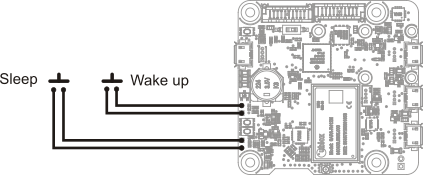
Sleep and wake up button deviation.
The YoctoHub-GSM-4G includes a switch with which you can disable the sleep mode at the hardware level. This functionality is particularly useful when developing and debugging your project, as well as when updating the firmware.
3. First steps
The aim of this chapter is to help you connect and configure your YoctoHub-GSM-4G for the first time.
3.1. Manual configuration
You can configure your YoctoHub-GSM-4G through its USB control port, by using VirtualHub10.
Run VirtualHub on your preferred computer and connect it to the power / control port of the YoctoHub-GSM-4G. You need a USB A-MicroB cable.
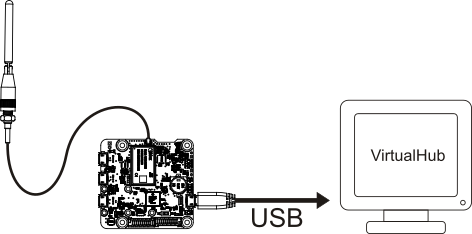
Configuration: connecting your YoctoHub-GSM-4G by USB to a computer
Launch your preferred browser on the URL of your VirtualHub. It usually is http://127.0.0.1:4444. You obtain the list of Yoctopuce modules connected by USB, among which your YoctoHub-GSM-4G.

List of Yoctopuce modules connected by USB to your computer, among which your YoctoHub-GSM-4G
Click on the configure button corresponding to your YoctoHub-GSM-4G. You obtain the module configuration window. This window contains a Network configuration section.

YoctoHub-GSM-4G module configuration window
Connection to the cellular network
The first thing you must do is to configure your YoctoHub-GSM-4G so that it connects itself to your cellular network. To do so, click on the edit button corresponding to GSM configuration in the Network settings section and the cellular network configuration window opens:
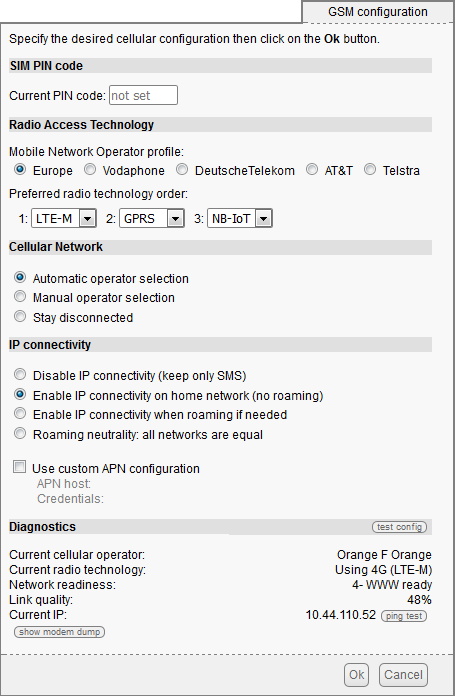
Cellular network configuration window
If required, you can then enter the PIN code corresponding to the SIM card inserted in the YoctoHub-GSM-4G. Warning: you usually have only three chances to enter the correct PIN code. If you fail to do so, you will have to reset the SIM card with its PUK code.
As the YoctoHub-GSM-4G can connect to several types of cellular networks on several frequency bands, you must select a radio access technology and an operator profile, which defines the frequency bands to use as well as some more specific communication parameters. The available profiles are:
- AT&T
- LTE-M (bands 2, 4, 5 and 12) and (E)GPRS
- AT&T 2-4-12
- LTE-M (bands 2, 4 and 12) and (E)GPRS
- Europe
- LTE-M (bands 3, 8, 20), NB-IoT (bands 3, 8, 20) and (E)GPRS
- DT (Deutsche Telekom)
- LTE-M (bands 3, 8, 20), NB-IoT (bands 3, 8, 20) and (E)GPRS
- Vodafone
- LTE-M (bands 3, 8, 20), NB-IoT (bands 3, 8, 20) and (E)GPRS
- Orange France
- LTE-M (bands 3, 8, 20), NB-IoT (bands 3, 8, 20) and (E)GPRS
- VIVO
- LTE-M (bands 3, 28) and NB-IoT (band 28)
- TIM Brasil
- NB-IoT (bands 3 and 28)
- Claro Brasil
- LTE-M (bands 3, 28) and NB-IoT (bands 3, 5 and 28)
For 2G, the YoctoHub-GSM-4G work on GSM bands 850 MHz, E-GSM 900 MHz, DCS 1800 MHz and PCS 1900 MHz (quad band), in GPRS and EGPRS (EDGE) modes.
If you plan to use one of the operators named in the profile list, select the corresponding profile. For the rest of Europe, select the generic Europe profile, which covers all other European countries. In addition to the profile choice, you can select your preferred technology (or technologies) to use when connecting, in order to speed-up connection time or maximize data transfer rate. If you only select a single technology, the others are not used at all, so make sure it is available in your environment. If you select multiple technologies, they are tried in the specified order, but it is still possible in some cases that the second choice is selected when it would have been possible to connect to the first choice.
In addition to the choice of radio access technology, you can specify the operator that you want to use. In many cases, the SIM card "knows" the provider it is designed for and you can simply keep the automatic selection. However, near country borders, the card may wish to use a more powerful but foreign signal, more expensive to use. To prevent this, you can select the provider of your local network manually. For the module to be able to connect to an operator on the LTE-M and NB-IoT networks, not only does the SIM card have to authorize it, but the APN must also be correctly configured (as explained below). Otherwise, the module will probably not even be able to attach itself to the operator, even just for the SMS function.
You can also specify in your YoctoHub-GSM-4G the context in which you want to enable the IP connection data transfer. You can either completely disable it if you are only interested in SMS use, or activate it on the SIM card network only, or even allow data use on other networks (roaming). Take care if you activate this latest option, because it can quickly generate significant costs! Please note, however, that in some cases, SMS may only be functional if the connection is functional. In addition, with some SIM cards, SMS may not be available not be available at all, depending on the contract provided by the operator which issued the SIM card.
Depending on your SIM card and on your cellular service provider, you may have to configure an APN (Access Point Name), corresponding to the Internet gateway on your cellular network. It is an arbitrary name, assigned by your provider, to which you must sometimes add a user name and a password. It is impossible to list in this user's guide the APN name to be used with each provider. But if you do a search on the Internet with the name of your cellular service provider and the "APN" keyword, you will very easily find the APN name to use as well as the potential user name and password. The apnchanger.org web site contains this information for the main providers in many countries.
When you have entered the network parameters and verified tested them, click on the Ok button to close this configuration window and come back to the main configuration window.
Difference between a cellular network and a standard network
Important: The cellular network to which your YoctoHub-GSM-4G is connected is not strictly equivalent to a standard Internet connection. Indeed, the IP address assigned to a cellular modem is almost always a non routed IP address. The YoctoHub-GSM-4G sees the whole Internet network, but Internet does not have a public address to contact it. This means that you cannot connect yourself remotely on your YoctoHub-GSM-4G from any computer, by simply typing its IP address in a web browser.
One solution to solve this issue is to obtain from your cellular service provided a SIM card enabling a direct connection through a virtual private network. This option often implies a consequent increase in communication costs.
Another solution is the free VirtualHub (for web) tool available on Yoctopuce web site. More information on how to use the YoctoHub-GSM-4G are available in chapter Usage.
3.2. Device state window
It is possible to check the device general state, such as logical name, Network state, Hub port states, and so on. Just go back to the device list.
Click on the serial number corresponding to your YoctoHub-GSM-4G. This opens your module property window:

The YoctoHub-GSM-4G properties
This window contains a section indicating the state of the YoctoHub-GSM-4G network part. You can find there, among other things, the connection type and its current IP address. This section also provides the state of the network connection. Possible states are:
- 0- The module does not find a cellular network. In this case, check that:
- you are in a location where you can access a 4G (LTE-M or NB-IoT) or 2G network
- you have inserted a SIM card authorized to connect to the selected network
- you have configured the PIN code of the SIM card in the YoctoHub-GSM-4G
- you have not disabled the radio mode (airplane mode)
- you have configured the Radio Access Technology for the desired service on the YoctoHub-GSM-4G
- the frequency band used by the network operator for this service is supported by the selected connection profile selected on the YoctoHub-GSM-4G
- you have connected a cellular antenna compatible with this frequency band
- 1- network exists: a GSM cellular network was detected, but the module has not been accepted yet. If this state persists, check that your SIM is valid and corresponds to the selected cellular service provider.
- 2- network linked: the YoctoHub-GSM-4G did connect to the GSM network, but does not have an IP connection yet. If this state persists, check your APN settings.
- 3- LAN ready: the local network is operational (IP connection with the mobile service provider)
- 4- WWW ready: the module has checked connectivity with Internet by connecting itself to a time server (NTP).
If your YoctoHub-GSM-4G does indeed go into the WWW Ready state, it means that your internet cellular connection works correctly. You can then perform the next steps: Connect the wanted Yoctopuce modules (sensors and/or actuators) and configure the interactions with the outside.
3.3. Automated configuration
You can industrialize the YoctoHub-GSM-4G network configuration. You can find in the following chapters of this documentation the description of the programming functions enabling you to read the Ethernet address (MAC address) of a module, and to configure all of its network parameters.
The network configuration functions are also available as command lines, using the YNetwork utility software available in the command line programming library 11.
After having set some parameters by software, make sure to call the saveToFlash() function to ensure that the new settings are saved permanently in the module flash memory.
3.4. Connections
Power supply
The YoctoHub-GSM-4G must be powered by the USB control socket.
USB
Simply connect a USB charger in the power / control port port, but make sure that the charger provides enough electric power. The YoctoHub-GSM-4G consumes about 50mA, to which you must add the power consumption of each submodule. The YoctoHub-GSM-4G is designed to manage a maximum of 2A. Therefore, we recommend a USB charger able to deliver at least 2A. Moreover, you must make sure that the total power consumption of the set "hub + submodules" does not go above this limit.

The YoctoHub-GSM-4G can be powered by a regular USB charger
Sub-modules
The YoctoHub-GSM-4G is able to drive all the Yoctopuce modules of the Yocto range. These modules can be directly connected to the down ports. They are automatically detected. For this, you need Micro-B Micro-B USB cables. Whether you use OTG cables or not does not matter.

Connecting sub-modules with USB cables
Alternatively, you can connect your modules by directly soldering electric cables between the YoctoHub-GSM-4G and its sub-modules. Indeed, all the Yoctopuce modules have contacts designed for direct cabling. We recommend you to use solid coper ribbon cables, with a 1.27mm pitch. Solid copper ribbon cable is less supple than threaded cable but easier to solder. Pay particular attention to polarity: the YoctoHub-GSM-4G, like all modules in the Yoctopuce range, is not protected against polarity inversion. Such an inversion would likely destroy your devices. Make sure the positions of the square contacts on both sides of the cable correspond.
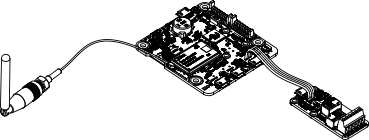
Sub-module connection with ribbon cable
The YoctoHub-GSM-4G is designed so that you can fix a single width module directly on top of it. To do so, you need screws, spacers12, and a 1.27mm pitch connector13. You can thus transform your USB Yoctopuce module into a network module while keeping a very compact format.

Fixing a module directly on the hub
Beware, the YoctoHub-GSM-4G is designed to drive only Yoctopuce modules. Indeed, the protocol used between the YoctoHub-GSM-4G and the sub-modules is not USB but a much lighter proprietary protocol. If, by chance, you connect a device other than a Yoctopuce module on one of the YoctoHub-GSM-4G down ports, this port is automatically disabled to prevent damages to the device.
4. Assembly
This chapter provides important information regarding the use of the YoctoHub-GSM-4G module in real-world situations. Make sure to read it carefully before going too far into your project if you want to avoid pitfalls.
4.1. Fixing
While developing your project, you can simply let the hub hang at the end of its cable. Check only that it does not come in contact with any conducting material (such as your tools). When your project is almost at an end, you need to find a way for your modules to stop moving around.

Examples of assembly on supports
The YoctoHub-GSM-4G module contains 3mm assembly holes. You can use these holes for screws. The screw head diameter must not be larger than 8mm or the heads will damage the module circuits.
Make sure that the lower surface of the module is not in contact with the support. We recommend using spacers. You can fix the module in any position that suits you: however be aware that the YoctoHub-GSM-4G electronic components, in particular the network part, generate heat. You must not let this heat accumulate.
4.2. Fixing a sub-module
The YoctoHub-GSM-4G is designed so that you can screw a single width module directly on top of it. By single width, we mean modules with a 20mm width. All the single width modules have their 5 assembly holes and the USB socket in the same position. The sub-module can be assembled with screws and spacers. At the back of the YoctoHub-GSM-4G and sub-module USB connectors, there are a set of 4 contacts enabling you to easily perform an electrical connection between the hub and the sub-module. If you do not feel sufficiently at ease with a soldering iron, you can also use a simple Micro-B Micro-B USB cable, OTG or not.

Fixing a module directly on the hub
Make sure to mount your module on the designed side, as illustrated above. The module 5 holes must correspond to the YoctoHub-GSM-4G 5 holes, and the square contact on the module must be connected to the square contact on the YoctoHub-GSM-4G down port. If you assemble a module on the other side or in another way, the connector polarity will be inverted and you risk to permanently damage your equipment.
All the accessories necessary to fix a module on your YoctoHub-GSM-4G are relatively usual. You can find them on the Yoctopuce web site, as on most web sites selling electronic equipment. However, beware: the head of the screws used to assemble the sub-module must have a maximum head diameter of 4.5mm, otherwise they could damage the electronic components.
5. Usage
The YoctoHub-GSM-4G is the technical equivalent of a YoctoHub-Wireless for the GSM network. But a GSM network is far from being the equivalent of a Wifi network. The main difference resides at the level of addressing. Phone companies never assign public IP addresses to the terminals they manage, so to speak. Each terminal is located behind a type of NAT preventing it to be directly contacted from the outside. In plain text, a smart phone can access Internet, but it cannot be contacted directly from Internet, at least not with a standard subscription. The mechanism is similar to that of the NAT filter preventing anyone from directly accessing the machines you have at home. But here you cannot even add a port redirection on the router. This limitations applies to the YoctoHub-GSM-4G as well: with a standard mobile phone subscription, you are not likely to be able to directly contact a YoctoHub-GSM from your home computer.
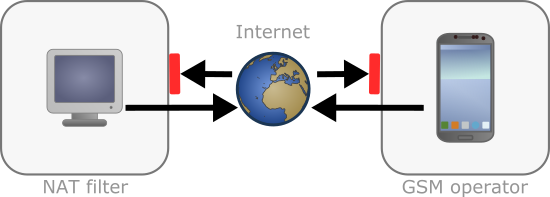
Usually, the companies limit direct access from Internet to their terminals
Nevertheless, some mobile phone companies offer special subscriptions including a VPN with direct access to a fleet of terminals. With this type of subscription, you can directly contact the YoctoHub-GSM-4G as if it were a simple YoctoHub-Ethernet or YoctoHub-Wireless connected to your local network. But you must be aware that this type of subscription is usually reserved for large infrastructures, which puts them out of reach of private individuals. If you want to ask more details to your favorite phone company, the magic word to obtain the right person is "M2M", for machine-to-machine.

Phone companies sometimes offer a VPN service, enabling direct access to the terminals
5.1. Standard use, without VPN
General principles
If you cannot afford a direct access to your YoctoHub-GSM-4G, you can still use it. The YoctoHub-GSM-4G has the same callback system as the other Yoctopuce hubs. Thus, it can automatically post values from its sensors on several cloud services, such as Emoncms, Valarm, and so on. But above all, the callback API, enabling a PHP, Java or node.js server to drive the hub remotely, is also available.
To configure callbacks for your YoctoHub-GSM-4G, you must connect it by USB to a machine running VirtualHub and access its configuration page. In the Outgoing callbacks section of this page, click on Edit at the right of the Callback URL line.
Details of the different type of callbaks are described in chapter 7, "Outgoing Connections.
Special case of HTTP callback to VirtualHub (for Web)
VirtualHub (for Web) provides remote access to your Yoctopuce modules via the Internet. This software must be installed on a Web server, naturally before creating a callback pointing to it. As the installation of VirtualHub (for Web) is not the current topic, you can find installation procedure on our blog14.
To connect a Yoctopuce system to VirtualHub (for Web), you just need to configure an HTTP callback on the YoctoHub-GSM-4G that controls it pointing to this Web server. During each callback, the VirtualHub (for Web) automatically downloads all the necessary information from the YoctoHub-GSM-4G, including the configuration of the modules, the latest sensor data, the log messages from the modules, and even the files needed for the user interface.
To configure HTTP callbacks on the YoctoHub-GSM-4G, start by making sure that the firmware of your YoctoHub-GSM-4G is at least version 51900, and that the modules connected to it are at least at least version 50730.
You can then configure your outgoing callbacks as follow:
- Type of callback: Yocto-API callback
- Callback URL: _virtualhub-4web_instance_path_/HTTPCallback
- Type of security: MD5 signature
- Password: the same as you will set on the server for incoming callbacks
When you establish a connection with a web browser to the VirtualHub (for Web) server, you get an interface very similar to that of a regular YoctoHub or VirtualHub.
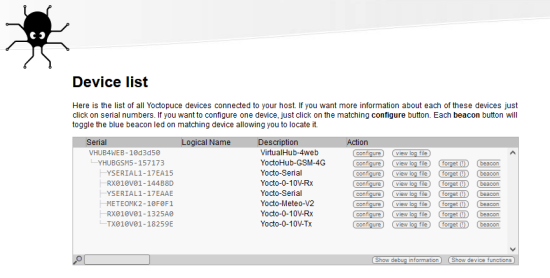
The VirtualHub (for Web) interface
You can go and view the status of each module, as it was the last time the module connected to the server. You can even change the module settings: the changes are applied the next time the module connects to the server.

The Yocto-Meteo details window

The Yocto-Meteo configuration window
When you use the VirtualHub (for Web), don't forget that the application of the settings is delayed to the next HTTP callback, which necessarily implies a slightly different behavior than a direct connection: for example, if you change an attribute and read back its value directly, you get the previous value until the time when the setting is actually applied to the module and transmitted back to VirtualHub (for Web).
5.2. Use with a SIM enabling VPN access
Some cellular service providers can conditionally provide a cellular connection with an internet link to a private address range, which is dedicated to you. This type of connection, dedicated to the machine-to-machine services, is generally restricted to businesses. It allows you to connect yourself remotely (through a virtual private network) to your YoctoHub-GSM-4G, which is otherwise impossible because each cellular phone is normally implicitly isolated behind a NAT filter.
If you do have such a connection, you can configure which IP address must be assigned to the YoctoHub-GSM-4G, and which IP address is authorized to contact it (firewall function). To do so, click on the edit opposite to the IP addressing line in the YoctoHub-GSM-4G configuration window. It is essential to configure these parameters correctly to be able to contact your module through its IP address. Otherwise, the firewall blocks any incoming connection.

Editing the IP addressing parameters to enable direct connection to the YoctoHub-GSM-4G
When these settings are properly configured, you can access your YoctoHub-GSM-4G like any other YoctoHub.
Access control
YoctoHub-GSM-4G is able to perform access control to protect your Yoctopuce devices. Click on the Configure button on the line matching YoctoHub-GSM-4G in the user interface.

Click on the configure button on the first line
This opens the configuration window for YoctoHub-GSM-4G

YoctoHub-GSM-4G configuration window
Access control can be configured from the Incoming connections section. There are two disctinct levels of access control
Admin access
The admin access locks write access to the Yoctopuce devices. When the admin password is set, only users using the admin login are allowed to configure the devices seen by YoctoHub-GSM-4G as they want to.
User access
The user access locks all use of the Yoctopuce devices. When set, the user password prevents any user from consulting any device properties without the proper credentials.
If you configure a user password only, without configuring an admin password, all the user must give a password to access the modules, but once they are authenticated, they can also edit module configurations.
If you configure both user and admin passwords, users logging in with the user login are not able to modify the configurations of the modules seen by YoctoHub-GSM-4G. user access enables access in read-only mode, that is only to consult the state of the modules. Only users using the admin login can change the configuration of the modules.
If you configure an admin access, without configuring a user access, users are still able to read your devices values without any password, but they wont be able to change any device setting. Only the users knowing the admin password can change module configurations.
Access control and API
Warning: access control has an impact on Yoctopuce API behavior when trying to connect to YoctoHub-GSM-4G with access control enabled. With Yoctopuce API, access control is handled at the RegisterHub() level. You need to provide the YoctoHub-GSM-4G address as follow: login:password@adresse:port, here is an exemple:
yRegisterHub("admin:mypass@127.0.0.1:4444",errmsg);
5.3. Data consumption
A large portion of the costs for a remote monitoring installation using the cellular network is linked to communication costs that the provider bills. It is therefore important to correctly estimate the amount of data transmitted in order to budget the system, to select the most appropriate subscription, and make the best technical choices. Here are a few elements which can help you to do so.
To give a concrete basis to this discussion, let's take as an example a small system made of a YoctoHub-GSM-4G, providing connectivity to three Yoctopuce modules:
- A Yocto-PT100 to measure the temperature
- A Yocto-4-20mA-Rx to measure two specific physical quantities
- A Yocto-GPS to locate the system (latitude, longitude, altitude, speed)
If we want to monitor these seven measures every minute, we could imagine that, with an ideal system, this costs for example 4 bytes per measure, so roughly 30 bytes per minute.
Unfortunately, Internet is not that efficient for small quantities of data and we must add a good number of auxiliary data needed by the system for it to work.
We must minimally encapsulate the data in TCP/IP network packages, in order for them to reach the appropriate server, which adds at least 50 bytes per transmission. The exchange protocol used by the server can add a few hundreds of bytes per transmission. It is the case for example with the HTTP protocol, which uses very verbose text headers. The data themselves are often encoded in a more explicit way than a binary transmission, for example in JSON. This easily multiplies by 3 or 4 the quantity of data to be transmitted. Checking the continuity of the GSM connection in order to post the data without delay can also cost a few tens of bytes per minute, according the desired quality level.
This may seem somewhat vague, but fortunately, to make everything more precise, the YoctoHub-GSM-4G contains a transmitted and received byte counter. We don't guarantee that the number billed by the provider is exactly the same, as rounding can apply, but this allows us to have a more precise idea of data usage. To retrieve the counter values, you can simply call the following methods:
cellular.get_dataSent()
cellular.get_dataReceived()
If your YoctoHub-GSM-4G is connected by a USB cable to a computer, you can write a short script to retrieve these two values every minute and perform a few statistic computations. This is what we have done here to document the data usage in a few classic scenarios.
Consommation de base
When a YoctoHub-GSM-4G is connected to the TCP/IP network, its default behavior is to check its connectivity every minute, in order to initiate a new connection in case of problem. This behavior has a cost of 60 bytes per minute, in upload and download. If need be, you can space out the checking packets with the method
cellular.set_pingInterval(n_sec)
Moreover, the hub connects to an NTP server every 10 minutes to potentially adjust the real time clock, used to time stamp the measures. This represents 150 bytes per connection, in both directions.
Multiply by 60 minutes, 24 hours and 31 days, and you have a 6.7 MB/month consumption to maintain connectivity and time stamping 24/7, regardless of the number of sensors connected. You can naturally proportionally reduce this volume by putting the hub into sleep mode with the internal clock during some hours of the night, or by waking it up periodically only.
Sending the measures by simple HTTP callback
If you add a minimalist transmission of the current value of each sensor every minute with a simple HTTP GET request, with a CSV coding, you rise up to 0.6 KB for upload and 0.5 KB for download per minute, that is 50 MB/month for day and night operation. If you select the fancier alternative of transmission by HTTP POST with WWW-urlcoded form, you can even reach 70 MB/month.
These numbers correspond to our little test system with seven measured values. If you use more sensors, the data usage will raise a bit, but not proportionally since a large part of the data usage comes from the protocols overhead, which is independent of the number of sensors.
Connecting by Yocto-API HTTP callback
Using the Yocto-API HTTP callback protocol costs more. Indeed, then it's not only one value per sensor which is transmitted every minute, but the current state of each sensor, including minimal and maximal values, the measuring unit, the accuracy, the settings, uptime, and so on. And naturally, the advantage of this protocol is that it allows you to act on the modules as well, to change their configuration remotely, or trigger an actuator.
In its basic version, the Yocto-API HTTP protocol has a costs of 12.1 KM/minute for upload and 0.7 KB/minute for download, so a total of 580 MB/month. Fortunately, if we enable the optimization introduced for the PHP library, we can cut down the traffic to 300 MB/month.
Connexion par callback HTTP Yocto-API
L'utilisation du protocole de callback Yocto-API coûte plus cher. En effet, ce n'est pas qu'une valeur par capteur qui est transmise chaque minute, mais l'état courant de chaque capteur, y compris les valeurs minimales et maximales rencontrées, l'unité de mesure, la précision, les réglages, l'uptime, etc. Et bien sûr, l'intérêt de ce protocole est qu'il permet aussi d'agir sur les modules pour changer leur configuration à distance, ou actionner un actuateur.
Dans sa version de base, le protocole Yocto-API en http coûte pour notre système 12.1KB/minute en upload, et 0.7KB/minute en download, soit un total de 580 MB/mois. Hereusement, si on active l'optimisation introduite pour la librairie PHP, on peut ramener le trafic à 300 MB/mois.
Connecting by Yocto-API WebSocket callback
Using a persistent WebSocket channel avoids repeating the HTTP headers for each request. However, maintaining this channel open permanently, with a continuous publication of the measures, also has a non-negligible cost.
Without further precaution, a WebSocket permanent connection for our system costs between 3 and 5 KB/minute in upload, between 2 and 3 KB/minute in download, for a total of about 350 MB/month. As each new measure is transmitted instantaneously, the volume of transmitted data varies depending on measure variability. However, this allows you to generate as many simple HTTP callbacks to third-party services that you want, without additional GSM traffic.
In the same way, if you want to forward a WebSocket callback to an Yocto-API HTTP callback with VirtualHub (for web), you must take into account loading the full state of each sensor through the WebSocket channel, which represents an additional load. For a Yocto-API HTTP callback per minute, we reach 500 MB/month. It's almost double from an optimized Yocto-API callback performed directly from the hub, but it has the advantage to allow you to take full control of the hub remotely.
Fortunately, we can do better than that. Indeed, the 350 MB/month used to transmit instantaneously and 24/7 the current value of each sensor are not necessarily useful, especially if you want to treat the data only once every minute. You simply have to disable on all the sensors the sending of instantaneous values and to use instead measures with a timed interval.
sensor.muteValueCallbacks()
sensor.set_reportFrequency("1/m")
Thanks to using time interval measures, we bring back the traffic to 1.3KB/min for download and 0.9KB/min for upload, so 100 MB/month only with a permanent WebSocket connection. Moreover, for each time interval, you receive not only the average value but also the min/max during the interval. And if there is a temporary GSM connectivity failure, if you have enabled the data loggers on the modules, you can precisely retrieve the missing data, as they are recorded simultaneously with the same granularity.
This solution requires however that you code your solution by exploiting the Yoctopuce library and its WebSocket callback API. If you are looking for something easier to set up, using VirtualHub (for web) and a simple HTTP callback to a third party service such as EmonCMS, you can also simply configure the sensors to propagate the average value per minute, rather than the instantaneous value.
sensor.set_advMode(YSensor.ADVMODE_PERIOD_AVG);
This probably enables you to benefit from the possibility of a remote connection to your hub, while consuming less than 100 MB/month.
Planning your data consumption carefully
GSM data usage differences between the different options are really significant. It's therefore worth it to take them into account as early as the design stage of the software solution that you are going to implement to read your sensors.
Remember as well that you can drastically reduce the data usage by spacing out the measures and/or disconnecting the hub from the network by putting it to sleep.
5.4. SMS access
The YoctoHub-GSM-4Gcan also receive control SMS. This way, if it can no longer connect to your server, but can still reach a GSM network, you may have a chance of getting it back.
Security
For security reasons, only SMS messages from a pre-configured number are taken into account. All others only produce a log message and are automatically deleted. This new setting can be found in the Incoming connections section of the configuration:

SMS control configuration interface
This window includes a button for sending a test message to the chosen number, which is doubly interesting. On the one hand, it lets you check that the SIM card supports sending SMS - not always the case with IoT packages. Secondly, it's the easiest way to find out your YoctoHub-GSM-4G's phone number, as the YoctoHub-GSM-4G itself has no way of informing you of it: in the vast majority of cases, the number is not stored on the SIM card, and the 4G standard has no command for requesting it from the operator.
With this test message, you can simply reply to the message on your phone with one of the commands below to check that your YoctoHub-GSM-4G is receiving your messages.
Recognized messages
SMS control only allows the following important operations. Here are the recognized commands:
Ping simply asks the YoctoHub-GSM-4G to confirm the reception of the message by SMS. If the YoctoHub-GSM-4G is configured to wake up periodically, it replies when it next wakes up - SMS messages are not received during deep sleep. This lets you know whether the YoctoHub-GSM-4G is still alive and able to connect to the cellular network.
Trig asks the YoctoHub-GSM-4G to trigger an HTTP callback as soon as possible. In the event that you have set a too long interval between callbacks to allow callbacks, or programmed a sleep time too soon to allow the hub to callback, this may enable you to regain control of your YoctoHub-GSM-4G.
Dump xxx.bin asks the YoctoHub-GSM-4G to dump its current state into the xxx.bin file on flash memory, for further investigation. In cases where the YoctoHub-GSM-4G is no longer able to establish IP connectivity and you need to reboot it or even intervene on site, this dump may eventually enable Yoctopuce support to diagnose the cause of the problem.
Reset restarts the YoctoHub-GSM-4G.
Load filename.json asks the YoctoHub-GSM-4G to reload all its configuration in one go from the local filename.json file. To use this function, you must of course first have created this configuration backup file on the YoctoHub-GSM-4G, using the button available on this same window, or using the get_allSettings function in the Yoctopuce library, for example. You can then switch your YoctoHub-GSM-4G to a predefined backup configuration in the event of a problem.
Note that if you need to remotely change your YoctoHub-GSM-4G's callback configuration or cell configuration, the safest way is to
- predefine the new configuration on another YoctoHub-GSM-4G, so you can test it beforehand
- then upload the configuration file to the remote YoctoHub-GSM-4G using the file manager (manage files function on VirtualHub for Web)
- then activate the new configuration in one go with the SMS command Load myconfig.json
Indeed, if you try to change this kind of parameter directly via the VirtualHub (for Web) interface, the YoctoHub-GSM-4G may cut the callback as soon as the first setting is changed, and not complete the reconfiguration. Using the Load command ensures that all settings are applied in one go.
SMS and IoT portals
As mentioned above, some IoT SIMs do not offer direct SMS access to public cellular networks. However, it may be possible to send and receive SMS messages using the IoT SIM provider's web portal, which ultimately offers the same possibilities for using SMS control. Ask your IoT operator for details specific to your SIM.
If you're not sure which portal sender number to authorize in your
6. Outgoing connections
YoctoHub-GSM-4G is able to connect to external services to communicate the status of the modules connected to it.
YoctoHub-GSM-4G knows how to post its data in the format accepted by some third-party cloud services, such as
- Emoncms
- InfluxDB (versions 1.0 et 2.0)
- PRTG
- Valarm.net
YoctoHub-GSM-4G can also connect to external services using advanced protocols that allow further interaction with the Yoctopuce devices, but which will require a little more knowledge to take advantage of them:
- MQTT
- Yocto-API
6.1. Configuration
To use this feature, just click on the configure button located on the line matching YoctoHub-GSM-4G on the interface. Then look for the Outgoing calback section and click on the edit button.

Just click on the corresponding configure

Then edit the Outgoing callbacks section.
The callback configuration window shows up. This window allows you to define how YoctoHub-GSM-4G interacts with an external web site. Several interaction types are at your disposal.
6.2. HTTP Callbacks to 3rd-party services
YoctoHub-GSM-4G is able to post on external servers the values of the Yoctopuce sensors at regular intervals and/or whenever a value changes significantly. This feature allows you to store your measures and draw graphs without writing a single line of code.
Yoctopuce is in no way affiliated with these third-party services and can therefore neither guarantee their continuity nor propose improvements to these services.
Emoncms
Emoncms is an open-source Cloud service enabling you to post Yoctopuce sensor data and then to visualize them. You can also install your own local server.
The parameters that you must provide are the Emoncms API key, the node number that you want to use, as well as the address of the Emoncms server if you use a local server.
You can personalize the names linked to the measures posted on Emoncms. For more details, see the section "Names associated with posted values" below.
InfluxDB 1.0 and 2.0
InfluxDB is an open-source database specifically dedicated to storing temporal series of measures and events. Note that only local installations are supported. Indeed, the InfluxDB Cloud service is not supported as it requires an SSL connection.
Parameters for version 1.0 of InfluxDB are the address of the server and the name of the database.
Version 2.0 of InfluxDB uses a different API and Yoctopuce needs three parameters (organization, bucket, and token) as well as the server address.
You can personalize the names linked to the measures posted on InfluxDB. For more details, see the section "Names associated with posted values" below.
PRTG
PRTG is a commercial solution designed to supervise systems and applications. You can store measures and obtain graphs from your sensors with this service.
The required parameters are the address of the PRTG server and the token enabling the identification of YoctoHub-GSM-4G.
You can personalize the names linked to the measures posted on PRTG. For more details, see the section "Names associated with posted values" below.
Valarm.net
Valarm is a professional cloud service that allows you to record data from Yoctopuce sensors but also allows you more elaborate functions such as the possibility to geolocate measures or to configure Yoctopuce modules remotely.
The only required parameter is a Routing code to identify YoctoHub-GSM-4G.
6.3. Callbacks to an MQTT broker
MQTT is an Internet of Things protocol that allows sensors and actuators to communicate with each other via a central server called an MQTT broker. MQTT is particularly used in home automation, where it can federate many technologies to make them accessible to a central control system such as Home Assistant.
The basic parameters to provide for the MQTT callback configuration are the MQTT broker address, client ID, root_topic as well as authentication parameters. Note that encapsulation of the MQTT protocol in an SSL connection is not supported, which precludes its use with services like AWS IoT Core.
When an MQTT callback is active, YoctoHub-GSM-4G is able to publish messages with the status of sensors and actuators, and receive command and configuration messages, allowing the central control system to fully interact with the devices.
The rest of this section describes in detail the supported MQTT messages. It will only be of interest to developers who want to build their own integration with Yoctopuce modules via MQTT. If you are just going to use Home Assistant, you can skip this section and thanks to the MQTT Discovery mechanism, your devices should automatically appear in Home Assistant.
Common format of all messages
The topic of all messages starts with a common part, which identifies the Yoctopuce module and the particular function of this module concerned by the message. It has the following structure:
root_topic/deviceName/functionName
The root_topic can be freely configured, for example to the yoctopuce value. If you connect several hubs to the same MQTT broker, you can either use the same root_topic for all of them or a different topic per hub. Using a separate root_topic is recommended if you send a lot of commands to a hub via MQTT.
deviceName is the logical name you gave to the designated Yoctopuce module. If no logical name has been configured, the serial number of the module is used instead of the logical name (e.g. METEOMK2-012345).
functionName is the logical name you gave to the designated function. If no logical name has been configured, the function identifier is used (for example genericSensor1).
The advantage of using logical names rather than hardware names in the topic root is that you can identify modules and functions by their role and you don't have to explicitly tell the hardware ID of each module to the MQTT client that has to interact with these modules. The disadvantage is that if you decide to change the logical name of your modules or functions without thinking about it, the MQTT topics used must be changed accordingly.
Topic /api: complete state of the function
Under root_topic/deviceName/functionName/api, each function publishes a JSON structure describing the complete state of the function, including all attributes. In this JSON encoding,
- booleans are represented by 0 and 1
- enumerated types are represented by numeric constants
- real numbers such as measures are represented as integers, after multiplication by 65536. They must therefore be divided by 65536.0 to obtain the actual value.
This message is issued when one of the following conditions occurs
- when the connection between the hub and the MQTT broker is established
- every five minutes
- after a change in the module configuration
- in response to the reception of a command by this function
- for the module function, when the beacon is activated or deactivated
Base topic: current state
Under root_topic/deviceName/functionName, each function publishes a textual summary of its status. This is not JSON but a simple string, corresponding to the value of the advertisedValue attribute of the function. For example, for a sensor, it corresponds to the current value of the sensor, while for a relay it corresponds to the letter A or B depending on the switching state.
This message is issued when one of the following conditions occurs
- when the connection between the hub and the MQTT broker is established
- every five minutes
- every time the advertisedValue attribute changes
To avoid overloading the MQTT broker with changes in the current values of the sensors, it is possible to globally disable the sending of current value messages for the sensors only, in the MQTT configuration.
Topics /avg, /min, /max: average and extreme values
Under root_topic/deviceName/functionName/avg, the sensor functions (subclasses of Sensor) periodically publish the average value observed during the previous time interval directly as a real number.
Under root_topic/deviceName/functionName/min, the minimum value observed during the previous time interval.
Under root_topic/deviceName/functionName/max, the maximum value observed during the previous time interval.
These messages are the direct equivalent of the timed reports documented in the user's guide of these modules. The time interval must have been previously configured in the reportFrequency attribute. Otherwise, these messages are not sent.
Topics /set/attributeName: command sending and configuration
Under root_topic/deviceName/functionName/set/attributeName, it is possible to send messages to modify the attributes of functions, in order to change a function state or configuration. The value of the message corresponds to the new desired value, as is. The format is identical to the one used for the REST gateway of YoctoHub-GSM-4G (see the REST gateway section of this guide).
For example, we could switch a relay by sending a message to the topic
yoctopuce/PumpRelay/relay1/set/state
We could also trigger a 1500ms pulse on the same relay by sending a message to the topic
yoctopuce/PumpRelay/relay1/set/pulseTimer
To receive commands and configuration changes via MQTT, you must have explicitly enabled it in the MQTT configuration on the Yoctopuce hub. For safety, the basic behavior of the MQTT mode remains read-only.
Topic /rdy: availability status
Under root_topic/deviceName/module/rdy, the module function publishes a binary indication of the availability status of the device. The value is 1 when the module is online, and 0 when it is offline.
This message is published by the hub for its own module when one of the following conditions occurs
- when the hub establishes a connection with the MQTT broker
- when the hub disconnects from the MQTT broker
This message is published for devices other than the hub when one of the following conditions occurs
- when establishing the hub connection with the MQTT broker
- when a device is connected to the hub
- when a device is disconnected from the hub
To determine if a module is really reachable, it is therefore necessary to check its own /rdy topic, to know if it has been disconnected, and the /rdy topic of the hub, to know if the MQTT connection is active.
MQTT discovery
In addition, special messages are published under the topic homeassistant/ just after the connection of the hub with the MQTT broker is established, and repeated every 5 minutes, to allow the automatic detection of the proposed features, thanks to the MQTT discovery mechanism supported by Home Assistant and openHab.
6.4. Yocto-API callbacks
Yocto-API callbacks use a specific protocol defined by Yoctopuce, which allows a very advanced interaction with the Yoctopuce modules. Using languages such as PHP, TypeScript, JavaScript or Java, they allow the programmer of the web service to directly use the functions of the Yoctopuce programming library to interact with the modules that connect via HTTP callback. This allows you in particular to control from a public web site Yoctopuce modules installed behind a private ADSL router.You can for example switch the output of a relay depending on the value of a sensor, while keeping the complete control of the system on a web server.
Yoctopuce provides a free application that exploits to the maximum the possibilities of the Yocto-API callback on a PHP server: VirtualHub for Web. This web application allows you to interact remotely with modules that connect periodically via a Yocto-API callback. More information about VirtualHub for Web is available on the Yoctopuce blog 15.
In Yocto-API or Yocto-API-JZON callback mode, you can choose between the "HTTP" and "WebSocket" protocols.
Yocto-API callbacks in WebSocket mode
The communication flow in a standard HTTP request is extremely simple: the client sends a request, and then listens for the server reply. It is not a real conversation, rather just a question and an answer. The HTTP client cannot respond to what the server says without restarting a new separate communication.
However there is a provision in the HTTP 1.1 standard for the client to request an upgrade of the communication protocol. One such protocol upgrade widely supported is called WebSockets and is defined in RFC 6455. This upgrade transforms the simple text-based request/reply link into a bidirectional messaging link, that can send arbitrary data in both direction.
Upgrading an HTTP connection to WebSockets requires that both sides support the upgrade. YoctoHub-GSM-4G and programming libraries do support it. But in order to upgrade an HTTP callback connection into a WebSocket callback, you also need to ensure that your web server supports WebSocket connection upgrade. This is well supported on Java and Node.JS. This is however not the case currently for PHP implementation on Apache.
WebSockets provide access to a number of advanced features of Yoctopuce API that were unavailable in HTTP callback mode:
- a WebSocket callback can browse and retrieve data from any Yoctopuce sensor built-in data logger.
- a WebSocket callback can use bidirectional communication functions with serial devices, for instance to execute MODBUS queries over a Yocto-RS485.
- a WebSocket callback can use value change callbacks and timed report callbacks to receive real-time and averaged measures from sensors.
- a WebSocket callback can keep long connections between a hub and a server, and handle interactive behaviors, since API calls are made in real time.
- a WebSocket callback can even perform a remote firmware upgrade.
6.5. User defined HTTP callbacks
If none of the other options for HTTP callback configuration suits your needs, you can try specifying how the data should be sent yourself. User defined callback allows you to customize the way YoctoHub-GSM-4G sends information to the server. Note that only HTTP protocol is supported (no HTTPS).

The callback configuration window
If you want to secure access to your callback script, you can setup a standard HTTP authentication on the web server. YoctoHub-GSM-4G knows how to handle standard HTTP authentication schemes: simply provide the user and and password fields needed to access the URL. Both "Basic" and "Digest" authentication are supported. However, "Digest" authentication is highly recommended, since it uses a challenge mechanism that avoids sending the password itself over the Internet, and prevents replays.
As an example, here is a PHP script enabling you to visualize in the debug window the content of the data posted by a user-defined HTTP callback in POST and WWW-Form-UrlEncoded mode.
<?php
Print(Date('H:i:s')."\r\n");
foreach ($_POST as $key => $value) {
Print("$key=$value\r\n");
}
?>
You can personalize the names linked to the measures posted by a user-defined HTTP callback. For more details, see the section "Names associated with posted values" below.
6.6. Names associated with posted values
With the exception of Yocto-API callbacks which give access to all the information about the Yoctopuce modules, callbacks are designed to transmit only the most important information to the server, associating each value with a name that makes it easy to link it to its origin.
Basic behavior
Standard behavior is to transmit the value of the advertisedValue attribute for each function present on the Yoctopuce modules. The automatically associated name for each value follows this logic:
1. If the function has been given a logical name:
2. If the module has been given a logical name, but not the function:
3. If no logical name was set:
The easiest way to customize the names associated with the values is to configure the desired name as the logical name of the function, or otherwise as the logical name of the module itself.
Here is an example of data posted by a user-defined HTTP callback in POST mode and JSON (numerical) format for a system with a Yocto-Watt where each function has an explicit logical name (for example VoltageDC) and a Yocto-Meteo-V2 where the module itself was assigned the Ambient logical name:
{"timestamp":1678276738,
"CurrentAC":0
,"CurrentDC":0
,"VoltageAC":0
,"VoltageDC":0
,"Power":0
,"Ambient.temperature":22.17
,"Ambient.pressure":949.36
,"Ambient.humidity":30
}
Advanced customization with a file
If you wish to further customize the format of the transmitted data, to specifically select which attribute of which module should be sent under which name, or to add contextual information, it is also possible, but it is a little more complicated. To do so, you need to create a template file defining the exact format of the data to be sent. The content and the name of this file is specific to each type of HTTP callback, and each case is explained individually below.
The common point to all the template files is that their content is sent as is to the server, with the exception of expressions included between backquotes (or backticks, character `, ASCII code 96) which are evaluated by the REST gateway of YoctoHub-GSM-4G (see the REST gateway section of this guide). For example, if the template file contains the text:
{ "origin": "`/api/module/productName`" }
then the content actually posted is
{ "origin": "YoctoHub-GSM-4G" }
Customization file for Emoncms
The basic format used by YoctoHub-GSM-4G for Emoncms has the form below. Note that the data is transmitted in the URL, therefore in a single line, but it has been put here on several lines to make it easier to read.
time=1678277614
&json={
"CurrentAC":0,
"CurrentDC":0,
"VoltageAC":0,
"VoltageDC":0,
"Power":0,
"Ambient.temperature":22.28,
"Ambient.pressure":949.54,
"Ambient.humidity":29.7
}
To customize the format of the data sent to Emoncms, you need to create a format template file on YoctoHub-GSM-4G with the name EMONCMS_cb.fmt.
This file should be a single line, with no carriage returns, and start with a string of type &json=. For example, to post only the absolute and relative humidity, you could use (without carriage return!):
&json={
"absoluteHumidity"=`/byName/Ambient/api/humidity/absHum`,
"relativeHumidity"=`/byName/Ambient/api/humidity/relHum`
}
Customization file for InfluxDB
The basic format used by YoctoHub-GSM-4G for InfluxDB has the format shown below. It associates all the values to a yoctopuce measure base and adds a name tag with the network name of YoctoHub-GSM-4G and an ip tag with its IP address. Then each value is posted in a field whose name follows the basic convention described above. The data is transmitted by a CSV POST, in a single line, but it has been put here on several lines to facilitate reading.
yoctopuce,name=VIRTHUB0-12345678,ip=192.168.1.10
CurrentAC=0,CurrentDC=0,VoltageAC=0,VoltageDC=0,Power=0,
Ambient_temperature=22.5,Ambient_pressure=948.63,Ambient_humidity=29.4
1678281649
To customize the format of the data sent to InfluxDB, you must create on YoctoHub-GSM-4G a format template file with the INFLUXDB_cb.fmt (version 1.0) or INFLUXDB_V2_cb.fmt (version 2.0) name.
This file can have several lines if you wish, which allows you to use different tags for different measures, or even to split measures over several databases.
For example, to post for absolute humidity and relative humidity , but with distinct tags, you could use the following format file:
humidity,type=relative,location=Library relHum=`/byName/Ambient/api/humidity/relHum`
humidity,type=absolute,location=Library absHum=`/byName/Ambient/api/humidity/absHum`
Note: InfluxDB servers accept carriage return only in the UNIX format (character \n, also called LF). If you edit the file on a Windows machine, take care to use a text editor able to not add the Windows carriage return (\r\n, also called CR LF).
Customization file for PRTG
The basic format used by YoctoHub-GSM-4G for PRTG has the format below. It posts each value to a channel whose name follows the basic convention described earlier. The data is transmitted by a CSV POST, in a single line, but here they have been put on several lines to facilitate reading.
{"prtg":{"result":[
{"channel":"CurrentAC","value":"0","float":"1","DecimalMode":"All"}
,{"channel":"CurrentDC","value":"0","float":"1","DecimalMode":"All"}
,{"channel":"VoltageAC","value":"0","float":"1","DecimalMode":"All"}
,{"channel":"VoltageDC","value":"0","float":"1","DecimalMode":"All"}
,{"channel":"Power","value":"0","float":"1","DecimalMode":"All"}
,{"channel":"Ambient.temperature","value":"22.48","float":"1","DecimalMode":"All"}
,{"channel":"Ambient.pressure","value":"948.68","float":"1","DecimalMode":"All"}
,{"channel":"Ambient.humidity","value":"29.7","float":"1","DecimalMode":"All"}
]}}
To customize the format of the data sent to PRTG, you must create a format template file on YoctoHub-GSM-4G with the PRTG_cb.fmt name.
This file must have at least the same first line and last line as the example above. However, the description of the channels can be completely customized.
For example, to post absolute humidity and relative humidity simultaneously, but in two distinct channels, you could use the following format file:
{"prtg":{"result":[
{"channel":"relHum","value":"`/byName/Ambient/api/humidity/relHum`",
"float":"1","DecimalMode":"All"},
{"channel":"absHum","value":"`/byName/Ambient/api/humidity/absHum`",
"float":"1","DecimalMode":"All"}
]}}
6.7. Scheduling callbacks
The callback scheduling section is present for all types of callbacks. It is the last section containing fields to be filled.
A first callback is always made just a few seconds after YoctoHub-GSM-4G starts up. Subsequent callbacks are made according to the scheduling settings, which determine the callback frequency.
You can select between two planning methods: either by configuring the time interval between two subsequent callbacks, or by specifying an absolute periodicity, to obtain callbacks at fixed times. You can specify the interval between callbacks in seconds, minutes, or hours.
The interval between subsequent callbacks option allows you to specify the delay between each callback. That is, if you configure an interval of 5 minutes, YoctoHub-GSM-4G waits 5 minutes before triggering the next callback. If the first callback is triggered at 12:03, the next one is executed at 12:08, and so on.
The absolute periodicity of callbacks option allows you to configure callbacks at a fixed time. That is, the callback is triggered every multiple of the configured delay. For example a delay of 5 minutes triggers callbacks at 8h00, 8h05, 8h10, and so on. Note that in this mode, it is also possible to specify an offset from the configured delay. For example with a 24 hour delay, it is possible to use an offset of 8h to trigger the callback every day at 8h in the morning.

The callback scheduling parameters
You can explicitly select if you want the callback frequency to vary when no new measure is detected. This enables you to lower the minimal transmission frequency to lower the quantity of data sent over the network if nothing is happening.
Be aware that if you setup many hubs to each make an callback at the same time, you may create a load peak on your web server. So make sure to use an offset parameter to balance load over time.
6.8. Tests
In order to help you debug the process, YoctoHub-GSM-4G can show you the answers to the callback sent by the web server. In the callback configuration window, click on the test button when all required fields are filled to open the test window.
The window shows you the actual state of the callback system to enable you to see, for example if a callback is currently running on the web server. In any case, while this window is open, no HTTP callback is automatically triggered. You can trigger callbacks manually by pressing on the Test button. Once triggered, the window displays the information returned by the web service, as in the example below:

The result of the test callback with a Yocto-PowerRelay and a Yocto-Temperature
If the result meets your expectations, close the debug window and then click on the OK button.
6.9. Spontaneous connections
On top of the connections linked to outgoing callbacks described in the sections above, YoctoHub-GSM-4G occasionally tries to establish outgoing connections. These connections are the following:
- DNS connection: whenever YoctoHub-GSM-4G needs to connect to an external server, it makes a connection to a DNS server to obtain the IP address corresponding to the name of the server it is about to contact. If these DNS connections cannot be made, the default NTP server cannot be contacted and HTTP callbacks only work if they are defined by an explicit IP address.
- NTP connection: to keep its internal clock synchronized, the hub regularly connects to an NTP server. You can change the address of this server by modifying the "ntpServer" option in the "network" function. If these NTP connections cannot be made, the hub's internal clock starts to drift.
- Installing Yocto-Visualization (for web): When the user initiates the installation of Yocto-Visualization (for web) from the YoctoHub-GSM-4G interface, the hub automatically downloads the most recent installation file from www.yoctopuce.com
- Version test: every time the property or configuration window of a module is opened, YoctoHub-GSM-4G makes a request to www.yoctopuce.com to check if the module firmware is up to date. This query contains only the serial number of the module and is used to tell the user if a new firmware is available.
- Firmware download: Each time the firmware update window is opened, YoctoHub-GSM-4G makes a request to www.yoctopuce.com to retrieve the most recent firmware. This connection saves the user from having to download the latest firmware manually.
Note that the last two connections are in fact established by the web browser displaying the YoctoHub-GSM-4G user interface. Moreover, these connections are purely optional, if they cannot be established, the application continues to function normally.
Here is a table summarizing the exact parameters of these connections:
| Justification | Protocol Port | Target address | How to disable |
|---|---|---|---|
| Name resolution | DNS UDP 53 | configured DNS server | configuring the IP address of the NTP server and defining callbacks by IP address |
| Updating the clock | NTP UDP 123 | 1.yoctopuce.pool.ntp.org or configured server |
setting the NTP server to 255.255.255.255 |
| Installing YV4web | HTTP TCP 80 | www.yoctopuce.com | do not use the quick link on the web interface |
| Version test | HTTPS TCP 443 | www.yoctopuce.com | do not use the YoctoHub-GSM-4G web interface |
| Downloading firmware | HTTPS TCP 443 | www.yoctopuce.com | do not update through the web interface |
7. Sleep mode
The YoctoHub-GSM-4G includes a real time clock (RTC) powered by a super capacitor. This capacitor charges itself automatically when the module is powered. But it is able to keep time without any power for several days. This RTC is used to drive a sleep and wake up system to save power. You can configure the sleep system manually through an interface or drive it through software.
7.1. Manual configuration of the wake ups
You can manually configure the wake up conditions by connecting yourself on the interface of the YoctoHub-GSM-4G. In the Wake-up scheduler section of the main configuration window, click on the setup button corresponding to one of the "wakeup-schedule". This opens a window enabling you to schedule more or less regular wake ups. Select the boxes corresponding to the wanted occurrences. Empty sections are ignored.

Wake up configuration window: here every 10 minutes between 9h and 17h.
Likewise, you can configure directly in the YoctoHub-GSM-4G interface the maximal wake up duration, after which the module automatically goes back to sleep. If your YoctoHub-GSM-4G is running on batteries, this ensures they do not empty even if no explicit sleep command is received.
7.2. Configuring the wake up system by software
At the programming interface level, the wake up system is implemented with two types of functions: the wakeUpMonitor function and the wakeUpSchedule function.
wakeUpMonitor
The wakeUpMonitor function manages wake ups and sleep periods, proper. It provides all the instant managing functionalities : instant wake up, instant sleep, computing the date of the next wake up, and so on...
The wakeUpMonitor function enables you also to define the maximum duration during which the YoctoHub-GSM-4G stays awake before automatically going back to sleep.
wakeUpSchedule
The wakeUpSchedule function enables you to program a wake up condition followed by a possible sleep. It includes five variables enabling you to define correspondences on minutes, hours, days of the week, days of the month, and months. These variables are integers where each bit defines a correspondence. Schematically, each set of minutes, hours, and days is represented as a set of boxes with each a coefficient which is a power of two, exactly like in the corresponding interface of the YoctoHub-GSM-4G.
For example, bit 0 for the hours corresponds to hour zero, bit 1 corresponds to hour 1, bit 2 to hour 2, and so on.

To each box is assigned a power of two
Thus, to program the YoctoHub-GSM-4G for it to wake up every day at noon, you must set bit 12 to 1, which corresponds to the value 2^12 = 4096.

Example for a wake up at 12h
For the module to wake up at 0 hour, 6 hours, and 12 hours, you must set the 0, 6, and 12 bits to 1, which corresponds to the value 2^0 +2^6 +2^12 = 1 + 64 + 4096 = 4161
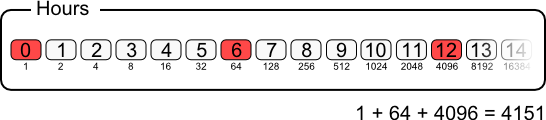
Example for wake ups at 0, 6, and 12h
Variables can be combined. For a wake up to happen every day at 6h05, 6h10, 12h05, and 12h10, you must set the hours to 2^6 + 2^12 = 4060, minutes to 2^5 and 2^10 = 1056. Variables remaining at the zero value are ignored.

Example for wake ups at 6H05, 6h10, 12h05, and 12h10
Note that if you want to program a wake up at 6h05 and 12h10, but not at 6h10 and 12h05, you need to use two distinct wakeUpSchedule functions.
This paradigm allows you to schedule complex wake ups. Thus, to program a wake up every first Tuesday of the month, you must set to 1 bit 1 of the days of the week and the first seven bits of the days of the month.

Example for a wake up every first Tuesday of the month
Some programming languages, among which JavaScript, do not support 64 bit integers. This is an issue for encoding minutes. Therefore, minutes are available both through a 64 bit integer minutes and two 32 bit integers minutesA and minutesB. These 32 bit integers are supposed to be available in any current programming language.

Minutes are also available in the shape of two 32 bit integers
The wakeUpSchedule function includes an additional variable to define the duration, in seconds, during which the module stays awake after a wake up. If this variable is set to zero, the modules stays awake.
The YoctoHub-GSM-4G includes two wakeUpSchedule functions, enabling you to program up to two independent wake up types.
8. Programming
8.1. Accessing connected modules
Without VPN, you can access the YoctoHub-GSM-4G functions by program only through its USB port, or through the HTTP callback API, using for example in PHP:
YAPI::RegisterHub("callback",errmsg);
In the rare cases when you can access your YoctoHub-GSM-4G through its IP address, it behaves itself exactly like a computer running VirtualHub. The only difference between a program using the Yoctopuce API with modules in native USB and the same program with Yoctopuce modules connected to a YoctoHub-GSM-4G is located at the level of the RegisterHub function call. To use modules connected to a YoctoHub-GSM-4G, you must use the IP address of the YoctoHub-GSM-4G when calling RegisterHub. For example, in PHP:
YAPI::RegisterHub("169.254.214.162",errmsg); // The hub IP address is
169.254.214.162
8.2. Controlling the YoctoHub-GSM-4G
From the programming API standpoint, the YoctoHub-GSM-4G is a module like any other when it is connected via USB. You can perfectly manage it from the Yoctopuce API. To do so, you need the following classes:
Module
This class, shared by all Yoctopuce modules, enables you to control the module itself. You can drive the Yocto-led, know the USB power consumption of the YoctoHub-GSM-4G, and so on.
Cellular
This class allows you to control the configuration of the YoctoHub-GSM-4G cellular network, in particular the radio access technology, the name of the cellular service provider, the PIN code to use the SIM card, and the APN parameters.
Network
This class enables you to manage the network part of the YoctoHub-GSM-4G. You can control the link state, read the MAC address, change the YoctoHub-GSM-4G IP address, know the power consumption on PoE, and so on.
Hub
This class provides the connection status between the programming library and the YoctoHubs or VirtualHubs that have been registered.
HubPort
This class enables you to manage the hub part. You can enable or disable the YoctoHub-GSM-4G ports, you can also know which module is connected to which port.
Files
This class enables you to access files stored in the flash memory of the YoctoHub-GSM-4G. The YoctoHub-GSM-4G contains a small file system which allows you to store, for example, a web application controlling the modules connected to the YoctoHub-GSM-4G.
WakeUpMonitor
This class enables you to monitor the sleep mode of the YoctoHub-GSM-4G.
WakeUpSchedule
This class enables you to schedule one or several wake ups for the YoctoHub-GSM-4G.
You can find some examples on how to drive the YoctoHub-GSM-4G by software in the Yoctopuce programming libraries, available free of charge on the Yoctopuce web site.
9. High-level API Reference
This chapter summarizes the high-level API functions to drive your YoctoHub-GSM-4G. Syntax and exact type names may vary from one language to another, but, unless otherwise stated, all the functions are available in every language. For detailed information regarding the types of arguments and return values for a given language, refer to the definition file for this language (yocto_api.* as well as the other yocto_* files that define the function interfaces).
For languages which support exceptions, all of these functions throw exceptions in case of error by default, rather than returning the documented error value for each function. This is by design, to facilitate debugging. It is however possible to disable the use of exceptions using the yDisableExceptions() function, in case you prefer to work with functions that return error values.
This chapter does not explain Yoctopuce programming concepts, in order to stay as concise as possible. You will find more details in the documentation of the devices you plan to connect to your YoctoHub-GSM-4G.
9.1. Class YModule
Global parameters control interface for all Yoctopuce devices
The YModule class can be used with all Yoctopuce USB devices. It can be used to control the module global parameters, and to enumerate the functions provided by each module.
In order to use the functions described here, you should include:
js | <script type='text/javascript' src='yocto_api.js'></script> |
cpp | #include "yocto_api.h" |
m | #import "yocto_api.h" |
pas | uses yocto_api; |
vb | yocto_api.vb |
cs | yocto_api.cs |
java | import com.yoctopuce.YoctoAPI.YModule; |
uwp | import com.yoctopuce.YoctoAPI.YModule; |
py | from yocto_api import * |
php | require_once('yocto_api.php'); |
ts | in HTML: import { YAPI, YErrorMsg, YModule, YSensor } from '../../dist/esm/yocto_api_browser.js'; in Node.js: import { YAPI, YErrorMsg, YModule, YSensor } from 'yoctolib-cjs/yocto_api_nodejs.js'; |
es | in HTML: <script src="../../lib/yocto_api.js"></script> in node.js: require('yoctolib-es2017/yocto_api.js'); |
dnp | import YoctoProxyAPI.YModuleProxy |
cp | #include "yocto_module_proxy.h" |
vi | YModule.vi |
ml | import YoctoProxyAPI.YModuleProxy" |
| Global functions | |||||||||||||
|---|---|---|---|---|---|---|---|---|---|---|---|---|---|
| YModule.FindModule(func) | |||||||||||||
Allows you to find a module from its serial number or from its logical name. | |||||||||||||
| |||||||||||||
| YModule.FindModuleInContext(yctx, func) | |||||||||||||
Retrieves a module for a given identifier in a YAPI context. | |||||||||||||
| |||||||||||||
| YModule.FirstModule() | |||||||||||||
Starts the enumeration of modules currently accessible. | |||||||||||||
| |||||||||||||
| YModule properties | |||||||||||||
| module→Beacon [writable] | |||||||||||||
State of the localization beacon. | |||||||||||||
| |||||||||||||
| module→FirmwareRelease [read-only] | |||||||||||||
Version of the firmware embedded in the module. | |||||||||||||
| |||||||||||||
| module→FunctionId [read-only] | |||||||||||||
Retrieves the hardware identifier of the nth function on the module. | |||||||||||||
| |||||||||||||
| module→HardwareId [read-only] | |||||||||||||
Unique hardware identifier of the module. | |||||||||||||
| |||||||||||||
| module→IsOnline [read-only] | |||||||||||||
Checks if the module is currently reachable. | |||||||||||||
| |||||||||||||
| module→LogicalName [writable] | |||||||||||||
Logical name of the module. | |||||||||||||
| |||||||||||||
| module→Luminosity [writable] | |||||||||||||
Luminosity of the module informative LEDs (from 0 to 100). | |||||||||||||
| |||||||||||||
| module→ProductId [read-only] | |||||||||||||
USB device identifier of the module. | |||||||||||||
| |||||||||||||
| module→ProductName [read-only] | |||||||||||||
Commercial name of the module, as set by the factory. | |||||||||||||
| |||||||||||||
| module→ProductRelease [read-only] | |||||||||||||
Release number of the module hardware, preprogrammed at the factory. | |||||||||||||
| |||||||||||||
| module→SerialNumber [read-only] | |||||||||||||
Serial number of the module, as set by the factory. | |||||||||||||
| |||||||||||||
| YModule methods | |||||||||||||
| module→addFileToHTTPCallback(filename) | |||||||||||||
Adds a file to the uploaded data at the next HTTP callback. | |||||||||||||
| |||||||||||||
| module→checkFirmware(path, onlynew) | |||||||||||||
Tests whether the byn file is valid for this module. | |||||||||||||
| |||||||||||||
| module→clearCache() | |||||||||||||
Invalidates the cache. | |||||||||||||
| |||||||||||||
| module→describe() | |||||||||||||
Returns a descriptive text that identifies the module. | |||||||||||||
| |||||||||||||
| module→download(pathname) | |||||||||||||
Downloads the specified built-in file and returns a binary buffer with its content. | |||||||||||||
| |||||||||||||
| module→functionBaseType(functionIndex) | |||||||||||||
Retrieves the base type of the nth function on the module. | |||||||||||||
| |||||||||||||
| module→functionCount() | |||||||||||||
Returns the number of functions (beside the "module" interface) available on the module. | |||||||||||||
| |||||||||||||
| module→functionId(functionIndex) | |||||||||||||
Retrieves the hardware identifier of the nth function on the module. | |||||||||||||
| |||||||||||||
| module→functionName(functionIndex) | |||||||||||||
Retrieves the logical name of the nth function on the module. | |||||||||||||
| |||||||||||||
| module→functionType(functionIndex) | |||||||||||||
Retrieves the type of the nth function on the module. | |||||||||||||
| |||||||||||||
| module→functionValue(functionIndex) | |||||||||||||
Retrieves the advertised value of the nth function on the module. | |||||||||||||
| |||||||||||||
| module→get_allSettings() | |||||||||||||
Returns all the settings and uploaded files of the module. | |||||||||||||
| |||||||||||||
| module→get_beacon() | |||||||||||||
Returns the state of the localization beacon. | |||||||||||||
| |||||||||||||
| module→get_errorMessage() | |||||||||||||
Returns the error message of the latest error with this module object. | |||||||||||||
| |||||||||||||
| module→get_errorType() | |||||||||||||
Returns the numerical error code of the latest error with this module object. | |||||||||||||
| |||||||||||||
| module→get_firmwareRelease() | |||||||||||||
Returns the version of the firmware embedded in the module. | |||||||||||||
| |||||||||||||
| module→get_functionIds(funType) | |||||||||||||
Retrieve all hardware identifier that match the type passed in argument. | |||||||||||||
| |||||||||||||
| module→get_hardwareId() | |||||||||||||
Returns the unique hardware identifier of the module. | |||||||||||||
| |||||||||||||
| module→get_icon2d() | |||||||||||||
Returns the icon of the module. | |||||||||||||
| |||||||||||||
| module→get_lastLogs() | |||||||||||||
Returns a string with last logs of the module. | |||||||||||||
| |||||||||||||
| module→get_logicalName() | |||||||||||||
Returns the logical name of the module. | |||||||||||||
| |||||||||||||
| module→get_luminosity() | |||||||||||||
Returns the luminosity of the module informative LEDs (from 0 to 100). | |||||||||||||
| |||||||||||||
| module→get_parentHub() | |||||||||||||
Returns the serial number of the YoctoHub on which this module is connected. | |||||||||||||
| |||||||||||||
| module→get_persistentSettings() | |||||||||||||
Returns the current state of persistent module settings. | |||||||||||||
| |||||||||||||
| module→get_productId() | |||||||||||||
Returns the USB device identifier of the module. | |||||||||||||
| |||||||||||||
| module→get_productName() | |||||||||||||
Returns the commercial name of the module, as set by the factory. | |||||||||||||
| |||||||||||||
| module→get_productRelease() | |||||||||||||
Returns the release number of the module hardware, preprogrammed at the factory. | |||||||||||||
| |||||||||||||
| module→get_rebootCountdown() | |||||||||||||
Returns the remaining number of seconds before the module restarts, or zero when no reboot has been scheduled. | |||||||||||||
| |||||||||||||
| module→get_serialNumber() | |||||||||||||
Returns the serial number of the module, as set by the factory. | |||||||||||||
| |||||||||||||
| module→get_subDevices() | |||||||||||||
Returns a list of all the modules that are plugged into the current module. | |||||||||||||
| |||||||||||||
| module→get_upTime() | |||||||||||||
Returns the number of milliseconds spent since the module was powered on. | |||||||||||||
| |||||||||||||
| module→get_url() | |||||||||||||
Returns the URL used to access the module. | |||||||||||||
| |||||||||||||
| module→get_usbCurrent() | |||||||||||||
Returns the current consumed by the module on the USB bus, in milli-amps. | |||||||||||||
| |||||||||||||
| module→get_userData() | |||||||||||||
Returns the value of the userData attribute, as previously stored using method set_userData. | |||||||||||||
| |||||||||||||
| module→get_userVar() | |||||||||||||
Returns the value previously stored in this attribute. | |||||||||||||
| |||||||||||||
| module→hasFunction(funcId) | |||||||||||||
Tests if the device includes a specific function. | |||||||||||||
| |||||||||||||
| module→isOnline() | |||||||||||||
Checks if the module is currently reachable, without raising any error. | |||||||||||||
| |||||||||||||
| module→isOnline_async(callback, context) | |||||||||||||
Checks if the module is currently reachable, without raising any error. | |||||||||||||
|
| |||||||||||||
| module→load(msValidity) | |||||||||||||
Preloads the module cache with a specified validity duration. | |||||||||||||
| |||||||||||||
| module→load_async(msValidity, callback, context) | |||||||||||||
Preloads the module cache with a specified validity duration (asynchronous version). | |||||||||||||
|
| |||||||||||||
| module→log(text) | |||||||||||||
Adds a text message to the device logs. | |||||||||||||
| |||||||||||||
| module→nextModule() | |||||||||||||
Continues the module enumeration started using yFirstModule(). | |||||||||||||
| |||||||||||||
| module→reboot(secBeforeReboot) | |||||||||||||
Schedules a simple module reboot after the given number of seconds. | |||||||||||||
| |||||||||||||
| module→registerBeaconCallback(callback) | |||||||||||||
Register a callback function, to be called when the localization beacon of the module has been changed. | |||||||||||||
| |||||||||||||
| module→registerConfigChangeCallback(callback) | |||||||||||||
Register a callback function, to be called when a persistent settings in a device configuration has been changed (e.g. | |||||||||||||
| |||||||||||||
| module→registerLogCallback(callback) | |||||||||||||
Registers a device log callback function. | |||||||||||||
| |||||||||||||
| module→revertFromFlash() | |||||||||||||
Reloads the settings stored in the nonvolatile memory, as when the module is powered on. | |||||||||||||
| |||||||||||||
| module→saveToFlash() | |||||||||||||
Saves current settings in the nonvolatile memory of the module. | |||||||||||||
| |||||||||||||
| module→set_allSettings(settings) | |||||||||||||
Restores all the settings of the device. | |||||||||||||
| |||||||||||||
| module→set_allSettingsAndFiles(settings) | |||||||||||||
Restores all the settings and uploaded files to the module. | |||||||||||||
| |||||||||||||
| module→set_beacon(newval) | |||||||||||||
Turns on or off the module localization beacon. | |||||||||||||
| |||||||||||||
| module→set_logicalName(newval) | |||||||||||||
Changes the logical name of the module. | |||||||||||||
| |||||||||||||
| module→set_luminosity(newval) | |||||||||||||
Changes the luminosity of the module informative leds. | |||||||||||||
| |||||||||||||
| module→set_userData(data) | |||||||||||||
Stores a user context provided as argument in the userData attribute of the function. | |||||||||||||
| |||||||||||||
| module→set_userVar(newval) | |||||||||||||
Stores a 32 bit value in the device RAM. | |||||||||||||
| |||||||||||||
| module→triggerConfigChangeCallback() | |||||||||||||
Triggers a configuration change callback, to check if they are supported or not. | |||||||||||||
| |||||||||||||
| module→triggerFirmwareUpdate(secBeforeReboot) | |||||||||||||
Schedules a module reboot into special firmware update mode. | |||||||||||||
| |||||||||||||
| module→updateFirmware(path) | |||||||||||||
Prepares a firmware update of the module. | |||||||||||||
| |||||||||||||
| module→updateFirmwareEx(path, force) | |||||||||||||
Prepares a firmware update of the module. | |||||||||||||
| |||||||||||||
| module→wait_async(callback, context) | |||||||||||||
Waits for all pending asynchronous commands on the module to complete, and invoke the user-provided callback function. | |||||||||||||
|
9.2. Class YCellular
Cellular interface control interface, available for instance in the YoctoHub-GSM-2G, the YoctoHub-GSM-3G-EU, the YoctoHub-GSM-3G-NA or the YoctoHub-GSM-4G
The YCellular class provides control over cellular network parameters and status for devices that are GSM-enabled. Note that TCP/IP parameters are configured separately, using class YNetwork.
In order to use the functions described here, you should include:
js | <script type='text/javascript' src='yocto_cellular.js'></script> |
cpp | #include "yocto_cellular.h" |
m | #import "yocto_cellular.h" |
pas | uses yocto_cellular; |
vb | yocto_cellular.vb |
cs | yocto_cellular.cs |
java | import com.yoctopuce.YoctoAPI.YCellular; |
uwp | import com.yoctopuce.YoctoAPI.YCellular; |
py | from yocto_cellular import * |
php | require_once('yocto_cellular.php'); |
ts | in HTML: import { YCellular } from '../../dist/esm/yocto_cellular.js'; in Node.js: import { YCellular } from 'yoctolib-cjs/yocto_cellular.js'; |
es | in HTML: <script src="../../lib/yocto_cellular.js"></script> in node.js: require('yoctolib-es2017/yocto_cellular.js'); |
dnp | import YoctoProxyAPI.YCellularProxy |
cp | #include "yocto_cellular_proxy.h" |
vi | YCellular.vi |
ml | import YoctoProxyAPI.YCellularProxy |
| Global functions | |||||||||||||
|---|---|---|---|---|---|---|---|---|---|---|---|---|---|
| YCellular.FindCellular(func) | |||||||||||||
Retrieves a cellular interface for a given identifier. | |||||||||||||
| |||||||||||||
| YCellular.FindCellularInContext(yctx, func) | |||||||||||||
Retrieves a cellular interface for a given identifier in a YAPI context. | |||||||||||||
| |||||||||||||
| YCellular.FirstCellular() | |||||||||||||
Starts the enumeration of cellular interfaces currently accessible. | |||||||||||||
| |||||||||||||
| YCellular.FirstCellularInContext(yctx) | |||||||||||||
Starts the enumeration of cellular interfaces currently accessible. | |||||||||||||
| |||||||||||||
| YCellular.GetSimilarFunctions() | |||||||||||||
Enumerates all functions of type Cellular available on the devices currently reachable by the library, and returns their unique hardware ID. | |||||||||||||
| |||||||||||||
| YCellular properties | |||||||||||||
| cellular→AdvertisedValue [read-only] | |||||||||||||
Short string representing the current state of the function. | |||||||||||||
| |||||||||||||
| cellular→Apn [writable] | |||||||||||||
Access Point Name (APN) to be used, if needed. | |||||||||||||
| |||||||||||||
| cellular→CellOperator [read-only] | |||||||||||||
Name of the cell operator currently in use. | |||||||||||||
| |||||||||||||
| cellular→EnableData [writable] | |||||||||||||
Condition for enabling IP data services (GPRS). | |||||||||||||
| |||||||||||||
| cellular→FriendlyName [read-only] | |||||||||||||
Global identifier of the function in the format MODULE_NAME.FUNCTION_NAME. | |||||||||||||
| |||||||||||||
| cellular→FunctionId [read-only] | |||||||||||||
Hardware identifier of the cellular interface, without reference to the module. | |||||||||||||
| |||||||||||||
| cellular→HardwareId [read-only] | |||||||||||||
Unique hardware identifier of the function in the form SERIAL.FUNCTIONID. | |||||||||||||
| |||||||||||||
| cellular→IsOnline [read-only] | |||||||||||||
Checks if the function is currently reachable. | |||||||||||||
| |||||||||||||
| cellular→LinkQuality [read-only] | |||||||||||||
Link quality, expressed in percent. | |||||||||||||
| |||||||||||||
| cellular→LockedOperator [writable] | |||||||||||||
Name of the only cell operator to use if automatic choice is disabled, or an empty string if the SIM card will automatically choose among available cell operators. | |||||||||||||
| |||||||||||||
| cellular→LogicalName [writable] | |||||||||||||
Logical name of the function. | |||||||||||||
| |||||||||||||
| cellular→Pin [writable] | |||||||||||||
N opaque string if a PIN code has been configured in the device to access the SIM card, or an empty string if none has been configured or if the code provided was rejected by the SIM card. | |||||||||||||
| |||||||||||||
| cellular→PingInterval [writable] | |||||||||||||
Automated connectivity check interval, in seconds. | |||||||||||||
| |||||||||||||
| cellular→RadioConfig [writable] | |||||||||||||
Type of protocol used over the serial line, as a string. | |||||||||||||
| |||||||||||||
| cellular→SerialNumber [read-only] | |||||||||||||
Serial number of the module, as set by the factory. | |||||||||||||
| |||||||||||||
| YCellular methods | |||||||||||||
| cellular→_AT(cmd) | |||||||||||||
Sends an AT command to the GSM module and returns the command output. | |||||||||||||
| |||||||||||||
| cellular→clearCache() | |||||||||||||
Invalidates the cache. | |||||||||||||
| |||||||||||||
| cellular→clearDataCounters() | |||||||||||||
Clear the transmitted data counters. | |||||||||||||
| |||||||||||||
| cellular→decodePLMN(mccmnc) | |||||||||||||
Returns the cell operator brand for a given MCC/MNC pair. | |||||||||||||
| |||||||||||||
| cellular→describe() | |||||||||||||
Returns a short text that describes unambiguously the instance of the cellular interface in the form TYPE(NAME)=SERIAL.FUNCTIONID. | |||||||||||||
| |||||||||||||
| cellular→get_advertisedValue() | |||||||||||||
Returns the current value of the cellular interface (no more than 6 characters). | |||||||||||||
| |||||||||||||
| cellular→get_airplaneMode() | |||||||||||||
Returns true if the airplane mode is active (radio turned off). | |||||||||||||
| |||||||||||||
| cellular→get_apn() | |||||||||||||
Returns the Access Point Name (APN) to be used, if needed. | |||||||||||||
| |||||||||||||
| cellular→get_apnSecret() | |||||||||||||
Returns an opaque string if APN authentication parameters have been configured in the device, or an empty string otherwise. | |||||||||||||
| |||||||||||||
| cellular→get_availableOperators() | |||||||||||||
Returns the list detected cell operators in the neighborhood. | |||||||||||||
| |||||||||||||
| cellular→get_cellIdentifier() | |||||||||||||
Returns the unique identifier of the cellular antenna in use: MCC, MNC, LAC and Cell ID. | |||||||||||||
| |||||||||||||
| cellular→get_cellOperator() | |||||||||||||
Returns the name of the cell operator currently in use. | |||||||||||||
| |||||||||||||
| cellular→get_cellType() | |||||||||||||
Active cellular connection type. | |||||||||||||
| |||||||||||||
| cellular→get_communicationProfiles() | |||||||||||||
Returns the list available radio communication profiles, as a string array (YoctoHub-GSM-4G only). | |||||||||||||
| |||||||||||||
| cellular→get_dataReceived() | |||||||||||||
Returns the number of bytes received so far. | |||||||||||||
| |||||||||||||
| cellular→get_dataSent() | |||||||||||||
Returns the number of bytes sent so far. | |||||||||||||
| |||||||||||||
| cellular→get_enableData() | |||||||||||||
Returns the condition for enabling IP data services (GPRS). | |||||||||||||
| |||||||||||||
| cellular→get_errorMessage() | |||||||||||||
Returns the error message of the latest error with the cellular interface. | |||||||||||||
| |||||||||||||
| cellular→get_errorType() | |||||||||||||
Returns the numerical error code of the latest error with the cellular interface. | |||||||||||||
| |||||||||||||
| cellular→get_friendlyName() | |||||||||||||
Returns a global identifier of the cellular interface in the format MODULE_NAME.FUNCTION_NAME. | |||||||||||||
| |||||||||||||
| cellular→get_functionDescriptor() | |||||||||||||
Returns a unique identifier of type YFUN_DESCR corresponding to the function. | |||||||||||||
| |||||||||||||
| cellular→get_functionId() | |||||||||||||
Returns the hardware identifier of the cellular interface, without reference to the module. | |||||||||||||
| |||||||||||||
| cellular→get_hardwareId() | |||||||||||||
Returns the unique hardware identifier of the cellular interface in the form SERIAL.FUNCTIONID. | |||||||||||||
| |||||||||||||
| cellular→get_imsi() | |||||||||||||
Returns the International Mobile Subscriber Identity (MSI) that uniquely identifies the SIM card. | |||||||||||||
| |||||||||||||
| cellular→get_linkQuality() | |||||||||||||
Returns the link quality, expressed in percent. | |||||||||||||
| |||||||||||||
| cellular→get_lockedOperator() | |||||||||||||
Returns the name of the only cell operator to use if automatic choice is disabled, or an empty string if the SIM card will automatically choose among available cell operators. | |||||||||||||
| |||||||||||||
| cellular→get_logicalName() | |||||||||||||
Returns the logical name of the cellular interface. | |||||||||||||
| |||||||||||||
| cellular→get_message() | |||||||||||||
Returns the latest status message from the wireless interface. | |||||||||||||
| |||||||||||||
| cellular→get_module() | |||||||||||||
Gets the YModule object for the device on which the function is located. | |||||||||||||
| |||||||||||||
| cellular→get_module_async(callback, context) | |||||||||||||
Gets the YModule object for the device on which the function is located (asynchronous version). | |||||||||||||
|
| |||||||||||||
| cellular→get_pin() | |||||||||||||
Returns an opaque string if a PIN code has been configured in the device to access the SIM card, or an empty string if none has been configured or if the code provided was rejected by the SIM card. | |||||||||||||
| |||||||||||||
| cellular→get_pingInterval() | |||||||||||||
Returns the automated connectivity check interval, in seconds. | |||||||||||||
| |||||||||||||
| cellular→get_radioConfig() | |||||||||||||
Returns the type of protocol used over the serial line, as a string. | |||||||||||||
| |||||||||||||
| cellular→get_serialNumber() | |||||||||||||
Returns the serial number of the module, as set by the factory. | |||||||||||||
| |||||||||||||
| cellular→get_userData() | |||||||||||||
Returns the value of the userData attribute, as previously stored using method set_userData. | |||||||||||||
| |||||||||||||
| cellular→isOnline() | |||||||||||||
Checks if the cellular interface is currently reachable, without raising any error. | |||||||||||||
| |||||||||||||
| cellular→isOnline_async(callback, context) | |||||||||||||
Checks if the cellular interface is currently reachable, without raising any error (asynchronous version). | |||||||||||||
|
| |||||||||||||
| cellular→isReadOnly() | |||||||||||||
Indicates whether changes to the function are prohibited or allowed. | |||||||||||||
| |||||||||||||
| cellular→load(msValidity) | |||||||||||||
Preloads the cellular interface cache with a specified validity duration. | |||||||||||||
| |||||||||||||
| cellular→loadAttribute(attrName) | |||||||||||||
Returns the current value of a single function attribute, as a text string, as quickly as possible but without using the cached value. | |||||||||||||
| |||||||||||||
| cellular→load_async(msValidity, callback, context) | |||||||||||||
Preloads the cellular interface cache with a specified validity duration (asynchronous version). | |||||||||||||
|
| |||||||||||||
| cellular→muteValueCallbacks() | |||||||||||||
Disables the propagation of every new advertised value to the parent hub. | |||||||||||||
| |||||||||||||
| cellular→nextCellular() | |||||||||||||
Continues the enumeration of cellular interfaces started using yFirstCellular(). | |||||||||||||
| |||||||||||||
| cellular→quickCellSurvey() | |||||||||||||
Returns a list of nearby cellular antennas, as required for quick geolocation of the device. | |||||||||||||
| |||||||||||||
| cellular→registerValueCallback(callback) | |||||||||||||
Registers the callback function that is invoked on every change of advertised value. | |||||||||||||
| |||||||||||||
| cellular→sendPUK(puk, newPin) | |||||||||||||
Sends a PUK code to unlock the SIM card after three failed PIN code attempts, and setup a new PIN into the SIM card. | |||||||||||||
| |||||||||||||
| cellular→set_airplaneMode(newval) | |||||||||||||
Changes the activation state of airplane mode (radio turned off). | |||||||||||||
| |||||||||||||
| cellular→set_apn(newval) | |||||||||||||
Returns the Access Point Name (APN) to be used, if needed. | |||||||||||||
| |||||||||||||
| cellular→set_apnAuth(username, password) | |||||||||||||
Configure authentication parameters to connect to the APN. | |||||||||||||
| |||||||||||||
| cellular→set_dataReceived(newval) | |||||||||||||
Changes the value of the incoming data counter. | |||||||||||||
| |||||||||||||
| cellular→set_dataSent(newval) | |||||||||||||
Changes the value of the outgoing data counter. | |||||||||||||
| |||||||||||||
| cellular→set_enableData(newval) | |||||||||||||
Changes the condition for enabling IP data services (GPRS). | |||||||||||||
| |||||||||||||
| cellular→set_lockedOperator(newval) | |||||||||||||
Changes the name of the cell operator to be used. | |||||||||||||
| |||||||||||||
| cellular→set_logicalName(newval) | |||||||||||||
Changes the logical name of the cellular interface. | |||||||||||||
| |||||||||||||
| cellular→set_pin(newval) | |||||||||||||
Changes the PIN code used by the module to access the SIM card. | |||||||||||||
| |||||||||||||
| cellular→set_pingInterval(newval) | |||||||||||||
Changes the automated connectivity check interval, in seconds. | |||||||||||||
| |||||||||||||
| cellular→set_radioConfig(newval) | |||||||||||||
Changes the type of protocol used over the serial line. | |||||||||||||
| |||||||||||||
| cellular→set_userData(data) | |||||||||||||
Stores a user context provided as argument in the userData attribute of the function. | |||||||||||||
| |||||||||||||
| cellular→unmuteValueCallbacks() | |||||||||||||
Re-enables the propagation of every new advertised value to the parent hub. | |||||||||||||
| |||||||||||||
| cellular→wait_async(callback, context) | |||||||||||||
Waits for all pending asynchronous commands on the module to complete, and invoke the user-provided callback function. | |||||||||||||
|
9.3. Class YNetwork
Network interface control interface, available for instance in the YoctoHub-Ethernet, the YoctoHub-GSM-4G, the YoctoHub-Wireless-SR or the YoctoHub-Wireless-n
YNetwork objects provide access to TCP/IP parameters of Yoctopuce devices that include a built-in network interface.
In order to use the functions described here, you should include:
es | in HTML: <script src="../../lib/yocto_network.js"></script> in node.js: require('yoctolib-es2017/yocto_network.js'); |
js | <script type='text/javascript' src='yocto_network.js'></script> |
cpp | #include "yocto_network.h" |
m | #import "yocto_network.h" |
pas | uses yocto_network; |
vb | yocto_network.vb |
cs | yocto_network.cs |
java | import com.yoctopuce.YoctoAPI.YNetwork; |
uwp | import com.yoctopuce.YoctoAPI.YNetwork; |
py | from yocto_network import * |
php | require_once('yocto_network.php'); |
ts | in HTML: import { YNetwork } from '../../dist/esm/yocto_network.js'; in Node.js: import { YNetwork } from 'yoctolib-cjs/yocto_network.js'; |
dnp | import YoctoProxyAPI.YNetworkProxy |
cp | #include "yocto_network_proxy.h" |
vi | YNetwork.vi |
ml | import YoctoProxyAPI.YNetworkProxy |
| Global functions | |||||||||||||
|---|---|---|---|---|---|---|---|---|---|---|---|---|---|
| YNetwork.FindNetwork(func) | |||||||||||||
Retrieves a network interface for a given identifier. | |||||||||||||
| |||||||||||||
| YNetwork.FindNetworkInContext(yctx, func) | |||||||||||||
Retrieves a network interface for a given identifier in a YAPI context. | |||||||||||||
| |||||||||||||
| YNetwork.FirstNetwork() | |||||||||||||
Starts the enumeration of network interfaces currently accessible. | |||||||||||||
| |||||||||||||
| YNetwork.FirstNetworkInContext(yctx) | |||||||||||||
Starts the enumeration of network interfaces currently accessible. | |||||||||||||
| |||||||||||||
| YNetwork.GetSimilarFunctions() | |||||||||||||
Enumerates all functions of type Network available on the devices currently reachable by the library, and returns their unique hardware ID. | |||||||||||||
| |||||||||||||
| YNetwork properties | |||||||||||||
| network→AdminPassword [writable] | |||||||||||||
Hash string if a password has been set for user "admin", or an empty string otherwise. | |||||||||||||
| |||||||||||||
| network→AdvertisedValue [read-only] | |||||||||||||
Short string representing the current state of the function. | |||||||||||||
| |||||||||||||
| network→CallbackCredentials [writable] | |||||||||||||
Hashed version of the notification callback credentials if set, or an empty string otherwise. | |||||||||||||
| |||||||||||||
| network→CallbackEncoding [writable] | |||||||||||||
Encoding standard to use for representing notification values. | |||||||||||||
| |||||||||||||
| network→CallbackInitialDelay [writable] | |||||||||||||
Initial waiting time before first callback notifications, in seconds. | |||||||||||||
| |||||||||||||
| network→CallbackMaxDelay [writable] | |||||||||||||
Waiting time between two HTTP callbacks when there is nothing new. | |||||||||||||
| |||||||||||||
| network→CallbackMethod [writable] | |||||||||||||
HTTP method used to notify callbacks for significant state changes. | |||||||||||||
| |||||||||||||
| network→CallbackMinDelay [writable] | |||||||||||||
Minimum waiting time between two HTTP callbacks, in seconds. | |||||||||||||
| |||||||||||||
| network→CallbackSchedule [writable] | |||||||||||||
HTTP callback schedule strategy, as a text string. | |||||||||||||
| |||||||||||||
| network→CallbackTemplate [writable] | |||||||||||||
Activation state of the custom template file to customize callback format. | |||||||||||||
| |||||||||||||
| network→CallbackUrl [writable] | |||||||||||||
Callback URL to notify of significant state changes. | |||||||||||||
| |||||||||||||
| network→DefaultPage [writable] | |||||||||||||
HTML page to serve for the URL "/"" of the hub. | |||||||||||||
| |||||||||||||
| network→Discoverable [writable] | |||||||||||||
Activation state of the multicast announce protocols to allow easy discovery of the module in the network neighborhood (uPnP/Bonjour protocol). | |||||||||||||
| |||||||||||||
| network→FriendlyName [read-only] | |||||||||||||
Global identifier of the function in the format MODULE_NAME.FUNCTION_NAME. | |||||||||||||
| |||||||||||||
| network→FunctionId [read-only] | |||||||||||||
Hardware identifier of the network interface, without reference to the module. | |||||||||||||
| |||||||||||||
| network→HardwareId [read-only] | |||||||||||||
Unique hardware identifier of the function in the form SERIAL.FUNCTIONID. | |||||||||||||
| |||||||||||||
| network→HttpPort [writable] | |||||||||||||
TCP port used to serve the hub web UI. | |||||||||||||
| |||||||||||||
| network→IpAddress [read-only] | |||||||||||||
IP address currently in use by the device. | |||||||||||||
| |||||||||||||
| network→IsOnline [read-only] | |||||||||||||
Checks if the function is currently reachable. | |||||||||||||
| |||||||||||||
| network→LogicalName [writable] | |||||||||||||
Logical name of the function. | |||||||||||||
| |||||||||||||
| network→MacAddress [read-only] | |||||||||||||
MAC address of the network interface. | |||||||||||||
| |||||||||||||
| network→NtpServer [writable] | |||||||||||||
IP address of the NTP server to be used by the device. | |||||||||||||
| |||||||||||||
| network→PrimaryDNS [writable] | |||||||||||||
IP address of the primary name server to be used by the module. | |||||||||||||
| |||||||||||||
| network→Readiness [read-only] | |||||||||||||
Current established working mode of the network interface. | |||||||||||||
| |||||||||||||
| network→SecondaryDNS [writable] | |||||||||||||
IP address of the secondary name server to be used by the module. | |||||||||||||
| |||||||||||||
| network→SerialNumber [read-only] | |||||||||||||
Serial number of the module, as set by the factory. | |||||||||||||
| |||||||||||||
| network→UserPassword [writable] | |||||||||||||
Hash string if a password has been set for "user" user, or an empty string otherwise. | |||||||||||||
| |||||||||||||
| network→WwwWatchdogDelay [writable] | |||||||||||||
Allowed downtime of the WWW link (in seconds) before triggering an automated reboot to try to recover Internet connectivity. | |||||||||||||
| |||||||||||||
| YNetwork methods | |||||||||||||
| network→callbackLogin(username, password) | |||||||||||||
Connects to the notification callback and saves the credentials required to log into it. | |||||||||||||
| |||||||||||||
| network→clearCache() | |||||||||||||
Invalidates the cache. | |||||||||||||
| |||||||||||||
| network→describe() | |||||||||||||
Returns a short text that describes unambiguously the instance of the network interface in the form TYPE(NAME)=SERIAL.FUNCTIONID. | |||||||||||||
| |||||||||||||
| network→get_adminPassword() | |||||||||||||
Returns a hash string if a password has been set for user "admin", or an empty string otherwise. | |||||||||||||
| |||||||||||||
| network→get_advertisedValue() | |||||||||||||
Returns the current value of the network interface (no more than 6 characters). | |||||||||||||
| |||||||||||||
| network→get_callbackCredentials() | |||||||||||||
Returns a hashed version of the notification callback credentials if set, or an empty string otherwise. | |||||||||||||
| |||||||||||||
| network→get_callbackEncoding() | |||||||||||||
Returns the encoding standard to use for representing notification values. | |||||||||||||
| |||||||||||||
| network→get_callbackInitialDelay() | |||||||||||||
Returns the initial waiting time before first callback notifications, in seconds. | |||||||||||||
| |||||||||||||
| network→get_callbackMaxDelay() | |||||||||||||
Returns the waiting time between two HTTP callbacks when there is nothing new. | |||||||||||||
| |||||||||||||
| network→get_callbackMethod() | |||||||||||||
Returns the HTTP method used to notify callbacks for significant state changes. | |||||||||||||
| |||||||||||||
| network→get_callbackMinDelay() | |||||||||||||
Returns the minimum waiting time between two HTTP callbacks, in seconds. | |||||||||||||
| |||||||||||||
| network→get_callbackSchedule() | |||||||||||||
Returns the HTTP callback schedule strategy, as a text string. | |||||||||||||
| |||||||||||||
| network→get_callbackTemplate() | |||||||||||||
Returns the activation state of the custom template file to customize callback format. | |||||||||||||
| |||||||||||||
| network→get_callbackUrl() | |||||||||||||
Returns the callback URL to notify of significant state changes. | |||||||||||||
| |||||||||||||
| network→get_currentDNS() | |||||||||||||
Returns the IP address of the DNS server currently used by the device. | |||||||||||||
| |||||||||||||
| network→get_defaultPage() | |||||||||||||
Returns the HTML page to serve for the URL "/"" of the hub. | |||||||||||||
| |||||||||||||
| network→get_discoverable() | |||||||||||||
Returns the activation state of the multicast announce protocols to allow easy discovery of the module in the network neighborhood (uPnP/Bonjour protocol). | |||||||||||||
| |||||||||||||
| network→get_errorMessage() | |||||||||||||
Returns the error message of the latest error with the network interface. | |||||||||||||
| |||||||||||||
| network→get_errorType() | |||||||||||||
Returns the numerical error code of the latest error with the network interface. | |||||||||||||
| |||||||||||||
| network→get_friendlyName() | |||||||||||||
Returns a global identifier of the network interface in the format MODULE_NAME.FUNCTION_NAME. | |||||||||||||
| |||||||||||||
| network→get_functionDescriptor() | |||||||||||||
Returns a unique identifier of type YFUN_DESCR corresponding to the function. | |||||||||||||
| |||||||||||||
| network→get_functionId() | |||||||||||||
Returns the hardware identifier of the network interface, without reference to the module. | |||||||||||||
| |||||||||||||
| network→get_hardwareId() | |||||||||||||
Returns the unique hardware identifier of the network interface in the form SERIAL.FUNCTIONID. | |||||||||||||
| |||||||||||||
| network→get_httpPort() | |||||||||||||
Returns the TCP port used to serve the hub web UI. | |||||||||||||
| |||||||||||||
| network→get_ipAddress() | |||||||||||||
Returns the IP address currently in use by the device. | |||||||||||||
| |||||||||||||
| network→get_ipConfig() | |||||||||||||
Returns the IP configuration of the network interface. | |||||||||||||
| |||||||||||||
| network→get_logicalName() | |||||||||||||
Returns the logical name of the network interface. | |||||||||||||
| |||||||||||||
| network→get_macAddress() | |||||||||||||
Returns the MAC address of the network interface. | |||||||||||||
| |||||||||||||
| network→get_module() | |||||||||||||
Gets the YModule object for the device on which the function is located. | |||||||||||||
| |||||||||||||
| network→get_module_async(callback, context) | |||||||||||||
Gets the YModule object for the device on which the function is located (asynchronous version). | |||||||||||||
|
| |||||||||||||
| network→get_ntpServer() | |||||||||||||
Returns the IP address of the NTP server to be used by the device. | |||||||||||||
| |||||||||||||
| network→get_poeCurrent() | |||||||||||||
Returns the current consumed by the module from Power-over-Ethernet (PoE), in milliamps. | |||||||||||||
| |||||||||||||
| network→get_primaryDNS() | |||||||||||||
Returns the IP address of the primary name server to be used by the module. | |||||||||||||
| |||||||||||||
| network→get_readiness() | |||||||||||||
Returns the current established working mode of the network interface. | |||||||||||||
| |||||||||||||
| network→get_router() | |||||||||||||
Returns the IP address of the router on the device subnet (default gateway). | |||||||||||||
| |||||||||||||
| network→get_secondaryDNS() | |||||||||||||
Returns the IP address of the secondary name server to be used by the module. | |||||||||||||
| |||||||||||||
| network→get_serialNumber() | |||||||||||||
Returns the serial number of the module, as set by the factory. | |||||||||||||
| |||||||||||||
| network→get_subnetMask() | |||||||||||||
Returns the subnet mask currently used by the device. | |||||||||||||
| |||||||||||||
| network→get_userData() | |||||||||||||
Returns the value of the userData attribute, as previously stored using method set_userData. | |||||||||||||
| |||||||||||||
| network→get_userPassword() | |||||||||||||
Returns a hash string if a password has been set for "user" user, or an empty string otherwise. | |||||||||||||
| |||||||||||||
| network→get_wwwWatchdogDelay() | |||||||||||||
Returns the allowed downtime of the WWW link (in seconds) before triggering an automated reboot to try to recover Internet connectivity. | |||||||||||||
| |||||||||||||
| network→isOnline() | |||||||||||||
Checks if the network interface is currently reachable, without raising any error. | |||||||||||||
| |||||||||||||
| network→isOnline_async(callback, context) | |||||||||||||
Checks if the network interface is currently reachable, without raising any error (asynchronous version). | |||||||||||||
|
| |||||||||||||
| network→isReadOnly() | |||||||||||||
Indicates whether changes to the function are prohibited or allowed. | |||||||||||||
| |||||||||||||
| network→load(msValidity) | |||||||||||||
Preloads the network interface cache with a specified validity duration. | |||||||||||||
| |||||||||||||
| network→loadAttribute(attrName) | |||||||||||||
Returns the current value of a single function attribute, as a text string, as quickly as possible but without using the cached value. | |||||||||||||
| |||||||||||||
| network→load_async(msValidity, callback, context) | |||||||||||||
Preloads the network interface cache with a specified validity duration (asynchronous version). | |||||||||||||
|
| |||||||||||||
| network→muteValueCallbacks() | |||||||||||||
Disables the propagation of every new advertised value to the parent hub. | |||||||||||||
| |||||||||||||
| network→nextNetwork() | |||||||||||||
Continues the enumeration of network interfaces started using yFirstNetwork(). | |||||||||||||
| |||||||||||||
| network→ping(host) | |||||||||||||
Pings host to test the network connectivity. | |||||||||||||
| |||||||||||||
| network→registerValueCallback(callback) | |||||||||||||
Registers the callback function that is invoked on every change of advertised value. | |||||||||||||
| |||||||||||||
| network→set_adminPassword(newval) | |||||||||||||
Changes the password for the "admin" user. | |||||||||||||
| |||||||||||||
| network→set_callbackCredentials(newval) | |||||||||||||
Changes the credentials required to connect to the callback address. | |||||||||||||
| |||||||||||||
| network→set_callbackEncoding(newval) | |||||||||||||
Changes the encoding standard to use for representing notification values. | |||||||||||||
| |||||||||||||
| network→set_callbackInitialDelay(newval) | |||||||||||||
Changes the initial waiting time before first callback notifications, in seconds. | |||||||||||||
| |||||||||||||
| network→set_callbackMaxDelay(newval) | |||||||||||||
Changes the waiting time between two HTTP callbacks when there is nothing new. | |||||||||||||
| |||||||||||||
| network→set_callbackMethod(newval) | |||||||||||||
Changes the HTTP method used to notify callbacks for significant state changes. | |||||||||||||
| |||||||||||||
| network→set_callbackMinDelay(newval) | |||||||||||||
Changes the minimum waiting time between two HTTP callbacks, in seconds. | |||||||||||||
| |||||||||||||
| network→set_callbackSchedule(newval) | |||||||||||||
Changes the HTTP callback schedule strategy, as a text string. | |||||||||||||
| |||||||||||||
| network→set_callbackTemplate(newval) | |||||||||||||
Enable the use of a template file to customize callbacks format. | |||||||||||||
| |||||||||||||
| network→set_callbackUrl(newval) | |||||||||||||
Changes the callback URL to notify significant state changes. | |||||||||||||
| |||||||||||||
| network→set_defaultPage(newval) | |||||||||||||
Changes the default HTML page returned by the hub. | |||||||||||||
| |||||||||||||
| network→set_discoverable(newval) | |||||||||||||
Changes the activation state of the multicast announce protocols to allow easy discovery of the module in the network neighborhood (uPnP/Bonjour protocol). | |||||||||||||
| |||||||||||||
| network→set_httpPort(newval) | |||||||||||||
Changes the the TCP port used to serve the hub web UI. | |||||||||||||
| |||||||||||||
| network→set_logicalName(newval) | |||||||||||||
Changes the logical name of the network interface. | |||||||||||||
| |||||||||||||
| network→set_ntpServer(newval) | |||||||||||||
Changes the IP address of the NTP server to be used by the module. | |||||||||||||
| |||||||||||||
| network→set_periodicCallbackSchedule(interval, offset) | |||||||||||||
Setup periodic HTTP callbacks (simplified function). | |||||||||||||
| |||||||||||||
| network→set_primaryDNS(newval) | |||||||||||||
Changes the IP address of the primary name server to be used by the module. | |||||||||||||
| |||||||||||||
| network→set_secondaryDNS(newval) | |||||||||||||
Changes the IP address of the secondary name server to be used by the module. | |||||||||||||
| |||||||||||||
| network→set_userData(data) | |||||||||||||
Stores a user context provided as argument in the userData attribute of the function. | |||||||||||||
| |||||||||||||
| network→set_userPassword(newval) | |||||||||||||
Changes the password for the "user" user. | |||||||||||||
| |||||||||||||
| network→set_wwwWatchdogDelay(newval) | |||||||||||||
Changes the allowed downtime of the WWW link (in seconds) before triggering an automated reboot to try to recover Internet connectivity. | |||||||||||||
| |||||||||||||
| network→triggerCallback() | |||||||||||||
Trigger an HTTP callback quickly. | |||||||||||||
| |||||||||||||
| network→unmuteValueCallbacks() | |||||||||||||
Re-enables the propagation of every new advertised value to the parent hub. | |||||||||||||
| |||||||||||||
| network→useDHCP(fallbackIpAddr, fallbackSubnetMaskLen, fallbackRouter) | |||||||||||||
Changes the configuration of the network interface to enable the use of an IP address received from a DHCP server. | |||||||||||||
| |||||||||||||
| network→useDHCPauto() | |||||||||||||
Changes the configuration of the network interface to enable the use of an IP address received from a DHCP server. | |||||||||||||
| |||||||||||||
| network→useStaticIP(ipAddress, subnetMaskLen, router) | |||||||||||||
Changes the configuration of the network interface to use a static IP address. | |||||||||||||
| |||||||||||||
| network→wait_async(callback, context) | |||||||||||||
Waits for all pending asynchronous commands on the module to complete, and invoke the user-provided callback function. | |||||||||||||
|
9.4. Class YHub
In order to use the functions described here, you should include:
js | <script type='text/javascript' src='yocto_module.js'></script> |
cpp | #include "yocto_module.h" |
m | #import "yocto_module.h" |
pas | uses yocto_module; |
vb | yocto_module.vb |
cs | yocto_module.cs |
java | import com.yoctopuce.YoctoAPI.YHub; |
uwp | import com.yoctopuce.YoctoAPI.YHub; |
py | from yocto_module import * |
php | require_once('yocto_module.php'); |
ts | in HTML: import { YHub } from '../../dist/esm/yocto_module.js'; in Node.js: import { YHub } from 'yoctolib-cjs/yocto_module.js'; |
es | in HTML: <script src="../../lib/yocto_module.js"></script> in node.js: require('yoctolib-es2017/yocto_module.js'); |
dnp | import YoctoProxyAPI.YHubProxy |
cp | #include "yocto_module_proxy.h" |
ml | import YoctoProxyAPI.YHubProxy |
| Global functions | ||||||||||||
|---|---|---|---|---|---|---|---|---|---|---|---|---|
| YHub.FirstHubInUse() | ||||||||||||
Starts the enumeration of hubs currently in use by the API. | ||||||||||||
| ||||||||||||
| YHub.FirstHubInUseInContext(yctx) | ||||||||||||
Starts the enumeration of hubs currently in use by the API in a given YAPI context. | ||||||||||||
| ||||||||||||
| YHub methods | ||||||||||||
| hub→get_connectionUrl() | ||||||||||||
Returns the URL currently in use to communicate with this hub. | ||||||||||||
| ||||||||||||
| hub→get_errorMessage() | ||||||||||||
Returns the error message of the latest error with the hub. | ||||||||||||
| ||||||||||||
| hub→get_errorType() | ||||||||||||
Returns the numerical error code of the latest error with the hub. | ||||||||||||
| ||||||||||||
| hub→get_knownUrls() | ||||||||||||
Returns all known URLs that have been used to register this hub. | ||||||||||||
| ||||||||||||
| hub→get_networkTimeout() | ||||||||||||
Returns the network connection delay for this hub. | ||||||||||||
| ||||||||||||
| hub→get_registeredUrl() | ||||||||||||
Returns the URL that has been used first to register this hub. | ||||||||||||
| ||||||||||||
| hub→get_serialNumber() | ||||||||||||
Returns the hub serial number, if the hub was already connected once. | ||||||||||||
| ||||||||||||
| hub→get_userData() | ||||||||||||
Returns the value of the userData attribute, as previously stored using method set_userData. | ||||||||||||
| ||||||||||||
| hub→isInUse() | ||||||||||||
Tells if this hub is still registered within the API. | ||||||||||||
| ||||||||||||
| hub→isOnline() | ||||||||||||
Tells if there is an active communication channel with this hub. | ||||||||||||
| ||||||||||||
| hub→isReadOnly() | ||||||||||||
Tells if write access on this hub is blocked. | ||||||||||||
| ||||||||||||
| hub→nextHubInUse() | ||||||||||||
Continues the module enumeration started using YHub.FirstHubInUse(). | ||||||||||||
| ||||||||||||
| hub→set_networkTimeout(networkMsTimeout) | ||||||||||||
Modifies tthe network connection delay for this hub. | ||||||||||||
| ||||||||||||
| hub→set_userData(data) | ||||||||||||
Stores a user context provided as argument in the userData attribute of the function. | ||||||||||||
|
9.5. Class YHubPort
YoctoHub slave port control interface, available for instance in the YoctoHub-Ethernet, the YoctoHub-GSM-4G, the YoctoHub-Shield or the YoctoHub-Wireless-n
The YHubPort class provides control over the power supply for slave ports on a YoctoHub. It provide information about the device connected to it. The logical name of a YHubPort is always automatically set to the unique serial number of the Yoctopuce device connected to it.
In order to use the functions described here, you should include:
es | in HTML: <script src="../../lib/yocto_hubport.js"></script> in node.js: require('yoctolib-es2017/yocto_hubport.js'); |
js | <script type='text/javascript' src='yocto_hubport.js'></script> |
cpp | #include "yocto_hubport.h" |
m | #import "yocto_hubport.h" |
pas | uses yocto_hubport; |
vb | yocto_hubport.vb |
cs | yocto_hubport.cs |
java | import com.yoctopuce.YoctoAPI.YHubPort; |
uwp | import com.yoctopuce.YoctoAPI.YHubPort; |
py | from yocto_hubport import * |
php | require_once('yocto_hubport.php'); |
ts | in HTML: import { YHubPort } from '../../dist/esm/yocto_hubport.js'; in Node.js: import { YHubPort } from 'yoctolib-cjs/yocto_hubport.js'; |
dnp | import YoctoProxyAPI.YHubPortProxy |
cp | #include "yocto_hubport_proxy.h" |
vi | YHubPort.vi |
ml | import YoctoProxyAPI.YHubPortProxy |
| Global functions | |||||||||||||
|---|---|---|---|---|---|---|---|---|---|---|---|---|---|
| YHubPort.FindHubPort(func) | |||||||||||||
Retrieves a YoctoHub slave port for a given identifier. | |||||||||||||
| |||||||||||||
| YHubPort.FindHubPortInContext(yctx, func) | |||||||||||||
Retrieves a YoctoHub slave port for a given identifier in a YAPI context. | |||||||||||||
| |||||||||||||
| YHubPort.FirstHubPort() | |||||||||||||
Starts the enumeration of YoctoHub slave ports currently accessible. | |||||||||||||
| |||||||||||||
| YHubPort.FirstHubPortInContext(yctx) | |||||||||||||
Starts the enumeration of YoctoHub slave ports currently accessible. | |||||||||||||
| |||||||||||||
| YHubPort.GetSimilarFunctions() | |||||||||||||
Enumerates all functions of type HubPort available on the devices currently reachable by the library, and returns their unique hardware ID. | |||||||||||||
| |||||||||||||
| YHubPort properties | |||||||||||||
| hubport→AdvertisedValue [read-only] | |||||||||||||
Short string representing the current state of the function. | |||||||||||||
| |||||||||||||
| hubport→Enabled [writable] | |||||||||||||
True if the YoctoHub port is powered, false otherwise. | |||||||||||||
| |||||||||||||
| hubport→FriendlyName [read-only] | |||||||||||||
Global identifier of the function in the format MODULE_NAME.FUNCTION_NAME. | |||||||||||||
| |||||||||||||
| hubport→FunctionId [read-only] | |||||||||||||
Hardware identifier of the YoctoHub slave port, without reference to the module. | |||||||||||||
| |||||||||||||
| hubport→HardwareId [read-only] | |||||||||||||
Unique hardware identifier of the function in the form SERIAL.FUNCTIONID. | |||||||||||||
| |||||||||||||
| hubport→IsOnline [read-only] | |||||||||||||
Checks if the function is currently reachable. | |||||||||||||
| |||||||||||||
| hubport→LogicalName [writable] | |||||||||||||
Logical name of the function. | |||||||||||||
| |||||||||||||
| hubport→PortState [read-only] | |||||||||||||
Current state of the YoctoHub port. | |||||||||||||
| |||||||||||||
| hubport→SerialNumber [read-only] | |||||||||||||
Serial number of the module, as set by the factory. | |||||||||||||
| |||||||||||||
| YHubPort methods | |||||||||||||
| hubport→clearCache() | |||||||||||||
Invalidates the cache. | |||||||||||||
| |||||||||||||
| hubport→describe() | |||||||||||||
Returns a short text that describes unambiguously the instance of the YoctoHub slave port in the form TYPE(NAME)=SERIAL.FUNCTIONID. | |||||||||||||
| |||||||||||||
| hubport→get_advertisedValue() | |||||||||||||
Returns the current value of the YoctoHub slave port (no more than 6 characters). | |||||||||||||
| |||||||||||||
| hubport→get_baudRate() | |||||||||||||
Returns the current baud rate used by this YoctoHub port, in kbps. | |||||||||||||
| |||||||||||||
| hubport→get_enabled() | |||||||||||||
Returns true if the YoctoHub port is powered, false otherwise. | |||||||||||||
| |||||||||||||
| hubport→get_errorMessage() | |||||||||||||
Returns the error message of the latest error with the YoctoHub slave port. | |||||||||||||
| |||||||||||||
| hubport→get_errorType() | |||||||||||||
Returns the numerical error code of the latest error with the YoctoHub slave port. | |||||||||||||
| |||||||||||||
| hubport→get_friendlyName() | |||||||||||||
Returns a global identifier of the YoctoHub slave port in the format MODULE_NAME.FUNCTION_NAME. | |||||||||||||
| |||||||||||||
| hubport→get_functionDescriptor() | |||||||||||||
Returns a unique identifier of type YFUN_DESCR corresponding to the function. | |||||||||||||
| |||||||||||||
| hubport→get_functionId() | |||||||||||||
Returns the hardware identifier of the YoctoHub slave port, without reference to the module. | |||||||||||||
| |||||||||||||
| hubport→get_hardwareId() | |||||||||||||
Returns the unique hardware identifier of the YoctoHub slave port in the form SERIAL.FUNCTIONID. | |||||||||||||
| |||||||||||||
| hubport→get_logicalName() | |||||||||||||
Returns the logical name of the YoctoHub slave port. | |||||||||||||
| |||||||||||||
| hubport→get_module() | |||||||||||||
Gets the YModule object for the device on which the function is located. | |||||||||||||
| |||||||||||||
| hubport→get_module_async(callback, context) | |||||||||||||
Gets the YModule object for the device on which the function is located (asynchronous version). | |||||||||||||
|
| |||||||||||||
| hubport→get_portState() | |||||||||||||
Returns the current state of the YoctoHub port. | |||||||||||||
| |||||||||||||
| hubport→get_serialNumber() | |||||||||||||
Returns the serial number of the module, as set by the factory. | |||||||||||||
| |||||||||||||
| hubport→get_userData() | |||||||||||||
Returns the value of the userData attribute, as previously stored using method set_userData. | |||||||||||||
| |||||||||||||
| hubport→isOnline() | |||||||||||||
Checks if the YoctoHub slave port is currently reachable, without raising any error. | |||||||||||||
| |||||||||||||
| hubport→isOnline_async(callback, context) | |||||||||||||
Checks if the YoctoHub slave port is currently reachable, without raising any error (asynchronous version). | |||||||||||||
|
| |||||||||||||
| hubport→isReadOnly() | |||||||||||||
Indicates whether changes to the function are prohibited or allowed. | |||||||||||||
| |||||||||||||
| hubport→load(msValidity) | |||||||||||||
Preloads the YoctoHub slave port cache with a specified validity duration. | |||||||||||||
| |||||||||||||
| hubport→loadAttribute(attrName) | |||||||||||||
Returns the current value of a single function attribute, as a text string, as quickly as possible but without using the cached value. | |||||||||||||
| |||||||||||||
| hubport→load_async(msValidity, callback, context) | |||||||||||||
Preloads the YoctoHub slave port cache with a specified validity duration (asynchronous version). | |||||||||||||
|
| |||||||||||||
| hubport→muteValueCallbacks() | |||||||||||||
Disables the propagation of every new advertised value to the parent hub. | |||||||||||||
| |||||||||||||
| hubport→nextHubPort() | |||||||||||||
Continues the enumeration of YoctoHub slave ports started using yFirstHubPort(). | |||||||||||||
| |||||||||||||
| hubport→registerValueCallback(callback) | |||||||||||||
Registers the callback function that is invoked on every change of advertised value. | |||||||||||||
| |||||||||||||
| hubport→set_enabled(newval) | |||||||||||||
Changes the activation of the YoctoHub port. | |||||||||||||
| |||||||||||||
| hubport→set_logicalName(newval) | |||||||||||||
Changes the logical name of the YoctoHub slave port. | |||||||||||||
| |||||||||||||
| hubport→set_userData(data) | |||||||||||||
Stores a user context provided as argument in the userData attribute of the function. | |||||||||||||
| |||||||||||||
| hubport→unmuteValueCallbacks() | |||||||||||||
Re-enables the propagation of every new advertised value to the parent hub. | |||||||||||||
| |||||||||||||
| hubport→wait_async(callback, context) | |||||||||||||
Waits for all pending asynchronous commands on the module to complete, and invoke the user-provided callback function. | |||||||||||||
|
9.6. Class YFiles
Filesystem control interface, available for instance in the Yocto-Color-V2, the Yocto-SPI, the YoctoHub-Ethernet or the YoctoHub-GSM-4G
The YFiles class is used to access the filesystem embedded on some Yoctopuce devices. This filesystem makes it possible for instance to design a custom web UI (for networked devices) or to add fonts (on display devices).
In order to use the functions described here, you should include:
js | <script type='text/javascript' src='yocto_files.js'></script> |
cpp | #include "yocto_files.h" |
m | #import "yocto_files.h" |
pas | uses yocto_files; |
vb | yocto_files.vb |
cs | yocto_files.cs |
java | import com.yoctopuce.YoctoAPI.YFiles; |
uwp | import com.yoctopuce.YoctoAPI.YFiles; |
py | from yocto_files import * |
php | require_once('yocto_files.php'); |
ts | in HTML: import { YFiles } from '../../dist/esm/yocto_files.js'; in Node.js: import { YFiles } from 'yoctolib-cjs/yocto_files.js'; |
es | in HTML: <script src="../../lib/yocto_files.js"></script> in node.js: require('yoctolib-es2017/yocto_files.js'); |
dnp | import YoctoProxyAPI.YFilesProxy |
cp | #include "yocto_files_proxy.h" |
vi | YFiles.vi |
ml | import YoctoProxyAPI.YFilesProxy |
| Global functions | |||||||||||||
|---|---|---|---|---|---|---|---|---|---|---|---|---|---|
| YFiles.FindFiles(func) | |||||||||||||
Retrieves a filesystem for a given identifier. | |||||||||||||
| |||||||||||||
| YFiles.FindFilesInContext(yctx, func) | |||||||||||||
Retrieves a filesystem for a given identifier in a YAPI context. | |||||||||||||
| |||||||||||||
| YFiles.FirstFiles() | |||||||||||||
Starts the enumeration of filesystems currently accessible. | |||||||||||||
| |||||||||||||
| YFiles.FirstFilesInContext(yctx) | |||||||||||||
Starts the enumeration of filesystems currently accessible. | |||||||||||||
| |||||||||||||
| YFiles.GetSimilarFunctions() | |||||||||||||
Enumerates all functions of type Files available on the devices currently reachable by the library, and returns their unique hardware ID. | |||||||||||||
| |||||||||||||
| YFiles properties | |||||||||||||
| files→AdvertisedValue [read-only] | |||||||||||||
Short string representing the current state of the function. | |||||||||||||
| |||||||||||||
| files→FilesCount [read-only] | |||||||||||||
Number of files currently loaded in the filesystem. | |||||||||||||
| |||||||||||||
| files→FriendlyName [read-only] | |||||||||||||
Global identifier of the function in the format MODULE_NAME.FUNCTION_NAME. | |||||||||||||
| |||||||||||||
| files→FunctionId [read-only] | |||||||||||||
Hardware identifier of the filesystem, without reference to the module. | |||||||||||||
| |||||||||||||
| files→HardwareId [read-only] | |||||||||||||
Unique hardware identifier of the function in the form SERIAL.FUNCTIONID. | |||||||||||||
| |||||||||||||
| files→IsOnline [read-only] | |||||||||||||
Checks if the function is currently reachable. | |||||||||||||
| |||||||||||||
| files→LogicalName [writable] | |||||||||||||
Logical name of the function. | |||||||||||||
| |||||||||||||
| files→SerialNumber [read-only] | |||||||||||||
Serial number of the module, as set by the factory. | |||||||||||||
| |||||||||||||
| YFiles methods | |||||||||||||
| files→clearCache() | |||||||||||||
Invalidates the cache. | |||||||||||||
| |||||||||||||
| files→describe() | |||||||||||||
Returns a short text that describes unambiguously the instance of the filesystem in the form TYPE(NAME)=SERIAL.FUNCTIONID. | |||||||||||||
| |||||||||||||
| files→download(pathname) | |||||||||||||
Downloads the requested file and returns a binary buffer with its content. | |||||||||||||
| |||||||||||||
| files→download_async(pathname, callback, context) | |||||||||||||
Downloads the requested file and returns a binary buffer with its content. | |||||||||||||
|
| |||||||||||||
| files→fileExist(filename) | |||||||||||||
Test if a file exist on the filesystem of the module. | |||||||||||||
| |||||||||||||
| files→format_fs() | |||||||||||||
Reinitialize the filesystem to its clean, unfragmented, empty state. | |||||||||||||
| |||||||||||||
| files→get_advertisedValue() | |||||||||||||
Returns the current value of the filesystem (no more than 6 characters). | |||||||||||||
| |||||||||||||
| files→get_errorMessage() | |||||||||||||
Returns the error message of the latest error with the filesystem. | |||||||||||||
| |||||||||||||
| files→get_errorType() | |||||||||||||
Returns the numerical error code of the latest error with the filesystem. | |||||||||||||
| |||||||||||||
| files→get_filesCount() | |||||||||||||
Returns the number of files currently loaded in the filesystem. | |||||||||||||
| |||||||||||||
| files→get_freeSpace() | |||||||||||||
Returns the free space for uploading new files to the filesystem, in bytes. | |||||||||||||
| |||||||||||||
| files→get_friendlyName() | |||||||||||||
Returns a global identifier of the filesystem in the format MODULE_NAME.FUNCTION_NAME. | |||||||||||||
| |||||||||||||
| files→get_functionDescriptor() | |||||||||||||
Returns a unique identifier of type YFUN_DESCR corresponding to the function. | |||||||||||||
| |||||||||||||
| files→get_functionId() | |||||||||||||
Returns the hardware identifier of the filesystem, without reference to the module. | |||||||||||||
| |||||||||||||
| files→get_hardwareId() | |||||||||||||
Returns the unique hardware identifier of the filesystem in the form SERIAL.FUNCTIONID. | |||||||||||||
| |||||||||||||
| files→get_list(pattern) | |||||||||||||
Returns a list of YFileRecord objects that describe files currently loaded in the filesystem. | |||||||||||||
| |||||||||||||
| files→get_logicalName() | |||||||||||||
Returns the logical name of the filesystem. | |||||||||||||
| |||||||||||||
| files→get_module() | |||||||||||||
Gets the YModule object for the device on which the function is located. | |||||||||||||
| |||||||||||||
| files→get_module_async(callback, context) | |||||||||||||
Gets the YModule object for the device on which the function is located (asynchronous version). | |||||||||||||
|
| |||||||||||||
| files→get_serialNumber() | |||||||||||||
Returns the serial number of the module, as set by the factory. | |||||||||||||
| |||||||||||||
| files→get_userData() | |||||||||||||
Returns the value of the userData attribute, as previously stored using method set_userData. | |||||||||||||
| |||||||||||||
| files→isOnline() | |||||||||||||
Checks if the filesystem is currently reachable, without raising any error. | |||||||||||||
| |||||||||||||
| files→isOnline_async(callback, context) | |||||||||||||
Checks if the filesystem is currently reachable, without raising any error (asynchronous version). | |||||||||||||
|
| |||||||||||||
| files→isReadOnly() | |||||||||||||
Indicates whether changes to the function are prohibited or allowed. | |||||||||||||
| |||||||||||||
| files→load(msValidity) | |||||||||||||
Preloads the filesystem cache with a specified validity duration. | |||||||||||||
| |||||||||||||
| files→loadAttribute(attrName) | |||||||||||||
Returns the current value of a single function attribute, as a text string, as quickly as possible but without using the cached value. | |||||||||||||
| |||||||||||||
| files→load_async(msValidity, callback, context) | |||||||||||||
Preloads the filesystem cache with a specified validity duration (asynchronous version). | |||||||||||||
|
| |||||||||||||
| files→muteValueCallbacks() | |||||||||||||
Disables the propagation of every new advertised value to the parent hub. | |||||||||||||
| |||||||||||||
| files→nextFiles() | |||||||||||||
Continues the enumeration of filesystems started using yFirstFiles(). | |||||||||||||
| |||||||||||||
| files→registerValueCallback(callback) | |||||||||||||
Registers the callback function that is invoked on every change of advertised value. | |||||||||||||
| |||||||||||||
| files→remove(pathname) | |||||||||||||
Deletes a file, given by its full path name, from the filesystem. | |||||||||||||
| |||||||||||||
| files→set_logicalName(newval) | |||||||||||||
Changes the logical name of the filesystem. | |||||||||||||
| |||||||||||||
| files→set_userData(data) | |||||||||||||
Stores a user context provided as argument in the userData attribute of the function. | |||||||||||||
| |||||||||||||
| files→unmuteValueCallbacks() | |||||||||||||
Re-enables the propagation of every new advertised value to the parent hub. | |||||||||||||
| |||||||||||||
| files→upload(pathname, content) | |||||||||||||
Uploads a file to the filesystem, to the specified full path name. | |||||||||||||
| |||||||||||||
| files→wait_async(callback, context) | |||||||||||||
Waits for all pending asynchronous commands on the module to complete, and invoke the user-provided callback function. | |||||||||||||
|
9.7. Class YRealTimeClock
Real-time clock control interface, available for instance in the YoctoHub-GSM-4G, the YoctoHub-Wireless-SR, the YoctoHub-Wireless-g or the YoctoHub-Wireless-n
The YRealTimeClock class provide access to the embedded real-time clock available on some Yoctopuce devices. It can provide current date and time, even after a power outage lasting several days. It is the base for automated wake-up functions provided by the WakeUpScheduler. The current time may represent a local time as well as an UTC time, but no automatic time change will occur to account for daylight saving time.
In order to use the functions described here, you should include:
es | in HTML: <script src="../../lib/yocto_realtimeclock.js"></script> in node.js: require('yoctolib-es2017/yocto_realtimeclock.js'); |
js | <script type='text/javascript' src='yocto_realtimeclock.js'></script> |
cpp | #include "yocto_realtimeclock.h" |
m | #import "yocto_realtimeclock.h" |
pas | uses yocto_realtimeclock; |
vb | yocto_realtimeclock.vb |
cs | yocto_realtimeclock.cs |
java | import com.yoctopuce.YoctoAPI.YRealTimeClock; |
uwp | import com.yoctopuce.YoctoAPI.YRealTimeClock; |
py | from yocto_realtimeclock import * |
php | require_once('yocto_realtimeclock.php'); |
ts | in HTML: import { YRealTimeClock } from '../../dist/esm/yocto_realtimeclock.js'; in Node.js: import { YRealTimeClock } from 'yoctolib-cjs/yocto_realtimeclock.js'; |
dnp | import YoctoProxyAPI.YRealTimeClockProxy |
cp | #include "yocto_realtimeclock_proxy.h" |
vi | YRealTimeClock.vi |
ml | import YoctoProxyAPI.YRealTimeClockProxy |
| Global functions | |||||||||||||
|---|---|---|---|---|---|---|---|---|---|---|---|---|---|
| YRealTimeClock.FindRealTimeClock(func) | |||||||||||||
Retrieves a real-time clock for a given identifier. | |||||||||||||
| |||||||||||||
| YRealTimeClock.FindRealTimeClockInContext(yctx, func) | |||||||||||||
Retrieves a real-time clock for a given identifier in a YAPI context. | |||||||||||||
| |||||||||||||
| YRealTimeClock.FirstRealTimeClock() | |||||||||||||
Starts the enumeration of real-time clocks currently accessible. | |||||||||||||
| |||||||||||||
| YRealTimeClock.FirstRealTimeClockInContext(yctx) | |||||||||||||
Starts the enumeration of real-time clocks currently accessible. | |||||||||||||
| |||||||||||||
| YRealTimeClock.GetSimilarFunctions() | |||||||||||||
Enumerates all functions of type RealTimeClock available on the devices currently reachable by the library, and returns their unique hardware ID. | |||||||||||||
| |||||||||||||
| YRealTimeClock properties | |||||||||||||
| realtimeclock→AdvertisedValue [read-only] | |||||||||||||
Short string representing the current state of the function. | |||||||||||||
| |||||||||||||
| realtimeclock→DisableHostSync [writable] | |||||||||||||
True if the automatic clock synchronization with host has been disabled, and false otherwise. | |||||||||||||
| |||||||||||||
| realtimeclock→FriendlyName [read-only] | |||||||||||||
Global identifier of the function in the format MODULE_NAME.FUNCTION_NAME. | |||||||||||||
| |||||||||||||
| realtimeclock→FunctionId [read-only] | |||||||||||||
Hardware identifier of the real-time clock, without reference to the module. | |||||||||||||
| |||||||||||||
| realtimeclock→HardwareId [read-only] | |||||||||||||
Unique hardware identifier of the function in the form SERIAL.FUNCTIONID. | |||||||||||||
| |||||||||||||
| realtimeclock→IsOnline [read-only] | |||||||||||||
Checks if the function is currently reachable. | |||||||||||||
| |||||||||||||
| realtimeclock→LogicalName [writable] | |||||||||||||
Logical name of the function. | |||||||||||||
| |||||||||||||
| realtimeclock→SerialNumber [read-only] | |||||||||||||
Serial number of the module, as set by the factory. | |||||||||||||
| |||||||||||||
| realtimeclock→UtcOffset [writable] | |||||||||||||
Number of seconds between current time and UTC time (time zone). | |||||||||||||
| |||||||||||||
| YRealTimeClock methods | |||||||||||||
| realtimeclock→clearCache() | |||||||||||||
Invalidates the cache. | |||||||||||||
| |||||||||||||
| realtimeclock→describe() | |||||||||||||
Returns a short text that describes unambiguously the instance of the real-time clock in the form TYPE(NAME)=SERIAL.FUNCTIONID. | |||||||||||||
| |||||||||||||
| realtimeclock→get_advertisedValue() | |||||||||||||
Returns the current value of the real-time clock (no more than 6 characters). | |||||||||||||
| |||||||||||||
| realtimeclock→get_dateTime() | |||||||||||||
Returns the current time in the form "YYYY/MM/DD hh:mm:ss". | |||||||||||||
| |||||||||||||
| realtimeclock→get_disableHostSync() | |||||||||||||
Returns true if the automatic clock synchronization with host has been disabled, and false otherwise. | |||||||||||||
| |||||||||||||
| realtimeclock→get_errorMessage() | |||||||||||||
Returns the error message of the latest error with the real-time clock. | |||||||||||||
| |||||||||||||
| realtimeclock→get_errorType() | |||||||||||||
Returns the numerical error code of the latest error with the real-time clock. | |||||||||||||
| |||||||||||||
| realtimeclock→get_friendlyName() | |||||||||||||
Returns a global identifier of the real-time clock in the format MODULE_NAME.FUNCTION_NAME. | |||||||||||||
| |||||||||||||
| realtimeclock→get_functionDescriptor() | |||||||||||||
Returns a unique identifier of type YFUN_DESCR corresponding to the function. | |||||||||||||
| |||||||||||||
| realtimeclock→get_functionId() | |||||||||||||
Returns the hardware identifier of the real-time clock, without reference to the module. | |||||||||||||
| |||||||||||||
| realtimeclock→get_hardwareId() | |||||||||||||
Returns the unique hardware identifier of the real-time clock in the form SERIAL.FUNCTIONID. | |||||||||||||
| |||||||||||||
| realtimeclock→get_logicalName() | |||||||||||||
Returns the logical name of the real-time clock. | |||||||||||||
| |||||||||||||
| realtimeclock→get_module() | |||||||||||||
Gets the YModule object for the device on which the function is located. | |||||||||||||
| |||||||||||||
| realtimeclock→get_module_async(callback, context) | |||||||||||||
Gets the YModule object for the device on which the function is located (asynchronous version). | |||||||||||||
|
| |||||||||||||
| realtimeclock→get_serialNumber() | |||||||||||||
Returns the serial number of the module, as set by the factory. | |||||||||||||
| |||||||||||||
| realtimeclock→get_timeSet() | |||||||||||||
Returns true if the clock has been set, and false otherwise. | |||||||||||||
| |||||||||||||
| realtimeclock→get_unixTime() | |||||||||||||
Returns the current time in Unix format (number of elapsed seconds since Jan 1st, 1970). | |||||||||||||
| |||||||||||||
| realtimeclock→get_userData() | |||||||||||||
Returns the value of the userData attribute, as previously stored using method set_userData. | |||||||||||||
| |||||||||||||
| realtimeclock→get_utcOffset() | |||||||||||||
Returns the number of seconds between current time and UTC time (time zone). | |||||||||||||
| |||||||||||||
| realtimeclock→isOnline() | |||||||||||||
Checks if the real-time clock is currently reachable, without raising any error. | |||||||||||||
| |||||||||||||
| realtimeclock→isOnline_async(callback, context) | |||||||||||||
Checks if the real-time clock is currently reachable, without raising any error (asynchronous version). | |||||||||||||
|
| |||||||||||||
| realtimeclock→isReadOnly() | |||||||||||||
Indicates whether changes to the function are prohibited or allowed. | |||||||||||||
| |||||||||||||
| realtimeclock→load(msValidity) | |||||||||||||
Preloads the real-time clock cache with a specified validity duration. | |||||||||||||
| |||||||||||||
| realtimeclock→loadAttribute(attrName) | |||||||||||||
Returns the current value of a single function attribute, as a text string, as quickly as possible but without using the cached value. | |||||||||||||
| |||||||||||||
| realtimeclock→load_async(msValidity, callback, context) | |||||||||||||
Preloads the real-time clock cache with a specified validity duration (asynchronous version). | |||||||||||||
|
| |||||||||||||
| realtimeclock→muteValueCallbacks() | |||||||||||||
Disables the propagation of every new advertised value to the parent hub. | |||||||||||||
| |||||||||||||
| realtimeclock→nextRealTimeClock() | |||||||||||||
Continues the enumeration of real-time clocks started using yFirstRealTimeClock(). | |||||||||||||
| |||||||||||||
| realtimeclock→registerValueCallback(callback) | |||||||||||||
Registers the callback function that is invoked on every change of advertised value. | |||||||||||||
| |||||||||||||
| realtimeclock→set_disableHostSync(newval) | |||||||||||||
Changes the automatic clock synchronization with host working state. | |||||||||||||
| |||||||||||||
| realtimeclock→set_logicalName(newval) | |||||||||||||
Changes the logical name of the real-time clock. | |||||||||||||
| |||||||||||||
| realtimeclock→set_unixTime(newval) | |||||||||||||
Changes the current time. | |||||||||||||
| |||||||||||||
| realtimeclock→set_userData(data) | |||||||||||||
Stores a user context provided as argument in the userData attribute of the function. | |||||||||||||
| |||||||||||||
| realtimeclock→set_utcOffset(newval) | |||||||||||||
Changes the number of seconds between current time and UTC time (time zone). | |||||||||||||
| |||||||||||||
| realtimeclock→unmuteValueCallbacks() | |||||||||||||
Re-enables the propagation of every new advertised value to the parent hub. | |||||||||||||
| |||||||||||||
| realtimeclock→wait_async(callback, context) | |||||||||||||
Waits for all pending asynchronous commands on the module to complete, and invoke the user-provided callback function. | |||||||||||||
|
9.8. Class YWakeUpMonitor
Wake-up monitor control interface, available for instance in the YoctoHub-GSM-4G, the YoctoHub-Wireless-SR, the YoctoHub-Wireless-g or the YoctoHub-Wireless-n
The YWakeUpMonitor class handles globally all wake-up sources, as well as automated sleep mode.
In order to use the functions described here, you should include:
es | in HTML: <script src="../../lib/yocto_wakeupmonitor.js"></script> in node.js: require('yoctolib-es2017/yocto_wakeupmonitor.js'); |
js | <script type='text/javascript' src='yocto_wakeupmonitor.js'></script> |
cpp | #include "yocto_wakeupmonitor.h" |
m | #import "yocto_wakeupmonitor.h" |
pas | uses yocto_wakeupmonitor; |
vb | yocto_wakeupmonitor.vb |
cs | yocto_wakeupmonitor.cs |
java | import com.yoctopuce.YoctoAPI.YWakeUpMonitor; |
uwp | import com.yoctopuce.YoctoAPI.YWakeUpMonitor; |
py | from yocto_wakeupmonitor import * |
php | require_once('yocto_wakeupmonitor.php'); |
ts | in HTML: import { YWakeUpMonitor } from '../../dist/esm/yocto_wakeupmonitor.js'; in Node.js: import { YWakeUpMonitor } from 'yoctolib-cjs/yocto_wakeupmonitor.js'; |
dnp | import YoctoProxyAPI.YWakeUpMonitorProxy |
cp | #include "yocto_wakeupmonitor_proxy.h" |
vi | YWakeUpMonitor.vi |
ml | import YoctoProxyAPI.YWakeUpMonitorProxy |
| Global functions | |||||||||||||
|---|---|---|---|---|---|---|---|---|---|---|---|---|---|
| YWakeUpMonitor.FindWakeUpMonitor(func) | |||||||||||||
Retrieves a wake-up monitor for a given identifier. | |||||||||||||
| |||||||||||||
| YWakeUpMonitor.FindWakeUpMonitorInContext(yctx, func) | |||||||||||||
Retrieves a wake-up monitor for a given identifier in a YAPI context. | |||||||||||||
| |||||||||||||
| YWakeUpMonitor.FirstWakeUpMonitor() | |||||||||||||
Starts the enumeration of wake-up monitors currently accessible. | |||||||||||||
| |||||||||||||
| YWakeUpMonitor.FirstWakeUpMonitorInContext(yctx) | |||||||||||||
Starts the enumeration of wake-up monitors currently accessible. | |||||||||||||
| |||||||||||||
| YWakeUpMonitor.GetSimilarFunctions() | |||||||||||||
Enumerates all functions of type WakeUpMonitor available on the devices currently reachable by the library, and returns their unique hardware ID. | |||||||||||||
| |||||||||||||
| YWakeUpMonitor properties | |||||||||||||
| wakeupmonitor→AdvertisedValue [read-only] | |||||||||||||
Short string representing the current state of the function. | |||||||||||||
| |||||||||||||
| wakeupmonitor→FriendlyName [read-only] | |||||||||||||
Global identifier of the function in the format MODULE_NAME.FUNCTION_NAME. | |||||||||||||
| |||||||||||||
| wakeupmonitor→FunctionId [read-only] | |||||||||||||
Hardware identifier of the wake-up monitor, without reference to the module. | |||||||||||||
| |||||||||||||
| wakeupmonitor→HardwareId [read-only] | |||||||||||||
Unique hardware identifier of the function in the form SERIAL.FUNCTIONID. | |||||||||||||
| |||||||||||||
| wakeupmonitor→IsOnline [read-only] | |||||||||||||
Checks if the function is currently reachable. | |||||||||||||
| |||||||||||||
| wakeupmonitor→LogicalName [writable] | |||||||||||||
Logical name of the function. | |||||||||||||
| |||||||||||||
| wakeupmonitor→NextWakeUp [writable] | |||||||||||||
Next scheduled wake up date/time (UNIX format). | |||||||||||||
| |||||||||||||
| wakeupmonitor→PowerDuration [writable] | |||||||||||||
Maximal wake up time (in seconds) before automatically going to sleep. | |||||||||||||
| |||||||||||||
| wakeupmonitor→SerialNumber [read-only] | |||||||||||||
Serial number of the module, as set by the factory. | |||||||||||||
| |||||||||||||
| YWakeUpMonitor methods | |||||||||||||
| wakeupmonitor→clearCache() | |||||||||||||
Invalidates the cache. | |||||||||||||
| |||||||||||||
| wakeupmonitor→describe() | |||||||||||||
Returns a short text that describes unambiguously the instance of the wake-up monitor in the form TYPE(NAME)=SERIAL.FUNCTIONID. | |||||||||||||
| |||||||||||||
| wakeupmonitor→get_advertisedValue() | |||||||||||||
Returns the current value of the wake-up monitor (no more than 6 characters). | |||||||||||||
| |||||||||||||
| wakeupmonitor→get_errorMessage() | |||||||||||||
Returns the error message of the latest error with the wake-up monitor. | |||||||||||||
| |||||||||||||
| wakeupmonitor→get_errorType() | |||||||||||||
Returns the numerical error code of the latest error with the wake-up monitor. | |||||||||||||
| |||||||||||||
| wakeupmonitor→get_friendlyName() | |||||||||||||
Returns a global identifier of the wake-up monitor in the format MODULE_NAME.FUNCTION_NAME. | |||||||||||||
| |||||||||||||
| wakeupmonitor→get_functionDescriptor() | |||||||||||||
Returns a unique identifier of type YFUN_DESCR corresponding to the function. | |||||||||||||
| |||||||||||||
| wakeupmonitor→get_functionId() | |||||||||||||
Returns the hardware identifier of the wake-up monitor, without reference to the module. | |||||||||||||
| |||||||||||||
| wakeupmonitor→get_hardwareId() | |||||||||||||
Returns the unique hardware identifier of the wake-up monitor in the form SERIAL.FUNCTIONID. | |||||||||||||
| |||||||||||||
| wakeupmonitor→get_logicalName() | |||||||||||||
Returns the logical name of the wake-up monitor. | |||||||||||||
| |||||||||||||
| wakeupmonitor→get_module() | |||||||||||||
Gets the YModule object for the device on which the function is located. | |||||||||||||
| |||||||||||||
| wakeupmonitor→get_module_async(callback, context) | |||||||||||||
Gets the YModule object for the device on which the function is located (asynchronous version). | |||||||||||||
|
| |||||||||||||
| wakeupmonitor→get_nextWakeUp() | |||||||||||||
Returns the next scheduled wake up date/time (UNIX format). | |||||||||||||
| |||||||||||||
| wakeupmonitor→get_powerDuration() | |||||||||||||
Returns the maximal wake up time (in seconds) before automatically going to sleep. | |||||||||||||
| |||||||||||||
| wakeupmonitor→get_serialNumber() | |||||||||||||
Returns the serial number of the module, as set by the factory. | |||||||||||||
| |||||||||||||
| wakeupmonitor→get_sleepCountdown() | |||||||||||||
Returns the delay before the next sleep period. | |||||||||||||
| |||||||||||||
| wakeupmonitor→get_userData() | |||||||||||||
Returns the value of the userData attribute, as previously stored using method set_userData. | |||||||||||||
| |||||||||||||
| wakeupmonitor→get_wakeUpReason() | |||||||||||||
Returns the latest wake up reason. | |||||||||||||
| |||||||||||||
| wakeupmonitor→get_wakeUpState() | |||||||||||||
Returns the current state of the monitor. | |||||||||||||
| |||||||||||||
| wakeupmonitor→isOnline() | |||||||||||||
Checks if the wake-up monitor is currently reachable, without raising any error. | |||||||||||||
| |||||||||||||
| wakeupmonitor→isOnline_async(callback, context) | |||||||||||||
Checks if the wake-up monitor is currently reachable, without raising any error (asynchronous version). | |||||||||||||
|
| |||||||||||||
| wakeupmonitor→isReadOnly() | |||||||||||||
Indicates whether changes to the function are prohibited or allowed. | |||||||||||||
| |||||||||||||
| wakeupmonitor→load(msValidity) | |||||||||||||
Preloads the wake-up monitor cache with a specified validity duration. | |||||||||||||
| |||||||||||||
| wakeupmonitor→loadAttribute(attrName) | |||||||||||||
Returns the current value of a single function attribute, as a text string, as quickly as possible but without using the cached value. | |||||||||||||
| |||||||||||||
| wakeupmonitor→load_async(msValidity, callback, context) | |||||||||||||
Preloads the wake-up monitor cache with a specified validity duration (asynchronous version). | |||||||||||||
|
| |||||||||||||
| wakeupmonitor→muteValueCallbacks() | |||||||||||||
Disables the propagation of every new advertised value to the parent hub. | |||||||||||||
| |||||||||||||
| wakeupmonitor→nextWakeUpMonitor() | |||||||||||||
Continues the enumeration of wake-up monitors started using yFirstWakeUpMonitor(). | |||||||||||||
| |||||||||||||
| wakeupmonitor→registerValueCallback(callback) | |||||||||||||
Registers the callback function that is invoked on every change of advertised value. | |||||||||||||
| |||||||||||||
| wakeupmonitor→resetSleepCountDown() | |||||||||||||
Resets the sleep countdown. | |||||||||||||
| |||||||||||||
| wakeupmonitor→set_logicalName(newval) | |||||||||||||
Changes the logical name of the wake-up monitor. | |||||||||||||
| |||||||||||||
| wakeupmonitor→set_nextWakeUp(newval) | |||||||||||||
Changes the days of the week when a wake up must take place. | |||||||||||||
| |||||||||||||
| wakeupmonitor→set_powerDuration(newval) | |||||||||||||
Changes the maximal wake up time (seconds) before automatically going to sleep. | |||||||||||||
| |||||||||||||
| wakeupmonitor→set_sleepCountdown(newval) | |||||||||||||
Changes the delay before the next sleep period. | |||||||||||||
| |||||||||||||
| wakeupmonitor→set_userData(data) | |||||||||||||
Stores a user context provided as argument in the userData attribute of the function. | |||||||||||||
| |||||||||||||
| wakeupmonitor→sleep(secBeforeSleep) | |||||||||||||
Goes to sleep until the next wake up condition is met, the RTC time must have been set before calling this function. | |||||||||||||
| |||||||||||||
| wakeupmonitor→sleepFor(secUntilWakeUp, secBeforeSleep) | |||||||||||||
Goes to sleep for a specific duration or until the next wake up condition is met, the RTC time must have been set before calling this function. | |||||||||||||
| |||||||||||||
| wakeupmonitor→sleepUntil(wakeUpTime, secBeforeSleep) | |||||||||||||
Go to sleep until a specific date is reached or until the next wake up condition is met, the RTC time must have been set before calling this function. | |||||||||||||
| |||||||||||||
| wakeupmonitor→unmuteValueCallbacks() | |||||||||||||
Re-enables the propagation of every new advertised value to the parent hub. | |||||||||||||
| |||||||||||||
| wakeupmonitor→wait_async(callback, context) | |||||||||||||
Waits for all pending asynchronous commands on the module to complete, and invoke the user-provided callback function. | |||||||||||||
| |||||||||||||
| wakeupmonitor→wakeUp() | |||||||||||||
Forces a wake up. | |||||||||||||
|
9.9. Class YWakeUpSchedule
Wake up schedule control interface, available for instance in the YoctoHub-GSM-4G, the YoctoHub-Wireless-SR, the YoctoHub-Wireless-g or the YoctoHub-Wireless-n
The YWakeUpSchedule class implements a wake up condition. The wake up time is specified as a set of months and/or days and/or hours and/or minutes when the wake up should happen.
In order to use the functions described here, you should include:
es | in HTML: <script src="../../lib/yocto_wakeupschedule.js"></script> in node.js: require('yoctolib-es2017/yocto_wakeupschedule.js'); |
js | <script type='text/javascript' src='yocto_wakeupschedule.js'></script> |
cpp | #include "yocto_wakeupschedule.h" |
m | #import "yocto_wakeupschedule.h" |
pas | uses yocto_wakeupschedule; |
vb | yocto_wakeupschedule.vb |
cs | yocto_wakeupschedule.cs |
java | import com.yoctopuce.YoctoAPI.YWakeUpSchedule; |
uwp | import com.yoctopuce.YoctoAPI.YWakeUpSchedule; |
py | from yocto_wakeupschedule import * |
php | require_once('yocto_wakeupschedule.php'); |
ts | in HTML: import { YWakeUpSchedule } from '../../dist/esm/yocto_wakeupschedule.js'; in Node.js: import { YWakeUpSchedule } from 'yoctolib-cjs/yocto_wakeupschedule.js'; |
dnp | import YoctoProxyAPI.YWakeUpScheduleProxy |
cp | #include "yocto_wakeupschedule_proxy.h" |
vi | YWakeUpSchedule.vi |
ml | import YoctoProxyAPI.YWakeUpScheduleProxy |
| Global functions | |||||||||||||
|---|---|---|---|---|---|---|---|---|---|---|---|---|---|
| YWakeUpSchedule.FindWakeUpSchedule(func) | |||||||||||||
Retrieves a wake up schedule for a given identifier. | |||||||||||||
| |||||||||||||
| YWakeUpSchedule.FindWakeUpScheduleInContext(yctx, func) | |||||||||||||
Retrieves a wake up schedule for a given identifier in a YAPI context. | |||||||||||||
| |||||||||||||
| YWakeUpSchedule.FirstWakeUpSchedule() | |||||||||||||
Starts the enumeration of wake up schedules currently accessible. | |||||||||||||
| |||||||||||||
| YWakeUpSchedule.FirstWakeUpScheduleInContext(yctx) | |||||||||||||
Starts the enumeration of wake up schedules currently accessible. | |||||||||||||
| |||||||||||||
| YWakeUpSchedule.GetSimilarFunctions() | |||||||||||||
Enumerates all functions of type WakeUpSchedule available on the devices currently reachable by the library, and returns their unique hardware ID. | |||||||||||||
| |||||||||||||
| YWakeUpSchedule properties | |||||||||||||
| wakeupschedule→AdvertisedValue [read-only] | |||||||||||||
Short string representing the current state of the function. | |||||||||||||
| |||||||||||||
| wakeupschedule→FriendlyName [read-only] | |||||||||||||
Global identifier of the function in the format MODULE_NAME.FUNCTION_NAME. | |||||||||||||
| |||||||||||||
| wakeupschedule→FunctionId [read-only] | |||||||||||||
Hardware identifier of the wake up schedule, without reference to the module. | |||||||||||||
| |||||||||||||
| wakeupschedule→HardwareId [read-only] | |||||||||||||
Unique hardware identifier of the function in the form SERIAL.FUNCTIONID. | |||||||||||||
| |||||||||||||
| wakeupschedule→Hours [writable] | |||||||||||||
Hours scheduled for wake up. | |||||||||||||
| |||||||||||||
| wakeupschedule→IsOnline [read-only] | |||||||||||||
Checks if the function is currently reachable. | |||||||||||||
| |||||||||||||
| wakeupschedule→LogicalName [writable] | |||||||||||||
Logical name of the function. | |||||||||||||
| |||||||||||||
| wakeupschedule→MinutesA [writable] | |||||||||||||
Minutes in the 00-29 interval of each hour scheduled for wake up. | |||||||||||||
| |||||||||||||
| wakeupschedule→MinutesB [writable] | |||||||||||||
Minutes in the 30-59 interval of each hour scheduled for wake up. | |||||||||||||
| |||||||||||||
| wakeupschedule→MonthDays [writable] | |||||||||||||
Days of the month scheduled for wake up. | |||||||||||||
| |||||||||||||
| wakeupschedule→Months [writable] | |||||||||||||
Months scheduled for wake up. | |||||||||||||
| |||||||||||||
| wakeupschedule→NextOccurence [read-only] | |||||||||||||
Date/time (seconds) of the next wake up occurrence. | |||||||||||||
| |||||||||||||
| wakeupschedule→SecondsBefore [writable] | |||||||||||||
Number of seconds to anticipate wake-up time to allow the system to power-up. | |||||||||||||
| |||||||||||||
| wakeupschedule→SerialNumber [read-only] | |||||||||||||
Serial number of the module, as set by the factory. | |||||||||||||
| |||||||||||||
| wakeupschedule→WeekDays [writable] | |||||||||||||
Days of the week scheduled for wake up. | |||||||||||||
| |||||||||||||
| YWakeUpSchedule methods | |||||||||||||
| wakeupschedule→clearCache() | |||||||||||||
Invalidates the cache. | |||||||||||||
| |||||||||||||
| wakeupschedule→describe() | |||||||||||||
Returns a short text that describes unambiguously the instance of the wake up schedule in the form TYPE(NAME)=SERIAL.FUNCTIONID. | |||||||||||||
| |||||||||||||
| wakeupschedule→get_advertisedValue() | |||||||||||||
Returns the current value of the wake up schedule (no more than 6 characters). | |||||||||||||
| |||||||||||||
| wakeupschedule→get_errorMessage() | |||||||||||||
Returns the error message of the latest error with the wake up schedule. | |||||||||||||
| |||||||||||||
| wakeupschedule→get_errorType() | |||||||||||||
Returns the numerical error code of the latest error with the wake up schedule. | |||||||||||||
| |||||||||||||
| wakeupschedule→get_friendlyName() | |||||||||||||
Returns a global identifier of the wake up schedule in the format MODULE_NAME.FUNCTION_NAME. | |||||||||||||
| |||||||||||||
| wakeupschedule→get_functionDescriptor() | |||||||||||||
Returns a unique identifier of type YFUN_DESCR corresponding to the function. | |||||||||||||
| |||||||||||||
| wakeupschedule→get_functionId() | |||||||||||||
Returns the hardware identifier of the wake up schedule, without reference to the module. | |||||||||||||
| |||||||||||||
| wakeupschedule→get_hardwareId() | |||||||||||||
Returns the unique hardware identifier of the wake up schedule in the form SERIAL.FUNCTIONID. | |||||||||||||
| |||||||||||||
| wakeupschedule→get_hours() | |||||||||||||
Returns the hours scheduled for wake up. | |||||||||||||
| |||||||||||||
| wakeupschedule→get_logicalName() | |||||||||||||
Returns the logical name of the wake up schedule. | |||||||||||||
| |||||||||||||
| wakeupschedule→get_minutes() | |||||||||||||
Returns all the minutes of each hour that are scheduled for wake up. | |||||||||||||
| |||||||||||||
| wakeupschedule→get_minutesA() | |||||||||||||
Returns the minutes in the 00-29 interval of each hour scheduled for wake up. | |||||||||||||
| |||||||||||||
| wakeupschedule→get_minutesB() | |||||||||||||
Returns the minutes in the 30-59 interval of each hour scheduled for wake up. | |||||||||||||
| |||||||||||||
| wakeupschedule→get_module() | |||||||||||||
Gets the YModule object for the device on which the function is located. | |||||||||||||
| |||||||||||||
| wakeupschedule→get_module_async(callback, context) | |||||||||||||
Gets the YModule object for the device on which the function is located (asynchronous version). | |||||||||||||
|
| |||||||||||||
| wakeupschedule→get_monthDays() | |||||||||||||
Returns the days of the month scheduled for wake up. | |||||||||||||
| |||||||||||||
| wakeupschedule→get_months() | |||||||||||||
Returns the months scheduled for wake up. | |||||||||||||
| |||||||||||||
| wakeupschedule→get_nextOccurence() | |||||||||||||
Returns the date/time (seconds) of the next wake up occurrence. | |||||||||||||
| |||||||||||||
| wakeupschedule→get_secondsBefore() | |||||||||||||
Returns the number of seconds to anticipate wake-up time to allow the system to power-up. | |||||||||||||
| |||||||||||||
| wakeupschedule→get_serialNumber() | |||||||||||||
Returns the serial number of the module, as set by the factory. | |||||||||||||
| |||||||||||||
| wakeupschedule→get_userData() | |||||||||||||
Returns the value of the userData attribute, as previously stored using method set_userData. | |||||||||||||
| |||||||||||||
| wakeupschedule→get_weekDays() | |||||||||||||
Returns the days of the week scheduled for wake up. | |||||||||||||
| |||||||||||||
| wakeupschedule→isOnline() | |||||||||||||
Checks if the wake up schedule is currently reachable, without raising any error. | |||||||||||||
| |||||||||||||
| wakeupschedule→isOnline_async(callback, context) | |||||||||||||
Checks if the wake up schedule is currently reachable, without raising any error (asynchronous version). | |||||||||||||
|
| |||||||||||||
| wakeupschedule→isReadOnly() | |||||||||||||
Indicates whether changes to the function are prohibited or allowed. | |||||||||||||
| |||||||||||||
| wakeupschedule→load(msValidity) | |||||||||||||
Preloads the wake up schedule cache with a specified validity duration. | |||||||||||||
| |||||||||||||
| wakeupschedule→loadAttribute(attrName) | |||||||||||||
Returns the current value of a single function attribute, as a text string, as quickly as possible but without using the cached value. | |||||||||||||
| |||||||||||||
| wakeupschedule→load_async(msValidity, callback, context) | |||||||||||||
Preloads the wake up schedule cache with a specified validity duration (asynchronous version). | |||||||||||||
|
| |||||||||||||
| wakeupschedule→muteValueCallbacks() | |||||||||||||
Disables the propagation of every new advertised value to the parent hub. | |||||||||||||
| |||||||||||||
| wakeupschedule→nextWakeUpSchedule() | |||||||||||||
Continues the enumeration of wake up schedules started using yFirstWakeUpSchedule(). | |||||||||||||
| |||||||||||||
| wakeupschedule→registerValueCallback(callback) | |||||||||||||
Registers the callback function that is invoked on every change of advertised value. | |||||||||||||
| |||||||||||||
| wakeupschedule→set_hours(newval) | |||||||||||||
Changes the hours when a wake up must take place. | |||||||||||||
| |||||||||||||
| wakeupschedule→set_logicalName(newval) | |||||||||||||
Changes the logical name of the wake up schedule. | |||||||||||||
| |||||||||||||
| wakeupschedule→set_minutes(bitmap) | |||||||||||||
Changes all the minutes where a wake up must take place. | |||||||||||||
| |||||||||||||
| wakeupschedule→set_minutesA(newval) | |||||||||||||
Changes the minutes in the 00-29 interval when a wake up must take place. | |||||||||||||
| |||||||||||||
| wakeupschedule→set_minutesB(newval) | |||||||||||||
Changes the minutes in the 30-59 interval when a wake up must take place. | |||||||||||||
| |||||||||||||
| wakeupschedule→set_monthDays(newval) | |||||||||||||
Changes the days of the month when a wake up must take place. | |||||||||||||
| |||||||||||||
| wakeupschedule→set_months(newval) | |||||||||||||
Changes the months when a wake up must take place. | |||||||||||||
| |||||||||||||
| wakeupschedule→set_secondsBefore(newval) | |||||||||||||
Changes the number of seconds to anticipate wake-up time to allow the system to power-up. | |||||||||||||
| |||||||||||||
| wakeupschedule→set_userData(data) | |||||||||||||
Stores a user context provided as argument in the userData attribute of the function. | |||||||||||||
| |||||||||||||
| wakeupschedule→set_weekDays(newval) | |||||||||||||
Changes the days of the week when a wake up must take place. | |||||||||||||
| |||||||||||||
| wakeupschedule→unmuteValueCallbacks() | |||||||||||||
Re-enables the propagation of every new advertised value to the parent hub. | |||||||||||||
| |||||||||||||
| wakeupschedule→wait_async(callback, context) | |||||||||||||
Waits for all pending asynchronous commands on the module to complete, and invoke the user-provided callback function. | |||||||||||||
|
10. Troubleshooting
10.1. Where to start?
If it is the first time that you use a Yoctopuce module and you do not really know where to start, have a look at the Yoctopuce blog. There is a section dedicated to beginners 16.
10.2. Programming examples don't seem to work
Most of Yoctopuce API programming examples are command line programs and require some parameters to work properly. You have to start them from your operating system command prompt, or configure your IDE to run them with the proper parameters. 17.
10.3. Linux and USB
To work correctly under Linux, the library needs to have write access to all the Yoctopuce USB peripherals. However, by default under Linux, USB privileges of the non-root users are limited to read access. To avoid having to run the library as root, you need to create a new udev rule to authorize one or several users to have write access to the Yoctopuce peripherals.
To add a new udev rule to your installation, you must add a file with a name following the "##-arbitraryName.rules" format, in the "/etc/udev/rules.d" directory. When the system is starting, udev reads all the files with a ".rules" extension in this directory, respecting the alphabetical order (for example, the "51-custom.rules" file is interpreted AFTER the "50-udev-default.rules" file).
The "50-udev-default" file contains the system default udev rules. To modify the default behavior, you therefore need to create a file with a name that starts with a number larger than 50, that will override the system default rules. Note that to add a rule, you need a root access on the system.
In the udev_conf directory of the VirtualHub for Linux18 archive, there are two rule examples which you can use as a basis.
Example 1: 51-yoctopuce.rules
This rule provides all the users with read and write access to the Yoctopuce USB devices. Access rights for all other devices are not modified. If this scenario suits you, you only need to copy the "51-yoctopuce_all.rules" file into the "/etc/udev/rules.d" directory and to restart your system.
# udev rules to allow write access to all users # for Yoctopuce USB devices SUBSYSTEM=="usb", ATTR{idVendor}=="24e0", MODE="0666"
Example 2: 51-yoctopuce_group.rules
This rule authorizes the "yoctogroup" group to have read and write access to Yoctopuce USB peripherals. Access rights for all other peripherals are not modified. If this scenario suits you, you only need to copy the "51-yoctopuce_group.rules" file into the "/etc/udev/rules.d" directory and restart your system.
# udev rules to allow write access to all users of "yoctogroup" # for Yoctopuce USB devices SUBSYSTEM=="usb", ATTR{idVendor}=="24e0", MODE="0664", GROUP="yoctogroup"
10.4. ARM Platforms: HF and EL
There are two main flavors of executable on ARM: HF (Hard Float) binaries, and EL (EABI Little Endian) binaries. These two families are not compatible at all. The compatibility of a given ARM platform with of one of these two families depends on the hardware and on the OS build. ArmHL and ArmEL compatibility problems are quite difficult to detect. Most of the time, the OS itself is unable to make a difference between an HF and an EL executable and will return meaningless messages when you try to use the wrong type of binary.
All pre-compiled Yoctopuce binaries are provided in both formats, as two separate ArmHF et ArmEL executables. If you do not know what family your ARM platform belongs to, just try one executable from each family.
10.5. Powered module but invisible for the OS
If your YoctoHub-GSM-4G is connected by USB, if its blue led is on, but if the operating system cannot see the module, check that you are using a true USB cable with data wires, and not a charging cable. Charging cables have only power wires.
10.6. Another process named xxx is already using yAPI
If when initializing the Yoctopuce API, you obtain the "Another process named xxx is already using yAPI" error message, it means that another application is already using Yoctopuce USB modules. On a single machine only one process can access Yoctopuce modules by USB at a time. You can easily work around this limitation by using VirtualHub and the network mode 19.
10.7. Disconnections, erratic behavior
If your YoctoHub-GSM-4G behaves erratically and/or disconnects itself from the USB bus without apparent reason, check that it is correctly powered. Avoid cables with a length above 2 meters. If needed, insert a powered USB hub 20 21.
10.8. After a failed firmware update, the device stopped working
If a firmware update of your YoctoHub-GSM-4G fails, it is possible that the module is no longer working. If this is the case, plug in your module while holding down the Yocto-Button. The Yocto-LED should light up brightly and remain steady. Release the button. Your YoctoHub-GSM-4G should then appear at the bottom of the VirtualHub user interface as a module waiting to be flashed. This operation also reverts the module to its factory configuration.
10.9. Registering VirtualHub disconnects another instance
If, when performing a call to RegisterHub() with a VirtualHub address, another previously registered VirtualHub disconnects, make sure the machine running these VirtualHubs do not have the same Hostname. Same Hostname can happen very easily when the operating system is installed from a monolithic image, Raspberry Pi are the best example. The Yoctopuce API uses serial numbers to communicate with devices and VirtualHub serial numbers are created on the fly based the hostname of the machine running VirtualHub.
10.10. Dropped commands
If, after sending a bunch of commands to a Yoctopuce device, you are under the impression that the last ones have been ignored, a typical example is a quick and dirty program meant to configure a device, make sure you used a YAPI.FreeAPI() at the end of the program. Commands are sent to Yoctopuce modules asynchronously thanks to a background thread. When the main program terminates, that thread is killed no matter if some command are left to be sent. However API.FreeAPI() waits until there is no more command to send before freeing the API resources and returning.
10.11. Can't contact sub devices by USB
The point of the YoctoHub-GSM-4G is to provide network access to connected sub-devices, it does not behave like a common USB hub. The YoctoHub-GSM-4G's USB port is just meant for power and Hub configuration. Access to sub device is only possible through a network connection.
10.12. Network Readiness stuck at 3- LAN ready
Check your outbound Internet connectivity and make sure you don't have an invalid callback set in the YoctoHub-GSM-4G configuration
10.13. Damaged device
Yoctopuce strives to reduce the production of electronic waste. If you believe that your YoctoHub-GSM-4G is not working anymore, start by contacting Yoctopuce support by e-mail to diagnose the failure. Even if you know that the device was damaged by mistake, Yoctopuce engineers might be able to repair it, and thus avoid creating electronic waste.
 Waste Electrical and Electronic Equipment (WEEE)
If you really want to get rid of your YoctoHub-GSM-4G, do not throw it
away in a trash bin but bring it to your local WEEE recycling point. In this
way, it will be disposed properly by a specialized WEEE recycling center.
Waste Electrical and Electronic Equipment (WEEE)
If you really want to get rid of your YoctoHub-GSM-4G, do not throw it
away in a trash bin but bring it to your local WEEE recycling point. In this
way, it will be disposed properly by a specialized WEEE recycling center.
11. Characteristics
You can find below a summary of the main technical characteristics of your YoctoHub-GSM-4G module.
| Product ID | YHUBGSM5 |
| Hardware release† | |
| USB connector | micro-B |
| Thickness | 9.5 mm |
| Width | 58 mm |
| Length | 60 mm |
| Weight | 33.2 g |
| Chipset | u-Blox SARA-R412M-02B |
| Protection class, according to IEC 61140 | class III |
| Normal operating temperature | 5...40 °C |
| Extended operating temperature‡ | -20...70 °C |
| USB consumption | 50 mA |
| RoHS compliance | RoHS III (2011/65/UE+2015/863) |
| USB Vendor ID | 0x24E0 |
| USB Device ID | 0x0034 |
| Suggested enclosure | YoctoBox-HubWlan-Transp |
| Harmonized tariff code | 9032.9000 |
| Made in | Switzerland |
† These specifications are for the current hardware revision. Specifications for earlier revisions may differ.
‡ The extended temperature range is defined based on components specifications and has been tested during a limited duration (1h). When using the device in harsh environments for a long period of time, we strongly advise to run extensive tests before going to production.

12. Index
AAPI T
techspec Y
YCellular YFiles YHub YHubPort YModule YNetwork YRealTimeClock YWakeUpMonitor YWakeUpSchedule
- For a detailed list of supported frequency bands by country, consult the Wikipedia pages https://en.wikipedia.org/wiki/LTE_frequency_bands and http://en.wikipedia.org/wiki/GSM_frequency_bands . Note that some countries have not yet deployed LTE-M and/or NB-IoT support. ←
- support@yoctopuce.com ←
- USB-OTG-MicroB-MicroB-20 and USB-OTG-MicroB-MicroB-100 ←
- short-short-short long-long-long short-short-short ←
- su
pport @yoct opuce .com ← - The Yoctopuce Micro-USB-Hub is a standard USB hub and does not work either. ←
- www.yoctopuce.com/FR/products/yoctohub-shield ←
- Reverse polarity SMA: threaded on the outside with a plug in the center ←
- Threaded on the inside, jack in the center ←
- http://www.yoctopuce.com/EN/virtualhub.php ←
- http://www.yoctopuce.com/EN/libraries.php ←
- http://www.yoctopuce.com/EN/products/accessories-and-connectors/fix-2-5mm ←
- http://www.yoctopuce.com/EN/products/accessories-and-connectors/board2board-127 ←
- https://www.yoctopuce.com/EN/blog.php ←
- https://www.yoctopuce.com/EN/article/new-a-virtualhub-that-works-through-the-web ←
- see: http://www.yoctopuce.com/EN/blog_by_categories/for-the-beginners ←
- see: http://www.yoctopuce.com/EN/article/about-programming-examples ←
- http://www.yoctopuce.com/FR/virtualhub.php ←
- see: http://www.yoctopuce.com/EN/article/error-message-another-process-is-already-using-yapi ←
- see: http://www.yoctopuce.com/EN/article/usb-cables-size-matters ←
- see: http://www.yoctopuce.com/EN/article/how-many-usb-devices-can-you-connect ←

