Yocto-Color : User's guide
1.1 Prerequisites 1.2 Optional accessories 2. Presentation
2.1 Common elements 2.2 Specific elements 3. First steps
3.1 Localization 3.2 Test of the module 3.3 Configuration 4. Assembly and connections
4.1 Fixing 4.2 Moving the leds away 4.3 USB power distribution 5. Programming, general concepts
5.1 Programming paradigm 5.2 The Yocto-Color module 5.3 Module control interface 5.4 ColorLed function interface 5.5 RGB and HSL color spaces 5.6 What interface: Native, DLL or Service ? 5.7 Programming, where to start? 6. Using the Yocto-Color in command line
6.1 Installing 6.2 Use: general description 6.3 Control of the ColorLed function 6.4 Control of the module part 6.5 Limitations 7. Using Yocto-Color with JavaScript / EcmaScript
7.1 Blocking I/O versus Asynchronous I/O in JavaScript 7.2 Using Yoctopuce library for JavaScript / EcmaScript 2017 7.3 Control of the ColorLed function 7.4 Control of the module part 7.5 Error handling 8. Using Yocto-Color with PHP
8.1 Getting ready 8.2 Control of the ColorLed function 8.3 Control of the module part 8.4 HTTP callback API and NAT filters 8.5 Error handling 9. Using Yocto-Color with C++
9.1 Control of the ColorLed function 9.2 Control of the module part 9.3 Error handling 9.4 Integration variants for the C++ Yoctopuce library 10. Using Yocto-Color with Objective-C
10.1 Control of the ColorLed function 10.2 Control of the module part 10.3 Error handling 11. Using Yocto-Color with Visual Basic .NET
11.1 Installation 11.2 Using the Yoctopuce API in a Visual Basic project 11.3 Control of the ColorLed function 11.4 Control of the module part 11.5 Error handling 12. Using Yocto-Color with C#
12.1 Installation 12.2 Using the Yoctopuce API in a Visual C# project 12.3 Control of the ColorLed function 12.4 Control of the module part 12.5 Error handling 13. Using Yocto-Color with Delphi
13.1 Preparation 13.2 Control of the ColorLed function 13.3 Control of the module part 13.4 Error handling 14. Using the Yocto-Color with Python
14.1 Source files 14.2 Dynamic library 14.3 Control of the ColorLed function 14.4 Control of the module part 14.5 Error handling 15. Using the Yocto-Color with Java
15.1 Getting ready 15.2 Control of the ColorLed function 15.3 Control of the module part 15.4 Error handling 16. Using the Yocto-Color with Android
16.1 Native access and VirtualHub 16.2 Getting ready 16.3 Compatibility 16.4 Activating the USB port under Android 16.5 Control of the ColorLed function 16.6 Control of the module part 16.7 Error handling 17. Advanced programming
17.1 Event programming 18. Firmware Update
18.1 The VirtualHub or the YoctoHub 18.2 The command line library 18.3 The Android application Yocto-Firmware 18.4 Updating the firmware with the programming library 18.5 The "update" mode 19. Using with unsupported languages
19.1 Command line 19.2 VirtualHub and HTTP GET 19.3 Using dynamic libraries 19.4 Porting the high level library 20. High-level API Reference
20.1 General functions 20.2 Module control interface 20.3 ColorLed function interface 21. Troubleshooting
21.1 Linux and USB 21.2 ARM Platforms: HF and EL 21.3 Powered module but invisible for the OS 21.4 Another process named xxx is already using yAPI 21.5 Disconnections, erratic behavior 21.6 Where to start? 22. Characteristics
23. Index
1. Introduction
The Yocto-Color module is a 60x20mm module which allows you to independently command two RGB leds. These middle power leds can be driven by using either the RGB color system, or the HSL one. The module is also able to operate a transition between two colors in an autonomous fashion. The module is composed of three divisible parts: the command module itself, and each of the two leds. This allows you to move the leds to relatively cramped locations. This module is suitable for strong signposting or for small mood lighting.
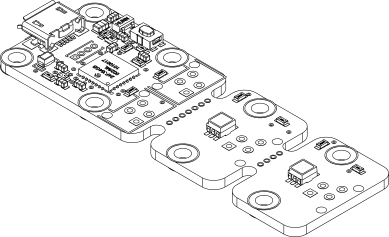
The Yocto-Color module
Yoctopuce thanks you for buying this Yocto-Color and sincerely hopes that you will be satisfied with it. The Yoctopuce engineers have put a large amount of effort to ensure that your Yocto-Color is easy to install anywhere and easy to drive from a maximum of programming languages. If you are nevertheless disappointed with this module, do not hesitate to contact Yoctopuce support1.
By design, all Yoctopuce modules are driven the same way. Therefore, user's guides for all the modules of the range are very similar. If you have already carefully read through the user's guide of another Yoctopuce module, you can jump directly to the description of the module functions.
1.1. Prerequisites
In order to use your Yocto-Color module, you should have the following items at hand.
A computer
Yoctopuce modules are intended to be driven by a computer (or possibly an embedded microprocessor). You will write the control software yourself, according to your needs, using the information provided in this manual.
Yoctopuce provides software libraries to drive its modules for the following operating systems: Windows, Mac OS X, Linux, and Android. Yoctopuce modules do not require installing any specific system driver, as they leverage the standard HID driver2 provided with every operating system.
Windows versions currently supported are: Windows XP, Windows 2003, Windows Vista, Windows 7, Windows 8 and Windows 10. Both 32 bit and 64 bit versions are supported. Yoctopuce is frequently testing its modules on Windows 7 and Windows 10.
Mac OS X versions currently supported are: 10.9 (Maverick), 10.10 (Yosemite), 10.11 (El Capitan) and 10.12 (Sierra). Yoctopuce is frequently testing its modules on Mac OS X 10.11.
Linux kernels currently supported are the 2.6 branch, the 3.0 branch and the 4.0 branch. Other versions of the Linux kernel, and even other UNIX variants, are very likely to work as well, as Linux support is implemented through the standard libusb API. Yoctopuce is frequently testing its modules on Linux kernel 3.19.
Android versions currently supported are: Android 3.1 and later. Moreover, it is necessary for the tablet or phone to support the Host USB mode. Yoctopuce is frequently testing its modules on Android 4.x on a Nexus 7 and a Samsung Galaxy S3 with the Java for Android library.
A USB cable, type A-micro B
USB connectors exist in three sizes: the "standard" size that you probably use to connect your printer, the very common mini size to connect small devices, and finally the micro size often used to connect mobile phones, as long as they do not exhibit an apple logo. All USB modules manufactured by Yoctopuce use micro size connectors.

The most common USB 2 connectors: A, B, Mini B, Micro A, Micro B.3
To connect your Yocto-Color module to a computer, you need a USB cable of type A-micro B. The price of this cable may vary a lot depending on the source, look for it under the name USB A to micro B Data cable. Make sure not to buy a simple USB charging cable without data connectivity. The correct type of cable is available on the Yoctopuce shop.
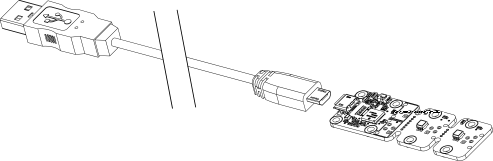
You must plug in your Yocto-Color module with a USB cable of type A - micro B.
If you insert a USB hub between the computer and the Yocto-Color module, make sure to take into account the USB current limits. If you do not, be prepared to face unstable behaviors and unpredictable failures. You can find more details on this topic in the chapter about assembly and connections.
1.2. Optional accessories
The accessories below are not necessary to use the Yocto-Color module but might be useful depending on your project. These are mostly common products that you can buy from your favorite hacking store. To save you the tedious job of looking for them, most of them are also available on the Yoctopuce shop.
Screws and spacers
In order to mount the Yocto-Color module, you can put small screws in the 2.5mm assembly holes, with a screw head no larger than 4.5mm. The best way is to use threaded spacers, which you can then mount wherever you want. You can find more details on this topic in the chapter about assembly and connections.
Micro-USB hub
If you intend to put several Yoctopuce modules in a very small space, you can connect them directly to a micro-USB hub. Yoctopuce builds a USB hub particularly small for this purpose (down to 20mmx36mm), on which you can directly solder a USB cable instead of using a USB plug. For more details, see the micro-USB hub information sheet.
YoctoHub-Ethernet, YoctoHub-Wireless and YoctoHub-GSM
You can add network connectivity to your Yocto-Color, thanks to the YoctoHub-Ethernet, the YoctoHub-Wireless and the YoctoHub-GSM which provides repectiveley Ethernet, WiFi and GSM connectivity. All of them can drive up to three devices and behave exactly like a regular computer running a VirtualHub.
Picoflex connectors and flexible ribbon cable
If you intend to move the RGB leds away from the Yocto-Color module using a pluggable cable, you will need 4-wire ribbon cable of 1.27mm pitch, and Picoflex connectors.4 You can find more details on this topic in the chapter about assembly and connections.
Solid copper ribbon cable
If you intend to move the RGB leds away using a ribbon cable directly soldered to the printed circuit board, consider using solid copper ribbon cable: it is much easier to solder. In any case, you will need cable with 1.27mm pitch
The same cable can be used to solder a cable directly between the Yocto-Color module and a micro-USB hub to save on the space used by USB cables.
2. Presentation
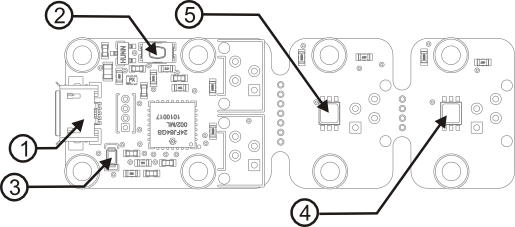
| 1: | USB micro-B socket | 4: | RGB led 1 |
| 2: | Yocto-button | 5: | RGB led 2 |
| 3: | Yocto-led |
2.1. Common elements
All Yocto-modules share a number of common functionalities.
USB connector
Yoctopuce modules all come with a micro-B USB socket. The corresponding cables are not the most common, but the sockets are the smallest available.
Warning: the USB connector is simply soldered in surface and can be pulled out if the USB plug acts as a lever. In this case, if the tracks stayed in position, the connector can be soldered back with a good iron and using flux to avoid bridges. Alternatively, you can solder a USB cable directly in the 1.27mm-spaced holes near the connector.
Yocto-button
The Yocto-button has two functionalities. First, it can activate the Yocto-beacon mode (see below under Yocto-led). Second, if you plug in a Yocto-module while keeping this button pressed, you can then reprogram its firmware with a new version. Note that there is a simpler UI-based method to update the firmware, but this one works even in case of severely damaged firmware.
Yocto-led
Normally, the Yocto-led is used to indicate that the module is working smoothly. The Yocto-led then emits a low blue light which varies slowly, mimicking breathing. The Yocto-led stops breathing when the module is not communicating any more, as for instance when powered by a USB hub which is disconnected from any active computer.
When you press the Yocto-button, the Yocto-led switches to Yocto-beacon mode. It starts flashing faster with a stronger light, in order to facilitate the localization of a module when you have several identical ones. It is indeed possible to trigger off the Yocto-beacon by software, as it is possible to detect by software that a Yocto-beacon is on.
The Yocto-led has a third functionality, which is less pleasant: when the internal software which controls the module encounters a fatal error, the Yocto-led starts emitting an SOS in morse 5. If this happens, unplug and re-plug the module. If it happens again, check that the module contains the latest version of the firmware, and, if it is the case, contact Yoctopuce support6.
Current sensor
Each Yocto-module is able to measure its own current consumption on the USB bus. Current supply on a USB bus being quite critical, this functionality can be of great help. You can only view the current consumption of a module by software.
Serial number
Each Yocto-module has a unique serial number assigned to it at the factory. For Yocto-Color modules, this number starts with YRGBLED1. The module can be software driven using this serial number. The serial number cannot be modified.
Logical name
The logical name is similar to the serial number: it is a supposedly unique character string which allows you to reference your module by software. However, in the opposite of the serial number, the logical name can be modified at will. The benefit is to enable you to build several copies of the same project without needing to modify the driving software. You only need to program the same logical name in each copy. Warning: the behavior of a project becomes unpredictable when it contains several modules with the same logical name and when the driving software tries to access one of these modules through its logical name. When leaving the factory, modules do not have an assigned logical name. It is yours to define.
2.2. Specific elements
The two RGB leds
These two leds have the particularity of being able to emit three colors simultaneously: red, green, and blue. They are in fact three distinct leds housed in the same case. By modulating with high precision the power of each of these three leds, it is possible to create almost any color, including white.
3. First steps
When reading this chapter, your Yocto-Color should be connected to your computer, which should have recognized it. It is time to make it work.
Go to the Yoctopuce web site and download the Virtual Hub software7. It is available for Windows, Linux, and Mac OS X. Normally, the Virtual Hub software serves as an abstraction layer for languages which cannot access the hardware layers of your computer. However, it also offers a succinct interface to configure your modules and to test their basic functions. You access this interface with a simple web browser8. Start the Virtual Hub software in a command line, open your preferred web browser and enter the URL http://127.0.0.1:4444. The list of the Yoctopuce modules connected to your computer is displayed.
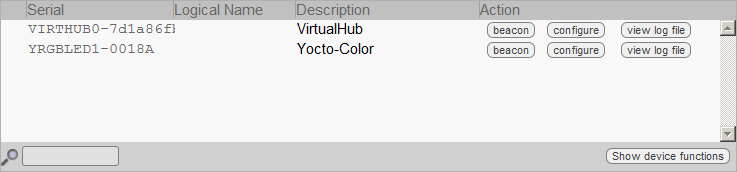
Module list as displayed in your web bowser.
3.1. Localization
You can then physically localize each of the displayed modules by clicking on the beacon button. This puts the Yocto-led of the corresponding module in Yocto-beacon mode. It starts flashing, which allows you to easily localize it. The second effect is to display a little blue circle on the screen. You obtain the same behavior when pressing the Yocto-button of the module.
3.2. Test of the module
The first item to check is that your module is working well: click on the serial number corresponding to your module. This displays a window summarizing the properties of your Yocto-Color.
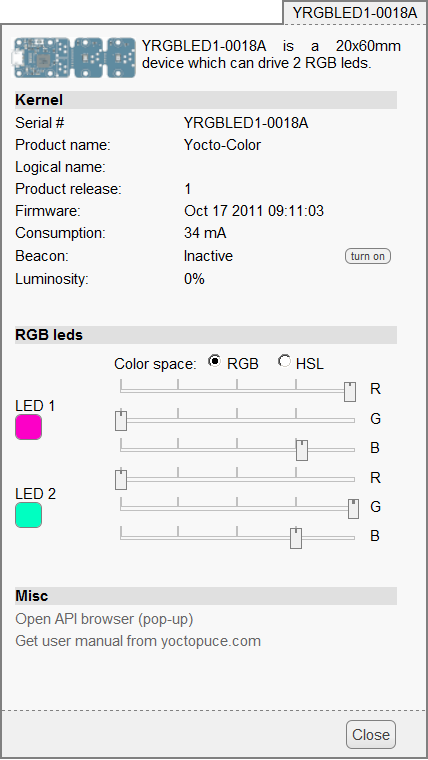
Properties of the Yocto-Color module.
This window allows you to play with the two RGB leds of the module: by moving the cursors, you can modify the colors displayed by the leds. You can drive the leds either in RGB mode, or in HSL mode. Note that the power consumption of the module changes depending on the displayed values.
3.3. Configuration
When, in the module list, you click on the configure button corresponding to your module, the configuration window is displayed.
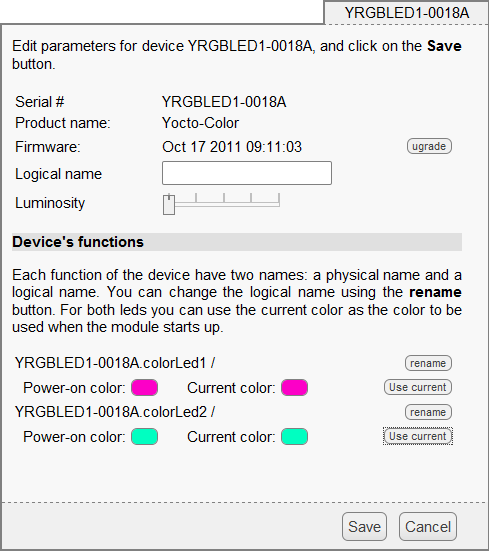
Yocto-Color module configuration.
Firmware
The module firmware can easily be updated with the help of the interface. To do so, you must beforehand have the adequate firmware on your local disk. Firmware destined for Yoctopuce modules are available as .byn files and can be downloaded from the Yoctopuce web site.
To update a firmware, simply click on the upgrade button on the configuration window and follow the instructions. If the update fails for one reason or another, unplug and re-plug the module and start the update process again. This solves the issue in most cases. If the module was unplugged while it was being reprogrammed, it does probably not work anymore and is not listed in the interface. However, it is always possible to reprogram the module correctly by using the Virtual Hub software 9 in command line 10.
Logical name of the module
The logical name is a name that you choose, which allows you to access your module, in the same way a file name allows you to access its content. A logical name has a maximum length of 19 characters. Authorized characters are A..Z, a..z, 0..9, _, and -. If you assign the same logical name to two modules connected to the same computer and you try to access one of them through this logical name, behavior is undetermined: you have no way of knowing which of the two modules answers.
Luminosity
This parameter allows you to act on the maximal intensity of the leds of the module. This enables you, if necessary, to make it a little more discreet, while limiting its power consumption. Note that this parameter acts on all the signposting leds of the module, including the Yocto-led. If you connect a module and no led turns on, it may mean that its luminosity was set to zero.
Logical names of functions
Each Yoctopuce module has a serial number and a logical name. In the same way, each function on each Yoctopuce module has a hardware name and a logical name, the latter can be freely chosen by the user. Using logical names for functions provides a greater flexibility when programming modules.
The only function of the Yocto-Color module is colorLed. There are two instances of it: colorLed1 and colorLed2.
Color at power-on
Click on the use current button to store the current RGB led color as default power-on color. This setting will be restored each time that the module will be powered-on, either from a simple USB charger or from a USB cable connected to a computer
A typical application of this function is to configure the leds power-on color from a computer, and then to power them from a simple USB charger. This is an easy way to build a custom lighting solution.
4. Assembly and connections
This chapter provides important information regarding the use of the Yocto-Color module in real-world situations. Make sure to read it carefully before going too far into your project if you want to avoid pitfalls.
4.1. Fixing
While developing your project, you can simply let the module hang at the end of its cable. Check only that it does not come in contact with any conducting material (such as your tools). When your project is almost at an end, you need to find a way for your modules to stop moving around.
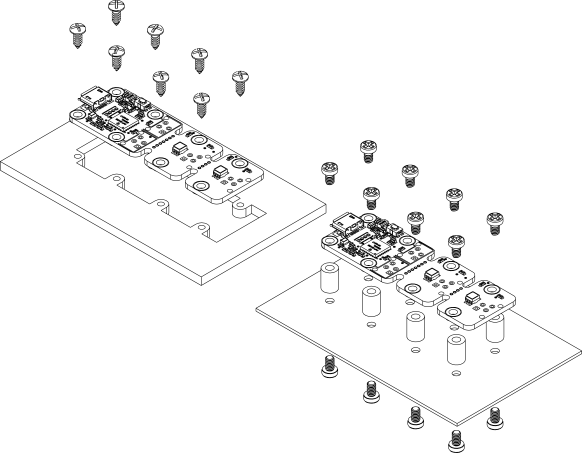
Examples of assembly on supports
The Yocto-Color module contains 2.5mm assembly holes. You can use these holes for screws. The screw head diameter must not be larger than 4.5mm or they will damage the module circuits. Make sure that the lower surface of the module is not in contact with the support. We recommend using spacers, but other methods are possible. Nothing prevents you from fixing the module with a glue gun; it will not be good-looking, but it will hold.
If your intend to screw your module directly against a conducting part, for example a metallic frame, insert an isolating layer in between. Otherwise you are bound to induce a short circuit: there are naked pads under your module. Simple packaging tape should be enough for electric insulation.
4.2. Moving the leds away
The Yocto-Color module is designed so that you can split it into three parts, allowing you to move away the leds from the command sub-module. You can split the module by simply breaking the circuit. However, you will obtain better results if you use a good pincer, or cutting pliers. When you have split the sub-modules, you can sandpaper the protruding parts without risk.
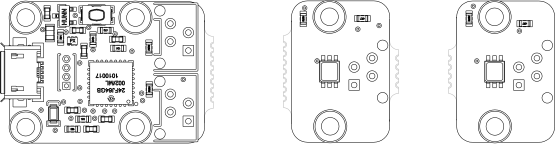
The Yocto-Color module is designed so that you can split it into three parts.
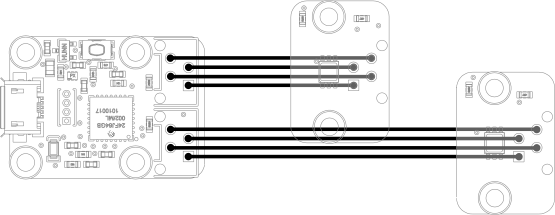
Sub-module wiring when separated.
When the sub-modules are split, you need to rewire them. There are several solutions available. You can connect the sub-modules by soldering simple electric cables: it is the most accessible solution, but it is far from being the most convenient. You can use 1.27mm ribbon cable. We recommend using cable with solid copper connectors: solid copper connectors are less flexible, but much easier to solder. While handy, direct cable soldering renders the result difficult to disassemble. This is why the Yocto-Color module has been designed to work with Picoflex connectors from Molex 11. This system is easily available, relatively cheap, and allows you to create solutions which are professional, custom-made, compact, and above all that can be dismantled.
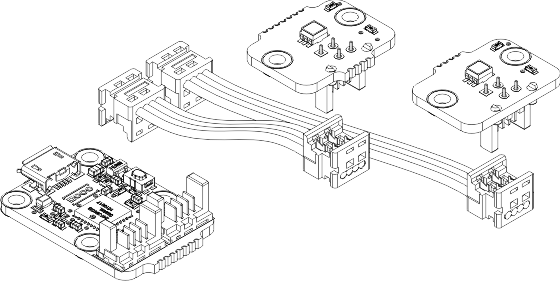
Sub-module wiring with Picoflex connectors.
You do not have to connect the two leds, the module works perfectly well when only one led is connected. Both sub-modules are interchangeable: you can connect each led sub-module to each connector of the controller sub-module. There is no direct software manner to know if the leds are connected to the controller sub-module or not. But you can make an educated guess by testing the variations in power consumption of the module: if you order to turn a led on and the power consumption increases, then it means that the corresponding sub-module is present.
Warning, divisible Yoctopuce modules very often have very similar connection systems. Nevertheless, sub-modules from different models are not all compatible. If you connect your Yocto-Color sub-module to another type of module like a Yocto-Temperature for instance, it will not work, and you run a high risk of damaging your equipment.
4.3. USB power distribution
Although USB means Universal Serial BUS, USB devices are not physically organized as a flat bus but as a tree, using point-to-point connections. This has consequences on power distribution: to make it simple, every USB port must supply power to all devices directly or indirectly connected to it. And USB puts some limits.
In theory, a USB port provides 100mA, and may provide up to 500mA if available and requested by the device. In the case of a hub without external power supply, 100mA are available for the hub itself, and the hub should distribute no more than 100mA to each of its ports. This is it, and this is not much. In particular, it means that in theory, it is not possible to connect USB devices through two cascaded hubs without external power supply. In order to cascade hubs, it is necessary to use self-powered USB hubs, that provide a full 500mA to each subport.
In practice, USB would not have been as successful if it was really so picky about power distribution. As it happens, most USB hub manufacturers have been doing savings by not implementing current limitation on ports: they simply connect the computer power supply to every port, and declare themselves as self-powered hub even when they are taking all their power from the USB bus (in order to prevent any power consumption check in the operating system). This looks a bit dirty, but given the fact that computer USB ports are usually well protected by a hardware current limitation around 2000mA, it actually works in every day life, and seldom makes hardware damage.
What you should remember: if you connect Yoctopuce modules through one, or more, USB hub without external power supply, you have no safe-guard and you depend entirely on your computer manufacturer attention to provide as much current as possible on the USB ports, and to detect overloads before they lead to problems or to hardware damages. When modules are not provided enough current, they may work erratically and create unpredictable bugs. If you want to prevent any risk, do not cascade hubs without external power supply, and do not connect peripherals requiring more than 100mA behind a bus-powered hub.
In order to help controlling and planning overall power consumption for your project, all Yoctopuce modules include a built-in current sensor that tells (with 5mA precision) the consumption of the module on the USB bus.
5. Programming, general concepts
The Yoctopuce API was designed to be at the same time simple to use and sufficiently generic for the concepts used to be valid for all the modules in the Yoctopuce range, and this in all the available programming languages. Therefore, when you have understood how to drive your Yocto-Color with your favorite programming language, learning to use another module, even with a different language, will most likely take you only a minimum of time.
5.1. Programming paradigm
The Yoctopuce API is object oriented. However, for simplicity's sake, only the basics of object programming were used. Even if you are not familiar with object programming, it is unlikely that this will be a hinderance for using Yoctopuce products. Note that you will never need to allocate or deallocate an object linked to the Yoctopuce API: it is automatically managed.
There is one class per Yoctopuce function type. The name of these classes always starts with a Y followed by the name of the function, for example YTemperature, YRelay, YPressure, etc.. There is also a YModule class, dedicated to managing the modules themselves, and finally there is the static YAPI class, that supervises the global workings of the API and manages low level communications.
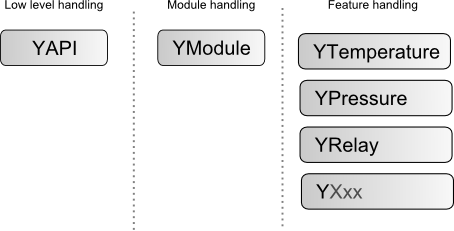
Structure of the Yoctopuce API.
The YSensor class
Each Yoctopuce sensor function has its dedicated class: YTemperature to measure the temperature, YVoltage to measure a voltage, YRelay to drive a relay, etc. However there is a special class that can do more: YSensor.
The YSensor class is the parent class for all Yoctopuce sensors, and can provide access to any sensor, regardless of its type. It includes methods to access all common functions. This makes it easier to create applications that use many different sensors. Moreover, if you create an application based on YSensor, it will work with all Yoctopuce sensors, even those which do no yet exist.
Programmation
In the Yoctopuce API, priority was put on the ease of access to the module functions by offering the possibility to make abstractions of the modules implementing them. Therefore, it is quite possible to work with a set of functions without ever knowing exactly which module are hosting them at the hardware level. This tremendously simplifies programming projects with a large number of modules.
From the programming stand point, your Yocto-Color is viewed as a module hosting a given number of functions. In the API, these functions are objects which can be found independently, in several ways.
Access to the functions of a module
Access by logical name
Each function can be assigned an arbitrary and persistent logical name: this logical name is stored in the flash memory of the module, even if this module is disconnected. An object corresponding to an Xxx function to which a logical name has been assigned can then be directly found with this logical name and the YXxx.FindXxx method. Note however that a logical name must be unique among all the connected modules.
Access by enumeration
You can enumerate all the functions of the same type on all the connected modules with the help of the classic enumeration functions FirstXxx and nextXxxx available for each YXxx class.
Access by hardware name
Each module function has a hardware name, assigned at the factory and which cannot be modified. The functions of a module can also be found directly with this hardware name and the YXxx.FindXxx function of the corresponding class.
Difference between Find and First
The YXxx.FindXxxx and YXxx.FirstXxxx methods do not work exactly the same way. If there is no available module, YXxx.FirstXxxx returns a null value. On the opposite, even if there is no corresponding module, YXxx.FindXxxx returns a valid object, which is not online but which could become so if the corresponding module is later connected.
Function handling
When the object corresponding to a function is found, its methods are available in a classic way. Note that most of these subfunctions require the module hosting the function to be connected in order to be handled. This is generally not guaranteed, as a USB module can be disconnected after the control software has started. The isOnline method, available in all the classes, is then very helpful.
Access to the modules
Even if it is perfectly possible to build a complete project while making a total abstraction of which function is hosted on which module, the modules themselves are also accessible from the API. In fact, they can be handled in a way quite similar to the functions. They are assigned a serial number at the factory which allows you to find the corresponding object with YModule.Find(). You can also assign arbitrary logical names to the modules to make finding them easier. Finally, the YModule class contains the YModule.FirstModule() and nextModule() enumeration methods allowing you to list the connected modules.
Functions/Module interaction
From the API standpoint, the modules and their functions are strongly uncorrelated by design. Nevertheless, the API provides the possibility to go from one to the other. Thus, the get_module() method, available for each function class, allows you to find the object corresponding to the module hosting this function. Inversely, the YModule class provides several methods allowing you to enumerate the functions available on a module.
5.2. The Yocto-Color module
The Yocto-Color module provides two instances of ColorLed function, corresponding to the two RGB leds of the module.
module : Module
| attribute | type | modifiable ? |
|---|---|---|
| productName | String | read-only |
| serialNumber | String | read-only |
| logicalName | String | modifiable |
| productId | Hexadecimal number | read-only |
| productRelease | Hexadecimal number | read-only |
| firmwareRelease | String | read-only |
| persistentSettings | Enumerated | modifiable |
| luminosity | 0..100% | modifiable |
| beacon | On/Off | modifiable |
| upTime | Time | read-only |
| usbCurrent | Used current (mA) | read-only |
| rebootCountdown | Integer | modifiable |
| userVar | Integer | modifiable |
colorLed1 : ColorLed
colorLed2 : ColorLed
| attribute | type | modifiable ? |
|---|---|---|
| logicalName | String | modifiable |
| advertisedValue | String | modifiable |
| rgbColor | 24bit integer | modifiable |
| hslColor | 24bit integer | modifiable |
| rgbMove | Aggregate | modifiable |
| hslMove | Aggregate | modifiable |
| rgbColorAtPowerOn | 24bit integer | modifiable |
| blinkSeqSize | Integer | read-only |
| blinkSeqMaxSize | Integer | read-only |
| blinkSeqSignature | Integer | read-only |
| command | String | modifiable |
5.3. Module control interface
This interface is identical for all Yoctopuce USB modules. It can be used to control the module global parameters, and to enumerate the functions provided by each module.
productName
Character string containing the commercial name of the module, as set by the factory.
serialNumber
Character string containing the serial number, unique and programmed at the factory. For a Yocto-Color module, this serial number always starts with YRGBLED1. You can use the serial number to access a given module by software.
logicalName
Character string containing the logical name of the module, initially empty. This attribute can be modified at will by the user. Once initialized to an non-empty value, it can be used to access a given module. If two modules with the same logical name are in the same project, there is no way to determine which one answers when one tries accessing by logical name. The logical name is limited to 19 characters among A..Z,a..z,0..9,_, and -.
productId
USB device identifier of the module, preprogrammed to 20 at the factory.
productRelease
Release number of the module hardware, preprogrammed at the factory.
firmwareRelease
Release version of the embedded firmware, changes each time the embedded software is updated.
persistentSettings
State of persistent module settings: loaded from flash memory, modified by the user or saved to flash memory.
luminosity
Lighting strength of the informative leds (e.g. the Yocto-Led) contained in the module. It is an integer value which varies between 0 (leds turned off) and 100 (maximum led intensity). The default value is 50. To change the strength of the module leds, or to turn them off completely, you only need to change this value.
beacon
Activity of the localization beacon of the module.
upTime
Time elapsed since the last time the module was powered on.
usbCurrent
Current consumed by the module on the USB bus, in milli-amps.
rebootCountdown
Countdown to use for triggering a reboot of the module.
userVar
32bit integer variable available for user storage.
5.4. ColorLed function interface
The Yoctopuce application programming interface allows you to drive a color LED using RGB coordinates as well as HSL coordinates. The module performs all conversions form RGB to HSL automatically. It is then self-evident to turn on a LED with a given hue and to progressively vary its saturation or lightness. If needed, you can find more information on the difference between RGB and HSL in the section following this one.
logicalName
Character string containing the logical name of the RGB LED, initially empty. This attribute can be modified at will by the user. Once initialized to an non-empty value, it can be used to access the RGB LED directly. If two RGB LEDs with the same logical name are used in the same project, there is no way to determine which one answers when one tries accessing by logical name. The logical name is limited to 19 characters among A..Z,a..z,0..9,_, and -.
advertisedValue
Short character string summarizing the current state of the RGB LED, that will be automatically advertised up to the parent hub. For an RGB LED, the advertised value is the RGB color of the LED (6 hexadecimal digits).
rgbColor
Current color of the LED, in the shape of an integer encoded in RGB. To extract red, green, and blue components, your must: for red do a 16 bit shift to the right, for green do a 8 bit shift to the right and keep only the 8 bits on the right, for blue keep only the 8 bits on the right.
hslColor
Current color of the LED (same as rgbColor), but encoded using the HSL color system.
rgbMove
Allows you to modify the current color of the LED to another one, in a seamless and autonomous manner. The value is an aggregate including the target RGB color as integer, and a duration in milliseconds.
hslMove
Identical to rgbMove, but uses the HSL color system. In HSL, hue is a circular value (0..360░). There are always two paths to perform the transition: by increasing or by decreasing the hue. The module selects the shortest transition. If the difference is exactly 180░, the module selects the transition which increases the hue.

In HSL, the module selects the shortest hue transition. In case of a 180░ difference,
the transition is performed clock-wise.
rgbColorAtPowerOn
Color of the LED to be selected when the module is powered on.
blinkSeqSize
Blinking sequence current size
blinkSeqMaxSize
Blinking sequence maximum size
blinkSeqSignature
Blinking sequence signature
command
Magic attribute used to send advenced commands to the device. If a command is not interpreted as expected, check the device logs.
5.5. RGB and HSL color spaces
The RGB space
There are several manners to define a color. The most common one consists in using its red, green, and blue (RGB) components. You can indeed define each color as a mix of these three primary colors. Unfortunately, this system is relatively hard to manipulate precisely as soon as you must define an unsaturated color. For example, to obtain pink requires some trials and errors before getting the desired result.
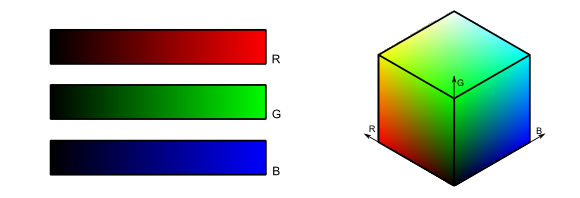
The RGB color space, it is often represented in the shape of a cube.
In computer science, the definition of an RGB color is given by a triplet 0..255 in hexadecimal number12. In this manner pure red is defined by 0xFF0000, pure green by 0x00FF00, pure blue by 0x0000FF, black by 0x000000, and white by 0xFFFFFF. This notation is used, for example, in HTML to define colors. The # prefix is then used instead of 0x.
The HSL space
There is another manner, somewhat simpler, to define a color. You decompose a color into hue, saturation, and lightness (HSL). Hue has values from 0░ to 360░. It starts from red (0░), passing through yellow (60░), green (120░), cyan (180░), blue (240░), magenta (300░), to finally come back to red (360░). Saturation, with values from 0% to 100%, defines the intensity of a color: the closer to 0%, the more washed out a color appears; the closer to 100%, the brighter a color appears. Lightness with values from 0% to 100%, defines the clearness of a color. The color gets darker when the value gets closer to 0% and clearer when getting closer to 100%. It is much easier to predict how a color changes when one of the coordinates in the HSL color space is manipulated, than in the RGB color space.
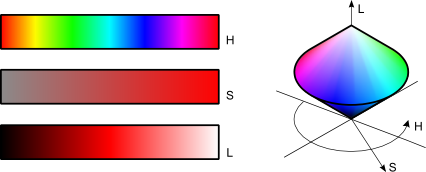
The HSL color space. It is often represented as a double cone shape, with a black
base (L=0%) and a white top tip (L100%). Hue is mapped on the circumference,
Saturation on the radius.
In computer science, one tends to normalize the HSL coordinates over 0..255 and a hexadecimal triplet is used. Thus, 00FF80 is pure red, F0FF80 is pure blue. Note that is this system, several triplets can represent the same color: all triplets ending in 00 are black, all triplets ending in FF are white. A triplet with a saturation of 0 represents grey, whatever the hue value.
5.6. What interface: Native, DLL or Service ?
There are several methods to control you Yoctopuce module by software.
Native control
In this case, the software driving your project is compiled directly with a library which provides control of the modules. Objectively, it is the simplest and most elegant solution for the end user. The end user then only needs to plug the USB cable and run your software for everything to work. Unfortunately, this method is not always available or even possible.
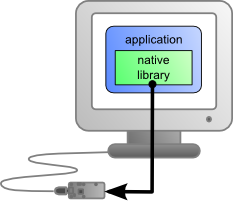
The application uses the native library to control the locally connected module
Native control by DLL
Here, the main part of the code controlling the modules is located in a DLL. The software is compiled with a small library which provides control of the DLL. It is the fastest method to code module support in a given language. Indeed, the "useful" part of the control code is located in the DLL which is the same for all languages: the effort to support a new language is limited to coding the small library which controls the DLL. From the end user stand point, there are few differences: one must simply make sure that the DLL is installed on the end user's computer at the same time as the main software.
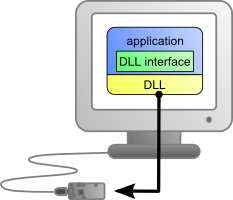
The application uses the DLL to natively control the locally connected module
Control by service
Some languages do simply not allow you to easily gain access to the hardware layers of the machine. It is the case for Javascript, for instance. To deal with this case, Yoctopuce provides a solution in the form of a small piece of software called VirtualHub13. It can access the modules, and your application only needs to use a library which offers all necessary functions to control the modules via this VirtualHub. The end users will have to start the VirtualHub before running the project control software itself, unless they decide to install the hub as a service/deamon, in which case the VirtualHub starts automatically when the machine starts up.
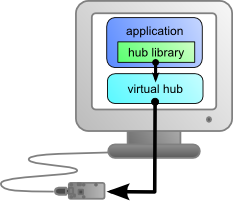
The application connects itself to the VirtualHub to gain access to the module
The service control method comes with a non-negligible advantage: the application does not need to run on the machine on which the modules are connected. The application can very well be located on another machine which connects itself to the service to drive the modules. Moreover, the native libraries and DLL mentioned above are also able to connect themselves remotely to one or several machines running VirtualHub.
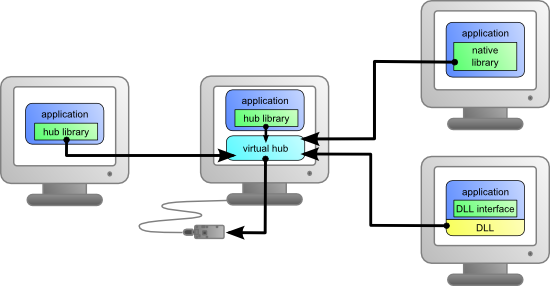
When a VirtualHub is used, the control application does not need
to reside on the same machine as the module.
Whatever the selected programming language and the control paradigm used, programming itself stays strictly identical. From one language to another, functions bear exactly the same name, and have the same parameters. The only differences are linked to the constraints of the languages themselves.
| Language | Native | Native with DLL | Virtual hub |
|---|---|---|---|
| C++ | ✔ | ✔ | ✔ |
| Objective-C | ✔ | - | ✔ |
| Delphi | - | ✔ | ✔ |
| Python | - | ✔ | ✔ |
| VisualBasic .Net | - | ✔ | ✔ |
| C# .Net | - | ✔ | ✔ |
| EcmaScript / JavaScript | - | - | ✔ |
| PHP | - | - | ✔ |
| Java | - | ✔ | ✔ |
| Java for Android | ✔ | - | ✔ |
| Command line | ✔ | - | ✔ |
Support methods for different languages
Limitations of the Yoctopuce libraries
Natives et DLL libraries have a technical limitation. On the same computer, you cannot concurrently run several applications accessing Yoctopuce devices directly. If you want to run several projects on the same computer, make sure your control applications use Yoctopuce devices through a VirtualHub software. The modification is trivial: it is just a matter of parameter change in the yRegisterHub() call.
5.7. Programming, where to start?
At this point of the user's guide, you should know the main theoretical points of your Yocto-Color. It is now time to practice. You must download the Yoctopuce library for your favorite programming language from the Yoctopuce web site14. Then skip directly to the chapter corresponding to the chosen programming language.
All the examples described in this guide are available in the programming libraries. For some languages, the libraries also include some complete graphical applications, with their source code.
When you have mastered the basic programming of your module, you can turn to the chapter on advanced programming that describes some techniques that will help you make the most of your Yocto-Color.
6. Using the Yocto-Color in command line
When you want to perform a punctual operation on your Yocto-Color, such as reading a value, assigning a logical name, and so on, you can obviously use the Virtual Hub, but there is a simpler, faster, and more efficient method: the command line API.
The command line API is a set of executables, one by type of functionality offered by the range of Yoctopuce products. These executables are provided pre-compiled for all the Yoctopuce officially supported platforms/OS. Naturally, the executable sources are also provided15.
6.1. Installing
Download the command line API16. You do not need to run any setup, simply copy the executables corresponding to your platform/OS in a directory of your choice. You may add this directory to your PATH variable to be able to access these executables from anywhere. You are all set, you only need to connect your Yocto-Color, open a shell, and start working by typing for example:
To use the command API on Linux, you need either have root privileges or to define an udev rule for your system. See the Troubleshooting chapter for more details.
6.2. Use: general description
All the command line API executables work on the same principle. They must be called the following way
C:\>Executable [options] [target] command [parameter]
[options] manage the global workings of the commands, they allow you, for instance, to pilot a module remotely through the network, or to force the module to save its configuration after executing the command.
[target] is the name of the module or of the function to which the command applies. Some very generic commands do not need a target. You can also use the aliases "any" and "all", or a list of names separated by comas without space.
command is the command you want to run. Almost all the functions available in the classic programming APIs are available as commands. You need to respect neither the case nor the underlined characters in the command name.
[parameters] logically are the parameters needed by the command.
At any time, the command line API executables can provide a rather detailed help. Use for instance:
C:\>executable /help
to know the list of available commands for a given command line API executable, or even:
C:\>executable command /help
to obtain a detailed description of the parameters of a command.
6.3. Control of the ColorLed function
To control the ColorLed function of your Yocto-Color, you need the YColorLed executable file.
For instance, you can launch:
This example uses the "any" target to indicate that we want to work on the first ColorLed function found among all those available on the connected Yoctopuce modules when running. This prevents you from having to know the exact names of your function and of your module.
But you can use logical names as well, as long as you have configured them beforehand. Let us imagine a Yocto-Color module with the YRGBLED1-123456 serial number which you have called "MyModule", and its colorLed1 function which you have renamed "MyFunction". The five following calls are strictly equivalent (as long as MyFunction is defined only once, to avoid any ambiguity).
C:\>YColorLed YRGBLED1-123456.colorLed1 describe
C:\>YColorLed YRGBLED1-123456.MyFunction describe
C:\>YColorLed MyModule.colorLed1 describe
C:\>YColorLed MyModule.MyFunction describe
C:\>YColorLed MyFunction describe
To work on all the ColorLed functions at the same time, use the "all" target.
C:\>YColorLed all describe
For more details on the possibilities of the YColorLed executable, use:
C:\>YColorLed /help
6.4. Control of the module part
Each module can be controlled in a similar way with the help of the YModule executable. For example, to obtain the list of all the connected modules, use:
C:\>YModule inventory
You can also use the following command to obtain an even more detailed list of the connected modules:
C:\>YModule all describe
Each xxx property of the module can be obtained thanks to a command of the get_xxxx() type, and the properties which are not read only can be modified with the set_xxx() command. For example:
C:\>YModule YRGBLED1-12346 set_logicalName MonPremierModule
C:\>YModule YRGBLED1-12346 get_logicalName
Changing the settings of the module
When you want to change the settings of a module, simply use the corresponding set_xxx command. However, this change happens only in the module RAM: if the module restarts, the changes are lost. To store them permanently, you must tell the module to save its current configuration in its nonvolatile memory. To do so, use the saveToFlash command. Inversely, it is possible to force the module to forget its current settings by using the revertFromFlash method. For example:
C:\>YModule YRGBLED1-12346 set_logicalName MonPremierModule
C:\>YModule YRGBLED1-12346 saveToFlash
Note that you can do the same thing in a single command with the -s option.
C:\>YModule -s YRGBLED1-12346 set_logicalName MonPremierModule
Warning: the number of write cycles of the nonvolatile memory of the module is limited. When this limit is reached, nothing guaranties that the saving process is performed correctly. This limit, linked to the technology employed by the module micro-processor, is located at about 100000 cycles. In short, you can use the saveToFlash() function only 100000 times in the life of the module. Make sure you do not call this function within a loop.
6.5. Limitations
The command line API has the same limitation than the other APIs: there can be only one application at a given time which can access the modules natively. By default, the command line API works in native mode.
You can easily work around this limitation by using a Virtual Hub: run the VirtualHub17 on the concerned machine, and use the executables of the command line API with the -r option. For example, if you use:
C:\>YModule inventory
you obtain a list of the modules connected by USB, using a native access. If another command which accesses the modules natively is already running, this does not work. But if you run a Virtual Hub, and you give your command in the form:
C:\>YModule -r 127.0.0.1 inventory
it works because the command is not executed natively anymore, but through the Virtual Hub. Note that the Virtual Hub counts as a native application.
7. Using Yocto-Color with JavaScript / EcmaScript
EcmaScript is the official name of the standardized version of the web-oriented programming language commonly referred to as JavaScript. This Yoctopuce library take advantages of advanced features introduced in EcmaScript 2017. It has therefore been named Library for JavaScript / EcmaScript 2017 to differentiate it from the previous Library for JavaScript, now deprecated in favor of this new version.
This library provides access to Yoctopuce devices for modern JavaScript engines. It can be used within a browser as well as with Node.js. The library will automatically detect upon initialization whether the runtime environment is a browser or a Node.js virtual machine, and use the most appropriate system libraries accordingly.
Asynchronous communication with the devices is handled across the whole library using Promise objects, leveraging the new EcmaScript 2017 async / await non-blocking syntax for asynchronous I/O (see below). This syntax is now available out-of-the-box in most Javascript engines. No transpilation is needed: no Babel, no jspm, just plain Javascript. Here is your favorite engines minimum version needed to run this code. All of them are officially released at the time we write this document.
- Node.js v7.6 and later
- Firefox 52
- Opera 42 (incl. Android version)
- Chrome 55 (incl. Android version)
- Safari 10.1 (incl. iOS version)
- Android WebView 55
- Google V8 Javascript engine v5.5
If you need backward-compatibility with older releases, you can always run Babel to transpile your code and the library to older standards, as described a few paragraphs below.
We don't suggest using jspm 0.17 anymore since that tool is still in Beta after 18 month, and having to use an extra tool to implement our library is pointless now that async / await are part of the standard.
7.1. Blocking I/O versus Asynchronous I/O in JavaScript
JavaScript is single-threaded by design. That means, if a program is actively waiting for the result of a network-based operation such as reading from a sensor, the whole program is blocked. In browser environments, this can even completely freeze the user interface. For this reason, the use of blocking I/O in JavaScript is strongly discouraged nowadays, and blocking network APIs are getting deprecated everywhere.
Instead of using parallel threads, JavaScript relies on asynchronous I/O to handle operations with a possible long timeout: whenever a long I/O call needs to be performed, it is only triggered and but then the code execution flow is terminated. The JavaScript engine is therefore free to handle other pending tasks, such as UI. Whenever the pending I/O call is completed, the system invokes a callback function with the result of the I/O call to resume execution of the original execution flow.
When used with plain callback functions, as pervasive in Node.js libraries, asynchronous I/O tend to produce code with poor readability, as the execution flow is broken into many disconnected callback functions. Fortunately, new methods have emerged recently to improve that situation. In particular, the use of Promise objects to abstract and work with asynchronous tasks helps a lot. Any function that makes a long I/O operation can return a Promise, which can be used by the caller to chain subsequent operations in the same flow. Promises are part of EcmaScript 2015 standard.
Promise objects are good, but what makes them even better is the new async / await keywords to handle asynchronous I/O:
- a function declared async will automatically encapsulate its result as a Promise
- within an async function, any function call prefixed with by await will chain the Promise returned by the function with a promise to resume execution of the caller
- any exception during the execution of an async function will automatically invoke the Promise failure continuation
Long story made short, async and await make it possible to write EcmaScript code with all benefits of asynchronous I/O, but without breaking the code flow. It is almost like multi-threaded execution, except that control switch between pending tasks only happens at places where the await keyword appears.
We have therefore chosen to write our new EcmaScript library using Promises and async functions, so that you can use the friendly await syntax. To keep it easy to remember, all public methods of the EcmaScript library are async, i.e. return a Promise object, except:
- GetTickCount(), because returning a time stamp asynchronously does not make sense...
- FindModule(), FirstModule(), nextModule(), ... because device detection and enumeration always work on internal device lists handled in background, and does not require immediate asynchronous I/O.
7.2. Using Yoctopuce library for JavaScript / EcmaScript 2017
JavaScript is one of those languages which do not generally allow you to directly access the hardware layers of your computer. Therefore the library can only be used to access network-enabled devices (connected through a YoctoHub), or USB devices accessible through Yoctopuce TCP/IP to USB gateway, named VirtualHub.
Go to the Yoctopuce web site and download the following items:
- The Javascript / EcmaScript 2017 programming library18
- The VirtualHub software19 for Windows, Mac OS X or Linux, depending on your OS
Extract the library files in a folder of your choice, you will find many of examples in it. Connect your modules and start the VirtualHub software. You do not need to install any driver.
Using the official Yoctopuce library for node.js
Start by installing the latest Node.js version (v7.6 or later) on your system. It is very easy. You can download it from the official web site: http://nodejs.org. Make sure to install it fully, including npm, and add it to the system path.
To give it a try, go into one of the example directory (for instance example_nodejs/Doc-Inventory). You will see that it include an application description file (package.json) and a source file (demo.js). To download and setup the libraries needed by this example, just run:
npm install
Once done, you can start the example file using:
node demo.js
Using a local copy of the Yoctopuce library with node.js
If for some reason you need to make changes to the Yoctopuce library, you can easily configure your project to use the local copy in the lib/ subdirectory rather than the official npm package. In order to do so, simply type the following command in your project directory:
npm link ../../lib
Using the Yoctopuce library within a browser (HTML)
For HTML examples, it is even simpler: there is nothing to install. Each example is a single HTML file that you can open in a browser to try it. In this context, loading the Yoctopuce library is no different from any standard HTML script include tag.
Using the Yoctoluce library on older JavaScript engines
If you need to run this library on older JavaScript engines, you can use Babel20 to transpile your code and the library into older JavaScript standards. To install Babel with typical settings, simply use:
npm instal -g babel-cli
npm instal babel-preset-env
You would typically ask Babel to put the transpiled files in another directory, named compat for instance. Your files and all files of the Yoctopuce library should be transpiled, as follow:
babel --presets env demo.js --out-dir compat/
babel --presets env ../../lib --out-dir compat/
Although this approach is based on node.js toolchain, it actually works as well for transpiling JavaScript files for use in a browser. The only thing that you cannot do so easily is transpiling JavaScript code embedded directly in an HTML page. You have to use an external script file for using EcmaScript 2017 syntax with Babel.
Babel has many smart features, such as a watch mode that will automatically refresh transpiled files whenever the source file is changed, but this is beyond the scope of this note. You will find more in Babel documentation.
Backward-compatibility with the old JavaScript library
This new library is not fully backward-compatible with the old JavaScript library, because there is no way to transparently map the old blocking API to the new asynchronous API. The method names however are the same, and old synchronous code can easily be made asynchronous just by adding the proper await keywords before the method calls. For instance, simply replace:
beaconState = module.get_beacon();
by
beaconState = await module.get_beacon();
Apart from a few exceptions, most XXX_async redundant methods have been removed as well, as they would have introduced confusion on the proper way of handling asynchronous behaviors. It is however very simple to get an async method to invoke a callback upon completion, using the returned Promise object. For instance, you can replace:
module.get_beacon_async(callback, myContext);
by
module.get_beacon().then(function(res) { callback(myContext, module, res); });
In some cases, it might be desirable to get a sensor value using a method identical to the old synchronous methods (without using Promises), even if it returns a slightly outdated cached value since I/O is not possible. For this purpose, the EcmaScript library introduce new classes called synchronous proxies. A synchronous proxy is an object that mirrors the most recent state of the connected class, but can be read using regular synchronous function calls. For instance, instead of writing:
async function logInfo(module)
{
console.log('Name: '+await module.get_logicalName());
console.log('Beacon: '+await module.get_beacon());
}
...
logInfo(myModule);
...
you can use:
function logInfoProxy(moduleSyncProxy)
{
console.log('Name: '+moduleProxy.get_logicalName());
console.log('Beacon: '+moduleProxy.get_beacon());
}
logInfoSync(await myModule.get_syncProxy());
You can also rewrite this last asynchronous call as:
myModule.get_syncProxy().then(logInfoProxy);
7.3. Control of the ColorLed function
A few lines of code are enough to use a Yocto-Color. Here is the skeleton of a JavaScript code snipplet to use the ColorLed function.
import { YAPI, YErrorMsg, YColorLed } from 'yoctolib-es';
// Get access to your device, through the VirtualHub running locally
await YAPI.RegisterHub('127.0.0.1');
var colorled = YColorLed.FindColorLed("YRGBLED1-123456.colorLed1");
// Check that the module is online to handle hot-plug
if(await colorled.isOnline())
{
// Use colorled.set_rgbColor()
[...]
}
Let us look at these lines in more details.
YAPI and YColorLed Import
These two import provide access to functions allowing you to manage Yoctopuce modules. YAPI is always needed, YColorLed.js is necessary to manage modules containing an RGB LED, such as Yocto-Color. Other imports can be useful in other cases, such as YModule which can let you enumerate any type of Yoctopuce device.
YAPI.RegisterHub
The RegisterHub method allows you to indicate on which machine the Yoctopuce modules are located, more precisely on which machine the VirtualHub software is running. In our case, the 127.0.0.1:4444 address indicates the local machine, port 4444 (the standard port used by Yoctopuce). You can very well modify this address, and enter the address of another machine on which the VirtualHub software is running, or of a YoctoHub. If the host cannot be reached, this function will trigger an exception.
YColorLed.FindColorLed
The FindColorLed method allows you to find an RGB LED from the serial number of the module on which it resides and from its function name. You can also use logical names, as long as you have initialized them. Let us imagine a Yocto-Color module with serial number YRGBLED1-123456 which you have named "MyModule", and for which you have given the colorLed1 function the name "MyFunction". The following five calls are strictly equivalent, as long as "MyFunction" is defined only once.
colorled = YColorLed.FindColorLed("YRGBLED1-123456.colorLed1")
colorled = YColorLed.FindColorLed("YRGBLED1-123456.MaFonction")
colorled = YColorLed.FindColorLed("MonModule.colorLed1")
colorled = YColorLed.FindColorLed("MonModule.MaFonction")
colorled = YColorLed.FindColorLed("MaFonction")
YColorLed.FindColorLed returns an object which you can then use at will to control the RGB LED.
isOnline
The isOnline() method of the object returned by FindColorLed allows you to know if the corresponding module is present and in working order.
set_rgbColor
The set_rgbColor() method of the object returned by YColorLed.FindColorLed allows you to set the color of the corresponding led. The color is given in RBG coordinates coded as an integer.
rgbMove
There is another way to change the led color. The rgbMove() method of the object returned by YColorLed.FindColorLed allows you run a transition between the current color and another RGB color given as a parameter. This function takes as second parameter the lapse of time allocated for the transition.
The set_rgbColor() and rgbMove() methods also exist in an HSL version. As an exercise, you could modify the example below to use the HSL system. You could then observe the differences in behavior between the two systems. In HSL, red is coded 0xFFFF80, green 0x55FF80, and blue 0xA9FF80.
A real example
Open a command window (a terminal, a shell...) and go into the directory example_node/Doc-GettingStarted-Yocto-Color within Yoctopuce EcmaScript library. In there, you will find a subdirectory src with the sample code below, which uses the functions explained above, but this time used with all side materials needed to make it work nicely as a small demo.
If your Yocto-Color is not connected on the host running the browser, replace in the example the address 127.0.0.1 by the IP address of the host on which the Yocto-Color is connected and where you run the VirtualHub.
async function startDemo(args)
{
await YAPI.LogUnhandledPromiseRejections();
await YAPI.DisableExceptions();
// Setup the API to use the VirtualHub on local machine
let errmsg = new YErrorMsg();
if(await YAPI.RegisterHub('127.0.0.1', errmsg) != YAPI.SUCCESS) {
console.log('Cannot contact VirtualHub on 127.0.0.1: '+errmsg.msg);
return;
}
// Select the relay to use
let target;
if(args[0] == "any") {
let anyLed = YColorLed.FirstColorLed();
if (anyLed == null) {
console.log("No module connected (check USB cable)\n");
process.exit(1);
}
let module = await anyLed.get_module();
target = await module.get_serialNumber();
} else {
target = args[0];
}
let led1 = YColorLed.FindColorLed(target+'.colorLed1');
let led2 = YColorLed.FindColorLed(target+'.colorLed2');
let color;
if (args[1] == "red")
color = 0xFF0000;
else if (args[1] == "green")
color = 0x00FF00;
else if (args[1] == "blue")
color = 0x0000FF;
else
color = parseInt(args[1],16);
if(await led1.isOnline()) {
// Change the color in two different ways
led1.set_rgbColor(color); // immediate switch
led2.rgbMove(color,1000); // smooth transition
} else {
console.log("Module not connected (check identification and USB cable)\n");
}
await YAPI.FreeAPI();
}
if(process.argv.length < 5) {
console.log("usage: jspm run src/demo.js <serial_number> [ color | rgb ]");
console.log(" jspm run src/demo.js <logical_name> [ color | rgb ]");
console.log(" jspm run src/demo.js any [ color | rgb ] (use any discovered device)");
console.log("Eg.");
console.log(" jspm run src/demo.js any FF1493 ");
console.log(" jspm run src/demo.js YRGBLED1-123456 red");
} else {
startDemo(process.argv.slice(process.argv.length - 2));
}
As explained at the beginning of this chapter, you need to have Node.js and jspm installed to try this example. When done, you can type the following two commands to automatically download and install the dependencies for building this example:
npm install
jspm install
jspm run src/demo.js [...]
Same example, but this time running in a browser
If you want to see how to use the library within a browser, switch to the directory example_html/Doc-GettingStarted-Yocto-Color. You will find there a subdirectory src as well with a very similar source code (below), but with a few changes compared to the Node.js version since it has to interact through an HTML page rather than through the JavaScript console.
var led1, led2;
async function startDemo()
{
await YAPI.LogUnhandledPromiseRejections();
await YAPI.DisableExceptions();
// Setup the API to use the VirtualHub on local machine
let errmsg = new YErrorMsg();
if(await YAPI.RegisterHub('127.0.0.1', errmsg) != YAPI.SUCCESS) {
alert('Cannot contact VirtualHub on 127.0.0.1: '+errmsg.msg);
}
refresh();
}
async function refresh()
{
let serial = document.getElementById('serial').value;
if(serial == '') {
// by default use any connected module suitable for the demo
let anyLed = YColorLed.FirstColorLed();
if(anyLed) {
let module = await anyLed.module();
serial = await module.get_serialNumber();
document.getElementById('serial').value = serial;
}
}
led1 = YColorLed.FindColorLed(serial+'.colorLed1');
led2 = YColorLed.FindColorLed(serial+'.colorLed2');
if(await led1.isOnline()) {
document.getElementById('msg').value = '';
} else {
document.getElementById('msg').value = 'Module not connected';
}
setTimeout(refresh, 500);
}
window.setColor = function(color)
{
// Change the color in two different ways
led1.set_rgbColor(color); // immediate switch
led2.rgbMove(color,1000); // smooth transition
};
startDemo();
At the root of this example you will also find a file demo.html which contains the UI elements for the demo code.
<html>
<head>
<title>Hello World</title>
<script src='jspm_packages/system.js'></script>
<script src='jspm.browser.js'></script>
<script src='jspm.config.js'></script>
<script>
System.import('app/helloworld.js');
</script>
<!-- When going in production, you can generate a self-contained js file using
jspm build --minify src/demo.js demo-sfx.js
and replace the 6 lines above by just this one:
<script src='demo-sfx.js'></script>
-->
</head>
<body>
Module to use: <input id='serial'>
<input id='msg' style='color:red;border:none;' readonly><br>
<a href='javascript:setColor(0xFF0000);'>Red</a><br>
<a href='javascript:setColor(0x00FF00);'>Green</a><br>
<a href='javascript:setColor(0x0000FF);'>Blue</a>
</body>
</html>
As above, the two following commands will download and install all dependencies for building this example:
npm install
jspm install
You can now publish this directory on a Web server to test the example through a web browser. In order to let the loader find its files, you will have to point the baseURL parameter in jspm.browser.js file to the path within the web server root to reach the demo project. For instance, if you open the example using URL http://127.0.0.1/EcmaScript/example_html/Doc-GettingStarted-Yocto-Color/demo.html then the beginning of your jspm.browser.js file should look like:
SystemJS.config({
baseURL: "/EcmaScript/example_html/Doc-GettingStarted-Yocto-Color/",
...
}
If you prefer to open the demo code as a local file rather than through a web server, or if you would like the example to load as a single JavaScript file rather than as dynamically loaded modules, you can build it with the command:
jspm build --minify src/demo.js demo-sfx.js
This will create a single JavaScript file named demo-sfx.js in the root directory of the project, that can be included directly in the HTML file instead of the 6 script lines:
Once your project is built in this way, the example can be opened by a browser directly from the local disk.
7.4. Control of the module part
Each module can be controlled in a similar manner, you can find below a simple sample program displaying the main parameters of the module and enabling you to activate the localization beacon.
async function startDemo(args)
{
await YAPI.LogUnhandledPromiseRejections();
// Setup the API to use the VirtualHub on local machine
let errmsg = new YErrorMsg();
if(await YAPI.RegisterHub('127.0.0.1', errmsg) != YAPI.SUCCESS) {
console.log('Cannot contact VirtualHub on 127.0.0.1: '+errmsg.msg);
return;
}
// Select the relay to use
let module = YModule.FindModule(args[0]);
if(await module.isOnline()) {
if(args.length > 1) {
if(args[1] == 'ON') {
await module.set_beacon(YModule.BEACON_ON);
} else {
await module.set_beacon(YModule.BEACON_OFF);
}
}
console.log('serial: '+await module.get_serialNumber());
console.log('logical name: '+await module.get_logicalName());
console.log('luminosity: '+await module.get_luminosity()+'%');
console.log('beacon: '+(await module.get_beacon()==YModule.BEACON_ON?'ON':'OFF'));
console.log('upTime: '+parseInt(await module.get_upTime()/1000)+' sec');
console.log('USB current: '+await module.get_usbCurrent()+' mA');
console.log('logs:');
console.log(await module.get_lastLogs());
} else {
console.log("Module not connected (check identification and USB cable)\n");
}
await YAPI.FreeAPI();
}
if(process.argv.length < 3) {
console.log("usage: jspm run src/demo.js <serial or logicalname> [ ON | OFF ]");
} else {
startDemo(process.argv.slice(process.argv.length - 3));
}
Each property xxx of the module can be read thanks to a method of type get_xxxx(), and properties which are not read-only can be modified with the help of the set_xxx() method. For more details regarding the used functions, refer to the API chapters.
Changing the module settings
When you want to modify the settings of a module, you only need to call the corresponding set_xxx() function. However, this modification is performed only in the random access memory (RAM) of the module: if the module is restarted, the modifications are lost. To memorize them persistently, it is necessary to ask the module to save its current configuration in its permanent memory. To do so, use the saveToFlash() method. Inversely, it is possible to force the module to forget its current settings by using the revertFromFlash() method. The short example below allows you to modify the logical name of a module.
async function startDemo(args)
{
await YAPI.LogUnhandledPromiseRejections();
// Setup the API to use the VirtualHub on local machine
let errmsg = new YErrorMsg();
if(await YAPI.RegisterHub('127.0.0.1', errmsg) != YAPI.SUCCESS) {
console.log('Cannot contact VirtualHub on 127.0.0.1: '+errmsg.msg);
return;
}
// Select the relay to use
let module = YModule.FindModule(args[0]);
if(await module.isOnline()) {
if(args.length > 1) {
var newname = args[1];
if (!await YAPI.CheckLogicalName(newname)) {
console.log("Invalid name (" + newname + ")");
process.exit(1);
}
await module.set_logicalName(newname);
await module.saveToFlash();
}
console.log('Current name: '+await module.get_logicalName());
} else {
console.log("Module not connected (check identification and USB cable)\n");
}
await YAPI.FreeAPI();
}
if(process.argv.length < 3) {
console.log("usage: jspm run src/demo.js <serial> [newLogicalName]");
} else {
startDemo(process.argv.slice(process.argv.length - 3));
}
Warning: the number of write cycles of the nonvolatile memory of the module is limited. When this limit is reached, nothing guaranties that the saving process is performed correctly. This limit, linked to the technology employed by the module micro-processor, is located at about 100000 cycles. In short, you can use the saveToFlash() function only 100000 times in the life of the module. Make sure you do not call this function within a loop.
Listing the modules
Obtaining the list of the connected modules is performed with the YModule.FirstModule() function which returns the first module found. Then, you only need to call the nextModule() function of this object to find the following modules, and this as long as the returned value is not null. Below a short example listing the connected modules.
async function startDemo()
{
await YAPI.LogUnhandledPromiseRejections();
await YAPI.DisableExceptions();
// Setup the API to use the VirtualHub on local machine
let errmsg = new YErrorMsg();
if (await YAPI.RegisterHub('127.0.0.1', errmsg) != YAPI.SUCCESS) {
console.log('Cannot contact VirtualHub on 127.0.0.1');
return;
}
refresh();
}
async function refresh()
{
try {
let errmsg = new YErrorMsg();
await YAPI.UpdateDeviceList(errmsg);
let module = YModule.FirstModule();
while(module) {
let line = await module.get_serialNumber();
line += '(' + (await module.get_productName()) + ')';
console.log(line);
module = module.nextModule();
}
setTimeout(refresh, 500);
} catch(e) {
console.log(e);
}
}
try {
startDemo();
} catch(e) {
console.log(e);
}
7.5. Error handling
When you implement a program which must interact with USB modules, you cannot disregard error handling. Inevitably, there will be a time when a user will have unplugged the device, either before running the software, or even while the software is running. The Yoctopuce library is designed to help you support this kind of behavior, but your code must nevertheless be conceived to interpret in the best possible way the errors indicated by the library.
The simplest way to work around the problem is the one used in the short examples provided in this chapter: before accessing a module, check that it is online with the isOnline function, and then hope that it will stay so during the fraction of a second necessary for the following code lines to run. This method is not perfect, but it can be sufficient in some cases. You must however be aware that you cannot completely exclude an error which would occur after the call to isOnline and which could crash the software. The only way to prevent this is to implement one of the two error handling techniques described below.
The method recommended by most programming languages for unpredictable error handling is the use of exceptions. By default, it is the behavior of the Yoctopuce library. If an error happens while you try to access a module, the library throws an exception. In this case, there are three possibilities:
- If your code catches the exception and handles it, everything goes well.
- If your program is running in debug mode, you can relatively easily determine where the problem happened and view the explanatory message linked to the exception.
- Otherwise... the exception makes your program crash, bang!
As this latest situation is not the most desirable, the Yoctopuce library offers another possibility for error handling, allowing you to create a robust program without needing to catch exceptions at every line of code. You simply need to call the YAPI.DisableExceptions() function to commute the library to a mode where exceptions for all the functions are systematically replaced by specific return values, which can be tested by the caller when necessary. For each function, the name of each return value in case of error is systematically documented in the library reference. The name always follows the same logic: a get_state() method returns a Y_STATE_INVALID value, a get_currentValue method returns a Y_CURRENTVALUE_INVALID value, and so on. In any case, the returned value is of the expected type and is not a null pointer which would risk crashing your program. At worst, if you display the value without testing it, it will be outside the expected bounds for the returned value. In the case of functions which do not normally return information, the return value is YAPI_SUCCESS if everything went well, and a different error code in case of failure.
When you work without exceptions, you can obtain an error code and an error message explaining the source of the error. You can request them from the object which returned the error, calling the errType() and errMessage() methods. Their returned values contain the same information as in the exceptions when they are active.
8. Using Yocto-Color with PHP
PHP is, like Javascript, an atypical language when interfacing with hardware is at stakes. Nevertheless, using PHP with Yoctopuce modules provides you with the opportunity to very easily create web sites which are able to interact with their physical environment, and this is not available to every web server. This technique has a direct application in home automation: a few Yoctopuce modules, a PHP server, and you can interact with your home from anywhere on the planet, as long as you have an internet connection.
PHP is one of those languages which do not allow you to directly access the hardware layers of your computer. Therefore you need to run a virtual hub on the machine on which your modules are connected.
To start your tests with PHP, you need a PHP 5.3 (or more) server21, preferably locally on you machine. If you wish to use the PHP server of your internet provider, it is possible, but you will probably need to configure your ADSL router for it to accept and forward TCP request on the 4444 port.
8.1. Getting ready
Go to the Yoctopuce web site and download the following items:
- The PHP programming library22
- The VirtualHub software23 for Windows, Mac OS X, or Linux, depending on your OS
Decompress the library files in a folder of your choice accessible to your web server, connect your modules, run the VirtualHub software, and you are ready to start your first tests. You do not need to install any driver.
8.2. Control of the ColorLed function
A few lines of code are enough to use a Yocto-Color. Here is the skeleton of a PHP code snipplet to use the ColorLed function.
include('yocto_api.php');
include('yocto_colorled.php');
// Get access to your device, through the VirtualHub running locally
yRegisterHub('http://127.0.0.1:4444/',$errmsg);
$colorled = yFindColorLed("YRGBLED1-123456.colorLed1");
// Check that the module is online to handle hot-plug
if(colorled->isOnline())
{
// Use colorled->set_rgbColor(), ...
}
Let's look at these lines in more details.
yocto_api.php and yocto_colorled.php
These two PHP includes provides access to the functions allowing you to manage Yoctopuce modules. yocto_api.php must always be included, yocto_colorled.php is necessary to manage modules containing an RGB LED, such as Yocto-Color.
yRegisterHub
The yRegisterHub function allows you to indicate on which machine the Yoctopuce modules are located, more precisely on which machine the VirtualHub software is running. In our case, the 127.0.0.1:4444 address indicates the local machine, port 4444 (the standard port used by Yoctopuce). You can very well modify this address, and enter the address of another machine on which the VirtualHub software is running.
yFindColorLed
The yFindColorLed function allows you to find an RGB LED from the serial number of the module on which it resides and from its function name. You can use logical names as well, as long as you have initialized them. Let us imagine a Yocto-Color module with serial number YRGBLED1-123456 which you have named "MyModule", and for which you have given the colorLed1 function the name "MyFunction". The following five calls are strictly equivalent, as long as "MyFunction" is defined only once.
$colorled = yFindColorLed("YRGBLED1-123456.colorLed1");
$colorled = yFindColorLed("YRGBLED1-123456.MyFunction");
$colorled = yFindColorLed("MyModule.colorLed1");
$colorled = yFindColorLed("MyModule.MyFunction");
$colorled = yFindColorLed("MyFunction");
yFindColorLed returns an object which you can then use at will to control the RGB LED.
isOnline
The isOnline() method of the object returned by yFindColorLed allows you to know if the corresponding module is present and in working order.
set_rgbColor
The set_rgbColor() method of the object returned by yFindColorLed allows you to set the color of the corresponding led. The color is given in RBG coordinates coded as an integer.
rgbMove
There is another way to change the led color. The rgbMove() method of the object returned by yFindColorLed allows you run a transition between the current color and another RGB color given as a parameter. This function takes as second parameter the lapse of time allocated for the transition.
The set_rgbColor() and rgbMove() methods also exist in an HSL version. As an exercise, you could modify the example below to use the HSL system. You could then observe the differences in behavior between the two systems. In HSL, red is coded 0xFFFF80, green 0x55FF80, and blue 0xA9FF80.
A real example
Open your preferred text editor24, copy the code sample below, save it with the Yoctopuce library files in a location which is accessible to you web server, then use your preferred web browser to access this page. The code is also provided in the directory Examples/Doc-GettingStarted-Yocto-Color of the Yoctopuce library.
In this example, you will recognize the functions explained above, but this time used with all side materials needed to make it work nicely as a small demo.
<HEAD>
<TITLE>Hello World</TITLE>
</HEAD>
<BODY>
<FORM method='get'>
<?php
include('yocto_api.php');
include('yocto_colorled.php');
// Use explicit error handling rather than exceptions
yDisableExceptions();
// Setup the API to use the VirtualHub on local machine
if(yRegisterHub('http://127.0.0.1:4444/',$errmsg) != YAPI_SUCCESS) {
die("Cannot contact VirtualHub on 127.0.0.1");
}
@$serial = $_GET['serial'];
if ($serial != '') {
// Check if a specified module is available online
$led1 = yFindColorLed("$serial.colorLed1");
$led2 = yFindColorLed("$serial.colorLed2");
if (!$led1->isOnline()) {
die("Module not connected (check serial and USB cable)");
}
} else {
// or use any connected module suitable for the demo
$led1 = yFirstColorLed();
if(is_null($led1)) {
die("No module connected (check USB cable)");
} else {
$led2 = $led1->nextColorLed();
$serial = $led1->module()->get_serialnumber();
}
}
Print("Module to use: <input name='serial' value='$serial'><br>");
// Drive the selected module
if (isset($_GET['color'])) {
// Change the color in two different ways
$color = hexdec($_GET['color']);
$led1->set_rgbColor($color); // immediate switch
$led2->rgbMove($color,1000); // smooth transition
}
yFreeAPI();
?>
<input type='radio' name='color' value='0xFF0000'>Red
<input type='radio' name='color' value='0x00FF00'>Green
<input type='radio' name='color' value='0x0000FF'>Blue
<br><input type='submit'>
</FORM>
</BODY>
</HTML>
8.3. Control of the module part
Each module can be controlled in a similar manner, you can find below a simple sample program displaying the main parameters of the module and enabling you to activate the localization beacon.
<HEAD>
<TITLE>Module Control</TITLE>
</HEAD>
<BODY>
<FORM method='get'>
<?php
include('yocto_api.php');
// Use explicit error handling rather than exceptions
yDisableExceptions();
// Setup the API to use the VirtualHub on local machine
if(yRegisterHub('http://127.0.0.1:4444/',$errmsg) != YAPI_SUCCESS) {
die("Cannot contact VirtualHub on 127.0.0.1 : ".$errmsg);
}
@$serial = $_GET['serial'];
if ($serial != '') {
// Check if a specified module is available online
$module = yFindModule("$serial");
if (!$module->isOnline()) {
die("Module not connected (check serial and USB cable)");
}
} else {
// or use any connected module suitable for the demo
$module = yFirstModule();
if($module) { // skip VirtualHub
$module = $module->nextModule();
}
if(is_null($module)) {
die("No module connected (check USB cable)");
} else {
$serial = $module->get_serialnumber();
}
}
Print("Module to use: <input name='serial' value='$serial'><br>");
if (isset($_GET['beacon'])) {
if ($_GET['beacon']=='ON')
$module->set_beacon(Y_BEACON_ON);
else
$module->set_beacon(Y_BEACON_OFF);
}
printf('serial: %s<br>',$module->get_serialNumber());
printf('logical name: %s<br>',$module->get_logicalName());
printf('luminosity: %s<br>',$module->get_luminosity());
print('beacon: ');
if($module->get_beacon() == Y_BEACON_ON) {
printf("<input type='radio' name='beacon' value='ON' checked>ON ");
printf("<input type='radio' name='beacon' value='OFF'>OFF<br>");
} else {
printf("<input type='radio' name='beacon' value='ON'>ON ");
printf("<input type='radio' name='beacon' value='OFF' checked>OFF<br>");
}
printf('upTime: %s sec<br>',intVal($module->get_upTime()/1000));
printf('USB current: %smA<br>',$module->get_usbCurrent());
printf('logs:<br><pre>%s</pre>',$module->get_lastLogs());
yFreeAPI();
?>
<input type='submit' value='refresh'>
</FORM>
</BODY>
</HTML>
Each property xxx of the module can be read thanks to a method of type get_xxxx(), and properties which are not read-only can be modified with the help of the set_xxx() method. For more details regarding the used functions, refer to the API chapters.
Changing the module settings
When you want to modify the settings of a module, you only need to call the corresponding set_xxx() function. However, this modification is performed only in the random access memory (RAM) of the module: if the module is restarted, the modifications are lost. To memorize them persistently, it is necessary to ask the module to save its current configuration in its permanent memory. To do so, use the saveToFlash() method. Inversely, it is possible to force the module to forget its current settings by using the revertFromFlash() method. The short example below allows you to modify the logical name of a module.
<HEAD>
<TITLE>save settings</TITLE>
<BODY>
<FORM method='get'>
<?php
include('yocto_api.php');
// Use explicit error handling rather than exceptions
yDisableExceptions();
// Setup the API to use the VirtualHub on local machine
if(yRegisterHub('http://127.0.0.1:4444/',$errmsg) != YAPI_SUCCESS) {
die("Cannot contact VirtualHub on 127.0.0.1");
}
@$serial = $_GET['serial'];
if ($serial != '') {
// Check if a specified module is available online
$module = yFindModule("$serial");
if (!$module->isOnline()) {
die("Module not connected (check serial and USB cable)");
}
} else {
// or use any connected module suitable for the demo
$module = yFirstModule();
if($module) { // skip VirtualHub
$module = $module->nextModule();
}
if(is_null($module)) {
die("No module connected (check USB cable)");
} else {
$serial = $module->get_serialnumber();
}
}
Print("Module to use: <input name='serial' value='$serial'><br>");
if (isset($_GET['newname'])){
$newname = $_GET['newname'];
if (!yCheckLogicalName($newname))
die('Invalid name');
$module->set_logicalName($newname);
$module->saveToFlash();
}
printf("Current name: %s<br>", $module->get_logicalName());
print("New name: <input name='newname' value='' maxlength=19><br>");
yFreeAPI();
?>
<input type='submit'>
</FORM>
</BODY>
</HTML>
Warning: the number of write cycles of the nonvolatile memory of the module is limited. When this limit is reached, nothing guaranties that the saving process is performed correctly. This limit, linked to the technology employed by the module micro-processor, is located at about 100000 cycles. In short, you can use the saveToFlash() function only 100000 times in the life of the module. Make sure you do not call this function within a loop.
Listing the modules
Obtaining the list of the connected modules is performed with the yFirstModule() function which returns the first module found. Then, you only need to call the nextModule() function of this object to find the following modules, and this as long as the returned value is not NULL. Below a short example listing the connected modules.
<HEAD>
<TITLE>inventory</TITLE>
</HEAD>
<BODY>
<H1>Device list</H1>
<TT>
<?php
include('yocto_api.php');
yRegisterHub("http://127.0.0.1:4444/");
$module = yFirstModule();
while (!is_null($module)) {
printf("%s (%s)<br>", $module->get_serialNumber(),
$module->get_productName());
$module=$module->nextModule();
}
yFreeAPI();
?>
</TT>
</BODY>
</HTML>
8.4. HTTP callback API and NAT filters
The PHP library is able to work in a specific mode called HTTP callback Yocto-API. With this mode, you can control Yoctopuce devices installed behind a NAT filter, such as a DSL router for example, and this without needing to open a port. The typical application is to control Yoctopuce devices, located on a private network, from a public web site.
The NAT filter: advantages and disadvantages
A DSL router which translates network addresses (NAT) works somewhat like a private phone switchboard (a PBX): internal extensions can call each other and call the outside; but seen from the outside, there is only one official phone number, that of the switchboard itself. You cannot reach the internal extensions from the outside.

Typical DSL configuration: LAN machines are isolated from
the outside by the DSL router
Transposed to the network, we have the following: appliances connected to your home automation network can communicate with one another using a local IP address (of the 192.168.xxx.yyy type), and contact Internet servers through their public address. However, seen from the outside, you have only one official IP address, assigned to the DSL router only, and you cannot reach your network appliances directly from the outside. It is rather restrictive, but it is a relatively efficient protection against intrusions.
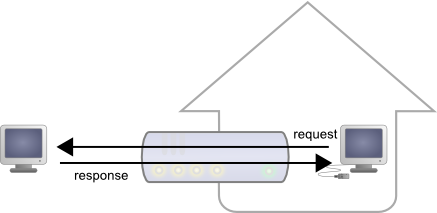
Responses from request from LAN machines are routed.
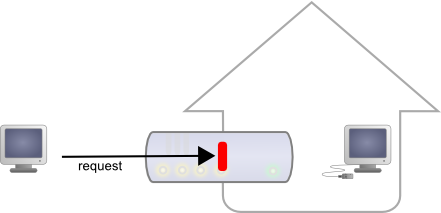
But requests from the outside are blocked.
Seeing Internet without being seen provides an enormous security advantage. However, this signifies that you cannot, a priori, set up your own web server at home to control a home automation installation from the outside. A solution to this problem, advised by numerous home automation system dealers, consists in providing outside visibility to your home automation server itself, by adding a routing rule in the NAT configuration of the DSL router. The issue of this solution is that it exposes the home automation server to external attacks.
The HTTP callback API solves this issue without having to modify the DSL router configuration. The module control script is located on an external site, and it is the VirtualHub which is in charge of calling it a regular intervals.
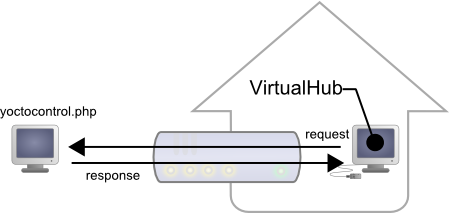
The HTTP callback API uses the VirtualHub which initiates the requests.
Configuration
The callback API thus uses the VirtualHub as a gateway. All the communications are initiated by the VirtualHub. They are thus outgoing communications and therefore perfectly authorized by the DSL router.
You must configure the VirtualHub so that it calls the PHP script on a regular basis. To do so:
- Launch a VirtualHub
- Access its interface, usually 127.0.0.1:4444
- Click on the configure button of the line corresponding to the VirtualHub itself
- Click on the edit button of the Outgoing callbacks section

Click on the "configure" button on the first line

Click on the "edit" button of the "Outgoing callbacks" section

And select "Yocto-API callback".
You then only need to define the URL of the PHP script and, if need be, the user name and password to access this URL. Supported authentication methods are basic and digest. The second method is safer than the first one because it does not allow transfer of the password on the network.
Usage
From the programmer standpoint, the only difference is at the level of the yRegisterHub function call. Instead of using an IP address, you must use the callback string (or http://callback which is equivalent).
include("yocto_api.php");
yRegisterHub("callback");
The remainder of the code stays strictly identical. On the VirtualHub interface, at the bottom of the configuration window for the HTTP callback API , there is a button allowing you to test the call to the PHP script.
Be aware that the PHP script controlling the modules remotely through the HTTP callback API can be called only by the VirtualHub. Indeed, it requires the information posted by the VirtualHub to function. To code a web site which controls Yoctopuce modules interactively, you must create a user interface which stores in a file or in a database the actions to be performed on the Yoctopuce modules. These actions are then read and run by the control script.
Common issues
For the HTTP callback API to work, the PHP option allow_url_fopen
must be set. Some web site hosts do not set it by default.
The problem then manifests itself with the following error:
error: URL file-access is disabled in the server configuration
To set this option, you must create, in the repertory where the
control PHP script is located, an .htaccess file containing the
following line:
php_flag "allow_url_fopen" "On"
Depending on the security policies of the host, it is sometimes impossible
to authorize this option at the root of the web site, or even to
install PHP scripts receiving data from a POST HTTP. In this case, place
the PHP script in a subdirectory.
Limitations
This method that allows you to go through NAT filters cheaply has nevertheless a price. Communications being initiated by the VirtualHub at a more or less regular interval, reaction time to an event is clearly longer than if the Yoctopuce modules were driven directly. You can configure the reaction time in the specific window of the VirtualHub, but it is at least of a few seconds in the best case.
The HTTP callback Yocto-API mode is currently available in PHP and Node.JS only.
8.5. Error handling
When you implement a program which must interact with USB modules, you cannot disregard error handling. Inevitably, there will be a time when a user will have unplugged the device, either before running the software, or even while the software is running. The Yoctopuce library is designed to help you support this kind of behavior, but your code must nevertheless be conceived to interpret in the best possible way the errors indicated by the library.
The simplest way to work around the problem is the one used in the short examples provided in this chapter: before accessing a module, check that it is online with the isOnline function, and then hope that it will stay so during the fraction of a second necessary for the following code lines to run. This method is not perfect, but it can be sufficient in some cases. You must however be aware that you cannot completely exclude an error which would occur after the call to isOnline and which could crash the software. The only way to prevent this is to implement one of the two error handling techniques described below.
The method recommended by most programming languages for unpredictable error handling is the use of exceptions. By default, it is the behavior of the Yoctopuce library. If an error happens while you try to access a module, the library throws an exception. In this case, there are three possibilities:
- If your code catches the exception and handles it, everything goes well.
- If your program is running in debug mode, you can relatively easily determine where the problem happened and view the explanatory message linked to the exception.
- Otherwise... the exception makes your program crash, bang!
As this latest situation is not the most desirable, the Yoctopuce library offers another possibility for error handling, allowing you to create a robust program without needing to catch exceptions at every line of code. You simply need to call the YAPI.DisableExceptions() function to commute the library to a mode where exceptions for all the functions are systematically replaced by specific return values, which can be tested by the caller when necessary. For each function, the name of each return value in case of error is systematically documented in the library reference. The name always follows the same logic: a get_state() method returns a Y_STATE_INVALID value, a get_currentValue method returns a Y_CURRENTVALUE_INVALID value, and so on. In any case, the returned value is of the expected type and is not a null pointer which would risk crashing your program. At worst, if you display the value without testing it, it will be outside the expected bounds for the returned value. In the case of functions which do not normally return information, the return value is YAPI_SUCCESS if everything went well, and a different error code in case of failure.
When you work without exceptions, you can obtain an error code and an error message explaining the source of the error. You can request them from the object which returned the error, calling the errType() and errMessage() methods. Their returned values contain the same information as in the exceptions when they are active.
9. Using Yocto-Color with C++
C++ is not the simplest language to master. However, if you take care to limit yourself to its essential functionalities, this language can very well be used for short programs quickly coded, and it has the advantage of being easily ported from one operating system to another. Under Windows, all the examples and the project models are tested with Microsoft Visual Studio 2010 Express, freely available on the Microsoft web site25. Under Mac OS X, all the examples and project models are tested with XCode 4, available on the App Store. Moreover, under Max OS X and under Linux, you can compile the examples using a command line with GCC using the provided GNUmakefile. In the same manner under Windows, a Makefile allows you to compile examples using a command line, fully knowing the compilation and linking arguments.
Yoctopuce C++ libraries26 are integrally provided as source files. A section of the low-level library is written in pure C, but you should not need to interact directly with it: everything was done to ensure the simplest possible interaction from C++. The library is naturally also available as binary files, so that you can link it directly if you prefer.
You will soon notice that the C++ API defines many functions which return objects. You do not need to deallocate these objects yourself, the API does it automatically at the end of the application.
In order to keep them simple, all the examples provided in this documentation are console applications. Naturally, the libraries function in a strictly identical manner if you integrate them in an application with a graphical interface. You will find in the last section of this chapter all the information needed to create a wholly new project linked with the Yoctopuce libraries.
9.1. Control of the ColorLed function
A few lines of code are enough to use a Yocto-Color. Here is the skeleton of a C++ code snipplet to use the ColorLed function.
#include "yocto_api.h"
#include "yocto_colorled.h"
[...]
String errmsg;
YColorLed *colorled;
// Get access to your device, connected locally on USB for instance
yRegisterHub("usb", errmsg);
colorled = yFindColorLed("YRGBLED1-123456.colorLed1");
// Hot-plug is easy: just check that the device is online
if(colorled->isOnline())
{
// Use colorled->set_rgbColor(), ...
}
Let's look at these lines in more details.
yocto_api.h et yocto_colorled.h
These two include files provide access to the functions allowing you to manage Yoctopuce modules. yocto_api.h must always be used, yocto_colorled.h is necessary to manage modules containing an RGB LED, such as Yocto-Color.
yRegisterHub
The yRegisterHub function initializes the Yoctopuce API and indicates where the modules should be looked for. When used with the parameter "usb", it will use the modules locally connected to the computer running the library. If the initialization does not succeed, this function returns a value different from YAPI_SUCCESS and errmsg contains the error message.
yFindColorLed
The yFindColorLed function allows you to find an RGB LED from the serial number of the module on which it resides and from its function name. You can use logical names as well, as long as you have initialized them. Let us imagine a Yocto-Color module with serial number YRGBLED1-123456 which you have named "MyModule", and for which you have given the colorLed1 function the name "MyFunction". The following five calls are strictly equivalent, as long as "MyFunction" is defined only once.
YColorLed *colorled = yFindColorLed("YRGBLED1-123456.colorLed1");
YColorLed *colorled = yFindColorLed("YRGBLED1-123456.MyFunction");
YColorLed *colorled = yFindColorLed("MyModule.colorLed1");
YColorLed *colorled = yFindColorLed("MyModule.MyFunction");
YColorLed *colorled = yFindColorLed("MyFunction");
yFindColorLed returns an object which you can then use at will to control the RGB LED.
isOnline
The isOnline() method of the object returned by yFindColorLed allows you to know if the corresponding module is present and in working order.
set_rgbColor
The set_rgbColor() method of the object returned by yFindColorLed allows you to set the color of the corresponding led. The color is given in RBG coordinates coded as an integer.
rgbMove
There is another way to change the led color. The rgbMove() method of the object returned by yFindColorLed allows you run a transition between the current color and another RGB color given as a parameter. This function takes as second parameter the lapse of time allocated for the transition.
The set_rgbColor() and rgbMove() methods also exist in an HSL version. As an exercise, you could modify the example below to use the HSL system. You could then observe the differences in behavior between the two systems. In HSL, red is coded 0xFFFF80, green 0x55FF80, and blue 0xA9FF80.
A real example
Launch your C++ environment and open the corresponding sample project provided in the directory Examples/Doc-GettingStarted-Yocto-Color of the Yoctopuce library. If you prefer to work with your favorite text editor, open the file main.cpp, and type make to build the example when you are done.
In this example, you will recognize the functions explained above, but this time used with all side materials needed to make it work nicely as a small demo.
#include "yocto_colorled.h"
#include <iostream>
#include <stdio.h>
#include <stdlib.h>
using namespace std;
static void usage(void)
{
cout << "usage: demo <serial_number> [ color | rgb ]" << endl;
cout << " demo <logical_name> [ color | rgb ]" << endl;
cout << " demo any [ color | rgb ] (use any discovered device)" <<
endl;
cout << "Eg." << endl;
cout << " demo any FF1493 " << endl;
cout << " demo YRGBLED1-123456 red" << endl;
u64 now = yGetTickCount();
while (yGetTickCount() - now < 3000) {
// wait 3 sec to show the message
}
exit(1);
}
int main(int argc, const char * argv[])
{
string errmsg;
string target;
YColorLed *led1;
YColorLed *led2;
string color_str;
unsigned int color;
if(argc < 3) {
usage();
}
target = (string) argv[1];
color_str = (string) argv[2];
if (color_str == "red")
color = 0xFF0000;
else if ( color_str == "green")
color = 0x00FF00;
else if (color_str == "blue")
color = 0x0000FF;
else
color = (unsigned int)strtoul(color_str.c_str(), NULL, 16);
// Setup the API to use local USB devices
if (yRegisterHub("usb", errmsg) != YAPI_SUCCESS) {
cerr << "RegisterHub error: " << errmsg << endl;
return 1;
}
if (target == "any") {
led1 = yFirstColorLed();
if (led1 == NULL) {
cout << "No module connected (check USB cable)" << endl;
return 1;
}
led2 = led1->nextColorLed();
} else {
led1 = yFindColorLed(target + ".colorLed1");
led2 = yFindColorLed(target + ".colorLed2");
}
if (led1->isOnline()) {
led1->set_rgbColor(color); // immediate switch
led2->rgbMove(color, 1000); // smooth transition
} else {
cout << "Module not connected (check identification and USB cable)" << endl;
}
yFreeAPI();
return 0;
}
9.2. Control of the module part
Each module can be controlled in a similar manner, you can find below a simple sample program displaying the main parameters of the module and enabling you to activate the localization beacon.
#include <stdlib.h>
#include "yocto_api.h"
using namespace std;
static void usage(const char *exe)
{
cout << "usage: " << exe << " <serial or logical name> [ON/OFF]" << endl;
exit(1);
}
int main(int argc, const char * argv[])
{
string errmsg;
// Setup the API to use local USB devices
if(yRegisterHub("usb", errmsg) != YAPI_SUCCESS) {
cerr << "RegisterHub error: " << errmsg << endl;
return 1;
}
if(argc < 2)
usage(argv[0]);
YModule *module = yFindModule(argv[1]); // use serial or logical name
if (module->isOnline()) {
if (argc > 2) {
if (string(argv[2]) == "ON")
module->set_beacon(Y_BEACON_ON);
else
module->set_beacon(Y_BEACON_OFF);
}
cout << "serial: " << module->get_serialNumber() << endl;
cout << "logical name: " << module->get_logicalName() << endl;
cout << "luminosity: " << module->get_luminosity() << endl;
cout << "beacon: ";
if (module->get_beacon() == Y_BEACON_ON)
cout << "ON" << endl;
else
cout << "OFF" << endl;
cout << "upTime: " << module->get_upTime() / 1000 << " sec" << endl;
cout << "USB current: " << module->get_usbCurrent() << " mA" << endl;
cout << "Logs:" << endl << module->get_lastLogs() << endl;
} else {
cout << argv[1] << " not connected (check identification and USB cable)"
<< endl;
}
yFreeAPI();
return 0;
}
Each property xxx of the module can be read thanks to a method of type get_xxxx(), and properties which are not read-only can be modified with the help of the set_xxx() method. For more details regarding the used functions, refer to the API chapters.
Changing the module settings
When you want to modify the settings of a module, you only need to call the corresponding set_xxx() function. However, this modification is performed only in the random access memory (RAM) of the module: if the module is restarted, the modifications are lost. To memorize them persistently, it is necessary to ask the module to save its current configuration in its permanent memory. To do so, use the saveToFlash() method. Inversely, it is possible to force the module to forget its current settings by using the revertFromFlash() method. The short example below allows you to modify the logical name of a module.
#include <stdlib.h>
#include "yocto_api.h"
using namespace std;
static void usage(const char *exe)
{
cerr << "usage: " << exe << " <serial> <newLogicalName>" << endl;
exit(1);
}
int main(int argc, const char * argv[])
{
string errmsg;
// Setup the API to use local USB devices
if(yRegisterHub("usb", errmsg) != YAPI_SUCCESS) {
cerr << "RegisterHub error: " << errmsg << endl;
return 1;
}
if(argc < 2)
usage(argv[0]);
YModule *module = yFindModule(argv[1]); // use serial or logical name
if (module->isOnline()) {
if (argc >= 3) {
string newname = argv[2];
if (!yCheckLogicalName(newname)) {
cerr << "Invalid name (" << newname << ")" << endl;
usage(argv[0]);
}
module->set_logicalName(newname);
module->saveToFlash();
}
cout << "Current name: " << module->get_logicalName() << endl;
} else {
cout << argv[1] << " not connected (check identification and USB cable)"
<< endl;
}
yFreeAPI();
return 0;
}
Warning: the number of write cycles of the nonvolatile memory of the module is limited. When this limit is reached, nothing guaranties that the saving process is performed correctly. This limit, linked to the technology employed by the module micro-processor, is located at about 100000 cycles. In short, you can use the saveToFlash() function only 100000 times in the life of the module. Make sure you do not call this function within a loop.
Listing the modules
Obtaining the list of the connected modules is performed with the yFirstModule() function which returns the first module found. Then, you only need to call the nextModule() function of this object to find the following modules, and this as long as the returned value is not NULL. Below a short example listing the connected modules.
#include "yocto_api.h"
using namespace std;
int main(int argc, const char * argv[])
{
string errmsg;
// Setup the API to use local USB devices
if(YAPI::RegisterHub("usb", errmsg) != YAPI_SUCCESS) {
cerr << "RegisterHub error: " << errmsg << endl;
return 1;
}
cout << "Device list: " << endl;
YModule *module = YModule::FirstModule();
while (module != NULL) {
cout << module->get_serialNumber() << " ";
cout << module->get_productName() << endl;
module = module->nextModule();
}
yFreeAPI();
return 0;
}
9.3. Error handling
When you implement a program which must interact with USB modules, you cannot disregard error handling. Inevitably, there will be a time when a user will have unplugged the device, either before running the software, or even while the software is running. The Yoctopuce library is designed to help you support this kind of behavior, but your code must nevertheless be conceived to interpret in the best possible way the errors indicated by the library.
The simplest way to work around the problem is the one used in the short examples provided in this chapter: before accessing a module, check that it is online with the isOnline function, and then hope that it will stay so during the fraction of a second necessary for the following code lines to run. This method is not perfect, but it can be sufficient in some cases. You must however be aware that you cannot completely exclude an error which would occur after the call to isOnline and which could crash the software. The only way to prevent this is to implement one of the two error handling techniques described below.
The method recommended by most programming languages for unpredictable error handling is the use of exceptions. By default, it is the behavior of the Yoctopuce library. If an error happens while you try to access a module, the library throws an exception. In this case, there are three possibilities:
- If your code catches the exception and handles it, everything goes well.
- If your program is running in debug mode, you can relatively easily determine where the problem happened and view the explanatory message linked to the exception.
- Otherwise... the exception makes your program crash, bang!
As this latest situation is not the most desirable, the Yoctopuce library offers another possibility for error handling, allowing you to create a robust program without needing to catch exceptions at every line of code. You simply need to call the YAPI.DisableExceptions() function to commute the library to a mode where exceptions for all the functions are systematically replaced by specific return values, which can be tested by the caller when necessary. For each function, the name of each return value in case of error is systematically documented in the library reference. The name always follows the same logic: a get_state() method returns a Y_STATE_INVALID value, a get_currentValue method returns a Y_CURRENTVALUE_INVALID value, and so on. In any case, the returned value is of the expected type and is not a null pointer which would risk crashing your program. At worst, if you display the value without testing it, it will be outside the expected bounds for the returned value. In the case of functions which do not normally return information, the return value is YAPI_SUCCESS if everything went well, and a different error code in case of failure.
When you work without exceptions, you can obtain an error code and an error message explaining the source of the error. You can request them from the object which returned the error, calling the errType() and errMessage() methods. Their returned values contain the same information as in the exceptions when they are active.
9.4. Integration variants for the C++ Yoctopuce library
Depending on your needs and on your preferences, you can integrate the library into your projects in several distinct manners. This section explains how to implement the different options.
Integration in source format
Integrating all the sources of the library into your projects has several advantages:
- It guaranties the respect of the compilation conventions of your project (32/64 bits, inclusion of debugging symbols, unicode or ASCII characters, etc.);
- It facilitates debugging if you are looking for the cause of a problem linked to the Yoctopuce library;
- It reduces the dependencies on third party components, for example in the case where you would need to recompile this project for another architecture in many years;
- It does not require the installation of a dynamic library specific to Yoctopuce on the final system, everything is in the executable.
To integrate the source code, the easiest way is to simply include the Sources directory of your Yoctopuce library into your IncludePath, and to add all the files of this directory (including the sub-directory yapi) to your project.
For your project to build correctly, you need to link with your project the prerequisite system libraries, that is:
- For Windows: the libraries are added automatically
- For Mac OS X: IOKit.framework and CoreFoundation.framework
- For Linux: libm, libpthread, libusb1.0, and libstdc++
Integration as a static library
Integration of the Yoctopuce library as a static library is a simpler manner to build a small executable which uses Yoctopuce modules. You can quickly compile the program with a single command. You do not need to install a dynamic library specific to Yoctopuce, everything is in the executable.
To integrate the static Yoctopuce library to your project, you must include the Sources directory of the Yoctopuce library into your IncludePath, and add the sub-directory Binaries/... corresponding to your operating system into your libPath.
Then, for you project to build correctly, you need to link with your project the Yoctopuce library and the prerequisite system libraries:
- For Windows: yocto-static.lib
- For Mac OS X: libyocto-static.a, IOKit.framework, and CoreFoundation.framework
- For Linux: libyocto-static.a, libm, libpthread, libusb1.0, and libstdc++.
Note, under Linux, if you wish to compile in command line with GCC, it is generally advisable to link system libraries as dynamic libraries, rather than as static ones. To mix static and dynamic libraries on the same command line, you must pass the following arguments:
gcc (...) -Wl,-Bstatic -lyocto-static -Wl,-Bdynamic -lm -lpthread -lusb-1.0 -lstdc++
Integration as a dynamic library
Integration of the Yoctopuce library as a dynamic library allows you to produce an executable smaller than with the two previous methods, and to possibly update this library, if a patch reveals itself necessary, without needing to recompile the source code of the application. On the other hand, it is an integration mode which systematically requires you to copy the dynamic library on the target machine where the application will run (yocto.dll for Windows, libyocto.so.1.0.1 for Mac OS X and Linux).
To integrate the dynamic Yoctopuce library to your project, you must include the Sources directory of the Yoctopuce library into your IncludePath, and add the sub-directory Binaries/... corresponding to your operating system into your LibPath.
Then, for you project to build correctly, you need to link with your project the dynamic Yoctopuce library and the prerequisite system libraries:
- For Windows: yocto.lib
- For Mac OS X: libyocto, IOKit.framework, and CoreFoundation.framework
- For Linux: libyocto, libm, libpthread, libusb1.0, and libstdc++.
With GCC, the command line to compile is simply:
gcc (...) -lyocto -lm -lpthread -lusb-1.0 -lstdc++
10. Using Yocto-Color with Objective-C
Objective-C is language of choice for programming on Mac OS X, due to its integration with the Cocoa framework. In order to use the Objective-C library, you need XCode version 4.2 (earlier versions will not work), available freely when you run Lion. If you are still under Snow Leopard, you need to be registered as Apple developer to be able to download XCode 4.2. The Yoctopuce library is ARC compatible. You can therefore implement your projects either using the traditional retain / release method, or using the Automatic Reference Counting.
Yoctopuce Objective-C libraries27 are integrally provided as source files. A section of the low-level library is written in pure C, but you should not need to interact directly with it: everything was done to ensure the simplest possible interaction from Objective-C.
You will soon notice that the Objective-C API defines many functions which return objects. You do not need to deallocate these objects yourself, the API does it automatically at the end of the application.
In order to keep them simple, all the examples provided in this documentation are console applications. Naturally, the libraries function in a strictly identical manner if you integrate them in an application with a graphical interface. You can find on Yoctopuce blog a detailed example28 with video shots showing how to integrate the library into your projects.
10.1. Control of the ColorLed function
Launch Xcode 4.2 and open the corresponding sample project provided in the directory Examples/Doc-GettingStarted-Yocto-Color of the Yoctopuce library.
#import "yocto_api.h"
#import "yocto_colorled.h"
static void usage(void)
{
NSLog(@"usage: demo <serial_number> [ color | rgb ]");
NSLog(@" demo <logical_name> [ color | rgb ]");
NSLog(@" demo any [ color | rgb ] (use any discovered device)");
NSLog(@"Eg.");
NSLog(@" demo any FF1493 ");
NSLog(@" demo YRGBLED1-123456 red");
exit(1);
}
int main(int argc, const char * argv[])
{
NSError * error;
if(argc < 3) {
usage();
}
@autoreleasepool {
// Setup the API to use local USB devices
if([YAPI RegisterHub:@"usb": &error] != YAPI_SUCCESS) {
NSLog(@"RegisterHub error: %@", [error localizedDescription]);
return 1;
}
NSString *target = [NSString stringWithUTF8String:argv[1]];
NSString *color_str = [NSString stringWithUTF8String:argv[2]];
if ([target isEqualToString:@"any"]) {
YColorLed *colorLed = [YColorLed FirstColorLed];
if (colorLed == NULL) {
NSLog(@"No Yocto-Color connected (check USB cable)");
return 1;
}
target = [[colorLed module] serialNumber];
}
YColorLed *led1 = [YColorLed FindColorLed:[target stringByAppendingString:
@".colorLed1"]];
YColorLed *led2 = [YColorLed FindColorLed:[target stringByAppendingString:
@".colorLed2"]];
unsigned color;
if ([color_str isEqualToString:@"red"])
color = 0xFF0000;
else if ([color_str isEqualToString:@"green"])
color = 0x00FF00;
else if ([color_str isEqualToString:@"blue"])
color = 0x0000FF;
else
color = (int)strtoul([color_str UTF8String], NULL, 16);
if ([led1 isOnline]) {
[led1 set_rgbColor:color]; // immediate switch
[led2 rgbMove:color:1000]; // smooth transition
} else {
NSLog(@"Module not connected (check identification and USB cable)\n");
}
[YAPI FreeAPI];
}
return 0;
}
There are only a few really important lines in this example. We will look at them in details.
yocto_api.h et yocto_colorled.h
These two import files provide access to the functions allowing you to manage Yoctopuce modules. yocto_api.h must always be used, yocto_colorled.h is necessary to manage modules containing an RGB LED, such as Yocto-Color.
[YAPI RegisterHub]
The [YAPI RegisterHub] function initializes the Yoctopuce API and indicates where the modules should be looked for. When used with the parameter @"usb", it will use the modules locally connected to the computer running the library. If the initialization does not succeed, this function returns a value different from YAPI_SUCCESS and errmsg contains the error message.
[ColorLed FindColorLed]
The [ColorLed FindColorLed] function allows you to find an RGB LED from the serial number of the module on which it resides and from its function name. You can use logical names as well, as long as you have initialized them. Let us imagine a Yocto-Color module with serial number YRGBLED1-123456 which you have named "MyModule", and for which you have given the colorLed1 function the name "MyFunction". The following five calls are strictly equivalent, as long as "MyFunction" is defined only once.
YColorLed *colorled = [ColorLed FindColorLed:@"YRGBLED1-123456.colorLed1"];
YColorLed *colorled = [ColorLed FindColorLed:@"YRGBLED1-123456.MyFunction"];
YColorLed *colorled = [ColorLed FindColorLed:@"MyModule.colorLed1"];
YColorLed *colorled = [ColorLed FindColorLed:@"MyModule.MyFunction"];
YColorLed *colorled = [ColorLed FindColorLed:@"MyFunction"];
[ColorLed FindColorLed] returns an object which you can then use at will to control the RGB LED.
isOnline
The isOnline method of the object returned by [ColorLed FindColorLed] allows you to know if the corresponding module is present and in working order.
set_rgbColor
The set_rgbColor() method of the object returned by YColorLed.FindColorLed allows you to set the color of the corresponding led. The color is given in RBG coordinates coded as an integer.
rgbMove
There is another way to change the led color. The rgbMove() method of the object returned by YColorLed.FindColorLed allows you run a transition between the current color and another RGB color given as a parameter. This function takes as second parameter the lapse of time allocated for the transition.
The set_rgbColor() and rgbMove() methods also exist in an HSL version. As an exercise, you could modify the example below to use the HSL system. You could then observe the differences in behavior between the two systems. In HSL, red is coded 0xFFFF80, green 0x55FF80, and blue 0xA9FF80.
10.2. Control of the module part
Each module can be controlled in a similar manner, you can find below a simple sample program displaying the main parameters of the module and enabling you to activate the localization beacon.
#import "yocto_api.h"
static void usage(const char *exe)
{
NSLog(@"usage: %s <serial or logical name> [ON/OFF]\n", exe);
exit(1);
}
int main (int argc, const char * argv[])
{
NSError *error;
@autoreleasepool {
// Setup the API to use local USB devices
if([YAPI RegisterHub:@"usb": &error] != YAPI_SUCCESS) {
NSLog(@"RegisterHub error: %@", [error localizedDescription]);
return 1;
}
if(argc < 2)
usage(argv[0]);
NSString *serial_or_name = [NSString stringWithUTF8String:argv[1]];
// use serial or logical name
YModule *module = [YModule FindModule:serial_or_name];
if ([module isOnline]) {
if (argc > 2) {
if (strcmp(argv[2], "ON") == 0)
[module setBeacon:Y_BEACON_ON];
else
[module setBeacon:Y_BEACON_OFF];
}
NSLog(@"serial: %@\n", [module serialNumber]);
NSLog(@"logical name: %@\n", [module logicalName]);
NSLog(@"luminosity: %d\n", [module luminosity]);
NSLog(@"beacon: ");
if ([module beacon] == Y_BEACON_ON)
NSLog(@"ON\n");
else
NSLog(@"OFF\n");
NSLog(@"upTime: %ld sec\n", [module upTime] / 1000);
NSLog(@"USB current: %d mA\n", [module usbCurrent]);
NSLog(@"logs: %@\n", [module get_lastLogs]);
} else {
NSLog(@"%@ not connected (check identification and USB cable)\n",
serial_or_name);
}
[YAPI FreeAPI];
}
return 0;
}
Each property xxx of the module can be read thanks to a method of type get_xxxx, and properties which are not read-only can be modified with the help of the set_xxx: method. For more details regarding the used functions, refer to the API chapters.
Changing the module settings
When you want to modify the settings of a module, you only need to call the corresponding set_xxx: function. However, this modification is performed only in the random access memory (RAM) of the module: if the module is restarted, the modifications are lost. To memorize them persistently, it is necessary to ask the module to save its current configuration in its permanent memory. To do so, use the saveToFlash method. Inversely, it is possible to force the module to forget its current settings by using the revertFromFlash method. The short example below allows you to modify the logical name of a module.
#import "yocto_api.h"
static void usage(const char *exe)
{
NSLog(@"usage: %s <serial> <newLogicalName>\n", exe);
exit(1);
}
int main (int argc, const char * argv[])
{
NSError *error;
@autoreleasepool {
// Setup the API to use local USB devices
if([YAPI RegisterHub:@"usb" :&error] != YAPI_SUCCESS) {
NSLog(@"RegisterHub error: %@", [error localizedDescription]);
return 1;
}
if(argc < 2)
usage(argv[0]);
NSString *serial_or_name = [NSString stringWithUTF8String:argv[1]];
// use serial or logical name
YModule *module = [YModule FindModule:serial_or_name];
if (module.isOnline) {
if (argc >= 3) {
NSString *newname = [NSString stringWithUTF8String:argv[2]];
if (![YAPI CheckLogicalName:newname]) {
NSLog(@"Invalid name (%@)\n", newname);
usage(argv[0]);
}
module.logicalName = newname;
[module saveToFlash];
}
NSLog(@"Current name: %@\n", module.logicalName);
} else {
NSLog(@"%@ not connected (check identification and USB cable)\n",
serial_or_name);
}
[YAPI FreeAPI];
}
return 0;
}
Warning: the number of write cycles of the nonvolatile memory of the module is limited. When this limit is reached, nothing guaranties that the saving process is performed correctly. This limit, linked to the technology employed by the module micro-processor, is located at about 100000 cycles. In short, you can use the saveToFlash function only 100000 times in the life of the module. Make sure you do not call this function within a loop.
Listing the modules
Obtaining the list of the connected modules is performed with the yFirstModule() function which returns the first module found. Then, you only need to call the nextModule() function of this object to find the following modules, and this as long as the returned value is not NULL. Below a short example listing the connected modules.
#import "yocto_api.h"
int main (int argc, const char * argv[])
{
NSError *error;
@autoreleasepool {
// Setup the API to use local USB devices
if([YAPI RegisterHub:@"usb" :&error] != YAPI_SUCCESS) {
NSLog(@"RegisterHub error: %@\n", [error localizedDescription]);
return 1;
}
NSLog(@"Device list:\n");
YModule *module = [YModule FirstModule];
while (module != nil) {
NSLog(@"%@ %@", module.serialNumber, module.productName);
module = [module nextModule];
}
[YAPI FreeAPI];
}
return 0;
}
10.3. Error handling
When you implement a program which must interact with USB modules, you cannot disregard error handling. Inevitably, there will be a time when a user will have unplugged the device, either before running the software, or even while the software is running. The Yoctopuce library is designed to help you support this kind of behavior, but your code must nevertheless be conceived to interpret in the best possible way the errors indicated by the library.
The simplest way to work around the problem is the one used in the short examples provided in this chapter: before accessing a module, check that it is online with the isOnline function, and then hope that it will stay so during the fraction of a second necessary for the following code lines to run. This method is not perfect, but it can be sufficient in some cases. You must however be aware that you cannot completely exclude an error which would occur after the call to isOnline and which could crash the software. The only way to prevent this is to implement one of the two error handling techniques described below.
The method recommended by most programming languages for unpredictable error handling is the use of exceptions. By default, it is the behavior of the Yoctopuce library. If an error happens while you try to access a module, the library throws an exception. In this case, there are three possibilities:
- If your code catches the exception and handles it, everything goes well.
- If your program is running in debug mode, you can relatively easily determine where the problem happened and view the explanatory message linked to the exception.
- Otherwise... the exception makes your program crash, bang!
As this latest situation is not the most desirable, the Yoctopuce library offers another possibility for error handling, allowing you to create a robust program without needing to catch exceptions at every line of code. You simply need to call the YAPI.DisableExceptions() function to commute the library to a mode where exceptions for all the functions are systematically replaced by specific return values, which can be tested by the caller when necessary. For each function, the name of each return value in case of error is systematically documented in the library reference. The name always follows the same logic: a get_state() method returns a Y_STATE_INVALID value, a get_currentValue method returns a Y_CURRENTVALUE_INVALID value, and so on. In any case, the returned value is of the expected type and is not a null pointer which would risk crashing your program. At worst, if you display the value without testing it, it will be outside the expected bounds for the returned value. In the case of functions which do not normally return information, the return value is YAPI_SUCCESS if everything went well, and a different error code in case of failure.
When you work without exceptions, you can obtain an error code and an error message explaining the source of the error. You can request them from the object which returned the error, calling the errType() and errMessage() methods. Their returned values contain the same information as in the exceptions when they are active.
11. Using Yocto-Color with Visual Basic .NET
VisualBasic has long been the most favored entrance path to the Microsoft world. Therefore, we had to provide our library for this language, even if the new trend is shifting to C#. All the examples and the project models are tested with Microsoft VisualBasic 2010 Express, freely available on the Microsoft web site29.
11.1. Installation
Download the Visual Basic Yoctopuce library from the Yoctopuce web site30. There is no setup program, simply copy the content of the zip file into the directory of your choice. You mostly need the content of the Sources directory. The other directories contain the documentation and a few sample programs. All sample projects are Visual Basic 2010, projects, if you are using a previous version, you may have to recreate the projects structure from scratch.
11.2. Using the Yoctopuce API in a Visual Basic project
The Visual Basic.NET Yoctopuce library is composed of a DLL and of source files in Visual Basic. The DLL is not a .NET DLL, but a classic DLL, written in C, which manages the low level communications with the modules31. The source files in Visual Basic manage the high level part of the API. Therefore, your need both this DLL and the .vb files of the sources directory to create a project managing Yoctopuce modules.
Configuring a Visual Basic project
The following indications are provided for Visual Studio Express 2010, but the process is similar for other versions. Start by creating your project. Then, on the Solution Explorer panel, right click on your project, and select "Add" and then "Add an existing item".
A file selection window opens. Select the yocto_api.vb file and the files corresponding to the functions of the Yoctopuce modules that your project is going to manage. If in doubt, select all the files.
You then have the choice between simply adding these files to your project, or to add them as links (the Add button is in fact a scroll-down menu). In the first case, Visual Studio copies the selected files into your project. In the second case, Visual Studio simply keeps a link on the original files. We recommend you to use links, which makes updates of the library much easier.
Then add in the same manner the yapi.dll DLL, located in the Sources/dll directory32. Then, from the Solution Explorer window, right click on the DLL, select Properties and in the Properties panel, set the Copy to output folder to always. You are now ready to use your Yoctopuce modules from Visual Studio.
In order to keep them simple, all the examples provided in this documentation are console applications. Naturally, the libraries function in a strictly identical manner if you integrate them in an application with a graphical interface.
11.3. Control of the ColorLed function
A few lines of code are enough to use a Yocto-Color. Here is the skeleton of a Visual Basic code snipplet to use the ColorLed function.
[...]
Dim errmsg As String errmsg
Dim colorled As YColorLed
REM Get access to your device, connected locally on USB for instance
yRegisterHub("usb", errmsg)
colorled = yFindColorLed("YRGBLED1-123456.colorLed1")
REM Hot-plug is easy: just check that the device is online
If (colorled.isOnline()) Then
REM Use colorled.set_rgbColor(), ...
End If
Let's look at these lines in more details.
yRegisterHub
The yRegisterHub function initializes the Yoctopuce API and indicates where the modules should be looked for. When used with the parameter "usb", it will use the modules locally connected to the computer running the library. If the initialization does not succeed, this function returns a value different from YAPI_SUCCESS and errmsg contains the error message.
yFindColorLed
The yFindColorLed function allows you to find an RGB LED from the serial number of the module on which it resides and from its function name. You can use logical names as well, as long as you have initialized them. Let us imagine a Yocto-Color module with serial number YRGBLED1-123456 which you have named "MyModule", and for which you have given the colorLed1 function the name "MyFunction". The following five calls are strictly equivalent, as long as "MyFunction" is defined only once.
colorled = yFindColorLed("YRGBLED1-123456.colorLed1")
colorled = yFindColorLed("YRGBLED1-123456.MyFunction")
colorled = yFindColorLed("MyModule.colorLed1")
colorled = yFindColorLed("MyModule.MyFunction")
colorled = yFindColorLed("MyFunction")
yFindColorLed returns an object which you can then use at will to control the RGB LED.
isOnline
The isOnline() method of the object returned by yFindColorLed allows you to know if the corresponding module is present and in working order.
set_rgbColor
The set_rgbColor() method of the object returned by yFindColorLed allows you to set the color of the corresponding led. The color is given in RBG coordinates coded as an integer.
rgbMove
There is another way to change the led color. The rgbMove() method of the object returned by yFindColorLed allows you run a transition between the current color and another RGB color given as a parameter. This function takes as second parameter the lapse of time allocated for the transition.
The set_rgbColor() and rgbMove() methods also exist in an HSL version. As an exercise, you could modify the example below to use the HSL system. You could then observe the differences in behavior between the two systems. In HSL, red is coded 0xFFFF80, green 0x55FF80, and blue 0xA9FF80.
A real example
Launch Microsoft VisualBasic and open the corresponding sample project provided in the directory Examples/Doc-GettingStarted-Yocto-Color of the Yoctopuce library.
In this example, you will recognize the functions explained above, but this time used with all side materials needed to make it work nicely as a small demo.
Private Sub Usage()
Dim execname = System.AppDomain.CurrentDomain.FriendlyName
Console.WriteLine("Usage:")
Console.WriteLine(execname + " <serial_number> [ color | rgb ]")
Console.WriteLine(execname + " <logical_name> [ color | rgb ]")
Console.WriteLine(execname + " any [ color | rgb ] ")
Console.WriteLine("Eg.")
Console.WriteLine(execname + " any FF1493 ")
Console.WriteLine(execname + " YRGBLED1-123456 red")
System.Threading.Thread.Sleep(2500)
End
End Sub
Sub Main()
Dim argv() As String = System.Environment.GetCommandLineArgs()
Dim errmsg As String = ""
Dim target As String
Dim led1 As YColorLed
Dim led2 As YColorLed
Dim color_str As String
Dim color As Integer
If argv.Length < 3 Then Usage()
target = argv(1)
color_str = argv(2).ToUpper()
If (color_str = "RED") Then
color = &HFF0000
ElseIf (color_str = "GREEN") Then
color = &HFF00
ElseIf (color_str = "BLUE") Then
color = &HFF
Else
color = CInt(Val("&H" + color_str))
End If
REM Setup the API to use local USB devices
If (yRegisterHub("usb", errmsg) <> YAPI_SUCCESS) Then
Console.WriteLine("RegisterHub error: " + errmsg)
End
End If
If target = "any" Then
led1 = yFirstColorLed()
If led1 Is Nothing Then
Console.WriteLine("No module connected (check USB cable) ")
End
End If
led2 = led1.nextColorLed()
Else
led1 = yFindColorLed(target + ".colorLed1")
led2 = yFindColorLed(target + ".colorLed2")
End If
If (led1.isOnline()) Then
led1.set_rgbColor(color) REM immediate switch
led2.rgbMove(color, 1000) REM smooth transition
Else
Console.WriteLine("Module not connected (check identification and USB cable)")
End If
yFreeAPI()
End Sub
End Module
11.4. Control of the module part
Each module can be controlled in a similar manner, you can find below a simple sample program displaying the main parameters of the module and enabling you to activate the localization beacon.
Imports System.IO
Imports System.Environment
Module Module1
Sub usage()
Console.WriteLine("usage: demo <serial or logical name> [ON/OFF]")
End
End Sub
Sub Main()
Dim argv() As String = System.Environment.GetCommandLineArgs()
Dim errmsg As String = ""
Dim m As ymodule
If (yRegisterHub("usb", errmsg) <> YAPI_SUCCESS) Then
Console.WriteLine("RegisterHub error:" + errmsg)
End
End If
If argv.Length < 2 Then usage()
m = yFindModule(argv(1)) REM use serial or logical name
If (m.isOnline()) Then
If argv.Length > 2 Then
If argv(2) = "ON" Then m.set_beacon(Y_BEACON_ON)
If argv(2) = "OFF" Then m.set_beacon(Y_BEACON_OFF)
End If
Console.WriteLine("serial: " + m.get_serialNumber())
Console.WriteLine("logical name: " + m.get_logicalName())
Console.WriteLine("luminosity: " + Str(m.get_luminosity()))
Console.Write("beacon: ")
If (m.get_beacon() = Y_BEACON_ON) Then
Console.WriteLine("ON")
Else
Console.WriteLine("OFF")
End If
Console.WriteLine("upTime: " + Str(m.get_upTime() / 1000) + " sec")
Console.WriteLine("USB current: " + Str(m.get_usbCurrent()) + " mA")
Console.WriteLine("Logs:")
Console.WriteLine(m.get_lastLogs())
Else
Console.WriteLine(argv(1) + " not connected (check identification and USB cable)")
End If
yFreeAPI()
End Sub
End Module
Each property xxx of the module can be read thanks to a method of type get_xxxx(), and properties which are not read-only can be modified with the help of the set_xxx() method. For more details regarding the used functions, refer to the API chapters.
Changing the module settings
When you want to modify the settings of a module, you only need to call the corresponding set_xxx() function. However, this modification is performed only in the random access memory (RAM) of the module: if the module is restarted, the modifications are lost. To memorize them persistently, it is necessary to ask the module to save its current configuration in its permanent memory. To do so, use the saveToFlash() method. Inversely, it is possible to force the module to forget its current settings by using the revertFromFlash() method. The short example below allows you to modify the logical name of a module.
Sub usage()
Console.WriteLine("usage: demo <serial or logical name> <new logical name>")
End
End Sub
Sub Main()
Dim argv() As String = System.Environment.GetCommandLineArgs()
Dim errmsg As String = ""
Dim newname As String
Dim m As YModule
If (argv.Length <> 3) Then usage()
REM Setup the API to use local USB devices
If yRegisterHub("usb", errmsg) <> YAPI_SUCCESS Then
Console.WriteLine("RegisterHub error: " + errmsg)
End
End If
m = yFindModule(argv(1)) REM use serial or logical name
If m.isOnline() Then
newname = argv(2)
If (Not yCheckLogicalName(newname)) Then
Console.WriteLine("Invalid name (" + newname + ")")
End
End If
m.set_logicalName(newname)
m.saveToFlash() REM do not forget this
Console.Write("Module: serial= " + m.get_serialNumber)
Console.Write(" / name= " + m.get_logicalName())
Else
Console.Write("not connected (check identification and USB cable")
End If
yFreeAPI()
End Sub
End Module
Warning: the number of write cycles of the nonvolatile memory of the module is limited. When this limit is reached, nothing guaranties that the saving process is performed correctly. This limit, linked to the technology employed by the module micro-processor, is located at about 100000 cycles. In short, you can use the saveToFlash() function only 100000 times in the life of the module. Make sure you do not call this function within a loop.
Listing the modules
Obtaining the list of the connected modules is performed with the yFirstModule() function which returns the first module found. Then, you only need to call the nextModule() function of this object to find the following modules, and this as long as the returned value is not Nothing. Below a short example listing the connected modules.
Sub Main()
Dim M As ymodule
Dim errmsg As String = ""
REM Setup the API to use local USB devices
If yRegisterHub("usb", errmsg) <> YAPI_SUCCESS Then
Console.WriteLine("RegisterHub error: " + errmsg)
End
End If
Console.WriteLine("Device list")
M = yFirstModule()
While M IsNot Nothing
Console.WriteLine(M.get_serialNumber() + " (" + M.get_productName() + ")")
M = M.nextModule()
End While
yFreeAPI()
End Sub
End Module
11.5. Error handling
When you implement a program which must interact with USB modules, you cannot disregard error handling. Inevitably, there will be a time when a user will have unplugged the device, either before running the software, or even while the software is running. The Yoctopuce library is designed to help you support this kind of behavior, but your code must nevertheless be conceived to interpret in the best possible way the errors indicated by the library.
The simplest way to work around the problem is the one used in the short examples provided in this chapter: before accessing a module, check that it is online with the isOnline function, and then hope that it will stay so during the fraction of a second necessary for the following code lines to run. This method is not perfect, but it can be sufficient in some cases. You must however be aware that you cannot completely exclude an error which would occur after the call to isOnline and which could crash the software. The only way to prevent this is to implement one of the two error handling techniques described below.
The method recommended by most programming languages for unpredictable error handling is the use of exceptions. By default, it is the behavior of the Yoctopuce library. If an error happens while you try to access a module, the library throws an exception. In this case, there are three possibilities:
- If your code catches the exception and handles it, everything goes well.
- If your program is running in debug mode, you can relatively easily determine where the problem happened and view the explanatory message linked to the exception.
- Otherwise... the exception makes your program crash, bang!
As this latest situation is not the most desirable, the Yoctopuce library offers another possibility for error handling, allowing you to create a robust program without needing to catch exceptions at every line of code. You simply need to call the YAPI.DisableExceptions() function to commute the library to a mode where exceptions for all the functions are systematically replaced by specific return values, which can be tested by the caller when necessary. For each function, the name of each return value in case of error is systematically documented in the library reference. The name always follows the same logic: a get_state() method returns a Y_STATE_INVALID value, a get_currentValue method returns a Y_CURRENTVALUE_INVALID value, and so on. In any case, the returned value is of the expected type and is not a null pointer which would risk crashing your program. At worst, if you display the value without testing it, it will be outside the expected bounds for the returned value. In the case of functions which do not normally return information, the return value is YAPI_SUCCESS if everything went well, and a different error code in case of failure.
When you work without exceptions, you can obtain an error code and an error message explaining the source of the error. You can request them from the object which returned the error, calling the errType() and errMessage() methods. Their returned values contain the same information as in the exceptions when they are active.
12. Using Yocto-Color with C#
C# (pronounced C-Sharp) is an object-oriented programming language promoted by Microsoft, it is somewhat similar to Java. Like Visual-Basic and Delphi, it allows you to create Windows applications quite easily. All the examples and the project models are tested with Microsoft C# 2010 Express, freely available on the Microsoft web site33.
12.1. Installation
Download the Visual C# Yoctopuce library from the Yoctopuce web site34. There is no setup program, simply copy the content of the zip file into the directory of your choice. You mostly need the content of the Sources directory. The other directories contain the documentation and a few sample programs. All sample projects are Visual C# 2010, projects, if you are using a previous version, you may have to recreate the projects structure from scratch.
12.2. Using the Yoctopuce API in a Visual C# project
The Visual C#.NET Yoctopuce library is composed of a DLL and of source files in Visual C#. The DLL is not a .NET DLL, but a classic DLL, written in C, which manages the low level communications with the modules35. The source files in Visual C# manage the high level part of the API. Therefore, your need both this DLL and the .cs files of the sources directory to create a project managing Yoctopuce modules.
Configuring a Visual C# project
The following indications are provided for Visual Studio Express 2010, but the process is similar for other versions. Start by creating your project. Then, on the Solution Explorer panel, right click on your project, and select "Add" and then "Add an existing item".
A file selection window opens. Select the yocto_api.cs file and the files corresponding to the functions of the Yoctopuce modules that your project is going to manage. If in doubt, select all the files.
You then have the choice between simply adding these files to your project, or to add them as links (the Add button is in fact a scroll-down menu). In the first case, Visual Studio copies the selected files into your project. In the second case, Visual Studio simply keeps a link on the original files. We recommend you to use links, which makes updates of the library much easier.
Then add in the same manner the yapi.dll DLL, located in the Sources/dll directory36. Then, from the Solution Explorer window, right click on the DLL, select Properties and in the Properties panel, set the Copy to output folder to always. You are now ready to use your Yoctopuce modules from Visual Studio.
In order to keep them simple, all the examples provided in this documentation are console applications. Naturally, the libraries function in a strictly identical manner if you integrate them in an application with a graphical interface.
12.3. Control of the ColorLed function
A few lines of code are enough to use a Yocto-Color. Here is the skeleton of a C# code snipplet to use the ColorLed function.
[...]
string errmsg ="";
YColorLed colorled;
// Get access to your device, connected locally on USB for instance
YAPI.RegisterHub("usb", errmsg);
colorled = YColorLed.FindColorLed("YRGBLED1-123456.colorLed1");
// Hot-plug is easy: just check that the device is online
if (colorled.isOnline())
{ // Use colorled.set_rgbColor(); ...
}
Let's look at these lines in more details.
YAPI.RegisterHub
The YAPI.RegisterHub function initializes the Yoctopuce API and indicates where the modules should be looked for. When used with the parameter "usb", it will use the modules locally connected to the computer running the library. If the initialization does not succeed, this function returns a value different from YAPI.SUCCESS and errmsg contains the error message.
YColorLed.FindColorLed
The YColorLed.FindColorLed function allows you to find an RGB LED from the serial number of the module on which it resides and from its function name. You can use logical names as well, as long as you have initialized them. Let us imagine a Yocto-Color module with serial number YRGBLED1-123456 which you have named "MyModule", and for which you have given the colorLed1 function the name "MyFunction". The following five calls are strictly equivalent, as long as "MyFunction" is defined only once.
colorled = YColorLed.FindColorLed("YRGBLED1-123456.colorLed1");
colorled = YColorLed.FindColorLed("YRGBLED1-123456.MyFunction");
colorled = YColorLed.FindColorLed("MyModule.colorLed1");
colorled = YColorLed.FindColorLed("MyModule.MyFunction");
colorled = YColorLed.FindColorLed("MyFunction");
YColorLed.FindColorLed returns an object which you can then use at will to control the RGB LED.
isOnline
The isOnline() method of the object returned by YColorLed.FindColorLed allows you to know if the corresponding module is present and in working order.
set_rgbColor
The set_rgbColor() method of the object returned by YColorLed.FindColorLed allows you to set the color of the corresponding led. The color is given in RBG coordinates coded as an integer.
rgbMove
There is another way to change the led color. The rgbMove() method of the object returned by YColorLed.FindColorLed allows you run a transition between the current color and another RGB color given as a parameter. This function takes as second parameter the lapse of time allocated for the transition.
The set_rgbColor() and rgbMove() methods also exist in an HSL version. As an exercise, you could modify the example below to use the HSL system. You could then observe the differences in behavior between the two systems. In HSL, red is coded 0xFFFF80, green 0x55FF80, and blue 0xA9FF80.
A real example
Launch Microsoft Visual C# and open the corresponding sample project provided in the directory Examples/Doc-GettingStarted-Yocto-Color of the Yoctopuce library.
In this example, you will recognize the functions explained above, but this time used with all side materials needed to make it work nicely as a small demo.
using System.Collections.Generic;
using System.Linq;
using System.Text;
namespace ConsoleApplication1
{
class Program
{
static void usage()
{
string execname = System.AppDomain.CurrentDomain.FriendlyName;
Console.WriteLine(execname + " <serial_number> [ color | rgb ]");
Console.WriteLine(execname + " <logical_name> [ color | rgb ]");
Console.WriteLine(execname + " any [ color | rgb ] ");
Console.WriteLine("Eg.");
Console.WriteLine(execname + " any FF1493 ");
Console.WriteLine(execname + " YRGBLED1-123456 red");
System.Threading.Thread.Sleep(2500);
Environment.Exit(0);
}
static void Main(string[] args)
{
string errmsg = "";
string target;
YColorLed led1;
YColorLed led2;
string color_str;
int color;
if (args.Length < 2) usage();
target = args[0].ToUpper();
color_str = args[1].ToUpper();
if (color_str == "RED") color = 0xFF0000;
else if (color_str == "GREEN") color = 0x00FF00;
else if (color_str == "BLUE") color = 0x0000FF;
else color = Convert.ToInt32("0x" + color_str, 16);
if (YAPI.RegisterHub("usb", ref errmsg) != YAPI.SUCCESS) {
Console.WriteLine("RegisterHub error: " + errmsg);
Environment.Exit(0);
}
if (target == "ANY") {
led1 = YColorLed.FirstColorLed();
if (led1 == null) {
Console.WriteLine("No module connected (check USB cable) ");
Environment.Exit(0);
}
led2 = led1.nextColorLed();
} else {
led1 = YColorLed.FindColorLed(target + ".colorLed1");
led2 = YColorLed.FindColorLed(target + ".colorLed2");
}
if (led1.isOnline()) {
led1.set_rgbColor(color);// immediate switch
led2.rgbMove(color, 1000); // smooth transition
} else {
Console.WriteLine("Module not connected (check identification and USB cable)");
}
YAPI.FreeAPI();
}
}
}
12.4. Control of the module part
Each module can be controlled in a similar manner, you can find below a simple sample program displaying the main parameters of the module and enabling you to activate the localization beacon.
using System.Collections.Generic;
using System.Linq;
using System.Text;
namespace ConsoleApplication1
{
class Program
{
static void usage()
{
string execname = System.AppDomain.CurrentDomain.FriendlyName;
Console.WriteLine("Usage:");
Console.WriteLine(execname + " <serial or logical name> [ON/OFF]");
System.Threading.Thread.Sleep(2500);
Environment.Exit(0);
}
static void Main(string[] args)
{
YModule m;
string errmsg = "";
if (YAPI.RegisterHub("usb", ref errmsg) != YAPI.SUCCESS) {
Console.WriteLine("RegisterHub error: " + errmsg);
Environment.Exit(0);
}
if (args.Length < 1) usage();
m = YModule.FindModule(args[0]); // use serial or logical name
if (m.isOnline()) {
if (args.Length >= 2) {
if (args[1].ToUpper() == "ON") {
m.set_beacon(YModule.BEACON_ON);
}
if (args[1].ToUpper() == "OFF") {
m.set_beacon(YModule.BEACON_OFF);
}
}
Console.WriteLine("serial: " + m.get_serialNumber());
Console.WriteLine("logical name: " + m.get_logicalName());
Console.WriteLine("luminosity: " + m.get_luminosity().ToString());
Console.Write("beacon: ");
if (m.get_beacon() == YModule.BEACON_ON)
Console.WriteLine("ON");
else
Console.WriteLine("OFF");
Console.WriteLine("upTime: " + (m.get_upTime() / 1000 ).ToString() + " sec");
Console.WriteLine("USB current: " + m.get_usbCurrent().ToString() + " mA");
Console.WriteLine("Logs:\r\n" + m.get_lastLogs());
} else {
Console.WriteLine(args[0] + " not connected (check identification and USB cable)");
}
YAPI.FreeAPI();
}
}
}
Each property xxx of the module can be read thanks to a method of type YModule.get_xxxx(), and properties which are not read-only can be modified with the help of the YModule.set_xxx() method. For more details regarding the used functions, refer to the API chapters.
Changing the module settings
When you want to modify the settings of a module, you only need to call the corresponding YModule.set_xxx() function. However, this modification is performed only in the random access memory (RAM) of the module: if the module is restarted, the modifications are lost. To memorize them persistently, it is necessary to ask the module to save its current configuration in its permanent memory. To do so, use the YModule.saveToFlash() method. Inversely, it is possible to force the module to forget its current settings by using the YModule.revertFromFlash() method. The short example below allows you to modify the logical name of a module.
using System.Collections.Generic;
using System.Linq;
using System.Text;
namespace ConsoleApplication1
{
class Program
{
static void usage()
{
string execname = System.AppDomain.CurrentDomain.FriendlyName;
Console.WriteLine("Usage:");
Console.WriteLine("usage: demo <serial or logical name> <new logical name>");
System.Threading.Thread.Sleep(2500);
Environment.Exit(0);
}
static void Main(string[] args)
{
YModule m;
string errmsg = "";
string newname;
if (args.Length != 2) usage();
if (YAPI.RegisterHub("usb", ref errmsg) != YAPI.SUCCESS) {
Console.WriteLine("RegisterHub error: " + errmsg);
Environment.Exit(0);
}
m = YModule.FindModule(args[0]); // use serial or logical name
if (m.isOnline()) {
newname = args[1];
if (!YAPI.CheckLogicalName(newname)) {
Console.WriteLine("Invalid name (" + newname + ")");
Environment.Exit(0);
}
m.set_logicalName(newname);
m.saveToFlash(); // do not forget this
Console.Write("Module: serial= " + m.get_serialNumber());
Console.WriteLine(" / name= " + m.get_logicalName());
} else {
Console.Write("not connected (check identification and USB cable");
}
YAPI.FreeAPI();
}
}
}
Warning: the number of write cycles of the nonvolatile memory of the module is limited. When this limit is reached, nothing guaranties that the saving process is performed correctly. This limit, linked to the technology employed by the module micro-processor, is located at about 100000 cycles. In short, you can use the YModule.saveToFlash() function only 100000 times in the life of the module. Make sure you do not call this function within a loop.
Listing the modules
Obtaining the list of the connected modules is performed with the YModule.yFirstModule() function which returns the first module found. Then, you only need to call the nextModule() function of this object to find the following modules, and this as long as the returned value is not null. Below a short example listing the connected modules.
using System.Collections.Generic;
using System.Linq;
using System.Text;
namespace ConsoleApplication1
{
class Program
{
static void Main(string[] args)
{
YModule m;
string errmsg = "";
if (YAPI.RegisterHub("usb", ref errmsg) != YAPI.SUCCESS) {
Console.WriteLine("RegisterHub error: " + errmsg);
Environment.Exit(0);
}
Console.WriteLine("Device list");
m = YModule.FirstModule();
while (m != null) {
Console.WriteLine(m.get_serialNumber() + " (" + m.get_productName() + ")");
m = m.nextModule();
}
YAPI.FreeAPI();
}
}
}
12.5. Error handling
When you implement a program which must interact with USB modules, you cannot disregard error handling. Inevitably, there will be a time when a user will have unplugged the device, either before running the software, or even while the software is running. The Yoctopuce library is designed to help you support this kind of behavior, but your code must nevertheless be conceived to interpret in the best possible way the errors indicated by the library.
The simplest way to work around the problem is the one used in the short examples provided in this chapter: before accessing a module, check that it is online with the isOnline function, and then hope that it will stay so during the fraction of a second necessary for the following code lines to run. This method is not perfect, but it can be sufficient in some cases. You must however be aware that you cannot completely exclude an error which would occur after the call to isOnline and which could crash the software. The only way to prevent this is to implement one of the two error handling techniques described below.
The method recommended by most programming languages for unpredictable error handling is the use of exceptions. By default, it is the behavior of the Yoctopuce library. If an error happens while you try to access a module, the library throws an exception. In this case, there are three possibilities:
- If your code catches the exception and handles it, everything goes well.
- If your program is running in debug mode, you can relatively easily determine where the problem happened and view the explanatory message linked to the exception.
- Otherwise... the exception makes your program crash, bang!
As this latest situation is not the most desirable, the Yoctopuce library offers another possibility for error handling, allowing you to create a robust program without needing to catch exceptions at every line of code. You simply need to call the YAPI.DisableExceptions() function to commute the library to a mode where exceptions for all the functions are systematically replaced by specific return values, which can be tested by the caller when necessary. For each function, the name of each return value in case of error is systematically documented in the library reference. The name always follows the same logic: a get_state() method returns a Y_STATE_INVALID value, a get_currentValue method returns a Y_CURRENTVALUE_INVALID value, and so on. In any case, the returned value is of the expected type and is not a null pointer which would risk crashing your program. At worst, if you display the value without testing it, it will be outside the expected bounds for the returned value. In the case of functions which do not normally return information, the return value is YAPI_SUCCESS if everything went well, and a different error code in case of failure.
When you work without exceptions, you can obtain an error code and an error message explaining the source of the error. You can request them from the object which returned the error, calling the errType() and errMessage() methods. Their returned values contain the same information as in the exceptions when they are active.
13. Using Yocto-Color with Delphi
Delphi is a descendent of Turbo-Pascal. Originally, Delphi was produced by Borland, Embarcadero now edits it. The strength of this language resides in its ease of use, as anyone with some notions of the Pascal language can develop a Windows application in next to no time. Its only disadvantage is to cost something37.
Delphi libraries are provided not as VCL components, but directly as source files. These files are compatible with most Delphi versions. 38
To keep them simple, all the examples provided in this documentation are console applications. Obviously, the libraries work in a strictly identical way with VCL applications.
You will soon notice that the Delphi API defines many functions which return objects. You do not need to deallocate these objects yourself, the API does it automatically at the end of the application.
13.1. Preparation
Go to the Yoctopuce web site and download the Yoctopuce Delphi libraries39. Uncompress everything in a directory of your choice, add the subdirectory sources in the list of directories of Delphi libraries.40
By default, the Yoctopuce Delphi library uses the yapi.dll DLL, all the applications you will create with Delphi must have access to this DLL. The simplest way to ensure this is to make sure yapi.dll is located in the same directory as the executable file of your application.
13.2. Control of the ColorLed function
Launch your Delphi environment, copy the yapi.dll DLL in a directory, create a new console application in the same directory, and copy-paste the piece of code below:
{$APPTYPE CONSOLE}
uses
SysUtils,
yocto_api,
yocto_colorled;
Procedure Usage();
var
exe : string;
begin
exe:= ExtractFileName(paramstr(0));
WriteLn(exe+' <serial_number>');
WriteLn(exe+' <logical_name>');
WriteLn(exe+' any');
halt;
End;
procedure setcolor(led1,led2:TYColorLed; color:integer);
begin
if (led1.isOnline()) then
begin
led1.set_rgbColor(color); // immediate switch
led2.rgbMove(color,1000); // smooth transition
end
else Writeln('Module not connected (check identification and USB cable)');
end;
var
c : char;
led1,led2 : TYColorLed;
m : TYmodule;
errmsg : string;
serial : string;
begin
if (paramcount<1) then usage();
// Setup the API to use local USB devices
if yRegisterHub('usb', errmsg)<>YAPI_SUCCESS then
begin
Write('RegisterHub error: '+errmsg);
exit;
end;
// first one of the two RBG leds
if paramstr(1)='any' then
begin
led1 := yFirstColorLed();
if led1=nil then
begin
writeln('No module connected (check USB cable)');
halt;
end
end
else
led1:= YFindColorLed(paramstr(1)+'.colorled1');
// make sure it is online
if not(led1.isOnline()) then
begin
writeln('No module connected (check USB cable)');
halt;
end;
// lets find the device serial to find the second led
m := led1.Get_module();
serial := m.get_serialNumber();
led1 := yFindColorLed(serial+'.colorLed1');
led2 := yFindColorLed(serial+'.colorLed2');
Writeln('r: set to red');
Writeln('g: set to green');
Writeln('b: set to blue');
Writeln('x: exit');
repeat
read(c);
case c of
'r' : setcolor(led1,led2,$FF0000);
'g' : setcolor(led1,led2,$00FF00);
'b' : setcolor(led1,led2,$0000FF);
end;
until c='x';
yFreeAPI();
end.
There are only a few really important lines in this sample example. We will look at them in details.
yocto_api and yocto_colorled
These two units provide access to the functions allowing you to manage Yoctopuce modules. yocto_api must always be used, yocto_colorled is necessary to manage modules containing an RGB LED, such as Yocto-Color.
yRegisterHub
The yRegisterHub function initializes the Yoctopuce API and specifies where the modules should be looked for. When used with the parameter 'usb', it will use the modules locally connected to the computer running the library. If the initialization does not succeed, this function returns a value different from YAPI_SUCCESS and errmsg contains the error message.
yFindColorLed
The yFindColorLed function allows you to find an RGB LED from the serial number of the module on which it resides and from its function name. You can also use logical names, as long as you have initialized them. Let us imagine a Yocto-Color module with serial number YRGBLED1-123456 which you have named "MyModule", and for which you have given the colorLed1 function the name "MyFunction". The following five calls are strictly equivalent, as long as "MyFunction" is defined only once.
colorled := yFindColorLed("YRGBLED1-123456.colorLed1");
colorled := yFindColorLed("YRGBLED1-123456.MyFunction");
colorled := yFindColorLed("MyModule.colorLed1");
colorled := yFindColorLed("MyModule.MyFunction");
colorled := yFindColorLed("MyFunction");
yFindColorLed returns an object which you can then use at will to control the RGB LED.
isOnline
The isOnline() method of the object returned by yFindColorLed allows you to know if the corresponding module is present and in working order.
set_rgbColor
The set_rgbColor() method of the object returned by yFindColorLed allows you to set the color of the corresponding led. The color is given in RBG coordinates coded as an integer.
rgbMove
There is another way to change the led color. The rgbMove() method of the object returned by yFindColorLed allows you run a transition between the current color and another RGB color given as a parameter. This function takes as second parameter the lapse of time allocated for the transition.
The set_rgbColor() and rgbMove() methods also exist in an HSL version. As an exercise, you could modify the example below to use the HSL system. You could then observe the differences in behavior between the two systems. In HSL, red is coded 0xFFFF80, green 0x55FF80, and blue 0xA9FF80.
13.3. Control of the module part
Each module can be controlled in a similar manner, you can find below a simple sample program displaying the main parameters of the module and enabling you to activate the localization beacon.
{$APPTYPE CONSOLE}
uses
SysUtils,
yocto_api;
const
serial = 'YRGBLED1-123456'; // use serial number or logical name
procedure refresh(module:Tymodule) ;
begin
if (module.isOnline()) then
begin
Writeln('');
Writeln('Serial : ' + module.get_serialNumber());
Writeln('Logical name : ' + module.get_logicalName());
Writeln('Luminosity : ' + intToStr(module.get_luminosity()));
Write('Beacon :');
if (module.get_beacon()=Y_BEACON_ON) then Writeln('on')
else Writeln('off');
Writeln('uptime : ' + intToStr(module.get_upTime() div 1000)+'s');
Writeln('USB current : ' + intToStr(module.get_usbCurrent())+'mA');
Writeln('Logs : ');
Writeln(module.get_lastlogs());
Writeln('');
Writeln('r : refresh / b:beacon ON / space : beacon off');
end
else Writeln('Module not connected (check identification and USB cable)');
end;
procedure beacon(module:Tymodule;state:integer);
begin
module.set_beacon(state);
refresh(module);
end;
var
module : TYModule;
c : char;
errmsg : string;
begin
// Setup the API to use local USB devices
if yRegisterHub('usb', errmsg)<>YAPI_SUCCESS then
begin
Write('RegisterHub error: '+errmsg);
exit;
end;
module := yFindModule(serial);
refresh(module);
repeat
read(c);
case c of
'r': refresh(module);
'b': beacon(module,Y_BEACON_ON);
' ': beacon(module,Y_BEACON_OFF);
end;
until c = 'x';
yFreeAPI();
end.
Each property xxx of the module can be read thanks to a method of type get_xxxx(), and properties which are not read-only can be modified with the help of the set_xxx() method. For more details regarding the used functions, refer to the API chapters.
Changing the module settings
When you want to modify the settings of a module, you only need to call the corresponding set_xxx() function. However, this modification is performed only in the random access memory (RAM) of the module: if the module is restarted, the modifications are lost. To memorize them persistently, it is necessary to ask the module to save its current configuration in its permanent memory. To do so, use the saveToFlash() method. Inversely, it is possible to force the module to forget its current settings by using the revertFromFlash() method. The short example below allows you to modify the logical name of a module.
{$APPTYPE CONSOLE}
uses
SysUtils,
yocto_api;
const
serial = 'YRGBLED1-123456'; // use serial number or logical name
var
module : TYModule;
errmsg : string;
newname : string;
begin
// Setup the API to use local USB devices
if yRegisterHub('usb', errmsg)<>YAPI_SUCCESS then
begin
Write('RegisterHub error: '+errmsg);
exit;
end;
module := yFindModule(serial);
if (not(module.isOnline)) then
begin
writeln('Module not connected (check identification and USB cable)');
exit;
end;
Writeln('Current logical name : '+module.get_logicalName());
Write('Enter new name : ');
Readln(newname);
if (not(yCheckLogicalName(newname))) then
begin
Writeln('invalid logical name');
exit;
end;
module.set_logicalName(newname);
module.saveToFlash();
yFreeAPI();
Writeln('logical name is now : '+module.get_logicalName());
end.
Warning: the number of write cycles of the nonvolatile memory of the module is limited. When this limit is reached, nothing guaranties that the saving process is performed correctly. This limit, linked to the technology employed by the module micro-processor, is located at about 100000 cycles. In short, you can use the saveToFlash() function only 100000 times in the life of the module. Make sure you do not call this function within a loop.
Listing the modules
Obtaining the list of the connected modules is performed with the yFirstModule() function which returns the first module found. Then, you only need to call the nextModule() function of this object to find the following modules, and this as long as the returned value is not nil. Below a short example listing the connected modules.
{$APPTYPE CONSOLE}
uses
SysUtils,
yocto_api;
var
module : TYModule;
errmsg : string;
begin
// Setup the API to use local USB devices
if yRegisterHub('usb', errmsg)<>YAPI_SUCCESS then
begin
Write('RegisterHub error: '+errmsg);
exit;
end;
Writeln('Device list');
module := yFirstModule();
while module<>nil do
begin
Writeln( module.get_serialNumber()+' ('+module.get_productName()+')');
module := module.nextModule();
end;
yFreeAPI();
end.
13.4. Error handling
When you implement a program which must interact with USB modules, you cannot disregard error handling. Inevitably, there will be a time when a user will have unplugged the device, either before running the software, or even while the software is running. The Yoctopuce library is designed to help you support this kind of behavior, but your code must nevertheless be conceived to interpret in the best possible way the errors indicated by the library.
The simplest way to work around the problem is the one used in the short examples provided in this chapter: before accessing a module, check that it is online with the isOnline function, and then hope that it will stay so during the fraction of a second necessary for the following code lines to run. This method is not perfect, but it can be sufficient in some cases. You must however be aware that you cannot completely exclude an error which would occur after the call to isOnline and which could crash the software. The only way to prevent this is to implement one of the two error handling techniques described below.
The method recommended by most programming languages for unpredictable error handling is the use of exceptions. By default, it is the behavior of the Yoctopuce library. If an error happens while you try to access a module, the library throws an exception. In this case, there are three possibilities:
- If your code catches the exception and handles it, everything goes well.
- If your program is running in debug mode, you can relatively easily determine where the problem happened and view the explanatory message linked to the exception.
- Otherwise... the exception makes your program crash, bang!
As this latest situation is not the most desirable, the Yoctopuce library offers another possibility for error handling, allowing you to create a robust program without needing to catch exceptions at every line of code. You simply need to call the YAPI.DisableExceptions() function to commute the library to a mode where exceptions for all the functions are systematically replaced by specific return values, which can be tested by the caller when necessary. For each function, the name of each return value in case of error is systematically documented in the library reference. The name always follows the same logic: a get_state() method returns a Y_STATE_INVALID value, a get_currentValue method returns a Y_CURRENTVALUE_INVALID value, and so on. In any case, the returned value is of the expected type and is not a null pointer which would risk crashing your program. At worst, if you display the value without testing it, it will be outside the expected bounds for the returned value. In the case of functions which do not normally return information, the return value is YAPI_SUCCESS if everything went well, and a different error code in case of failure.
When you work without exceptions, you can obtain an error code and an error message explaining the source of the error. You can request them from the object which returned the error, calling the errType() and errMessage() methods. Their returned values contain the same information as in the exceptions when they are active.
14. Using the Yocto-Color with Python
Python is an interpreted object oriented language developed by Guido van Rossum. Among its advantages is the fact that it is free, and the fact that it is available for most platforms, Windows as well as UNIX. It is an ideal language to write small scripts on a napkin. The Yoctopuce library is compatible with Python 2.6+ and 3+. It works under Windows, Mac OS X, and Linux, Intel as well as ARM. The library was tested with Python 2.6 and Python 3.2. Python interpreters are available on the Python web site41.
14.1. Source files
The Yoctopuce library classes42 for Python that you will use are provided as source files. Copy all the content of the Sources directory in the directory of your choice and add this directory to the PYTHONPATH environment variable. If you use an IDE to program in Python, refer to its documentation to configure it so that it automatically finds the API source files.
14.2. Dynamic library
A section of the low-level library is written in C, but you should not need to interact directly with it: it is provided as a DLL under Windows, as a .so files under UNIX, and as a .dylib file under Mac OS X. Everything was done to ensure the simplest possible interaction from Python: the distinct versions of the dynamic library corresponding to the distinct operating systems and architectures are stored in the cdll directory. The API automatically loads the correct file during its initialization. You should not have to worry about it.
If you ever need to recompile the dynamic library, its complete source code is located in the Yoctopuce C++ library.
In order to keep them simple, all the examples provided in this documentation are console applications. Naturally, the libraries function in a strictly identical manner if you integrate them in an application with a graphical interface.
14.3. Control of the ColorLed function
A few lines of code are enough to use a Yocto-Color. Here is the skeleton of a Python code snipplet to use the ColorLed function.
[...]
errmsg=YRefParam()
#Get access to your device, connected locally on USB for instance
YAPI.RegisterHub("usb",errmsg)
colorled = YColorLed.FindColorLed("YRGBLED1-123456.colorLed1")
# Hot-plug is easy: just check that the device is online
if colorled.isOnline():
#Use colorled.set_rgbColor()
...
[...]
Let's look at these lines in more details.
YAPI.RegisterHub
The yAPI.RegisterHub function initializes the Yoctopuce API and indicates where the modules should be looked for. When used with the parameter "usb", it will use the modules locally connected to the computer running the library. If the initialization does not succeed, this function returns a value different from YAPI.SUCCESS and errmsg contains the error message.
YColorLed.FindColorLed
The YColorLed.FindColorLed function allows you to find an RGB LED from the serial number of the module on which it resides and from its function name. You can use logical names as well, as long as you have initialized them. Let us imagine a Yocto-Color module with serial number YRGBLED1-123456 which you have named "MyModule", and for which you have given the colorLed1 function the name "MyFunction". The following five calls are strictly equivalent, as long as "MyFunction" is defined only once.
colorled = YColorLed.FindColorLed("YRGBLED1-123456.colorLed1")
colorled = YColorLed.FindColorLed("YRGBLED1-123456.MyFunction")
colorled = YColorLed.FindColorLed("MyModule.colorLed1")
colorled = YColorLed.FindColorLed("MyModule.MyFunction")
colorled = YColorLed.FindColorLed("MyFunction")
YColorLed.FindColorLed returns an object which you can then use at will to control the RGB LED.
isOnline
The isOnline() method of the object returned by YColorLed.FindColorLed allows you to know if the corresponding module is present and in working order.
set_rgbColor
The set_rgbColor() method of the object returned by YColorLed.FindColorLed allows you to set the color of the corresponding led. The color is given in RBG coordinates coded as an integer.
rgbMove
There is another way to change the led color. The rgbMove() method of the object returned by YColorLed.FindColorLed allows you run a transition between the current color and another RGB color given as a parameter. This function takes as second parameter the lapse of time allocated for the transition.
The set_rgbColor() and rgbMove() methods also exist in an HSL version. As an exercise, you could modify the example below to use the HSL system. You could then observe the differences in behavior between the two systems. In HSL, red is coded 0xFFFF80, green 0x55FF80, and blue 0xA9FF80.
A real example
Launch Python and open the corresponding sample script provided in the directory Examples/Doc-GettingStarted-Yocto-Color of the Yoctopuce library.
In this example, you will recognize the functions explained above, but this time used with all side materials needed to make it work nicely as a small demo.
# -*- coding: utf-8 -*-
import os, sys
from yocto_api import *
from yocto_colorled import *
def usage():
scriptname = os.path.basename(sys.argv[0])
print("Usage:")
print(scriptname + ' <serial_number>')
print(scriptname + ' <logical_name>')
print(scriptname + ' any ')
sys.exit()
def die(msg):
sys.exit(msg + ' (check USB cable)')
def setcolor(led1, led2, color):
if led1.isOnline():
led1.set_rgbColor(color) # immediate switch
led2.rgbMove(color, 1000) # smooth transition
else:
print('Module not connected (check identification and USB cable)')
errmsg = YRefParam()
if len(sys.argv) < 2:
usage()
target = sys.argv[1]
# Setup the API to use local USB devices
if YAPI.RegisterHub("usb", errmsg) != YAPI.SUCCESS:
sys.exit("init error" + errmsg.value)
if target == 'any':
# retreive any RGB led
led = YColorLed.FirstColorLed()
if led is None:
die('No module connected')
else:
led = YColorLed.FindColorLed(target + '.colorLed1')
# we need to retreive the second led from the device
if led.isOnline():
m = led.get_module()
led1 = YColorLed.FindColorLed(m.get_serialNumber() + '.colorLed1')
led2 = YColorLed.FindColorLed(m.get_serialNumber() + '.colorLed2')
else:
die('device not connected')
print('r: set to red')
print('g: set to green')
print('b: set to blue')
print('x: exit')
try:
input = raw_input # python 2.x fix
except:
pass
c = input("command:")
while c != 'x':
if c == 'r':
setcolor(led1, led2, 0xFF0000)
elif c == 'g':
setcolor(led1, led2, 0x00FF00)
elif c == 'b':
setcolor(led1, led2, 0x0000FF)
c = input("command:")
YAPI.FreeAPI()
14.4. Control of the module part
Each module can be controlled in a similar manner, you can find below a simple sample program displaying the main parameters of the module and enabling you to activate the localization beacon.
# -*- coding: utf-8 -*-
import os, sys
from yocto_api import *
def usage():
sys.exit("usage: demo <serial or logical name> [ON/OFF]")
errmsg = YRefParam()
if YAPI.RegisterHub("usb", errmsg) != YAPI.SUCCESS:
sys.exit("RegisterHub error: " + str(errmsg))
if len(sys.argv) < 2:
usage()
m = YModule.FindModule(sys.argv[1]) # # use serial or logical name
if m.isOnline():
if len(sys.argv) > 2:
if sys.argv[2].upper() == "ON":
m.set_beacon(YModule.BEACON_ON)
if sys.argv[2].upper() == "OFF":
m.set_beacon(YModule.BEACON_OFF)
print("serial: " + m.get_serialNumber())
print("logical name: " + m.get_logicalName())
print("luminosity: " + str(m.get_luminosity()))
if m.get_beacon() == YModule.BEACON_ON:
print("beacon: ON")
else:
print("beacon: OFF")
print("upTime: " + str(m.get_upTime() / 1000) + " sec")
print("USB current: " + str(m.get_usbCurrent()) + " mA")
print("logs:\n" + m.get_lastLogs())
else:
print(sys.argv[1] + " not connected (check identification and USB cable)")
YAPI.FreeAPI()
Each property xxx of the module can be read thanks to a method of type YModule.get_xxxx(), and properties which are not read-only can be modified with the help of the YModule.set_xxx() method. For more details regarding the used functions, refer to the API chapters.
Changing the module settings
When you want to modify the settings of a module, you only need to call the corresponding YModule.set_xxx() function. However, this modification is performed only in the random access memory (RAM) of the module: if the module is restarted, the modifications are lost. To memorize them persistently, it is necessary to ask the module to save its current configuration in its permanent memory. To do so, use the YModule.saveToFlash() method. Inversely, it is possible to force the module to forget its current settings by using the YModule.revertFromFlash() method. The short example below allows you to modify the logical name of a module.
# -*- coding: utf-8 -*-
import os, sys
from yocto_api import *
def usage():
sys.exit("usage: demo <serial or logical name> <new logical name>")
if len(sys.argv) != 3:
usage()
errmsg = YRefParam()
if YAPI.RegisterHub("usb", errmsg) != YAPI.SUCCESS:
sys.exit("RegisterHub error: " + str(errmsg))
m = YModule.FindModule(sys.argv[1]) # use serial or logical name
if m.isOnline():
newname = sys.argv[2]
if not YAPI.CheckLogicalName(newname):
sys.exit("Invalid name (" + newname + ")")
m.set_logicalName(newname)
m.saveToFlash() # do not forget this
print("Module: serial= " + m.get_serialNumber() + " / name= " + m.get_logicalName())
else:
sys.exit("not connected (check identification and USB cable")
YAPI.FreeAPI()
Warning: the number of write cycles of the nonvolatile memory of the module is limited. When this limit is reached, nothing guaranties that the saving process is performed correctly. This limit, linked to the technology employed by the module micro-processor, is located at about 100000 cycles. In short, you can use the YModule.saveToFlash() function only 100000 times in the life of the module. Make sure you do not call this function within a loop.
Listing the modules
Obtaining the list of the connected modules is performed with the YModule.yFirstModule() function which returns the first module found. Then, you only need to call the nextModule() function of this object to find the following modules, and this as long as the returned value is not null. Below a short example listing the connected modules.
# -*- coding: utf-8 -*-
import os, sys
from yocto_api import *
errmsg = YRefParam()
# Setup the API to use local USB devices
if YAPI.RegisterHub("usb", errmsg) != YAPI.SUCCESS:
sys.exit("init error" + str(errmsg))
print('Device list')
module = YModule.FirstModule()
while module is not None:
print(module.get_serialNumber() + ' (' + module.get_productName() + ')')
module = module.nextModule()
YAPI.FreeAPI()
14.5. Error handling
When you implement a program which must interact with USB modules, you cannot disregard error handling. Inevitably, there will be a time when a user will have unplugged the device, either before running the software, or even while the software is running. The Yoctopuce library is designed to help you support this kind of behavior, but your code must nevertheless be conceived to interpret in the best possible way the errors indicated by the library.
The simplest way to work around the problem is the one used in the short examples provided in this chapter: before accessing a module, check that it is online with the isOnline function, and then hope that it will stay so during the fraction of a second necessary for the following code lines to run. This method is not perfect, but it can be sufficient in some cases. You must however be aware that you cannot completely exclude an error which would occur after the call to isOnline and which could crash the software. The only way to prevent this is to implement one of the two error handling techniques described below.
The method recommended by most programming languages for unpredictable error handling is the use of exceptions. By default, it is the behavior of the Yoctopuce library. If an error happens while you try to access a module, the library throws an exception. In this case, there are three possibilities:
- If your code catches the exception and handles it, everything goes well.
- If your program is running in debug mode, you can relatively easily determine where the problem happened and view the explanatory message linked to the exception.
- Otherwise... the exception makes your program crash, bang!
As this latest situation is not the most desirable, the Yoctopuce library offers another possibility for error handling, allowing you to create a robust program without needing to catch exceptions at every line of code. You simply need to call the YAPI.DisableExceptions() function to commute the library to a mode where exceptions for all the functions are systematically replaced by specific return values, which can be tested by the caller when necessary. For each function, the name of each return value in case of error is systematically documented in the library reference. The name always follows the same logic: a get_state() method returns a Y_STATE_INVALID value, a get_currentValue method returns a Y_CURRENTVALUE_INVALID value, and so on. In any case, the returned value is of the expected type and is not a null pointer which would risk crashing your program. At worst, if you display the value without testing it, it will be outside the expected bounds for the returned value. In the case of functions which do not normally return information, the return value is YAPI_SUCCESS if everything went well, and a different error code in case of failure.
When you work without exceptions, you can obtain an error code and an error message explaining the source of the error. You can request them from the object which returned the error, calling the errType() and errMessage() methods. Their returned values contain the same information as in the exceptions when they are active.
15. Using the Yocto-Color with Java
Java is an object oriented language created by Sun Microsystem. Beside being free, its main strength is its portability. Unfortunately, this portability has an excruciating price. In Java, hardware abstraction is so high that it is almost impossible to work directly with the hardware. Therefore, the Yoctopuce API does not support native mode in regular Java. The Java API needs a Virtual Hub to communicate with Yoctopuce devices.
15.1. Getting ready
Go to the Yoctopuce web site and download the following items:
- The Java programming library43
- The VirtualHub software44 for Windows, Mac OS X or Linux, depending on your OS
The library is available as source files as well as a jar file. Decompress the library files in a folder of your choice, connect your modules, run the VirtualHub software, and you are ready to start your first tests. You do not need to install any driver.
In order to keep them simple, all the examples provided in this documentation are console applications. Naturally, the libraries function in a strictly identical manner if you integrate them in an application with a graphical interface.
15.2. Control of the ColorLed function
A few lines of code are enough to use a Yocto-Color. Here is the skeleton of a Java code snippet to use the ColorLed function.
[...]
// Get access to your device, connected locally on USB for instance
YAPI.RegisterHub("127.0.0.1");
colorled = YColorLed.FindColorLed("YRGBLED1-123456.colorLed1");
// Hot-plug is easy: just check that the device is online
if (colorled.isOnline())
{
// Use colorled.set_rgbColor()
[...]
}
[...]
Let us look at these lines in more details.
YAPI.RegisterHub
The yAPI.RegisterHub function initializes the Yoctopuce API and indicates where the modules should be looked for. The parameter is the address of the Virtual Hub able to see the devices. If the initialization does not succeed, an exception is thrown.
YColorLed.FindColorLed
The YColorLed.FindColorLed function allows you to find an RGB LED from the serial number of the module on which it resides and from its function name. You can use logical names as well, as long as you have initialized them. Let us imagine a Yocto-Color module with serial number YRGBLED1-123456 which you have named "MyModule", and for which you have given the colorLed1 function the name "MyFunction". The following five calls are strictly equivalent, as long as "MyFunction" is defined only once.
colorled = YColorLed.FindColorLed("YRGBLED1-123456.colorLed1")
colorled = YColorLed.FindColorLed("YRGBLED1-123456.MyFunction")
colorled = YColorLed.FindColorLed("MyModule.colorLed1")
colorled = YColorLed.FindColorLed("MyModule.MyFunction")
colorled = YColorLed.FindColorLed("MyFunction")
YColorLed.FindColorLed returns an object which you can then use at will to control the RGB LED.
isOnline
The isOnline() method of the object returned by YColorLed.FindColorLed allows you to know if the corresponding module is present and in working order.
set_rgbColor
The set_rgbColor() method of the object returned by YColorLed.FindColorLed allows you to set the color of the corresponding led. The color is given in RBG coordinates coded as an integer.
rgbMove
There is another way to change the led color. The rgbMove() method of the object returned by YColorLed.FindColorLed allows you run a transition between the current color and another RGB color given as a parameter. This function takes as second parameter the lapse of time allocated for the transition.
The set_rgbColor() and rgbMove() methods also exist in an HSL version. As an exercise, you could modify the example below to use the HSL system. You could then observe the differences in behavior between the two systems. In HSL, red is coded 0xFFFF80, green 0x55FF80, and blue 0xA9FF80.
A real example
Launch you Java environment and open the corresponding sample project provided in the directory Examples/Doc-GettingStarted-Yocto-Color of the Yoctopuce library.
In this example, you will recognize the functions explained above, but this time used with all the side materials needed to make it work nicely as a small demo.
public class Demo {
public static void main(String[] args) {
try {
// setup the API to use local VirtualHub
YAPI.RegisterHub("127.0.0.1");
} catch (YAPI_Exception ex) {
System.out.println("Cannot contact VirtualHub on 127.0.0.1 (" + ex.getLocalizedMessage() + ")");
System.out.println("Ensure that the VirtualHub application is running");
System.exit(1);
}
YColorLed led1,led2;
if (args.length > 0) {
led1 = YColorLed.FindColorLed(args[0] + ".colorLed1");
led2 = YColorLed.FindColorLed(args[0] + ".colorLed2");
} else {
led1 = YColorLed.FirstColorLed();
if (led1 == null) {
System.out.println("No module connected (check USB cable)");
System.exit(1);
}
led2 = led1.nextColorLed();
}
int all_colors[] = {0xff0000,0x00ff00,0x0000ff};
for(int color : all_colors) {
try {
System.out.println(String.format("Change color to 0x%06x", color));
led1.set_rgbColor(color);//led2.rgbMove(color, 1000); // smooth transition
led2.rgbMove(color, 1000); // smooth transition
YAPI.Sleep(1000);
} catch (YAPI_Exception ex) {
System.out.println("Module not connected (check identification and USB cable)");
break;
}
}
YAPI.FreeAPI();
}
}
15.3. Control of the module part
Each module can be controlled in a similar manner, you can find below a simple sample program displaying the main parameters of the module and enabling you to activate the localization beacon.
import com.yoctopuce.YoctoAPI.*;
import java.util.logging.Level;
import java.util.logging.Logger;
public class Demo {
public static void main(String[] args)
{
try {
// setup the API to use local VirtualHub
YAPI.RegisterHub("127.0.0.1");
} catch (YAPI_Exception ex) {
System.out.println("Cannot contact VirtualHub on 127.0.0.1 (" + ex.getLocalizedMessage() + ")");
System.out.println("Ensure that the VirtualHub application is running");
System.exit(1);
}
System.out.println("usage: demo [serial or logical name] [ON/OFF]");
YModule module;
if (args.length == 0) {
module = YModule.FirstModule();
if (module == null) {
System.out.println("No module connected (check USB cable)");
System.exit(1);
}
} else {
module = YModule.FindModule(args[0]); // use serial or logical name
}
try {
if (args.length > 1) {
if (args[1].equalsIgnoreCase("ON")) {
module.setBeacon(YModule.BEACON_ON);
} else {
module.setBeacon(YModule.BEACON_OFF);
}
}
System.out.println("serial: " + module.get_serialNumber());
System.out.println("logical name: " + module.get_logicalName());
System.out.println("luminosity: " + module.get_luminosity());
if (module.get_beacon() == YModule.BEACON_ON) {
System.out.println("beacon: ON");
} else {
System.out.println("beacon: OFF");
}
System.out.println("upTime: " + module.get_upTime() / 1000 + " sec");
System.out.println("USB current: " + module.get_usbCurrent() + " mA");
System.out.println("logs:\n" + module.get_lastLogs());
} catch (YAPI_Exception ex) {
System.out.println(args[1] + " not connected (check identification and USB cable)");
}
YAPI.FreeAPI();
}
}
Each property xxx of the module can be read thanks to a method of type YModule.get_xxxx(), and properties which are not read-only can be modified with the help of the YModule.set_xxx() method. For more details regarding the used functions, refer to the API chapters.
Changing the module settings
When you want to modify the settings of a module, you only need to call the corresponding YModule.set_xxx() function. However, this modification is performed only in the random access memory (RAM) of the module: if the module is restarted, the modifications are lost. To memorize them persistently, it is necessary to ask the module to save its current configuration in its permanent memory. To do so, use the YModule.saveToFlash() method. Inversely, it is possible to force the module to forget its current settings by using the YModule.revertFromFlash() method. The short example below allows you to modify the logical name of a module.
public class Demo {
public static void main(String[] args)
{
try {
// setup the API to use local VirtualHub
YAPI.RegisterHub("127.0.0.1");
} catch (YAPI_Exception ex) {
System.out.println("Cannot contact VirtualHub on 127.0.0.1 (" + ex.getLocalizedMessage() + ")");
System.out.println("Ensure that the VirtualHub application is running");
System.exit(1);
}
if (args.length != 2) {
System.out.println("usage: demo <serial or logical name> <new logical name>");
System.exit(1);
}
YModule m;
String newname;
m = YModule.FindModule(args[0]); // use serial or logical name
try {
newname = args[1];
if (!YAPI.CheckLogicalName(newname))
{
System.out.println("Invalid name (" + newname + ")");
System.exit(1);
}
m.set_logicalName(newname);
m.saveToFlash(); // do not forget this
System.out.println("Module: serial= " + m.get_serialNumber());
System.out.println(" / name= " + m.get_logicalName());
} catch (YAPI_Exception ex) {
System.out.println("Module " + args[0] + "not connected (check identification and USB cable)");
System.out.println(ex.getMessage());
System.exit(1);
}
YAPI.FreeAPI();
}
}
Warning: the number of write cycles of the nonvolatile memory of the module is limited. When this limit is reached, nothing guaranties that the saving process is performed correctly. This limit, linked to the technology employed by the module micro-processor, is located at about 100000 cycles. In short, you can use the YModule.saveToFlash() function only 100000 times in the life of the module. Make sure you do not call this function within a loop.
Listing the modules
Obtaining the list of the connected modules is performed with the YModule.yFirstModule() function which returns the first module found. Then, you only need to call the nextModule() function of this object to find the following modules, and this as long as the returned value is not null. Below a short example listing the connected modules.
public class Demo {
public static void main(String[] args)
{
try {
// setup the API to use local VirtualHub
YAPI.RegisterHub("127.0.0.1");
} catch (YAPI_Exception ex) {
System.out.println("Cannot contact VirtualHub on 127.0.0.1 (" + ex.getLocalizedMessage() + ")");
System.out.println("Ensure that the VirtualHub application is running");
System.exit(1);
}
System.out.println("Device list");
YModule module = YModule.FirstModule();
while (module != null) {
try {
System.out.println(module.get_serialNumber() + " (" + module.get_productName() + ")");
} catch (YAPI_Exception ex) {
break;
}
module = module.nextModule();
}
YAPI.FreeAPI();
}
}
15.4. Error handling
When you implement a program which must interact with USB modules, you cannot disregard error handling. Inevitably, there will be a time when a user will have unplugged the device, either before running the software, or even while the software is running. The Yoctopuce library is designed to help you support this kind of behavior, but your code must nevertheless be conceived to interpret in the best possible way the errors indicated by the library.
The simplest way to work around the problem is the one used in the short examples provided in this chapter: before accessing a module, check that it is online with the isOnline function, and then hope that it will stay so during the fraction of a second necessary for the following code lines to run. This method is not perfect, but it can be sufficient in some cases. You must however be aware that you cannot completely exclude an error which would occur after the call to isOnline and which could crash the software.
In the Java API, error handling is implemented with exceptions. Therefore you must catch and handle correctly all exceptions that might be thrown by the API if you do not want your software to crash as soon as you unplug a device.
16. Using the Yocto-Color with Android
To tell the truth, Android is not a programming language, it is an operating system developed by Google for mobile appliances such as smart phones and tablets. But it so happens that under Android everything is programmed with the same programming language: Java. Nevertheless, the programming paradigms and the possibilities to access the hardware are slightly different from classical Java, and this justifies a separate chapter on Android programming.
16.1. Native access and VirtualHub
In the opposite to the classical Java API, the Java for Android API can access USB modules natively. However, as there is no VirtualHub running under Android, it is not possible to remotely control Yoctopuce modules connected to a machine under Android. Naturally, the Java for Android API remains perfectly able to connect itself to a VirtualHub running on another OS.
16.2. Getting ready
Go to the Yoctopuce web site and download the Java for Android programming library45. The library is available as source files, and also as a jar file. Connect your modules, decompress the library files in the directory of your choice, and configure your Android programming environment so that it can find them.
To keep them simple, all the examples provided in this documentation are snippets of Android applications. You must integrate them in your own Android applications to make them work. However, your can find complete applications in the examples provided with the Java for Android library.
16.3. Compatibility
In an ideal world, you would only need to have a smart phone running under Android to be able to make Yoctopuce modules work. Unfortunately, it is not quite so in the real world. A machine running under Android must fulfil to a few requirements to be able to manage Yoctopuce USB modules natively.
Android 4.x
Android 4.0 (api 14) and following are officially supported. Theoretically, support of USB host functions since Android 3.1. But be aware that the Yoctopuce Java for Android API is regularly tested only from Android 4 onwards.
USB host support
Naturally, not only must your machine have a USB port, this port must also be able to run in host mode. In host mode, the machine literally takes control of the devices which are connected to it. The USB ports of a desktop computer, for example, work in host mode. The opposite of the host mode is the device mode. USB keys, for instance, work in device mode: they must be controlled by a host. Some USB ports are able to work in both modes, they are OTG (On The Go) ports. It so happens that many mobile devices can only work in device mode: they are designed to be connected to a charger or a desktop computer, and nothing else. It is therefore highly recommended to pay careful attention to the technical specifications of a product working under Android before hoping to make Yoctopuce modules work with it.
Unfortunately, having a correct version of Android and USB ports working in host mode is not enough to guaranty that Yoctopuce modules will work well under Android. Indeed, some manufacturers configure their Android image so that devices other than keyboard and mass storage are ignored, and this configuration is hard to detect. As things currently stand, the best way to know if a given Android machine works with Yoctopuce modules consists in trying.
Supported hardware
The library is tested and validated on the following machines:
- Samsung Galaxy S3
- Samsung Galaxy Note 2
- Google Nexus 5
- Google Nexus 7
- Acer Iconia Tab A200
- Asus Tranformer Pad TF300T
- Kurio 7
If your Android machine is not able to control Yoctopuce modules natively, you still have the possibility to remotely control modules driven by a VirtualHub on another OS, or a YoctoHub 46.
16.4. Activating the USB port under Android
By default, Android does not allow an application to access the devices connected to the USB port. To enable your application to interact with a Yoctopuce module directly connected on your tablet on a USB port, a few additional steps are required. If you intend to interact only with modules connected on another machine through the network, you can ignore this section.
In your AndroidManifest.xml, you must declare using the "USB Host" functionality by adding the <uses-feature android:name="android.hardware.usb.host" /> tag in the manifest section.
<manifest ...>
...
<uses-feature android:name="android.hardware.usb.host" />;
...
</manifest>
When first accessing a Yoctopuce module, Android opens a window to inform the user that the application is going to access the connected module. The user can deny or authorize access to the device. If the user authorizes the access, the application can access the connected device as long as it stays connected. To enable the Yoctopuce library to correctly manage these authorizations, your must provide a pointer on the application context by calling the EnableUSBHost method of the YAPI class before the first USB access. This function takes as arguments an object of the android.content.Context class (or of a subclass). As the Activity class is a subclass of Context, it is simpler to call YAPI.EnableUSBHost(this); in the method onCreate of your application. If the object passed as parameter is not of the correct type, a YAPI_Exception exception is generated.
...
@Override
public void onCreate(Bundle savedInstanceState) {
super.onCreate(savedInstanceState);
try {
// Pass the application Context to the Yoctopuce Library
YAPI.EnableUSBHost(this);
} catch (YAPI_Exception e) {
Log.e("Yocto",e.getLocalizedMessage());
}
}
...
Autorun
It is possible to register your application as a default application for a USB module. In this case, as soon as a module is connected to the system, the application is automatically launched. You must add <action android:name="android.hardware.usb.action.USB_DEVICE_ATTACHED"/> in the section <intent-filter> of the main activity. The section <activity> must have a pointer to an XML file containing the list of USB modules which can run the application.
<manifest xmlns:android="http://schemas.android.com/apk/res/android"
...
<uses-feature android:name="android.hardware.usb.host" />
...
<application ... >
<activity
android:name=".MainActivity" >
<intent-filter>
<action android:name="android.intent.action.MAIN" />
<action android:name="android.hardware.usb.action.USB_DEVICE_ATTACHED" />
<category android:name="android.intent.category.LAUNCHER" />
</intent-filter>
<meta-data
android:name="android.hardware.usb.action.USB_DEVICE_ATTACHED"
android:resource="@xml/device_filter" />
</activity>
</application>
</manifest>
The XML file containing the list of modules allowed to run the application must be saved in the res/xml directory. This file contains a list of USB vendorId and deviceID in decimal. The following example runs the application as soon as a Yocto-Relay or a YoctoPowerRelay is connected. You can find the vendorID and the deviceID of Yoctopuce modules in the characteristics section of the documentation.
<?xml version="1.0" encoding="utf-8"?>
<resources>
<usb-device vendor-id="9440" product-id="12" />
<usb-device vendor-id="9440" product-id="13" />
</resources>
16.5. Control of the ColorLed function
A few lines of code are enough to use a Yocto-Color. Here is the skeleton of a Java code snippet to use the ColorLed function.
[...]
// Retrieving the object representing the module (connected here locally by USB)
YAPI.EnableUSBHost(this);
YAPI.RegisterHub("usb");
colorled = YColorLed.FindColorLed("YRGBLED1-123456.colorLed1");
// Hot-plug is easy: just check that the device is online
if (colorled.isOnline())
{ //Use colorled.set_rgbColor()
...
}
[...]
Let us look at these lines in more details.
YAPI.EnableUSBHost
The YAPI.EnableUSBHost function initializes the API with the Context of the current application. This function takes as argument an object of the android.content.Context class (or of a subclass). If you intend to connect your application only to other machines through the network, this function is facultative.
YAPI.RegisterHub
The yAPI.RegisterHub function initializes the Yoctopuce API and indicates where the modules should be looked for. The parameter is the address of the virtual hub able to see the devices. If the string "usb" is passed as parameter, the API works with modules locally connected to the machine. If the initialization does not succeed, an exception is thrown.
YColorLed.FindColorLed
The YColorLed.FindColorLed function allows you to find an RGB LED from the serial number of the module on which it resides and from its function name. You can use logical names as well, as long as you have initialized them. Let us imagine a Yocto-Color module with serial number YRGBLED1-123456 which you have named "MyModule", and for which you have given the colorLed1 function the name "MyFunction". The following five calls are strictly equivalent, as long as "MyFunction" is defined only once.
colorled = YColorLed.FindColorLed("YRGBLED1-123456.colorLed1")
colorled = YColorLed.FindColorLed("YRGBLED1-123456.MyFunction")
colorled = YColorLed.FindColorLed("MyModule.colorLed1")
colorled = YColorLed.FindColorLed("MyModule.MyFunction")
colorled = YColorLed.FindColorLed("MyFunction")
YColorLed.FindColorLed returns an object which you can then use at will to control the RGB LED.
isOnline
The isOnline() method of the object returned by YColorLed.FindColorLed allows you to know if the corresponding module is present and in working order.
set_rgbColor
The set_rgbColor() method of the object returned by YColorLed.FindColorLed allows you to set the color of the corresponding led. The color is given in RBG coordinates coded as an integer.
rgbMove
There is another way to change the led color. The rgbMove() method of the object returned by YColorLed.FindColorLed allows you run a transition between the current color and another RGB color given as a parameter. This function takes as second parameter the lapse of time allocated for the transition.
The set_rgbColor() and rgbMove() methods also exist in an HSL version. As an exercise, you could modify the example below to use the HSL system. You could then observe the differences in behavior between the two systems. In HSL, red is coded 0xFFFF80, green 0x55FF80, and blue 0xA9FF80.
A real example
Launch you Java environment and open the corresponding sample project provided in the directory Examples//Doc-Examples of the Yoctopuce library.
In this example, you can recognize the functions explained above, but this time used with all the side materials needed to make it work nicely as a small demo.
import android.app.Activity;
import android.os.Bundle;
import android.view.View;
import android.widget.AdapterView;
import android.widget.AdapterView.OnItemSelectedListener;
import android.widget.ArrayAdapter;
import android.widget.SeekBar;
import android.widget.Spinner;
import com.yoctopuce.YoctoAPI.YAPI;
import com.yoctopuce.YoctoAPI.YAPI_Exception;
import com.yoctopuce.YoctoAPI.YColorLed;
public class GettingStarted_Yocto_Color extends Activity implements OnItemSelectedListener
{
private YColorLed color = null;
private ArrayAdapter<String> aa;
@Override
public void onCreate(Bundle savedInstanceState)
{
super.onCreate(savedInstanceState);
setContentView(R.layout.gettingstarted_yocto_color);
Spinner my_spin = (Spinner) findViewById(R.id.spinner1);
my_spin.setOnItemSelectedListener(this);
aa = new ArrayAdapter<String>(this, android.R.layout.simple_spinner_item);
aa.setDropDownViewResource(android.R.layout.simple_spinner_dropdown_item);
my_spin.setAdapter(aa);
}
@Override
protected void onStart()
{
super.onStart();
aa.clear();
try {
YAPI.EnableUSBHost(this);
YAPI.RegisterHub("usb");
YAPI.UpdateDeviceList();
YColorLed c = YColorLed.FirstColorLed();
while (c != null) {
String hwid = c.get_hardwareId();
aa.add(hwid);
c = c.nextColorLed();
}
} catch (YAPI_Exception e) {
e.printStackTrace();
}
aa.notifyDataSetChanged();
}
@Override
protected void onStop()
{
super.onStop();
YAPI.FreeAPI();
}
@Override
public void onItemSelected(AdapterView<?> parent, View view, int pos, long id)
{
String hwid = parent.getItemAtPosition(pos).toString();
color = YColorLed.FindColorLed(hwid);
}
@Override
public void onNothingSelected(AdapterView<?> arg0)
{
}
/** Called when the user touches the button State A */
public void updateColor(View view)
{
if (color == null)
return;
SeekBar red_bar = (SeekBar) findViewById(R.id.seekBarRed);
int red = red_bar.getProgress() * 255 / red_bar.getMax();
SeekBar green_bar = (SeekBar) findViewById(R.id.seekBarGreen);
int green = green_bar.getProgress() * 255 / green_bar.getMax();
SeekBar blue_bar = (SeekBar) findViewById(R.id.seekBarBlue);
int blue = blue_bar.getProgress() * 255 / blue_bar.getMax();
int newcolor = (red << 16) + (green << 8) + blue;
switch (view.getId()) {
case R.id.moveColorButton:
try {
color.rgbMove(newcolor, 1000);
} catch (YAPI_Exception e) {
e.printStackTrace();
}
break;
case R.id.setColorButton:
try {
color.set_rgbColor(newcolor);
} catch (YAPI_Exception e) {
e.printStackTrace();
}
break;
}
}
}
16.6. Control of the module part
Each module can be controlled in a similar manner, you can find below a simple sample program displaying the main parameters of the module and enabling you to activate the localization beacon.
import android.app.Activity;
import android.os.Bundle;
import android.view.View;
import android.widget.AdapterView;
import android.widget.AdapterView.OnItemSelectedListener;
import android.widget.ArrayAdapter;
import android.widget.Spinner;
import android.widget.Switch;
import android.widget.TextView;
import com.yoctopuce.YoctoAPI.YAPI;
import com.yoctopuce.YoctoAPI.YAPI_Exception;
import com.yoctopuce.YoctoAPI.YModule;
public class ModuleControl extends Activity implements OnItemSelectedListener
{
private ArrayAdapter<String> aa;
private YModule module = null;
@Override
public void onCreate(Bundle savedInstanceState)
{
super.onCreate(savedInstanceState);
setContentView(R.layout.modulecontrol);
Spinner my_spin = (Spinner) findViewById(R.id.spinner1);
my_spin.setOnItemSelectedListener(this);
aa = new ArrayAdapter<String>(this, android.R.layout.simple_spinner_item);
aa.setDropDownViewResource(android.R.layout.simple_spinner_dropdown_item);
my_spin.setAdapter(aa);
}
@Override
protected void onStart()
{
super.onStart();
try {
aa.clear();
YAPI.EnableUSBHost(this);
YAPI.RegisterHub("usb");
YModule r = YModule.FirstModule();
while (r != null) {
String hwid = r.get_hardwareId();
aa.add(hwid);
r = r.nextModule();
}
} catch (YAPI_Exception e) {
e.printStackTrace();
}
// refresh Spinner with detected relay
aa.notifyDataSetChanged();
}
@Override
protected void onStop()
{
super.onStop();
YAPI.FreeAPI();
}
private void DisplayModuleInfo()
{
TextView field;
if (module == null)
return;
try {
field = (TextView) findViewById(R.id.serialfield);
field.setText(module.getSerialNumber());
field = (TextView) findViewById(R.id.logicalnamefield);
field.setText(module.getLogicalName());
field = (TextView) findViewById(R.id.luminosityfield);
field.setText(String.format("%d%%", module.getLuminosity()));
field = (TextView) findViewById(R.id.uptimefield);
field.setText(module.getUpTime() / 1000 + " sec");
field = (TextView) findViewById(R.id.usbcurrentfield);
field.setText(module.getUsbCurrent() + " mA");
Switch sw = (Switch) findViewById(R.id.beaconswitch);
sw.setChecked(module.getBeacon() == YModule.BEACON_ON);
field = (TextView) findViewById(R.id.logs);
field.setText(module.get_lastLogs());
} catch (YAPI_Exception e) {
e.printStackTrace();
}
}
@Override
public void onItemSelected(AdapterView<?> parent, View view, int pos, long id)
{
String hwid = parent.getItemAtPosition(pos).toString();
module = YModule.FindModule(hwid);
DisplayModuleInfo();
}
@Override
public void onNothingSelected(AdapterView<?> arg0)
{
}
public void refreshInfo(View view)
{
DisplayModuleInfo();
}
public void toggleBeacon(View view)
{
if (module == null)
return;
boolean on = ((Switch) view).isChecked();
try {
if (on) {
module.setBeacon(YModule.BEACON_ON);
} else {
module.setBeacon(YModule.BEACON_OFF);
}
} catch (YAPI_Exception e) {
e.printStackTrace();
}
}
}
Each property xxx of the module can be read thanks to a method of type YModule.get_xxxx(), and properties which are not read-only can be modified with the help of the YModule.set_xxx() method. For more details regarding the used functions, refer to the API chapters.
Changing the module settings
When you want to modify the settings of a module, you only need to call the corresponding YModule.set_xxx() function. However, this modification is performed only in the random access memory (RAM) of the module: if the module is restarted, the modifications are lost. To memorize them persistently, it is necessary to ask the module to save its current configuration in its permanent memory. To do so, use the YModule.saveToFlash() method. Inversely, it is possible to force the module to forget its current settings by using the YModule.revertFromFlash() method. The short example below allows you to modify the logical name of a module.
import android.app.Activity;
import android.os.Bundle;
import android.view.View;
import android.widget.AdapterView;
import android.widget.AdapterView.OnItemSelectedListener;
import android.widget.ArrayAdapter;
import android.widget.EditText;
import android.widget.Spinner;
import android.widget.TextView;
import android.widget.Toast;
import com.yoctopuce.YoctoAPI.YAPI;
import com.yoctopuce.YoctoAPI.YAPI_Exception;
import com.yoctopuce.YoctoAPI.YModule;
public class SaveSettings extends Activity implements OnItemSelectedListener
{
private ArrayAdapter<String> aa;
private YModule module = null;
@Override
public void onCreate(Bundle savedInstanceState)
{
super.onCreate(savedInstanceState);
setContentView(R.layout.savesettings);
Spinner my_spin = (Spinner) findViewById(R.id.spinner1);
my_spin.setOnItemSelectedListener(this);
aa = new ArrayAdapter<String>(this, android.R.layout.simple_spinner_item);
aa.setDropDownViewResource(android.R.layout.simple_spinner_dropdown_item);
my_spin.setAdapter(aa);
}
@Override
protected void onStart()
{
super.onStart();
try {
aa.clear();
YAPI.EnableUSBHost(this);
YAPI.RegisterHub("usb");
YModule r = YModule.FirstModule();
while (r != null) {
String hwid = r.get_hardwareId();
aa.add(hwid);
r = r.nextModule();
}
} catch (YAPI_Exception e) {
e.printStackTrace();
}
// refresh Spinner with detected relay
aa.notifyDataSetChanged();
}
@Override
protected void onStop()
{
super.onStop();
YAPI.FreeAPI();
}
private void DisplayModuleInfo()
{
TextView field;
if (module == null)
return;
try {
YAPI.UpdateDeviceList();// fixme
field = (TextView) findViewById(R.id.logicalnamefield);
field.setText(module.getLogicalName());
} catch (YAPI_Exception e) {
e.printStackTrace();
}
}
@Override
public void onItemSelected(AdapterView<?> parent, View view, int pos, long id)
{
String hwid = parent.getItemAtPosition(pos).toString();
module = YModule.FindModule(hwid);
DisplayModuleInfo();
}
@Override
public void onNothingSelected(AdapterView<?> arg0)
{
}
public void saveName(View view)
{
if (module == null)
return;
EditText edit = (EditText) findViewById(R.id.newname);
String newname = edit.getText().toString();
try {
if (!YAPI.CheckLogicalName(newname)) {
Toast.makeText(getApplicationContext(), "Invalid name (" + newname + ")", Toast.LENGTH_LONG).show();
return;
}
module.set_logicalName(newname);
module.saveToFlash(); // do not forget this
edit.setText("");
} catch (YAPI_Exception ex) {
ex.printStackTrace();
}
DisplayModuleInfo();
}
}
Warning: the number of write cycles of the nonvolatile memory of the module is limited. When this limit is reached, nothing guaranties that the saving process is performed correctly. This limit, linked to the technology employed by the module micro-processor, is located at about 100000 cycles. In short, you can use the YModule.saveToFlash() function only 100000 times in the life of the module. Make sure you do not call this function within a loop.
Listing the modules
Obtaining the list of the connected modules is performed with the YModule.yFirstModule() function which returns the first module found. Then, you only need to call the nextModule() function of this object to find the following modules, and this as long as the returned value is not null. Below a short example listing the connected modules.
import android.app.Activity;
import android.os.Bundle;
import android.util.TypedValue;
import android.view.View;
import android.widget.LinearLayout;
import android.widget.TextView;
import com.yoctopuce.YoctoAPI.YAPI;
import com.yoctopuce.YoctoAPI.YAPI_Exception;
import com.yoctopuce.YoctoAPI.YModule;
public class Inventory extends Activity
{
@Override
public void onCreate(Bundle savedInstanceState)
{
super.onCreate(savedInstanceState);
setContentView(R.layout.inventory);
}
public void refreshInventory(View view)
{
LinearLayout layout = (LinearLayout) findViewById(R.id.inventoryList);
layout.removeAllViews();
try {
YAPI.UpdateDeviceList();
YModule module = YModule.FirstModule();
while (module != null) {
String line = module.get_serialNumber() + " (" + module.get_productName() + ")";
TextView tx = new TextView(this);
tx.setText(line);
tx.setTextSize(TypedValue.COMPLEX_UNIT_SP, 20);
layout.addView(tx);
module = module.nextModule();
}
} catch (YAPI_Exception e) {
e.printStackTrace();
}
}
@Override
protected void onStart()
{
super.onStart();
try {
YAPI.EnableUSBHost(this);
YAPI.RegisterHub("usb");
} catch (YAPI_Exception e) {
e.printStackTrace();
}
refreshInventory(null);
}
@Override
protected void onStop()
{
super.onStop();
YAPI.FreeAPI();
}
}
16.7. Error handling
When you implement a program which must interact with USB modules, you cannot disregard error handling. Inevitably, there will be a time when a user will have unplugged the device, either before running the software, or even while the software is running. The Yoctopuce library is designed to help you support this kind of behavior, but your code must nevertheless be conceived to interpret in the best possible way the errors indicated by the library.
The simplest way to work around the problem is the one used in the short examples provided in this chapter: before accessing a module, check that it is online with the isOnline function, and then hope that it will stay so during the fraction of a second necessary for the following code lines to run. This method is not perfect, but it can be sufficient in some cases. You must however be aware that you cannot completely exclude an error which would occur after the call to isOnline and which could crash the software.
In the Java API for Android, error handling is implemented with exceptions. Therefore you must catch and handle correctly all exceptions that might be thrown by the API if you do not want your software to crash soon as you unplug a device.
17. Advanced programming
The preceding chapters have introduced, in each available language, the basic programming functions which can be used with your Yocto-Color module. This chapter presents in a more generic manner a more advanced use of your module. Examples are provided in the language which is the most popular among Yoctopuce customers, that is C#. Nevertheless, you can find complete examples illustrating the concepts presented here in the programming libraries of each language.
To remain as concise as possible, examples provided in this chapter do not perform any error handling. Do not copy them "as is" in a production application.
17.1. Event programming
The methods to manage Yoctopuce modules which we presented to you in preceding chapters were polling functions, consisting in permanently asking the API if something had changed. While easy to understand, this programming technique is not the most efficient, nor the most reactive. Therefore, the Yoctopuce programming API also provides an event programming model. This technique consists in asking the API to signal by itself the important changes as soon as they are detected. Each time a key parameter is modified, the API calls a callback function which you have defined in advance.
Detecting module arrival and departure
Hot-plug management is important when you work with USB modules because, sooner or later, you will have to connect or disconnect a module when your application is running. The API is designed to manage module unexpected arrival or departure in a transparent way. But your application must take this into account if it wants to avoid pretending to use a disconnected module.
Event programming is particularly useful to detect module connection/disconnection. Indeed, it is simpler to be told of new connections rather than to have to permanently list the connected modules to deduce which ones just arrived and which ones left. To be warned as soon as a module is connected, you need three pieces of code.
The callback
The callback is the function which is called each time a new Yoctopuce module is connected. It takes as parameter the relevant module.
static void deviceArrival(YModule m)
{
Console.WriteLine("New module : " + m.get_serialNumber());
}
Initialization
You must then tell the API that it must call the callback when a new module is connected.
YAPI.RegisterDeviceArrivalCallback(deviceArrival);
Note that if modules are already connected when the callback is registered, the callback is called for each of the already connected modules.
Triggering callbacks
A classis issue of callback programming is that these callbacks can be triggered at any time, including at times when the main program is not ready to receive them. This can have undesired side effects, such as dead-locks and other race conditions. Therefore, in the Yoctopuce API, module arrival/departure callbacks are called only when the UpdateDeviceList() function is running. You only need to call UpdateDeviceList() at regular intervals from a timer or from a specific thread to precisely control when the calls to these callbacks happen:
// waiting loop managing callbacks
while (true)
{
// module arrival / departure callback
YAPI.UpdateDeviceList(ref errmsg);
// non active waiting time managing other callbacks
YAPI.Sleep(500, ref errmsg);
}
In a similar way, it is possible to have a callback when a module is disconnected. You can find a complete example implemented in your favorite programming language in the Examples/Prog-EventBased directory of the corresponding library.
Be aware that in most programming languages, callbacks must be global procedures, and not methods. If you wish for the callback to call the method of an object, define your callback as a global procedure which then calls your method.
18. Firmware Update
There are multiples way to update the firmware of a Yoctopuce module..18.1. The VirtualHub or the YoctoHub
It is possible to update the firmware directly from the web interface of the VirtualHub or the YoctoHub. The configuration panel of the module has an "upgrade" button to start a wizard that will guide you through the firmware update procedure.
In case the firmware update fails for any reason, and the module does no start anymore, simply unplug the module then plug it back while maintaining the Yocto-button down. The module will boot in "firmware update" mode and will appear in the VirtualHub interface below the module list.
18.2. The command line library
All the command line tools can update Yoctopuce modules thanks to the downloadAndUpdate command. The module selection mechanism works like for a traditional command. The [target] is the name of the module that you want to update. You can also use the "any" or "all" aliases, or even a name list, where the names are separated by commas, without spaces.
C:\>Executable [options] [target] command [parameters]
The following example updates all the Yoctopuce modules connected by USB.
C:\>YModule all downloadAndUpdate
ok: Yocto-PowerRelay RELAYHI1-266C8(rev=15430) is up to date.
ok: 0 / 0 hubs in 0.000000s.
ok: 0 / 0 shields in 0.000000s.
ok: 1 / 1 devices in 0.130000s 0.130000s per device.
ok: All devices are now up to date.
C:\>
18.3. The Android application Yocto-Firmware
You can update your module firmware from your Android phone or tablet with the Yocto-Firmware application. This application lists all the Yoctopuce modules connected by USB and checks if a more recent firmware is available on www.yoctopuce.com. If a more recent firmware is available, you can update the module. The application is responsible for downloading and installing the new firmware while preserving the module parameters.
Please note: while the firmware is being updated, the module restarts several times. Android interprets a USB device reboot as a disconnection and reconnection of the USB device and asks the authorization to use the USB port again. The user must click on OK for the update process to end successfully.
18.4. Updating the firmware with the programming library
If you need to integrate firmware updates in your application, the libraries offer you an API to update your modules. 47
Saving and restoring parameters
The get_allSettings() method returns a binary buffer enabling you to save a module persistent parameters. This function is very useful to save the network configuration of a YoctoHub for example.
YWireless wireless = YWireless.FindWireless("reference");
YModule m = wireless.get_module();
byte[] default_config = m.get_allSettings();
saveFile("default.bin", default_config);
...
You can then apply these parameters to other modules with the set_allSettings() method.
byte[] default_config = loadFile("default.bin");
YModule m = YModule.FirstModule();
while (m != null) {
if (m.get_productName() == "YoctoHub-Wireless") {
m.set_allSettings(default_config);
}
m = m.next();
}
Finding the correct firmware
The first step to update a Yoctopuce module is to find which firmware you must use. The checkFirmware(path, onlynew) method of the YModule object does exactly this. The method checks that the firmware given as argument (path) is compatible with the module. If the onlynew parameter is set, this method checks that the firmware is more recent than the version currently used by the module. When the file is not compatible (or if the file is older than the installed version), this method returns an empty string. In the opposite, if the file is valid, the method returns a file access path.
The following piece of code checks that the c:\tmp\METEOMK1.17328.byn is compatible with the module stored in the m variable .
YModule m = YModule.FirstModule();
...
...
string path = "c:\\tmp\METEOMK1.17328.byn";
string newfirm = m.checkFirmware(path, false);
if (newfirm != "") {
Console.WriteLine("firmware " + newfirm + " is compatible");
}
...
The argument can be a directory (instead of a file). In this case, the method checks all the files of the directory recursively and returns the most recent compatible firmware. The following piece of code checks whether there is a more recent firmware in the c:\tmp\ directory.
YModule m = YModule.FirstModule();
...
...
string path = "c:\\tmp";
string newfirm = m.checkFirmware(path, true);
if (newfirm != "") {
Console.WriteLine("firmware " + newfirm + " is compatible and newer");
}
...
You can also give the "www.yoctopuce.com" string as argument to check whether there is a more recent published firmware on Yoctopuce's web site. In this case, the method returns the firmware URL. You can use this URL to download the firmware on your disk or use this URL when updating the firmware (see below). Obviously, this possibility works only if your machine is connected to Internet.
YModule m = YModule.FirstModule();
...
...
string url = m.checkFirmware("www.yoctopuce.com", true);
if (url != "") {
Console.WriteLine("new firmware is available at " + url );
}
...
Updating the firmware
A firmware update can take several minutes. That is why the update process is run as a background task and is driven by the user code thanks to the YFirmwareUdpate class.
To update a Yoctopuce module, you must obtain an instance of the YFirmwareUdpate class with the updateFirmware method of a YModule object. The only parameter of this method is the path of the firmware that you want to install. This method does not immediately start the update, but returns a YFirmwareUdpate object configured to update the module.
string newfirm = m.checkFirmware("www.yoctopuce.com", true);
.....
YFirmwareUpdate fw_update = m.updateFirmware(newfirm);
The startUpdate() method starts the update as a background task. This background task automatically takes care of
- saving the module parameters
- restarting the module in "update" mode
- updating the firmware
- starting the module with the new firmware version
- restoring the parameters
The get_progress() and get_progressMessage() methods enable you to follow the progression of the update. get_progress() returns the progression as a percentage (100 = update complete). get_progressMessage() returns a character string describing the current operation (deleting, writing, rebooting, ...). If the get_progress method returns a negative value, the update process failed. In this case, the get_progressMessage() returns an error message.
The following piece of code starts the update and displays the progress on the standard output.
YFirmwareUpdate fw_update = m.updateFirmware(newfirm);
....
int status = fw_update.startUpdate();
while (status < 100 && status >= 0) {
int newstatus = fw_update.get_progress();
if (newstatus != status) {
Console.WriteLine(status + "% "
+ fw_update.get_progressMessage());
}
YAPI.Sleep(500, ref errmsg);
status = newstatus;
}
if (status < 0) {
Console.WriteLine("Firmware Update failed: "
+ fw_update.get_progressMessage());
} else {
Console.WriteLine("Firmware Updated Successfully!");
}
An Android characteristic
You can update a module firmware using the Android library. However, for modules connected by USB, Android asks the user to authorize the application to access the USB port.
During firmware update, the module restarts several times. Android interprets a USB device reboot as a disconnection and a reconnection to the USB port, and prevents all USB access as long as the user has not closed the pop-up window. The use has to click on OK for the update process to continue correctly. You cannot update a module connected by USB to an Android device without having the user interacting with the device.
18.5. The "update" mode
If you want to erase all the parameters of a module or if your module does not start correctly anymore, you can install a firmware from the "update" mode.
To force the module to work in "update" mode, disconnect it, wait a few seconds, and reconnect it while maintaining the Yocto-button down. This will restart the module in "update" mode. This update mode is protected against corruptions and is always available.
In this mode, the module is not detected by the YModule objects anymore. To obtain the list of connected modules in "update" mode, you must use the YAPI.GetAllBootLoaders() function. This function returns a character string array with the serial numbers of the modules in "update" mode.
List<string> allBootLoader = YAPI.GetAllBootLoaders();
The update process is identical to the standard case (see the preceding section), but you must manually instantiate the YFirmwareUpdate object instead of calling module.updateFirmware(). The constructor takes as argument three parameters: the module serial number, the path of the firmware to be installed, and a byte array with the parameters to be restored at the end of the update (or null to restore default parameters).
YFirmwareUpdateupdate fw_update;
fw_update = new YFirmwareUpdate(allBootLoader[0], newfirm, null);
int status = fw_update.startUpdate();
.....
19. Using with unsupported languages
Yoctopuce modules can be driven from most common programming languages. New languages are regularly added, depending on the interest expressed by Yoctopuce product users. Nevertheless, some languages are not, and will never be, supported by Yoctopuce. There can be several reasons for this: compilers which are not available anymore, unadapted environments, etc.
However, there are alternative methods to access Yoctopuce modules from an unsupported programming language.
19.1. Command line
The easiest method to drive Yoctopuce modules from an unsupported programming language is to use the command line API through system calls. The command line API is in fact made of a group of small executables which are easy to call. Their output is also easy to analyze. As most programming languages allow you to make system calls, the issue is solved with a few lines of code.
However, if the command line API is the easiest solution, it is neither the fastest nor the most efficient. For each call, the executable must initialize its own API and make an inventory of USB connected modules. This requires about one second per call.
19.2. VirtualHub and HTTP GET
The VirtualHub is available on almost all current platforms. It is generally used as a gateway to provide access to Yoctopuce modules from languages which prevent direct access to hardware layers of a computer (JavaScript, PHP, Java, ...).
In fact, the VirtualHub is a small web server able to route HTTP requests to Yoctopuce modules. This means that if you can make an HTTP request from your programming language, you can drive Yoctopuce modules, even if this language is not officially supported.
REST interface
At a low level, the modules are driven through a REST API. Thus, to control a module, you only need to perform appropriate requests on the VirtualHub. By default, the VirtualHub HTTP port is 4444.
An important advantage of this technique is that preliminary tests are very easy to implement. You only need a VirtualHub and a simple web browser. If you copy the following URL in your preferred browser, while the VirtualHub is running, you obtain the list of the connected modules.
http://127.0.0.1:4444/api/services/whitePages.txt
Note that the result is displayed as text, but if you request whitePages.xml, you obtain an XML result. Likewise, whitePages.json allows you to obtain a JSON result. The html extension even allows you to display a rough interface where you can modify values in real time. The whole REST API is available in these different formats.
Driving a module through the REST interface
Each Yoctopuce module has its own REST interface, available in several variants. Let us imagine a Yocto-Color with the YRGBLED1-12345 serial number and the myModule logical name. The following URL allows you to know the state of the module.
http://127.0.0.1:4444/bySerial/YRGBLED1-12345/api/module.txt
You can naturally also use the module logical name rather than its serial number.
http://127.0.0.1:4444/byName/myModule/api/module.txt
To retrieve the value of a module property, simply add the name of the property below module. For example, if you want to know the signposting led luminosity, send the following request:
http://127.0.0.1:4444/bySerial/YRGBLED1-12345/api/module/luminosity
To change the value of a property, modify the corresponding attribute. Thus, to modify the luminosity, send the following request:
http://127.0.0.1:4444/bySerial/YRGBLED1-12345/api/module?luminosity=100
Driving the module functions through the REST interface
The module functions can be manipulated in the same way. To know the state of the rgbled function, build the following URL:
http://127.0.0.1:4444/bySerial/YRGBLED1-12345/api/rgbled.txt
Note that if you can use logical names for the modules instead of their serial number, you cannot use logical names for functions. Only hardware names are authorized to access functions.
You can retrieve a module function attribute in a way rather similar to that used with the modules. For example:
http://127.0.0.1:4444/bySerial/YRGBLED1-12345/api/rgbled/logicalName
Rather logically, attributes can be modified in the same manner.
http://127.0.0.1:4444/bySerial/YRGBLED1-12345/api/rgbled?logicalName=myFunction
You can find the list of available attributes for your Yocto-Color at the beginning of the Programming chapter.
Accessing Yoctopuce data logger through the REST interface
This section only applies to devices with a built-in data logger.
The preview of all recorded data streams can be retrieved in JSON format using the following URL:
http://127.0.0.1:4444/bySerial/YRGBLED1-12345/dataLogger.json
Individual measures for any given stream can be obtained by appending the desired function identifier as well as start time of the stream:
http://127.0.0.1:4444/bySerial/YRGBLED1-12345/dataLogger.json?id=rgbled&utc=1389801080
19.3. Using dynamic libraries
The low level Yoctopuce API is available under several formats of dynamic libraries written in C. The sources are available with the C++ API. If you use one of these low level libraries, you do not need the VirtualHub anymore.
| Filename | Platform |
|---|---|
| libyapi.dylib | Max OS X |
| libyapi-amd64.so | Linux Intel (64 bits) |
| libyapi-armel.so | Linux ARM EL |
| libyapi-armhf.so | Linux ARM HL |
| libyapi-i386.so | Linux Intel (32 bits) |
| yapi64.dll | Windows (64 bits) |
| yapi.dll | Windows (32 bits) |
These dynamic libraries contain all the functions necessary to completely rebuild the whole high level API in any language able to integrate these libraries. This chapter nevertheless restrains itself to describing basic use of the modules.
Driving a module
The three essential functions of the low level API are the following:
int yapiInitAPI(int connection_type, char *errmsg);
int yapiUpdateDeviceList(int forceupdate, char *errmsg);
int yapiHTTPRequest(char *device, char *request, char* buffer,int buffsize,int *fullsize, char *errmsg);
The yapiInitAPI function initializes the API and must be called once at the beginning of the program. For a USB type connection, the connection_type parameter takes value 1. The errmsg parameter must point to a 255 character buffer to retrieve a potential error message. This pointer can also point to null. The function returns a negative integer in case of error, zero otherwise.
The yapiUpdateDeviceList manages the inventory of connected Yoctopuce modules. It must be called at least once. To manage hot plug and detect potential newly connected modules, this function must be called at regular intervals. The forceupdate parameter must take value 1 to force a hardware scan. The errmsg parameter must point to a 255 character buffer to retrieve a potential error message. This pointer can also point to null. The function returns a negative integer in case of error, zero otherwise.
Finally, the yapiHTTPRequest function sends HTTP requests to the module REST API. The device parameter contains the serial number or the logical name of the module which you want to reach. The request parameter contains the full HTTP request (including terminal line breaks). buffer points to a character buffer long enough to contain the answer. buffsize is the size of the buffer. fullsize is a pointer to an integer to which will be assigned the actual size of the answer. The errmsg parameter must point to a 255 character buffer to retrieve a potential error message. This pointer can also point to null. The function returns a negative integer in case of error, zero otherwise.
The format of the requests is the same as the one described in the VirtualHub et HTTP GET section. All the character strings used by the API are strings made of 8-bit characters: Unicode and UTF8 are not supported.
The resutlt returned in the buffer variable respects the HTTP protocol. It therefore includes an HTTP header. This header ends with two empty lines, that is a sequence of four ASCII characters 13, 10, 13, 10.
Here is a sample program written in pascal using the yapi.dll DLL to read and then update the luminosity of a module.
// Dll functions import
function yapiInitAPI(mode:integer;
errmsg : pansichar):integer;cdecl;
external 'yapi.dll' name 'yapiInitAPI';
function yapiUpdateDeviceList(force:integer;errmsg : pansichar):integer;cdecl;
external 'yapi.dll' name 'yapiUpdateDeviceList';
function yapiHTTPRequest(device:pansichar;url:pansichar; buffer:pansichar;
buffsize:integer;var fullsize:integer;
errmsg : pansichar):integer;cdecl;
external 'yapi.dll' name 'yapiHTTPRequest';
var
errmsgBuffer : array [0..256] of ansichar;
dataBuffer : array [0..1024] of ansichar;
errmsg,data : pansichar;
fullsize,p : integer;
const
serial = 'YRGBLED1-12345';
getValue = 'GET /api/module/luminosity HTTP/1.1'#13#10#13#10;
setValue = 'GET /api/module?luminosity=100 HTTP/1.1'#13#10#13#10;
begin
errmsg := @errmsgBuffer;
data := @dataBuffer;
// API initialization
if(yapiInitAPI(1,errmsg)<0) then
begin
writeln(errmsg);
halt;
end;
// forces a device inventory
if( yapiUpdateDeviceList(1,errmsg)<0) then
begin
writeln(errmsg);
halt;
end;
// requests the module luminosity
if (yapiHTTPRequest(serial,getValue,data,sizeof(dataBuffer),fullsize,errmsg)<0) then
begin
writeln(errmsg);
halt;
end;
// searches for the HTTP header end
p := pos(#13#10#13#10,data);
// displays the response minus the HTTP header
writeln(copy(data,p+4,length(data)-p-3));
// changes the luminosity
if (yapiHTTPRequest(serial,setValue,data,sizeof(dataBuffer),fullsize,errmsg)<0) then
begin
writeln(errmsg);
halt;
end;
end.
Module inventory
To perform an inventory of Yoctopuce modules, you need two functions from the dynamic library:
int yapiGetAllDevices(int *buffer,int maxsize,int *neededsize,char *errmsg);
int yapiGetDeviceInfo(int devdesc,yDeviceSt *infos, char *errmsg);
The yapiGetAllDevices function retrieves the list of all connected modules as a list of handles. buffer points to a 32-bit integer array which contains the returned handles. maxsize is the size in bytes of the buffer. To neededsize is assigned the necessary size to store all the handles. From this, you can deduce either the number of connected modules or that the input buffer is too small. The errmsg parameter must point to a 255 character buffer to retrieve a potential error message. This pointer can also point to null. The function returns a negative integer in case of error, zero otherwise.
The yapiGetDeviceInfo function retrieves the information related to a module from its handle. devdesc is a 32-bit integer representing the module and which was obtained through yapiGetAllDevices. infos points to a data structure in which the result is stored. This data structure has the following format:
| Name | Type | Size (bytes) | Description |
|---|---|---|---|
| vendorid | int | 4 | Yoctopuce USB ID |
| deviceid | int | 4 | Module USB ID |
| devrelease | int | 4 | Module version |
| nbinbterfaces | int | 4 | Number of USB interfaces used by the module |
| manufacturer | char[] | 20 | Yoctopuce (null terminated) |
| productname | char[] | 28 | Model (null terminated) |
| serial | char[] | 20 | Serial number (null terminated) |
| logicalname | char[] | 20 | Logical name (null terminated) |
| firmware | char[] | 22 | Firmware version (null terminated) |
| beacon | byte | 1 | Beacon state (0/1) |
The errmsg parameter must point to a 255 character buffer to retrieve a potential error message.
Here is a sample program written in pascal using the yapi.dll DLL to list the connected modules.
// device description structure
type yDeviceSt = packed record
vendorid : word;
deviceid : word;
devrelease : word;
nbinbterfaces : word;
manufacturer : array [0..19] of ansichar;
productname : array [0..27] of ansichar;
serial : array [0..19] of ansichar;
logicalname : array [0..19] of ansichar;
firmware : array [0..21] of ansichar;
beacon : byte;
end;
// Dll function import
function yapiInitAPI(mode:integer;
errmsg : pansichar):integer;cdecl;
external 'yapi.dll' name 'yapiInitAPI';
function yapiUpdateDeviceList(force:integer;errmsg : pansichar):integer;cdecl;
external 'yapi.dll' name 'yapiUpdateDeviceList';
function yapiGetAllDevices( buffer:pointer;
maxsize:integer;
var neededsize:integer;
errmsg : pansichar):integer; cdecl;
external 'yapi.dll' name 'yapiGetAllDevices';
function apiGetDeviceInfo(d:integer; var infos:yDeviceSt;
errmsg : pansichar):integer; cdecl;
external 'yapi.dll' name 'yapiGetDeviceInfo';
var
errmsgBuffer : array [0..256] of ansichar;
dataBuffer : array [0..127] of integer; // max of 128 USB devices
errmsg,data : pansichar;
neededsize,i : integer;
devinfos : yDeviceSt;
begin
errmsg := @errmsgBuffer;
// API initialization
if(yapiInitAPI(1,errmsg)<0) then
begin
writeln(errmsg);
halt;
end;
// forces a device inventory
if( yapiUpdateDeviceList(1,errmsg)<0) then
begin
writeln(errmsg);
halt;
end;
// loads all device handles into dataBuffer
if yapiGetAllDevices(@dataBuffer,sizeof(dataBuffer),neededsize,errmsg)<0 then
begin
writeln(errmsg);
halt;
end;
// gets device info from each handle
for i:=0 to neededsize div sizeof(integer)-1 do
begin
if (apiGetDeviceInfo(dataBuffer[i], devinfos, errmsg)<0) then
begin
writeln(errmsg);
halt;
end;
writeln(pansichar(@devinfos.serial)+' ('+pansichar(@devinfos.productname)+')');
end;
end.
VB6 and yapi.dll
Each entry point from the yapi.dll is duplicated. You will find one regular C-decl version and one Visual Basic 6 compatible version, prefixed with vb6_.
19.4. Porting the high level library
As all the sources of the Yoctopuce API are fully provided, you can very well port the whole API in the language of your choice. Note, however, that a large portion of the API source code is automatically generated.
Therefore, it is not necessary for you to port the complete API. You only need to port the yocto_api file and one file corresponding to a function, for example yocto_relay. After a little additional work, Yoctopuce is then able to generate all other files. Therefore, we highly recommend that you contact Yoctopuce support before undertaking to port the Yoctopuce library in another language. Collaborative work is advantageous to both parties.
20. High-level API Reference
This chapter summarizes the high-level API functions to drive your Yocto-Color. Syntax and exact type names may vary from one language to another, but, unless otherwise stated, all the functions are available in every language. For detailed information regarding the types of arguments and return values for a given language, refer to the definition file for this language (yocto_api.* as well as the other yocto_* files that define the function interfaces).
For languages which support exceptions, all of these functions throw exceptions in case of error by default, rather than returning the documented error value for each function. This is by design, to facilitate debugging. It is however possible to disable the use of exceptions using the yDisableExceptions() function, in case you prefer to work with functions that return error values.
This chapter does not repeat the programming concepts described earlier, in order to stay as concise as possible. In case of doubt, do not hesitate to go back to the chapter describing in details all configurable attributes.
20.1. General functions
These general functions should be used to initialize and configure the Yoctopuce library. In most cases, a simple call to function yRegisterHub() should be enough. The module-specific functions yFind...() or yFirst...() should then be used to retrieve an object that provides interaction with the module.
In order to use the functions described here, you should include:
js | <script type='text/javascript' src='yocto_api.js'></script> |
nodejs | var yoctolib = require('yoctolib'); var YAPI = yoctolib.YAPI; var YModule = yoctolib.YModule; |
cpp | #include "yocto_api.h" |
m | #import "yocto_api.h" |
pas | uses yocto_api; |
vb | yocto_api.vb |
cs | yocto_api.cs |
java | import com.yoctopuce.YoctoAPI.YModule; |
uwp | import com.yoctopuce.YoctoAPI.YModule; |
py | from yocto_api import * |
php | require_once('yocto_api.php'); |
es | in HTML: <script src="../../lib/yocto_api.js"></script> in node.js: require('yoctolib-es2017/yocto_api.js'); |
| Global functions |
|---|
| yCheckLogicalName(name) |
Checks if a given string is valid as logical name for a module or a function. |
| yDisableExceptions() |
Disables the use of exceptions to report runtime errors. |
| yEnableExceptions() |
Re-enables the use of exceptions for runtime error handling. |
| yEnableUSBHost(osContext) |
This function is used only on Android. |
| yFreeAPI() |
Frees dynamically allocated memory blocks used by the Yoctopuce library. |
| yGetAPIVersion() |
Returns the version identifier for the Yoctopuce library in use. |
| yGetTickCount() |
Returns the current value of a monotone millisecond-based time counter. |
| yHandleEvents(errmsg) |
Maintains the device-to-library communication channel. |
| yInitAPI(mode, errmsg) |
Initializes the Yoctopuce programming library explicitly. |
| yPreregisterHub(url, errmsg) |
Fault-tolerant alternative to RegisterHub(). |
| yRegisterDeviceArrivalCallback(arrivalCallback) |
Register a callback function, to be called each time a device is plugged. |
| yRegisterDeviceRemovalCallback(removalCallback) |
Register a callback function, to be called each time a device is unplugged. |
| yRegisterHub(url, errmsg) |
Setup the Yoctopuce library to use modules connected on a given machine. |
| yRegisterHubDiscoveryCallback(hubDiscoveryCallback) |
Register a callback function, to be called each time an Network Hub send an SSDP message. |
| yRegisterLogFunction(logfun) |
Registers a log callback function. |
| ySelectArchitecture(arch) |
Select the architecture or the library to be loaded to access to USB. |
| ySetDelegate(object) |
(Objective-C only) Register an object that must follow the protocol YDeviceHotPlug. |
| ySetTimeout(callback, ms_timeout, args) |
Invoke the specified callback function after a given timeout. |
| ySetUSBPacketAckMs(pktAckDelay) |
Enables the acknowledge of every USB packet received by the Yoctopuce library. |
| ySleep(ms_duration, errmsg) |
Pauses the execution flow for a specified duration. |
| yTestHub(url, mstimeout, errmsg) |
Test if the hub is reachable. |
| yTriggerHubDiscovery(errmsg) |
Force a hub discovery, if a callback as been registered with yRegisterDeviceRemovalCallback it will be called for each net work hub that will respond to the discovery. |
| yUnregisterHub(url) |
Setup the Yoctopuce library to no more use modules connected on a previously registered machine with RegisterHub. |
| yUpdateDeviceList(errmsg) |
Triggers a (re)detection of connected Yoctopuce modules. |
| yUpdateDeviceList_async(callback, context) |
Triggers a (re)detection of connected Yoctopuce modules. |
YAPI.CheckLogicalName()
yCheckLogicalName()yCheckLogicalName()YAPI.CheckLogicalName()yCheckLogicalName()[YAPI CheckLogicalName: ]yCheckLogicalName()yCheckLogicalName()YAPI.CheckLogicalName()YAPI.CheckLogicalName()YAPI.CheckLogicalName()YAPI.CheckLogicalName()yCheckLogicalName()YAPI.CheckLogicalName()
Checks if a given string is valid as logical name for a module or a function.
js | function yCheckLogicalName( | name) |
nodejs | function CheckLogicalName( | name) |
cpp | bool yCheckLogicalName( | const string& name) |
m | +(BOOL) CheckLogicalName | :(NSString *) name |
pas | function yCheckLogicalName( | name: string): boolean |
vb | function yCheckLogicalName( | ByVal name As String) As Boolean |
cs | bool CheckLogicalName( | string name) |
java | boolean CheckLogicalName( | String name) |
uwp | bool CheckLogicalName( | string name) |
py | def CheckLogicalName( | name) |
php | function yCheckLogicalName( | $name) |
es | function CheckLogicalName( | name) |
A valid logical name has a maximum of 19 characters, all among A..Z, a..z, 0..9, _, and -. If you try to configure a logical name with an incorrect string, the invalid characters are ignored.
Parameters :
| name | a string containing the name to check. |
Returns :
true if the name is valid, false otherwise.
YAPI.DisableExceptions()
yDisableExceptions()yDisableExceptions()YAPI.DisableExceptions()yDisableExceptions()[YAPI DisableExceptions]yDisableExceptions()yDisableExceptions()YAPI.DisableExceptions()YAPI.DisableExceptions()yDisableExceptions()YAPI.DisableExceptions()
Disables the use of exceptions to report runtime errors.
js | function yDisableExceptions( | ) |
nodejs | function DisableExceptions( | ) |
cpp | void yDisableExceptions( | ) |
m | +(void) DisableExceptions |
pas | procedure yDisableExceptions( | ) |
vb | procedure yDisableExceptions( | ) |
cs | void DisableExceptions( | ) |
py | def DisableExceptions( | ) |
php | function yDisableExceptions( | ) |
es | function DisableExceptions( | ) |
When exceptions are disabled, every function returns a specific error value which depends on its type and which is documented in this reference manual.
YAPI.EnableExceptions()
yEnableExceptions()yEnableExceptions()YAPI.EnableExceptions()yEnableExceptions()[YAPI EnableExceptions]yEnableExceptions()yEnableExceptions()YAPI.EnableExceptions()YAPI.EnableExceptions()yEnableExceptions()YAPI.EnableExceptions()
Re-enables the use of exceptions for runtime error handling.
js | function yEnableExceptions( | ) |
nodejs | function EnableExceptions( | ) |
cpp | void yEnableExceptions( | ) |
m | +(void) EnableExceptions |
pas | procedure yEnableExceptions( | ) |
vb | procedure yEnableExceptions( | ) |
cs | void EnableExceptions( | ) |
py | def EnableExceptions( | ) |
php | function yEnableExceptions( | ) |
es | function EnableExceptions( | ) |
Be aware than when exceptions are enabled, every function that fails triggers an exception. If the exception is not caught by the user code, it either fires the debugger or aborts (i.e. crash) the program. On failure, throws an exception or returns a negative error code.
YAPI.EnableUSBHost()
yEnableUSBHost()YAPI.EnableUSBHost()
This function is used only on Android.
java | void EnableUSBHost( | Object osContext) |
Before calling yRegisterHub("usb") you need to activate the USB host port of the system. This function takes as argument, an object of class android.content.Context (or any subclass). It is not necessary to call this function to reach modules through the network.
Parameters :
| osContext | an object of class android.content.Context (or any subclass). |
YAPI.FreeAPI()
yFreeAPI()yFreeAPI()YAPI.FreeAPI()yFreeAPI()[YAPI FreeAPI]yFreeAPI()yFreeAPI()YAPI.FreeAPI()YAPI.FreeAPI()YAPI.FreeAPI()YAPI.FreeAPI()yFreeAPI()YAPI.FreeAPI()
Frees dynamically allocated memory blocks used by the Yoctopuce library.
js | function yFreeAPI( | ) |
nodejs | function FreeAPI( | ) |
cpp | void yFreeAPI( | ) |
m | +(void) FreeAPI |
pas | procedure yFreeAPI( | ) |
vb | procedure yFreeAPI( | ) |
cs | void FreeAPI( | ) |
java | void FreeAPI( | ) |
uwp | void FreeAPI( | ) |
py | def FreeAPI( | ) |
php | function yFreeAPI( | ) |
es | function FreeAPI( | ) |
It is generally not required to call this function, unless you want to free all dynamically allocated memory blocks in order to track a memory leak for instance. You should not call any other library function after calling yFreeAPI(), or your program will crash.
YAPI.GetAPIVersion()
yGetAPIVersion()yGetAPIVersion()YAPI.GetAPIVersion()yGetAPIVersion()[YAPI GetAPIVersion]yGetAPIVersion()yGetAPIVersion()YAPI.GetAPIVersion()YAPI.GetAPIVersion()YAPI.GetAPIVersion()YAPI.GetAPIVersion()yGetAPIVersion()YAPI.GetAPIVersion()
Returns the version identifier for the Yoctopuce library in use.
js | function yGetAPIVersion( | ) |
nodejs | function GetAPIVersion( | ) |
cpp | string yGetAPIVersion( | ) |
m | +(NSString*) GetAPIVersion |
pas | function yGetAPIVersion( | ): string |
vb | function yGetAPIVersion( | ) As String |
cs | String GetAPIVersion( | ) |
java | String GetAPIVersion( | ) |
uwp | string GetAPIVersion( | ) |
py | def GetAPIVersion( | ) |
php | function yGetAPIVersion( | ) |
es | function GetAPIVersion( | ) |
The version is a string in the form "Major.Minor.Build", for instance "1.01.5535". For languages using an external DLL (for instance C#, VisualBasic or Delphi), the character string includes as well the DLL version, for instance "1.01.5535 (1.01.5439)".
If you want to verify in your code that the library version is compatible with the version that you have used during development, verify that the major number is strictly equal and that the minor number is greater or equal. The build number is not relevant with respect to the library compatibility.
Returns :
a character string describing the library version.
YAPI.GetTickCount()
yGetTickCount()yGetTickCount()YAPI.GetTickCount()yGetTickCount()[YAPI GetTickCount]yGetTickCount()yGetTickCount()YAPI.GetTickCount()YAPI.GetTickCount()YAPI.GetTickCount()YAPI.GetTickCount()yGetTickCount()YAPI.GetTickCount()
Returns the current value of a monotone millisecond-based time counter.
js | function yGetTickCount( | ) |
nodejs | function GetTickCount( | ) |
cpp | u64 yGetTickCount( | ) |
m | +(u64) GetTickCount |
pas | function yGetTickCount( | ): u64 |
vb | function yGetTickCount( | ) As Long |
cs | ulong GetTickCount( | ) |
java | long GetTickCount( | ) |
uwp | ulong GetTickCount( | ) |
py | def GetTickCount( | ) |
php | function yGetTickCount( | ) |
es | function GetTickCount( | ) |
This counter can be used to compute delays in relation with Yoctopuce devices, which also uses the millisecond as timebase.
Returns :
a long integer corresponding to the millisecond counter.
YAPI.HandleEvents()
yHandleEvents()yHandleEvents()YAPI.HandleEvents()yHandleEvents()[YAPI HandleEvents: ]yHandleEvents()yHandleEvents()YAPI.HandleEvents()YAPI.HandleEvents()YAPI.HandleEvents()YAPI.HandleEvents()yHandleEvents()YAPI.HandleEvents()
Maintains the device-to-library communication channel.
js | function yHandleEvents( | errmsg) |
nodejs | function HandleEvents( | errmsg) |
cpp | YRETCODE yHandleEvents( | string& errmsg) |
m | +(YRETCODE) HandleEvents | :(NSError**) errmsg |
pas | function yHandleEvents( | var errmsg: string): integer |
vb | function yHandleEvents( | ByRef errmsg As String) As YRETCODE |
cs | YRETCODE HandleEvents( | ref string errmsg) |
java | int HandleEvents( | ) |
uwp | async Task<int> HandleEvents( | ) |
py | def HandleEvents( | errmsg=None) |
php | function yHandleEvents( | &$errmsg) |
es | function HandleEvents( | errmsg) |
If your program includes significant loops, you may want to include a call to this function to make sure that the library takes care of the information pushed by the modules on the communication channels. This is not strictly necessary, but it may improve the reactivity of the library for the following commands.
This function may signal an error in case there is a communication problem while contacting a module.
Parameters :
| errmsg | a string passed by reference to receive any error message. |
Returns :
YAPI_SUCCESS when the call succeeds.
On failure, throws an exception or returns a negative error code.
YAPI.InitAPI()
yInitAPI()yInitAPI()YAPI.InitAPI()yInitAPI()[YAPI InitAPI: ]yInitAPI()yInitAPI()YAPI.InitAPI()YAPI.InitAPI()YAPI.InitAPI()YAPI.InitAPI()yInitAPI()YAPI.InitAPI()
Initializes the Yoctopuce programming library explicitly.
js | function yInitAPI( | mode, errmsg) |
nodejs | function InitAPI( | mode, errmsg) |
cpp | YRETCODE yInitAPI( | int mode, string& errmsg) |
m | +(YRETCODE) InitAPI | :(int) mode :(NSError**) errmsg |
pas | function yInitAPI( | mode: integer, var errmsg: string): integer |
vb | function yInitAPI( | ByVal mode As Integer, ByRef errmsg As String) As Integer |
cs | int InitAPI( | int mode, ref string errmsg) |
java | int InitAPI( | int mode) |
uwp | async Task<int> InitAPI( | int mode) |
py | def InitAPI( | mode, errmsg=None) |
php | function yInitAPI( | $mode, &$errmsg) |
es | function InitAPI( | mode, errmsg) |
It is not strictly needed to call yInitAPI(), as the library is automatically initialized when calling yRegisterHub() for the first time.
When Y_DETECT_NONE is used as detection mode, you must explicitly use yRegisterHub() to point the API to the VirtualHub on which your devices are connected before trying to access them.
Parameters :
| mode | an integer corresponding to the type of automatic device detection to use. Possible values are Y_DETECT_NONE, Y_DETECT_USB, Y_DETECT_NET, and Y_DETECT_ALL. |
| errmsg | a string passed by reference to receive any error message. |
Returns :
YAPI_SUCCESS when the call succeeds.
On failure, throws an exception or returns a negative error code.
YAPI.PreregisterHub()
yPreregisterHub()yPreregisterHub()YAPI.PreregisterHub()yPreregisterHub()[YAPI PreregisterHub: ]yPreregisterHub()yPreregisterHub()YAPI.PreregisterHub()YAPI.PreregisterHub()YAPI.PreregisterHub()YAPI.PreregisterHub()yPreregisterHub()YAPI.PreregisterHub()
Fault-tolerant alternative to RegisterHub().
js | function yPreregisterHub( | url, errmsg) |
nodejs | function PreregisterHub( | url, errmsg) |
cpp | YRETCODE yPreregisterHub( | const string& url, string& errmsg) |
m | +(YRETCODE) PreregisterHub | :(NSString *) url :(NSError**) errmsg |
pas | function yPreregisterHub( | url: string, var errmsg: string): integer |
vb | function yPreregisterHub( | ByVal url As String, |
| ByRef errmsg As String) As Integer |
cs | int PreregisterHub( | string url, ref string errmsg) |
java | int PreregisterHub( | String url) |
uwp | async Task<int> PreregisterHub( | string url) |
py | def PreregisterHub( | url, errmsg=None) |
php | function yPreregisterHub( | $url, &$errmsg) |
es | function PreregisterHub( | url, errmsg) |
This function has the same purpose and same arguments as RegisterHub(), but does not trigger an error when the selected hub is not available at the time of the function call. This makes it possible to register a network hub independently of the current connectivity, and to try to contact it only when a device is actively needed.
Parameters :
| url | a string containing either "usb","callback" or the root URL of the hub to monitor |
| errmsg | a string passed by reference to receive any error message. |
Returns :
YAPI_SUCCESS when the call succeeds.
On failure, throws an exception or returns a negative error code.
YAPI.RegisterDeviceArrivalCallback()
yRegisterDeviceArrivalCallback()yRegisterDeviceArrivalCallback()YAPI.RegisterDeviceArrivalCallback()yRegisterDeviceArrivalCallback()[YAPI RegisterDeviceArrivalCallback: ]yRegisterDeviceArrivalCallback()yRegisterDeviceArrivalCallback()YAPI.RegisterDeviceArrivalCallback()YAPI.RegisterDeviceArrivalCallback()YAPI.RegisterDeviceArrivalCallback()YAPI.RegisterDeviceArrivalCallback()yRegisterDeviceArrivalCallback()YAPI.RegisterDeviceArrivalCallback()
Register a callback function, to be called each time a device is plugged.
js | function yRegisterDeviceArrivalCallback( | arrivalCallback) |
nodejs | function RegisterDeviceArrivalCallback( | arrivalCallback) |
cpp | void yRegisterDeviceArrivalCallback( | yDeviceUpdateCallback arrivalCallback) |
m | +(void) RegisterDeviceArrivalCallback | :(yDeviceUpdateCallback) arrivalCallback |
pas | procedure yRegisterDeviceArrivalCallback( | arrivalCallback: yDeviceUpdateFunc) |
vb | procedure yRegisterDeviceArrivalCallback( | ByVal arrivalCallback As yDeviceUpdateFunc) |
cs | void RegisterDeviceArrivalCallback( | yDeviceUpdateFunc arrivalCallback) |
java | void RegisterDeviceArrivalCallback( | DeviceArrivalCallback arrivalCallback) |
uwp | void RegisterDeviceArrivalCallback( | DeviceUpdateHandler arrivalCallback) |
py | def RegisterDeviceArrivalCallback( | arrivalCallback) |
php | function yRegisterDeviceArrivalCallback( | $arrivalCallback) |
es | function RegisterDeviceArrivalCallback( | arrivalCallback) |
This callback will be invoked while yUpdateDeviceList is running. You will have to call this function on a regular basis.
Parameters :
| arrivalCallback | a procedure taking a YModule parameter, or null |
YAPI.RegisterDeviceRemovalCallback()
yRegisterDeviceRemovalCallback()yRegisterDeviceRemovalCallback()YAPI.RegisterDeviceRemovalCallback()yRegisterDeviceRemovalCallback()[YAPI RegisterDeviceRemovalCallback: ]yRegisterDeviceRemovalCallback()yRegisterDeviceRemovalCallback()YAPI.RegisterDeviceRemovalCallback()YAPI.RegisterDeviceRemovalCallback()YAPI.RegisterDeviceRemovalCallback()YAPI.RegisterDeviceRemovalCallback()yRegisterDeviceRemovalCallback()YAPI.RegisterDeviceRemovalCallback()
Register a callback function, to be called each time a device is unplugged.
js | function yRegisterDeviceRemovalCallback( | removalCallback) |
nodejs | function RegisterDeviceRemovalCallback( | removalCallback) |
cpp | void yRegisterDeviceRemovalCallback( | yDeviceUpdateCallback removalCallback) |
m | +(void) RegisterDeviceRemovalCallback | :(yDeviceUpdateCallback) removalCallback |
pas | procedure yRegisterDeviceRemovalCallback( | removalCallback: yDeviceUpdateFunc) |
vb | procedure yRegisterDeviceRemovalCallback( | ByVal removalCallback As yDeviceUpdateFunc) |
cs | void RegisterDeviceRemovalCallback( | yDeviceUpdateFunc removalCallback) |
java | void RegisterDeviceRemovalCallback( | DeviceRemovalCallback removalCallback) |
uwp | void RegisterDeviceRemovalCallback( | DeviceUpdateHandler removalCallback) |
py | def RegisterDeviceRemovalCallback( | removalCallback) |
php | function yRegisterDeviceRemovalCallback( | $removalCallback) |
es | function RegisterDeviceRemovalCallback( | removalCallback) |
This callback will be invoked while yUpdateDeviceList is running. You will have to call this function on a regular basis.
Parameters :
| removalCallback | a procedure taking a YModule parameter, or null |
YAPI.RegisterHub()
yRegisterHub()yRegisterHub()YAPI.RegisterHub()yRegisterHub()[YAPI RegisterHub: ]yRegisterHub()yRegisterHub()YAPI.RegisterHub()YAPI.RegisterHub()YAPI.RegisterHub()YAPI.RegisterHub()yRegisterHub()YAPI.RegisterHub()
Setup the Yoctopuce library to use modules connected on a given machine.
js | function yRegisterHub( | url, errmsg) |
nodejs | function RegisterHub( | url, errmsg) |
cpp | YRETCODE yRegisterHub( | const string& url, string& errmsg) |
m | +(YRETCODE) RegisterHub | :(NSString *) url :(NSError**) errmsg |
pas | function yRegisterHub( | url: string, var errmsg: string): integer |
vb | function yRegisterHub( | ByVal url As String, |
| ByRef errmsg As String) As Integer |
cs | int RegisterHub( | string url, ref string errmsg) |
java | int RegisterHub( | String url) |
uwp | async Task<int> RegisterHub( | string url) |
py | def RegisterHub( | url, errmsg=None) |
php | function yRegisterHub( | $url, &$errmsg) |
es | function RegisterHub( | url, errmsg) |
The parameter will determine how the API will work. Use the following values:
usb: When the usb keyword is used, the API will work with devices connected directly to the USB bus. Some programming languages such a Javascript, PHP, and Java don't provide direct access to USB hardware, so usb will not work with these. In this case, use a VirtualHub or a networked YoctoHub (see below).
x.x.x.x or hostname: The API will use the devices connected to the host with the given IP address or hostname. That host can be a regular computer running a VirtualHub, or a networked YoctoHub such as YoctoHub-Ethernet or YoctoHub-Wireless. If you want to use the VirtualHub running on you local computer, use the IP address 127.0.0.1.
callback: that keyword make the API run in "HTTP Callback" mode. This a special mode allowing to take control of Yoctopuce devices through a NAT filter when using a VirtualHub or a networked YoctoHub. You only need to configure your hub to call your server script on a regular basis. This mode is currently available for PHP and Node.JS only.
Be aware that only one application can use direct USB access at a given time on a machine. Multiple access would cause conflicts while trying to access the USB modules. In particular, this means that you must stop the VirtualHub software before starting an application that uses direct USB access. The workaround for this limitation is to setup the library to use the VirtualHub rather than direct USB access.
If access control has been activated on the hub, virtual or not, you want to reach, the URL parameter should look like:
http://username:password@address:port
You can call RegisterHub several times to connect to several machines.
Parameters :
| url | a string containing either "usb","callback" or the root URL of the hub to monitor |
| errmsg | a string passed by reference to receive any error message. |
Returns :
YAPI_SUCCESS when the call succeeds.
On failure, throws an exception or returns a negative error code.
YAPI.RegisterHubDiscoveryCallback()
yRegisterHubDiscoveryCallback()yRegisterHubDiscoveryCallback()[YAPI RegisterHubDiscoveryCallback: ]yRegisterHubDiscoveryCallback()yRegisterHubDiscoveryCallback()YAPI.RegisterHubDiscoveryCallback()YAPI.RegisterHubDiscoveryCallback()YAPI.RegisterHubDiscoveryCallback()YAPI.RegisterHubDiscoveryCallback()
Register a callback function, to be called each time an Network Hub send an SSDP message.
cpp | void yRegisterHubDiscoveryCallback( | YHubDiscoveryCallback hubDiscoveryCallback) |
m | +(void) RegisterHubDiscoveryCallback | : (YHubDiscoveryCallback) hubDiscoveryCallback |
pas | procedure yRegisterHubDiscoveryCallback( | hubDiscoveryCallback: YHubDiscoveryCallback) |
vb | procedure yRegisterHubDiscoveryCallback( | ByVal hubDiscoveryCallback As YHubDiscoveryCallback) |
cs | void RegisterHubDiscoveryCallback( | YHubDiscoveryCallback hubDiscoveryCallback) |
java | void RegisterHubDiscoveryCallback( | HubDiscoveryCallback hubDiscoveryCallback) |
uwp | async Task RegisterHubDiscoveryCallback( | HubDiscoveryHandler hubDiscoveryCallback) |
py | def RegisterHubDiscoveryCallback( | hubDiscoveryCallback) |
The callback has two string parameter, the first one contain the serial number of the hub and the second contain the URL of the network hub (this URL can be passed to RegisterHub). This callback will be invoked while yUpdateDeviceList is running. You will have to call this function on a regular basis.
Parameters :
| hubDiscoveryCallback | a procedure taking two string parameter, or null |
YAPI.RegisterLogFunction()
yRegisterLogFunction()yRegisterLogFunction()[YAPI RegisterLogFunction: ]yRegisterLogFunction()yRegisterLogFunction()YAPI.RegisterLogFunction()YAPI.RegisterLogFunction()YAPI.RegisterLogFunction()YAPI.RegisterLogFunction()
Registers a log callback function.
cpp | void yRegisterLogFunction( | yLogFunction logfun) |
m | +(void) RegisterLogFunction | :(yLogCallback) logfun |
pas | procedure yRegisterLogFunction( | logfun: yLogFunc) |
vb | procedure yRegisterLogFunction( | ByVal logfun As yLogFunc) |
cs | void RegisterLogFunction( | yLogFunc logfun) |
java | void RegisterLogFunction( | LogCallback logfun) |
uwp | void RegisterLogFunction( | LogHandler logfun) |
py | def RegisterLogFunction( | logfun) |
This callback will be called each time the API have something to say. Quite useful to debug the API.
Parameters :
| logfun | a procedure taking a string parameter, or null |
YAPI.SelectArchitecture()
ySelectArchitecture()YAPI.SelectArchitecture()
Select the architecture or the library to be loaded to access to USB.
py | def SelectArchitecture( | arch) |
By default, the Python library automatically detects the appropriate library to use. However, for Linux ARM, it not possible to reliably distinguish between a Hard Float (armhf) and a Soft Float (armel) install. For in this case, it is therefore recommended to manually select the proper architecture by calling SelectArchitecture() before any other call to the library.
Parameters :
| arch | A string containing the architecture to use. Possibles value are: "armhf","armel", "i386","x86_64","32bit", "64bit" |
Returns :
nothing.
On failure, throws an exception.
YAPI.SetDelegate()
ySetDelegate()[YAPI SetDelegate: ]
(Objective-C only) Register an object that must follow the protocol YDeviceHotPlug.
m | +(void) SetDelegate | :(id) object |
The methods yDeviceArrival and yDeviceRemoval will be invoked while yUpdateDeviceList is running. You will have to call this function on a regular basis.
Parameters :
| object | an object that must follow the protocol YAPIDelegate, or nil |
YAPI.SetTimeout()
ySetTimeout()ySetTimeout()YAPI.SetTimeout()YAPI.SetTimeout()
Invoke the specified callback function after a given timeout.
js | function ySetTimeout( | callback, ms_timeout, args) |
nodejs | function SetTimeout( | callback, ms_timeout, arguments) |
es | function SetTimeout( | callback, ms_timeout, args) |
This function behaves more or less like Javascript setTimeout, but during the waiting time, it will call yHandleEvents and yUpdateDeviceList periodically, in order to keep the API up-to-date with current devices.
Parameters :
| callback | the function to call after the timeout occurs. On Microsoft Internet Explorer, the callback must be provided as a string to be evaluated. |
| ms_timeout | an integer corresponding to the duration of the timeout, in milliseconds. |
| args | additional arguments to be passed to the callback function can be provided, if needed (not supported on Microsoft Internet Explorer). |
Returns :
YAPI_SUCCESS when the call succeeds.
On failure, throws an exception or returns a negative error code.
YAPI.SetUSBPacketAckMs()
ySetUSBPacketAckMs()YAPI.SetUSBPacketAckMs()
Enables the acknowledge of every USB packet received by the Yoctopuce library.
java | void SetUSBPacketAckMs( | int pktAckDelay) |
This function allows the library to run on Android phones that tend to loose USB packets. By default, this feature is disabled because it doubles the number of packets sent and slows down the API considerably. Therefore, the acknowledge of incoming USB packets should only be enabled on phones or tablets that loose USB packets. A delay of 50 milliseconds is generally enough. In case of doubt, contact Yoctopuce support. To disable USB packets acknowledge, call this function with the value 0. Note: this feature is only available on Android.
Parameters :
| pktAckDelay | then number of milliseconds before the module |
YAPI.Sleep()
ySleep()ySleep()YAPI.Sleep()ySleep()[YAPI Sleep: ]ySleep()ySleep()YAPI.Sleep()YAPI.Sleep()YAPI.Sleep()YAPI.Sleep()ySleep()YAPI.Sleep()
Pauses the execution flow for a specified duration.
js | function ySleep( | ms_duration, errmsg) |
nodejs | function Sleep( | ms_duration, errmsg) |
cpp | YRETCODE ySleep( | unsigned ms_duration, string& errmsg) |
m | +(YRETCODE) Sleep | :(unsigned) ms_duration :(NSError **) errmsg |
pas | function ySleep( | ms_duration: integer, var errmsg: string): integer |
vb | function ySleep( | ByVal ms_duration As Integer, |
| ByRef errmsg As String) As Integer |
cs | int Sleep( | int ms_duration, ref string errmsg) |
java | int Sleep( | long ms_duration) |
uwp | async Task<int> Sleep( | ulong ms_duration) |
py | def Sleep( | ms_duration, errmsg=None) |
php | function ySleep( | $ms_duration, &$errmsg) |
es | function Sleep( | ms_duration, errmsg) |
This function implements a passive waiting loop, meaning that it does not consume CPU cycles significantly. The processor is left available for other threads and processes. During the pause, the library nevertheless reads from time to time information from the Yoctopuce modules by calling yHandleEvents(), in order to stay up-to-date.
This function may signal an error in case there is a communication problem while contacting a module.
Parameters :
| ms_duration | an integer corresponding to the duration of the pause, in milliseconds. |
| errmsg | a string passed by reference to receive any error message. |
Returns :
YAPI_SUCCESS when the call succeeds.
On failure, throws an exception or returns a negative error code.
YAPI.TestHub()
yTestHub()yTestHub()[YAPI TestHub: ]yTestHub()yTestHub()YAPI.TestHub()YAPI.TestHub()YAPI.TestHub()YAPI.TestHub()yTestHub()YAPI.TestHub()
Test if the hub is reachable.
cpp | YRETCODE yTestHub( | const string& url, int mstimeout, string& errmsg) |
m | +(YRETCODE) TestHub | : (NSString*) url |
| : (int) mstimeout | ||
| : (NSError**) errmsg |
pas | function yTestHub( | url: string, |
| mstimeout: integer, | ||
| var errmsg: string): integer |
vb | function yTestHub( | ByVal url As String, |
| ByVal mstimeout As Integer, | ||
| ByRef errmsg As String) As Integer |
cs | int TestHub( | string url, int mstimeout, ref string errmsg) |
java | int TestHub( | String url, int mstimeout) |
uwp | async Task<int> TestHub( | string url, uint mstimeout) |
py | def TestHub( | url, mstimeout, errmsg=None) |
php | function yTestHub( | $url, $mstimeout, &$errmsg) |
es | function TestHub( | url, mstimeout) |
This method do not register the hub, it only test if the hub is usable. The url parameter follow the same convention as the RegisterHub method. This method is useful to verify the authentication parameters for a hub. It is possible to force this method to return after mstimeout milliseconds.
Parameters :
| url | a string containing either "usb","callback" or the root URL of the hub to monitor |
| mstimeout | the number of millisecond available to test the connection. |
| errmsg | a string passed by reference to receive any error message. |
Returns :
YAPI_SUCCESS when the call succeeds.
On failure returns a negative error code.
YAPI.TriggerHubDiscovery()
yTriggerHubDiscovery()yTriggerHubDiscovery()[YAPI TriggerHubDiscovery: ]yTriggerHubDiscovery()yTriggerHubDiscovery()YAPI.TriggerHubDiscovery()YAPI.TriggerHubDiscovery()YAPI.TriggerHubDiscovery()YAPI.TriggerHubDiscovery()
Force a hub discovery, if a callback as been registered with yRegisterDeviceRemovalCallback it will be called for each net work hub that will respond to the discovery.
cpp | YRETCODE yTriggerHubDiscovery( | string& errmsg) |
m | +(YRETCODE) TriggerHubDiscovery | : (NSError**) errmsg |
pas | function yTriggerHubDiscovery( | var errmsg: string): integer |
vb | function yTriggerHubDiscovery( | ByRef errmsg As String) As Integer |
cs | int TriggerHubDiscovery( | ref string errmsg) |
java | int TriggerHubDiscovery( | ) |
uwp | async Task<int> TriggerHubDiscovery( | ) |
py | def TriggerHubDiscovery( | errmsg=None) |
Parameters :
| errmsg | a string passed by reference to receive any error message. |
Returns :
YAPI_SUCCESS when the call succeeds. On failure, throws an exception or returns a negative error code.
YAPI.UnregisterHub()
yUnregisterHub()yUnregisterHub()YAPI.UnregisterHub()yUnregisterHub()[YAPI UnregisterHub: ]yUnregisterHub()yUnregisterHub()YAPI.UnregisterHub()YAPI.UnregisterHub()YAPI.UnregisterHub()YAPI.UnregisterHub()yUnregisterHub()YAPI.UnregisterHub()
Setup the Yoctopuce library to no more use modules connected on a previously registered machine with RegisterHub.
js | function yUnregisterHub( | url) |
nodejs | function UnregisterHub( | url) |
cpp | void yUnregisterHub( | const string& url) |
m | +(void) UnregisterHub | :(NSString *) url |
pas | procedure yUnregisterHub( | url: string) |
vb | procedure yUnregisterHub( | ByVal url As String) |
cs | void UnregisterHub( | string url) |
java | void UnregisterHub( | String url) |
uwp | async Task UnregisterHub( | string url) |
py | def UnregisterHub( | url) |
php | function yUnregisterHub( | $url) |
es | function UnregisterHub( | url) |
Parameters :
| url | a string containing either "usb" or the |
YAPI.UpdateDeviceList()
yUpdateDeviceList()yUpdateDeviceList()YAPI.UpdateDeviceList()yUpdateDeviceList()[YAPI UpdateDeviceList: ]yUpdateDeviceList()yUpdateDeviceList()YAPI.UpdateDeviceList()YAPI.UpdateDeviceList()YAPI.UpdateDeviceList()YAPI.UpdateDeviceList()yUpdateDeviceList()YAPI.UpdateDeviceList()
Triggers a (re)detection of connected Yoctopuce modules.
js | function yUpdateDeviceList( | errmsg) |
nodejs | function UpdateDeviceList( | errmsg) |
cpp | YRETCODE yUpdateDeviceList( | string& errmsg) |
m | +(YRETCODE) UpdateDeviceList | :(NSError**) errmsg |
pas | function yUpdateDeviceList( | var errmsg: string): integer |
vb | function yUpdateDeviceList( | ByRef errmsg As String) As YRETCODE |
cs | YRETCODE UpdateDeviceList( | ref string errmsg) |
java | int UpdateDeviceList( | ) |
uwp | async Task<int> UpdateDeviceList( | ) |
py | def UpdateDeviceList( | errmsg=None) |
php | function yUpdateDeviceList( | &$errmsg) |
es | function UpdateDeviceList( | errmsg) |
The library searches the machines or USB ports previously registered using yRegisterHub(), and invokes any user-defined callback function in case a change in the list of connected devices is detected.
This function can be called as frequently as desired to refresh the device list and to make the application aware of hot-plug events.
Parameters :
| errmsg | a string passed by reference to receive any error message. |
Returns :
YAPI_SUCCESS when the call succeeds.
On failure, throws an exception or returns a negative error code.
YAPI.UpdateDeviceList_async()
yUpdateDeviceList_async()yUpdateDeviceList_async()YAPI.UpdateDeviceList_async()
Triggers a (re)detection of connected Yoctopuce modules.
js | function yUpdateDeviceList_async( | callback, context) |
nodejs | function UpdateDeviceList_async( | callback, context) |
The library searches the machines or USB ports previously registered using yRegisterHub(), and invokes any user-defined callback function in case a change in the list of connected devices is detected.
This function can be called as frequently as desired to refresh the device list and to make the application aware of hot-plug events.
This asynchronous version exists only in Javascript. It uses a callback instead of a return value in order to avoid blocking Firefox Javascript VM that does not implement context switching during blocking I/O calls.
Parameters :
| callback | callback function that is invoked when the result is known. The callback function receives three arguments: the caller-specific context object, the result code (YAPI_SUCCESS if the operation completes successfully) and the error message. |
| context | caller-specific object that is passed as-is to the callback function |
Returns :
nothing : the result is provided to the callback.
20.2. Module control interface
This interface is identical for all Yoctopuce USB modules. It can be used to control the module global parameters, and to enumerate the functions provided by each module.
In order to use the functions described here, you should include:
js | <script type='text/javascript' src='yocto_api.js'></script> |
nodejs | var yoctolib = require('yoctolib'); var YAPI = yoctolib.YAPI; var YModule = yoctolib.YModule; |
cpp | #include "yocto_api.h" |
m | #import "yocto_api.h" |
pas | uses yocto_api; |
vb | yocto_api.vb |
cs | yocto_api.cs |
java | import com.yoctopuce.YoctoAPI.YModule; |
uwp | import com.yoctopuce.YoctoAPI.YModule; |
py | from yocto_api import * |
php | require_once('yocto_api.php'); |
es | in HTML: <script src="../../lib/yocto_api.js"></script> in node.js: require('yoctolib-es2017/yocto_api.js'); |
| Global functions |
|---|
| yFindModule(func) |
Allows you to find a module from its serial number or from its logical name. |
| yFindModuleInContext(yctx, func) |
Retrieves a module for a given identifier in a YAPI context. |
| yFirstModule() |
Starts the enumeration of modules currently accessible. |
| YModule methods |
| module→checkFirmware(path, onlynew) |
Tests whether the byn file is valid for this module. |
| module→clearCache() |
Invalidates the cache. |
| module→describe() |
Returns a descriptive text that identifies the module. |
| module→download(pathname) |
Downloads the specified built-in file and returns a binary buffer with its content. |
| module→functionBaseType(functionIndex) |
Retrieves the base type of the nth function on the module. |
| module→functionCount() |
Returns the number of functions (beside the "module" interface) available on the module. |
| module→functionId(functionIndex) |
Retrieves the hardware identifier of the nth function on the module. |
| module→functionName(functionIndex) |
Retrieves the logical name of the nth function on the module. |
| module→functionType(functionIndex) |
Retrieves the type of the nth function on the module. |
| module→functionValue(functionIndex) |
Retrieves the advertised value of the nth function on the module. |
| module→get_allSettings() |
Returns all the settings and uploaded files of the module. |
| module→get_beacon() |
Returns the state of the localization beacon. |
| module→get_errorMessage() |
Returns the error message of the latest error with this module object. |
| module→get_errorType() |
Returns the numerical error code of the latest error with this module object. |
| module→get_firmwareRelease() |
Returns the version of the firmware embedded in the module. |
| module→get_functionIds(funType) |
Retrieve all hardware identifier that match the type passed in argument. |
| module→get_hardwareId() |
Returns the unique hardware identifier of the module. |
| module→get_icon2d() |
Returns the icon of the module. |
| module→get_lastLogs() |
Returns a string with last logs of the module. |
| module→get_logicalName() |
Returns the logical name of the module. |
| module→get_luminosity() |
Returns the luminosity of the module informative leds (from 0 to 100). |
| module→get_parentHub() |
Returns the serial number of the YoctoHub on which this module is connected. |
| module→get_persistentSettings() |
Returns the current state of persistent module settings. |
| module→get_productId() |
Returns the USB device identifier of the module. |
| module→get_productName() |
Returns the commercial name of the module, as set by the factory. |
| module→get_productRelease() |
Returns the hardware release version of the module. |
| module→get_rebootCountdown() |
Returns the remaining number of seconds before the module restarts, or zero when no reboot has been scheduled. |
| module→get_serialNumber() |
Returns the serial number of the module, as set by the factory. |
| module→get_subDevices() |
Returns a list of all the modules that are plugged into the current module. |
| module→get_upTime() |
Returns the number of milliseconds spent since the module was powered on. |
| module→get_url() |
Returns the URL used to access the module. |
| module→get_usbCurrent() |
Returns the current consumed by the module on the USB bus, in milli-amps. |
| module→get_userData() |
Returns the value of the userData attribute, as previously stored using method set_userData. |
| module→get_userVar() |
Returns the value previously stored in this attribute. |
| module→hasFunction(funcId) |
Tests if the device includes a specific function. |
| module→isOnline() |
Checks if the module is currently reachable, without raising any error. |
| module→isOnline_async(callback, context) |
Checks if the module is currently reachable, without raising any error. |
| module→load(msValidity) |
Preloads the module cache with a specified validity duration. |
| module→load_async(msValidity, callback, context) |
Preloads the module cache with a specified validity duration (asynchronous version). |
| module→log(text) |
Adds a text message to the device logs. |
| module→nextModule() |
Continues the module enumeration started using yFirstModule(). |
| module→reboot(secBeforeReboot) |
Schedules a simple module reboot after the given number of seconds. |
| module→registerLogCallback(callback) |
Registers a device log callback function. |
| module→revertFromFlash() |
Reloads the settings stored in the nonvolatile memory, as when the module is powered on. |
| module→saveToFlash() |
Saves current settings in the nonvolatile memory of the module. |
| module→set_allSettings(settings) |
Restores all the settings of the device. |
| module→set_allSettingsAndFiles(settings) |
Restores all the settings and uploaded files to the module. |
| module→set_beacon(newval) |
Turns on or off the module localization beacon. |
| module→set_logicalName(newval) |
Changes the logical name of the module. |
| module→set_luminosity(newval) |
Changes the luminosity of the module informative leds. |
| module→set_userData(data) |
Stores a user context provided as argument in the userData attribute of the function. |
| module→set_userVar(newval) |
Stores a 32 bit value in the device RAM. |
| module→triggerFirmwareUpdate(secBeforeReboot) |
Schedules a module reboot into special firmware update mode. |
| module→updateFirmware(path) |
Prepares a firmware update of the module. |
| module→updateFirmwareEx(path, force) |
Prepares a firmware update of the module. |
| module→wait_async(callback, context) |
Waits for all pending asynchronous commands on the module to complete, and invoke the user-provided callback function. |
YModule.FindModule()
yFindModule()yFindModule()YModule.FindModule()yFindModule()[YModule FindModule: ]yFindModule()yFindModule()YModule.FindModule()YModule.FindModule()YModule.FindModule()YModule.FindModule()yFindModule()YModule.FindModule()
Allows you to find a module from its serial number or from its logical name.
js | function yFindModule( | func) |
nodejs | function FindModule( | func) |
cpp | YModule* yFindModule( | string func) |
m | +(YModule*) FindModule | : (NSString*) func |
pas | function yFindModule( | func: string): TYModule |
vb | function yFindModule( | ByVal func As String) As YModule |
cs | YModule FindModule( | string func) |
java | YModule FindModule( | String func) |
uwp | YModule FindModule( | string func) |
py | def FindModule( | func) |
php | function yFindModule( | $func) |
es | function FindModule( | func) |
This function does not require that the module is online at the time it is invoked. The returned object is nevertheless valid. Use the method YModule.isOnline() to test if the module is indeed online at a given time. In case of ambiguity when looking for a module by logical name, no error is notified: the first instance found is returned. The search is performed first by hardware name, then by logical name.
Parameters :
| func | a string containing either the serial number or the logical name of the desired module |
Returns :
a YModule object allowing you to drive the module or get additional information on the module.
YModule.FindModuleInContext()
yFindModuleInContext()YModule.FindModuleInContext()YModule.FindModuleInContext()YModule.FindModuleInContext()
Retrieves a module for a given identifier in a YAPI context.
java | YModule FindModuleInContext( | YAPIContext yctx, String func) |
uwp | YModule FindModuleInContext( | YAPIContext yctx, string func) |
es | function FindModuleInContext( | yctx, func) |
The identifier can be specified using several formats:
- FunctionLogicalName
- ModuleSerialNumber.FunctionIdentifier
- ModuleSerialNumber.FunctionLogicalName
- ModuleLogicalName.FunctionIdentifier
- ModuleLogicalName.FunctionLogicalName
This function does not require that the module is online at the time it is invoked. The returned object is nevertheless valid. Use the method YModule.isOnline() to test if the module is indeed online at a given time. In case of ambiguity when looking for a module by logical name, no error is notified: the first instance found is returned. The search is performed first by hardware name, then by logical name.
Parameters :
| yctx | a YAPI context |
| func | a string that uniquely characterizes the module |
Returns :
a YModule object allowing you to drive the module.
YModule.FirstModule()
yFirstModule()yFirstModule()YModule.FirstModule()yFirstModule()[YModule FirstModule]yFirstModule()yFirstModule()YModule.FirstModule()YModule.FirstModule()YModule.FirstModule()YModule.FirstModule()yFirstModule()YModule.FirstModule()
Starts the enumeration of modules currently accessible.
js | function yFirstModule( | ) |
nodejs | function FirstModule( | ) |
cpp | YModule* yFirstModule( | ) |
m | +(YModule*) FirstModule |
pas | function yFirstModule( | ): TYModule |
vb | function yFirstModule( | ) As YModule |
cs | YModule FirstModule( | ) |
java | YModule FirstModule( | ) |
uwp | YModule FirstModule( | ) |
py | def FirstModule( | ) |
php | function yFirstModule( | ) |
es | function FirstModule( | ) |
Use the method YModule.nextModule() to iterate on the next modules.
Returns :
a pointer to a YModule object, corresponding to the first module currently online, or a null pointer if there are none.
module→checkFirmware()module.checkFirmware()module.checkFirmware()module→checkFirmware()[module checkFirmware: ]module.checkFirmware()module.checkFirmware()module.checkFirmware()module.checkFirmware()module.checkFirmware()module.checkFirmware()module→checkFirmware()module.checkFirmware()YModule checkFirmware
Tests whether the byn file is valid for this module.
js | function checkFirmware( | path, onlynew) |
nodejs | function checkFirmware( | path, onlynew) |
cpp | string checkFirmware( | string path, bool onlynew) |
m | -(NSString*) checkFirmware | : (NSString*) path |
| : (bool) onlynew |
pas | function checkFirmware( | path: string, onlynew: boolean): string |
vb | function checkFirmware( | ) As String |
cs | string checkFirmware( | string path, bool onlynew) |
java | String checkFirmware( | String path, boolean onlynew) |
uwp | async Task<string> checkFirmware( | string path, bool onlynew) |
py | def checkFirmware( | path, onlynew) |
php | function checkFirmware( | $path, $onlynew) |
es | function checkFirmware( | path, onlynew) |
cmd | YModule target checkFirmware | path onlynew |
This method is useful to test if the module needs to be updated. It is possible to pass a directory as argument instead of a file. In this case, this method returns the path of the most recent appropriate .byn file. If the parameter onlynew is true, the function discards firmwares that are older or equal to the installed firmware.
Parameters :
| path | the path of a byn file or a directory that contains byn files |
| onlynew | returns only files that are strictly newer |
Returns :
the path of the byn file to use or a empty string if no byn files matches the requirement
On failure, throws an exception or returns a string that start with "error:".
module→clearCache()module.clearCache()module.clearCache()module→clearCache()[module clearCache]module.clearCache()module.clearCache()module.clearCache()module.clearCache()module.clearCache()module→clearCache()module.clearCache()
Invalidates the cache.
js | function clearCache( | ) |
nodejs | function clearCache( | ) |
cpp | void clearCache( | ) |
m | -(void) clearCache |
pas | procedure clearCache( | ) |
vb | procedure clearCache( | ) |
cs | void clearCache( | ) |
java | void clearCache( | ) |
py | def clearCache( | ) |
php | function clearCache( | ) |
es | function clearCache( | ) |
Invalidates the cache of the module attributes. Forces the next call to get_xxx() or loadxxx() to use values that come from the device.
module→describe()module.describe()module.describe()module→describe()[module describe]module.describe()module.describe()module.describe()module.describe()module.describe()module→describe()module.describe()
Returns a descriptive text that identifies the module.
js | function describe( | ) |
nodejs | function describe( | ) |
cpp | string describe( | ) |
m | -(NSString*) describe |
pas | function describe( | ): string |
vb | function describe( | ) As String |
cs | string describe( | ) |
java | String describe( | ) |
py | def describe( | ) |
php | function describe( | ) |
es | function describe( | ) |
The text may include either the logical name or the serial number of the module.
Returns :
a string that describes the module
module→download()module.download()module.download()module→download()[module download: ]module.download()module.download()module.download()module.download()module.download()module.download()module→download()module.download()YModule download
Downloads the specified built-in file and returns a binary buffer with its content.
js | function download( | pathname) |
nodejs | function download( | pathname) |
cpp | string download( | string pathname) |
m | -(NSMutableData*) download | : (NSString*) pathname |
pas | function download( | pathname: string): TByteArray |
vb | function download( | ) As Byte |
cs | byte[] download( | string pathname) |
java | byte[] download( | String pathname) |
uwp | async Task<byte[]> download( | string pathname) |
py | def download( | pathname) |
php | function download( | $pathname) |
es | function download( | pathname) |
cmd | YModule target download | pathname |
Parameters :
| pathname | name of the new file to load |
Returns :
a binary buffer with the file content
On failure, throws an exception or returns YAPI_INVALID_STRING.
module→functionBaseType()module.functionBaseType()module.functionBaseType()module→functionBaseType()module.functionBaseType()module.functionBaseType()module.functionBaseType()module.functionBaseType()module.functionBaseType()module→functionBaseType()module.functionBaseType()
Retrieves the base type of the nth function on the module.
js | function functionBaseType( | functionIndex) |
nodejs | function functionBaseType( | functionIndex) |
cpp | string functionBaseType( | int functionIndex) |
pas | function functionBaseType( | functionIndex: integer): string |
vb | function functionBaseType( | ByVal functionIndex As Integer) As String |
cs | string functionBaseType( | int functionIndex) |
java | String functionBaseType( | int functionIndex) |
py | def functionBaseType( | functionIndex) |
php | function functionBaseType( | $functionIndex) |
es | function functionBaseType( | functionIndex) |
For instance, the base type of all measuring functions is "Sensor".
Parameters :
| functionIndex | the index of the function for which the information is desired, starting at 0 for the first function. |
Returns :
a string corresponding to the base type of the function
On failure, throws an exception or returns an empty string.
module→functionCount()module.functionCount()module.functionCount()module→functionCount()[module functionCount]module.functionCount()module.functionCount()module.functionCount()module.functionCount()module.functionCount()module→functionCount()module.functionCount()
Returns the number of functions (beside the "module" interface) available on the module.
js | function functionCount( | ) |
nodejs | function functionCount( | ) |
cpp | int functionCount( | ) |
m | -(int) functionCount |
pas | function functionCount( | ): integer |
vb | function functionCount( | ) As Integer |
cs | int functionCount( | ) |
java | int functionCount( | ) |
py | def functionCount( | ) |
php | function functionCount( | ) |
es | function functionCount( | ) |
Returns :
the number of functions on the module
On failure, throws an exception or returns a negative error code.
module→functionId()module.functionId()module.functionId()module→functionId()[module functionId: ]module.functionId()module.functionId()module.functionId()module.functionId()module.functionId()module→functionId()module.functionId()
Retrieves the hardware identifier of the nth function on the module.
js | function functionId( | functionIndex) |
nodejs | function functionId( | functionIndex) |
cpp | string functionId( | int functionIndex) |
m | -(NSString*) functionId | : (int) functionIndex |
pas | function functionId( | functionIndex: integer): string |
vb | function functionId( | ByVal functionIndex As Integer) As String |
cs | string functionId( | int functionIndex) |
java | String functionId( | int functionIndex) |
py | def functionId( | functionIndex) |
php | function functionId( | $functionIndex) |
es | function functionId( | functionIndex) |
Parameters :
| functionIndex | the index of the function for which the information is desired, starting at 0 for the first function. |
Returns :
a string corresponding to the unambiguous hardware identifier of the requested module function
On failure, throws an exception or returns an empty string.
module→functionName()module.functionName()module.functionName()module→functionName()[module functionName: ]module.functionName()module.functionName()module.functionName()module.functionName()module.functionName()module→functionName()module.functionName()
Retrieves the logical name of the nth function on the module.
js | function functionName( | functionIndex) |
nodejs | function functionName( | functionIndex) |
cpp | string functionName( | int functionIndex) |
m | -(NSString*) functionName | : (int) functionIndex |
pas | function functionName( | functionIndex: integer): string |
vb | function functionName( | ByVal functionIndex As Integer) As String |
cs | string functionName( | int functionIndex) |
java | String functionName( | int functionIndex) |
py | def functionName( | functionIndex) |
php | function functionName( | $functionIndex) |
es | function functionName( | functionIndex) |
Parameters :
| functionIndex | the index of the function for which the information is desired, starting at 0 for the first function. |
Returns :
a string corresponding to the logical name of the requested module function
On failure, throws an exception or returns an empty string.
module→functionType()module.functionType()module.functionType()module→functionType()module.functionType()module.functionType()module.functionType()module.functionType()module.functionType()module→functionType()module.functionType()
Retrieves the type of the nth function on the module.
js | function functionType( | functionIndex) |
nodejs | function functionType( | functionIndex) |
cpp | string functionType( | int functionIndex) |
pas | function functionType( | functionIndex: integer): string |
vb | function functionType( | ByVal functionIndex As Integer) As String |
cs | string functionType( | int functionIndex) |
java | String functionType( | int functionIndex) |
py | def functionType( | functionIndex) |
php | function functionType( | $functionIndex) |
es | function functionType( | functionIndex) |
Parameters :
| functionIndex | the index of the function for which the information is desired, starting at 0 for the first function. |
Returns :
a string corresponding to the type of the function
On failure, throws an exception or returns an empty string.
module→functionValue()module.functionValue()module.functionValue()module→functionValue()[module functionValue: ]module.functionValue()module.functionValue()module.functionValue()module.functionValue()module.functionValue()module→functionValue()module.functionValue()
Retrieves the advertised value of the nth function on the module.
js | function functionValue( | functionIndex) |
nodejs | function functionValue( | functionIndex) |
cpp | string functionValue( | int functionIndex) |
m | -(NSString*) functionValue | : (int) functionIndex |
pas | function functionValue( | functionIndex: integer): string |
vb | function functionValue( | ByVal functionIndex As Integer) As String |
cs | string functionValue( | int functionIndex) |
java | String functionValue( | int functionIndex) |
py | def functionValue( | functionIndex) |
php | function functionValue( | $functionIndex) |
es | function functionValue( | functionIndex) |
Parameters :
| functionIndex | the index of the function for which the information is desired, starting at 0 for the first function. |
Returns :
a short string (up to 6 characters) corresponding to the advertised value of the requested module function
On failure, throws an exception or returns an empty string.
module→get_allSettings()
module→allSettings()module.get_allSettings()module.get_allSettings()module→get_allSettings()[module allSettings]module.get_allSettings()module.get_allSettings()module.get_allSettings()module.get_allSettings()module.get_allSettings()module.get_allSettings()module→get_allSettings()module.get_allSettings()YModule get_allSettings
Returns all the settings and uploaded files of the module.
js | function get_allSettings( | ) |
nodejs | function get_allSettings( | ) |
cpp | string get_allSettings( | ) |
m | -(NSMutableData*) allSettings |
pas | function get_allSettings( | ): TByteArray |
vb | function get_allSettings( | ) As Byte |
cs | byte[] get_allSettings( | ) |
java | byte[] get_allSettings( | ) |
uwp | async Task<byte[]> get_allSettings( | ) |
py | def get_allSettings( | ) |
php | function get_allSettings( | ) |
es | function get_allSettings( | ) |
cmd | YModule target get_allSettings |
Useful to backup all the logical names, calibrations parameters, and uploaded files of a device.
Returns :
a binary buffer with all the settings.
On failure, throws an exception or returns an binary object of size 0.
module→get_beacon()
module→beacon()module.get_beacon()module.get_beacon()module→get_beacon()[module beacon]module.get_beacon()module.get_beacon()module.get_beacon()module.get_beacon()module.get_beacon()module.get_beacon()module→get_beacon()module.get_beacon()YModule get_beacon
Returns the state of the localization beacon.
js | function get_beacon( | ) |
nodejs | function get_beacon( | ) |
cpp | Y_BEACON_enum get_beacon( | ) |
m | -(Y_BEACON_enum) beacon |
pas | function get_beacon( | ): Integer |
vb | function get_beacon( | ) As Integer |
cs | int get_beacon( | ) |
java | int get_beacon( | ) |
uwp | async Task<int> get_beacon( | ) |
py | def get_beacon( | ) |
php | function get_beacon( | ) |
es | function get_beacon( | ) |
cmd | YModule target get_beacon |
Returns :
either Y_BEACON_OFF or Y_BEACON_ON, according to the state of the localization beacon
On failure, throws an exception or returns Y_BEACON_INVALID.
module→get_errorMessage()
module→errorMessage()module.get_errorMessage()module.get_errorMessage()module→get_errorMessage()[module errorMessage]module.get_errorMessage()module.get_errorMessage()module.get_errorMessage()module.get_errorMessage()module.get_errorMessage()module→get_errorMessage()module.get_errorMessage()
Returns the error message of the latest error with this module object.
js | function get_errorMessage( | ) |
nodejs | function get_errorMessage( | ) |
cpp | string get_errorMessage( | ) |
m | -(NSString*) errorMessage |
pas | function get_errorMessage( | ): string |
vb | function get_errorMessage( | ) As String |
cs | string get_errorMessage( | ) |
java | String get_errorMessage( | ) |
py | def get_errorMessage( | ) |
php | function get_errorMessage( | ) |
es | function get_errorMessage( | ) |
This method is mostly useful when using the Yoctopuce library with exceptions disabled.
Returns :
a string corresponding to the latest error message that occured while using this module object
module→get_errorType()
module→errorType()module.get_errorType()module.get_errorType()module→get_errorType()module.get_errorType()module.get_errorType()module.get_errorType()module.get_errorType()module.get_errorType()module→get_errorType()module.get_errorType()
Returns the numerical error code of the latest error with this module object.
js | function get_errorType( | ) |
nodejs | function get_errorType( | ) |
cpp | YRETCODE get_errorType( | ) |
pas | function get_errorType( | ): YRETCODE |
vb | function get_errorType( | ) As YRETCODE |
cs | YRETCODE get_errorType( | ) |
java | int get_errorType( | ) |
py | def get_errorType( | ) |
php | function get_errorType( | ) |
es | function get_errorType( | ) |
This method is mostly useful when using the Yoctopuce library with exceptions disabled.
Returns :
a number corresponding to the code of the latest error that occurred while using this module object
module→get_firmwareRelease()
module→firmwareRelease()module.get_firmwareRelease()module.get_firmwareRelease()module→get_firmwareRelease()[module firmwareRelease]module.get_firmwareRelease()module.get_firmwareRelease()module.get_firmwareRelease()module.get_firmwareRelease()module.get_firmwareRelease()module.get_firmwareRelease()module→get_firmwareRelease()module.get_firmwareRelease()YModule get_firmwareRelease
Returns the version of the firmware embedded in the module.
js | function get_firmwareRelease( | ) |
nodejs | function get_firmwareRelease( | ) |
cpp | string get_firmwareRelease( | ) |
m | -(NSString*) firmwareRelease |
pas | function get_firmwareRelease( | ): string |
vb | function get_firmwareRelease( | ) As String |
cs | string get_firmwareRelease( | ) |
java | String get_firmwareRelease( | ) |
uwp | async Task<string> get_firmwareRelease( | ) |
py | def get_firmwareRelease( | ) |
php | function get_firmwareRelease( | ) |
es | function get_firmwareRelease( | ) |
cmd | YModule target get_firmwareRelease |
Returns :
a string corresponding to the version of the firmware embedded in the module
On failure, throws an exception or returns Y_FIRMWARERELEASE_INVALID.
module→get_functionIds()
module→functionIds()module.get_functionIds()module.get_functionIds()module→get_functionIds()[module functionIds: ]module.get_functionIds()module.get_functionIds()module.get_functionIds()module.get_functionIds()module.get_functionIds()module.get_functionIds()module→get_functionIds()module.get_functionIds()YModule get_functionIds
Retrieve all hardware identifier that match the type passed in argument.
js | function get_functionIds( | funType) |
nodejs | function get_functionIds( | funType) |
cpp | vector<string> get_functionIds( | string funType) |
m | -(NSMutableArray*) functionIds | : (NSString*) funType |
pas | function get_functionIds( | funType: string): TStringArray |
vb | function get_functionIds( | ) As List |
cs | List<string> get_functionIds( | string funType) |
java | ArrayList<String> get_functionIds( | String funType) |
uwp | async Task<List<string>> get_functionIds( | string funType) |
py | def get_functionIds( | funType) |
php | function get_functionIds( | $funType) |
es | function get_functionIds( | funType) |
cmd | YModule target get_functionIds | funType |
Parameters :
| funType | The type of function (Relay, LightSensor, Voltage,...) |
Returns :
an array of strings.
module→get_hardwareId()
module→hardwareId()module.get_hardwareId()module.get_hardwareId()module→get_hardwareId()[module hardwareId]module.get_hardwareId()module.get_hardwareId()module.get_hardwareId()module.get_hardwareId()module→get_hardwareId()module.get_hardwareId()
Returns the unique hardware identifier of the module.
js | function get_hardwareId( | ) |
nodejs | function get_hardwareId( | ) |
cpp | string get_hardwareId( | ) |
m | -(NSString*) hardwareId |
vb | function get_hardwareId( | ) As String |
cs | string get_hardwareId( | ) |
java | String get_hardwareId( | ) |
py | def get_hardwareId( | ) |
php | function get_hardwareId( | ) |
es | function get_hardwareId( | ) |
The unique hardware identifier is made of the device serial number followed by string ".module".
Returns :
a string that uniquely identifies the module
module→get_icon2d()
module→icon2d()module.get_icon2d()module.get_icon2d()module→get_icon2d()[module icon2d]module.get_icon2d()module.get_icon2d()module.get_icon2d()module.get_icon2d()module.get_icon2d()module.get_icon2d()module→get_icon2d()module.get_icon2d()YModule get_icon2d
Returns the icon of the module.
js | function get_icon2d( | ) |
nodejs | function get_icon2d( | ) |
cpp | string get_icon2d( | ) |
m | -(NSMutableData*) icon2d |
pas | function get_icon2d( | ): TByteArray |
vb | function get_icon2d( | ) As Byte |
cs | byte[] get_icon2d( | ) |
java | byte[] get_icon2d( | ) |
uwp | async Task<byte[]> get_icon2d( | ) |
py | def get_icon2d( | ) |
php | function get_icon2d( | ) |
es | function get_icon2d( | ) |
cmd | YModule target get_icon2d |
The icon is a PNG image and does not exceeds 1536 bytes.
Returns :
a binary buffer with module icon, in png format. On failure, throws an exception or returns YAPI_INVALID_STRING.
module→get_lastLogs()
module→lastLogs()module.get_lastLogs()module.get_lastLogs()module→get_lastLogs()[module lastLogs]module.get_lastLogs()module.get_lastLogs()module.get_lastLogs()module.get_lastLogs()module.get_lastLogs()module.get_lastLogs()module→get_lastLogs()module.get_lastLogs()YModule get_lastLogs
Returns a string with last logs of the module.
js | function get_lastLogs( | ) |
nodejs | function get_lastLogs( | ) |
cpp | string get_lastLogs( | ) |
m | -(NSString*) lastLogs |
pas | function get_lastLogs( | ): string |
vb | function get_lastLogs( | ) As String |
cs | string get_lastLogs( | ) |
java | String get_lastLogs( | ) |
uwp | async Task<string> get_lastLogs( | ) |
py | def get_lastLogs( | ) |
php | function get_lastLogs( | ) |
es | function get_lastLogs( | ) |
cmd | YModule target get_lastLogs |
This method return only logs that are still in the module.
Returns :
a string with last logs of the module. On failure, throws an exception or returns YAPI_INVALID_STRING.
module→get_logicalName()
module→logicalName()module.get_logicalName()module.get_logicalName()module→get_logicalName()[module logicalName]module.get_logicalName()module.get_logicalName()module.get_logicalName()module.get_logicalName()module.get_logicalName()module.get_logicalName()module→get_logicalName()module.get_logicalName()YModule get_logicalName
Returns the logical name of the module.
js | function get_logicalName( | ) |
nodejs | function get_logicalName( | ) |
cpp | string get_logicalName( | ) |
m | -(NSString*) logicalName |
pas | function get_logicalName( | ): string |
vb | function get_logicalName( | ) As String |
cs | string get_logicalName( | ) |
java | String get_logicalName( | ) |
uwp | async Task<string> get_logicalName( | ) |
py | def get_logicalName( | ) |
php | function get_logicalName( | ) |
es | function get_logicalName( | ) |
cmd | YModule target get_logicalName |
Returns :
a string corresponding to the logical name of the module
On failure, throws an exception or returns Y_LOGICALNAME_INVALID.
module→get_luminosity()
module→luminosity()module.get_luminosity()module.get_luminosity()module→get_luminosity()[module luminosity]module.get_luminosity()module.get_luminosity()module.get_luminosity()module.get_luminosity()module.get_luminosity()module.get_luminosity()module→get_luminosity()module.get_luminosity()YModule get_luminosity
Returns the luminosity of the module informative leds (from 0 to 100).
js | function get_luminosity( | ) |
nodejs | function get_luminosity( | ) |
cpp | int get_luminosity( | ) |
m | -(int) luminosity |
pas | function get_luminosity( | ): LongInt |
vb | function get_luminosity( | ) As Integer |
cs | int get_luminosity( | ) |
java | int get_luminosity( | ) |
uwp | async Task<int> get_luminosity( | ) |
py | def get_luminosity( | ) |
php | function get_luminosity( | ) |
es | function get_luminosity( | ) |
cmd | YModule target get_luminosity |
Returns :
an integer corresponding to the luminosity of the module informative leds (from 0 to 100)
On failure, throws an exception or returns Y_LUMINOSITY_INVALID.
module→get_parentHub()
module→parentHub()module.get_parentHub()module.get_parentHub()module→get_parentHub()[module parentHub]module.get_parentHub()module.get_parentHub()module.get_parentHub()module.get_parentHub()module.get_parentHub()module→get_parentHub()YModule get_parentHub
Returns the serial number of the YoctoHub on which this module is connected.
js | function get_parentHub( | ) |
nodejs | function get_parentHub( | ) |
cpp | string get_parentHub( | ) |
m | -(NSString*) parentHub |
pas | function get_parentHub( | ): string |
vb | function get_parentHub( | ) As String |
cs | string get_parentHub( | ) |
java | String get_parentHub( | ) |
py | def get_parentHub( | ) |
php | function get_parentHub( | ) |
cmd | YModule target get_parentHub |
If the module is connected by USB, or if the module is the root YoctoHub, an empty string is returned.
Returns :
a string with the serial number of the YoctoHub or an empty string
module→get_persistentSettings()
module→persistentSettings()module.get_persistentSettings()module.get_persistentSettings()module→get_persistentSettings()[module persistentSettings]module.get_persistentSettings()module.get_persistentSettings()module.get_persistentSettings()module.get_persistentSettings()module.get_persistentSettings()module.get_persistentSettings()module→get_persistentSettings()module.get_persistentSettings()YModule get_persistentSettings
Returns the current state of persistent module settings.
js | function get_persistentSettings( | ) |
nodejs | function get_persistentSettings( | ) |
cpp | Y_PERSISTENTSETTINGS_enum get_persistentSettings( | ) |
m | -(Y_PERSISTENTSETTINGS_enum) persistentSettings |
pas | function get_persistentSettings( | ): Integer |
vb | function get_persistentSettings( | ) As Integer |
cs | int get_persistentSettings( | ) |
java | int get_persistentSettings( | ) |
uwp | async Task<int> get_persistentSettings( | ) |
py | def get_persistentSettings( | ) |
php | function get_persistentSettings( | ) |
es | function get_persistentSettings( | ) |
cmd | YModule target get_persistentSettings |
Returns :
a value among Y_PERSISTENTSETTINGS_LOADED, Y_PERSISTENTSETTINGS_SAVED and Y_PERSISTENTSETTINGS_MODIFIED corresponding to the current state of persistent module settings
On failure, throws an exception or returns Y_PERSISTENTSETTINGS_INVALID.
module→get_productId()
module→productId()module.get_productId()module.get_productId()module→get_productId()[module productId]module.get_productId()module.get_productId()module.get_productId()module.get_productId()module.get_productId()module.get_productId()module→get_productId()module.get_productId()YModule get_productId
Returns the USB device identifier of the module.
js | function get_productId( | ) |
nodejs | function get_productId( | ) |
cpp | int get_productId( | ) |
m | -(int) productId |
pas | function get_productId( | ): LongInt |
vb | function get_productId( | ) As Integer |
cs | int get_productId( | ) |
java | int get_productId( | ) |
uwp | async Task<int> get_productId( | ) |
py | def get_productId( | ) |
php | function get_productId( | ) |
es | function get_productId( | ) |
cmd | YModule target get_productId |
Returns :
an integer corresponding to the USB device identifier of the module
On failure, throws an exception or returns Y_PRODUCTID_INVALID.
module→get_productName()
module→productName()module.get_productName()module.get_productName()module→get_productName()[module productName]module.get_productName()module.get_productName()module.get_productName()module.get_productName()module.get_productName()module.get_productName()module→get_productName()module.get_productName()YModule get_productName
Returns the commercial name of the module, as set by the factory.
js | function get_productName( | ) |
nodejs | function get_productName( | ) |
cpp | string get_productName( | ) |
m | -(NSString*) productName |
pas | function get_productName( | ): string |
vb | function get_productName( | ) As String |
cs | string get_productName( | ) |
java | String get_productName( | ) |
uwp | async Task<string> get_productName( | ) |
py | def get_productName( | ) |
php | function get_productName( | ) |
es | function get_productName( | ) |
cmd | YModule target get_productName |
Returns :
a string corresponding to the commercial name of the module, as set by the factory
On failure, throws an exception or returns Y_PRODUCTNAME_INVALID.
module→get_productRelease()
module→productRelease()module.get_productRelease()module.get_productRelease()module→get_productRelease()[module productRelease]module.get_productRelease()module.get_productRelease()module.get_productRelease()module.get_productRelease()module.get_productRelease()module.get_productRelease()module→get_productRelease()module.get_productRelease()YModule get_productRelease
Returns the hardware release version of the module.
js | function get_productRelease( | ) |
nodejs | function get_productRelease( | ) |
cpp | int get_productRelease( | ) |
m | -(int) productRelease |
pas | function get_productRelease( | ): LongInt |
vb | function get_productRelease( | ) As Integer |
cs | int get_productRelease( | ) |
java | int get_productRelease( | ) |
uwp | async Task<int> get_productRelease( | ) |
py | def get_productRelease( | ) |
php | function get_productRelease( | ) |
es | function get_productRelease( | ) |
cmd | YModule target get_productRelease |
Returns :
an integer corresponding to the hardware release version of the module
On failure, throws an exception or returns Y_PRODUCTRELEASE_INVALID.
module→get_rebootCountdown()
module→rebootCountdown()module.get_rebootCountdown()module.get_rebootCountdown()module→get_rebootCountdown()[module rebootCountdown]module.get_rebootCountdown()module.get_rebootCountdown()module.get_rebootCountdown()module.get_rebootCountdown()module.get_rebootCountdown()module.get_rebootCountdown()module→get_rebootCountdown()module.get_rebootCountdown()YModule get_rebootCountdown
Returns the remaining number of seconds before the module restarts, or zero when no reboot has been scheduled.
js | function get_rebootCountdown( | ) |
nodejs | function get_rebootCountdown( | ) |
cpp | int get_rebootCountdown( | ) |
m | -(int) rebootCountdown |
pas | function get_rebootCountdown( | ): LongInt |
vb | function get_rebootCountdown( | ) As Integer |
cs | int get_rebootCountdown( | ) |
java | int get_rebootCountdown( | ) |
uwp | async Task<int> get_rebootCountdown( | ) |
py | def get_rebootCountdown( | ) |
php | function get_rebootCountdown( | ) |
es | function get_rebootCountdown( | ) |
cmd | YModule target get_rebootCountdown |
Returns :
an integer corresponding to the remaining number of seconds before the module restarts, or zero when no reboot has been scheduled
On failure, throws an exception or returns Y_REBOOTCOUNTDOWN_INVALID.
module→get_serialNumber()
module→serialNumber()module.get_serialNumber()module.get_serialNumber()module→get_serialNumber()[module serialNumber]module.get_serialNumber()module.get_serialNumber()module.get_serialNumber()module.get_serialNumber()module.get_serialNumber()module.get_serialNumber()module→get_serialNumber()module.get_serialNumber()YModule get_serialNumber
Returns the serial number of the module, as set by the factory.
js | function get_serialNumber( | ) |
nodejs | function get_serialNumber( | ) |
cpp | string get_serialNumber( | ) |
m | -(NSString*) serialNumber |
pas | function get_serialNumber( | ): string |
vb | function get_serialNumber( | ) As String |
cs | string get_serialNumber( | ) |
java | String get_serialNumber( | ) |
uwp | async Task<string> get_serialNumber( | ) |
py | def get_serialNumber( | ) |
php | function get_serialNumber( | ) |
es | function get_serialNumber( | ) |
cmd | YModule target get_serialNumber |
Returns :
a string corresponding to the serial number of the module, as set by the factory
On failure, throws an exception or returns Y_SERIALNUMBER_INVALID.
module→get_subDevices()
module→subDevices()module.get_subDevices()module.get_subDevices()module→get_subDevices()[module subDevices]module.get_subDevices()module.get_subDevices()module.get_subDevices()module.get_subDevices()module.get_subDevices()module→get_subDevices()YModule get_subDevices
Returns a list of all the modules that are plugged into the current module.
js | function get_subDevices( | ) |
nodejs | function get_subDevices( | ) |
cpp | vector<string> get_subDevices( | ) |
m | -(NSMutableArray*) subDevices |
pas | function get_subDevices( | ): TStringArray |
vb | function get_subDevices( | ) As List |
cs | List<string> get_subDevices( | ) |
java | ArrayList<String> get_subDevices( | ) |
py | def get_subDevices( | ) |
php | function get_subDevices( | ) |
cmd | YModule target get_subDevices |
This method only makes sense when called for a YoctoHub/VirtualHub. Otherwise, an empty array will be returned.
Returns :
an array of strings containing the sub modules.
module→get_upTime()
module→upTime()module.get_upTime()module.get_upTime()module→get_upTime()[module upTime]module.get_upTime()module.get_upTime()module.get_upTime()module.get_upTime()module.get_upTime()module.get_upTime()module→get_upTime()module.get_upTime()YModule get_upTime
Returns the number of milliseconds spent since the module was powered on.
js | function get_upTime( | ) |
nodejs | function get_upTime( | ) |
cpp | s64 get_upTime( | ) |
m | -(s64) upTime |
pas | function get_upTime( | ): int64 |
vb | function get_upTime( | ) As Long |
cs | long get_upTime( | ) |
java | long get_upTime( | ) |
uwp | async Task<long> get_upTime( | ) |
py | def get_upTime( | ) |
php | function get_upTime( | ) |
es | function get_upTime( | ) |
cmd | YModule target get_upTime |
Returns :
an integer corresponding to the number of milliseconds spent since the module was powered on
On failure, throws an exception or returns Y_UPTIME_INVALID.
module→get_url()
module→url()module.get_url()module.get_url()module→get_url()[module url]module.get_url()module.get_url()module.get_url()module.get_url()module.get_url()module→get_url()YModule get_url
Returns the URL used to access the module.
js | function get_url( | ) |
nodejs | function get_url( | ) |
cpp | string get_url( | ) |
m | -(NSString*) url |
pas | function get_url( | ): string |
vb | function get_url( | ) As String |
cs | string get_url( | ) |
java | String get_url( | ) |
py | def get_url( | ) |
php | function get_url( | ) |
cmd | YModule target get_url |
If the module is connected by USB, the string 'usb' is returned.
Returns :
a string with the URL of the module.
module→get_usbCurrent()
module→usbCurrent()module.get_usbCurrent()module.get_usbCurrent()module→get_usbCurrent()[module usbCurrent]module.get_usbCurrent()module.get_usbCurrent()module.get_usbCurrent()module.get_usbCurrent()module.get_usbCurrent()module.get_usbCurrent()module→get_usbCurrent()module.get_usbCurrent()YModule get_usbCurrent
Returns the current consumed by the module on the USB bus, in milli-amps.
js | function get_usbCurrent( | ) |
nodejs | function get_usbCurrent( | ) |
cpp | int get_usbCurrent( | ) |
m | -(int) usbCurrent |
pas | function get_usbCurrent( | ): LongInt |
vb | function get_usbCurrent( | ) As Integer |
cs | int get_usbCurrent( | ) |
java | int get_usbCurrent( | ) |
uwp | async Task<int> get_usbCurrent( | ) |
py | def get_usbCurrent( | ) |
php | function get_usbCurrent( | ) |
es | function get_usbCurrent( | ) |
cmd | YModule target get_usbCurrent |
Returns :
an integer corresponding to the current consumed by the module on the USB bus, in milli-amps
On failure, throws an exception or returns Y_USBCURRENT_INVALID.
module→get_userData()
module→userData()module.get_userData()module.get_userData()module→get_userData()[module userData]module.get_userData()module.get_userData()module.get_userData()module.get_userData()module.get_userData()module→get_userData()module.get_userData()
Returns the value of the userData attribute, as previously stored using method set_userData.
js | function get_userData( | ) |
nodejs | function get_userData( | ) |
cpp | void * get_userData( | ) |
m | -(id) userData |
pas | function get_userData( | ): Tobject |
vb | function get_userData( | ) As Object |
cs | object get_userData( | ) |
java | Object get_userData( | ) |
py | def get_userData( | ) |
php | function get_userData( | ) |
es | function get_userData( | ) |
This attribute is never touched directly by the API, and is at disposal of the caller to store a context.
Returns :
the object stored previously by the caller.
module→get_userVar()
module→userVar()module.get_userVar()module.get_userVar()module→get_userVar()[module userVar]module.get_userVar()module.get_userVar()module.get_userVar()module.get_userVar()module.get_userVar()module.get_userVar()module→get_userVar()module.get_userVar()YModule get_userVar
Returns the value previously stored in this attribute.
js | function get_userVar( | ) |
nodejs | function get_userVar( | ) |
cpp | int get_userVar( | ) |
m | -(int) userVar |
pas | function get_userVar( | ): LongInt |
vb | function get_userVar( | ) As Integer |
cs | int get_userVar( | ) |
java | int get_userVar( | ) |
uwp | async Task<int> get_userVar( | ) |
py | def get_userVar( | ) |
php | function get_userVar( | ) |
es | function get_userVar( | ) |
cmd | YModule target get_userVar |
On startup and after a device reboot, the value is always reset to zero.
Returns :
an integer corresponding to the value previously stored in this attribute
On failure, throws an exception or returns Y_USERVAR_INVALID.
module→hasFunction()module.hasFunction()module.hasFunction()module→hasFunction()[module hasFunction: ]module.hasFunction()module.hasFunction()module.hasFunction()module.hasFunction()module.hasFunction()module.hasFunction()module→hasFunction()module.hasFunction()YModule hasFunction
Tests if the device includes a specific function.
js | function hasFunction( | funcId) |
nodejs | function hasFunction( | funcId) |
cpp | bool hasFunction( | string funcId) |
m | -(bool) hasFunction | : (NSString*) funcId |
pas | function hasFunction( | funcId: string): boolean |
vb | function hasFunction( | ) As Boolean |
cs | bool hasFunction( | string funcId) |
java | boolean hasFunction( | String funcId) |
uwp | async Task<bool> hasFunction( | string funcId) |
py | def hasFunction( | funcId) |
php | function hasFunction( | $funcId) |
es | function hasFunction( | funcId) |
cmd | YModule target hasFunction | funcId |
This method takes a function identifier and returns a boolean.
Parameters :
| funcId | the requested function identifier |
Returns :
true if the device has the function identifier
module→isOnline()module.isOnline()module.isOnline()module→isOnline()[module isOnline]module.isOnline()module.isOnline()module.isOnline()module.isOnline()module.isOnline()module→isOnline()module.isOnline()
Checks if the module is currently reachable, without raising any error.
js | function isOnline( | ) |
nodejs | function isOnline( | ) |
cpp | bool isOnline( | ) |
m | -(BOOL) isOnline |
pas | function isOnline( | ): boolean |
vb | function isOnline( | ) As Boolean |
cs | bool isOnline( | ) |
java | boolean isOnline( | ) |
py | def isOnline( | ) |
php | function isOnline( | ) |
es | function isOnline( | ) |
If there are valid cached values for the module, that have not yet expired, the device is considered reachable. No exception is raised if there is an error while trying to contact the requested module.
Returns :
true if the module can be reached, and false otherwise
module→isOnline_async()module.isOnline_async()module.isOnline_async()
Checks if the module is currently reachable, without raising any error.
js | function isOnline_async( | callback, context) |
nodejs | function isOnline_async( | callback, context) |
If there are valid cached values for the module, that have not yet expired, the device is considered reachable. No exception is raised if there is an error while trying to contact the requested module.
This asynchronous version exists only in Javascript. It uses a callback instead of a return value in order to avoid blocking Firefox Javascript VM that does not implement context switching during blocking I/O calls.
Parameters :
| callback | callback function that is invoked when the result is known. The callback function receives three arguments: the caller-specific context object, the receiving module object and the boolean result |
| context | caller-specific object that is passed as-is to the callback function |
Returns :
nothing : the result is provided to the callback.
module→load()module.load()module.load()module→load()[module load: ]module.load()module.load()module.load()module.load()module.load()module→load()module.load()
Preloads the module cache with a specified validity duration.
js | function load( | msValidity) |
nodejs | function load( | msValidity) |
cpp | YRETCODE load( | int msValidity) |
m | -(YRETCODE) load | : (int) msValidity |
pas | function load( | msValidity: integer): YRETCODE |
vb | function load( | ByVal msValidity As Integer) As YRETCODE |
cs | YRETCODE load( | ulong msValidity) |
java | int load( | long msValidity) |
py | def load( | msValidity) |
php | function load( | $msValidity) |
es | function load( | msValidity) |
By default, whenever accessing a device, all module attributes are kept in cache for the standard duration (5 ms). This method can be used to temporarily mark the cache as valid for a longer period, in order to reduce network traffic for instance.
Parameters :
| msValidity | an integer corresponding to the validity attributed to the loaded module parameters, in milliseconds |
Returns :
YAPI_SUCCESS when the call succeeds.
On failure, throws an exception or returns a negative error code.
module→load_async()module.load_async()module.load_async()
Preloads the module cache with a specified validity duration (asynchronous version).
js | function load_async( | msValidity, callback, context) |
nodejs | function load_async( | msValidity, callback, context) |
By default, whenever accessing a device, all module attributes are kept in cache for the standard duration (5 ms). This method can be used to temporarily mark the cache as valid for a longer period, in order to reduce network traffic for instance.
This asynchronous version exists only in Javascript. It uses a callback instead of a return value in order to avoid blocking Firefox javascript VM that does not implement context switching during blocking I/O calls. See the documentation section on asynchronous Javascript calls for more details.
Parameters :
| msValidity | an integer corresponding to the validity of the loaded module parameters, in milliseconds |
| callback | callback function that is invoked when the result is known. The callback function receives three arguments: the caller-specific context object, the receiving module object and the error code (or YAPI_SUCCESS) |
| context | caller-specific object that is passed as-is to the callback function |
Returns :
nothing : the result is provided to the callback.
module→log()module.log()module.log()module→log()[module log: ]module.log()module.log()module.log()module.log()module.log()module.log()module→log()module.log()YModule log
Adds a text message to the device logs.
js | function log( | text) |
nodejs | function log( | text) |
cpp | int log( | string text) |
m | -(int) log | : (NSString*) text |
pas | function log( | text: string): LongInt |
vb | function log( | ) As Integer |
cs | int log( | string text) |
java | int log( | String text) |
uwp | async Task<int> log( | string text) |
py | def log( | text) |
php | function log( | $text) |
es | function log( | text) |
cmd | YModule target log | text |
This function is useful in particular to trace the execution of HTTP callbacks. If a newline is desired after the message, it must be included in the string.
Parameters :
| text | the string to append to the logs. |
Returns :
YAPI_SUCCESS if the call succeeds.
On failure, throws an exception or returns a negative error code.
module→nextModule()module.nextModule()module.nextModule()module→nextModule()[module nextModule]module.nextModule()module.nextModule()module.nextModule()module.nextModule()module.nextModule()module.nextModule()module→nextModule()module.nextModule()
Continues the module enumeration started using yFirstModule().
js | function nextModule( | ) |
nodejs | function nextModule( | ) |
cpp | YModule * nextModule( | ) |
m | -(YModule*) nextModule |
pas | function nextModule( | ): TYModule |
vb | function nextModule( | ) As YModule |
cs | YModule nextModule( | ) |
java | YModule nextModule( | ) |
uwp | YModule nextModule( | ) |
py | def nextModule( | ) |
php | function nextModule( | ) |
es | function nextModule( | ) |
Returns :
a pointer to a YModule object, corresponding to the next module found, or a null pointer if there are no more modules to enumerate.
module→reboot()module.reboot()module.reboot()module→reboot()[module reboot: ]module.reboot()module.reboot()module.reboot()module.reboot()module.reboot()module.reboot()module→reboot()module.reboot()YModule reboot
Schedules a simple module reboot after the given number of seconds.
js | function reboot( | secBeforeReboot) |
nodejs | function reboot( | secBeforeReboot) |
cpp | int reboot( | int secBeforeReboot) |
m | -(int) reboot | : (int) secBeforeReboot |
pas | function reboot( | secBeforeReboot: LongInt): LongInt |
vb | function reboot( | ) As Integer |
cs | int reboot( | int secBeforeReboot) |
java | int reboot( | int secBeforeReboot) |
uwp | async Task<int> reboot( | int secBeforeReboot) |
py | def reboot( | secBeforeReboot) |
php | function reboot( | $secBeforeReboot) |
es | function reboot( | secBeforeReboot) |
cmd | YModule target reboot | secBeforeReboot |
Parameters :
| secBeforeReboot | number of seconds before rebooting |
Returns :
YAPI_SUCCESS when the call succeeds.
On failure, throws an exception or returns a negative error code.
module→registerLogCallback()module→registerLogCallback()[module registerLogCallback: ]module.registerLogCallback()module.registerLogCallback()module.registerLogCallback()module.registerLogCallback()
Registers a device log callback function.
cpp | void registerLogCallback( | YModuleLogCallback callback) |
m | -(void) registerLogCallback | : (YModuleLogCallback) callback |
vb | function registerLogCallback( | ByVal callback As YModuleLogCallback) As Integer |
cs | int registerLogCallback( | LogCallback callback) |
java | void registerLogCallback( | LogCallback callback) |
py | def registerLogCallback( | callback) |
This callback will be called each time that a module sends a new log message. Mostly useful to debug a Yoctopuce module.
Parameters :
| callback | the callback function to call, or a null pointer. The callback function should take two arguments: the module object that emitted the log message, and the character string containing the log. |
module→revertFromFlash()module.revertFromFlash()module.revertFromFlash()module→revertFromFlash()[module revertFromFlash]module.revertFromFlash()module.revertFromFlash()module.revertFromFlash()module.revertFromFlash()module.revertFromFlash()module.revertFromFlash()module→revertFromFlash()module.revertFromFlash()YModule revertFromFlash
Reloads the settings stored in the nonvolatile memory, as when the module is powered on.
js | function revertFromFlash( | ) |
nodejs | function revertFromFlash( | ) |
cpp | int revertFromFlash( | ) |
m | -(int) revertFromFlash |
pas | function revertFromFlash( | ): LongInt |
vb | function revertFromFlash( | ) As Integer |
cs | int revertFromFlash( | ) |
java | int revertFromFlash( | ) |
uwp | async Task<int> revertFromFlash( | ) |
py | def revertFromFlash( | ) |
php | function revertFromFlash( | ) |
es | function revertFromFlash( | ) |
cmd | YModule target revertFromFlash |
Returns :
YAPI_SUCCESS when the call succeeds.
On failure, throws an exception or returns a negative error code.
module→saveToFlash()module.saveToFlash()module.saveToFlash()module→saveToFlash()[module saveToFlash]module.saveToFlash()module.saveToFlash()module.saveToFlash()module.saveToFlash()module.saveToFlash()module.saveToFlash()module→saveToFlash()module.saveToFlash()YModule saveToFlash
Saves current settings in the nonvolatile memory of the module.
js | function saveToFlash( | ) |
nodejs | function saveToFlash( | ) |
cpp | int saveToFlash( | ) |
m | -(int) saveToFlash |
pas | function saveToFlash( | ): LongInt |
vb | function saveToFlash( | ) As Integer |
cs | int saveToFlash( | ) |
java | int saveToFlash( | ) |
uwp | async Task<int> saveToFlash( | ) |
py | def saveToFlash( | ) |
php | function saveToFlash( | ) |
es | function saveToFlash( | ) |
cmd | YModule target saveToFlash |
Warning: the number of allowed save operations during a module life is limited (about 100000 cycles). Do not call this function within a loop.
Returns :
YAPI_SUCCESS when the call succeeds.
On failure, throws an exception or returns a negative error code.
module→set_allSettings()
module→setAllSettings()module.set_allSettings()module.set_allSettings()module→set_allSettings()[module setAllSettings: ]module.set_allSettings()module.set_allSettings()module.set_allSettings()module.set_allSettings()module.set_allSettings()module.set_allSettings()module→set_allSettings()module.set_allSettings()YModule set_allSettings
Restores all the settings of the device.
js | function set_allSettings( | settings) |
nodejs | function set_allSettings( | settings) |
cpp | int set_allSettings( | string settings) |
m | -(int) setAllSettings | : (NSData*) settings |
pas | function set_allSettings( | settings: TByteArray): LongInt |
vb | procedure set_allSettings( | ) |
cs | int set_allSettings( | ) |
java | int set_allSettings( | byte[] settings) |
uwp | async Task<int> set_allSettings( | ) |
py | def set_allSettings( | settings) |
php | function set_allSettings( | $settings) |
es | function set_allSettings( | settings) |
cmd | YModule target set_allSettings | settings |
Useful to restore all the logical names and calibrations parameters of a module from a backup.Remember to call the saveToFlash() method of the module if the modifications must be kept.
Parameters :
| settings | a binary buffer with all the settings. |
Returns :
YAPI_SUCCESS when the call succeeds.
On failure, throws an exception or returns a negative error code.
module→set_allSettingsAndFiles()
module→setAllSettingsAndFiles()module.set_allSettingsAndFiles()module.set_allSettingsAndFiles()module→set_allSettingsAndFiles()[module setAllSettingsAndFiles: ]module.set_allSettingsAndFiles()module.set_allSettingsAndFiles()module.set_allSettingsAndFiles()module.set_allSettingsAndFiles()module.set_allSettingsAndFiles()module.set_allSettingsAndFiles()module→set_allSettingsAndFiles()module.set_allSettingsAndFiles()YModule set_allSettingsAndFiles
Restores all the settings and uploaded files to the module.
js | function set_allSettingsAndFiles( | settings) |
nodejs | function set_allSettingsAndFiles( | settings) |
cpp | int set_allSettingsAndFiles( | string settings) |
m | -(int) setAllSettingsAndFiles | : (NSData*) settings |
pas | function set_allSettingsAndFiles( | settings: TByteArray): LongInt |
vb | procedure set_allSettingsAndFiles( | ) |
cs | int set_allSettingsAndFiles( | ) |
java | int set_allSettingsAndFiles( | byte[] settings) |
uwp | async Task<int> set_allSettingsAndFiles( | ) |
py | def set_allSettingsAndFiles( | settings) |
php | function set_allSettingsAndFiles( | $settings) |
es | function set_allSettingsAndFiles( | settings) |
cmd | YModule target set_allSettingsAndFiles | settings |
This method is useful to restore all the logical names and calibrations parameters, uploaded files etc. of a device from a backup. Remember to call the saveToFlash() method of the module if the modifications must be kept.
Parameters :
| settings | a binary buffer with all the settings. |
Returns :
YAPI_SUCCESS when the call succeeds.
On failure, throws an exception or returns a negative error code.
module→set_beacon()
module→setBeacon()module.set_beacon()module.set_beacon()module→set_beacon()[module setBeacon: ]module.set_beacon()module.set_beacon()module.set_beacon()module.set_beacon()module.set_beacon()module.set_beacon()module→set_beacon()module.set_beacon()YModule set_beacon
Turns on or off the module localization beacon.
js | function set_beacon( | newval) |
nodejs | function set_beacon( | newval) |
cpp | int set_beacon( | Y_BEACON_enum newval) |
m | -(int) setBeacon | : (Y_BEACON_enum) newval |
pas | function set_beacon( | newval: Integer): integer |
vb | function set_beacon( | ByVal newval As Integer) As Integer |
cs | int set_beacon( | int newval) |
java | int set_beacon( | int newval) |
uwp | async Task<int> set_beacon( | int newval) |
py | def set_beacon( | newval) |
php | function set_beacon( | $newval) |
es | function set_beacon( | newval) |
cmd | YModule target set_beacon | newval |
Parameters :
| newval | either Y_BEACON_OFF or Y_BEACON_ON |
Returns :
YAPI_SUCCESS if the call succeeds.
On failure, throws an exception or returns a negative error code.
module→set_logicalName()
module→setLogicalName()module.set_logicalName()module.set_logicalName()module→set_logicalName()[module setLogicalName: ]module.set_logicalName()module.set_logicalName()module.set_logicalName()module.set_logicalName()module.set_logicalName()module.set_logicalName()module→set_logicalName()module.set_logicalName()YModule set_logicalName
Changes the logical name of the module.
js | function set_logicalName( | newval) |
nodejs | function set_logicalName( | newval) |
cpp | int set_logicalName( | const string& newval) |
m | -(int) setLogicalName | : (NSString*) newval |
pas | function set_logicalName( | newval: string): integer |
vb | function set_logicalName( | ByVal newval As String) As Integer |
cs | int set_logicalName( | string newval) |
java | int set_logicalName( | String newval) |
uwp | async Task<int> set_logicalName( | string newval) |
py | def set_logicalName( | newval) |
php | function set_logicalName( | $newval) |
es | function set_logicalName( | newval) |
cmd | YModule target set_logicalName | newval |
You can use yCheckLogicalName() prior to this call to make sure that your parameter is valid. Remember to call the saveToFlash() method of the module if the modification must be kept.
Parameters :
| newval | a string corresponding to the logical name of the module |
Returns :
YAPI_SUCCESS if the call succeeds.
On failure, throws an exception or returns a negative error code.
module→set_luminosity()
module→setLuminosity()module.set_luminosity()module.set_luminosity()module→set_luminosity()[module setLuminosity: ]module.set_luminosity()module.set_luminosity()module.set_luminosity()module.set_luminosity()module.set_luminosity()module.set_luminosity()module→set_luminosity()module.set_luminosity()YModule set_luminosity
Changes the luminosity of the module informative leds.
js | function set_luminosity( | newval) |
nodejs | function set_luminosity( | newval) |
cpp | int set_luminosity( | int newval) |
m | -(int) setLuminosity | : (int) newval |
pas | function set_luminosity( | newval: LongInt): integer |
vb | function set_luminosity( | ByVal newval As Integer) As Integer |
cs | int set_luminosity( | int newval) |
java | int set_luminosity( | int newval) |
uwp | async Task<int> set_luminosity( | int newval) |
py | def set_luminosity( | newval) |
php | function set_luminosity( | $newval) |
es | function set_luminosity( | newval) |
cmd | YModule target set_luminosity | newval |
The parameter is a value between 0 and 100. Remember to call the saveToFlash() method of the module if the modification must be kept.
Parameters :
| newval | an integer corresponding to the luminosity of the module informative leds |
Returns :
YAPI_SUCCESS if the call succeeds.
On failure, throws an exception or returns a negative error code.
module→set_userData()
module→setUserData()module.set_userData()module.set_userData()module→set_userData()[module setUserData: ]module.set_userData()module.set_userData()module.set_userData()module.set_userData()module.set_userData()module→set_userData()module.set_userData()
Stores a user context provided as argument in the userData attribute of the function.
js | function set_userData( | data) |
nodejs | function set_userData( | data) |
cpp | void set_userData( | void* data) |
m | -(void) setUserData | : (id) data |
pas | procedure set_userData( | data: Tobject) |
vb | procedure set_userData( | ByVal data As Object) |
cs | void set_userData( | object data) |
java | void set_userData( | Object data) |
py | def set_userData( | data) |
php | function set_userData( | $data) |
es | function set_userData( | data) |
This attribute is never touched by the API, and is at disposal of the caller to store a context.
Parameters :
| data | any kind of object to be stored |
module→set_userVar()
module→setUserVar()module.set_userVar()module.set_userVar()module→set_userVar()[module setUserVar: ]module.set_userVar()module.set_userVar()module.set_userVar()module.set_userVar()module.set_userVar()module.set_userVar()module→set_userVar()module.set_userVar()YModule set_userVar
Stores a 32 bit value in the device RAM.
js | function set_userVar( | newval) |
nodejs | function set_userVar( | newval) |
cpp | int set_userVar( | int newval) |
m | -(int) setUserVar | : (int) newval |
pas | function set_userVar( | newval: LongInt): integer |
vb | function set_userVar( | ByVal newval As Integer) As Integer |
cs | int set_userVar( | int newval) |
java | int set_userVar( | int newval) |
uwp | async Task<int> set_userVar( | int newval) |
py | def set_userVar( | newval) |
php | function set_userVar( | $newval) |
es | function set_userVar( | newval) |
cmd | YModule target set_userVar | newval |
This attribute is at programmer disposal, should he need to store a state variable. On startup and after a device reboot, the value is always reset to zero.
Parameters :
| newval | an integer |
Returns :
YAPI_SUCCESS if the call succeeds.
On failure, throws an exception or returns a negative error code.
module→triggerFirmwareUpdate()module.triggerFirmwareUpdate()module.triggerFirmwareUpdate()module→triggerFirmwareUpdate()[module triggerFirmwareUpdate: ]module.triggerFirmwareUpdate()module.triggerFirmwareUpdate()module.triggerFirmwareUpdate()module.triggerFirmwareUpdate()module.triggerFirmwareUpdate()module.triggerFirmwareUpdate()module→triggerFirmwareUpdate()module.triggerFirmwareUpdate()YModule triggerFirmwareUpdate
Schedules a module reboot into special firmware update mode.
js | function triggerFirmwareUpdate( | secBeforeReboot) |
nodejs | function triggerFirmwareUpdate( | secBeforeReboot) |
cpp | int triggerFirmwareUpdate( | int secBeforeReboot) |
m | -(int) triggerFirmwareUpdate | : (int) secBeforeReboot |
pas | function triggerFirmwareUpdate( | secBeforeReboot: LongInt): LongInt |
vb | function triggerFirmwareUpdate( | ) As Integer |
cs | int triggerFirmwareUpdate( | int secBeforeReboot) |
java | int triggerFirmwareUpdate( | int secBeforeReboot) |
uwp | async Task<int> triggerFirmwareUpdate( | int secBeforeReboot) |
py | def triggerFirmwareUpdate( | secBeforeReboot) |
php | function triggerFirmwareUpdate( | $secBeforeReboot) |
es | function triggerFirmwareUpdate( | secBeforeReboot) |
cmd | YModule target triggerFirmwareUpdate | secBeforeReboot |
Parameters :
| secBeforeReboot | number of seconds before rebooting |
Returns :
YAPI_SUCCESS when the call succeeds.
On failure, throws an exception or returns a negative error code.
module→updateFirmware()module.updateFirmware()module.updateFirmware()module→updateFirmware()[module updateFirmware: ]module.updateFirmware()module.updateFirmware()module.updateFirmware()module.updateFirmware()module.updateFirmware()module.updateFirmware()module→updateFirmware()module.updateFirmware()YModule updateFirmware
Prepares a firmware update of the module.
js | function updateFirmware( | path) |
nodejs | function updateFirmware( | path) |
cpp | YFirmwareUpdate updateFirmware( | string path) |
m | -(YFirmwareUpdate*) updateFirmware | : (NSString*) path |
pas | function updateFirmware( | path: string): TYFirmwareUpdate |
vb | function updateFirmware( | ) As YFirmwareUpdate |
cs | YFirmwareUpdate updateFirmware( | string path) |
java | YFirmwareUpdate updateFirmware( | String path) |
uwp | async Task<YFirmwareUpdate> updateFirmware( | string path) |
py | def updateFirmware( | path) |
php | function updateFirmware( | $path) |
es | function updateFirmware( | path) |
cmd | YModule target updateFirmware | path |
This method returns a YFirmwareUpdate object which handles the firmware update process.
Parameters :
| path | the path of the .byn file to use. |
Returns :
a YFirmwareUpdate object or NULL on error.
module→updateFirmwareEx()module.updateFirmwareEx()module.updateFirmwareEx()module→updateFirmwareEx()[module updateFirmwareEx: ]module.updateFirmwareEx()module.updateFirmwareEx()module.updateFirmwareEx()module.updateFirmwareEx()module.updateFirmwareEx()module.updateFirmwareEx()module→updateFirmwareEx()module.updateFirmwareEx()YModule updateFirmwareEx
Prepares a firmware update of the module.
js | function updateFirmwareEx( | path, force) |
nodejs | function updateFirmwareEx( | path, force) |
cpp | YFirmwareUpdate updateFirmwareEx( | string path, bool force) |
m | -(YFirmwareUpdate*) updateFirmwareEx | : (NSString*) path |
| : (bool) force |
pas | function updateFirmwareEx( | path: string, force: boolean): TYFirmwareUpdate |
vb | function updateFirmwareEx( | ) As YFirmwareUpdate |
cs | YFirmwareUpdate updateFirmwareEx( | string path, bool force) |
java | YFirmwareUpdate updateFirmwareEx( | String path, boolean force) |
uwp | async Task<YFirmwareUpdate> updateFirmwareEx( | string path, |
| bool force) |
py | def updateFirmwareEx( | path, force) |
php | function updateFirmwareEx( | $path, $force) |
es | function updateFirmwareEx( | path, force) |
cmd | YModule target updateFirmwareEx | path force |
This method returns a YFirmwareUpdate object which handles the firmware update process.
Parameters :
| path | the path of the .byn file to use. |
| force | true to force the firmware update even if some prerequisites appear not to be met |
Returns :
a YFirmwareUpdate object or NULL on error.
module→wait_async()module.wait_async()module.wait_async()module.wait_async()
Waits for all pending asynchronous commands on the module to complete, and invoke the user-provided callback function.
js | function wait_async( | callback, context) |
nodejs | function wait_async( | callback, context) |
es | function wait_async( | callback, context) |
The callback function can therefore freely issue synchronous or asynchronous commands, without risking to block the Javascript VM.
Parameters :
| callback | callback function that is invoked when all pending commands on the module are completed. The callback function receives two arguments: the caller-specific context object and the receiving function object. |
| context | caller-specific object that is passed as-is to the callback function |
Returns :
nothing.
20.3. ColorLed function interface
The Yoctopuce application programming interface allows you to drive a color LED using RGB coordinates as well as HSL coordinates. The module performs all conversions form RGB to HSL automatically. It is then self-evident to turn on a LED with a given hue and to progressively vary its saturation or lightness. If needed, you can find more information on the difference between RGB and HSL in the section following this one.
In order to use the functions described here, you should include:
js | <script type='text/javascript' src='yocto_colorled.js'></script> |
nodejs | var yoctolib = require('yoctolib'); var YColorLed = yoctolib.YColorLed; |
cpp | #include "yocto_colorled.h" |
m | #import "yocto_colorled.h" |
pas | uses yocto_colorled; |
vb | yocto_colorled.vb |
cs | yocto_colorled.cs |
java | import com.yoctopuce.YoctoAPI.YColorLed; |
uwp | import com.yoctopuce.YoctoAPI.YColorLed; |
py | from yocto_colorled import * |
php | require_once('yocto_colorled.php'); |
es | in HTML: <script src="../../lib/yocto_colorled.js"></script> in node.js: require('yoctolib-es2017/yocto_colorled.js'); |
| Global functions |
|---|
| yFindColorLed(func) |
Retrieves an RGB LED for a given identifier. |
| yFindColorLedInContext(yctx, func) |
Retrieves an RGB LED for a given identifier in a YAPI context. |
| yFirstColorLed() |
Starts the enumeration of RGB LEDs currently accessible. |
| yFirstColorLedInContext(yctx) |
Starts the enumeration of RGB LEDs currently accessible. |
| YColorLed methods |
| colorled→addHslMoveToBlinkSeq(HSLcolor, msDelay) |
Add a new transition to the blinking sequence, the move will be performed in the HSL space. |
| colorled→addRgbMoveToBlinkSeq(RGBcolor, msDelay) |
Adds a new transition to the blinking sequence, the move is performed in the RGB space. |
| colorled→clearCache() |
Invalidates the cache. |
| colorled→describe() |
Returns a short text that describes unambiguously the instance of the RGB LED in the form TYPE(NAME)=SERIAL.FUNCTIONID. |
| colorled→get_advertisedValue() |
Returns the current value of the RGB LED (no more than 6 characters). |
| colorled→get_blinkSeqMaxSize() |
Returns the maximum length of the blinking sequence. |
| colorled→get_blinkSeqSignature() |
Return the blinking sequence signature. |
| colorled→get_blinkSeqSize() |
Returns the current length of the blinking sequence. |
| colorled→get_errorMessage() |
Returns the error message of the latest error with the RGB LED. |
| colorled→get_errorType() |
Returns the numerical error code of the latest error with the RGB LED. |
| colorled→get_friendlyName() |
Returns a global identifier of the RGB LED in the format MODULE_NAME.FUNCTION_NAME. |
| colorled→get_functionDescriptor() |
Returns a unique identifier of type YFUN_DESCR corresponding to the function. |
| colorled→get_functionId() |
Returns the hardware identifier of the RGB LED, without reference to the module. |
| colorled→get_hardwareId() |
Returns the unique hardware identifier of the RGB LED in the form SERIAL.FUNCTIONID. |
| colorled→get_hslColor() |
Returns the current HSL color of the LED. |
| colorled→get_logicalName() |
Returns the logical name of the RGB LED. |
| colorled→get_module() |
Gets the YModule object for the device on which the function is located. |
| colorled→get_module_async(callback, context) |
Gets the YModule object for the device on which the function is located (asynchronous version). |
| colorled→get_rgbColor() |
Returns the current RGB color of the LED. |
| colorled→get_rgbColorAtPowerOn() |
Returns the configured color to be displayed when the module is turned on. |
| colorled→get_userData() |
Returns the value of the userData attribute, as previously stored using method set_userData. |
| colorled→hslMove(hsl_target, ms_duration) |
Performs a smooth transition in the HSL color space between the current color and a target color. |
| colorled→isOnline() |
Checks if the RGB LED is currently reachable, without raising any error. |
| colorled→isOnline_async(callback, context) |
Checks if the RGB LED is currently reachable, without raising any error (asynchronous version). |
| colorled→load(msValidity) |
Preloads the RGB LED cache with a specified validity duration. |
| colorled→loadAttribute(attrName) |
Returns the current value of a single function attribute, as a text string, as quickly as possible but without using the cached value. |
| colorled→load_async(msValidity, callback, context) |
Preloads the RGB LED cache with a specified validity duration (asynchronous version). |
| colorled→muteValueCallbacks() |
Disables the propagation of every new advertised value to the parent hub. |
| colorled→nextColorLed() |
Continues the enumeration of RGB LEDs started using yFirstColorLed(). |
| colorled→registerValueCallback(callback) |
Registers the callback function that is invoked on every change of advertised value. |
| colorled→resetBlinkSeq() |
Resets the preprogrammed blinking sequence. |
| colorled→rgbMove(rgb_target, ms_duration) |
Performs a smooth transition in the RGB color space between the current color and a target color. |
| colorled→set_hslColor(newval) |
Changes the current color of the LED, using a color HSL. |
| colorled→set_logicalName(newval) |
Changes the logical name of the RGB LED. |
| colorled→set_rgbColor(newval) |
Changes the current color of the LED, using an RGB color. |
| colorled→set_rgbColorAtPowerOn(newval) |
Changes the color that the LED will display by default when the module is turned on. |
| colorled→set_userData(data) |
Stores a user context provided as argument in the userData attribute of the function. |
| colorled→startBlinkSeq() |
Starts the preprogrammed blinking sequence. |
| colorled→stopBlinkSeq() |
Stops the preprogrammed blinking sequence. |
| colorled→unmuteValueCallbacks() |
Re-enables the propagation of every new advertised value to the parent hub. |
| colorled→wait_async(callback, context) |
Waits for all pending asynchronous commands on the module to complete, and invoke the user-provided callback function. |
YColorLed.FindColorLed()
yFindColorLed()yFindColorLed()YColorLed.FindColorLed()yFindColorLed()[YColorLed FindColorLed: ]yFindColorLed()yFindColorLed()YColorLed.FindColorLed()YColorLed.FindColorLed()YColorLed.FindColorLed()YColorLed.FindColorLed()yFindColorLed()YColorLed.FindColorLed()
Retrieves an RGB LED for a given identifier.
js | function yFindColorLed( | func) |
nodejs | function FindColorLed( | func) |
cpp | YColorLed* yFindColorLed( | string func) |
m | +(YColorLed*) FindColorLed | : (NSString*) func |
pas | function yFindColorLed( | func: string): TYColorLed |
vb | function yFindColorLed( | ByVal func As String) As YColorLed |
cs | YColorLed FindColorLed( | string func) |
java | YColorLed FindColorLed( | String func) |
uwp | YColorLed FindColorLed( | string func) |
py | def FindColorLed( | func) |
php | function yFindColorLed( | $func) |
es | function FindColorLed( | func) |
The identifier can be specified using several formats:
- FunctionLogicalName
- ModuleSerialNumber.FunctionIdentifier
- ModuleSerialNumber.FunctionLogicalName
- ModuleLogicalName.FunctionIdentifier
- ModuleLogicalName.FunctionLogicalName
This function does not require that the RGB LED is online at the time it is invoked. The returned object is nevertheless valid. Use the method YColorLed.isOnline() to test if the RGB LED is indeed online at a given time. In case of ambiguity when looking for an RGB LED by logical name, no error is notified: the first instance found is returned. The search is performed first by hardware name, then by logical name.
Parameters :
| func | a string that uniquely characterizes the RGB LED |
Returns :
a YColorLed object allowing you to drive the RGB LED.
YColorLed.FindColorLedInContext()
yFindColorLedInContext()YColorLed.FindColorLedInContext()YColorLed.FindColorLedInContext()YColorLed.FindColorLedInContext()
Retrieves an RGB LED for a given identifier in a YAPI context.
java | YColorLed FindColorLedInContext( | YAPIContext yctx, String func) |
uwp | YColorLed FindColorLedInContext( | YAPIContext yctx, string func) |
es | function FindColorLedInContext( | yctx, func) |
The identifier can be specified using several formats:
- FunctionLogicalName
- ModuleSerialNumber.FunctionIdentifier
- ModuleSerialNumber.FunctionLogicalName
- ModuleLogicalName.FunctionIdentifier
- ModuleLogicalName.FunctionLogicalName
This function does not require that the RGB LED is online at the time it is invoked. The returned object is nevertheless valid. Use the method YColorLed.isOnline() to test if the RGB LED is indeed online at a given time. In case of ambiguity when looking for an RGB LED by logical name, no error is notified: the first instance found is returned. The search is performed first by hardware name, then by logical name.
Parameters :
| yctx | a YAPI context |
| func | a string that uniquely characterizes the RGB LED |
Returns :
a YColorLed object allowing you to drive the RGB LED.
YColorLed.FirstColorLed()
yFirstColorLed()yFirstColorLed()YColorLed.FirstColorLed()yFirstColorLed()[YColorLed FirstColorLed]yFirstColorLed()yFirstColorLed()YColorLed.FirstColorLed()YColorLed.FirstColorLed()YColorLed.FirstColorLed()YColorLed.FirstColorLed()yFirstColorLed()YColorLed.FirstColorLed()
Starts the enumeration of RGB LEDs currently accessible.
js | function yFirstColorLed( | ) |
nodejs | function FirstColorLed( | ) |
cpp | YColorLed* yFirstColorLed( | ) |
m | +(YColorLed*) FirstColorLed |
pas | function yFirstColorLed( | ): TYColorLed |
vb | function yFirstColorLed( | ) As YColorLed |
cs | YColorLed FirstColorLed( | ) |
java | YColorLed FirstColorLed( | ) |
uwp | YColorLed FirstColorLed( | ) |
py | def FirstColorLed( | ) |
php | function yFirstColorLed( | ) |
es | function FirstColorLed( | ) |
Use the method YColorLed.nextColorLed() to iterate on next RGB LEDs.
Returns :
a pointer to a YColorLed object, corresponding to the first RGB LED currently online, or a null pointer if there are none.
YColorLed.FirstColorLedInContext()
yFirstColorLedInContext()YColorLed.FirstColorLedInContext()YColorLed.FirstColorLedInContext()YColorLed.FirstColorLedInContext()
Starts the enumeration of RGB LEDs currently accessible.
java | YColorLed FirstColorLedInContext( | YAPIContext yctx) |
uwp | YColorLed FirstColorLedInContext( | YAPIContext yctx) |
es | function FirstColorLedInContext( | yctx) |
Use the method YColorLed.nextColorLed() to iterate on next RGB LEDs.
Parameters :
| yctx | a YAPI context. |
Returns :
a pointer to a YColorLed object, corresponding to the first RGB LED currently online, or a null pointer if there are none.
colorled→addHslMoveToBlinkSeq()colorled.addHslMoveToBlinkSeq()colorled.addHslMoveToBlinkSeq()colorled→addHslMoveToBlinkSeq()[colorled addHslMoveToBlinkSeq: ]colorled.addHslMoveToBlinkSeq()colorled.addHslMoveToBlinkSeq()colorled.addHslMoveToBlinkSeq()colorled.addHslMoveToBlinkSeq()colorled.addHslMoveToBlinkSeq()colorled.addHslMoveToBlinkSeq()colorled→addHslMoveToBlinkSeq()colorled.addHslMoveToBlinkSeq()YColorLed addHslMoveToBlinkSeq
Add a new transition to the blinking sequence, the move will be performed in the HSL space.
js | function addHslMoveToBlinkSeq( | HSLcolor, msDelay) |
nodejs | function addHslMoveToBlinkSeq( | HSLcolor, msDelay) |
cpp | int addHslMoveToBlinkSeq( | int HSLcolor, int msDelay) |
m | -(int) addHslMoveToBlinkSeq | : (int) HSLcolor |
| : (int) msDelay |
pas | function addHslMoveToBlinkSeq( | HSLcolor: LongInt, |
| msDelay: LongInt): LongInt |
vb | function addHslMoveToBlinkSeq( | ) As Integer |
cs | int addHslMoveToBlinkSeq( | int HSLcolor, int msDelay) |
java | int addHslMoveToBlinkSeq( | int HSLcolor, int msDelay) |
uwp | async Task<int> addHslMoveToBlinkSeq( | int HSLcolor, int msDelay) |
py | def addHslMoveToBlinkSeq( | HSLcolor, msDelay) |
php | function addHslMoveToBlinkSeq( | $HSLcolor, $msDelay) |
es | function addHslMoveToBlinkSeq( | HSLcolor, msDelay) |
cmd | YColorLed target addHslMoveToBlinkSeq | HSLcolor msDelay |
Parameters :
| HSLcolor | desired HSL color when the traisntion is completed |
| msDelay | duration of the color transition, in milliseconds. |
Returns :
YAPI_SUCCESS if the call succeeds. On failure, throws an exception or returns a negative error code.
colorled→addRgbMoveToBlinkSeq()colorled.addRgbMoveToBlinkSeq()colorled.addRgbMoveToBlinkSeq()colorled→addRgbMoveToBlinkSeq()[colorled addRgbMoveToBlinkSeq: ]colorled.addRgbMoveToBlinkSeq()colorled.addRgbMoveToBlinkSeq()colorled.addRgbMoveToBlinkSeq()colorled.addRgbMoveToBlinkSeq()colorled.addRgbMoveToBlinkSeq()colorled.addRgbMoveToBlinkSeq()colorled→addRgbMoveToBlinkSeq()colorled.addRgbMoveToBlinkSeq()YColorLed addRgbMoveToBlinkSeq
Adds a new transition to the blinking sequence, the move is performed in the RGB space.
js | function addRgbMoveToBlinkSeq( | RGBcolor, msDelay) |
nodejs | function addRgbMoveToBlinkSeq( | RGBcolor, msDelay) |
cpp | int addRgbMoveToBlinkSeq( | int RGBcolor, int msDelay) |
m | -(int) addRgbMoveToBlinkSeq | : (int) RGBcolor |
| : (int) msDelay |
pas | function addRgbMoveToBlinkSeq( | RGBcolor: LongInt, |
| msDelay: LongInt): LongInt |
vb | function addRgbMoveToBlinkSeq( | ) As Integer |
cs | int addRgbMoveToBlinkSeq( | int RGBcolor, int msDelay) |
java | int addRgbMoveToBlinkSeq( | int RGBcolor, int msDelay) |
uwp | async Task<int> addRgbMoveToBlinkSeq( | int RGBcolor, int msDelay) |
py | def addRgbMoveToBlinkSeq( | RGBcolor, msDelay) |
php | function addRgbMoveToBlinkSeq( | $RGBcolor, $msDelay) |
es | function addRgbMoveToBlinkSeq( | RGBcolor, msDelay) |
cmd | YColorLed target addRgbMoveToBlinkSeq | RGBcolor msDelay |
Parameters :
| RGBcolor | desired RGB color when the transition is completed |
| msDelay | duration of the color transition, in milliseconds. |
Returns :
YAPI_SUCCESS if the call succeeds. On failure, throws an exception or returns a negative error code.
colorled→clearCache()colorled.clearCache()colorled.clearCache()colorled→clearCache()[colorled clearCache]colorled.clearCache()colorled.clearCache()colorled.clearCache()colorled.clearCache()colorled.clearCache()colorled→clearCache()colorled.clearCache()
Invalidates the cache.
js | function clearCache( | ) |
nodejs | function clearCache( | ) |
cpp | void clearCache( | ) |
m | -(void) clearCache |
pas | procedure clearCache( | ) |
vb | procedure clearCache( | ) |
cs | void clearCache( | ) |
java | void clearCache( | ) |
py | def clearCache( | ) |
php | function clearCache( | ) |
es | function clearCache( | ) |
Invalidates the cache of the RGB LED attributes. Forces the next call to get_xxx() or loadxxx() to use values that come from the device.
colorled→describe()colorled.describe()colorled.describe()colorled→describe()[colorled describe]colorled.describe()colorled.describe()colorled.describe()colorled.describe()colorled.describe()colorled→describe()colorled.describe()
Returns a short text that describes unambiguously the instance of the RGB LED in the form TYPE(NAME)=SERIAL.FUNCTIONID.
js | function describe( | ) |
nodejs | function describe( | ) |
cpp | string describe( | ) |
m | -(NSString*) describe |
pas | function describe( | ): string |
vb | function describe( | ) As String |
cs | string describe( | ) |
java | String describe( | ) |
py | def describe( | ) |
php | function describe( | ) |
es | function describe( | ) |
More precisely, TYPE is the type of the function, NAME it the name used for the first access to the function, SERIAL is the serial number of the module if the module is connected or "unresolved", and FUNCTIONID is the hardware identifier of the function if the module is connected. For example, this method returns Relay(MyCustomName.relay1)=RELAYLO1-123456.relay1 if the module is already connected or Relay(BadCustomeName.relay1)=unresolved if the module has not yet been connected. This method does not trigger any USB or TCP transaction and can therefore be used in a debugger.
Returns :
a string that describes the RGB LED (ex: Relay(MyCustomName.relay1)=RELAYLO1-123456.relay1)
colorled→get_advertisedValue()
colorled→advertisedValue()colorled.get_advertisedValue()colorled.get_advertisedValue()colorled→get_advertisedValue()[colorled advertisedValue]colorled.get_advertisedValue()colorled.get_advertisedValue()colorled.get_advertisedValue()colorled.get_advertisedValue()colorled.get_advertisedValue()colorled.get_advertisedValue()colorled→get_advertisedValue()colorled.get_advertisedValue()YColorLed get_advertisedValue
Returns the current value of the RGB LED (no more than 6 characters).
js | function get_advertisedValue( | ) |
nodejs | function get_advertisedValue( | ) |
cpp | string get_advertisedValue( | ) |
m | -(NSString*) advertisedValue |
pas | function get_advertisedValue( | ): string |
vb | function get_advertisedValue( | ) As String |
cs | string get_advertisedValue( | ) |
java | String get_advertisedValue( | ) |
uwp | async Task<string> get_advertisedValue( | ) |
py | def get_advertisedValue( | ) |
php | function get_advertisedValue( | ) |
es | function get_advertisedValue( | ) |
cmd | YColorLed target get_advertisedValue |
Returns :
a string corresponding to the current value of the RGB LED (no more than 6 characters).
On failure, throws an exception or returns Y_ADVERTISEDVALUE_INVALID.
colorled→get_blinkSeqMaxSize()
colorled→blinkSeqMaxSize()colorled.get_blinkSeqMaxSize()colorled.get_blinkSeqMaxSize()colorled→get_blinkSeqMaxSize()[colorled blinkSeqMaxSize]colorled.get_blinkSeqMaxSize()colorled.get_blinkSeqMaxSize()colorled.get_blinkSeqMaxSize()colorled.get_blinkSeqMaxSize()colorled.get_blinkSeqMaxSize()colorled.get_blinkSeqMaxSize()colorled→get_blinkSeqMaxSize()colorled.get_blinkSeqMaxSize()YColorLed get_blinkSeqMaxSize
Returns the maximum length of the blinking sequence.
js | function get_blinkSeqMaxSize( | ) |
nodejs | function get_blinkSeqMaxSize( | ) |
cpp | int get_blinkSeqMaxSize( | ) |
m | -(int) blinkSeqMaxSize |
pas | function get_blinkSeqMaxSize( | ): LongInt |
vb | function get_blinkSeqMaxSize( | ) As Integer |
cs | int get_blinkSeqMaxSize( | ) |
java | int get_blinkSeqMaxSize( | ) |
uwp | async Task<int> get_blinkSeqMaxSize( | ) |
py | def get_blinkSeqMaxSize( | ) |
php | function get_blinkSeqMaxSize( | ) |
es | function get_blinkSeqMaxSize( | ) |
cmd | YColorLed target get_blinkSeqMaxSize |
Returns :
an integer corresponding to the maximum length of the blinking sequence
On failure, throws an exception or returns Y_BLINKSEQMAXSIZE_INVALID.
colorled→get_blinkSeqSignature()
colorled→blinkSeqSignature()colorled.get_blinkSeqSignature()colorled.get_blinkSeqSignature()colorled→get_blinkSeqSignature()[colorled blinkSeqSignature]colorled.get_blinkSeqSignature()colorled.get_blinkSeqSignature()colorled.get_blinkSeqSignature()colorled.get_blinkSeqSignature()colorled.get_blinkSeqSignature()colorled.get_blinkSeqSignature()colorled→get_blinkSeqSignature()colorled.get_blinkSeqSignature()YColorLed get_blinkSeqSignature
Return the blinking sequence signature.
js | function get_blinkSeqSignature( | ) |
nodejs | function get_blinkSeqSignature( | ) |
cpp | int get_blinkSeqSignature( | ) |
m | -(int) blinkSeqSignature |
pas | function get_blinkSeqSignature( | ): LongInt |
vb | function get_blinkSeqSignature( | ) As Integer |
cs | int get_blinkSeqSignature( | ) |
java | int get_blinkSeqSignature( | ) |
uwp | async Task<int> get_blinkSeqSignature( | ) |
py | def get_blinkSeqSignature( | ) |
php | function get_blinkSeqSignature( | ) |
es | function get_blinkSeqSignature( | ) |
cmd | YColorLed target get_blinkSeqSignature |
Since blinking sequences cannot be read from the device, this can be used to detect if a specific blinking sequence is already programmed.
Returns :
an integer
On failure, throws an exception or returns Y_BLINKSEQSIGNATURE_INVALID.
colorled→get_blinkSeqSize()
colorled→blinkSeqSize()colorled.get_blinkSeqSize()colorled.get_blinkSeqSize()colorled→get_blinkSeqSize()[colorled blinkSeqSize]colorled.get_blinkSeqSize()colorled.get_blinkSeqSize()colorled.get_blinkSeqSize()colorled.get_blinkSeqSize()colorled.get_blinkSeqSize()colorled.get_blinkSeqSize()colorled→get_blinkSeqSize()colorled.get_blinkSeqSize()YColorLed get_blinkSeqSize
Returns the current length of the blinking sequence.
js | function get_blinkSeqSize( | ) |
nodejs | function get_blinkSeqSize( | ) |
cpp | int get_blinkSeqSize( | ) |
m | -(int) blinkSeqSize |
pas | function get_blinkSeqSize( | ): LongInt |
vb | function get_blinkSeqSize( | ) As Integer |
cs | int get_blinkSeqSize( | ) |
java | int get_blinkSeqSize( | ) |
uwp | async Task<int> get_blinkSeqSize( | ) |
py | def get_blinkSeqSize( | ) |
php | function get_blinkSeqSize( | ) |
es | function get_blinkSeqSize( | ) |
cmd | YColorLed target get_blinkSeqSize |
Returns :
an integer corresponding to the current length of the blinking sequence
On failure, throws an exception or returns Y_BLINKSEQSIZE_INVALID.
colorled→get_errorMessage()
colorled→errorMessage()colorled.get_errorMessage()colorled.get_errorMessage()colorled→get_errorMessage()[colorled errorMessage]colorled.get_errorMessage()colorled.get_errorMessage()colorled.get_errorMessage()colorled.get_errorMessage()colorled.get_errorMessage()colorled→get_errorMessage()colorled.get_errorMessage()
Returns the error message of the latest error with the RGB LED.
js | function get_errorMessage( | ) |
nodejs | function get_errorMessage( | ) |
cpp | string get_errorMessage( | ) |
m | -(NSString*) errorMessage |
pas | function get_errorMessage( | ): string |
vb | function get_errorMessage( | ) As String |
cs | string get_errorMessage( | ) |
java | String get_errorMessage( | ) |
py | def get_errorMessage( | ) |
php | function get_errorMessage( | ) |
es | function get_errorMessage( | ) |
This method is mostly useful when using the Yoctopuce library with exceptions disabled.
Returns :
a string corresponding to the latest error message that occured while using the RGB LED object
colorled→get_errorType()
colorled→errorType()colorled.get_errorType()colorled.get_errorType()colorled→get_errorType()colorled.get_errorType()colorled.get_errorType()colorled.get_errorType()colorled.get_errorType()colorled.get_errorType()colorled→get_errorType()colorled.get_errorType()
Returns the numerical error code of the latest error with the RGB LED.
js | function get_errorType( | ) |
nodejs | function get_errorType( | ) |
cpp | YRETCODE get_errorType( | ) |
pas | function get_errorType( | ): YRETCODE |
vb | function get_errorType( | ) As YRETCODE |
cs | YRETCODE get_errorType( | ) |
java | int get_errorType( | ) |
py | def get_errorType( | ) |
php | function get_errorType( | ) |
es | function get_errorType( | ) |
This method is mostly useful when using the Yoctopuce library with exceptions disabled.
Returns :
a number corresponding to the code of the latest error that occurred while using the RGB LED object
colorled→get_friendlyName()
colorled→friendlyName()colorled.get_friendlyName()colorled.get_friendlyName()colorled→get_friendlyName()[colorled friendlyName]colorled.get_friendlyName()colorled.get_friendlyName()colorled.get_friendlyName()colorled→get_friendlyName()colorled.get_friendlyName()
Returns a global identifier of the RGB LED in the format MODULE_NAME.FUNCTION_NAME.
js | function get_friendlyName( | ) |
nodejs | function get_friendlyName( | ) |
cpp | string get_friendlyName( | ) |
m | -(NSString*) friendlyName |
cs | string get_friendlyName( | ) |
java | String get_friendlyName( | ) |
py | def get_friendlyName( | ) |
php | function get_friendlyName( | ) |
es | function get_friendlyName( | ) |
The returned string uses the logical names of the module and of the RGB LED if they are defined, otherwise the serial number of the module and the hardware identifier of the RGB LED (for example: MyCustomName.relay1)
Returns :
a string that uniquely identifies the RGB LED using logical names (ex: MyCustomName.relay1)
On failure, throws an exception or returns Y_FRIENDLYNAME_INVALID.
colorled→get_functionDescriptor()
colorled→functionDescriptor()colorled.get_functionDescriptor()colorled.get_functionDescriptor()colorled→get_functionDescriptor()[colorled functionDescriptor]colorled.get_functionDescriptor()colorled.get_functionDescriptor()colorled.get_functionDescriptor()colorled.get_functionDescriptor()colorled.get_functionDescriptor()colorled→get_functionDescriptor()colorled.get_functionDescriptor()
Returns a unique identifier of type YFUN_DESCR corresponding to the function.
js | function get_functionDescriptor( | ) |
nodejs | function get_functionDescriptor( | ) |
cpp | YFUN_DESCR get_functionDescriptor( | ) |
m | -(YFUN_DESCR) functionDescriptor |
pas | function get_functionDescriptor( | ): YFUN_DESCR |
vb | function get_functionDescriptor( | ) As YFUN_DESCR |
cs | YFUN_DESCR get_functionDescriptor( | ) |
java | String get_functionDescriptor( | ) |
py | def get_functionDescriptor( | ) |
php | function get_functionDescriptor( | ) |
es | function get_functionDescriptor( | ) |
This identifier can be used to test if two instances of YFunction reference the same physical function on the same physical device.
Returns :
an identifier of type YFUN_DESCR.
If the function has never been contacted, the returned value is Y_FUNCTIONDESCRIPTOR_INVALID.
colorled→get_functionId()
colorled→functionId()colorled.get_functionId()colorled.get_functionId()colorled→get_functionId()[colorled functionId]colorled.get_functionId()colorled.get_functionId()colorled.get_functionId()colorled.get_functionId()colorled→get_functionId()colorled.get_functionId()
Returns the hardware identifier of the RGB LED, without reference to the module.
js | function get_functionId( | ) |
nodejs | function get_functionId( | ) |
cpp | string get_functionId( | ) |
m | -(NSString*) functionId |
vb | function get_functionId( | ) As String |
cs | string get_functionId( | ) |
java | String get_functionId( | ) |
py | def get_functionId( | ) |
php | function get_functionId( | ) |
es | function get_functionId( | ) |
For example relay1
Returns :
a string that identifies the RGB LED (ex: relay1)
On failure, throws an exception or returns Y_FUNCTIONID_INVALID.
colorled→get_hardwareId()
colorled→hardwareId()colorled.get_hardwareId()colorled.get_hardwareId()colorled→get_hardwareId()[colorled hardwareId]colorled.get_hardwareId()colorled.get_hardwareId()colorled.get_hardwareId()colorled.get_hardwareId()colorled→get_hardwareId()colorled.get_hardwareId()
Returns the unique hardware identifier of the RGB LED in the form SERIAL.FUNCTIONID.
js | function get_hardwareId( | ) |
nodejs | function get_hardwareId( | ) |
cpp | string get_hardwareId( | ) |
m | -(NSString*) hardwareId |
vb | function get_hardwareId( | ) As String |
cs | string get_hardwareId( | ) |
java | String get_hardwareId( | ) |
py | def get_hardwareId( | ) |
php | function get_hardwareId( | ) |
es | function get_hardwareId( | ) |
The unique hardware identifier is composed of the device serial number and of the hardware identifier of the RGB LED (for example RELAYLO1-123456.relay1).
Returns :
a string that uniquely identifies the RGB LED (ex: RELAYLO1-123456.relay1)
On failure, throws an exception or returns Y_HARDWAREID_INVALID.
colorled→get_hslColor()
colorled→hslColor()colorled.get_hslColor()colorled.get_hslColor()colorled→get_hslColor()[colorled hslColor]colorled.get_hslColor()colorled.get_hslColor()colorled.get_hslColor()colorled.get_hslColor()colorled.get_hslColor()colorled.get_hslColor()colorled→get_hslColor()colorled.get_hslColor()YColorLed get_hslColor
Returns the current HSL color of the LED.
js | function get_hslColor( | ) |
nodejs | function get_hslColor( | ) |
cpp | int get_hslColor( | ) |
m | -(int) hslColor |
pas | function get_hslColor( | ): LongInt |
vb | function get_hslColor( | ) As Integer |
cs | int get_hslColor( | ) |
java | int get_hslColor( | ) |
uwp | async Task<int> get_hslColor( | ) |
py | def get_hslColor( | ) |
php | function get_hslColor( | ) |
es | function get_hslColor( | ) |
cmd | YColorLed target get_hslColor |
Returns :
an integer corresponding to the current HSL color of the LED
On failure, throws an exception or returns Y_HSLCOLOR_INVALID.
colorled→get_logicalName()
colorled→logicalName()colorled.get_logicalName()colorled.get_logicalName()colorled→get_logicalName()[colorled logicalName]colorled.get_logicalName()colorled.get_logicalName()colorled.get_logicalName()colorled.get_logicalName()colorled.get_logicalName()colorled.get_logicalName()colorled→get_logicalName()colorled.get_logicalName()YColorLed get_logicalName
Returns the logical name of the RGB LED.
js | function get_logicalName( | ) |
nodejs | function get_logicalName( | ) |
cpp | string get_logicalName( | ) |
m | -(NSString*) logicalName |
pas | function get_logicalName( | ): string |
vb | function get_logicalName( | ) As String |
cs | string get_logicalName( | ) |
java | String get_logicalName( | ) |
uwp | async Task<string> get_logicalName( | ) |
py | def get_logicalName( | ) |
php | function get_logicalName( | ) |
es | function get_logicalName( | ) |
cmd | YColorLed target get_logicalName |
Returns :
a string corresponding to the logical name of the RGB LED.
On failure, throws an exception or returns Y_LOGICALNAME_INVALID.
colorled→get_module()
colorled→module()colorled.get_module()colorled.get_module()colorled→get_module()[colorled module]colorled.get_module()colorled.get_module()colorled.get_module()colorled.get_module()colorled.get_module()colorled→get_module()colorled.get_module()
Gets the YModule object for the device on which the function is located.
js | function get_module( | ) |
nodejs | function get_module( | ) |
cpp | YModule * get_module( | ) |
m | -(YModule*) module |
pas | function get_module( | ): TYModule |
vb | function get_module( | ) As YModule |
cs | YModule get_module( | ) |
java | YModule get_module( | ) |
py | def get_module( | ) |
php | function get_module( | ) |
es | function get_module( | ) |
If the function cannot be located on any module, the returned instance of YModule is not shown as on-line.
Returns :
an instance of YModule
colorled→get_module_async()
colorled→module_async()colorled.get_module_async()colorled.get_module_async()
Gets the YModule object for the device on which the function is located (asynchronous version).
js | function get_module_async( | callback, context) |
nodejs | function get_module_async( | callback, context) |
If the function cannot be located on any module, the returned YModule object does not show as on-line.
This asynchronous version exists only in Javascript. It uses a callback instead of a return value in order to avoid blocking Firefox javascript VM that does not implement context switching during blocking I/O calls. See the documentation section on asynchronous Javascript calls for more details.
Parameters :
| callback | callback function that is invoked when the result is known. The callback function receives three arguments: the caller-specific context object, the receiving function object and the requested YModule object |
| context | caller-specific object that is passed as-is to the callback function |
Returns :
nothing : the result is provided to the callback.
colorled→get_rgbColor()
colorled→rgbColor()colorled.get_rgbColor()colorled.get_rgbColor()colorled→get_rgbColor()[colorled rgbColor]colorled.get_rgbColor()colorled.get_rgbColor()colorled.get_rgbColor()colorled.get_rgbColor()colorled.get_rgbColor()colorled.get_rgbColor()colorled→get_rgbColor()colorled.get_rgbColor()YColorLed get_rgbColor
Returns the current RGB color of the LED.
js | function get_rgbColor( | ) |
nodejs | function get_rgbColor( | ) |
cpp | int get_rgbColor( | ) |
m | -(int) rgbColor |
pas | function get_rgbColor( | ): LongInt |
vb | function get_rgbColor( | ) As Integer |
cs | int get_rgbColor( | ) |
java | int get_rgbColor( | ) |
uwp | async Task<int> get_rgbColor( | ) |
py | def get_rgbColor( | ) |
php | function get_rgbColor( | ) |
es | function get_rgbColor( | ) |
cmd | YColorLed target get_rgbColor |
Returns :
an integer corresponding to the current RGB color of the LED
On failure, throws an exception or returns Y_RGBCOLOR_INVALID.
colorled→get_rgbColorAtPowerOn()
colorled→rgbColorAtPowerOn()colorled.get_rgbColorAtPowerOn()colorled.get_rgbColorAtPowerOn()colorled→get_rgbColorAtPowerOn()[colorled rgbColorAtPowerOn]colorled.get_rgbColorAtPowerOn()colorled.get_rgbColorAtPowerOn()colorled.get_rgbColorAtPowerOn()colorled.get_rgbColorAtPowerOn()colorled.get_rgbColorAtPowerOn()colorled.get_rgbColorAtPowerOn()colorled→get_rgbColorAtPowerOn()colorled.get_rgbColorAtPowerOn()YColorLed get_rgbColorAtPowerOn
Returns the configured color to be displayed when the module is turned on.
js | function get_rgbColorAtPowerOn( | ) |
nodejs | function get_rgbColorAtPowerOn( | ) |
cpp | int get_rgbColorAtPowerOn( | ) |
m | -(int) rgbColorAtPowerOn |
pas | function get_rgbColorAtPowerOn( | ): LongInt |
vb | function get_rgbColorAtPowerOn( | ) As Integer |
cs | int get_rgbColorAtPowerOn( | ) |
java | int get_rgbColorAtPowerOn( | ) |
uwp | async Task<int> get_rgbColorAtPowerOn( | ) |
py | def get_rgbColorAtPowerOn( | ) |
php | function get_rgbColorAtPowerOn( | ) |
es | function get_rgbColorAtPowerOn( | ) |
cmd | YColorLed target get_rgbColorAtPowerOn |
Returns :
an integer corresponding to the configured color to be displayed when the module is turned on
On failure, throws an exception or returns Y_RGBCOLORATPOWERON_INVALID.
colorled→get_userData()
colorled→userData()colorled.get_userData()colorled.get_userData()colorled→get_userData()[colorled userData]colorled.get_userData()colorled.get_userData()colorled.get_userData()colorled.get_userData()colorled.get_userData()colorled→get_userData()colorled.get_userData()
Returns the value of the userData attribute, as previously stored using method set_userData.
js | function get_userData( | ) |
nodejs | function get_userData( | ) |
cpp | void * get_userData( | ) |
m | -(id) userData |
pas | function get_userData( | ): Tobject |
vb | function get_userData( | ) As Object |
cs | object get_userData( | ) |
java | Object get_userData( | ) |
py | def get_userData( | ) |
php | function get_userData( | ) |
es | function get_userData( | ) |
This attribute is never touched directly by the API, and is at disposal of the caller to store a context.
Returns :
the object stored previously by the caller.
colorled→hslMove()colorled.hslMove()colorled.hslMove()colorled→hslMove()[colorled hslMove: ]colorled.hslMove()colorled.hslMove()colorled.hslMove()colorled.hslMove()colorled.hslMove()colorled→hslMove()colorled.hslMove()YColorLed hslMove
Performs a smooth transition in the HSL color space between the current color and a target color.
js | function hslMove( | hsl_target, ms_duration) |
nodejs | function hslMove( | hsl_target, ms_duration) |
cpp | int hslMove( | int hsl_target, int ms_duration) |
m | -(int) hslMove | : (int) hsl_target : (int) ms_duration |
pas | function hslMove( | hsl_target: LongInt, ms_duration: LongInt): integer |
vb | function hslMove( | ByVal hsl_target As Integer, |
| ByVal ms_duration As Integer) As Integer |
cs | int hslMove( | int hsl_target, int ms_duration) |
java | int hslMove( | int hsl_target, int ms_duration) |
py | def hslMove( | hsl_target, ms_duration) |
php | function hslMove( | $hsl_target, $ms_duration) |
es | function hslMove( | hsl_target, ms_duration) |
cmd | YColorLed target hslMove | hsl_target ms_duration |
Parameters :
| hsl_target | desired HSL color at the end of the transition |
| ms_duration | duration of the transition, in millisecond |
Returns :
YAPI_SUCCESS if the call succeeds.
On failure, throws an exception or returns a negative error code.
colorled→isOnline()colorled.isOnline()colorled.isOnline()colorled→isOnline()[colorled isOnline]colorled.isOnline()colorled.isOnline()colorled.isOnline()colorled.isOnline()colorled.isOnline()colorled→isOnline()colorled.isOnline()
Checks if the RGB LED is currently reachable, without raising any error.
js | function isOnline( | ) |
nodejs | function isOnline( | ) |
cpp | bool isOnline( | ) |
m | -(BOOL) isOnline |
pas | function isOnline( | ): boolean |
vb | function isOnline( | ) As Boolean |
cs | bool isOnline( | ) |
java | boolean isOnline( | ) |
py | def isOnline( | ) |
php | function isOnline( | ) |
es | function isOnline( | ) |
If there is a cached value for the RGB LED in cache, that has not yet expired, the device is considered reachable. No exception is raised if there is an error while trying to contact the device hosting the RGB LED.
Returns :
true if the RGB LED can be reached, and false otherwise
colorled→isOnline_async()colorled.isOnline_async()colorled.isOnline_async()
Checks if the RGB LED is currently reachable, without raising any error (asynchronous version).
js | function isOnline_async( | callback, context) |
nodejs | function isOnline_async( | callback, context) |
If there is a cached value for the RGB LED in cache, that has not yet expired, the device is considered reachable. No exception is raised if there is an error while trying to contact the device hosting the requested function.
This asynchronous version exists only in Javascript. It uses a callback instead of a return value in order to avoid blocking the Javascript virtual machine.
Parameters :
| callback | callback function that is invoked when the result is known. The callback function receives three arguments: the caller-specific context object, the receiving function object and the boolean result |
| context | caller-specific object that is passed as-is to the callback function |
Returns :
nothing : the result is provided to the callback.
colorled→load()colorled.load()colorled.load()colorled→load()[colorled load: ]colorled.load()colorled.load()colorled.load()colorled.load()colorled.load()colorled→load()colorled.load()
Preloads the RGB LED cache with a specified validity duration.
js | function load( | msValidity) |
nodejs | function load( | msValidity) |
cpp | YRETCODE load( | int msValidity) |
m | -(YRETCODE) load | : (int) msValidity |
pas | function load( | msValidity: integer): YRETCODE |
vb | function load( | ByVal msValidity As Integer) As YRETCODE |
cs | YRETCODE load( | ulong msValidity) |
java | int load( | long msValidity) |
py | def load( | msValidity) |
php | function load( | $msValidity) |
es | function load( | msValidity) |
By default, whenever accessing a device, all function attributes are kept in cache for the standard duration (5 ms). This method can be used to temporarily mark the cache as valid for a longer period, in order to reduce network traffic for instance.
Parameters :
| msValidity | an integer corresponding to the validity attributed to the loaded function parameters, in milliseconds |
Returns :
YAPI_SUCCESS when the call succeeds.
On failure, throws an exception or returns a negative error code.
colorled→loadAttribute()colorled.loadAttribute()colorled.loadAttribute()colorled→loadAttribute()[colorled loadAttribute: ]colorled.loadAttribute()colorled.loadAttribute()colorled.loadAttribute()colorled.loadAttribute()colorled.loadAttribute()colorled.loadAttribute()colorled→loadAttribute()colorled.loadAttribute()
Returns the current value of a single function attribute, as a text string, as quickly as possible but without using the cached value.
js | function loadAttribute( | attrName) |
nodejs | function loadAttribute( | attrName) |
cpp | string loadAttribute( | string attrName) |
m | -(NSString*) loadAttribute | : (NSString*) attrName |
pas | function loadAttribute( | attrName: string): string |
vb | function loadAttribute( | ) As String |
cs | string loadAttribute( | string attrName) |
java | String loadAttribute( | String attrName) |
uwp | async Task<string> loadAttribute( | string attrName) |
py | def loadAttribute( | attrName) |
php | function loadAttribute( | $attrName) |
es | function loadAttribute( | attrName) |
Parameters :
| attrName | the name of the requested attribute |
Returns :
a string with the value of the the attribute
On failure, throws an exception or returns an empty string.
colorled→load_async()colorled.load_async()colorled.load_async()
Preloads the RGB LED cache with a specified validity duration (asynchronous version).
js | function load_async( | msValidity, callback, context) |
nodejs | function load_async( | msValidity, callback, context) |
By default, whenever accessing a device, all function attributes are kept in cache for the standard duration (5 ms). This method can be used to temporarily mark the cache as valid for a longer period, in order to reduce network trafic for instance.
This asynchronous version exists only in Javascript. It uses a callback instead of a return value in order to avoid blocking the Javascript virtual machine.
Parameters :
| msValidity | an integer corresponding to the validity of the loaded function parameters, in milliseconds |
| callback | callback function that is invoked when the result is known. The callback function receives three arguments: the caller-specific context object, the receiving function object and the error code (or YAPI_SUCCESS) |
| context | caller-specific object that is passed as-is to the callback function |
Returns :
nothing : the result is provided to the callback.
colorled→muteValueCallbacks()colorled.muteValueCallbacks()colorled.muteValueCallbacks()colorled→muteValueCallbacks()[colorled muteValueCallbacks]colorled.muteValueCallbacks()colorled.muteValueCallbacks()colorled.muteValueCallbacks()colorled.muteValueCallbacks()colorled.muteValueCallbacks()colorled.muteValueCallbacks()colorled→muteValueCallbacks()colorled.muteValueCallbacks()YColorLed muteValueCallbacks
Disables the propagation of every new advertised value to the parent hub.
js | function muteValueCallbacks( | ) |
nodejs | function muteValueCallbacks( | ) |
cpp | int muteValueCallbacks( | ) |
m | -(int) muteValueCallbacks |
pas | function muteValueCallbacks( | ): LongInt |
vb | function muteValueCallbacks( | ) As Integer |
cs | int muteValueCallbacks( | ) |
java | int muteValueCallbacks( | ) |
uwp | async Task<int> muteValueCallbacks( | ) |
py | def muteValueCallbacks( | ) |
php | function muteValueCallbacks( | ) |
es | function muteValueCallbacks( | ) |
cmd | YColorLed target muteValueCallbacks |
You can use this function to save bandwidth and CPU on computers with limited resources, or to prevent unwanted invocations of the HTTP callback. Remember to call the saveToFlash() method of the module if the modification must be kept.
Returns :
YAPI_SUCCESS when the call succeeds.
On failure, throws an exception or returns a negative error code.
colorled→nextColorLed()colorled.nextColorLed()colorled.nextColorLed()colorled→nextColorLed()[colorled nextColorLed]colorled.nextColorLed()colorled.nextColorLed()colorled.nextColorLed()colorled.nextColorLed()colorled.nextColorLed()colorled.nextColorLed()colorled→nextColorLed()colorled.nextColorLed()
Continues the enumeration of RGB LEDs started using yFirstColorLed().
js | function nextColorLed( | ) |
nodejs | function nextColorLed( | ) |
cpp | YColorLed * nextColorLed( | ) |
m | -(YColorLed*) nextColorLed |
pas | function nextColorLed( | ): TYColorLed |
vb | function nextColorLed( | ) As YColorLed |
cs | YColorLed nextColorLed( | ) |
java | YColorLed nextColorLed( | ) |
uwp | YColorLed nextColorLed( | ) |
py | def nextColorLed( | ) |
php | function nextColorLed( | ) |
es | function nextColorLed( | ) |
Returns :
a pointer to a YColorLed object, corresponding to an RGB LED currently online, or a null pointer if there are no more RGB LEDs to enumerate.
colorled→registerValueCallback()colorled.registerValueCallback()colorled.registerValueCallback()colorled→registerValueCallback()[colorled registerValueCallback: ]colorled.registerValueCallback()colorled.registerValueCallback()colorled.registerValueCallback()colorled.registerValueCallback()colorled.registerValueCallback()colorled.registerValueCallback()colorled→registerValueCallback()colorled.registerValueCallback()
Registers the callback function that is invoked on every change of advertised value.
js | function registerValueCallback( | callback) |
nodejs | function registerValueCallback( | callback) |
cpp | int registerValueCallback( | YColorLedValueCallback callback) |
m | -(int) registerValueCallback | : (YColorLedValueCallback) callback |
pas | function registerValueCallback( | callback: TYColorLedValueCallback): LongInt |
vb | function registerValueCallback( | ) As Integer |
cs | int registerValueCallback( | ValueCallback callback) |
java | int registerValueCallback( | UpdateCallback callback) |
uwp | async Task<int> registerValueCallback( | ValueCallback callback) |
py | def registerValueCallback( | callback) |
php | function registerValueCallback( | $callback) |
es | function registerValueCallback( | callback) |
The callback is invoked only during the execution of ySleep or yHandleEvents. This provides control over the time when the callback is triggered. For good responsiveness, remember to call one of these two functions periodically. To unregister a callback, pass a null pointer as argument.
Parameters :
| callback | the callback function to call, or a null pointer. The callback function should take two arguments: the function object of which the value has changed, and the character string describing the new advertised value. |
colorled→resetBlinkSeq()colorled.resetBlinkSeq()colorled.resetBlinkSeq()colorled→resetBlinkSeq()[colorled resetBlinkSeq]colorled.resetBlinkSeq()colorled.resetBlinkSeq()colorled.resetBlinkSeq()colorled.resetBlinkSeq()colorled.resetBlinkSeq()colorled.resetBlinkSeq()colorled→resetBlinkSeq()colorled.resetBlinkSeq()YColorLed resetBlinkSeq
Resets the preprogrammed blinking sequence.
js | function resetBlinkSeq( | ) |
nodejs | function resetBlinkSeq( | ) |
cpp | int resetBlinkSeq( | ) |
m | -(int) resetBlinkSeq |
pas | function resetBlinkSeq( | ): LongInt |
vb | function resetBlinkSeq( | ) As Integer |
cs | int resetBlinkSeq( | ) |
java | int resetBlinkSeq( | ) |
uwp | async Task<int> resetBlinkSeq( | ) |
py | def resetBlinkSeq( | ) |
php | function resetBlinkSeq( | ) |
es | function resetBlinkSeq( | ) |
cmd | YColorLed target resetBlinkSeq |
Returns :
YAPI_SUCCESS if the call succeeds. On failure, throws an exception or returns a negative error code.
colorled→rgbMove()colorled.rgbMove()colorled.rgbMove()colorled→rgbMove()[colorled rgbMove: ]colorled.rgbMove()colorled.rgbMove()colorled.rgbMove()colorled.rgbMove()colorled.rgbMove()colorled→rgbMove()colorled.rgbMove()YColorLed rgbMove
Performs a smooth transition in the RGB color space between the current color and a target color.
js | function rgbMove( | rgb_target, ms_duration) |
nodejs | function rgbMove( | rgb_target, ms_duration) |
cpp | int rgbMove( | int rgb_target, int ms_duration) |
m | -(int) rgbMove | : (int) rgb_target : (int) ms_duration |
pas | function rgbMove( | rgb_target: LongInt, ms_duration: LongInt): integer |
vb | function rgbMove( | ByVal rgb_target As Integer, |
| ByVal ms_duration As Integer) As Integer |
cs | int rgbMove( | int rgb_target, int ms_duration) |
java | int rgbMove( | int rgb_target, int ms_duration) |
py | def rgbMove( | rgb_target, ms_duration) |
php | function rgbMove( | $rgb_target, $ms_duration) |
es | function rgbMove( | rgb_target, ms_duration) |
cmd | YColorLed target rgbMove | rgb_target ms_duration |
Parameters :
| rgb_target | desired RGB color at the end of the transition |
| ms_duration | duration of the transition, in millisecond |
Returns :
YAPI_SUCCESS if the call succeeds.
On failure, throws an exception or returns a negative error code.
colorled→set_hslColor()
colorled→setHslColor()colorled.set_hslColor()colorled.set_hslColor()colorled→set_hslColor()[colorled setHslColor: ]colorled.set_hslColor()colorled.set_hslColor()colorled.set_hslColor()colorled.set_hslColor()colorled.set_hslColor()colorled.set_hslColor()colorled→set_hslColor()colorled.set_hslColor()YColorLed set_hslColor
Changes the current color of the LED, using a color HSL.
js | function set_hslColor( | newval) |
nodejs | function set_hslColor( | newval) |
cpp | int set_hslColor( | int newval) |
m | -(int) setHslColor | : (int) newval |
pas | function set_hslColor( | newval: LongInt): integer |
vb | function set_hslColor( | ByVal newval As Integer) As Integer |
cs | int set_hslColor( | int newval) |
java | int set_hslColor( | int newval) |
uwp | async Task<int> set_hslColor( | int newval) |
py | def set_hslColor( | newval) |
php | function set_hslColor( | $newval) |
es | function set_hslColor( | newval) |
cmd | YColorLed target set_hslColor | newval |
Encoding is done as follows: 0xHHSSLL.
Parameters :
| newval | an integer corresponding to the current color of the LED, using a color HSL |
Returns :
YAPI_SUCCESS if the call succeeds.
On failure, throws an exception or returns a negative error code.
colorled→set_logicalName()
colorled→setLogicalName()colorled.set_logicalName()colorled.set_logicalName()colorled→set_logicalName()[colorled setLogicalName: ]colorled.set_logicalName()colorled.set_logicalName()colorled.set_logicalName()colorled.set_logicalName()colorled.set_logicalName()colorled.set_logicalName()colorled→set_logicalName()colorled.set_logicalName()YColorLed set_logicalName
Changes the logical name of the RGB LED.
js | function set_logicalName( | newval) |
nodejs | function set_logicalName( | newval) |
cpp | int set_logicalName( | const string& newval) |
m | -(int) setLogicalName | : (NSString*) newval |
pas | function set_logicalName( | newval: string): integer |
vb | function set_logicalName( | ByVal newval As String) As Integer |
cs | int set_logicalName( | string newval) |
java | int set_logicalName( | String newval) |
uwp | async Task<int> set_logicalName( | string newval) |
py | def set_logicalName( | newval) |
php | function set_logicalName( | $newval) |
es | function set_logicalName( | newval) |
cmd | YColorLed target set_logicalName | newval |
You can use yCheckLogicalName() prior to this call to make sure that your parameter is valid. Remember to call the saveToFlash() method of the module if the modification must be kept.
Parameters :
| newval | a string corresponding to the logical name of the RGB LED. |
Returns :
YAPI_SUCCESS if the call succeeds.
On failure, throws an exception or returns a negative error code.
colorled→set_rgbColor()
colorled→setRgbColor()colorled.set_rgbColor()colorled.set_rgbColor()colorled→set_rgbColor()[colorled setRgbColor: ]colorled.set_rgbColor()colorled.set_rgbColor()colorled.set_rgbColor()colorled.set_rgbColor()colorled.set_rgbColor()colorled.set_rgbColor()colorled→set_rgbColor()colorled.set_rgbColor()YColorLed set_rgbColor
Changes the current color of the LED, using an RGB color.
js | function set_rgbColor( | newval) |
nodejs | function set_rgbColor( | newval) |
cpp | int set_rgbColor( | int newval) |
m | -(int) setRgbColor | : (int) newval |
pas | function set_rgbColor( | newval: LongInt): integer |
vb | function set_rgbColor( | ByVal newval As Integer) As Integer |
cs | int set_rgbColor( | int newval) |
java | int set_rgbColor( | int newval) |
uwp | async Task<int> set_rgbColor( | int newval) |
py | def set_rgbColor( | newval) |
php | function set_rgbColor( | $newval) |
es | function set_rgbColor( | newval) |
cmd | YColorLed target set_rgbColor | newval |
Encoding is done as follows: 0xRRGGBB.
Parameters :
| newval | an integer corresponding to the current color of the LED, using an RGB color |
Returns :
YAPI_SUCCESS if the call succeeds.
On failure, throws an exception or returns a negative error code.
colorled→set_rgbColorAtPowerOn()
colorled→setRgbColorAtPowerOn()colorled.set_rgbColorAtPowerOn()colorled.set_rgbColorAtPowerOn()colorled→set_rgbColorAtPowerOn()[colorled setRgbColorAtPowerOn: ]colorled.set_rgbColorAtPowerOn()colorled.set_rgbColorAtPowerOn()colorled.set_rgbColorAtPowerOn()colorled.set_rgbColorAtPowerOn()colorled.set_rgbColorAtPowerOn()colorled.set_rgbColorAtPowerOn()colorled→set_rgbColorAtPowerOn()colorled.set_rgbColorAtPowerOn()YColorLed set_rgbColorAtPowerOn
Changes the color that the LED will display by default when the module is turned on.
js | function set_rgbColorAtPowerOn( | newval) |
nodejs | function set_rgbColorAtPowerOn( | newval) |
cpp | int set_rgbColorAtPowerOn( | int newval) |
m | -(int) setRgbColorAtPowerOn | : (int) newval |
pas | function set_rgbColorAtPowerOn( | newval: LongInt): integer |
vb | function set_rgbColorAtPowerOn( | ByVal newval As Integer) As Integer |
cs | int set_rgbColorAtPowerOn( | int newval) |
java | int set_rgbColorAtPowerOn( | int newval) |
uwp | async Task<int> set_rgbColorAtPowerOn( | int newval) |
py | def set_rgbColorAtPowerOn( | newval) |
php | function set_rgbColorAtPowerOn( | $newval) |
es | function set_rgbColorAtPowerOn( | newval) |
cmd | YColorLed target set_rgbColorAtPowerOn | newval |
Parameters :
| newval | an integer corresponding to the color that the LED will display by default when the module is turned on |
Returns :
YAPI_SUCCESS if the call succeeds.
On failure, throws an exception or returns a negative error code.
colorled→set_userData()
colorled→setUserData()colorled.set_userData()colorled.set_userData()colorled→set_userData()[colorled setUserData: ]colorled.set_userData()colorled.set_userData()colorled.set_userData()colorled.set_userData()colorled.set_userData()colorled→set_userData()colorled.set_userData()
Stores a user context provided as argument in the userData attribute of the function.
js | function set_userData( | data) |
nodejs | function set_userData( | data) |
cpp | void set_userData( | void* data) |
m | -(void) setUserData | : (id) data |
pas | procedure set_userData( | data: Tobject) |
vb | procedure set_userData( | ByVal data As Object) |
cs | void set_userData( | object data) |
java | void set_userData( | Object data) |
py | def set_userData( | data) |
php | function set_userData( | $data) |
es | function set_userData( | data) |
This attribute is never touched by the API, and is at disposal of the caller to store a context.
Parameters :
| data | any kind of object to be stored |
colorled→startBlinkSeq()colorled.startBlinkSeq()colorled.startBlinkSeq()colorled→startBlinkSeq()[colorled startBlinkSeq]colorled.startBlinkSeq()colorled.startBlinkSeq()colorled.startBlinkSeq()colorled.startBlinkSeq()colorled.startBlinkSeq()colorled.startBlinkSeq()colorled→startBlinkSeq()colorled.startBlinkSeq()YColorLed startBlinkSeq
Starts the preprogrammed blinking sequence.
js | function startBlinkSeq( | ) |
nodejs | function startBlinkSeq( | ) |
cpp | int startBlinkSeq( | ) |
m | -(int) startBlinkSeq |
pas | function startBlinkSeq( | ): LongInt |
vb | function startBlinkSeq( | ) As Integer |
cs | int startBlinkSeq( | ) |
java | int startBlinkSeq( | ) |
uwp | async Task<int> startBlinkSeq( | ) |
py | def startBlinkSeq( | ) |
php | function startBlinkSeq( | ) |
es | function startBlinkSeq( | ) |
cmd | YColorLed target startBlinkSeq |
The sequence is run in a loop until it is stopped by stopBlinkSeq or an explicit change.
Returns :
YAPI_SUCCESS if the call succeeds. On failure, throws an exception or returns a negative error code.
colorled→stopBlinkSeq()colorled.stopBlinkSeq()colorled.stopBlinkSeq()colorled→stopBlinkSeq()[colorled stopBlinkSeq]colorled.stopBlinkSeq()colorled.stopBlinkSeq()colorled.stopBlinkSeq()colorled.stopBlinkSeq()colorled.stopBlinkSeq()colorled.stopBlinkSeq()colorled→stopBlinkSeq()colorled.stopBlinkSeq()YColorLed stopBlinkSeq
Stops the preprogrammed blinking sequence.
js | function stopBlinkSeq( | ) |
nodejs | function stopBlinkSeq( | ) |
cpp | int stopBlinkSeq( | ) |
m | -(int) stopBlinkSeq |
pas | function stopBlinkSeq( | ): LongInt |
vb | function stopBlinkSeq( | ) As Integer |
cs | int stopBlinkSeq( | ) |
java | int stopBlinkSeq( | ) |
uwp | async Task<int> stopBlinkSeq( | ) |
py | def stopBlinkSeq( | ) |
php | function stopBlinkSeq( | ) |
es | function stopBlinkSeq( | ) |
cmd | YColorLed target stopBlinkSeq |
Returns :
YAPI_SUCCESS if the call succeeds. On failure, throws an exception or returns a negative error code.
colorled→unmuteValueCallbacks()colorled.unmuteValueCallbacks()colorled.unmuteValueCallbacks()colorled→unmuteValueCallbacks()[colorled unmuteValueCallbacks]colorled.unmuteValueCallbacks()colorled.unmuteValueCallbacks()colorled.unmuteValueCallbacks()colorled.unmuteValueCallbacks()colorled.unmuteValueCallbacks()colorled.unmuteValueCallbacks()colorled→unmuteValueCallbacks()colorled.unmuteValueCallbacks()YColorLed unmuteValueCallbacks
Re-enables the propagation of every new advertised value to the parent hub.
js | function unmuteValueCallbacks( | ) |
nodejs | function unmuteValueCallbacks( | ) |
cpp | int unmuteValueCallbacks( | ) |
m | -(int) unmuteValueCallbacks |
pas | function unmuteValueCallbacks( | ): LongInt |
vb | function unmuteValueCallbacks( | ) As Integer |
cs | int unmuteValueCallbacks( | ) |
java | int unmuteValueCallbacks( | ) |
uwp | async Task<int> unmuteValueCallbacks( | ) |
py | def unmuteValueCallbacks( | ) |
php | function unmuteValueCallbacks( | ) |
es | function unmuteValueCallbacks( | ) |
cmd | YColorLed target unmuteValueCallbacks |
This function reverts the effect of a previous call to muteValueCallbacks(). Remember to call the saveToFlash() method of the module if the modification must be kept.
Returns :
YAPI_SUCCESS when the call succeeds.
On failure, throws an exception or returns a negative error code.
colorled→wait_async()colorled.wait_async()colorled.wait_async()colorled.wait_async()
Waits for all pending asynchronous commands on the module to complete, and invoke the user-provided callback function.
js | function wait_async( | callback, context) |
nodejs | function wait_async( | callback, context) |
es | function wait_async( | callback, context) |
The callback function can therefore freely issue synchronous or asynchronous commands, without risking to block the Javascript VM.
Parameters :
| callback | callback function that is invoked when all pending commands on the module are completed. The callback function receives two arguments: the caller-specific context object and the receiving function object. |
| context | caller-specific object that is passed as-is to the callback function |
Returns :
nothing.
21. Troubleshooting
21.1. Linux and USB
To work correctly under Linux, the the library needs to have write access to all the Yoctopuce USB peripherals. However, by default under Linux, USB privileges of the non-root users are limited to read access. To avoid having to run the VirtualHub as root, you need to create a new udev rule to authorize one or several users to have write access to the Yoctopuce peripherals.
To add a new udev rule to your installation, you must add a file with a name following the "##-arbitraryName.rules" format, in the "/etc/udev/rules.d" directory. When the system is starting, udev reads all the files with a ".rules" extension in this directory, respecting the alphabetical order (for example, the "51-custom.rules" file is interpreted AFTER the "50-udev-default.rules" file).
The "50-udev-default" file contains the system default udev rules. To modify the default behavior, you therefore need to create a file with a name that starts with a number larger than 50, that will override the system default rules. Note that to add a rule, you need a root access on the system.
In the udev_conf directory of the VirtualHub for Linux48 archive, there are two rule examples which you can use as a basis.
Example 1: 51-yoctopuce.rules
This rule provides all the users with read and write access to the Yoctopuce USB peripherals. Access rights for all other peripherals are not modified. If this scenario suits you, you only need to copy the "51-yoctopuce_all.rules" file into the "/etc/udev/rules.d" directory and to restart your system.
# udev rules to allow write access to all users # for Yoctopuce USB devices SUBSYSTEM=="usb", ATTR{idVendor}=="24e0", MODE="0666"
Example 2: 51-yoctopuce_group.rules
This rule authorizes the "yoctogroup" group to have read and write access to Yoctopuce USB peripherals. Access rights for all other peripherals are not modified. If this scenario suits you, you only need to copy the "51-yoctopuce_group.rules" file into the "/etc/udev/rules.d" directory and restart your system.
# udev rules to allow write access to all users of "yoctogroup" # for Yoctopuce USB devices SUBSYSTEM=="usb", ATTR{idVendor}=="24e0", MODE="0664", GROUP="yoctogroup"
21.2. ARM Platforms: HF and EL
There are two main flavors of executable on ARM: HF (Hard Float) binaries, and EL (EABI Little Endian) binaries. These two families are not compatible at all. The compatibility of a given ARM platform with of one of these two families depends on the hardware and on the OS build. ArmHL and ArmEL compatibility problems are quite difficult to detect. Most of the time, the OS itself is unable to make a difference between an HF and an EL executable and will return meaningless messages when you try to use the wrong type of binary.
All pre-compiled Yoctopuce binaries are provided in both formats, as two separate ArmHF et ArmEL executables. If you do not know what family your ARM platform belongs to, just try one executable from each family.
21.3. Powered module but invisible for the OS
If your Yocto-Color is connected by USB, if its blue led is on, but if the operating system cannot see the module, check that you are using a true USB cable with data wires, and not a charging cable. Charging cables have only power wires.21.4. Another process named xxx is already using yAPI
If when initializing the Yoctopuce API, you obtain the "Another process named xxx is already using yAPI" error message, it means that another application is already using Yoctopuce USB modules. On a single machine only one process can access Yoctopuce modules by USB at a time. You can easily work around this limitation by using a VirtualHub and the network mode 49.21.5. Disconnections, erratic behavior
If you Yocto-Color behaves erratically and/or disconnects itself from the USB bus without apparent reason, check that it is correctly powered. Avoid cables with a length above 2 meters. If needed, insert a powered USB hub 50 51.21.6. Where to start?
If it is the first time that you use a Yoctopuce module and you do not really know where to start, have a look at the Yoctopuce blog. There is a section dedicated to beginners 52.22. Characteristics
You can find below a summary of the main technical characteristics
of your Yocto-Color module.
| Width | 20 mm |
| Length | 60 mm |
| Weight | 4 g |
| USB connector | micro-B |
| Channels | 2 |
| Supported Operating Systems | Windows, Linux (Intel + ARM), Mac OS X, Android |
| Drivers | no driver needed |
| API / SDK / Libraries (USB+TCP) | C++, Objective-C, C#, VB .NET, Delphi, Python, Java/Android |
| API / SDK / Libraries (TCP only) | Javascript, Node.js, PHP, Java |
| RoHS | yes |
| USB Vendor ID | 0x24E0 |
| USB Device ID | 0x0014 |
| Cables and enclosures | available separately |
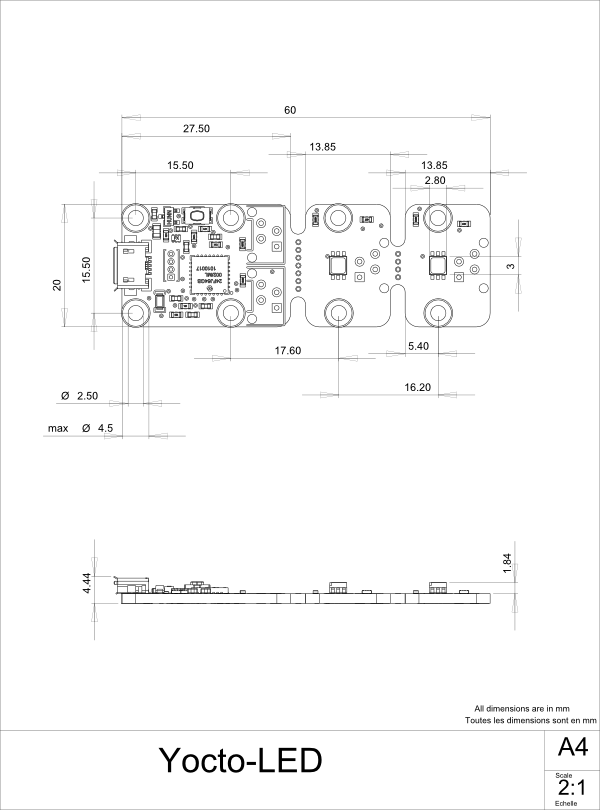
23. Index
AaddHslMoveToBlinkSeq addRgbMoveToBlinkSeq advertisedValue API B
beacon blinkSeqMaxSize blinkSeqSignature blinkSeqSize C
checkFirmware CheckLogicalName clearCache ColorLed command D
describe DisableExceptions download E
EnableExceptions EnableUSBHost F
FindColorLed FindColorLedInContext FindModule FindModuleInContext firmwareRelease FirstColorLed FirstColorLedInContext FirstModule FreeAPI functionBaseType functionCount functionId functionName functionType functionValue G
get_advertisedValue get_allSettings get_beacon get_blinkSeqMaxSize get_blinkSeqSignature get_blinkSeqSize get_errorMessage get_errorType get_firmwareRelease get_friendlyName get_functionDescriptor get_functionId get_functionIds get_hardwareId get_hslColor get_icon2d get_lastLogs get_logicalName get_luminosity get_module get_module_async get_parentHub get_persistentSettings get_productId get_productName get_productRelease get_rebootCountdown get_rgbColor get_rgbColorAtPowerOn get_serialNumber get_subDevices get_upTime get_url get_usbCurrent get_userData get_userVar GetAPIVersion GetTickCount H
HandleEvents hasFunction hslColor hslMove I
InitAPI isOnline isOnline_async L
load load_async loadAttribute log logicalName luminosity M
Module muteValueCallbacks N
nextColorLed nextModule P
persistentSettings PreregisterHub productId productName productRelease R
reboot rebootCountdown RegisterDeviceArrivalCallback RegisterDeviceRemovalCallback RegisterHub RegisterHubDiscoveryCallback registerLogCallback RegisterLogFunction registerValueCallback resetBlinkSeq revertFromFlash rgbColor rgbColorAtPowerOn rgbMove S
saveToFlash SelectArchitecture serialNumber set_allSettings set_allSettingsAndFiles set_beacon set_hslColor set_logicalName set_luminosity set_rgbColor set_rgbColorAtPowerOn set_userData set_userVar SetDelegate SetTimeout SetUSBPacketAckMs Sleep startBlinkSeq stopBlinkSeq T
techspec TestHub triggerFirmwareUpdate TriggerHubDiscovery U
unmuteValueCallbacks UnregisterHub UpdateDeviceList UpdateDeviceList_async updateFirmware updateFirmwareEx upTime usbCurrent usbcurrent userVar W
wait_async wiring Y
YColorLed YModule
- support@yoctopuce.com ←
- The HID driver is the one that takes care of the mouse, the keyboard, etc. ←
- Although they existed for some time, Mini A connectors are not available anymore http://www.usb.org/developers/Deprecation_Announcement_052507.pdf ←
- Header Molex ref 90325-3004 or 90325-0004, available from most electronic components suppliers (www.mouser.com, www.digikey.com, www.farnell.com, www.distrelec.ch...). To be used with connectors ref 90327-3304 or 90327-0304. ←
- short-short-short long-long-long short-short-short ←
- su
pport @yoct opuce .com ← - www.yoctopuce.com/EN/virtualhub.php ←
- The interface is tested on Chrome, FireFox, Safari, Edge et IE 11. ←
- www.yoctopuce.com/EN/virtualhub.php ←
- More information available in the virtual hub documentation ←
- Header Molex ref 90325-3004 or 90325-0004, available from most electronic components suppliers (www.mouser.com, www.digikey.com, www.farnell.com, www.distrelec.ch...). To be used with connectors ref 90327-3304 or 90327-0304. ←
- Hexadecimal numbers use base 16 instead of base 10: characters 0..9 and A..F are used. Sometimes, the number is prefixed with 0x to signal the use of an hexadecimal number. Thus, 10 in base 10 is rewritten 0xA in hexadecimal, 15 is rewritten 0xF, 16 becomes 0x10, 17 becomes 0x11 and so forth. ←
- www.yoctopuce.com/EN/virtualhub.php ←
- http://www.yoctopuce.com/EN/libraries.php ←
- If you want to recompile the command line API, you also need the C++ API. ←
- http://www.yoctopuce.com/EN/libraries.php ←
- http://www.yoctopuce.com/EN/virtualhub.php ←
- www.yoctopuce.com/EN/libraries.php ←
- www.yoctopuce.com/EN/virtualhub.php ←
- http://babeljs.io ←
- A couple of free PHP servers: easyPHP for Windows, MAMP for Mac OS X. ←
- www.yoctopuce.com/EN/libraries.php ←
- www.yoctopuce.com/EN/virtualhub.php ←
- If you do not have a text editor, use Notepad rather than Microsoft Word. ←
- http://www.microsoft.com/visualstudio/en-us/products/2010-editions/visual-cpp-express ←
- www.yoctopuce.com/EN/libraries.php ←
- www.yoctopuce.com/EN/libraries.php ←
- www.yoctopuce.com/EN/article/new-objective-c-library-for-mac-os-x ←
- http://www.microsoft.com/visualstudio/en-us/products/2010-editions/visual-basic-express ←
- www.yoctopuce.com/EN/libraries.php ←
- The sources of this DLL are available in the C++ API ←
- Remember to change the filter of the selection window, otherwise the DLL will not show. ←
- http://www.microsoft.com/visualstudio/en-us/products/2010-editions/visual-csharp-express ←
- www.yoctopuce.com/EN/libraries.php ←
- The sources of this DLL are available in the C++ API ←
- Remember to change the filter of the selection window, otherwise the DLL will not show. ←
- Actually, Borland provided free versions (for personal use) of Delphi 2006 and 2007. Look for them on the Internet, you may still be able to download them. ←
- Delphi libraries are regularly tested with Delphi 5 and Delphi XE2. ←
- www.yoctopuce.com/EN/libraries.php ←
- Use the
Tools / Environment options menu. ← - http://www.python.org/download/ ←
- www.yoctopuce.com/EN/libraries.php ←
- www.yoctopuce.com/EN/libraries.php ←
- www.yoctopuce.com/EN/virtualhub.php ←
- www.yoctopuce.com/EN/libraries.php ←
- Yoctohubs are a plug and play way to add network connectivity to your Yoctopuce devices. more info on http://www.yoctopuce.com/EN/products/category/extensions-and-networking ←
- The JavaScript, Node.js, and PHP libraries do not yet allow you to update the modules. These functions will be available in a next build. ←
- http://www.yoctopuce.com/FR/virtualhub.php ←
- see: http://www.yoctopuce.com/EN/article/error-message-another-process-is-already-using-yapi ←
- see: http://www.yoctopuce.com/EN/article/usb-cables-size-matters ←
- see: http://www.yoctopuce.com/EN/article/how-many-usb-devices-can-you-connect ←
- see: http://www.yoctopuce.com/EN/blog_by_categories/for-the-beginners ←

