Yocto-RS485 : User's guide
1.1 Safety Information 1.2 Environmental conditions 2. Presentation
2.1 Common elements 2.2 Specific elements 2.3 Functional insulation 2.4 Optional accessories 3. First steps
3.1 Prerequisites 3.2 Testing USB connectivity 3.3 Localization 3.4 Test of the module 3.5 Configuration 4. Assembly and connections
4.1 Fixing 4.2 Connections 4.3 USB power distribution 4.4 Electromagnetic compatibility (EMI) 5. The serial port
5.1 Configurable parameters 5.2 Text-line based protocol 5.3 Text protocol delimited by STX and ETX 5.4 Frame-based binary protocol 5.5 MODBUS protocol 5.6 Wiegand Protocol 5.7 ASCII data stream 5.8 Binary data stream 5.9 Serial communication analyzer 6. Automatic measures
6.1 Communication jobs 6.2 Tasks 6.3 Commands 6.4 The genericSensor functions 6.5 Configuration example 7. Programming, general concepts
7.1 Programming paradigm 7.2 The Yocto-RS485 module 7.3 Module 7.4 SerialPort 7.5 GenericSensor 7.6 DataLogger 7.7 Files 7.8 What interface: Native, DLL or Service ? 7.9 Programming, where to start? 8. Using the Yocto-RS485 in command line
8.1 Installing 8.2 Use: general description 8.3 Control of the SerialPort function 8.4 Control of the module part 8.5 Limitations 9. Using Yocto-RS485 with JavaScript / EcmaScript
9.1 Blocking I/O versus Asynchronous I/O in JavaScript 9.2 Using Yoctopuce library for JavaScript / EcmaScript 2017 9.3 Control of the SerialPort function 9.4 Control of the module part 9.5 Error handling 10. Using Yocto-RS485 with PHP
10.1 Getting ready 10.2 Control of the SerialPort function 10.3 Control of the module part 10.4 HTTP callback API and NAT filters 10.5 Error handling 11. Using Yocto-RS485 with C++
11.1 Control of the SerialPort function 11.2 Control of the module part 11.3 Error handling 11.4 Integration variants for the C++ Yoctopuce library 12. Using Yocto-RS485 with Objective-C
12.1 Control of the SerialPort function 12.2 Control of the module part 12.3 Error handling 13. Using Yocto-RS485 with Visual Basic .NET
13.1 Installation 13.2 Using the Yoctopuce API in a Visual Basic project 13.3 Control of the SerialPort function 13.4 Control of the module part 13.5 Error handling 14. Using Yocto-RS485 with C#
14.1 Installation 14.2 Using the Yoctopuce API in a Visual C# project 14.3 Control of the SerialPort function 14.4 Control of the module part 14.5 Error handling 15. Using the Yocto-RS485 with Universal Windows Platform
15.1 Blocking and asynchronous functions 15.2 Installation 15.3 Using the Yoctopuce API in a Visual Studio project 15.4 Control of the SerialPort function 15.5 A real example 15.6 Control of the module part 15.7 Error handling 16. Using Yocto-RS485 with Delphi
16.1 Preparation 16.2 Control of the SerialPort function 16.3 Control of the module part 16.4 Error handling 17. Using the Yocto-RS485 with Python
17.1 Source files 17.2 Dynamic library 17.3 Control of the SerialPort function 17.4 Control of the module part 17.5 Error handling 18. Using the Yocto-RS485 with Java
18.1 Getting ready 18.2 Control of the SerialPort function 18.3 Control of the module part 18.4 Error handling 19. Using the Yocto-RS485 with Android
19.1 Native access and VirtualHub 19.2 Getting ready 19.3 Compatibility 19.4 Activating the USB port under Android 19.5 Control of the SerialPort function 19.6 Control of the module part 19.7 Error handling 20. Using the Yocto-RS485 with LabVIEW
20.1 Architecture 20.2 Compatibility 20.3 Installation 20.4 Presentation of Yoctopuce VIs 20.5 Functioning and use of VIs 20.6 Using Proxy objects 20.7 Managing the data logger 20.8 Function list 20.9 A word on performances 20.10 A full example of a LabVIEW program 20.11 Differences from other Yoctopuce APIs 21. Using with unsupported languages
21.1 Command line 21.2 .NET Assembly 21.3 VirtualHub and HTTP GET 21.4 Using dynamic libraries 21.5 Porting the high level library 22. Advanced programming
22.1 Event programming 22.2 The data logger 22.3 Sensor calibration 23. Firmware Update
23.1 The VirtualHub or the YoctoHub 23.2 The command line library 23.3 The Android application Yocto-Firmware 23.4 Updating the firmware with the programming library 23.5 The "update" mode 24. High-level API Reference
24.1 Class YAPI 24.2 Class YModule 24.3 Class YSerialPort 24.4 Class YFiles 24.5 Class YGenericSensor 24.6 Class YDataLogger 24.7 Class YDataSet 24.8 Class YMeasure 25. Troubleshooting
25.1 Where to start? 25.2 Programming examples don't seem to work 25.3 Linux and USB 25.4 ARM Platforms: HF and EL 25.5 Powered module but invisible for the OS 25.6 Another process named xxx is already using yAPI 25.7 Disconnections, erratic behavior 25.8 Registering a VirtualHub disconnect an other one 25.9 Dropped commands 25.10 Damaged device 26. Characteristics
27. Index
1. Introduction
The Yocto-RS485 is a USB 56x20mm module with a serial port at the RS485 standard (transmission in differential mode, enabling communications at more than a 1000m). It natively supports several serial protocols, including MODBUS. The module has a buffer memory enabling it to communicate asynchronously, if need be. The Yocto-RS485 can also work as an RS485 communication analyzer. In the opposite to most USB/serial adapters, it requires neither a driver and nor a virtual COM port.
On top of offering low level serial communications, the Yocto-RS485 can autonomously question and analyze the RS485 output of any appliance to then present the results in the manner of a Yoctopuce sensor. In other words, the Yocto-RS485 can transform any sensor equipped with an RS485 output into the software equivalent of a Yoctopuce sensor, data logger included.
An important characteristic of the Yocto-RS485 is to be an insulated module: the RS485 part of the module is electrically insulated from the USB part. Therefore, you can connect the module to devices powered by the mains, for example, without risking to destroy your computer, even if the appliance is not on the same phase.
Beware, the Yocto-RS485 is not a classic RS485 to USB adaptor: it does not create a virtual COM port, you cannot therefore use it with an application designed to use a COM port.
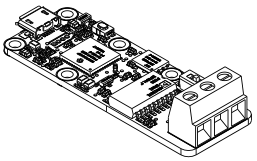
The Yocto-RS485 module
The Yocto-RS485 is not in itself a complete product. It is a component intended to be integrated into a solution used in laboratory equipments, or in industrial process-control equipments, or for similar applications in domestic and commercial environments. In order to use it, you must at least install it in a protective enclosure and connect it to a host computer.
Yoctopuce thanks you for buying this Yocto-RS485 and sincerely hopes that you will be satisfied with it. The Yoctopuce engineers have put a large amount of effort to ensure that your Yocto-RS485 is easy to install anywhere and easy to drive from a maximum of programming languages. If you are nevertheless disappointed with this module, or if you need additional information, do not hesitate to contact Yoctopuce support:
| E-mail address: | support@yoctopuce.com |
| Web site: | www.yoctopuce.com |
| Postal address: | Chemin des Journaliers, 1 |
| ZIP code, city: | 1236 Cartigny |
| Country: | Switzerland |
1.1. Safety Information
The Yocto-RS485 is designed to meet the requirements of IEC 61010-1:2010 safety standard. It does not create any serious hazards to the operator and surrounding area, even in single fault condition, as long as it is integrated and used according to the instructions contained in this documentation, and in this section in particular.
Protective enclosure
The Yocto-RS485 should not be used without a protective enclosure, because of the accessible bare electronic components. For optimal safety, it should be put into a non-metallic, non-inflammable enclosure, resistant to a mechanical stress level of 5 J. For instance, use a polycarbonate (e.g. LEXAN) enclosure rated IK08 with a IEC 60695-11-10 flammability rating of V-1 or better. Using a lower quality enclosure may require specific warnings for the operator and/or compromise conformity with the safety standard.
Maintenance
If a damage is observed on the electronic board or on the enclosure, it should be replaced in order to ensure continued safety of the equipment, and to prevent damaging other parts of the system due to overload that a short circuit could cause.
Identification
In order to ease the maintenance and the identification of risks during maintenance, you should affixate the water-resistant identification label provided together with the electronic board as close as possible to the device. If the device is put in a dedicated enclosure, the identification label should be affixated on the outside of the enclosure. This label is resistant to humidity, and can hand rubbing with a piece of cloth soaked with water.
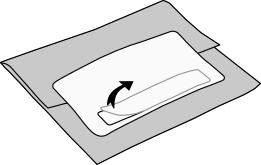
Identification label is integrated in the package label.
Application
The safety standard applied is intended to cover laboratory equipment, industrial process-control equipment and similar applications in residential or commercial environment. If you intend to use the Yocto-RS485 for another kind of application, you should check the safety regulations according to the standard applicable to your application.
In particular, the Yocto-RS485 is not certified for use in medical environments or for life-support applications.
Environment
The Yocto-RS485 is not certified for use in hazardous locations, explosive environments, or life-threatening applications. Environmental ratings are provided below.
IEC 61140 Protection Class III
 The Yocto-RS485 has been designed to work with safety extra-low voltages only.
Do not exceed voltages indicated in this manual, and never connect to the
Yocto-RS485 terminal blocks any wire that could be connected to the mains.
The Yocto-RS485 has been designed to work with safety extra-low voltages only.
Do not exceed voltages indicated in this manual, and never connect to the
Yocto-RS485 terminal blocks any wire that could be connected to the mains.
1.2. Environmental conditions
Yoctopuce devices have been designed for indoor use in a standard office or laboratory environment (IEC 60664 pollution degree 2): air pollution is expected to be limited and mainly non-conductive. Relative humidity is expected to be between 10% and 90% RH, non condensing. Use in environments with significant solid pollution or conductive pollution requires a protection from such pollution using an IP67 or IP68 enclosure. The products are designed for use up to altitude 2000m.
All Yoctopuce devices are warranted to perform according to their documentation and technical specifications under normal temperature conditions according to IEC61010-1, i.e. 5°C to 40°C. In addition, most devices can also be used on an extended temperature range, where some limitations may apply from case to case.
The extended operating temperature range for the Yocto-RS485 is -30...85°C. This temperature range has been determined based on components manufacturer recommendations, and on controlled environment tests performed during a limited duration (1h). If you plan to use the Yocto-RS485 in harsh environments for a long period of time, we strongly advise you to run extensive tests before going to production.
2. Presentation
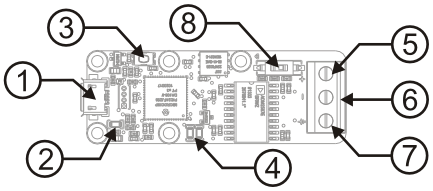
| 1: | Micro-B USB socket | 5: | DATA + |
| 2: | Yocto-led | 6: | DATA - |
| 3: | Yocto-button | 7: | Ground |
| 4: | Activity leds | 8: | Termination switch |
2.1. Common elements
All Yocto-modules share a number of common functionalities.
USB connector
Yoctopuce modules all come with a USB 2.0 micro-B socket. Warning: the USB connector is simply soldered in surface and can be pulled out if the USB plug acts as a lever. In this case, if the tracks stayed in position, the connector can be soldered back with a good iron and using flux to avoid bridges. Alternatively, you can solder a USB cable directly in the 1.27mm-spaced holes near the connector.
If you plan to use a power source other then a standard USB host port to power the device through the USB connector, that power source must respect the assigned values of USB 2.0 specifications:
- Voltage min.: 4.75 V DC
- Voltage max.: 5.25 V DC
- Over-current protection: 5.0 A max.
A higher voltage is likely to destroy the device. THe behaviour with a lower voltage is not specified, but it can result firmware corruption.
Yocto-button
The Yocto-button has two functionalities. First, it can activate the Yocto-beacon mode (see below under Yocto-led). Second, if you plug in a Yocto-module while keeping this button pressed, you can then reprogram its firmware with a new version. Note that there is a simpler UI-based method to update the firmware, but this one works even in case of severely damaged firmware.
Yocto-led
Normally, the Yocto-led is used to indicate that the module is working smoothly. The Yocto-led then emits a low blue light which varies slowly, mimicking breathing. The Yocto-led stops breathing when the module is not communicating any more, as for instance when powered by a USB hub which is disconnected from any active computer.
When you press the Yocto-button, the Yocto-led switches to Yocto-beacon mode. It starts flashing faster with a stronger light, in order to facilitate the localization of a module when you have several identical ones. It is indeed possible to trigger off the Yocto-beacon by software, as it is possible to detect by software that a Yocto-beacon is on.
The Yocto-led has a third functionality, which is less pleasant: when the internal software which controls the module encounters a fatal error, the Yocto-led starts emitting an SOS in morse 1. If this happens, unplug and re-plug the module. If it happens again, check that the module contains the latest version of the firmware, and, if it is the case, contact Yoctopuce support2.
Current sensor
Each Yocto-module is able to measure its own current consumption on the USB bus. Current supply on a USB bus being quite critical, this functionality can be of great help. You can only view the current consumption of a module by software.
Serial number
Each Yocto-module has a unique serial number assigned to it at the factory. For Yocto-RS485 modules, this number starts with RS485MK1. The module can be software driven using this serial number. The serial number cannot be modified.
Logical name
The logical name is similar to the serial number: it is a supposedly unique character string which allows you to reference your module by software. However, in the opposite of the serial number, the logical name can be modified at will. The benefit is to enable you to build several copies of the same project without needing to modify the driving software. You only need to program the same logical name in each copy. Warning: the behavior of a project becomes unpredictable when it contains several modules with the same logical name and when the driving software tries to access one of these modules through its logical name. When leaving the factory, modules do not have an assigned logical name. It is yours to define.
2.2. Specific elements
The connector
The RS485 input/output port of the Yocto-RS485 module is a terminal with DATA+, DATA-, and ground contacts. Cabling of an RS485 usually has these three wires, to which devices are cabled in parallel. Sometimes ground is left out from the bus, but this is a design weakness which works only when all the devices have a relatively similar ground. The EIA/TIA standard requires a ground wire.
The communication circuit is a safety extra low voltage (SELV) circuit. It should not be presented with voltages exceeding 20V, nor connected to mains circuits. The Yocto-RS485 endurance to surge and lightning transiants has not been tested. If you intend to use the Yocto-RS485 with wires longer than 30m or running outside, you should perform this testing yourself (see IEC 61000-4-5).
Activity leds
The Yocto-RS485 has two green leds reflecting the RS485 port activity, the first one for receiving and the second for transmitting.
The termination switch
To optimize transmission quality on a RS485 bus, it is recommended to terminate it at both ends with a resistance of 120Ω between D+ and D-. To avoid using an external component, the Yocto-RS485 is equipped with an embedded resistance that you can connect to the bus by simply setting its micro-switch to ON.
2.3. Functional insulation
The Yocto-RS485 is designed as two distinct electrical circuits, separated by a functional insulation. This insulation plays no role for the operator safety, since both circuits of the Yocto-RS485 work with safety extra low voltages (SELV) and are accessible without risk at any time. The insulation has been added in excess of safety requirements, to improve the reliability and the ease of use of the Yocto-RS485, allowing both circuits to work with different reference grounds.
Although the insulation plays no role for security, it has been designed according to the rules that would apply for a supplementary insulation on a secondary circuit. Its specifications of the functional insulation are as follows3:
- Insulation voltage4: 2.5kV
- Clearance distance: 4.5mm
- Creepage distance: 4.5mm
- Material group: Cat IIIa (FR4)
2.4. Optional accessories
The accessories below are not necessary to use the Yocto-RS485 module but might be useful depending on your project. These are mostly common products that you can buy from your favorite hacking store. To save you the tedious job of looking for them, most of them are also available on the Yoctopuce shop.
Screws and spacers
In order to mount the Yocto-RS485 module, you can put small screws in the 2.5mm assembly holes, with a screw head no larger than 4.5mm. The best way is to use threaded spacers, which you can then mount wherever you want. You can find more details on this topic in the chapter about assembly and connections.
Micro-USB hub
If you intend to put several Yoctopuce modules in a very small space, you can connect them directly to a micro-USB hub. Yoctopuce builds a USB hub particularly small for this purpose (down to 20mmx36mm), on which you can directly solder a USB cable instead of using a USB plug. For more details, see the micro-USB hub information sheet.
YoctoHub-Ethernet, YoctoHub-Wireless and YoctoHub-GSM
You can add network connectivity to your Yocto-RS485, thanks to the YoctoHub-Ethernet, the YoctoHub-Wireless and the YoctoHub-GSM which provides repectiveley Ethernet, WiFi and GSM connectivity. All of them can drive up to three devices and behave exactly like a regular computer running a VirtualHub.
1.27mm (or 1.25mm) connectors
In case you wish to connect your Yocto-RS485 to a Micro-hub USB or a YoctoHub without using a bulky USB connector, you can use the four 1.27mm pads just behind the USB connector. There are two options.
You can mount the Yocto-RS485 directly on the hub using screw and spacers, and connect it using 1.27mm board-to-board connectors. To prevent shortcuts, it is best to solder the female connector on the hub and the male connector on the Yocto-RS485.
You can also use a small 4-wires cable with a 1.27mm connector. 1.25mm works as well, it does not make a difference for 4 pins. This makes it possible to move the device a few inches away. Don't put it too far away if you use that type of cable, because as the cable is not shielded, it may cause undesirable electromagnetic emissions.
Enclosure
Your Yocto-RS485 has been designed to be installed as is in your project. Nevertheless, Yoctopuce sells enclosures specifically designed for Yoctopuce devices. These enclosures have removable mounting brackets and magnets allowing them to stick on ferromagnetic surfaces. More details are available on the Yoctopuce web site 5. The suggested enclosure model for your Yocto-RS485 is the YoctoBox-Long-Thick-Black.
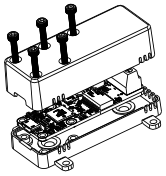
You can install your Yocto-RS485 in an optional enclosure
3. First steps
By design, all Yoctopuce modules are driven the same way. Therefore, user's guides for all the modules of the range are very similar. If you have already carefully read through the user's guide of another Yoctopuce module, you can jump directly to the description of the module functions.
3.1. Prerequisites
In order to use your Yocto-RS485 module, you should have the following items at hand.
A computer
Yoctopuce modules are intended to be driven by a computer (or possibly an embedded microprocessor). You will write the control software yourself, according to your needs, using the information provided in this manual.
Yoctopuce provides software libraries to drive its modules for the following operating systems: Windows, macOS X, Linux, and Android. Yoctopuce modules do not require installing any specific system driver, as they leverage the standard HID driver6 provided with every operating system.
Windows versions currently supported are: Windows XP, Windows 2003, Windows Vista, Windows 7, Windows 8 and Windows 10. Both 32 bit and 64 bit versions are supported. The programming library is also available for the Universal Windows Platform (UWP), which is supported by all flavors of Windows 10, including Windows 10 IoT. Yoctopuce is frequently testing its modules on Windows 7 and Windows 10.
MacOS versions currently supported are: Mac OS X 10.9 (Maverick), 10.10 (Yosemite), 10.11 (El Capitan), macOS 10.12 (Sierra), macOS 10.13 (High Sierra) and macOS 10.14 (Mojave). Yoctopuce is frequently testing its modules on macOS 10.14.
Linux kernels currently supported are the 2.6 branch, the 3.x branch and the 4.x branch. Other versions of the Linux kernel, and even other UNIX variants, are very likely to work as well, as Linux support is implemented through the standard libusb API. Yoctopuce is frequently testing its modules on Linux kernel 4.15 (Ubuntu 18.04 LTS).
Android versions currently supported are: Android 3.1 and later. Moreover, it is necessary for the tablet or phone to support the Host USB mode. Yoctopuce is frequently testing its modules on Android 7.x on a Samsung Galaxy A6 with the Java for Android library.
A USB 2.0 cable, type A-micro B
USB 2.0 connectors exist in three sizes: the "standard" size that you probably use to connect your printer, the very common mini size to connect small devices, and finally the micro size often used to connect mobile phones, as long as they do not exhibit an apple logo. All USB modules manufactured by Yoctopuce use micro size connectors.

The most common USB 2.0 connectors: A, B, Mini B, Micro A, Micro B7
To connect your Yocto-RS485 module to a computer, you need a USB 2.0 cable of type A-micro B. The price of this cable may vary a lot depending on the source, look for it under the name USB 2.0 A to micro B Data cable. Make sure not to buy a simple USB charging cable without data connectivity. The correct type of cable is available on the Yoctopuce shop.
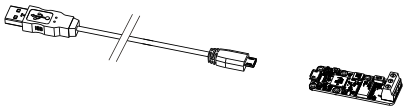
You must plug in your Yocto-RS485 module with a USB 2.0 cable of type A - micro B
If you insert a USB hub between the computer and the Yocto-RS485 module, make sure to take into account the USB current limits. If you do not, be prepared to face unstable behaviors and unpredictable failures. You can find more details on this topic in the chapter about assembly and connections.
3.2. Testing USB connectivity
At this point, your Yocto-RS485 should be connected to your computer, which should have recognized it. It is time to make it work.
Go to the Yoctopuce web site and download the Virtual Hub software8. It is available for Windows, Linux, and Mac OS X. Normally, the Virtual Hub software serves as an abstraction layer for languages which cannot access the hardware layers of your computer. However, it also offers a succinct interface to configure your modules and to test their basic functions. You access this interface with a simple web browser9. Start the Virtual Hub software in a command line, open your preferred web browser and enter the URL http://127.0.0.1:4444. The list of the Yoctopuce modules connected to your computer is displayed.
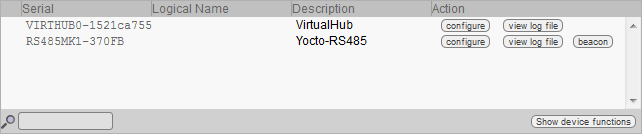
Module list as displayed in your web bowser
3.3. Localization
You can then physically localize each of the displayed modules by clicking on the beacon button. This puts the Yocto-led of the corresponding module in Yocto-beacon mode. It starts flashing, which allows you to easily localize it. The second effect is to display a little blue circle on the screen. You obtain the same behavior when pressing the Yocto-button of the module.
3.4. Test of the module
The first item to check is that your module is working well: click on the serial number corresponding to your module. This displays a window summarizing the properties of your Yocto-RS485.
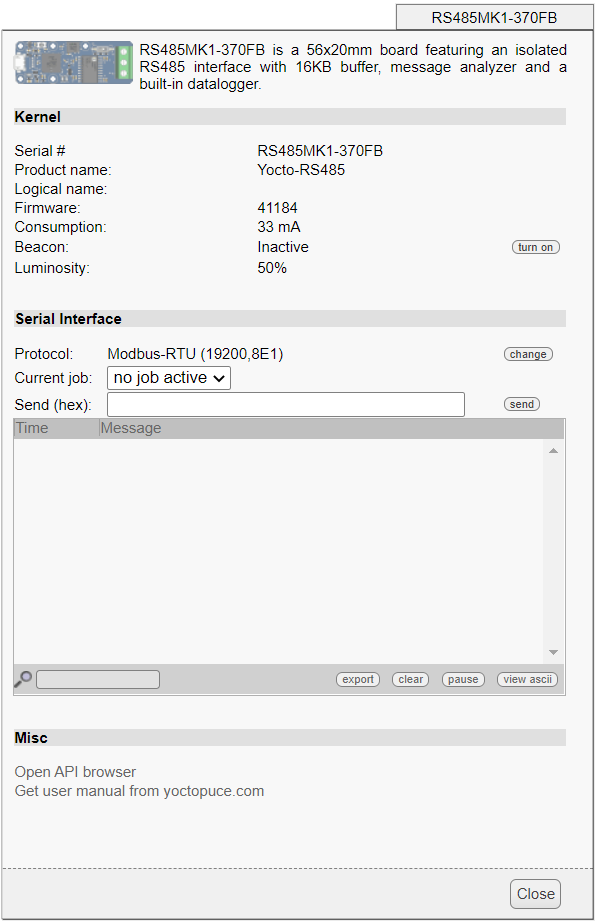
Properties of the Yocto-RS485 module
This window allows you, among other things, to play with your module to check how it is working. You can find there a simplified terminal emulator enabling you to test the communications with your device.
As soon as the window opens, the last 4KB of messages found in the device memory are displayed. As long as messages are exchanged, they will be appended to the list. By typing a keyword next to the magnifier icon, you can restrict the display to messages including the selected keyword. If needed, you can temporarily pause the display update using button pause. The user interface can handle hundredths of messages. After a few thousands, the Web browser is likely to start slowing down, but you can always use the clear button to empty the display history and the device memory.
Each message is prepended by a timestamp, relative to the first message, and by the direction of the transmission - send or receive. To make it easier to read, one of the direction is highlighted as well. The message timestamps are recorded directly by the device, at the exact time when the message is detected. They are therefore quite precise, with a resolution of a millisecond.
Regardless of the selected protocol type, you can switch the display between ASCII and hex mode using the button view hex / view ASCII. Be aware however that when the capture is made using a text-based protocol (Line-based ASCII protocol, STX/ETX-based ASCII protocol or generic ASCII stream), all non-textual control codes will be automatically filtered and will therefore not appear, even in hex mode. So use a binary mode protocol if you need to check the control codes.
If you need to study or to compare a communication involving many messages, use the button export to open the whole set of messages in a larger window. The exported view includes simultaneously hex codes, with 16 bytes per line, and the corresponding ASCII characters, formatted as text lines to facilitate reading. This view can be saved into a stand-alone HTML file if needed, using the Save button, to be reopened later using any Web browser.
3.5. Configuration
When, in the module list, you click on the configure button corresponding to your module, the configuration window is displayed.
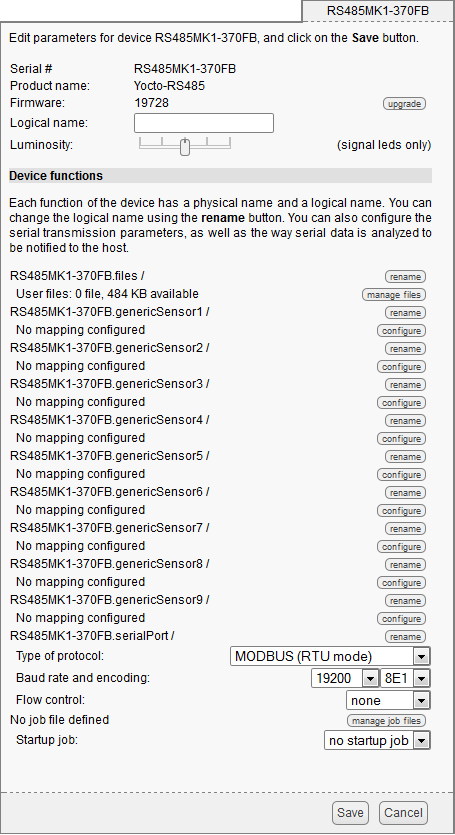
Yocto-RS485 module configuration.
Firmware
The module firmware can easily be updated with the help of the interface. Firmware destined for Yoctopuce modules are available as .byn files and can be downloaded from the Yoctopuce web site.
To update a firmware, simply click on the upgrade button on the configuration window and follow the instructions. If the update fails for one reason or another, unplug and re-plug the module and start the update process again. This solves the issue in most cases. If the module was unplugged while it was being reprogrammed, it does probably not work anymore and is not listed in the interface. However, it is always possible to reprogram the module correctly by using the Virtual Hub software 10 in command line 11.
Logical name of the module
The logical name is a name that you choose, which allows you to access your module, in the same way a file name allows you to access its content. A logical name has a maximum length of 19 characters. Authorized characters are A..Z, a..z, 0..9, _, and -. If you assign the same logical name to two modules connected to the same computer and you try to access one of them through this logical name, behavior is undetermined: you have no way of knowing which of the two modules answers.
Luminosity
This parameter allows you to act on the maximal intensity of the leds of the module. This enables you, if necessary, to make it a little more discreet, while limiting its power consumption. Note that this parameter acts on all the signposting leds of the module, including the Yocto-led. If you connect a module and no led turns on, it may mean that its luminosity was set to zero.
Logical names of functions
Each Yoctopuce module has a serial number and a logical name. In the same way, each function on each Yoctopuce module has a hardware name and a logical name, the latter can be freely chosen by the user. Using logical names for functions provides a greater flexibility when programming modules.
Serial port configuration
You can configure the workings of the serial port in this window. You can select the speed, the encoding, the parity, the number of stop bits, and so on.
You can also select the protocol you want to use on the serial line. You can find more details about these different protocols in the chapter entitled 5. The serial port.
4. Assembly and connections
This chapter provides important information regarding the use of the Yocto-RS485 module in real-world situations. Make sure to read it carefully before going too far into your project if you want to avoid pitfalls.
4.1. Fixing
While developing your project, you can simply let the module hang at the end of its cable. Check only that it does not come in contact with any conducting material (such as your tools). When your project is almost at an end, you need to find a way for your modules to stop moving around.
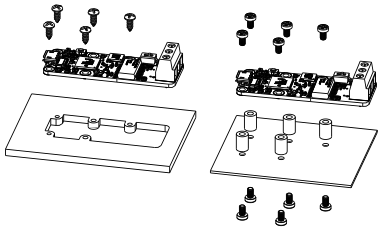
Examples of assembly on supports
The Yocto-RS485 module contains 2.5mm assembly holes. You can use these holes for screws. The screw head diameter must not be larger than 4.5mm or they will damage the module circuits. Make sure that the lower surface of the module is not in contact with the support. We recommend using spacers, but other methods are possible. Nothing prevents you from fixing the module with a glue gun; it will not be good-looking, but it will hold.
If your intend to screw your module directly against a conducting part, for example a metallic frame, insert an isolating layer in between. Otherwise you are bound to induce a short circuit: there are naked pads under your module. Simple insulating tape should be enough.
4.2. Connections
The RS485 standard consists in driving the DATA+ and DATA- lines in differential mode, enabling it to route the signal on very long distances, sometimes more than a 1000 meters. the Yocto-RS485 communicates in half-duplex: each device speaks one after the other on the same line. RS485 wiring usually has three wires: DATA+, DATA-, and ground. Sometimes ground is missing from the bus but this is a design weakness which works only when all the devices have a rather similar ground. The EIS/TIA-485 standard requires a ground wire.
The Yocto-RS485 is an insulated module: do not artificially connect the RS485 bus ground to the USB bus ground, you would lose the the benefits from the insulation protecting your computer.
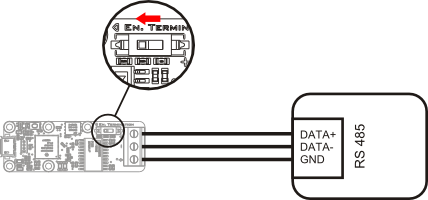
Direct connection to an RS485 device
The termination
In the opposite to a classic serial communication which works only from point to point, RS485 devices can be organized in a bus. Each end of the bus must end with a 120Ω resistance. To avoid using an external component, such a termination resistance is embedded into the Yocto-RS485. You can optionally enable it with a micro-switch located right next to the terminal.
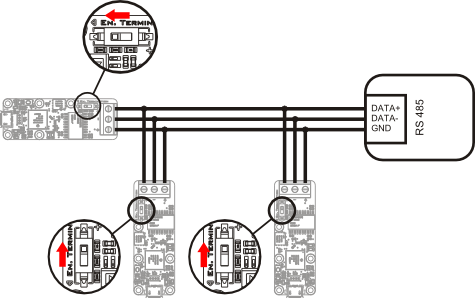
Organization as a bus: beware of the termination.
4.3. USB power distribution
Although USB means Universal Serial BUS, USB devices are not physically organized as a flat bus but as a tree, using point-to-point connections. This has consequences on power distribution: to make it simple, every USB port must supply power to all devices directly or indirectly connected to it. And USB puts some limits.
In theory, a USB port provides 100mA, and may provide up to 500mA if available and requested by the device. In the case of a hub without external power supply, 100mA are available for the hub itself, and the hub should distribute no more than 100mA to each of its ports. This is it, and this is not much. In particular, it means that in theory, it is not possible to connect USB devices through two cascaded hubs without external power supply. In order to cascade hubs, it is necessary to use self-powered USB hubs, that provide a full 500mA to each subport.
In practice, USB would not have been as successful if it was really so picky about power distribution. As it happens, most USB hub manufacturers have been doing savings by not implementing current limitation on ports: they simply connect the computer power supply to every port, and declare themselves as self-powered hub even when they are taking all their power from the USB bus (in order to prevent any power consumption check in the operating system). This looks a bit dirty, but given the fact that computer USB ports are usually well protected by a hardware current limitation around 2000mA, it actually works in every day life, and seldom makes hardware damage.
What you should remember: if you connect Yoctopuce modules through one, or more, USB hub without external power supply, you have no safe-guard and you depend entirely on your computer manufacturer attention to provide as much current as possible on the USB ports, and to detect overloads before they lead to problems or to hardware damages. When modules are not provided enough current, they may work erratically and create unpredictable bugs. If you want to prevent any risk, do not cascade hubs without external power supply, and do not connect peripherals requiring more than 100mA behind a bus-powered hub.
In order to help you controlling and planning overall power consumption for your project, all Yoctopuce modules include a built-in current sensor that indicates (with 5mA precision) the consumption of the module on the USB bus.
Note also that the USB cable itself may also cause power supply issues, in particular when the wires are too thin or when the cable is too long 12. Good cables are usually made using AWG 26 or AWG 28 wires for data lines and AWG 24 wires for power.
4.4. Electromagnetic compatibility (EMI)
Connection methods to integrate the Yocto-RS485 obviously have an impact on the system overall electromagnetic emissions, and therefore also impact the conformity with international standards.
When we perform reference measurements to validate the conformity of our products with IEC CISPR 11, we do not use any enclosure but connect the devices using a shielded USB cable, compliant with USB 2.0 specifications: the cable shield is connected to both connector shells, and the total resistance from shell to shell is under 0.6Ω. The USB cable length is 3m, in order to expose one meter horizontally, one meter vertically and keep the last meter close to the host computer within a ferrite bead.
If you use a non-shielded USB cable, or an improperly shielded cable, your system will work perfectly well but you may not remain in conformity with the emission standard. If you are building a system made of multiple devices connected using 1.27mm pitch connectors, or with a sensor moved away from the device CPU, you can generally recover the conformity by using a metallic enclosure acting as an external shield.
Still on the topic of electromagnetic compatibility, the maximum supported length of the USB cable is 3m. In addition to the voltage drop issue mentionned above, using longer wires would require to run extra tests to assert compatibility with the electromagnetic immunity standards.
5. The serial port
In the opposite to classic RS232 adapters, the Yocto-RS485 serial port is not a simple gateway to a virtual COM port. It is based on an active communication management by the module and offers a full programming interface like for all Yoctopuce modules. In particular,
- it does not require a driver
- its identifier remains the same when one changes the USB port on which it is connected
- it does not install any virtual COM port
- it can recognize some common message formats to ease software access
- it has circular input and output buffers, both of a size of 16 KB
- it permanently stores the data it receives, even when the computer is rebooting
- it can be accessed in parallel by several applications (data read by one application remain available for another application)
- it can measure the precise delay between each received byte to correctly decode binary protocols such as MODBUS
Thanks to these functions, you can use the Yocto-RS485 to, for example, perform serial communications from a simple command line or from HTTP request on a REST interface, without risking to lose messages.
The Yocto-RS485 RS485 port follows ANSI/TIA/EIA-485-A-98 and ISO 8482:1987(E) standards, and provides a ±15 kV ESD protection on RS-485 input/output pins.
5.1. Configurable parameters
The Yocto-RS485 serial port can generate communication speeds from 110 bits/s to 250'000 Kbits/s. You can configure it to use 7 or 8 bits of data, with or without parity (even or odd), with 1 or 2 stop bits.13
You can also configure in the module the protocol family to be used on the serial port. This allows the module to make a pre-analysis of the data directly when it receives them and to optimize the information exchange with the application code, in particular to signal the reception of new data at the most appropriate time (that is when a full message is received). Details of supported protocol families are available in the following sections.
5.2. Text-line based protocol
Called Line-based ASCII protocol in the configuration interface, it is a very common family for measuring tools. The host machine sends its configuration commands in the shape of commands ending by a line feed. The measuring tool sends its measures and its receipts as lines of text as well. Among the machines using this kind of protocol, you can find:
- GSM or other communication modules (AT commands)
- navigation tools following the NMEA standard (including GPS)
- Dylos particle sensors
- Geiger counters from Mazur Instruments
- and so on.
The most useful API functions in this working mode are:
- reset(), to empty the incoming buffer
- get_lastMessage() to obtain the latest line (latest measure) transmitted
- queryMessage() to send a command and wait for an answer for a given time set in advance.
- writeLine() and readLine(), to send commands and read answers manually, line by line (non-blocking functions)
In line mode, if you register a value notification callback, it is called after each newly received message.
5.3. Text protocol delimited by STX and ETX
Called STX/ETX-based ASCII protocol in the configuration interface, it is specific encoding used by some measuring tools. Message are sent in clear text, framed by a STX code at the beginning and an ETX code at the end. Proprietary binary codes may follow after the ETX code, but they will be ignored by the interface to make the decoding easier.
The most useful API functions in this working mode are:
- reset(), to empty the incoming buffer
- writeStxEtx(), to send a command manually, including the STX and ETX markers
- get_lastMessage() to obtain the latest line (latest measure) transmitted
- queryMessage() to send a command and wait for an answer for a given time set in advance.
In line mode, if you register a value notification callback, it is called after each newly received message.
5.4. Frame-based binary protocol
CalledFrame-based binary protocol in the configuration interface, this family includes all proprietary protocols based on exchanging binary messages (non-textual).The MODBUS RTU protocol is a particular case which is explicitly managed (see below). But any other variant of binary frame exchanges can be used here. The Yocto-RS485 is able to separate the distinct received messages thanks to a measure of the delay in the successive byte reception. When you select a protocol based on binary frames, you can specify the space delimiting the separation between two frames.
Note that binary frames are limited to 256 bytes. Above this limit, a new frame is created for the later part of the message. The timestamp of the frames make it possible to recognize that the next frame is the continuation of the previous one.
If your binary protocol does not specify any constraint on the space between frames and space between the characters of a frame, you had better use the "Binary data stream" family below.
The most useful API functions in this working mode are:
- reset(), to empty the incoming buffer
- get_lastMessage() to obtain the hexadecimal representation of the latest frame received
- writeHex() to send a frame, given in hexadecimal
- readMessages() to look for a frame corresponding to a given regular expression
- readHex() to read a given number of bytes in hexadecimal (independently of frame distinctions)
- queryHex() to send an hexadecimal command and wait for an answer for a given time set in advance.
In binary frame mode, if you register a value notification callback, it is called for each newly received frame.
5.5. MODBUS protocol
The MODBUS protocol is much used in the industry and for monitoring the technical infrastructure of buildings. The protocol has two variants: the MODBUS ASCII mode where messages are exchanged as lines of hexadecimal code, and the MODBUS RTU mode where messages are exchanged directly as binary frames. To dialog with a MODBUS device, you imperatively must use the same mode as configured in the device. In theory, all the devices conforming to the standard must support the MODBUS RTU mode.
MODBUS messages correspond to relatively simple operations to read and write in binary registers (called bits or coils) and to 16 bit words. The host systematically initiates the exchange, to which the "slave" answers. The Yocto-RS485 transparently manages the ASCII and RTU modes and computes by itself the validation bytes (LRC and CRC) specified in the MODBUS protocol. The most useful API functions in MODBUS mode are:
- modbusReadBits() to read one or several status bits ("Read coils" MODBUS function)
- modbusReadInputBits() to read one or several input bits ("Read input bits" MODBUS function)
- modbusReadRegisters() to read one or several status/holding registers ("Read holding registers" MODBUS function)
- modbusReadInputRegisters() to read one or several input registers ("Read input registers" MODBUS function)
- modbusWriteBit() to modify a status/holding bit ("Write single coil" MODBUS function)
- modbusWriteBits() to modify several status/holding bits ("Write multiple coils" MODBUS function)
- modbusWriteRegister() to modify a single status/holding register ("Write single registers" MODBUS function)
- modbusWriteRegisters() to modify several status/holding registers ("Write multiple registers" MODBUS function)
- modbusWriteAndReadRegisters() to modify several registers and then directly read several status/holding registers ("Read/Write Multiple Registers" MODBUS function)
- queryMODBUS() to send an arbitrary MODBUS request and wait for the answer
In MODBUS mode, if you register a value notification callback, it is called each time an answer is received.
5.6. Wiegand Protocol
The Wiegand protocol is mainly used in access control systems (magnetic cards, RFID readers). There are many Wiegand variants, but all of them end up in sending a sequence of bits to identify an access tag. The Yocto-RS485 can decode Wiegand messages in two ways: either by sending the bit sequence "as is", in ASCII, as a string of zero and ones, or by combining the bits into bytes in order to facilitate the decoding. In order to allow the bits to be properly combined into bytes, the only thing you have to specify is the number of parity bits that needs to be taken out at the head of the message.
The most useful API functions in Wiegand mode are:
- reset(), to empty the incoming buffer
- get_lastMessage(), to read the ID of the last access tag seen
- reset() to forget all access tag IDs previously seen
5.7. ASCII data stream
Called Generic ASCII stream in the configuration interface, it is the most primitive text communication variant, similar to a file access. As the Yocto-RS485 has a 16KB read buffer, it is even possible to move the read position pointer freely within this window. Note that the read position pointer is specific to each application: if two applications read access the serial port through the network simultaneously, moving the read position pointer of one application does not have any impact on data availability for the other application.
The most useful API functions to to work with an ASCII data stream are:
- reset(), to empty the incoming buffer
- writeStr() to send a character string
- readStr() to read a character string
- read_seek() to move the read position pointer in the buffer
- get_rxCount() to know the position of the end of the receiving buffer
In stream mode, if you register a value notification callback, it is called each time a byte is received.
5.8. Binary data stream
Called Generic byte stream in the configuration interface, it is the binary equivalent of the ASCII data stream. You access it as you would a binary file, with the possibility to move the read position pointer freely inside the 16KB read buffer. Note that the read position pointer is specific to each application: if two applications read access the serial port through the network simultaneously, moving the read position pointer of one application does not have any impact on data availability for the other application.
The most useful API functions to to work with a binary data stream are:
- reset(), to empty the incoming buffer
- writeHex() to send a byte string (given a hexadecimal string)
- readHex() to read a byte string (given as a hexadecimal string)
- read_seek() to move the read position pointer within the buffer
- get_rxCount() to know the position of the end of the receiving buffer
In stream mode, if you register a value notification callback, it is called each time a byte is received.
5.9. Serial communication analyzer
You can use the Yocto-RS485 as a serial protocol analyzer by connecting it on the cable that directly connects two devices communicating via a serial protocol. In this specific mode, the Yocto-RS485 transmitting signals are not wired (ensuring trouble-free operations), and the TD and RD lines to be monitored are two receiving signals on the Yocto-RS485. It is then able to read the traffic going through both ways on the serial cable, identifying the direction of the communication.
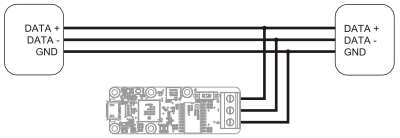
Wiring to use the Yocto-RS485 in analyzer mode
If you want, you can buy a ready-to-use adapter on Yoctopuce shop with a female DB9 socket and a male DB9 plug. You will find it under the name RS232-Snooping-Adapter14.
6. Automatic measures
On top of offering the means to perform low level serial communications, the Yocto-RS485 can work at a superior abstraction level. It can autonomously question a device through the serial port and present the values read as measures, in the same manner as all the Yoctopuce sensors. This includes the possibility to store the measures on the internal flash memory (data logger). Potentially, this enables you to transform any device equipped with a serial port into a native Yoctopuce sensor, with all the advantages this brings in terms of ease for software integration.
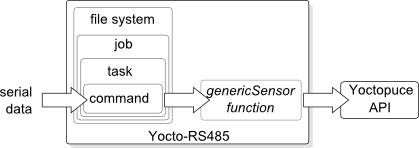
The Yocto-RS485 can automatically send and receive data on the serial port.
6.1. Communication jobs
The Yocto-RS485 contains a file system in which you can store jobs, which are in fact simple text files in the JSON format. A job describes write and read actions to be performed on the serial port. In the VirtualHub interface, the window describing the Yocto-RS485 properties allows you to select which job must be run, while the configuration window enables you to select which job must be run when the module starts. The Yocto-RS485 runs only one job at a time, but a job can perform actions in parallel.
Job structure
A job is essentially a set of tasks which are independent from one another. Each task can send data on the serial port and/or react to the arrival of data on the serial port.
Job definition and management
You can define jobs with the VirtualHub, in the Yocto-RS485 configuration window. Click on the manage files button and a window containing the list of defined jobs appears.
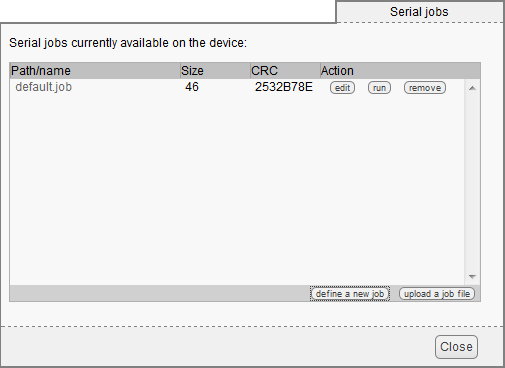
Job management window
This window enables you to select which job to run, to edit, or to delete. It also allows you to define a new job, either with the help of an interface or by directly uploading it on the module file system. To create a new job, click on define a new job. This opens the job creation window.
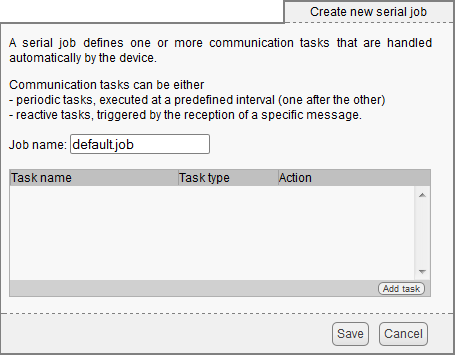
Job creation window
As a job is only a set of tasks, this window only allows you to give a name to the job and to manage the tasks it contains.
Creating a job by software
While there is no explicit API to define a job by software, a job is only a text file put in the file system of the Yocto-RS485. To configure the Yocto-RS485 by software, you simply need to upload the correct file on the Yocto-RS485 with the YFiles class and to program its running with the selectJob() or set_startupJob() functions of the YSerialPort class. The easiest way to create a job file without risking to make an error consists in using the VirtualHub to configure the desired job on a Yocto-RS485 module, and then to download the corresponding file.
6.2. Tasks
Each task is a simple list of commands to run sequentially: sending data on the serial port, waiting, reading data, and so on. There are two types of tasks: reactive tasks and periodic tasks.
Reactive tasks
A reactive task is triggered by the device connected to the Yocto-RS485: the task is automatically run as soon as data corresponding to predefined patterns appear on the port. Most often, a task simply consists in interpreting these data and in assigning them to one or several genericSensor functions available on the Yocto-RS485. Reactive tasks are particularly useful to interface devices that send a continuous flow of measures on their serial port. If the module detects data with a pattern corresponding to two distinct tasks, both tasks are run in parallel.
The VirtualHub allows you to easily create a good number of reactive tasks, such as:
- Reading a numerical value in numeral or hexadecimal format
- Reading GPS data in NMEA format
- Reading a list of data in the CVS format
- Detecting a MODBUS write operation
- Detecting a MODBUS read operation
But you can also define personalized tasks by typing the task commands directly.
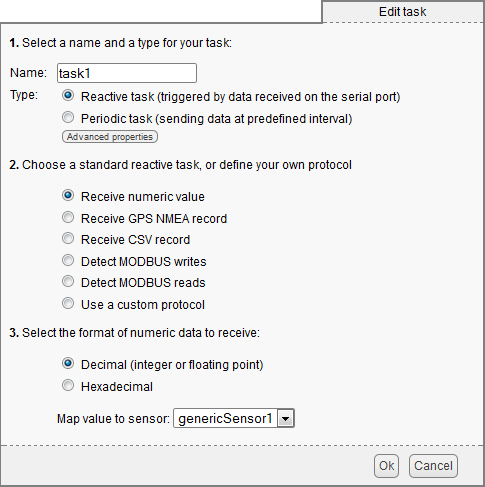
Reactive task creation interface
You can assign data that are read to any Yocto-RS485 genericSensor functions. From the developer stand point, the device that is connected to the Yocto-RS485 through its serial port appears like any usual Yoctopuce sensor. All the normal Yoctopuce sensor features (callbacks, data logger, averaging, and so on) are then available without any additional effort.
Beware, the serial protocol defined in the Yocto-RS485 configuration must correspond to the needs of the job. For instant, you cannot detect a MODBUS transaction if the Yocto-RS485 is configured in line-based ASCII mode.
Periodic tasks
A periodic task is a task that is run at a regular interval, at the Yocto-RS485 initiative. They are generally used to send commands to the device connected to the Yocto-RS485. Here again, the VirtualHub allows you to easily define a number of common tasks:
- Sending text data
- Sending binary data
- Performing a MODBUS write operation
- Performing a MODBUS read operation
- Performing a read operation through a SCPI command
You can also define a task manually, one command after the other, or start by using a predefined task as above and edit it afterwards to add commands.
You can also assign data read in a periodic task to the Yocto-RS485 genericSensor functions. Beware, the serial protocol defined in the Yocto-RS485 configuration must correspond to the needs of the job: for example, you cannot detect a MODBUS transaction if the Yocto-RS485 is configured in line-based ASCII mode.
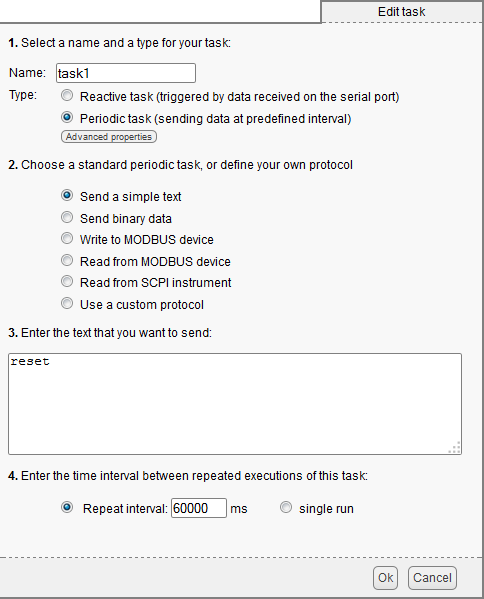
Periodic task creation interface
Although periodic tasks are designed to be run at regular intervals, you can define a "periodic" task that is run only once. Periodic tasks are run in the order in which they are defined. You can therefore define a job containing a first non recurrent task to configure your device, and a second task, recurrent, to question it in a loop.
You can mix periodic and reactive tasks in a same job. You must however pay careful attention to their triggering events in order to prevent them from perturbing each other. The Yocto-RS485 always waits until the end of a periodic task before running the next one. However, reactive tasks can be triggered at any time, even in parallel to a periodic task.
6.3. Commands
You can use the following commands in a (periodic or reactive) task:
EXPECT
The expect command waits for the data corresponding to a given pattern to appear on the serial line. If the module is configured in binary mode, the correspondence is established on a hexadecimal representation of the binary data.
The expect command takes a character string as argument. We support some regular expressions:
- . (dot) corresponds to any character
- [] defines a union, for example [123a-z] corresponds to any character among 1...3,a...z
- [^] defines an exclusion, for example [^,] corresponds to any character except the comma.
- * allows repetition of the latest correspondence zero, once, or several times: .* corresponds to all the characters until the end of the line
- + allows repetition of the latest correspondence once or several times. For example, [0-9]+ corresponds to one or several digits.
Special expressions can decode and assign values to one of the device genericSensor:
- ($x:INT) allows you to recognize an integer value (base 10) and assigned it to the corresponding genericSensorX function. For example, {$3:INT} allows you to recognize an integer value and to assign it to the genericSensor3 function.
- ($x:FLOAT) allows you to recognize a decimal value (floating point number) that is assigned to the genericSensorX. function. Scientific notation (for example 1.25e-1) is supported.
- ($x:DDM) allows you to recognize a decimal value in degree-minute-decimal format as used by NMEA standard
- ($x:BYTE) allows you to recognize a value between 0 and 255 represented in hexadecimal, as for instance when using binary protocols. If the value is in the range -128...127, you should use ($x:SBYTE) instead (where the S stands for signed byte. The decoded value is assigned to the genericSensorX.
- ($x:WORD) or ($x:SWORD) allows you similarly to decode a 16-bit hexadecimal value, unsigned or signed, and assign the result to the genericSensorX. The byte order is expected to be the natural written byte order (big-endian), i.e. the most significant byte first like in 0104 to represent 260.
- ($x:WORDL) or ($x:SWORDL) allows you to decode in the same way a 16-bit hexadecimal unsigned or signed value with the bytes in little-endian order, i.e. with the least significant byte first (eg. 0401 to represent 260).
- ($x:DWORD) or ($x:SDWORD) allows you to decode in the same way a 32-bit hexadecimal unsigned or signed value in big-endian byte order.
- ($x:DWORDL) ou ($x:SDWORDL) allows you to decode in the same way a 32-bit hexadecimal unsigned or signed value in little-endian byte order.
- ($x:DWORDX) ou ($x:SDWORDX) allows you to decode in the same way a 32-bit hexadecimal unsigned or signed value in mixed-endian byte order: two 16-bit words, each of them in big-endian, but the least significant 16-bit word is put first and the most significant word is put second.
- ($x:HEX) allows you to decode a variable length hexadecimal number (1 to 4 byes in big-endian order), that is assigned to the genericSensorX.
- ($x:FLOAT16B) and ($x:FLOAT16L) allows you to decode a 16-bit floating point number encoded in hexadecimal according to IEEE 754, using big-endian or little-endian byte order.
- ($x:FLOAT16D) allows you to decode a floating point number encoded in hexadecimal on two bytes, with the first byte representing the mantissa and the second byte representing the decimal signed exponent.
- ($x:FLOAT32B) and ($x:FLOAT32L) allows you to decode a 32-bit floating point number encoded in hexadecimal according to IEEE 754, using big-endian or little-endian byte order.
- ($x:FLOAT32X) allows you to decode a 32-bit floating point number encoded in hexadecimal according to IEEE 754, using mixed-endian byte order, i.e. two 16-bit words, each of them in big-endian, but the least significant 16-bit word is put first and the most significant word is put second.
As the internal representation of floating point numbers in Yoctopuce devices is limited to 3 decimals, it is possible to change the magnitude of floating point numbers decoded by FLOAT, FLOAT16 and FLOAT32 expressions by prefixing them with a M to count in thousandths, or a U to count in millionths (U like micro), or a N to count in billionths (N like nano). For instance, when the value 1.3e-6 is recognized with expression ($1:UFLOAT), the value assigned to genericSensor1 is 1.3.
COMPUTE
The compute command can be used to perform intermediary computations based one previously parsed values. For instance the following code recognizes an integer and stores in a variable $t, then uses compute with this variable to convert it to °F and place the result in genericSensor1.
expect ($t:WORD) compute $1 = 32 + ($t * 9) / 5You can use quite sophisticated mathematical expressions. Most usual mathematical operators are available, with the following precedence order:
| ** | raise to the power |
| ~ + - not | complement, unary plus/minus, logical not |
| * / % // | multiply, divide, integer modulo, integer divide |
| + - | add, subtract |
| >> << | bitwise shift right and left |
| & | bitwise AND |
| | ^ | bitwise OR, XOR |
| < <= >= > | compare |
| == <> != | test if equal or different |
| and | logical AND |
| or | logical OR |
For convenience, some alternative operator symbols can be used:
| div mod | can be used instead of / and % |
| ! && || | can be used instead of not, and, or |
Comparison and logical operators can be used together with the conditional evaluation operator:
compute "($temp > 0 ? log($temp) : -9999)"
Standard math constants and functions are available as well:
| pi e | the universal constants |
| cos sin tan | trigonometric functions |
| acos asin atan atan2 | inverse trigonometric functions |
| cosh sinh tanh | hyperbolic functions |
| exp log log10 pow sqr sqrt | power and logarithmic functions |
| ceil floor round frac fmod | rounding functions |
| fabs min max isnan isinf | ranging functions |
Computations are made on 32bit floating point numbers. Bitwise operators (| & >> etc.) are made on 32bit integers.
ASSERT
The assert command can be used to check if precondition is met before continuing a task. It takes as argument an arithmetic expression, and stops the task execution if the expression result is FALSE.
Similarly to the compute command, if the expression includes a syntax error or refers to an undefined variable, the task will be stopped as well, with an error message in the device logs. It is however possible to verify if a variable is defined without generating an error message using the special function isset(): assert !isset($init_done) writeline :RESET compute $init_done = 1
WAIT
The wait command waits for a given number of milliseconds before running the following command.
LOG
The log command displays a character string in the logs of the Yocto-RS485.
WRITE
The write command sends a character string as is on the serial line. The string is sent without additional carriage return.
WRITELINE
The writeLine command sends a character string on the serial line, followed by a line break (CR-LF).
WRITEHEX
The writeHex command sends a binary message on the serial line. The parameter is the hexadecimal representation of the message to be sent (lower and upper case are supported).
WRITEMODBUS
The writeModbus command sends a MODBUS command. The parameter is a hexadecimal representation of the command to be sent, without checksum. For example:
- 03050006ff00 = Slave 3, Set Coil (05), relay 7 (0006), activate (0xff00)
- 030600021000 = Slave 3, Set Register (06), register 30003 (0002), value 4096 (0x1000)
SETRTS
The setRTS command, available only on the Yocto-Serial and on the Yocto-RS232 when hardware flux control is disabled, makes it possible to manually drive the RTS line from within a task.
SETSS
The setSS command, available only on the Yocto-SPI when frame-based transmission is not active, makes it possible to manually drive the SS line from within a task.
SETPOWER
The setPower command, available only on the Yocto-Serial and on the Yocto-SPI, makes it possible to automatically drive the power supply output from within a task, for instance to power on/off an external sensor.
If, for a reason or another, a command generates an error, you can find the traces of this error in the logs of the Yocto-RS485.
6.4. The genericSensor functions
9 genericSensor functions are available in the Yocto-RS485. Jobs running on the module can freely assign them values. You can access these genericSensor functions from the Yoctopuce API with the YGenericSensor class. You can also configure these functions to tailor their behavior depending on the nature of the reported values.
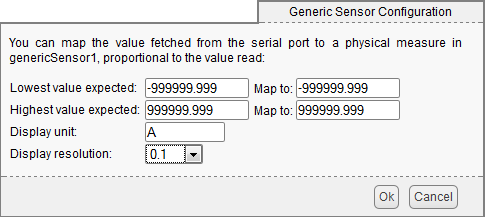
genericSensor configuration window
Unit
You can define the measuring system in which the value stored by the genericSensor is specified.
Resolution
You can define the resolution in which the value reported by the genericSensor must be represented.
Mapping
You can automatically apply a linear transformation to the values stored in a genericSensor. Indeed, some devices do not directly provide a physical quantity on their serial output. Let us imagine a voltmeter transmitting values between 0 and 65535 for measures between 0 and 10V. You can have the genericSensor function automatically perform an inverse conversion as illustrated below.
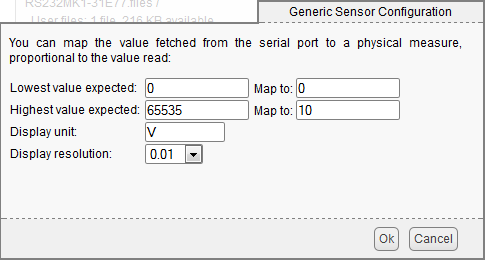
Linear conversion example.
This mechanism is also very useful for automatic conversions, for instance to convert feet into meters.
6.5. Configuration example
Here is a job example to interface a commercially available sensor.
Schneider Electric Zelio REG48 Temperature Controller
The REG48 temperature controller family is equipped with a MODBUS interface. You can read the measured temperature in the corresponding input register, specified in the controller programming guide (chapter "Data Address Map"). In this particular case, it is register 41001.
Step 1
Configure the Yocto-RS485 in "MODBUS-RTU", with speed and parity corresponding to the configuration of your REG48 controller.
Step 2
Create a job containing a single periodic task that reads the 41001 input MODBUS register.
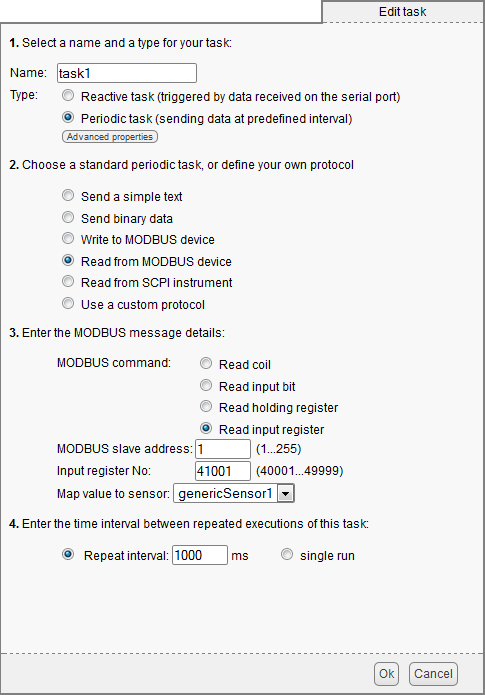
Task example to read the temperature on a REG48 MODBUS controller
Step 3
Configure the genericSensor1 with unit='C and resolution=0.1. The value read in the register is given in tenth of degree, you must therefore configure the mapping to perform a division by 10.
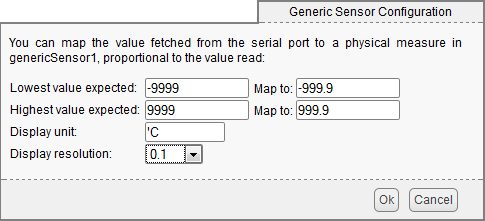
Configuration of the genericSensor function to display the temperature measured by the REG48.
Step 4
Run the job to check that it works by displaying the functions of each module in the VirtualHub main page. If the result is not what you expected, check the module logs.
7. Programming, general concepts
The Yoctopuce API was designed to be at the same time simple to use and sufficiently generic for the concepts used to be valid for all the modules in the Yoctopuce range, and this in all the available programming languages. Therefore, when you have understood how to drive your Yocto-RS485 with your favorite programming language, learning to use another module, even with a different language, will most likely take you only a minimum of time.
7.1. Programming paradigm
The Yoctopuce API is object oriented. However, for simplicity's sake, only the basics of object programming were used. Even if you are not familiar with object programming, it is unlikely that this will be a hinderance for using Yoctopuce products. Note that you will never need to allocate or deallocate an object linked to the Yoctopuce API: it is automatically managed.
There is one class per Yoctopuce function type. The name of these classes always starts with a Y followed by the name of the function, for example YTemperature, YRelay, YPressure, etc.. There is also a YModule class, dedicated to managing the modules themselves, and finally there is the static YAPI class, that supervises the global workings of the API and manages low level communications.
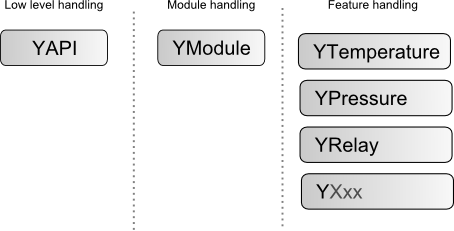
Structure of the Yoctopuce API.
The YSensor class
Each Yoctopuce sensor function has its dedicated class: YTemperature to measure the temperature, YVoltage to measure a voltage, YRelay to drive a relay, etc. However there is a special class that can do more: YSensor.
The YSensor class is the parent class for all Yoctopuce sensors, and can provide access to any sensor, regardless of its type. It includes methods to access all common functions. This makes it easier to create applications that use many different sensors. Moreover, if you create an application based on YSensor, it will work with all Yoctopuce sensors, even those which do no yet exist.
Programmation
In the Yoctopuce API, priority was put on the ease of access to the module functions by offering the possibility to make abstractions of the modules implementing them. Therefore, it is quite possible to work with a set of functions without ever knowing exactly which module are hosting them at the hardware level. This tremendously simplifies programming projects with a large number of modules.
From the programming stand point, your Yocto-RS485 is viewed as a module hosting a given number of functions. In the API, these functions are objects which can be found independently, in several ways.
Access to the functions of a module
Access by logical name
Each function can be assigned an arbitrary and persistent logical name: this logical name is stored in the flash memory of the module, even if this module is disconnected. An object corresponding to an Xxx function to which a logical name has been assigned can then be directly found with this logical name and the YXxx.FindXxx method. Note however that a logical name must be unique among all the connected modules.
Access by enumeration
You can enumerate all the functions of the same type on all the connected modules with the help of the classic enumeration functions FirstXxx and nextXxxx available for each YXxx class.
Access by hardware name
Each module function has a hardware name, assigned at the factory and which cannot be modified. The functions of a module can also be found directly with this hardware name and the YXxx.FindXxx function of the corresponding class.
Difference between Find and First
The YXxx.FindXxxx and YXxx.FirstXxxx methods do not work exactly the same way. If there is no available module, YXxx.FirstXxxx returns a null value. On the opposite, even if there is no corresponding module, YXxx.FindXxxx returns a valid object, which is not online but which could become so if the corresponding module is later connected.
Function handling
When the object corresponding to a function is found, its methods are available in a classic way. Note that most of these subfunctions require the module hosting the function to be connected in order to be handled. This is generally not guaranteed, as a USB module can be disconnected after the control software has started. The isOnline method, available in all the classes, is then very helpful.
Access to the modules
Even if it is perfectly possible to build a complete project while making a total abstraction of which function is hosted on which module, the modules themselves are also accessible from the API. In fact, they can be handled in a way quite similar to the functions. They are assigned a serial number at the factory which allows you to find the corresponding object with YModule.Find(). You can also assign arbitrary logical names to the modules to make finding them easier. Finally, the YModule class contains the YModule.FirstModule() and nextModule() enumeration methods allowing you to list the connected modules.
Functions/Module interaction
From the API standpoint, the modules and their functions are strongly uncorrelated by design. Nevertheless, the API provides the possibility to go from one to the other. Thus, the get_module() method, available for each function class, allows you to find the object corresponding to the module hosting this function. Inversely, the YModule class provides several methods allowing you to enumerate the functions available on a module.
7.2. The Yocto-RS485 module
The Yocto-RS485 is an isolated RS485 interface with built-in datalogger.
module : Module
| attribute | type | modifiable ? |
|---|---|---|
| productName | String | read-only |
| serialNumber | String | read-only |
| logicalName | String | read-only |
| productId | Hexadecimal number | read-only |
| productRelease | Hexadecimal number | read-only |
| firmwareRelease | String | read-only |
| persistentSettings | Enumerated | read-only |
| luminosity | 0..100% | read-only |
| beacon | On/Off | read-only |
| upTime | Time | read-only |
| usbCurrent | Used current (mA) | read-only |
| rebootCountdown | Integer | read-only |
| userVar | Integer | read-only |
serialPort : SerialPort
| attribute | type | modifiable ? |
|---|---|---|
| logicalName | String | read-only |
| advertisedValue | String | read-only |
| rxCount | Integer | read-only |
| txCount | Integer | read-only |
| errCount | Integer | read-only |
| rxMsgCount | Integer | read-only |
| txMsgCount | Integer | read-only |
| lastMsg | String | read-only |
| currentJob | String | read-only |
| startupJob | String | read-only |
| jobMaxTask | Integer | read-only |
| jobMaxSize | Integer | read-only |
| command | String | read-only |
| protocol | Type of messaging protocol | read-only |
| voltageLevel | Enumerated | read-only |
| serialMode | Serial parameters | read-only |
genericSensor1 : GenericSensor
genericSensor2 : GenericSensor
genericSensor3 : GenericSensor
genericSensor4 : GenericSensor
genericSensor5 : GenericSensor
genericSensor6 : GenericSensor
genericSensor7 : GenericSensor
genericSensor8 : GenericSensor
genericSensor9 : GenericSensor
| attribute | type | modifiable ? |
|---|---|---|
| logicalName | String | read-only |
| advertisedValue | String | read-only |
| unit | String | read-only |
| currentValue | Fixed-point number | read-only |
| lowestValue | Fixed-point number | read-only |
| highestValue | Fixed-point number | read-only |
| currentRawValue | Fixed-point number | read-only |
| logFrequency | Frequency | read-only |
| reportFrequency | Frequency | read-only |
| advMode | Enumerated | read-only |
| calibrationParam | Calibration parameters | read-only |
| resolution | Fixed-point number | read-only |
| sensorState | Integer | read-only |
| signalValue | Fixed-point number | read-only |
| signalUnit | String | read-only |
| signalRange | Value range | read-only |
| valueRange | Value range | read-only |
| signalBias | Fixed-point number | read-only |
| signalSampling | Enumerated | read-only |
| enabled | Boolean | read-only |
dataLogger : DataLogger
| attribute | type | modifiable ? |
|---|---|---|
| logicalName | String | read-only |
| advertisedValue | String | read-only |
| currentRunIndex | Integer | read-only |
| timeUTC | UTC time | read-only |
| recording | Enumerated | read-only |
| autoStart | On/Off | read-only |
| beaconDriven | On/Off | read-only |
| usage | 0..100% | read-only |
| clearHistory | Boolean | read-only |
files : Files
| attribute | type | modifiable ? |
|---|---|---|
| logicalName | String | read-only |
| advertisedValue | String | read-only |
| filesCount | Integer | read-only |
| freeSpace | Integer | read-only |
7.3. Module
Global parameters control interface for all Yoctopuce devices
The YModule class can be used with all Yoctopuce USB devices. It can be used to control the module global parameters, and to enumerate the functions provided by each module.
productName
Character string containing the commercial name of the module, as set by the factory.
serialNumber
Character string containing the serial number, unique and programmed at the factory. For a Yocto-RS485 module, this serial number always starts with RS485MK1. You can use the serial number to access a given module by software.
logicalName
Character string containing the logical name of the module, initially empty. This attribute can be modified at will by the user. Once initialized to an non-empty value, it can be used to access a given module. If two modules with the same logical name are in the same project, there is no way to determine which one answers when one tries accessing by logical name. The logical name is limited to 19 characters among A..Z,a..z,0..9,_, and -.
productId
USB device identifier of the module, preprogrammed to 72 at the factory.
productRelease
Release number of the module hardware, preprogrammed at the factory. The original hardware release returns value 1, revision B returns value 2, etc.
firmwareRelease
Release version of the embedded firmware, changes each time the embedded software is updated.
persistentSettings
State of persistent module settings: loaded from flash memory, modified by the user or saved to flash memory.
luminosity
Lighting strength of the informative leds (e.g. the Yocto-Led) contained in the module. It is an integer value which varies between 0 (LEDs turned off) and 100 (maximum led intensity). The default value is 50. To change the strength of the module LEDs, or to turn them off completely, you only need to change this value.
beacon
Activity of the localization beacon of the module.
upTime
Time elapsed since the last time the module was powered on.
usbCurrent
Current consumed by the module on the USB bus, in milli-amps.
rebootCountdown
Countdown to use for triggering a reboot of the module.
userVar
32bit integer variable available for user storage.
7.4. SerialPort
serial port control interface, available for instance in the Yocto-RS232, the Yocto-RS485-V2 or the Yocto-Serial
The YSerialPort class allows you to fully drive a Yoctopuce serial port. It can be used to send and receive data, and to configure communication parameters (baud rate, bit count, parity, flow control and protocol). Note that Yoctopuce serial ports are not exposed as virtual COM ports. They are meant to be used in the same way as all Yoctopuce devices.
logicalName
Character string containing the logical name of the serial port, initially empty. This attribute can be modified at will by the user. Once initialized to an non-empty value, it can be used to access the serial port directly. If two serial ports with the same logical name are used in the same project, there is no way to determine which one answers when one tries accessing by logical name. The logical name is limited to 19 characters among A..Z,a..z,0..9,_, and -.
advertisedValue
Short character string summarizing the current state of the serial port, that is automatically advertised up to the parent hub. For a serial port, the advertised value is a hexadecimal signature that changes after each character received. This signature is made of the lower 16 bits of the receive counter, plus the ASCII code of the last character received.
rxCount
Total number of bytes received since last reset.
txCount
Total number of bytes transmitted since last reset.
errCount
Total number of communication errors detected since last reset.
rxMsgCount
Total number of messages received since last reset.
txMsgCount
Total number of messages transmitted since last reset.
lastMsg
Last message fully received (for Line, Frame and Modbus protocols).
currentJob
Name of the job file currently in use.
startupJob
Name of the job file to use when the device is powered on.
jobMaxTask
Maximum number of tasks in a job that the device can handle.
jobMaxSize
Maximum size allowed for job files.
command
Magic attribute used to send commands to the serial port. If a command is not interpreted as expected, check the device logs.
protocol
Type of protocol used on the serial link.
voltageLevel
Voltage level used on the serial connection.
serialMode
Baud rate, data bits, parity, and stop bits.
7.5. GenericSensor
GenericSensor control interface, available for instance in the Yocto-0-10V-Rx, the Yocto-4-20mA-Rx, the Yocto-RS485-V2 or the Yocto-milliVolt-Rx
The YGenericSensor class allows you to read and configure Yoctopuce signal transducers. It inherits from YSensor class the core functions to read measurements, to register callback functions, to access the autonomous datalogger. This class adds the ability to configure the automatic conversion between the measured signal and the corresponding engineering unit.
logicalName
Character string containing the logical name of the generic sensor, initially empty. This attribute can be modified at will by the user. Once initialized to an non-empty value, it can be used to access the generic sensor directly. If two generic sensors with the same logical name are used in the same project, there is no way to determine which one answers when one tries accessing by logical name. The logical name is limited to 19 characters among A..Z,a..z,0..9,_, and -.
advertisedValue
Short character string summarizing the current state of the generic sensor, that is automatically advertised up to the parent hub. For a generic sensor, the advertised value is the current value of the measure.
unit
Short character string representing the measuring unit for the measured value.
currentValue
Current value of the measure, in the specified unit, as a floating point number.
lowestValue
Minimal value of the measure, in the specified unit, as a floating point number.
highestValue
Maximal value of the measure, in the specified unit, as a floating point number.
currentRawValue
Uncalibrated, unrounded raw value returned by the sensor, as a floating point number.
logFrequency
Datalogger recording frequency, or "OFF" when measures should not be stored in the data logger flash memory.
reportFrequency
Timed value notification frequency, or "OFF" when timed value notifications are disabled for this function.
advMode
Measuring mode for the advertised value pushed to the parent hub.
calibrationParam
Extra calibration parameters (for instance to compensate for the effects of an enclosure), as an array of 16 bit words.
resolution
Measure resolution (i.e. precision of the numeric representation, not necessarily of the measure itself).
sensorState
Sensor health state (zero when a current measure is available).
signalValue
Current value of the electrical signal measured by the sensor, as a floating point number.
signalUnit
Short character string representing the measuring unit of the electrical signal used by the sensor.
signalRange
Electric signal range used by the sensor.
valueRange
Physical value range measured by the sensor, used to convert the signal.
signalBias
Electric signal bias for zero shift adjustment.
signalSampling
Signal sampling method to use.
enabled
Activation state of the input.
7.6. DataLogger
DataLogger control interface, available on most Yoctopuce sensors.
A non-volatile memory for storing ongoing measured data is available on most Yoctopuce sensors. Recording can happen automatically, without requiring a permanent connection to a computer. The YDataLogger class controls the global parameters of the internal data logger. Recording control (start/stop) as well as data retreival is done at sensor objects level.
logicalName
Character string containing the logical name of the data logger, initially empty. This attribute can be modified at will by the user. Once initialized to an non-empty value, it can be used to access the data logger directly. If two data loggers with the same logical name are used in the same project, there is no way to determine which one answers when one tries accessing by logical name. The logical name is limited to 19 characters among A..Z,a..z,0..9,_, and -.
advertisedValue
Short character string summarizing the current state of the data logger, that is automatically advertised up to the parent hub. For a data logger, the advertised value is its recording state (ON or OFF).
currentRunIndex
Current run number, corresponding to the number of time the module was powered on with the dataLogger enabled at some point.
timeUTC
Current UTC time, in case it is desirable to bind an absolute time reference to the data stored by the data logger. This time must be set up by software.
recording
Activation state of the data logger. The data logger can be enabled and disabled at will, using this attribute, but its state on power on is determined by the autoStart persistent attribute. When the datalogger is enabled but not yet ready to record data, its state is set to PENDING.
autoStart
Automatic start of the data logger on power on. Setting this attribute ensures that the data logger is always turned on when the device is powered up, without need for a software command. Note: if the device doesn't have any time source at his disposal, it will wait for ~8 seconds before automatically starting to record.
beaconDriven
Synchronize the sate of the localization beacon and the state of the data logger. If this attribute is set, it is possible to start the recording with the Yocto-button or the attribute beacon of the function YModule. In the same way, if the attribute recording is changed, the sate of the localization beacon is updated. Note: when this attribute is set the localization beacon pulses slower than usual.
usage
Percentage of datalogger memory in use.
clearHistory
Attribute that can be set to true to clear recorded data.
7.7. Files
filesystem control interface, available for instance in the Yocto-Buzzer, the Yocto-Color-V2, the Yocto-RS485-V2 or the YoctoHub-Ethernet
The YFiles class is used to access the filesystem embedded on some Yoctopuce devices. This filesystem makes it possible for instance to design a custom web UI (for networked devices) or to add fonts (on display devices).
logicalName
Character string containing the logical name of the filesystem, initially empty. This attribute can be modified at will by the user. Once initialized to an non-empty value, it can be used to access the filesystem directly. If two filesystems with the same logical name are used in the same project, there is no way to determine which one answers when one tries accessing by logical name. The logical name is limited to 19 characters among A..Z,a..z,0..9,_, and -.
advertisedValue
Short character string summarizing the current state of the filesystem, that is automatically advertised up to the parent hub. For a filesystem, the advertised value is the number of files loaded in the filesystem.
filesCount
Number of files currently loaded in the filesystem.
freeSpace
Free space for uploading new files to the filesystem, in bytes.
7.8. What interface: Native, DLL or Service ?
There are several methods to control you Yoctopuce module by software.
Native control
In this case, the software driving your project is compiled directly with a library which provides control of the modules. Objectively, it is the simplest and most elegant solution for the end user. The end user then only needs to plug the USB cable and run your software for everything to work. Unfortunately, this method is not always available or even possible.
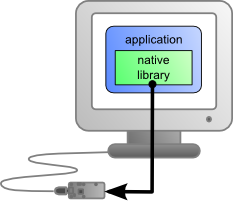
The application uses the native library to control the locally connected module
Native control by DLL
Here, the main part of the code controlling the modules is located in a DLL. The software is compiled with a small library which provides control of the DLL. It is the fastest method to code module support in a given language. Indeed, the "useful" part of the control code is located in the DLL which is the same for all languages: the effort to support a new language is limited to coding the small library which controls the DLL. From the end user stand point, there are few differences: one must simply make sure that the DLL is installed on the end user's computer at the same time as the main software.
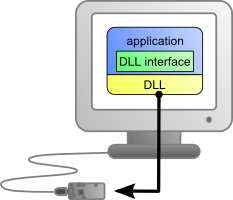
The application uses the DLL to natively control the locally connected module
Control by service
Some languages do simply not allow you to easily gain access to the hardware layers of the machine. It is the case for Javascript, for instance. To deal with this case, Yoctopuce provides a solution in the form of a small piece of software called VirtualHub15. It can access the modules, and your application only needs to use a library which offers all necessary functions to control the modules via this VirtualHub. The end users will have to start the VirtualHub before running the project control software itself, unless they decide to install the hub as a service/deamon, in which case the VirtualHub starts automatically when the machine starts up.
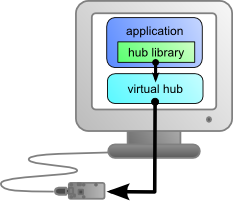
The application connects itself to the VirtualHub to gain access to the module
The service control method comes with a non-negligible advantage: the application does not need to run on the machine on which the modules are connected. The application can very well be located on another machine which connects itself to the service to drive the modules. Moreover, the native libraries and DLL mentioned above are also able to connect themselves remotely to one or several machines running VirtualHub.
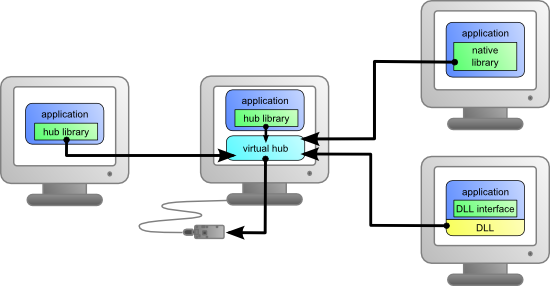
When a VirtualHub is used, the control application does not need
to reside on the same machine as the module.
Whatever the selected programming language and the control paradigm used, programming itself stays strictly identical. From one language to another, functions bear exactly the same name, and have the same parameters. The only differences are linked to the constraints of the languages themselves.
| Language | Native | Native with DLL | VirtualHub |
|---|---|---|---|
| C++ | ✔ | ✔ | ✔ |
| Objective-C | ✔ | - | ✔ |
| Delphi | - | ✔ | ✔ |
| Python | - | ✔ | ✔ |
| VisualBasic .Net | - | ✔ | ✔ |
| C# .Net | - | ✔ | ✔ |
| C# UWP | ✔ | - | ✔ |
| EcmaScript / JavaScript | - | - | ✔ |
| PHP | - | - | ✔ |
| Java | - | ✔ | ✔ |
| Java for Android | ✔ | - | ✔ |
| Command line | ✔ | - | ✔ |
| LabVIEW | - | ✔ | ✔ |
Support methods for different languages
Limitations of the Yoctopuce libraries
Natives et DLL libraries have a technical limitation. On the same computer, you cannot concurrently run several applications accessing Yoctopuce devices directly. If you want to run several projects on the same computer, make sure your control applications use Yoctopuce devices through a VirtualHub software. The modification is trivial: it is just a matter of parameter change in the yRegisterHub() call.
7.9. Programming, where to start?
At this point of the user's guide, you should know the main theoretical points of your Yocto-RS485. It is now time to practice. You must download the Yoctopuce library for your favorite programming language from the Yoctopuce web site16. Then skip directly to the chapter corresponding to the chosen programming language.
All the examples described in this guide are available in the programming libraries. For some languages, the libraries also include some complete graphical applications, with their source code.
When you have mastered the basic programming of your module, you can turn to the chapter on advanced programming that describes some techniques that will help you make the most of your Yocto-RS485.
8. Using the Yocto-RS485 in command line
When you want to perform a punctual operation on your Yocto-RS485, such as reading a value, assigning a logical name, and so on, you can obviously use the Virtual Hub, but there is a simpler, faster, and more efficient method: the command line API.
The command line API is a set of executables, one by type of functionality offered by the range of Yoctopuce products. These executables are provided pre-compiled for all the Yoctopuce officially supported platforms/OS. Naturally, the executable sources are also provided17.
8.1. Installing
Download the command line API18. You do not need to run any setup, simply copy the executables corresponding to your platform/OS in a directory of your choice. You may add this directory to your PATH variable to be able to access these executables from anywhere. You are all set, you only need to connect your Yocto-RS485, open a shell, and start working by typing for example:
C:\>YSerialPort any modbusWriteBits 2 16 1
To use the command API on Linux, you need either have root privileges or to define an udev rule for your system. See the Troubleshooting chapter for more details.
8.2. Use: general description
All the command line API executables work on the same principle. They must be called the following way
C:\>Executable [options] [target] command [parameter]
[options] manage the global workings of the commands, they allow you, for instance, to pilot a module remotely through the network, or to force the module to save its configuration after executing the command.
[target] is the name of the module or of the function to which the command applies. Some very generic commands do not need a target. You can also use the aliases "any" and "all", or a list of names separated by comas without space.
command is the command you want to run. Almost all the functions available in the classic programming APIs are available as commands. You need to respect neither the case nor the underlined characters in the command name.
[parameters] logically are the parameters needed by the command.
At any time, the command line API executables can provide a rather detailed help. Use for instance:
C:\>executable /help
to know the list of available commands for a given command line API executable, or even:
C:\>executable command /help
to obtain a detailed description of the parameters of a command.
8.3. Control of the SerialPort function
To control the SerialPort function of your Yocto-RS485, you need the YSerialPort executable file.
For instance, you can launch:
C:\>YSerialPort any modbusWriteBits 2 16 1
This example uses the "any" target to indicate that we want to work on the first SerialPort function found among all those available on the connected Yoctopuce modules when running. This prevents you from having to know the exact names of your function and of your module.
But you can use logical names as well, as long as you have configured them beforehand. Let us imagine a Yocto-RS485 module with the RS485MK1-123456 serial number which you have called "MyModule", and its serialPort function which you have renamed "MyFunction". The five following calls are strictly equivalent (as long as MyFunction is defined only once, to avoid any ambiguity).
C:\>YSerialPort RS485MK1-123456.serialPort describe
C:\>YSerialPort RS485MK1-123456.MyFunction describe
C:\>YSerialPort MyModule.serialPort describe
C:\>YSerialPort MyModule.MyFunction describe
C:\>YSerialPort MyFunction describe
To work on all the SerialPort functions at the same time, use the "all" target.
C:\>YSerialPort all describe
For more details on the possibilities of the YSerialPort executable, use:
C:\>YSerialPort /help
8.4. Control of the module part
Each module can be controlled in a similar way with the help of the YModule executable. For example, to obtain the list of all the connected modules, use:
C:\>YModule inventory
You can also use the following command to obtain an even more detailed list of the connected modules:
C:\>YModule all describe
Each xxx property of the module can be obtained thanks to a command of the get_xxxx() type, and the properties which are not read only can be modified with the set_xxx() command. For example:
C:\>YModule RS485MK1-12346 set_logicalName MonPremierModule
C:\>YModule RS485MK1-12346 get_logicalName
Changing the settings of the module
When you want to change the settings of a module, simply use the corresponding set_xxx command. However, this change happens only in the module RAM: if the module restarts, the changes are lost. To store them permanently, you must tell the module to save its current configuration in its nonvolatile memory. To do so, use the saveToFlash command. Inversely, it is possible to force the module to forget its current settings by using the revertFromFlash method. For example:
C:\>YModule RS485MK1-12346 set_logicalName MonPremierModule
C:\>YModule RS485MK1-12346 saveToFlash
Note that you can do the same thing in a single command with the -s option.
C:\>YModule -s RS485MK1-12346 set_logicalName MonPremierModule
Warning: the number of write cycles of the nonvolatile memory of the module is limited. When this limit is reached, nothing guaranties that the saving process is performed correctly. This limit, linked to the technology employed by the module micro-processor, is located at about 100000 cycles. In short, you can use the saveToFlash() function only 100000 times in the life of the module. Make sure you do not call this function within a loop.
8.5. Limitations
The command line API has the same limitation than the other APIs: there can be only one application at a given time which can access the modules natively. By default, the command line API works in native mode.
You can easily work around this limitation by using a Virtual Hub: run the VirtualHub19 on the concerned machine, and use the executables of the command line API with the -r option. For example, if you use:
C:\>YModule inventory
you obtain a list of the modules connected by USB, using a native access. If another command which accesses the modules natively is already running, this does not work. But if you run a Virtual Hub, and you give your command in the form:
C:\>YModule -r 127.0.0.1 inventory
it works because the command is not executed natively anymore, but through the Virtual Hub. Note that the Virtual Hub counts as a native application.
9. Using Yocto-RS485 with JavaScript / EcmaScript
EcmaScript is the official name of the standardized version of the web-oriented programming language commonly referred to as JavaScript. This Yoctopuce library take advantages of advanced features introduced in EcmaScript 2017. It has therefore been named Library for JavaScript / EcmaScript 2017 to differentiate it from the previous Library for JavaScript, now deprecated in favor of this new version.
This library provides access to Yoctopuce devices for modern JavaScript engines. It can be used within a browser as well as with Node.js. The library will automatically detect upon initialization whether the runtime environment is a browser or a Node.js virtual machine, and use the most appropriate system libraries accordingly.
Asynchronous communication with the devices is handled across the whole library using Promise objects, leveraging the new EcmaScript 2017 async / await non-blocking syntax for asynchronous I/O (see below). This syntax is now available out-of-the-box in most Javascript engines. No transpilation is needed: no Babel, no jspm, just plain Javascript. Here is your favorite engines minimum version needed to run this code. All of them are officially released at the time we write this document.
- Node.js v7.6 and later
- Firefox 52
- Opera 42 (incl. Android version)
- Chrome 55 (incl. Android version)
- Safari 10.1 (incl. iOS version)
- Android WebView 55
- Google V8 Javascript engine v5.5
If you need backward-compatibility with older releases, you can always run Babel to transpile your code and the library to older standards, as described a few paragraphs below.
We don't suggest using jspm 0.17 anymore since that tool is still in Beta after 18 month, and having to use an extra tool to implement our library is pointless now that async / await are part of the standard.
9.1. Blocking I/O versus Asynchronous I/O in JavaScript
JavaScript is single-threaded by design. That means, if a program is actively waiting for the result of a network-based operation such as reading from a sensor, the whole program is blocked. In browser environments, this can even completely freeze the user interface. For this reason, the use of blocking I/O in JavaScript is strongly discouraged nowadays, and blocking network APIs are getting deprecated everywhere.
Instead of using parallel threads, JavaScript relies on asynchronous I/O to handle operations with a possible long timeout: whenever a long I/O call needs to be performed, it is only triggered and but then the code execution flow is terminated. The JavaScript engine is therefore free to handle other pending tasks, such as UI. Whenever the pending I/O call is completed, the system invokes a callback function with the result of the I/O call to resume execution of the original execution flow.
When used with plain callback functions, as pervasive in Node.js libraries, asynchronous I/O tend to produce code with poor readability, as the execution flow is broken into many disconnected callback functions. Fortunately, new methods have emerged recently to improve that situation. In particular, the use of Promise objects to abstract and work with asynchronous tasks helps a lot. Any function that makes a long I/O operation can return a Promise, which can be used by the caller to chain subsequent operations in the same flow. Promises are part of EcmaScript 2015 standard.
Promise objects are good, but what makes them even better is the new async / await keywords to handle asynchronous I/O:
- a function declared async will automatically encapsulate its result as a Promise
- within an async function, any function call prefixed with by await will chain the Promise returned by the function with a promise to resume execution of the caller
- any exception during the execution of an async function will automatically invoke the Promise failure continuation
Long story made short, async and await make it possible to write EcmaScript code with all benefits of asynchronous I/O, but without breaking the code flow. It is almost like multi-threaded execution, except that control switch between pending tasks only happens at places where the await keyword appears.
We have therefore chosen to write our new EcmaScript library using Promises and async functions, so that you can use the friendly await syntax. To keep it easy to remember, all public methods of the EcmaScript library are async, i.e. return a Promise object, except:
- GetTickCount(), because returning a time stamp asynchronously does not make sense...
- FindModule(), FirstModule(), nextModule(), ... because device detection and enumeration always work on internal device lists handled in background, and does not require immediate asynchronous I/O.
9.2. Using Yoctopuce library for JavaScript / EcmaScript 2017
JavaScript is one of those languages which do not generally allow you to directly access the hardware layers of your computer. Therefore the library can only be used to access network-enabled devices (connected through a YoctoHub), or USB devices accessible through Yoctopuce TCP/IP to USB gateway, named VirtualHub.
Go to the Yoctopuce web site and download the following items:
- The Javascript / EcmaScript 2017 programming library20
- The VirtualHub software21 for Windows, Mac OS X or Linux, depending on your OS
Extract the library files in a folder of your choice, you will find many of examples in it. Connect your modules and start the VirtualHub software. You do not need to install any driver.
Using the official Yoctopuce library for node.js
Start by installing the latest Node.js version (v7.6 or later) on your system. It is very easy. You can download it from the official web site: http://nodejs.org. Make sure to install it fully, including npm, and add it to the system path.
To give it a try, go into one of the example directory (for instance example_nodejs/Doc-Inventory). You will see that it include an application description file (package.json) and a source file (demo.js). To download and setup the libraries needed by this example, just run:
npm install
Once done, you can start the example file using:
node demo.js
Using a local copy of the Yoctopuce library with node.js
If for some reason you need to make changes to the Yoctopuce library, you can easily configure your project to use the local copy in the lib/ subdirectory rather than the official npm package. In order to do so, simply type the following command in your project directory:
npm link ../../lib
Using the Yoctopuce library within a browser (HTML)
For HTML examples, it is even simpler: there is nothing to install. Each example is a single HTML file that you can open in a browser to try it. In this context, loading the Yoctopuce library is no different from any standard HTML script include tag.
Using the Yoctoluce library on older JavaScript engines
If you need to run this library on older JavaScript engines, you can use Babel22 to transpile your code and the library into older JavaScript standards. To install Babel with typical settings, simply use:
npm instal -g babel-cli
npm instal babel-preset-env
You would typically ask Babel to put the transpiled files in another directory, named compat for instance. Your files and all files of the Yoctopuce library should be transpiled, as follow:
babel --presets env demo.js --out-dir compat/
babel --presets env ../../lib --out-dir compat/
Although this approach is based on node.js toolchain, it actually works as well for transpiling JavaScript files for use in a browser. The only thing that you cannot do so easily is transpiling JavaScript code embedded directly in an HTML page. You have to use an external script file for using EcmaScript 2017 syntax with Babel.
Babel has many smart features, such as a watch mode that will automatically refresh transpiled files whenever the source file is changed, but this is beyond the scope of this note. You will find more in Babel documentation.
Backward-compatibility with the old JavaScript library
This new library is not fully backward-compatible with the old JavaScript library, because there is no way to transparently map the old blocking API to the new asynchronous API. The method names however are the same, and old synchronous code can easily be made asynchronous just by adding the proper await keywords before the method calls. For instance, simply replace:
beaconState = module.get_beacon();
by
beaconState = await module.get_beacon();
Apart from a few exceptions, most XXX_async redundant methods have been removed as well, as they would have introduced confusion on the proper way of handling asynchronous behaviors. It is however very simple to get an async method to invoke a callback upon completion, using the returned Promise object. For instance, you can replace:
module.get_beacon_async(callback, myContext);
by
module.get_beacon().then(function(res) { callback(myContext, module, res); });
In some cases, it might be desirable to get a sensor value using a method identical to the old synchronous methods (without using Promises), even if it returns a slightly outdated cached value since I/O is not possible. For this purpose, the EcmaScript library introduce new classes called synchronous proxies. A synchronous proxy is an object that mirrors the most recent state of the connected class, but can be read using regular synchronous function calls. For instance, instead of writing:
async function logInfo(module)
{
console.log('Name: '+await module.get_logicalName());
console.log('Beacon: '+await module.get_beacon());
}
...
logInfo(myModule);
...
you can use:
function logInfoProxy(moduleSyncProxy)
{
console.log('Name: '+moduleProxy.get_logicalName());
console.log('Beacon: '+moduleProxy.get_beacon());
}
logInfoSync(await myModule.get_syncProxy());
You can also rewrite this last asynchronous call as:
myModule.get_syncProxy().then(logInfoProxy);
9.3. Control of the SerialPort function
A few lines of code are enough to use a Yocto-RS485. Here is the skeleton of a JavaScript code snipplet to use the SerialPort function.
// For Node.js, we use function require()
// For HTML, we would use <script src="...">
require('yoctolib-es2017/yocto_api.js');
require('yoctolib-es2017/yocto_serialport.js');
[...]
// Get access to your device, through the VirtualHub running locally
await YAPI.RegisterHub('127.0.0.1');
[...]
// Retrieve the object used to interact with the device
var serialport = YSerialPort.FindSerialPort("RS485MK1-123456.serialPort");
// Check that the module is online to handle hot-plug
if(await serialport.isOnline())
{
// Use serialport.get_serialMode()
[...]
}
Let us look at these lines in more details.
yocto_api and yocto_serialport import
These two import provide access to functions allowing you to manage Yoctopuce modules. yocto_api is always needed, yocto_serialport is necessary to manage modules containing a serial port, such as Yocto-RS485. Other imports can be useful in other cases, such as YModule which can let you enumerate any type of Yoctopuce device.
YAPI.RegisterHub
The RegisterHub method allows you to indicate on which machine the Yoctopuce modules are located, more precisely on which machine the VirtualHub software is running. In our case, the 127.0.0.1:4444 address indicates the local machine, port 4444 (the standard port used by Yoctopuce). You can very well modify this address, and enter the address of another machine on which the VirtualHub software is running, or of a YoctoHub. If the host cannot be reached, this function will trigger an exception.
YSerialPort.FindSerialPort
The FindSerialPort method allows you to find a serial port from the serial number of the module on which it resides and from its function name. You can also use logical names, as long as you have initialized them. Let us imagine a Yocto-RS485 module with serial number RS485MK1-123456 which you have named "MyModule", and for which you have given the serialPort function the name "MyFunction". The following five calls are strictly equivalent, as long as "MyFunction" is defined only once.
serialport = YSerialPort.FindSerialPort("RS485MK1-123456.serialPort")
serialport = YSerialPort.FindSerialPort("RS485MK1-123456.MaFonction")
serialport = YSerialPort.FindSerialPort("MonModule.serialPort")
serialport = YSerialPort.FindSerialPort("MonModule.MaFonction")
serialport = YSerialPort.FindSerialPort("MaFonction")
YSerialPort.FindSerialPort returns an object which you can then use at will to control the serial port.
isOnline
The isOnline() method of the object returned by FindSerialPort allows you to know if the corresponding module is present and in working order.
modbusWrite* and modbusRead*
The modbusWrite*() and modbusRead*() method of the object returned by YFindSerialPort.FindSerialPort provides MODBUS communication overs the serial port.
A real example, for Node.js
Open a command window (a terminal, a shell...) and go into the directory example_nodejs/Doc-GettingStarted-Yocto-RS485 within Yoctopuce library for JavaScript / EcmaScript 2017. In there, you will find a file named demo.js with the sample code below, which uses the functions explained above, but this time used with all side materials needed to make it work nicely as a small demo.
If your Yocto-RS485 is not connected on the host running the browser, replace in the example the address 127.0.0.1 by the IP address of the host on which the Yocto-RS485 is connected and where you run the VirtualHub.
require('yoctolib-es2017/yocto_api.js');
require('yoctolib-es2017/yocto_serialport.js');
let serialPort;
let target = {slave: 0, reg: 0};
let g_step = 1;
let rl;
async function startDemo() {
const readline = YAPI._nodeRequire('readline');
await YAPI.LogUnhandledPromiseRejections();
await YAPI.DisableExceptions();
// Setup the API to use the VirtualHub on local machine
let errmsg = new YErrorMsg();
if (await YAPI.RegisterHub('127.0.0.1', errmsg) != YAPI.SUCCESS) {
console.log('Cannot contact VirtualHub on 127.0.0.1: ' + errmsg.msg);
return;
}
// Select specified device, or use first available one
let serial = process.argv[process.argv.length - 1];
if (serial[8] != '-') {
// by default use any connected module suitable for the demo
let anyserial = YSerialPort.FirstSerialPort();
if (anyserial) {
let module = await anyserial.module();
serial = await module.get_serialNumber();
} else {
console.log('No matching module connected, check cable !');
return;
}
}
console.log('Using device ' + serial);
serialPort = YSerialPort.FirstSerialPort();
rl = readline.createInterface({
input: process.stdin,
output: process.stdout
});
console.log('Please enter the MODBUS slave address (1...255)');
console.log('Slave:');
rl.on('line', handleInput);
}
async function handleInput(chunk) {
var val = parseInt(chunk);
switch (g_step) {
case 1:
if (val < 1 || val > 255) {
console.log("invalid slave number");
} else {
target.slave = val;
g_step++;
console.log("Slave = " + target.slave);
console.log("Please select a Coil No (>=1), Input Bit No (>=10001+),");
console.log(" Register No (>=30001) or Input Register No (>=40001)");
console.log("No: ");
}
break;
case 2:
if (val < 1 || val >= 50000 || (val % 10000) == 0) {
console.log("invalid register number");
} else {
target.reg = val;
await printModbusValue(target.slave, target.reg);
g_step++;
console.log("Press ENTER to read again, Q to quit:");
if ((target.reg % 30000) < 10000) {
console.log(" or enter a new value:");
}
}
break;
case 3:
if (chunk.charAt(0) == 'q' || chunk.charAt(0) == 'Q') {
await YAPI.FreeAPI();
rl.close();
break;
}
if (chunk.charAt(0) != 'r' && chunk.charAt(0) != 'R' && (target.reg % 30000) < 10000) {
if (target.reg >= 30001) {
await serialPort.modbusWriteRegister(target.slave, target.reg - 30001, val);
} else {
await serialPort.modbusWriteBit(target.slave, target.reg - 1, val);
}
}
await printModbusValue(target.slave, target.reg);
console.log("Press R to read again, Q to quit");
if ((target.reg % 30000) < 10000) {
console.log(" or enter a new value");
}
console.log(": ");
break;
default:
console.log('data: ' + chunk);
}
}
async function printModbusValue(slave, reg) {
var val;
console.log("reg=" + reg + " slave=" + slave);
if (reg >= 40001) {
val = (await serialPort.modbusReadRegisters(slave, reg - 40001, 1))[0];
} else if (reg >= 30001) {
val = (await serialPort.modbusReadInputRegisters(slave, reg - 30001, 1))[0];
} else if (reg >= 10001) {
val = (await serialPort.modbusReadInputBits(slave, reg - 10001, 1))[0];
} else {
val = (await serialPort.modbusReadBits(slave, reg - 1, 1))[0];
}
console.log("Current value: " + val);
return val;
}
startDemo();
As explained at the beginning of this chapter, you need to have Node.js v7.6 or later installed to try this example. When done, you can type the following two commands to automatically download and install the dependencies for building this example:
npm install
node demo.js [...]
Same example, but this time running in a browser
If you want to see how to use the library within a browser rather than with Node.js, switch to the directory example_html/Doc-GettingStarted-Yocto-RS485. You will find there a single HTML file, with a JavaScript section similar to the code above, but with a few changes since it has to interact through an HTML page rather than through the JavaScript console.
<html>
<head>
<meta charset="UTF-8">
<title>Hello World</title>
<script src="../../lib/yocto_api.js"></script>
<script src="../../lib/yocto_serialport.js"></script>
<script>
let serialPort;
let slave;
let reg;
async function startDemo() {
await YAPI.LogUnhandledPromiseRejections();
await YAPI.DisableExceptions();
// Setup the API to use the VirtualHub on local machine
let errmsg = new YErrorMsg();
if (await YAPI.RegisterHub('127.0.0.1', errmsg) != YAPI.SUCCESS) {
alert('Cannot contact VirtualHub on 127.0.0.1: ' + errmsg.msg);
return;
}
refresh();
}
async function refresh() {
// Select specified device, or use first available one
let serial = document.getElementById('serial').value;
if (serial == '') {
// by default use any connected module suitable for the demo
let anyserial = YSerialPort.FirstSerialPort();
if (anyserial) {
let module = await anyserial.module();
serial = await module.get_serialNumber();
document.getElementById('serial').value = serial;
}
}
serialPort = YSerialPort.FirstSerialPort();
if (await serialPort.isOnline()) {
// display motor status
document.getElementById('msg').value = '';
document.getElementById('main').style.display = '';
} else {
document.getElementById('msg').value = 'Module not connected';
}
setTimeout(refresh, 500);
}
function slavechanged() {
slave = parseInt(document.getElementById('slaveinput').value);
if (slave > 0) {
document.getElementById('slaveinput').style.display = 'none';
document.getElementById('slavevalue').innerHTML = slave;
document.getElementById('regspan').style.display = '';
}
}
async function regchanged() {
reg = parseInt(document.getElementById('reginput').value);
let res;
if (reg > 0) {
let value = await modbus_readvalue(slave, reg);
document.getElementById('reginput').style.display = 'none';
document.getElementById('regvalue').innerHTML = reg;
document.getElementById('valuespan').style.display = '';
document.getElementById('value').innerHTML = value;
}
}
async function modbus_readvalue(slave, reg) {
let val;
if (reg >= 40001) {
val = (await serialPort.modbusReadRegisters(slave, reg - 40001, 1))[0];
} else if (reg >= 30001) {
val = (await serialPort.modbusReadInputRegisters(slave, reg - 30001, 1))[0];
} else if (reg >= 10001) {
val = (await serialPort.modbusReadInputBits(slave, reg - 10001, 1))[0];
} else {
val = (await serialPort.modbusReadBits(slave, reg - 1, 1))[0];
}
console.log("Current value: " + val);
return val;
}
startDemo();
</script>
</head>
<body>
Module to use: <input id='serial'>
<input id='msg' style='color:red;border:none;' readonly><br>
<span id='main' style='display:none'>
Please enter the MODBUS slave address (1...255)<br>
slave:<input id='slaveinput' onchange='javascript:slavechanged()'>
<span id='slavevalue'></span><br>
<span id='regspan' style='display:none'>
Please select a Coil No (>=1), Input Bit No (>=10001+)<br>
Input Register No (>=30001) or Register No (>=40001)<br>
No: <input id='reginput' onchange='javascript:regchanged()'>
<span id='regvalue'></span><br>
</span>
<span id='valuespan' style='display:none'>
CurrentValue: <span id='value'></span><br>
</span>
</body>
</html>
No installation is needed to run this example, all you have to do is open the HTML file using a web browser,
9.4. Control of the module part
Each module can be controlled in a similar manner, you can find below a simple sample program displaying the main parameters of the module and enabling you to activate the localization beacon.
require('yoctolib-es2017/yocto_api.js');
async function startDemo(args)
{
await YAPI.LogUnhandledPromiseRejections();
// Setup the API to use the VirtualHub on local machine
let errmsg = new YErrorMsg();
if(await YAPI.RegisterHub('127.0.0.1', errmsg) != YAPI.SUCCESS) {
console.log('Cannot contact VirtualHub on 127.0.0.1: '+errmsg.msg);
return;
}
// Select the relay to use
let module = YModule.FindModule(args[0]);
if(await module.isOnline()) {
if(args.length > 1) {
if(args[1] == 'ON') {
await module.set_beacon(YModule.BEACON_ON);
} else {
await module.set_beacon(YModule.BEACON_OFF);
}
}
console.log('serial: '+await module.get_serialNumber());
console.log('logical name: '+await module.get_logicalName());
console.log('luminosity: '+await module.get_luminosity()+'%');
console.log('beacon: '+(await module.get_beacon()==YModule.BEACON_ON?'ON':'OFF'));
console.log('upTime: '+parseInt(await module.get_upTime()/1000)+' sec');
console.log('USB current: '+await module.get_usbCurrent()+' mA');
console.log('logs:');
console.log(await module.get_lastLogs());
} else {
console.log("Module not connected (check identification and USB cable)\n");
}
await YAPI.FreeAPI();
}
if(process.argv.length < 2) {
console.log("usage: node demo.js <serial or logicalname> [ ON | OFF ]");
} else {
startDemo(process.argv.slice(2));
}
Each property xxx of the module can be read thanks to a method of type get_xxxx(), and properties which are not read-only can be modified with the help of the set_xxx() method. For more details regarding the used functions, refer to the API chapters.
Changing the module settings
When you want to modify the settings of a module, you only need to call the corresponding set_xxx() function. However, this modification is performed only in the random access memory (RAM) of the module: if the module is restarted, the modifications are lost. To memorize them persistently, it is necessary to ask the module to save its current configuration in its permanent memory. To do so, use the saveToFlash() method. Inversely, it is possible to force the module to forget its current settings by using the revertFromFlash() method. The short example below allows you to modify the logical name of a module.
require('yoctolib-es2017/yocto_api.js');
async function startDemo(args)
{
await YAPI.LogUnhandledPromiseRejections();
// Setup the API to use the VirtualHub on local machine
let errmsg = new YErrorMsg();
if(await YAPI.RegisterHub('127.0.0.1', errmsg) != YAPI.SUCCESS) {
console.log('Cannot contact VirtualHub on 127.0.0.1: '+errmsg.msg);
return;
}
// Select the relay to use
let module = YModule.FindModule(args[0]);
if(await module.isOnline()) {
if(args.length > 1) {
let newname = args[1];
if (!await YAPI.CheckLogicalName(newname)) {
console.log("Invalid name (" + newname + ")");
process.exit(1);
}
await module.set_logicalName(newname);
await module.saveToFlash();
}
console.log('Current name: '+await module.get_logicalName());
} else {
console.log("Module not connected (check identification and USB cable)\n");
}
await YAPI.FreeAPI();
}
if(process.argv.length < 2) {
console.log("usage: node demo.js <serial> [newLogicalName]");
} else {
startDemo(process.argv.slice(2));
}
Warning: the number of write cycles of the nonvolatile memory of the module is limited. When this limit is reached, nothing guaranties that the saving process is performed correctly. This limit, linked to the technology employed by the module micro-processor, is located at about 100000 cycles. In short, you can use the saveToFlash() function only 100000 times in the life of the module. Make sure you do not call this function within a loop.
Listing the modules
Obtaining the list of the connected modules is performed with the YModule.FirstModule() function which returns the first module found. Then, you only need to call the nextModule() function of this object to find the following modules, and this as long as the returned value is not null. Below a short example listing the connected modules.
require('yoctolib-es2017/yocto_api.js');
async function startDemo()
{
await YAPI.LogUnhandledPromiseRejections();
await YAPI.DisableExceptions();
// Setup the API to use the VirtualHub on local machine
let errmsg = new YErrorMsg();
if (await YAPI.RegisterHub('127.0.0.1', errmsg) != YAPI.SUCCESS) {
console.log('Cannot contact VirtualHub on 127.0.0.1');
return;
}
refresh();
}
async function refresh()
{
try {
let errmsg = new YErrorMsg();
await YAPI.UpdateDeviceList(errmsg);
let module = YModule.FirstModule();
while(module) {
let line = await module.get_serialNumber();
line += '(' + (await module.get_productName()) + ')';
console.log(line);
module = module.nextModule();
}
setTimeout(refresh, 500);
} catch(e) {
console.log(e);
}
}
try {
startDemo();
} catch(e) {
console.log(e);
}
9.5. Error handling
When you implement a program which must interact with USB modules, you cannot disregard error handling. Inevitably, there will be a time when a user will have unplugged the device, either before running the software, or even while the software is running. The Yoctopuce library is designed to help you support this kind of behavior, but your code must nevertheless be conceived to interpret in the best possible way the errors indicated by the library.
The simplest way to work around the problem is the one used in the short examples provided in this chapter: before accessing a module, check that it is online with the isOnline function, and then hope that it will stay so during the fraction of a second necessary for the following code lines to run. This method is not perfect, but it can be sufficient in some cases. You must however be aware that you cannot completely exclude an error which would occur after the call to isOnline and which could crash the software. The only way to prevent this is to implement one of the two error handling techniques described below.
The method recommended by most programming languages for unpredictable error handling is the use of exceptions. By default, it is the behavior of the Yoctopuce library. If an error happens while you try to access a module, the library throws an exception. In this case, there are three possibilities:
- If your code catches the exception and handles it, everything goes well.
- If your program is running in debug mode, you can relatively easily determine where the problem happened and view the explanatory message linked to the exception.
- Otherwise... the exception makes your program crash, bang!
As this latest situation is not the most desirable, the Yoctopuce library offers another possibility for error handling, allowing you to create a robust program without needing to catch exceptions at every line of code. You simply need to call the YAPI.DisableExceptions() function to commute the library to a mode where exceptions for all the functions are systematically replaced by specific return values, which can be tested by the caller when necessary. For each function, the name of each return value in case of error is systematically documented in the library reference. The name always follows the same logic: a get_state() method returns a Y_STATE_INVALID value, a get_currentValue method returns a Y_CURRENTVALUE_INVALID value, and so on. In any case, the returned value is of the expected type and is not a null pointer which would risk crashing your program. At worst, if you display the value without testing it, it will be outside the expected bounds for the returned value. In the case of functions which do not normally return information, the return value is YAPI_SUCCESS if everything went well, and a different error code in case of failure.
When you work without exceptions, you can obtain an error code and an error message explaining the source of the error. You can request them from the object which returned the error, calling the errType() and errMessage() methods. Their returned values contain the same information as in the exceptions when they are active.
10. Using Yocto-RS485 with PHP
PHP is, like Javascript, an atypical language when interfacing with hardware is at stakes. Nevertheless, using PHP with Yoctopuce modules provides you with the opportunity to very easily create web sites which are able to interact with their physical environment, and this is not available to every web server. This technique has a direct application in home automation: a few Yoctopuce modules, a PHP server, and you can interact with your home from anywhere on the planet, as long as you have an internet connection.
PHP is one of those languages which do not allow you to directly access the hardware layers of your computer. Therefore you need to run a virtual hub on the machine on which your modules are connected.
To start your tests with PHP, you need a PHP 5.3 (or more) server23, preferably locally on you machine. If you wish to use the PHP server of your internet provider, it is possible, but you will probably need to configure your ADSL router for it to accept and forward TCP request on the 4444 port.
10.1. Getting ready
Go to the Yoctopuce web site and download the following items:
- The PHP programming library24
- The VirtualHub software25 for Windows, Mac OS X, or Linux, depending on your OS
Decompress the library files in a folder of your choice accessible to your web server, connect your modules, run the VirtualHub software, and you are ready to start your first tests. You do not need to install any driver.
10.2. Control of the SerialPort function
A few lines of code are enough to use a Yocto-RS485. Here is the skeleton of a PHP code snipplet to use the SerialPort function.
include('yocto_api.php');
include('yocto_serialport.php');
[...]
// Get access to your device, through the VirtualHub running locally
YAPI::RegisterHub('http://127.0.0.1:4444/',$errmsg);
[...]
// Retrieve the object used to interact with the device
$serialport = YSerialPort::FindSerialPort("RS485MK1-123456.serialPort");
// Check that the module is online to handle hot-plug
if($serialport->isOnline())
{
// Use $serialport->get_serialMode()
[...]
}
Let's look at these lines in more details.
yocto_api.php and yocto_serialport.php
These two PHP includes provides access to the functions allowing you to manage Yoctopuce modules. yocto_api.php must always be included, yocto_serialport.php is necessary to manage modules containing a serial port, such as Yocto-RS485.
YAPI::RegisterHub
The YAPI::RegisterHub function allows you to indicate on which machine the Yoctopuce modules are located, more precisely on which machine the VirtualHub software is running. In our case, the 127.0.0.1:4444 address indicates the local machine, port 4444 (the standard port used by Yoctopuce). You can very well modify this address, and enter the address of another machine on which the VirtualHub software is running.
YSerialPort::FindSerialPort
The YSerialPort::FindSerialPort function allows you to find a serial port from the serial number of the module on which it resides and from its function name. You can use logical names as well, as long as you have initialized them. Let us imagine a Yocto-RS485 module with serial number RS485MK1-123456 which you have named "MyModule", and for which you have given the serialPort function the name "MyFunction". The following five calls are strictly equivalent, as long as "MyFunction" is defined only once.
$serialport = YSerialPort::FindSerialPort("RS485MK1-123456.serialPort");
$serialport = YSerialPort::FindSerialPort("RS485MK1-123456.MyFunction");
$serialport = YSerialPort::FindSerialPort("MyModule.serialPort");
$serialport = YSerialPort::FindSerialPort("MyModule.MyFunction");
$serialport = YSerialPort::FindSerialPort("MyFunction");
YSerialPort::FindSerialPort returns an object which you can then use at will to control the serial port.
isOnline
The isOnline() method of the object returned by YSerialPort::FindSerialPort allows you to know if the corresponding module is present and in working order.
modbusWrite* and modbusRead*
The modbusWrite*() and modbusRead*() method of the object returned by yFindSerialPort provides MODBUS communication over the serial port.
A real example
Open your preferred text editor26, copy the code sample below, save it with the Yoctopuce library files in a location which is accessible to you web server, then use your preferred web browser to access this page. The code is also provided in the directory Examples/Doc-GettingStarted-Yocto-RS485 of the Yoctopuce library.
In this example, you will recognize the functions explained above, but this time used with all side materials needed to make it work nicely as a small demo.
<HEAD>
<TITLE>Hello World</TITLE>
</HEAD>
<BODY>
<FORM method='get'>
<?php
function readModBus($serialPort, $slave, $reg)
{
if($reg >= 40001) $res = $serialPort->modbusReadRegisters($slave, $reg - 40001, 1);
else if($reg >= 30001) $res = $serialPort->modbusReadInputRegisters($slave, $reg - 30001, 1);
else if($reg >= 10001) $res = $serialPort->modbusReadInputBits($slave, $reg - 10001, 1);
else $res = $serialPort->modbusReadBits($slave, $reg - 1, 1);
return $res[0];
}
include('yocto_api.php');
include('yocto_serialport.php');
// Use explicit error handling rather than exceptions
YAPI::DisableExceptions();
$address = '127.0.0.1';
// Setup the API to use the VirtualHub on local machine,
if(YAPI::RegisterHub($address, $errmsg) != YAPI::SUCCESS) {
die("Cannot contact $address");
}
$serialPort = YSerialPort::FirstSerialPort();
if($serialPort == null)
die("No module found on $address (check USB cable)");
$slave = "";
if(isset($_GET["slave"])) $slave = $_GET["slave"];
print('Please enter the MODBUS slave address (1...255)<br>');
Print("slave:");
if($slave == '') {
Printf("<input name='slave'>");
} else {
print("<b>$slave</b><input name='slave' value='$slave' type='hidden'><br>");
$reg = "";
if(isset($_GET["reg"])) $reg = $_GET["reg"];
print("Please select a Coil No (>=1), Input Bit No (>=10001+),<br>");
print(" Input Register No (>=30001) or Register No (>=40001)<br>");
Print("No:");
if($reg == '') Printf("<input name='reg'>");
else {
print("<b>$reg</b><input name='reg' value='$reg' type='hidden'><br>");
$reg = intVal($reg);
$v = readModBus($serialPort, $slave, $reg);
print("Current value: <b><span id='value'>$v</span></b><br>");
if(($reg % 30000) < 10000) {
printf(" Enter a new value: <input name='value'><br>");
$value = '';
if(isset($_GET["value"])) $value = $_GET["value"];
if($value != '') {
if($reg >= 30001)
$serialPort->modbusWriteRegister($slave, $reg - 30001, intval($value));
else
$serialPort->modbusWriteBit($slave, $reg - 1, intval($value));
$v = readModBus($serialPort, $slave, $reg);
Print("<script>document.getElementById('value').innerHTML='$v'</SCRIPT>");
}
}
}
}
YAPI::FreeAPI();
?>
<input type='submit'>
</FORM>
</BODY>
</HTML>
10.3. Control of the module part
Each module can be controlled in a similar manner, you can find below a simple sample program displaying the main parameters of the module and enabling you to activate the localization beacon.
<HEAD>
<TITLE>Module Control</TITLE>
</HEAD>
<BODY>
<FORM method='get'>
<?php
include('yocto_api.php');
// Use explicit error handling rather than exceptions
YAPI::DisableExceptions();
// Setup the API to use the VirtualHub on local machine
if(YAPI::RegisterHub('http://127.0.0.1:4444/',$errmsg) != YAPI::SUCCESS) {
die("Cannot contact VirtualHub on 127.0.0.1 : ".$errmsg);
}
@$serial = $_GET['serial'];
if ($serial != '') {
// Check if a specified module is available online
$module = YModule::FindModule("$serial");
if (!$module->isOnline()) {
die("Module not connected (check serial and USB cable)");
}
} else {
// or use any connected module suitable for the demo
$module = YModule::FirstModule();
if($module) { // skip VirtualHub
$module = $module->nextModule();
}
if(is_null($module)) {
die("No module connected (check USB cable)");
} else {
$serial = $module->get_serialnumber();
}
}
Print("Module to use: <input name='serial' value='$serial'><br>");
if (isset($_GET['beacon'])) {
if ($_GET['beacon']=='ON')
$module->set_beacon(Y_BEACON_ON);
else
$module->set_beacon(Y_BEACON_OFF);
}
printf('serial: %s<br>',$module->get_serialNumber());
printf('logical name: %s<br>',$module->get_logicalName());
printf('luminosity: %s<br>',$module->get_luminosity());
print('beacon: ');
if($module->get_beacon() == Y_BEACON_ON) {
printf("<input type='radio' name='beacon' value='ON' checked>ON ");
printf("<input type='radio' name='beacon' value='OFF'>OFF<br>");
} else {
printf("<input type='radio' name='beacon' value='ON'>ON ");
printf("<input type='radio' name='beacon' value='OFF' checked>OFF<br>");
}
printf('upTime: %s sec<br>',intVal($module->get_upTime()/1000));
printf('USB current: %smA<br>',$module->get_usbCurrent());
printf('logs:<br><pre>%s</pre>',$module->get_lastLogs());
YAPI::FreeAPI();
?>
<input type='submit' value='refresh'>
</FORM>
</BODY>
</HTML>
Each property xxx of the module can be read thanks to a method of type get_xxxx(), and properties which are not read-only can be modified with the help of the set_xxx() method. For more details regarding the used functions, refer to the API chapters.
Changing the module settings
When you want to modify the settings of a module, you only need to call the corresponding set_xxx() function. However, this modification is performed only in the random access memory (RAM) of the module: if the module is restarted, the modifications are lost. To memorize them persistently, it is necessary to ask the module to save its current configuration in its permanent memory. To do so, use the saveToFlash() method. Inversely, it is possible to force the module to forget its current settings by using the revertFromFlash() method. The short example below allows you to modify the logical name of a module.
<HEAD>
<TITLE>save settings</TITLE>
<BODY>
<FORM method='get'>
<?php
include('yocto_api.php');
// Use explicit error handling rather than exceptions
YAPI::DisableExceptions();
// Setup the API to use the VirtualHub on local machine
if(YAPI::RegisterHub('http://127.0.0.1:4444/',$errmsg) != YAPI::SUCCESS) {
die("Cannot contact VirtualHub on 127.0.0.1");
}
@$serial = $_GET['serial'];
if ($serial != '') {
// Check if a specified module is available online
$module = YModule::FindModule("$serial");
if (!$module->isOnline()) {
die("Module not connected (check serial and USB cable)");
}
} else {
// or use any connected module suitable for the demo
$module = YModule::FirstModule();
if($module) { // skip VirtualHub
$module = $module->nextModule();
}
if(is_null($module)) {
die("No module connected (check USB cable)");
} else {
$serial = $module->get_serialnumber();
}
}
Print("Module to use: <input name='serial' value='$serial'><br>");
if (isset($_GET['newname'])){
$newname = $_GET['newname'];
if (!yCheckLogicalName($newname))
die('Invalid name');
$module->set_logicalName($newname);
$module->saveToFlash();
}
printf("Current name: %s<br>", $module->get_logicalName());
print("New name: <input name='newname' value='' maxlength=19><br>");
YAPI::FreeAPI();
?>
<input type='submit'>
</FORM>
</BODY>
</HTML>
Warning: the number of write cycles of the nonvolatile memory of the module is limited. When this limit is reached, nothing guaranties that the saving process is performed correctly. This limit, linked to the technology employed by the module micro-processor, is located at about 100000 cycles. In short, you can use the saveToFlash() function only 100000 times in the life of the module. Make sure you do not call this function within a loop.
Listing the modules
Obtaining the list of the connected modules is performed with the yFirstModule() function which returns the first module found. Then, you only need to call the nextModule() function of this object to find the following modules, and this as long as the returned value is not NULL. Below a short example listing the connected modules.
<HEAD>
<TITLE>inventory</TITLE>
</HEAD>
<BODY>
<H1>Device list</H1>
<TT>
<?php
include('yocto_api.php');
YAPI::RegisterHub("http://127.0.0.1:4444/");
$module = YModule::FirstModule();
while (!is_null($module)) {
printf("%s (%s)<br>", $module->get_serialNumber(),
$module->get_productName());
$module=$module->nextModule();
}
YAPI::FreeAPI();
?>
</TT>
</BODY>
</HTML>
10.4. HTTP callback API and NAT filters
The PHP library is able to work in a specific mode called HTTP callback Yocto-API. With this mode, you can control Yoctopuce devices installed behind a NAT filter, such as a DSL router for example, and this without needing to open a port. The typical application is to control Yoctopuce devices, located on a private network, from a public web site.
The NAT filter: advantages and disadvantages
A DSL router which translates network addresses (NAT) works somewhat like a private phone switchboard (a PBX): internal extensions can call each other and call the outside; but seen from the outside, there is only one official phone number, that of the switchboard itself. You cannot reach the internal extensions from the outside.

Typical DSL configuration: LAN machines are isolated from
the outside by the DSL router
Transposed to the network, we have the following: appliances connected to your home automation network can communicate with one another using a local IP address (of the 192.168.xxx.yyy type), and contact Internet servers through their public address. However, seen from the outside, you have only one official IP address, assigned to the DSL router only, and you cannot reach your network appliances directly from the outside. It is rather restrictive, but it is a relatively efficient protection against intrusions.
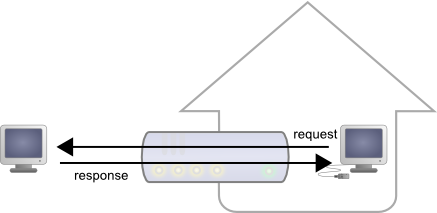
Responses from request from LAN machines are routed.
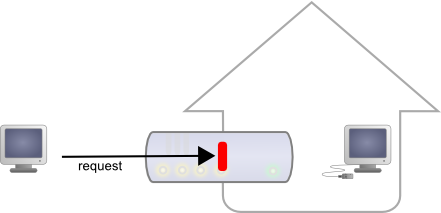
But requests from the outside are blocked.
Seeing Internet without being seen provides an enormous security advantage. However, this signifies that you cannot, a priori, set up your own web server at home to control a home automation installation from the outside. A solution to this problem, advised by numerous home automation system dealers, consists in providing outside visibility to your home automation server itself, by adding a routing rule in the NAT configuration of the DSL router. The issue of this solution is that it exposes the home automation server to external attacks.
The HTTP callback API solves this issue without having to modify the DSL router configuration. The module control script is located on an external site, and it is the VirtualHub which is in charge of calling it a regular intervals.
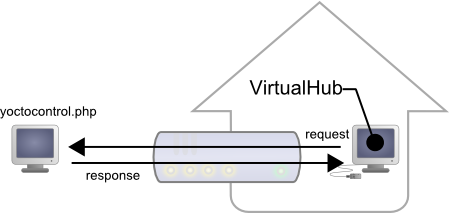
The HTTP callback API uses the VirtualHub which initiates the requests.
Configuration
The callback API thus uses the VirtualHub as a gateway. All the communications are initiated by the VirtualHub. They are thus outgoing communications and therefore perfectly authorized by the DSL router.
You must configure the VirtualHub so that it calls the PHP script on a regular basis. To do so:
- Launch a VirtualHub
- Access its interface, usually 127.0.0.1:4444
- Click on the configure button of the line corresponding to the VirtualHub itself
- Click on the edit button of the Outgoing callbacks section

Click on the "configure" button on the first line

Click on the "edit" button of the "Outgoing callbacks" section

And select "Yocto-API callback".
You then only need to define the URL of the PHP script and, if need be, the user name and password to access this URL. Supported authentication methods are basic and digest. The second method is safer than the first one because it does not allow transfer of the password on the network.
Usage
From the programmer standpoint, the only difference is at the level of the yRegisterHub function call. Instead of using an IP address, you must use the callback string (or http://callback which is equivalent).
include("yocto_api.php");
yRegisterHub("callback");
The remainder of the code stays strictly identical. On the VirtualHub interface, at the bottom of the configuration window for the HTTP callback API , there is a button allowing you to test the call to the PHP script.
Be aware that the PHP script controlling the modules remotely through the HTTP callback API can be called only by the VirtualHub. Indeed, it requires the information posted by the VirtualHub to function. To code a web site which controls Yoctopuce modules interactively, you must create a user interface which stores in a file or in a database the actions to be performed on the Yoctopuce modules. These actions are then read and run by the control script.
Common issues
For the HTTP callback API to work, the PHP option allow_url_fopen
must be set. Some web site hosts do not set it by default.
The problem then manifests itself with the following error:
error: URL file-access is disabled in the server configuration
To set this option, you must create, in the repertory where the
control PHP script is located, an .htaccess file containing the
following line:
php_flag "allow_url_fopen" "On"
Depending on the security policies of the host, it is sometimes impossible
to authorize this option at the root of the web site, or even to
install PHP scripts receiving data from a POST HTTP. In this case, place
the PHP script in a subdirectory.
Limitations
This method that allows you to go through NAT filters cheaply has nevertheless a price. Communications being initiated by the VirtualHub at a more or less regular interval, reaction time to an event is clearly longer than if the Yoctopuce modules were driven directly. You can configure the reaction time in the specific window of the VirtualHub, but it is at least of a few seconds in the best case.
The HTTP callback Yocto-API mode is currently available in PHP, EcmaScript (Node.JS) and Java only.
10.5. Error handling
When you implement a program which must interact with USB modules, you cannot disregard error handling. Inevitably, there will be a time when a user will have unplugged the device, either before running the software, or even while the software is running. The Yoctopuce library is designed to help you support this kind of behavior, but your code must nevertheless be conceived to interpret in the best possible way the errors indicated by the library.
The simplest way to work around the problem is the one used in the short examples provided in this chapter: before accessing a module, check that it is online with the isOnline function, and then hope that it will stay so during the fraction of a second necessary for the following code lines to run. This method is not perfect, but it can be sufficient in some cases. You must however be aware that you cannot completely exclude an error which would occur after the call to isOnline and which could crash the software. The only way to prevent this is to implement one of the two error handling techniques described below.
The method recommended by most programming languages for unpredictable error handling is the use of exceptions. By default, it is the behavior of the Yoctopuce library. If an error happens while you try to access a module, the library throws an exception. In this case, there are three possibilities:
- If your code catches the exception and handles it, everything goes well.
- If your program is running in debug mode, you can relatively easily determine where the problem happened and view the explanatory message linked to the exception.
- Otherwise... the exception makes your program crash, bang!
As this latest situation is not the most desirable, the Yoctopuce library offers another possibility for error handling, allowing you to create a robust program without needing to catch exceptions at every line of code. You simply need to call the YAPI.DisableExceptions() function to commute the library to a mode where exceptions for all the functions are systematically replaced by specific return values, which can be tested by the caller when necessary. For each function, the name of each return value in case of error is systematically documented in the library reference. The name always follows the same logic: a get_state() method returns a Y_STATE_INVALID value, a get_currentValue method returns a Y_CURRENTVALUE_INVALID value, and so on. In any case, the returned value is of the expected type and is not a null pointer which would risk crashing your program. At worst, if you display the value without testing it, it will be outside the expected bounds for the returned value. In the case of functions which do not normally return information, the return value is YAPI_SUCCESS if everything went well, and a different error code in case of failure.
When you work without exceptions, you can obtain an error code and an error message explaining the source of the error. You can request them from the object which returned the error, calling the errType() and errMessage() methods. Their returned values contain the same information as in the exceptions when they are active.
11. Using Yocto-RS485 with C++
C++ is not the simplest language to master. However, if you take care to limit yourself to its essential functionalities, this language can very well be used for short programs quickly coded, and it has the advantage of being easily ported from one operating system to another. Under Windows, all the examples and the project models are tested with Microsoft Visual Studio 2010 Express, freely available on the Microsoft web site27. Under Mac OS X, all the examples and project models are tested with XCode 4, available on the App Store. Moreover, under Max OS X and under Linux, you can compile the examples using a command line with GCC using the provided GNUmakefile. In the same manner under Windows, a Makefile allows you to compile examples using a command line, fully knowing the compilation and linking arguments.
Yoctopuce C++ libraries28 are integrally provided as source files. A section of the low-level library is written in pure C, but you should not need to interact directly with it: everything was done to ensure the simplest possible interaction from C++. The library is naturally also available as binary files, so that you can link it directly if you prefer.
You will soon notice that the C++ API defines many functions which return objects. You do not need to deallocate these objects yourself, the API does it automatically at the end of the application.
In order to keep them simple, all the examples provided in this documentation are console applications. Naturally, the libraries function in a strictly identical manner if you integrate them in an application with a graphical interface. You will find in the last section of this chapter all the information needed to create a wholly new project linked with the Yoctopuce libraries.
11.1. Control of the SerialPort function
A few lines of code are enough to use a Yocto-RS485. Here is the skeleton of a C++ code snipplet to use the SerialPort function.
#include "yocto_api.h"
#include "yocto_serialport.h"
[...]
// Enable detection of USB devices
String errmsg;
YAPI::RegisterHub("usb", errmsg);
[...]
// Retrieve the object used to interact with the device
YSerialPort *serialport;
serialport = YSerialPort::FindSerialPort("RS485MK1-123456.serialPort");
// Hot-plug is easy: just check that the device is online
if(serialport->isOnline())
{
// Use serialport->get_serialMode()
[...]
}
Let's look at these lines in more details.
yocto_api.h et yocto_serialport.h
These two include files provide access to the functions allowing you to manage Yoctopuce modules. yocto_api.h must always be used, yocto_serialport.h is necessary to manage modules containing a serial port, such as Yocto-RS485.
YAPI::RegisterHub
The YAPI::RegisterHub function initializes the Yoctopuce API and indicates where the modules should be looked for. When used with the parameter "usb", it will use the modules locally connected to the computer running the library. If the initialization does not succeed, this function returns a value different from YAPI_SUCCESS and errmsg contains the error message.
YSerialPort::FindSerialPort
The YSerialPort::FindSerialPort function allows you to find a serial port from the serial number of the module on which it resides and from its function name. You can use logical names as well, as long as you have initialized them. Let us imagine a Yocto-RS485 module with serial number RS485MK1-123456 which you have named "MyModule", and for which you have given the serialPort function the name "MyFunction". The following five calls are strictly equivalent, as long as "MyFunction" is defined only once.
YSerialPort *serialport = YSerialPort::FindSerialPort("RS485MK1-123456.serialPort");
YSerialPort *serialport = YSerialPort::FindSerialPort("RS485MK1-123456.MyFunction");
YSerialPort *serialport = YSerialPort::FindSerialPort("MyModule.serialPort");
YSerialPort *serialport = YSerialPort::FindSerialPort("MyModule.MyFunction");
YSerialPort *serialport = YSerialPort::FindSerialPort("MyFunction");
YSerialPort::FindSerialPort returns an object which you can then use at will to control the serial port.
isOnline
The isOnline() method of the object returned by YSerialPort::FindSerialPort allows you to know if the corresponding module is present and in working order.
modbusWrite* and modbusRead*
The modbusWrite*() and modbusRead*() method of the object returned by yFindSerialPort provides MODBUS communication over the serial port.
A real example
Launch your C++ environment and open the corresponding sample project provided in the directory Examples/Doc-GettingStarted-Yocto-RS485 of the Yoctopuce library. If you prefer to work with your favorite text editor, open the file main.cpp, and type make to build the example when you are done.
In this example, you will recognize the functions explained above, but this time used with all side materials needed to make it work nicely as a small demo.
#include "yocto_serialport.h"
#include <iostream>
#include <stdlib.h>
using namespace std;
int main(int argc, const char * argv[])
{
string errmsg;
if (YAPI::RegisterHub("usb", errmsg) != YAPI::SUCCESS) {
cerr << "RegisterHub error : " << errmsg << endl;
return 1;
}
YSerialPort *serialPort;
if (argc > 1 && string(argv[1]) != "any") {
serialPort = YSerialPort::FindSerialPort(string(argv[1]));
} else {
serialPort = YSerialPort::FirstSerialPort();
if (serialPort == NULL) {
cerr << "No module connected (check USB cable)" << endl;
return 1;
}
}
if (!serialPort->isOnline()) {
cout << "Module not connected (check identification and USB cable)" << endl;
return 1;
}
int slave, reg, val;
string cmd;
do {
cout << "Please enter the MODBUS slave address (1...255)" << endl;
cout << "Slave: ";
cin >> slave;
} while(slave < 1 || slave > 255);
do {
cout << "Please select a Coil No (>=1), Input Bit No (>=10001+)," << endl;
cout << " Input Register No (>=30001) or Register No (>=40001)" << endl;
cout << "No: " ;
cin >> reg;
} while(reg < 1 || reg >= 50000 || (reg % 10000) == 0);
while(serialPort->isOnline()) {
if(reg >= 40001) {
val = serialPort->modbusReadRegisters(slave, reg - 40001, 1)[0];
} else if(reg >= 30001) {
val = serialPort->modbusReadInputRegisters(slave, reg - 30001, 1)[0];
} else if(reg >= 10001) {
val = serialPort->modbusReadInputBits(slave, reg - 10001, 1)[0];
} else {
val = serialPort->modbusReadBits(slave, reg - 1, 1)[0];
}
cout << "Current value: " << val << endl;
cout << "Press R to read again, Q to quit";
if((reg % 30000) < 10000) {
cout << " or enter a new value";
}
cout << ": " << endl;
cin >> cmd;
if(cmd == "q" || cmd == "Q") break;
if (cmd != "r" && cmd != "R" && (reg % 30000) < 10000) {
val = atoi(cmd.c_str());
if(reg >= 30001) {
serialPort->modbusWriteRegister(slave, reg - 30001, val);
} else {
serialPort->modbusWriteBit(slave, reg - 1, val);
}
}
}
YAPI::FreeAPI();
return 0;
}
11.2. Control of the module part
Each module can be controlled in a similar manner, you can find below a simple sample program displaying the main parameters of the module and enabling you to activate the localization beacon.
#include <stdlib.h>
#include "yocto_api.h"
using namespace std;
static void usage(const char *exe)
{
cout << "usage: " << exe << " <serial or logical name> [ON/OFF]" << endl;
exit(1);
}
int main(int argc, const char * argv[])
{
string errmsg;
// Setup the API to use local USB devices
if(YAPI::RegisterHub("usb", errmsg) != YAPI::SUCCESS) {
cerr << "RegisterHub error: " << errmsg << endl;
return 1;
}
if(argc < 2)
usage(argv[0]);
YModule *module = YModule::FindModule(argv[1]); // use serial or logical name
if (module->isOnline()) {
if (argc > 2) {
if (string(argv[2]) == "ON")
module->set_beacon(Y_BEACON_ON);
else
module->set_beacon(Y_BEACON_OFF);
}
cout << "serial: " << module->get_serialNumber() << endl;
cout << "logical name: " << module->get_logicalName() << endl;
cout << "luminosity: " << module->get_luminosity() << endl;
cout << "beacon: ";
if (module->get_beacon() == Y_BEACON_ON)
cout << "ON" << endl;
else
cout << "OFF" << endl;
cout << "upTime: " << module->get_upTime() / 1000 << " sec" << endl;
cout << "USB current: " << module->get_usbCurrent() << " mA" << endl;
cout << "Logs:" << endl << module->get_lastLogs() << endl;
} else {
cout << argv[1] << " not connected (check identification and USB cable)"
<< endl;
}
YAPI::FreeAPI();
return 0;
}
Each property xxx of the module can be read thanks to a method of type get_xxxx(), and properties which are not read-only can be modified with the help of the set_xxx() method. For more details regarding the used functions, refer to the API chapters.
Changing the module settings
When you want to modify the settings of a module, you only need to call the corresponding set_xxx() function. However, this modification is performed only in the random access memory (RAM) of the module: if the module is restarted, the modifications are lost. To memorize them persistently, it is necessary to ask the module to save its current configuration in its permanent memory. To do so, use the saveToFlash() method. Inversely, it is possible to force the module to forget its current settings by using the revertFromFlash() method. The short example below allows you to modify the logical name of a module.
#include <stdlib.h>
#include "yocto_api.h"
using namespace std;
static void usage(const char *exe)
{
cerr << "usage: " << exe << " <serial> <newLogicalName>" << endl;
exit(1);
}
int main(int argc, const char * argv[])
{
string errmsg;
// Setup the API to use local USB devices
if(YAPI::RegisterHub("usb", errmsg) != YAPI::SUCCESS) {
cerr << "RegisterHub error: " << errmsg << endl;
return 1;
}
if(argc < 2)
usage(argv[0]);
YModule *module = YModule::FindModule(argv[1]); // use serial or logical name
if (module->isOnline()) {
if (argc >= 3) {
string newname = argv[2];
if (!yCheckLogicalName(newname)) {
cerr << "Invalid name (" << newname << ")" << endl;
usage(argv[0]);
}
module->set_logicalName(newname);
module->saveToFlash();
}
cout << "Current name: " << module->get_logicalName() << endl;
} else {
cout << argv[1] << " not connected (check identification and USB cable)"
<< endl;
}
YAPI::FreeAPI();
return 0;
}
Warning: the number of write cycles of the nonvolatile memory of the module is limited. When this limit is reached, nothing guaranties that the saving process is performed correctly. This limit, linked to the technology employed by the module micro-processor, is located at about 100000 cycles. In short, you can use the saveToFlash() function only 100000 times in the life of the module. Make sure you do not call this function within a loop.
Listing the modules
Obtaining the list of the connected modules is performed with the yFirstModule() function which returns the first module found. Then, you only need to call the nextModule() function of this object to find the following modules, and this as long as the returned value is not NULL. Below a short example listing the connected modules.
#include "yocto_api.h"
using namespace std;
int main(int argc, const char * argv[])
{
string errmsg;
// Setup the API to use local USB devices
if(YAPI::RegisterHub("usb", errmsg) != YAPI::SUCCESS) {
cerr << "RegisterHub error: " << errmsg << endl;
return 1;
}
cout << "Device list: " << endl;
YModule *module = YModule::FirstModule();
while (module != NULL) {
cout << module->get_serialNumber() << " ";
cout << module->get_productName() << endl;
module = module->nextModule();
}
YAPI::FreeAPI();
return 0;
}
11.3. Error handling
When you implement a program which must interact with USB modules, you cannot disregard error handling. Inevitably, there will be a time when a user will have unplugged the device, either before running the software, or even while the software is running. The Yoctopuce library is designed to help you support this kind of behavior, but your code must nevertheless be conceived to interpret in the best possible way the errors indicated by the library.
The simplest way to work around the problem is the one used in the short examples provided in this chapter: before accessing a module, check that it is online with the isOnline function, and then hope that it will stay so during the fraction of a second necessary for the following code lines to run. This method is not perfect, but it can be sufficient in some cases. You must however be aware that you cannot completely exclude an error which would occur after the call to isOnline and which could crash the software. The only way to prevent this is to implement one of the two error handling techniques described below.
The method recommended by most programming languages for unpredictable error handling is the use of exceptions. By default, it is the behavior of the Yoctopuce library. If an error happens while you try to access a module, the library throws an exception. In this case, there are three possibilities:
- If your code catches the exception and handles it, everything goes well.
- If your program is running in debug mode, you can relatively easily determine where the problem happened and view the explanatory message linked to the exception.
- Otherwise... the exception makes your program crash, bang!
As this latest situation is not the most desirable, the Yoctopuce library offers another possibility for error handling, allowing you to create a robust program without needing to catch exceptions at every line of code. You simply need to call the YAPI.DisableExceptions() function to commute the library to a mode where exceptions for all the functions are systematically replaced by specific return values, which can be tested by the caller when necessary. For each function, the name of each return value in case of error is systematically documented in the library reference. The name always follows the same logic: a get_state() method returns a Y_STATE_INVALID value, a get_currentValue method returns a Y_CURRENTVALUE_INVALID value, and so on. In any case, the returned value is of the expected type and is not a null pointer which would risk crashing your program. At worst, if you display the value without testing it, it will be outside the expected bounds for the returned value. In the case of functions which do not normally return information, the return value is YAPI_SUCCESS if everything went well, and a different error code in case of failure.
When you work without exceptions, you can obtain an error code and an error message explaining the source of the error. You can request them from the object which returned the error, calling the errType() and errMessage() methods. Their returned values contain the same information as in the exceptions when they are active.
11.4. Integration variants for the C++ Yoctopuce library
Depending on your needs and on your preferences, you can integrate the library into your projects in several distinct manners. This section explains how to implement the different options.
Integration in source format (recommended)
Integrating all the sources of the library into your projects has several advantages:
- It guaranties the respect of the compilation conventions of your project (32/64 bits, inclusion of debugging symbols, unicode or ASCII characters, etc.);
- It facilitates debugging if you are looking for the cause of a problem linked to the Yoctopuce library;
- It reduces the dependencies on third party components, for example in the case where you would need to recompile this project for another architecture in many years;
- It does not require the installation of a dynamic library specific to Yoctopuce on the final system, everything is in the executable.
To integrate the source code, the easiest way is to simply include the Sources directory of your Yoctopuce library into your IncludePath, and to add all the files of this directory (including the sub-directory yapi) to your project.
For your project to build correctly, you need to link with your project the prerequisite system libraries, that is:
- For Windows: the libraries are added automatically
- For Mac OS X: IOKit.framework and CoreFoundation.framework
- For Linux: libm, libpthread, libusb1.0, and libstdc++
Integration as a static library
With the integration of the Yoctopuce library as a static library, you do not need to install a dynamic library specific to Yoctopuce, everything is in the executable.
To use the static library, you must first compile it using the shell script build.sh on UNIX, or build.bat on Windows. This script, located in the root directory of the library, detects the OS and recompiles all the corresponding libraries as well as the examples.
Then, to integrate the static Yoctopuce library to your project, you must include the Sources directory of the Yoctopuce library into your IncludePath, and add the sub-directory Binaries/... corresponding to your operating system into your libPath.
Finally, for you project to build correctly, you need to link with your project the Yoctopuce library and the prerequisite system libraries:
- For Windows: yocto-static.lib
- For Mac OS X: libyocto-static.a, IOKit.framework, and CoreFoundation.framework
- For Linux: libyocto-static.a, libm, libpthread, libusb1.0, and libstdc++.
Note, under Linux, if you wish to compile in command line with GCC, it is generally advisable to link system libraries as dynamic libraries, rather than as static ones. To mix static and dynamic libraries on the same command line, you must pass the following arguments:
gcc (...) -Wl,-Bstatic -lyocto-static -Wl,-Bdynamic -lm -lpthread -lusb-1.0 -lstdc++
Integration as a dynamic library
Integration of the Yoctopuce library as a dynamic library allows you to produce an executable smaller than with the two previous methods, and to possibly update this library, if a patch reveals itself necessary, without needing to recompile the source code of the application. On the other hand, it is an integration mode which systematically requires you to copy the dynamic library on the target machine where the application will run (yocto.dll for Windows, libyocto.so.1.0.1 for Mac OS X and Linux).
To use the dynamic library, you must first compile it using the shell script build.sh on UNIX, or build.bat on Windows. This script, located in the root directory of the library, detects the OS and recompiles all the corresponding libraries as well as the examples.
Then, To integrate the dynamic Yoctopuce library to your project, you must include the Sources directory of the Yoctopuce library into your IncludePath, and add the sub-directory Binaries/... corresponding to your operating system into your LibPath.
Finally, for you project to build correctly, you need to link with your project the dynamic Yoctopuce library and the prerequisite system libraries:
- For Windows: yocto.lib
- For Mac OS X: libyocto, IOKit.framework, and CoreFoundation.framework
- For Linux: libyocto, libm, libpthread, libusb1.0, and libstdc++.
With GCC, the command line to compile is simply:
gcc (...) -lyocto -lm -lpthread -lusb-1.0 -lstdc++
12. Using Yocto-RS485 with Objective-C
Objective-C is language of choice for programming on Mac OS X, due to its integration with the Cocoa framework. In order to use the Objective-C library, you need XCode version 4.2 (earlier versions will not work), available freely when you run Lion. If you are still under Snow Leopard, you need to be registered as Apple developer to be able to download XCode 4.2. The Yoctopuce library is ARC compatible. You can therefore implement your projects either using the traditional retain / release method, or using the Automatic Reference Counting.
Yoctopuce Objective-C libraries29 are integrally provided as source files. A section of the low-level library is written in pure C, but you should not need to interact directly with it: everything was done to ensure the simplest possible interaction from Objective-C.
You will soon notice that the Objective-C API defines many functions which return objects. You do not need to deallocate these objects yourself, the API does it automatically at the end of the application.
In order to keep them simple, all the examples provided in this documentation are console applications. Naturally, the libraries function in a strictly identical manner if you integrate them in an application with a graphical interface. You can find on Yoctopuce blog a detailed example30 with video shots showing how to integrate the library into your projects.
12.1. Control of the SerialPort function
A few lines of code are enough to use a Yocto-RS485. Here is the skeleton of a Objective-C code snipplet to use the SerialPort function.
#import "yocto_api.h"
#import "yocto_serialport.h"
...
NSError *error;
[YAPI RegisterHub:@"usb": &error]
...
// On récupère l'objet représentant le module (ici connecté en local sur USB)
serialport = [YSerialPort FindSerialPort:@"RS485MK1-123456.serialPort"];
// Pour gérer le hot-plug, on vérifie que le module est là
if([serialport isOnline])
{
// Utiliser [serialport get_serialMode]
...
}
Let's look at these lines in more details.
yocto_api.h and yocto_serialport.h
These two import files provide access to the functions allowing you to manage Yoctopuce modules. yocto_api.h must always be used, yocto_serialport.h is necessary to manage modules containing a serial port, such as Yocto-RS485.
[YAPI RegisterHub]
The [YAPI RegisterHub] function initializes the Yoctopuce API and indicates where the modules should be looked for. When used with the parameter @"usb", it will use the modules locally connected to the computer running the library. If the initialization does not succeed, this function returns a value different from YAPI_SUCCESS and errmsg contains the error message.
[SerialPort FindSerialPort]
The [SerialPort FindSerialPort] function allows you to find a serial port from the serial number of the module on which it resides and from its function name. You can use logical names as well, as long as you have initialized them. Let us imagine a Yocto-RS485 module with serial number RS485MK1-123456 which you have named "MyModule", and for which you have given the serialPort function the name "MyFunction". The following five calls are strictly equivalent, as long as "MyFunction" is defined only once.
YSerialPort *serialport = [SerialPort FindSerialPort:@"RS485MK1-123456.serialPort"];
YSerialPort *serialport = [SerialPort FindSerialPort:@"RS485MK1-123456.MyFunction"];
YSerialPort *serialport = [SerialPort FindSerialPort:@"MyModule.serialPort"];
YSerialPort *serialport = [SerialPort FindSerialPort:@"MyModule.MyFunction"];
YSerialPort *serialport = [SerialPort FindSerialPort:@"MyFunction"];
[SerialPort FindSerialPort] returns an object which you can then use at will to control the serial port.
isOnline
The isOnline method of the object returned by [SerialPort FindSerialPort] allows you to know if the corresponding module is present and in working order.
modbusWrite* and modbusRead*
The modbusWrite*() and modbusRead*() method of the object returned by YFindSerialPort.FindSerialPort provides MODBUS communication overs the serial port.
A real example
Launch Xcode 4.2 and open the corresponding sample project provided in the directory Examples/Doc-GettingStarted-Yocto-RS485 of the Yoctopuce library.
In this example, you will recognize the functions explained above, but this time used with all side materials needed to make it work nicely as a small demo.
#import "yocto_api.h"
#import "yocto_serialport.h"
int main(int argc, const char * argv[])
{
NSError *error;
char cmd[50] = {0};
@autoreleasepool {
// Setup the API to use local USB devices
if([YAPI RegisterHub:@"usb": &error] != YAPI_SUCCESS) {
NSLog(@"RegisterHub error: %@", [error localizedDescription]);
return 1;
}
YSerialPort *serialPort;
if (argc > 1) {
NSString *target = [NSString stringWithUTF8String:argv[1]];
serialPort = [YSerialPort FindSerialPort:target];
} else {
serialPort = [YSerialPort FirstSerialPort];
if (serialPort == NULL) {
NSLog(@"No module connected (check USB cable)");
return 1;
}
}
int slave, reg, val;
do {
NSLog(@"Please enter the MODBUS slave address (1...255)");
NSLog(@"Slave: ");
fgets(cmd, sizeof(cmd), stdin);
slave = atoi(cmd);
} while(slave < 1 || slave > 255);
do {
NSLog(@"Please select a Coil No (>=1), Input Bit No (>=10001+),");
NSLog(@" Register No (>=30001) or Input Register No (>=40001)");
NSLog(@"No: ");
fgets(cmd, sizeof(cmd), stdin);
reg = atoi(cmd);
} while(reg < 1 || reg >= 50000 || (reg % 10000) == 0);
while(true) {
if(reg >= 40001) {
val = (int)[[[serialPort modbusReadRegisters:slave :reg - 40001 :1] objectAtIndex:0]
integerValue];
} else if(reg >= 30001) {
val = (int)[[[serialPort modbusReadInputRegisters:slave :reg - 30001 :1] objectAtIndex:0]
integerValue];
} else if(reg >= 10001) {
val = (int)[[[serialPort modbusReadInputBits:slave :reg - 10001 :1] objectAtIndex:0]
integerValue];
} else {
val = (int)[[[serialPort modbusReadBits:slave :reg - 1 :1] objectAtIndex:0] integerValue];
}
NSLog(@"Current value: %d" , val );
NSLog(@"Press R to read again, Q to quit");
if((reg % 30000) < 10000) {
NSLog(@" or enter a new value");
}
NSLog(@": ");
fgets(cmd, sizeof(cmd), stdin);
if(cmd[0] == 'q' || cmd[0] == 'Q') break;
if (cmd[0] != 'r' && cmd[0] != 'R' && (reg % 30000) < 10000) {
val = atoi(cmd);
if(reg >= 30001) {
[serialPort modbusWriteRegister:slave :reg - 30001 :val];
} else {
[serialPort modbusWriteBit:slave :reg - 1 :val];
}
}
}
[YAPI FreeAPI];
}
return 0;
}
12.2. Control of the module part
Each module can be controlled in a similar manner, you can find below a simple sample program displaying the main parameters of the module and enabling you to activate the localization beacon.
#import "yocto_api.h"
static void usage(const char *exe)
{
NSLog(@"usage: %s <serial or logical name> [ON/OFF]\n", exe);
exit(1);
}
int main (int argc, const char * argv[])
{
NSError *error;
@autoreleasepool {
// Setup the API to use local USB devices
if([YAPI RegisterHub:@"usb": &error] != YAPI_SUCCESS) {
NSLog(@"RegisterHub error: %@", [error localizedDescription]);
return 1;
}
if(argc < 2)
usage(argv[0]);
NSString *serial_or_name = [NSString stringWithUTF8String:argv[1]];
// use serial or logical name
YModule *module = [YModule FindModule:serial_or_name];
if ([module isOnline]) {
if (argc > 2) {
if (strcmp(argv[2], "ON") == 0)
[module setBeacon:Y_BEACON_ON];
else
[module setBeacon:Y_BEACON_OFF];
}
NSLog(@"serial: %@\n", [module serialNumber]);
NSLog(@"logical name: %@\n", [module logicalName]);
NSLog(@"luminosity: %d\n", [module luminosity]);
NSLog(@"beacon: ");
if ([module beacon] == Y_BEACON_ON)
NSLog(@"ON\n");
else
NSLog(@"OFF\n");
NSLog(@"upTime: %ld sec\n", [module upTime] / 1000);
NSLog(@"USB current: %d mA\n", [module usbCurrent]);
NSLog(@"logs: %@\n", [module get_lastLogs]);
} else {
NSLog(@"%@ not connected (check identification and USB cable)\n",
serial_or_name);
}
[YAPI FreeAPI];
}
return 0;
}
Each property xxx of the module can be read thanks to a method of type get_xxxx, and properties which are not read-only can be modified with the help of the set_xxx: method. For more details regarding the used functions, refer to the API chapters.
Changing the module settings
When you want to modify the settings of a module, you only need to call the corresponding set_xxx: function. However, this modification is performed only in the random access memory (RAM) of the module: if the module is restarted, the modifications are lost. To memorize them persistently, it is necessary to ask the module to save its current configuration in its permanent memory. To do so, use the saveToFlash method. Inversely, it is possible to force the module to forget its current settings by using the revertFromFlash method. The short example below allows you to modify the logical name of a module.
#import "yocto_api.h"
static void usage(const char *exe)
{
NSLog(@"usage: %s <serial> <newLogicalName>\n", exe);
exit(1);
}
int main (int argc, const char * argv[])
{
NSError *error;
@autoreleasepool {
// Setup the API to use local USB devices
if([YAPI RegisterHub:@"usb" :&error] != YAPI_SUCCESS) {
NSLog(@"RegisterHub error: %@", [error localizedDescription]);
return 1;
}
if(argc < 2)
usage(argv[0]);
NSString *serial_or_name = [NSString stringWithUTF8String:argv[1]];
// use serial or logical name
YModule *module = [YModule FindModule:serial_or_name];
if (module.isOnline) {
if (argc >= 3) {
NSString *newname = [NSString stringWithUTF8String:argv[2]];
if (![YAPI CheckLogicalName:newname]) {
NSLog(@"Invalid name (%@)\n", newname);
usage(argv[0]);
}
module.logicalName = newname;
[module saveToFlash];
}
NSLog(@"Current name: %@\n", module.logicalName);
} else {
NSLog(@"%@ not connected (check identification and USB cable)\n",
serial_or_name);
}
[YAPI FreeAPI];
}
return 0;
}
Warning: the number of write cycles of the nonvolatile memory of the module is limited. When this limit is reached, nothing guaranties that the saving process is performed correctly. This limit, linked to the technology employed by the module micro-processor, is located at about 100000 cycles. In short, you can use the saveToFlash function only 100000 times in the life of the module. Make sure you do not call this function within a loop.
Listing the modules
Obtaining the list of the connected modules is performed with the yFirstModule() function which returns the first module found. Then, you only need to call the nextModule() function of this object to find the following modules, and this as long as the returned value is not NULL. Below a short example listing the connected modules.
#import "yocto_api.h"
int main (int argc, const char * argv[])
{
NSError *error;
@autoreleasepool {
// Setup the API to use local USB devices
if([YAPI RegisterHub:@"usb" :&error] != YAPI_SUCCESS) {
NSLog(@"RegisterHub error: %@\n", [error localizedDescription]);
return 1;
}
NSLog(@"Device list:\n");
YModule *module = [YModule FirstModule];
while (module != nil) {
NSLog(@"%@ %@", module.serialNumber, module.productName);
module = [module nextModule];
}
[YAPI FreeAPI];
}
return 0;
}
12.3. Error handling
When you implement a program which must interact with USB modules, you cannot disregard error handling. Inevitably, there will be a time when a user will have unplugged the device, either before running the software, or even while the software is running. The Yoctopuce library is designed to help you support this kind of behavior, but your code must nevertheless be conceived to interpret in the best possible way the errors indicated by the library.
The simplest way to work around the problem is the one used in the short examples provided in this chapter: before accessing a module, check that it is online with the isOnline function, and then hope that it will stay so during the fraction of a second necessary for the following code lines to run. This method is not perfect, but it can be sufficient in some cases. You must however be aware that you cannot completely exclude an error which would occur after the call to isOnline and which could crash the software. The only way to prevent this is to implement one of the two error handling techniques described below.
The method recommended by most programming languages for unpredictable error handling is the use of exceptions. By default, it is the behavior of the Yoctopuce library. If an error happens while you try to access a module, the library throws an exception. In this case, there are three possibilities:
- If your code catches the exception and handles it, everything goes well.
- If your program is running in debug mode, you can relatively easily determine where the problem happened and view the explanatory message linked to the exception.
- Otherwise... the exception makes your program crash, bang!
As this latest situation is not the most desirable, the Yoctopuce library offers another possibility for error handling, allowing you to create a robust program without needing to catch exceptions at every line of code. You simply need to call the YAPI.DisableExceptions() function to commute the library to a mode where exceptions for all the functions are systematically replaced by specific return values, which can be tested by the caller when necessary. For each function, the name of each return value in case of error is systematically documented in the library reference. The name always follows the same logic: a get_state() method returns a Y_STATE_INVALID value, a get_currentValue method returns a Y_CURRENTVALUE_INVALID value, and so on. In any case, the returned value is of the expected type and is not a null pointer which would risk crashing your program. At worst, if you display the value without testing it, it will be outside the expected bounds for the returned value. In the case of functions which do not normally return information, the return value is YAPI_SUCCESS if everything went well, and a different error code in case of failure.
When you work without exceptions, you can obtain an error code and an error message explaining the source of the error. You can request them from the object which returned the error, calling the errType() and errMessage() methods. Their returned values contain the same information as in the exceptions when they are active.
13. Using Yocto-RS485 with Visual Basic .NET
VisualBasic has long been the most favored entrance path to the Microsoft world. Therefore, we had to provide our library for this language, even if the new trend is shifting to C#. All the examples and the project models are tested with Microsoft VisualBasic 2010 Express, freely available on the Microsoft web site31.
13.1. Installation
Download the Visual Basic Yoctopuce library from the Yoctopuce web site32. There is no setup program, simply copy the content of the zip file into the directory of your choice. You mostly need the content of the Sources directory. The other directories contain the documentation and a few sample programs. All sample projects are Visual Basic 2010, projects, if you are using a previous version, you may have to recreate the projects structure from scratch.
13.2. Using the Yoctopuce API in a Visual Basic project
The Visual Basic.NET Yoctopuce library is composed of a DLL and of source files in Visual Basic. The DLL is not a .NET DLL, but a classic DLL, written in C, which manages the low level communications with the modules33. The source files in Visual Basic manage the high level part of the API. Therefore, your need both this DLL and the .vb files of the sources directory to create a project managing Yoctopuce modules.
Configuring a Visual Basic project
The following indications are provided for Visual Studio Express 2010, but the process is similar for other versions. Start by creating your project. Then, on the Solution Explorer panel, right click on your project, and select "Add" and then "Add an existing item".
A file selection window opens. Select the yocto_api.vb file and the files corresponding to the functions of the Yoctopuce modules that your project is going to manage. If in doubt, select all the files.
You then have the choice between simply adding these files to your project, or to add them as links (the Add button is in fact a scroll-down menu). In the first case, Visual Studio copies the selected files into your project. In the second case, Visual Studio simply keeps a link on the original files. We recommend you to use links, which makes updates of the library much easier.
Then add in the same manner the yapi.dll DLL, located in the Sources/dll directory34. Then, from the Solution Explorer window, right click on the DLL, select Properties and in the Properties panel, set the Copy to output folder to always. You are now ready to use your Yoctopuce modules from Visual Studio.
In order to keep them simple, all the examples provided in this documentation are console applications. Naturally, the libraries function in a strictly identical manner if you integrate them in an application with a graphical interface.
13.3. Control of the SerialPort function
A few lines of code are enough to use a Yocto-RS485. Here is the skeleton of a Visual Basic code snipplet to use the SerialPort function.
[...]
' Enable detection of USB devices
Dim errmsg As String errmsg
YAPI.RegisterHub("usb", errmsg)
[...]
' Retrieve the object used to interact with the device
Dim serialport As YSerialPort
serialport = YSerialPort.FindSerialPort("RS485MK1-123456.serialPort")
' Hot-plug is easy: just check that the device is online
If (serialport.isOnline()) Then
' Use serialport.get_serialMode()
[...]
End If
[...]
Let's look at these lines in more details.
YAPI.RegisterHub
The YAPI.RegisterHub function initializes the Yoctopuce API and indicates where the modules should be looked for. When used with the parameter "usb", it will use the modules locally connected to the computer running the library. If the initialization does not succeed, this function returns a value different from YAPI_SUCCESS and errmsg contains the error message.
YSerialPort.FindSerialPort
The YSerialPort.FindSerialPort function allows you to find a serial port from the serial number of the module on which it resides and from its function name. You can use logical names as well, as long as you have initialized them. Let us imagine a Yocto-RS485 module with serial number RS485MK1-123456 which you have named "MyModule", and for which you have given the serialPort function the name "MyFunction". The following five calls are strictly equivalent, as long as "MyFunction" is defined only once.
serialport = YSerialPort.FindSerialPort("RS485MK1-123456.serialPort")
serialport = YSerialPort.FindSerialPort("RS485MK1-123456.MyFunction")
serialport = YSerialPort.FindSerialPort("MyModule.serialPort")
serialport = YSerialPort.FindSerialPort("MyModule.MyFunction")
serialport = YSerialPort.FindSerialPort("MyFunction")
YSerialPort.FindSerialPort returns an object which you can then use at will to control the serial port.
isOnline
The isOnline() method of the object returned by YSerialPort.FindSerialPort allows you to know if the corresponding module is present and in working order.
modbusWrite* and modbusRead*
The modbusWrite*() and modbusRead*() method of the object returned by yFindSerialPort provides MODBUS communication over the serial port.
A real example
Launch Microsoft VisualBasic and open the corresponding sample project provided in the directory Examples/Doc-GettingStarted-Yocto-RS485 of the Yoctopuce library.
In this example, you will recognize the functions explained above, but this time used with all side materials needed to make it work nicely as a small demo.
Imports System.Environment
Module Module1
Sub Main()
Dim argv() As String = System.Environment.GetCommandLineArgs()
Dim serialPort As YSerialPort
Dim errmsg = ""
Dim cmd As String
Dim slave, reg, val As Integer
REM Setup the API to use local USB devices. You can
REM use an IP address instead of 'usb' if the device
REM is connected to a network.
If (YAPI.RegisterHub("usb", errmsg) <> YAPI.SUCCESS) Then
Console.WriteLine("yInitAPI failed: " + errmsg)
End
End If
If (argv.Length > 1 And argv(1) <> "any") Then
serialPort = YSerialPort.FindSerialPort(argv(1))
Else
serialPort = YSerialPort.FirstSerialPort()
If serialPort Is Nothing Then
Console.WriteLine("No module connected (check USB cable)")
End
End If
End If
Console.WriteLine("Please enter the MODBUS slave address (1...255)")
Console.WriteLine("Slave: ")
slave = Convert.ToInt32(Console.ReadLine())
Console.WriteLine("Please select a Coil No (>=1), Input Bit No (>=10001+),")
Console.WriteLine(" Input Register No (>=30001) or Register No (>=40001)")
Console.WriteLine("No: ")
reg = Convert.ToInt32(Console.ReadLine())
While (serialPort.isOnline())
If reg >= 40001 Then
val = serialPort.modbusReadRegisters(slave, reg - 40001, 1)(0)
ElseIf (reg >= 30001) Then
val = serialPort.modbusReadInputRegisters(slave, reg - 30001, 1)(0)
ElseIf (reg >= 10001) Then
val = serialPort.modbusReadInputBits(slave, reg - 10001, 1)(0)
Else
val = serialPort.modbusReadBits(slave, reg - 1, 1)(0)
End If
Console.WriteLine("Current value: " + Convert.ToString(val))
Console.WriteLine("Press ENTER to read again, Q to quit")
If ((reg Mod 30000) < 10000) Then Console.WriteLine(" or enter a new value")
cmd = Console.ReadLine()
If cmd = "q" Or cmd = "Q" Then End
If (cmd <> "" And (reg Mod 30000) < 10000) Then
val = Convert.ToInt32(cmd)
If reg >= 30001 Then
serialPort.modbusWriteRegister(slave, reg - 30001, val)
Else
serialPort.modbusWriteBit(slave, reg - 1, val)
End If
End If
End While
YAPI.FreeAPI()
End Sub
End Module
13.4. Control of the module part
Each module can be controlled in a similar manner, you can find below a simple sample program displaying the main parameters of the module and enabling you to activate the localization beacon.
Imports System.IO
Imports System.Environment
Module Module1
Sub usage()
Console.WriteLine("usage: demo <serial or logical name> [ON/OFF]")
End
End Sub
Sub Main()
Dim argv() As String = System.Environment.GetCommandLineArgs()
Dim errmsg As String = ""
Dim m As ymodule
If (YAPI.RegisterHub("usb", errmsg) <> YAPI_SUCCESS) Then
Console.WriteLine("RegisterHub error:" + errmsg)
End
End If
If argv.Length < 2 Then usage()
m = YModule.FindModule(argv(1)) REM use serial or logical name
If (m.isOnline()) Then
If argv.Length > 2 Then
If argv(2) = "ON" Then m.set_beacon(Y_BEACON_ON)
If argv(2) = "OFF" Then m.set_beacon(Y_BEACON_OFF)
End If
Console.WriteLine("serial: " + m.get_serialNumber())
Console.WriteLine("logical name: " + m.get_logicalName())
Console.WriteLine("luminosity: " + Str(m.get_luminosity()))
Console.Write("beacon: ")
If (m.get_beacon() = Y_BEACON_ON) Then
Console.WriteLine("ON")
Else
Console.WriteLine("OFF")
End If
Console.WriteLine("upTime: " + Str(m.get_upTime() / 1000) + " sec")
Console.WriteLine("USB current: " + Str(m.get_usbCurrent()) + " mA")
Console.WriteLine("Logs:")
Console.WriteLine(m.get_lastLogs())
Else
Console.WriteLine(argv(1) + " not connected (check identification and USB cable)")
End If
YAPI.FreeAPI()
End Sub
End Module
Each property xxx of the module can be read thanks to a method of type get_xxxx(), and properties which are not read-only can be modified with the help of the set_xxx() method. For more details regarding the used functions, refer to the API chapters.
Changing the module settings
When you want to modify the settings of a module, you only need to call the corresponding set_xxx() function. However, this modification is performed only in the random access memory (RAM) of the module: if the module is restarted, the modifications are lost. To memorize them persistently, it is necessary to ask the module to save its current configuration in its permanent memory. To do so, use the saveToFlash() method. Inversely, it is possible to force the module to forget its current settings by using the revertFromFlash() method. The short example below allows you to modify the logical name of a module.
Sub usage()
Console.WriteLine("usage: demo <serial or logical name> <new logical name>")
End
End Sub
Sub Main()
Dim argv() As String = System.Environment.GetCommandLineArgs()
Dim errmsg As String = ""
Dim newname As String
Dim m As YModule
If (argv.Length <> 3) Then usage()
REM Setup the API to use local USB devices
If YAPI.RegisterHub("usb", errmsg) <> YAPI_SUCCESS Then
Console.WriteLine("RegisterHub error: " + errmsg)
End
End If
m = YModule.FindModule(argv(1)) REM use serial or logical name
If m.isOnline() Then
newname = argv(2)
If (Not YAPI.CheckLogicalName(newname)) Then
Console.WriteLine("Invalid name (" + newname + ")")
End
End If
m.set_logicalName(newname)
m.saveToFlash() REM do not forget this
Console.Write("Module: serial= " + m.get_serialNumber)
Console.Write(" / name= " + m.get_logicalName())
Else
Console.Write("not connected (check identification and USB cable")
End If
YAPI.FreeAPI()
End Sub
End Module
Warning: the number of write cycles of the nonvolatile memory of the module is limited. When this limit is reached, nothing guaranties that the saving process is performed correctly. This limit, linked to the technology employed by the module micro-processor, is located at about 100000 cycles. In short, you can use the saveToFlash() function only 100000 times in the life of the module. Make sure you do not call this function within a loop.
Listing the modules
Obtaining the list of the connected modules is performed with the yFirstModule() function which returns the first module found. Then, you only need to call the nextModule() function of this object to find the following modules, and this as long as the returned value is not Nothing. Below a short example listing the connected modules.
Sub Main()
Dim M As ymodule
Dim errmsg As String = ""
REM Setup the API to use local USB devices
If YAPI.RegisterHub("usb", errmsg) <> YAPI_SUCCESS Then
Console.WriteLine("RegisterHub error: " + errmsg)
End
End If
Console.WriteLine("Device list")
M = YModule.FirstModule()
While M IsNot Nothing
Console.WriteLine(M.get_serialNumber() + " (" + M.get_productName() + ")")
M = M.nextModule()
End While
YAPI.FreeAPI()
End Sub
End Module
13.5. Error handling
When you implement a program which must interact with USB modules, you cannot disregard error handling. Inevitably, there will be a time when a user will have unplugged the device, either before running the software, or even while the software is running. The Yoctopuce library is designed to help you support this kind of behavior, but your code must nevertheless be conceived to interpret in the best possible way the errors indicated by the library.
The simplest way to work around the problem is the one used in the short examples provided in this chapter: before accessing a module, check that it is online with the isOnline function, and then hope that it will stay so during the fraction of a second necessary for the following code lines to run. This method is not perfect, but it can be sufficient in some cases. You must however be aware that you cannot completely exclude an error which would occur after the call to isOnline and which could crash the software. The only way to prevent this is to implement one of the two error handling techniques described below.
The method recommended by most programming languages for unpredictable error handling is the use of exceptions. By default, it is the behavior of the Yoctopuce library. If an error happens while you try to access a module, the library throws an exception. In this case, there are three possibilities:
- If your code catches the exception and handles it, everything goes well.
- If your program is running in debug mode, you can relatively easily determine where the problem happened and view the explanatory message linked to the exception.
- Otherwise... the exception makes your program crash, bang!
As this latest situation is not the most desirable, the Yoctopuce library offers another possibility for error handling, allowing you to create a robust program without needing to catch exceptions at every line of code. You simply need to call the YAPI.DisableExceptions() function to commute the library to a mode where exceptions for all the functions are systematically replaced by specific return values, which can be tested by the caller when necessary. For each function, the name of each return value in case of error is systematically documented in the library reference. The name always follows the same logic: a get_state() method returns a Y_STATE_INVALID value, a get_currentValue method returns a Y_CURRENTVALUE_INVALID value, and so on. In any case, the returned value is of the expected type and is not a null pointer which would risk crashing your program. At worst, if you display the value without testing it, it will be outside the expected bounds for the returned value. In the case of functions which do not normally return information, the return value is YAPI_SUCCESS if everything went well, and a different error code in case of failure.
When you work without exceptions, you can obtain an error code and an error message explaining the source of the error. You can request them from the object which returned the error, calling the errType() and errMessage() methods. Their returned values contain the same information as in the exceptions when they are active.
14. Using Yocto-RS485 with C#
C# (pronounced C-Sharp) is an object-oriented programming language promoted by Microsoft, it is somewhat similar to Java. Like Visual-Basic and Delphi, it allows you to create Windows applications quite easily. All the examples and the project models are tested with Microsoft C# 2010 Express, freely available on the Microsoft web site35.
Our programming library is also compatible with Mono, the open source version of C# that also works on Linux and MacOS. You will find on our web site various articles that describe how to configure Mono to use our library.
14.1. Installation
Download the Visual C# Yoctopuce library from the Yoctopuce web site36. There is no setup program, simply copy the content of the zip file into the directory of your choice. You mostly need the content of the Sources directory. The other directories contain the documentation and a few sample programs. All sample projects are Visual C# 2010, projects, if you are using a previous version, you may have to recreate the projects structure from scratch.
14.2. Using the Yoctopuce API in a Visual C# project
The Visual C#.NET Yoctopuce library is composed of a DLL and of source files in Visual C#. The DLL is not a .NET DLL, but a classic DLL, written in C, which manages the low level communications with the modules37. The source files in Visual C# manage the high level part of the API. Therefore, your need both this DLL and the .cs files of the sources directory to create a project managing Yoctopuce modules.
Configuring a Visual C# project
The following indications are provided for Visual Studio Express 2010, but the process is similar for other versions. Start by creating your project. Then, on the Solution Explorer panel, right click on your project, and select "Add" and then "Add an existing item".
A file selection window opens. Select the yocto_api.cs file and the files corresponding to the functions of the Yoctopuce modules that your project is going to manage. If in doubt, select all the files.
You then have the choice between simply adding these files to your project, or to add them as links (the Add button is in fact a scroll-down menu). In the first case, Visual Studio copies the selected files into your project. In the second case, Visual Studio simply keeps a link on the original files. We recommend you to use links, which makes updates of the library much easier.
Then add in the same manner the yapi.dll DLL, located in the Sources/dll directory38. Then, from the Solution Explorer window, right click on the DLL, select Properties and in the Properties panel, set the Copy to output folder to always. You are now ready to use your Yoctopuce modules from Visual Studio.
In order to keep them simple, all the examples provided in this documentation are console applications. Naturally, the libraries function in a strictly identical manner if you integrate them in an application with a graphical interface.
14.3. Control of the SerialPort function
A few lines of code are enough to use a Yocto-RS485. Here is the skeleton of a C# code snipplet to use the SerialPort function.
[...]
// Enable detection of USB devices
string errmsg ="";
YAPI.RegisterHub("usb", errmsg);
[...]
// Retrieve the object used to interact with the device
YSerialPort serialport = YSerialPort.FindSerialPort("RS485MK1-123456.serialPort");
// Hot-plug is easy: just check that the device is online
if (serialport.isOnline())
{
// Use serialport.get_serialMode()
[...]
}
Let's look at these lines in more details.
YAPI.RegisterHub
The YAPI.RegisterHub function initializes the Yoctopuce API and indicates where the modules should be looked for. When used with the parameter "usb", it will use the modules locally connected to the computer running the library. If the initialization does not succeed, this function returns a value different from YAPI.SUCCESS and errmsg contains the error message.
YSerialPort.FindSerialPort
The YSerialPort.FindSerialPort function allows you to find a serial port from the serial number of the module on which it resides and from its function name. You can use logical names as well, as long as you have initialized them. Let us imagine a Yocto-RS485 module with serial number RS485MK1-123456 which you have named "MyModule", and for which you have given the serialPort function the name "MyFunction". The following five calls are strictly equivalent, as long as "MyFunction" is defined only once.
serialport = YSerialPort.FindSerialPort("RS485MK1-123456.serialPort");
serialport = YSerialPort.FindSerialPort("RS485MK1-123456.MyFunction");
serialport = YSerialPort.FindSerialPort("MyModule.serialPort");
serialport = YSerialPort.FindSerialPort("MyModule.MyFunction");
serialport = YSerialPort.FindSerialPort("MyFunction");
YSerialPort.FindSerialPort returns an object which you can then use at will to control the serial port.
isOnline
The isOnline() method of the object returned by YSerialPort.FindSerialPort allows you to know if the corresponding module is present and in working order.
modbusWrite* and modbusRead*
The modbusWrite*() and modbusRead*() method of the object returned by YFindSerialPort.FindSerialPort provides MODBUS communication overs the serial port.
A real example
Launch Microsoft Visual C# and open the corresponding sample project provided in the directory Examples/Doc-GettingStarted-Yocto-RS485 of the Yoctopuce library.
In this example, you will recognize the functions explained above, but this time used with all side materials needed to make it work nicely as a small demo.
using System.Collections.Generic;
using System.Linq;
using System.Text;
namespace ConsoleApplication1
{
class Program
{
static void Main(string[] args)
{
string errmsg = "";
if (YAPI.RegisterHub("usb", ref errmsg) != YAPI.SUCCESS) {
Console.WriteLine("RegisterHub error: " + errmsg);
Environment.Exit(1);
}
YSerialPort serialPort;
if (args.Length > 0 && args[0] != "any") {
serialPort = YSerialPort.FindSerialPort(args[0]);
} else {
serialPort = YSerialPort.FirstSerialPort();
if (serialPort == null) {
Console.WriteLine("No module connected (check USB cable)");
Environment.Exit(1);
}
}
int slave, reg, val;
String cmd;
do {
Console.WriteLine("Please enter the MODBUS slave address (1...255)");
Console.Write("Slave: ");
slave = Convert.ToInt32(Console.ReadLine());
} while (slave < 1 || slave > 255);
do {
Console.WriteLine("Please select a Coil No (>=1), Input Bit No (>=10001+),");
Console.WriteLine(" Input Register No (>=30001) or Register No (>=40001)");
Console.Write("No: ");
reg = Convert.ToInt32(Console.ReadLine());
} while (reg < 1 || reg >= 50000 || (reg % 10000) == 0);
while (true) {
if (reg >= 40001) {
val = serialPort.modbusReadRegisters(slave, reg - 40001, 1)[0];
} else if (reg >= 30001) {
val = serialPort.modbusReadInputRegisters(slave, reg - 30001, 1)[0];
} else if (reg >= 10001) {
val = serialPort.modbusReadInputBits(slave, reg - 10001, 1)[0];
} else {
val = serialPort.modbusReadBits(slave, reg - 1, 1)[0];
}
Console.WriteLine("Current value: " + val.ToString());
Console.Write("Press ENTER to read again, Q to quit");
if ((reg % 30000) < 10000) {
Console.Write(" or enter a new value");
}
Console.Write(": ");
cmd = Console.ReadLine();
if (cmd == "q" || cmd == "Q") break;
if (cmd != "" && (reg % 30000) < 10000) {
val = Convert.ToInt32(cmd);
if (reg >= 30001) {
serialPort.modbusWriteRegister(slave, reg - 30001, val);
} else {
serialPort.modbusWriteBit(slave, reg - 1, val);
}
}
}
YAPI.FreeAPI();
}
}
}
14.4. Control of the module part
Each module can be controlled in a similar manner, you can find below a simple sample program displaying the main parameters of the module and enabling you to activate the localization beacon.
using System.Collections.Generic;
using System.Linq;
using System.Text;
namespace ConsoleApplication1
{
class Program
{
static void usage()
{
string execname = System.AppDomain.CurrentDomain.FriendlyName;
Console.WriteLine("Usage:");
Console.WriteLine(execname + " <serial or logical name> [ON/OFF]");
System.Threading.Thread.Sleep(2500);
Environment.Exit(0);
}
static void Main(string[] args)
{
YModule m;
string errmsg = "";
if (YAPI.RegisterHub("usb", ref errmsg) != YAPI.SUCCESS) {
Console.WriteLine("RegisterHub error: " + errmsg);
Environment.Exit(0);
}
if (args.Length < 1) usage();
m = YModule.FindModule(args[0]); // use serial or logical name
if (m.isOnline()) {
if (args.Length >= 2) {
if (args[1].ToUpper() == "ON") {
m.set_beacon(YModule.BEACON_ON);
}
if (args[1].ToUpper() == "OFF") {
m.set_beacon(YModule.BEACON_OFF);
}
}
Console.WriteLine("serial: " + m.get_serialNumber());
Console.WriteLine("logical name: " + m.get_logicalName());
Console.WriteLine("luminosity: " + m.get_luminosity().ToString());
Console.Write("beacon: ");
if (m.get_beacon() == YModule.BEACON_ON)
Console.WriteLine("ON");
else
Console.WriteLine("OFF");
Console.WriteLine("upTime: " + (m.get_upTime() / 1000 ).ToString() + " sec");
Console.WriteLine("USB current: " + m.get_usbCurrent().ToString() + " mA");
Console.WriteLine("Logs:\r\n" + m.get_lastLogs());
} else {
Console.WriteLine(args[0] + " not connected (check identification and USB cable)");
}
YAPI.FreeAPI();
}
}
}
Each property xxx of the module can be read thanks to a method of type YModule.get_xxxx(), and properties which are not read-only can be modified with the help of the YModule.set_xxx() method. For more details regarding the used functions, refer to the API chapters.
Changing the module settings
When you want to modify the settings of a module, you only need to call the corresponding YModule.set_xxx() function. However, this modification is performed only in the random access memory (RAM) of the module: if the module is restarted, the modifications are lost. To memorize them persistently, it is necessary to ask the module to save its current configuration in its permanent memory. To do so, use the YModule.saveToFlash() method. Inversely, it is possible to force the module to forget its current settings by using the YModule.revertFromFlash() method. The short example below allows you to modify the logical name of a module.
using System.Collections.Generic;
using System.Linq;
using System.Text;
namespace ConsoleApplication1
{
class Program
{
static void usage()
{
string execname = System.AppDomain.CurrentDomain.FriendlyName;
Console.WriteLine("Usage:");
Console.WriteLine("usage: demo <serial or logical name> <new logical name>");
System.Threading.Thread.Sleep(2500);
Environment.Exit(0);
}
static void Main(string[] args)
{
YModule m;
string errmsg = "";
string newname;
if (args.Length != 2) usage();
if (YAPI.RegisterHub("usb", ref errmsg) != YAPI.SUCCESS) {
Console.WriteLine("RegisterHub error: " + errmsg);
Environment.Exit(0);
}
m = YModule.FindModule(args[0]); // use serial or logical name
if (m.isOnline()) {
newname = args[1];
if (!YAPI.CheckLogicalName(newname)) {
Console.WriteLine("Invalid name (" + newname + ")");
Environment.Exit(0);
}
m.set_logicalName(newname);
m.saveToFlash(); // do not forget this
Console.Write("Module: serial= " + m.get_serialNumber());
Console.WriteLine(" / name= " + m.get_logicalName());
} else {
Console.Write("not connected (check identification and USB cable");
}
YAPI.FreeAPI();
}
}
}
Warning: the number of write cycles of the nonvolatile memory of the module is limited. When this limit is reached, nothing guaranties that the saving process is performed correctly. This limit, linked to the technology employed by the module micro-processor, is located at about 100000 cycles. In short, you can use the YModule.saveToFlash() function only 100000 times in the life of the module. Make sure you do not call this function within a loop.
Listing the modules
Obtaining the list of the connected modules is performed with the YModule.yFirstModule() function which returns the first module found. Then, you only need to call the nextModule() function of this object to find the following modules, and this as long as the returned value is not null. Below a short example listing the connected modules.
using System.Collections.Generic;
using System.Linq;
using System.Text;
namespace ConsoleApplication1
{
class Program
{
static void Main(string[] args)
{
YModule m;
string errmsg = "";
if (YAPI.RegisterHub("usb", ref errmsg) != YAPI.SUCCESS) {
Console.WriteLine("RegisterHub error: " + errmsg);
Environment.Exit(0);
}
Console.WriteLine("Device list");
m = YModule.FirstModule();
while (m != null) {
Console.WriteLine(m.get_serialNumber() + " (" + m.get_productName() + ")");
m = m.nextModule();
}
YAPI.FreeAPI();
}
}
}
14.5. Error handling
When you implement a program which must interact with USB modules, you cannot disregard error handling. Inevitably, there will be a time when a user will have unplugged the device, either before running the software, or even while the software is running. The Yoctopuce library is designed to help you support this kind of behavior, but your code must nevertheless be conceived to interpret in the best possible way the errors indicated by the library.
The simplest way to work around the problem is the one used in the short examples provided in this chapter: before accessing a module, check that it is online with the isOnline function, and then hope that it will stay so during the fraction of a second necessary for the following code lines to run. This method is not perfect, but it can be sufficient in some cases. You must however be aware that you cannot completely exclude an error which would occur after the call to isOnline and which could crash the software. The only way to prevent this is to implement one of the two error handling techniques described below.
The method recommended by most programming languages for unpredictable error handling is the use of exceptions. By default, it is the behavior of the Yoctopuce library. If an error happens while you try to access a module, the library throws an exception. In this case, there are three possibilities:
- If your code catches the exception and handles it, everything goes well.
- If your program is running in debug mode, you can relatively easily determine where the problem happened and view the explanatory message linked to the exception.
- Otherwise... the exception makes your program crash, bang!
As this latest situation is not the most desirable, the Yoctopuce library offers another possibility for error handling, allowing you to create a robust program without needing to catch exceptions at every line of code. You simply need to call the YAPI.DisableExceptions() function to commute the library to a mode where exceptions for all the functions are systematically replaced by specific return values, which can be tested by the caller when necessary. For each function, the name of each return value in case of error is systematically documented in the library reference. The name always follows the same logic: a get_state() method returns a Y_STATE_INVALID value, a get_currentValue method returns a Y_CURRENTVALUE_INVALID value, and so on. In any case, the returned value is of the expected type and is not a null pointer which would risk crashing your program. At worst, if you display the value without testing it, it will be outside the expected bounds for the returned value. In the case of functions which do not normally return information, the return value is YAPI_SUCCESS if everything went well, and a different error code in case of failure.
When you work without exceptions, you can obtain an error code and an error message explaining the source of the error. You can request them from the object which returned the error, calling the errType() and errMessage() methods. Their returned values contain the same information as in the exceptions when they are active.
15. Using the Yocto-RS485 with Universal Windows Platform
Universal Windows Platform (UWP) is not a language per say, but a software platform created by Microsoft. This platform allows you to run a new type of applications: the universal Windows applications. These applications can work on all machines running under Windows 10. This includes computers, tablets, smart phones, XBox One, and also Windows IoT Core.
The Yoctopuce UWP library allows you to use Yoctopuce modules in a universal Windows application and is written in C# in its entirety. You can add it to a Visual Studio 201739 project.
15.1. Blocking and asynchronous functions
The Universal Windows Platform does not use the Win32 API but only the Windows Runtime API which is available on all the versions of Windows 10 and for any architecture. Thanks to this library, you can use UWP on all the Windows 10 versions, including Windows 10 IoT Core.
However, using the new UWP API has some consequences: the Windows Runtime API to access the USB ports is asynchronous, and therefore the Yoctopuce library must be asynchronous as well. Concretely, the asynchronous methods do not return a result directly but a Task or Task<> object and the result can be obtained later. Fortunately, the C# language, version 6, supports the async and await keywords, which simplifies using these functions enormously. You can thus use asynchronous functions in the same way as traditional functions as long as you respect the following two rules:
- The method is declared as asynchronous with the async keyword
- The await keyword is added when calling an asynchronous function
async Task<int> MyFunction(int val)
{
// do some long computation
...
return result;
}
int res = await MyFunction(1234);
For you not to have to wonder wether a function is asynchronous or not, there is the following convention: all the public methods of the UWP library are asynchronous, that is that you must call them with the await keyword, except:
- GetTickCount(), because measuring time in an asynchronous manner does not make a lot of sense...
- FindModule(), FirstModule(), nextModule(), ... because detecting and enumerating modules is performed as a background task on internal structures which are managed transparently. It is therefore not necessary to use blocking functions while going though the lists of modules.
15.2. Installation
Download the Yoctopuce library for Universal Windows Platform from the Yoctopuce web site40. There is no installation software, simply copy the content of the zip file in a directory of your choice. You essentially need the content of the Sources directory. The other directories contain documentation and a few sample programs. Sample projects are Visual Studio 2017 projects. Visual Studio 2017 is available on the Microsoft web site41.
15.3. Using the Yoctopuce API in a Visual Studio project
Start by creating your project. Then, from the Solution Explorer panel right click on your project and select Add then Existing element .
A file chooser opens: select all the files in the library Sources directory.
You then have the choice between simply adding the files to your project or adding them as a link (the Add button is actually a drop-down menu). In the first case, Visual Studio copies the selected files into your project. In the second case, Visual Studio simply creates a link to the original files. We recommend to use links, as a potential library update is thus much easier.
The Package.appxmanifest file
By default a Universal Windows application doesn't have access rights to the USB ports. If you want to access USB devices, you must imperatively declare it in the Package.appxmanifest file.
Unfortunately, the edition window of this file doesn't allow this operation and you must modify the Package.appxmanifest file by hand. In the "Solution Explorer" panel, right click on the Package.appxmanifest and select "View Code".
In this XML file, we must add a DeviceCapability node in the Capabilities node. This node must have a "Name" attribute with a "humaninterfacedevice" value.
Inside this node, you must declare all the modules that can be used. Concretely, for each module, you must add a "Device" node with an "Id" attribute, which has for value a character string "vidpid:USB_VENDORID USB_DEVICE_ID". The Yoctopuce USB_VENDORID is 24e0 and you can find the USB_DEVICE_ID of each Yoctopuce device in the documentation in the "Characteristics" section. Finally, the "Device" node must contain a "Function" node with the "Type" attribute with a value of "usage:ff00 0001".
For the Yocto-RS485, here is what you must add in the "Capabilities" node:
<DeviceCapability Name="humaninterfacedevice">
<!-- Yocto-RS485 -->
<Device Id="vidpid:24e0 0048">
<Function Type="usage:ff00 0001" />
</Device>
</DeviceCapability>
Unfortunately, it's not possible to write a rule authorizing all Yoctopuce modules. Therefore, you must imperatively add each module that you want to use.
15.4. Control of the SerialPort function
A few lines of code are enough to use a Yocto-RS485. Here is the skeleton of a C# code snippet to use the SerialPort function.
[...]
// Enable detection of USB devices
await YAPI.RegisterHub("usb");
[...]
// Retrieve the object used to interact with the device
YSerialPort serialport = YSerialPort.FindSerialPort("RS485MK1-123456.serialPort");
// Hot-plug is easy: just check that the device is online
if (await serialport.isOnline())
{
// Use serialport.get_serialMode()
[...]
}
[...]
Let us look at these lines in more details.
YAPI.RegisterHub
The YAPI.RegisterHub function initializes the Yoctopuce API and indicates where the modules should be looked for. The parameter is the address of the virtual hub able to see the devices. If the string "usb" is passed as parameter, the API works with modules locally connected to the machine. If the initialization does not succeed, an exception is thrown.
YSerialPort.FindSerialPort
The YSerialPort.FindSerialPort function allows you to find a serial port from the serial number of the module on which it resides and from its function name. You can use logical names as well, as long as you have initialized them. Let us imagine a Yocto-RS485 module with serial number RS485MK1-123456 which you have named "MyModule", and for which you have given the serialPort function the name "MyFunction". The following five calls are strictly equivalent, as long as "MyFunction" is defined only once.
serialport = YSerialPort.FindSerialPort("RS485MK1-123456.serialPort");
serialport = YSerialPort.FindSerialPort("RS485MK1-123456.MaFonction");
serialport = YSerialPort.FindSerialPort("MonModule.serialPort");
serialport = YSerialPort.FindSerialPort("MonModule.MaFonction");
serialport = YSerialPort.FindSerialPort("MaFonction");
YSerialPort.FindSerialPort returns an object which you can then use at will to control the serial port.
isOnline
The isOnline() method of the object returned by YSerialPort.FindSerialPort allows you to know if the corresponding module is present and in working order.
modbusWrite* and modbusRead*
The modbusWrite*() and modbusRead*() method of the object returned by YFindSerialPort.FindSerialPort provides MODBUS communication overs the serial port.
15.5. A real example
Launch Visual Studio and open the corresponding project provided in the directory Examples/Doc-GettingStarted-Yocto-RS485 of the Yoctopuce library.
Visual Studio projects contain numerous files, and most of them are not linked to the use of the Yoctopuce library. To simplify reading the code, we regrouped all the code that uses the library in the Demo class, located in the demo.cs file. Properties of this class correspond to the different fields displayed on the screen, and the Run() method contains the code which is run when the "Start" button is pushed.
In this example, you can recognize the functions explained above, but this time used with all the side materials needed to make it work nicely as a small demo.
using System.Diagnostics;
using System.Threading.Tasks;
using Windows.UI.Xaml.Controls;
using com.yoctopuce.YoctoAPI;
namespace Demo
{
public class Demo : DemoBase
{
public string HubURL { get; set; }
public string Target { get; set; }
public string Slave { get; set; }
public string Register { get; set; }
public string Value { get; set; }
public override async Task<int> Run()
{
try {
int slave = Convert.ToInt32(Slave);
if (slave < 1 || slave > 255) {
WriteLine("Invalid MODBUS slave address");
return -1;
}
int reg = Convert.ToInt32(Register);
if (reg < 1 || reg >= 50000 || (reg % 10000) == 0) {
WriteLine("Invalid MODBUS Register");
return -1;
}
await YAPI.RegisterHub(HubURL);
YSerialPort serialPort;
if (Target.ToLower() == "any") {
serialPort = YSerialPort.FirstSerialPort();
if (serialPort == null) {
WriteLine("No module connected (check USB cable) ");
return -1;
}
YModule ymod = await serialPort.get_module();
WriteLine("Using: " + await ymod.get_serialNumber());
} else {
serialPort = YSerialPort.FindSerialPort(Target + ".serialPort");
}
int val;
if (reg >= 40001) {
val = (await serialPort.modbusReadRegisters(slave, reg - 40001, 1))[0];
} else if (reg >= 30001) {
val = (await serialPort.modbusReadInputRegisters(slave, reg - 30001, 1))[0];
} else if (reg >= 10001) {
val = (await serialPort.modbusReadInputBits(slave, reg - 10001, 1))[0];
} else {
val = (await serialPort.modbusReadBits(slave, reg - 1, 1))[0];
}
WriteLine("Current value: " + val.ToString());
if (Value != "" && (reg % 30000) < 10000) {
val = Convert.ToInt32(Value);
if (reg >= 30001) {
await serialPort.modbusWriteRegister(slave, reg - 30001, val);
} else {
await serialPort.modbusWriteBit(slave, reg - 1, val);
}
}
} catch (YAPI_Exception ex) {
WriteLine("error: " + ex.Message);
}
YAPI.FreeAPI();
return 0;
}
}
}
15.6. Control of the module part
Each module can be controlled in a similar manner, you can find below a simple sample program displaying the main parameters of the module and enabling you to activate the localization beacon.
using System.Diagnostics;
using System.Threading.Tasks;
using Windows.UI.Xaml.Controls;
using com.yoctopuce.YoctoAPI;
namespace Demo
{
public class Demo : DemoBase
{
public string HubURL { get; set; }
public string Target { get; set; }
public bool Beacon { get; set; }
public override async Task<int> Run()
{
YModule m;
string errmsg = "";
if (await YAPI.RegisterHub(HubURL) != YAPI.SUCCESS) {
WriteLine("RegisterHub error: " + errmsg);
return -1;
}
m = YModule.FindModule(Target + ".module"); // use serial or logical name
if (await m.isOnline()) {
if (Beacon) {
await m.set_beacon(YModule.BEACON_ON);
} else {
await m.set_beacon(YModule.BEACON_OFF);
}
WriteLine("serial: " + await m.get_serialNumber());
WriteLine("logical name: " + await m.get_logicalName());
WriteLine("luminosity: " + await m.get_luminosity());
Write("beacon: ");
if (await m.get_beacon() == YModule.BEACON_ON)
WriteLine("ON");
else
WriteLine("OFF");
WriteLine("upTime: " + (await m.get_upTime() / 1000) + " sec");
WriteLine("USB current: " + await m.get_usbCurrent() + " mA");
WriteLine("Logs:\r\n" + await m.get_lastLogs());
} else {
WriteLine(Target + " not connected on" + HubURL +
"(check identification and USB cable)");
}
YAPI.FreeAPI();
return 0;
}
}
}
Each property xxx of the module can be read thanks to a method of type YModule.get_xxxx(), and properties which are not read-only can be modified with the help of the YModule.set_xxx() method. For more details regarding the used functions, refer to the API chapters.
Changing the module settings
When you want to modify the settings of a module, you only need to call the corresponding YModule.set_xxx() function. However, this modification is performed only in the random access memory (RAM) of the module: if the module is restarted, the modifications are lost. To memorize them persistently, it is necessary to ask the module to save its current configuration in its permanent memory. To do so, use the YModule.saveToFlash() method. Inversely, it is possible to force the module to forget its current settings by using the YModule.revertFromFlash() method. The short example below allows you to modify the logical name of a module.
using System.Diagnostics;
using System.Threading.Tasks;
using Windows.UI.Xaml.Controls;
using com.yoctopuce.YoctoAPI;
namespace Demo
{
public class Demo : DemoBase
{
public string HubURL { get; set; }
public string Target { get; set; }
public string LogicalName { get; set; }
public override async Task<int> Run()
{
try {
YModule m;
await YAPI.RegisterHub(HubURL);
m = YModule.FindModule(Target); // use serial or logical name
if (await m.isOnline()) {
if (!YAPI.CheckLogicalName(LogicalName)) {
WriteLine("Invalid name (" + LogicalName + ")");
return -1;
}
await m.set_logicalName(LogicalName);
await m.saveToFlash(); // do not forget this
Write("Module: serial= " + await m.get_serialNumber());
WriteLine(" / name= " + await m.get_logicalName());
} else {
Write("not connected (check identification and USB cable");
}
} catch (YAPI_Exception ex) {
WriteLine("RegisterHub error: " + ex.Message);
}
YAPI.FreeAPI();
return 0;
}
}
}
Warning: the number of write cycles of the nonvolatile memory of the module is limited. When this limit is reached, nothing guaranties that the saving process is performed correctly. This limit, linked to the technology employed by the module micro-processor, is located at about 100000 cycles. In short, you can use the YModule.saveToFlash() function only 100000 times in the life of the module. Make sure you do not call this function within a loop.
Listing the modules
Obtaining the list of the connected modules is performed with the YModule.yFirstModule() function which returns the first module found. Then, you only need to call the nextModule() function of this object to find the following modules, and this as long as the returned value is not null. Below a short example listing the connected modules.
using System.Diagnostics;
using System.Threading.Tasks;
using Windows.UI.Xaml.Controls;
using com.yoctopuce.YoctoAPI;
namespace Demo
{
public class Demo : DemoBase
{
public string HubURL { get; set; }
public override async Task<int> Run()
{
YModule m;
try {
await YAPI.RegisterHub(HubURL);
WriteLine("Device list");
m = YModule.FirstModule();
while (m != null) {
WriteLine(await m.get_serialNumber()
+ " (" + await m.get_productName() + ")");
m = m.nextModule();
}
} catch (YAPI_Exception ex) {
WriteLine("Error:" + ex.Message);
}
YAPI.FreeAPI();
return 0;
}
}
}
15.7. Error handling
When you implement a program which must interact with USB modules, you cannot disregard error handling. Inevitably, there will be a time when a user will have unplugged the device, either before running the software, or even while the software is running. The Yoctopuce library is designed to help you support this kind of behavior, but your code must nevertheless be conceived to interpret in the best possible way the errors indicated by the library.
The simplest way to work around the problem is the one used in the short examples provided in this chapter: before accessing a module, check that it is online with the isOnline function, and then hope that it will stay so during the fraction of a second necessary for the following code lines to run. This method is not perfect, but it can be sufficient in some cases. You must however be aware that you cannot completely exclude an error which would occur after the call to isOnline and which could crash the software.
In the Universal Windows Platform library, error handling is implemented with exceptions. You must therefore intercept and correctly handle these exceptions if you want to have a reliable project which does not crash as soon as you disconnect a module.
Library thrown exceptions are always of the YAPI_Exception type, so you can easily separate them from other exceptions in a try{...} catch{...} block.
Example:
try {
....
} catch (YAPI_Exception ex) {
Debug.WriteLine("Exception from Yoctopuce lib:" + ex.Message);
} catch (Exception ex) {
Debug.WriteLine("Other exceptions :" + ex.Message);
}
16. Using Yocto-RS485 with Delphi
Delphi is a descendent of Turbo-Pascal. Originally, Delphi was produced by Borland, Embarcadero now edits it. The strength of this language resides in its ease of use, as anyone with some notions of the Pascal language can develop a Windows application in next to no time. Its only disadvantage is to cost something42.
Delphi libraries are provided not as VCL components, but directly as source files. These files are compatible with most Delphi versions. 43
To keep them simple, all the examples provided in this documentation are console applications. Obviously, the libraries work in a strictly identical way with VCL applications.
You will soon notice that the Delphi API defines many functions which return objects. You do not need to deallocate these objects yourself, the API does it automatically at the end of the application.
16.1. Preparation
Go to the Yoctopuce web site and download the Yoctopuce Delphi libraries44. Uncompress everything in a directory of your choice, add the subdirectory sources in the list of directories of Delphi libraries.45
By default, the Yoctopuce Delphi library uses the yapi.dll DLL, all the applications you will create with Delphi must have access to this DLL. The simplest way to ensure this is to make sure yapi.dll is located in the same directory as the executable file of your application.
16.2. Control of the SerialPort function
A few lines of code are enough to use a Yocto-RS485. Here is the skeleton of a Delphi code snipplet to use the SerialPort function.
uses yocto_api, yocto_serialport;
var errmsg: string;
serialport: TYSerialPort;
[...]
// Enable detection of USB devices
yRegisterHub('usb',errmsg)
[...]
// Retrieve the object used to interact with the device
serialport = yFindSerialPort("RS485MK1-123456.serialPort")
// Hot-plug is easy: just check that the device is online
if serialport.isOnline() then
begin
// Use serialport.get_serialMode()
[...]
end;
[...]
Let's look at these lines in more details.
yocto_api and yocto_serialport
These two units provide access to the functions allowing you to manage Yoctopuce modules. yocto_api must always be used, yocto_serialport is necessary to manage modules containing a serial port, such as Yocto-RS485.
yRegisterHub
The yRegisterHub function initializes the Yoctopuce API and specifies where the modules should be looked for. When used with the parameter 'usb', it will use the modules locally connected to the computer running the library. If the initialization does not succeed, this function returns a value different from YAPI_SUCCESS and errmsg contains the error message.
yFindSerialPort
The yFindSerialPort function allows you to find a serial port from the serial number of the module on which it resides and from its function name. You can also use logical names, as long as you have initialized them. Let us imagine a Yocto-RS485 module with serial number RS485MK1-123456 which you have named "MyModule", and for which you have given the serialPort function the name "MyFunction". The following five calls are strictly equivalent, as long as "MyFunction" is defined only once.
serialport := yFindSerialPort("RS485MK1-123456.serialPort");
serialport := yFindSerialPort("RS485MK1-123456.MyFunction");
serialport := yFindSerialPort("MyModule.serialPort");
serialport := yFindSerialPort("MyModule.MyFunction");
serialport := yFindSerialPort("MyFunction");
yFindSerialPort returns an object which you can then use at will to control the serial port.
isOnline
The isOnline() method of the object returned by yFindSerialPort allows you to know if the corresponding module is present and in working order.
modbusWrite* and modbusRead*
The modbusWrite*() and modbusRead*() method of the object returned by yFindSerialPort provides MODBUS communication over the serial port.
A real example
Launch your Delphi environment, copy the yapi.dll DLL in a directory, create a new console application in the same directory, and copy-paste the piece of code below:
In this example, you will recognize the functions explained above, but this time used with all side materials needed to make it work nicely as a small demo.
{$APPTYPE CONSOLE}
uses
SysUtils,
Windows,
yocto_api,
yocto_serialport;
var
errmsg,line : string;
serialPort : TYserialport;
slave,reg: integer;
res : TLongIntArray;
cmd :string;
val : integer;
begin
// Setup the API to use local USB devices. You can
// use an IP address instead of 'usb' if the device
// is connected to a network.
if (YRegisterHub('usb', errmsg) <> YAPI_SUCCESS) then
begin
writeln('RegisterHub error: ' + errmsg);
halt;
end;
if (paramcount>1) then
serialPort := YFindSerialPort(paramstr(1))
else
begin
serialPort := YFirstSerialPort();
if (serialPort=nil) then
begin
writeln('No module connected (check cable)');
halt;
end;
end;
writeln('Please enter the MODBUS slave address (1...255)');
repeat
ReadLn(slave);
until (slave>0) and (slave<256);
writeln('Please select a Coil No (>=1), Input Bit No (>=10001+),');
writeln('Input Register No (>=30001) or Register No (>=40001)');
writeln('No: ');
repeat
ReadLn(reg);
until (reg >=1) and (reg<50000) and ((reg mod 10000)<> 0);
while (true) do
begin
if (reg>=40001) then res := serialPort.modbusReadRegisters(slave, reg-40001, 1)
else if (reg>=30001) then res := serialPort.modbusReadInputRegisters(slave, reg-30001, 1)
else if (reg>=10001) then res := serialPort.modbusReadInputBits(slave, reg-10001, 1)
else res := serialPort.modbusReadBits(slave, reg-1, 1);
val := res[0];
writeln('Current value: '+inttostr(val));
write('Press ENTER to read again, Q to quit');
if((reg mod 30000) < 10000) then write (' or enter a new value');
write(': ');
readLn(cmd);
if (cmd ='q') or (cmd ='Q') then halt;
if (cmd<>'') and ((reg mod 30000) < 10000) then
begin
val := strtoint(cmd);
if(reg >= 30001) then serialPort.modbusWriteRegister(slave, reg-30001, val)
else serialPort.modbusWriteBit(slave, reg-1, val);
end;
end;
yFreeAPI();
end.
16.3. Control of the module part
Each module can be controlled in a similar manner, you can find below a simple sample program displaying the main parameters of the module and enabling you to activate the localization beacon.
{$APPTYPE CONSOLE}
uses
SysUtils,
yocto_api;
const
serial = 'RS485MK1-123456'; // use serial number or logical name
procedure refresh(module:Tymodule) ;
begin
if (module.isOnline()) then
begin
Writeln('');
Writeln('Serial : ' + module.get_serialNumber());
Writeln('Logical name : ' + module.get_logicalName());
Writeln('Luminosity : ' + intToStr(module.get_luminosity()));
Write('Beacon :');
if (module.get_beacon()=Y_BEACON_ON) then Writeln('on')
else Writeln('off');
Writeln('uptime : ' + intToStr(module.get_upTime() div 1000)+'s');
Writeln('USB current : ' + intToStr(module.get_usbCurrent())+'mA');
Writeln('Logs : ');
Writeln(module.get_lastlogs());
Writeln('');
Writeln('r : refresh / b:beacon ON / space : beacon off');
end
else Writeln('Module not connected (check identification and USB cable)');
end;
procedure beacon(module:Tymodule;state:integer);
begin
module.set_beacon(state);
refresh(module);
end;
var
module : TYModule;
c : char;
errmsg : string;
begin
// Setup the API to use local USB devices
if yRegisterHub('usb', errmsg)<>YAPI_SUCCESS then
begin
Write('RegisterHub error: '+errmsg);
exit;
end;
module := yFindModule(serial);
refresh(module);
repeat
read(c);
case c of
'r': refresh(module);
'b': beacon(module,Y_BEACON_ON);
' ': beacon(module,Y_BEACON_OFF);
end;
until c = 'x';
yFreeAPI();
end.
Each property xxx of the module can be read thanks to a method of type get_xxxx(), and properties which are not read-only can be modified with the help of the set_xxx() method. For more details regarding the used functions, refer to the API chapters.
Changing the module settings
When you want to modify the settings of a module, you only need to call the corresponding set_xxx() function. However, this modification is performed only in the random access memory (RAM) of the module: if the module is restarted, the modifications are lost. To memorize them persistently, it is necessary to ask the module to save its current configuration in its permanent memory. To do so, use the saveToFlash() method. Inversely, it is possible to force the module to forget its current settings by using the revertFromFlash() method. The short example below allows you to modify the logical name of a module.
{$APPTYPE CONSOLE}
uses
SysUtils,
yocto_api;
const
serial = 'RS485MK1-123456'; // use serial number or logical name
var
module : TYModule;
errmsg : string;
newname : string;
begin
// Setup the API to use local USB devices
if yRegisterHub('usb', errmsg)<>YAPI_SUCCESS then
begin
Write('RegisterHub error: '+errmsg);
exit;
end;
module := yFindModule(serial);
if (not(module.isOnline)) then
begin
writeln('Module not connected (check identification and USB cable)');
exit;
end;
Writeln('Current logical name : '+module.get_logicalName());
Write('Enter new name : ');
Readln(newname);
if (not(yCheckLogicalName(newname))) then
begin
Writeln('invalid logical name');
exit;
end;
module.set_logicalName(newname);
module.saveToFlash();
yFreeAPI();
Writeln('logical name is now : '+module.get_logicalName());
end.
Warning: the number of write cycles of the nonvolatile memory of the module is limited. When this limit is reached, nothing guaranties that the saving process is performed correctly. This limit, linked to the technology employed by the module micro-processor, is located at about 100000 cycles. In short, you can use the saveToFlash() function only 100000 times in the life of the module. Make sure you do not call this function within a loop.
Listing the modules
Obtaining the list of the connected modules is performed with the yFirstModule() function which returns the first module found. Then, you only need to call the nextModule() function of this object to find the following modules, and this as long as the returned value is not nil. Below a short example listing the connected modules.
{$APPTYPE CONSOLE}
uses
SysUtils,
yocto_api;
var
module : TYModule;
errmsg : string;
begin
// Setup the API to use local USB devices
if yRegisterHub('usb', errmsg)<>YAPI_SUCCESS then
begin
Write('RegisterHub error: '+errmsg);
exit;
end;
Writeln('Device list');
module := yFirstModule();
while module<>nil do
begin
Writeln( module.get_serialNumber()+' ('+module.get_productName()+')');
module := module.nextModule();
end;
yFreeAPI();
end.
16.4. Error handling
When you implement a program which must interact with USB modules, you cannot disregard error handling. Inevitably, there will be a time when a user will have unplugged the device, either before running the software, or even while the software is running. The Yoctopuce library is designed to help you support this kind of behavior, but your code must nevertheless be conceived to interpret in the best possible way the errors indicated by the library.
The simplest way to work around the problem is the one used in the short examples provided in this chapter: before accessing a module, check that it is online with the isOnline function, and then hope that it will stay so during the fraction of a second necessary for the following code lines to run. This method is not perfect, but it can be sufficient in some cases. You must however be aware that you cannot completely exclude an error which would occur after the call to isOnline and which could crash the software. The only way to prevent this is to implement one of the two error handling techniques described below.
The method recommended by most programming languages for unpredictable error handling is the use of exceptions. By default, it is the behavior of the Yoctopuce library. If an error happens while you try to access a module, the library throws an exception. In this case, there are three possibilities:
- If your code catches the exception and handles it, everything goes well.
- If your program is running in debug mode, you can relatively easily determine where the problem happened and view the explanatory message linked to the exception.
- Otherwise... the exception makes your program crash, bang!
As this latest situation is not the most desirable, the Yoctopuce library offers another possibility for error handling, allowing you to create a robust program without needing to catch exceptions at every line of code. You simply need to call the YAPI.DisableExceptions() function to commute the library to a mode where exceptions for all the functions are systematically replaced by specific return values, which can be tested by the caller when necessary. For each function, the name of each return value in case of error is systematically documented in the library reference. The name always follows the same logic: a get_state() method returns a Y_STATE_INVALID value, a get_currentValue method returns a Y_CURRENTVALUE_INVALID value, and so on. In any case, the returned value is of the expected type and is not a null pointer which would risk crashing your program. At worst, if you display the value without testing it, it will be outside the expected bounds for the returned value. In the case of functions which do not normally return information, the return value is YAPI_SUCCESS if everything went well, and a different error code in case of failure.
When you work without exceptions, you can obtain an error code and an error message explaining the source of the error. You can request them from the object which returned the error, calling the errType() and errMessage() methods. Their returned values contain the same information as in the exceptions when they are active.
17. Using the Yocto-RS485 with Python
Python is an interpreted object oriented language developed by Guido van Rossum. Among its advantages is the fact that it is free, and the fact that it is available for most platforms, Windows as well as UNIX. It is an ideal language to write small scripts on a napkin. The Yoctopuce library is compatible with Python 2.6+ and 3+. It works under Windows, Mac OS X, and Linux, Intel as well as ARM. The library was tested with Python 2.6 and Python 3.2. Python interpreters are available on the Python web site46.
17.1. Source files
The Yoctopuce library classes47 for Python that you will use are provided as source files. Copy all the content of the Sources directory in the directory of your choice and add this directory to the PYTHONPATH environment variable. If you use an IDE to program in Python, refer to its documentation to configure it so that it automatically finds the API source files.
17.2. Dynamic library
A section of the low-level library is written in C, but you should not need to interact directly with it: it is provided as a DLL under Windows, as a .so files under UNIX, and as a .dylib file under Mac OS X. Everything was done to ensure the simplest possible interaction from Python: the distinct versions of the dynamic library corresponding to the distinct operating systems and architectures are stored in the cdll directory. The API automatically loads the correct file during its initialization. You should not have to worry about it.
If you ever need to recompile the dynamic library, its complete source code is located in the Yoctopuce C++ library.
In order to keep them simple, all the examples provided in this documentation are console applications. Naturally, the libraries function in a strictly identical manner if you integrate them in an application with a graphical interface.
17.3. Control of the SerialPort function
A few lines of code are enough to use a Yocto-RS485. Here is the skeleton of a Python code snipplet to use the SerialPort function.
[...]
# Enable detection of USB devices
errmsg=YRefParam()
YAPI.RegisterHub("usb",errmsg)
[...]
# Retrieve the object used to interact with the device
serialport = YSerialPort.FindSerialPort("RS485MK1-123456.serialPort")
# Hot-plug is easy: just check that the device is online
if serialport.isOnline():
# Use serialport.get_serialMode()
[...]
[...]
Let's look at these lines in more details.
YAPI.RegisterHub
The yAPI.RegisterHub function initializes the Yoctopuce API and indicates where the modules should be looked for. When used with the parameter "usb", it will use the modules locally connected to the computer running the library. If the initialization does not succeed, this function returns a value different from YAPI.SUCCESS and errmsg contains the error message.
YSerialPort.FindSerialPort
The YSerialPort.FindSerialPort function allows you to find a serial port from the serial number of the module on which it resides and from its function name. You can use logical names as well, as long as you have initialized them. Let us imagine a Yocto-RS485 module with serial number RS485MK1-123456 which you have named "MyModule", and for which you have given the serialPort function the name "MyFunction". The following five calls are strictly equivalent, as long as "MyFunction" is defined only once.
serialport = YSerialPort.FindSerialPort("RS485MK1-123456.serialPort")
serialport = YSerialPort.FindSerialPort("RS485MK1-123456.MyFunction")
serialport = YSerialPort.FindSerialPort("MyModule.serialPort")
serialport = YSerialPort.FindSerialPort("MyModule.MyFunction")
serialport = YSerialPort.FindSerialPort("MyFunction")
YSerialPort.FindSerialPort returns an object which you can then use at will to control the serial port.
isOnline
The isOnline() method of the object returned by YSerialPort.FindSerialPort allows you to know if the corresponding module is present and in working order.
modbusWrite* and modbusRead*
The modbusWrite*() and modbusRead*() method of the object returned by YFindSerialPort.FindSerialPort provides MODBUS communication overs the serial port.
A real example
Launch Python and open the corresponding sample script provided in the directory Examples/Doc-GettingStarted-Yocto-RS485 of the Yoctopuce library.
In this example, you will recognize the functions explained above, but this time used with all side materials needed to make it work nicely as a small demo.
# -*- coding: utf-8 -*-
import os, sys
from yocto_api import *
from yocto_serialport import *
# Setup the API to use local USB devices. You can
# use an IP address instead of 'usb' if the device
# is connected to a network.
errmsg = YRefParam()
if YAPI.RegisterHub("usb", errmsg) != YAPI.SUCCESS:
sys.exit("init error" + errmsg.value)
if len(sys.argv) > 1:
serialPort = YSerialPort.FindSerialPort(sys.argv[1])
else:
serialPort = YSerialPort.FirstSerialPort()
if serialPort is None:
sys.exit('No module connected (check cable)')
print("Please enter the MODBUS slave address (1...255)")
slave = 0
while (slave < 1) or (slave > 255):
slave = int(input("slave: ")) # use raw_input in python 2.x
reg = 0
while (reg < 1) or (reg >= 50000) or (reg % 10000) == 0:
print("Please select a Coil No (>=1), Input Bit No (>=10001+),")
print("Input Register No (>=30001) or Register No (>=40001)")
reg = int(input("No: ")) # use raw_input in python 2.x
while serialPort.isOnline():
if reg >= 40001:
val = serialPort.modbusReadRegisters(slave, reg - 40001, 1)[0]
elif reg >= 30001:
val = serialPort.modbusReadInputRegisters(slave, reg - 30001, 1)[0]
elif reg >= 10001:
val = serialPort.modbusReadInputBits(slave, reg - 10001, 1)[0]
else:
val = serialPort.modbusReadBits(slave, reg - 1, 1)[0]
print("Current value: " + str(val))
print("Press ENTER to read again, Q to quit")
if (reg % 30000) < 10000:
print(" or enter a new value")
cmd = input(": ") # use raw_input in python 2.x
if (cmd == "q") or (cmd == "Q"):
sys.exit()
if cmd != "" and ((reg % 30000) < 10000):
val = int(cmd)
if reg >= 30001:
serialPort.modbusWriteRegister(slave, reg - 30001, val)
else:
serialPort.modbusWriteBit(slave, reg - 1, val)
YAPI.FreeAPI()
17.4. Control of the module part
Each module can be controlled in a similar manner, you can find below a simple sample program displaying the main parameters of the module and enabling you to activate the localization beacon.
# -*- coding: utf-8 -*-
import os, sys
from yocto_api import *
def usage():
sys.exit("usage: demo <serial or logical name> [ON/OFF]")
errmsg = YRefParam()
if YAPI.RegisterHub("usb", errmsg) != YAPI.SUCCESS:
sys.exit("RegisterHub error: " + str(errmsg))
if len(sys.argv) < 2:
usage()
m = YModule.FindModule(sys.argv[1]) # # use serial or logical name
if m.isOnline():
if len(sys.argv) > 2:
if sys.argv[2].upper() == "ON":
m.set_beacon(YModule.BEACON_ON)
if sys.argv[2].upper() == "OFF":
m.set_beacon(YModule.BEACON_OFF)
print("serial: " + m.get_serialNumber())
print("logical name: " + m.get_logicalName())
print("luminosity: " + str(m.get_luminosity()))
if m.get_beacon() == YModule.BEACON_ON:
print("beacon: ON")
else:
print("beacon: OFF")
print("upTime: " + str(m.get_upTime() / 1000) + " sec")
print("USB current: " + str(m.get_usbCurrent()) + " mA")
print("logs:\n" + m.get_lastLogs())
else:
print(sys.argv[1] + " not connected (check identification and USB cable)")
YAPI.FreeAPI()
Each property xxx of the module can be read thanks to a method of type YModule.get_xxxx(), and properties which are not read-only can be modified with the help of the YModule.set_xxx() method. For more details regarding the used functions, refer to the API chapters.
Changing the module settings
When you want to modify the settings of a module, you only need to call the corresponding YModule.set_xxx() function. However, this modification is performed only in the random access memory (RAM) of the module: if the module is restarted, the modifications are lost. To memorize them persistently, it is necessary to ask the module to save its current configuration in its permanent memory. To do so, use the YModule.saveToFlash() method. Inversely, it is possible to force the module to forget its current settings by using the YModule.revertFromFlash() method. The short example below allows you to modify the logical name of a module.
# -*- coding: utf-8 -*-
import os, sys
from yocto_api import *
def usage():
sys.exit("usage: demo <serial or logical name> <new logical name>")
if len(sys.argv) != 3:
usage()
errmsg = YRefParam()
if YAPI.RegisterHub("usb", errmsg) != YAPI.SUCCESS:
sys.exit("RegisterHub error: " + str(errmsg))
m = YModule.FindModule(sys.argv[1]) # use serial or logical name
if m.isOnline():
newname = sys.argv[2]
if not YAPI.CheckLogicalName(newname):
sys.exit("Invalid name (" + newname + ")")
m.set_logicalName(newname)
m.saveToFlash() # do not forget this
print("Module: serial= " + m.get_serialNumber() + " / name= " + m.get_logicalName())
else:
sys.exit("not connected (check identification and USB cable")
YAPI.FreeAPI()
Warning: the number of write cycles of the nonvolatile memory of the module is limited. When this limit is reached, nothing guaranties that the saving process is performed correctly. This limit, linked to the technology employed by the module micro-processor, is located at about 100000 cycles. In short, you can use the YModule.saveToFlash() function only 100000 times in the life of the module. Make sure you do not call this function within a loop.
Listing the modules
Obtaining the list of the connected modules is performed with the YModule.yFirstModule() function which returns the first module found. Then, you only need to call the nextModule() function of this object to find the following modules, and this as long as the returned value is not null. Below a short example listing the connected modules.
# -*- coding: utf-8 -*-
import os, sys
from yocto_api import *
errmsg = YRefParam()
# Setup the API to use local USB devices
if YAPI.RegisterHub("usb", errmsg) != YAPI.SUCCESS:
sys.exit("init error" + str(errmsg))
print('Device list')
module = YModule.FirstModule()
while module is not None:
print(module.get_serialNumber() + ' (' + module.get_productName() + ')')
module = module.nextModule()
YAPI.FreeAPI()
17.5. Error handling
When you implement a program which must interact with USB modules, you cannot disregard error handling. Inevitably, there will be a time when a user will have unplugged the device, either before running the software, or even while the software is running. The Yoctopuce library is designed to help you support this kind of behavior, but your code must nevertheless be conceived to interpret in the best possible way the errors indicated by the library.
The simplest way to work around the problem is the one used in the short examples provided in this chapter: before accessing a module, check that it is online with the isOnline function, and then hope that it will stay so during the fraction of a second necessary for the following code lines to run. This method is not perfect, but it can be sufficient in some cases. You must however be aware that you cannot completely exclude an error which would occur after the call to isOnline and which could crash the software. The only way to prevent this is to implement one of the two error handling techniques described below.
The method recommended by most programming languages for unpredictable error handling is the use of exceptions. By default, it is the behavior of the Yoctopuce library. If an error happens while you try to access a module, the library throws an exception. In this case, there are three possibilities:
- If your code catches the exception and handles it, everything goes well.
- If your program is running in debug mode, you can relatively easily determine where the problem happened and view the explanatory message linked to the exception.
- Otherwise... the exception makes your program crash, bang!
As this latest situation is not the most desirable, the Yoctopuce library offers another possibility for error handling, allowing you to create a robust program without needing to catch exceptions at every line of code. You simply need to call the YAPI.DisableExceptions() function to commute the library to a mode where exceptions for all the functions are systematically replaced by specific return values, which can be tested by the caller when necessary. For each function, the name of each return value in case of error is systematically documented in the library reference. The name always follows the same logic: a get_state() method returns a Y_STATE_INVALID value, a get_currentValue method returns a Y_CURRENTVALUE_INVALID value, and so on. In any case, the returned value is of the expected type and is not a null pointer which would risk crashing your program. At worst, if you display the value without testing it, it will be outside the expected bounds for the returned value. In the case of functions which do not normally return information, the return value is YAPI_SUCCESS if everything went well, and a different error code in case of failure.
When you work without exceptions, you can obtain an error code and an error message explaining the source of the error. You can request them from the object which returned the error, calling the errType() and errMessage() methods. Their returned values contain the same information as in the exceptions when they are active.
18. Using the Yocto-RS485 with Java
Java is an object oriented language created by Sun Microsystem. Beside being free, its main strength is its portability. Unfortunately, this portability has an excruciating price. In Java, hardware abstraction is so high that it is almost impossible to work directly with the hardware. Therefore, the Yoctopuce API does not support native mode in regular Java. The Java API needs a Virtual Hub to communicate with Yoctopuce devices.
18.1. Getting ready
Go to the Yoctopuce web site and download the following items:
- The Java programming library48
- The VirtualHub software49 for Windows, Mac OS X or Linux, depending on your OS
The library is available as source files as well as a jar file. Decompress the library files in a folder of your choice, connect your modules, run the VirtualHub software, and you are ready to start your first tests. You do not need to install any driver.
In order to keep them simple, all the examples provided in this documentation are console applications. Naturally, the libraries function in a strictly identical manner if you integrate them in an application with a graphical interface.
18.2. Control of the SerialPort function
A few lines of code are enough to use a Yocto-RS485. Here is the skeleton of a Java code snippet to use the SerialPort function.
[...]
// Get access to your device, through the VirtualHub running locally
YAPI.RegisterHub("127.0.0.1");
[...]
// Retrieve the object used to interact with the device
serialport = YSerialPort.FindSerialPort("RS485MK1-123456.serialPort");
// Hot-plug is easy: just check that the device is online
if (serialport.isOnline())
{
// Use serialport.get_serialMode()
[...]
}
[...]
Let us look at these lines in more details.
YAPI.RegisterHub
The yAPI.RegisterHub function initializes the Yoctopuce API and indicates where the modules should be looked for. The parameter is the address of the Virtual Hub able to see the devices. If the initialization does not succeed, an exception is thrown.
YSerialPort.FindSerialPort
The YSerialPort.FindSerialPort function allows you to find a serial port from the serial number of the module on which it resides and from its function name. You can use logical names as well, as long as you have initialized them. Let us imagine a Yocto-RS485 module with serial number RS485MK1-123456 which you have named "MyModule", and for which you have given the serialPort function the name "MyFunction". The following five calls are strictly equivalent, as long as "MyFunction" is defined only once.
serialport = YSerialPort.FindSerialPort("RS485MK1-123456.serialPort")
serialport = YSerialPort.FindSerialPort("RS485MK1-123456.MyFunction")
serialport = YSerialPort.FindSerialPort("MyModule.serialPort")
serialport = YSerialPort.FindSerialPort("MyModule.MyFunction")
serialport = YSerialPort.FindSerialPort("MyFunction")
YSerialPort.FindSerialPort returns an object which you can then use at will to control the serial port.
isOnline
The isOnline() method of the object returned by YSerialPort.FindSerialPort allows you to know if the corresponding module is present and in working order.
modbusWrite* and modbusRead*
The modbusWrite*() and modbusRead*() method of the object returned by YFindSerialPort.FindSerialPort provides MODBUS communication overs the serial port.
A real example
Launch you Java environment and open the corresponding sample project provided in the directory Examples/Doc-GettingStarted-Yocto-RS485 of the Yoctopuce library.
In this example, you will recognize the functions explained above, but this time used with all the side materials needed to make it work nicely as a small demo.
import java.io.BufferedReader;
import java.io.InputStreamReader;
public class Demo {
public static void main(String[] args) {
try {
// setup the API to use local VirtualHub
YAPI.RegisterHub("127.0.0.1");
} catch (YAPI_Exception ex) {
System.out.println("Cannot contact VirtualHub on 127.0.0.1 (" + ex.getLocalizedMessage() + ")");
System.out.println("Ensure that the VirtualHub application is running");
System.exit(1);
}
YSerialPort serialPort;
if (args.length > 0) {
serialPort = YSerialPort.FindSerialPort(args[0]);
} else {
serialPort = YSerialPort.FirstSerialPort();
if (serialPort == null) {
System.out.println("No module connected (check USB cable)");
System.exit(1);
}
}
int slave, reg, val;
String cmd;
InputStreamReader inputStreamReader = new InputStreamReader(System.in);
BufferedReader console = new BufferedReader(inputStreamReader);
try {
do {
System.out.println("Please enter the MODBUS slave address (1...255)");
System.out.print("Slave: ");
slave = Integer.parseInt(console.readLine());
} while(slave < 1 || slave > 255);
do {
System.out.println("Please select a Coil No (>=1), Input Bit No (>=10001+),");
System.out.println(" Input Register No (>=30001) or Register No (>=40001)");
System.out.print("No: ");
reg = Integer.parseInt(console.readLine());
} while(reg < 1 || reg >= 50000 || (reg % 10000) == 0);
while(true) {
if(reg >= 40001) {
val = serialPort.modbusReadRegisters(slave, reg-40001, 1).get(0);
} else if(reg >= 30001) {
val = serialPort.modbusReadInputRegisters(slave, reg-30001, 1).get(0);
} else if(reg >= 10001) {
val = serialPort.modbusReadInputBits(slave, reg-10001, 1).get(0);
} else {
val = serialPort.modbusReadBits(slave, reg-1, 1).get(0);
}
System.out.println("Current value: "+Integer.toString(val));
System.out.print("Press ENTER to read again, Q to quit");
if((reg % 30000) < 10000) {
System.out.print(" or enter a new value");
}
System.out.print(": ");
cmd = console.readLine();
if(cmd.equals("q") || cmd.equals("Q")) break;
if(!cmd.equals("") && (reg % 30000) < 10000) {
val = Integer.parseInt(cmd);
if(reg >= 30001) {
serialPort.modbusWriteRegister(slave, reg-30001, val);
} else {
serialPort.modbusWriteBit(slave, reg-1, val);
}
}
}
} catch(Exception ex) {
ex.printStackTrace();
}
YAPI.FreeAPI();
}
}
18.3. Control of the module part
Each module can be controlled in a similar manner, you can find below a simple sample program displaying the main parameters of the module and enabling you to activate the localization beacon.
import com.yoctopuce.YoctoAPI.*;
import java.util.logging.Level;
import java.util.logging.Logger;
public class Demo {
public static void main(String[] args)
{
try {
// setup the API to use local VirtualHub
YAPI.RegisterHub("127.0.0.1");
} catch (YAPI_Exception ex) {
System.out.println("Cannot contact VirtualHub on 127.0.0.1 (" + ex.getLocalizedMessage() + ")");
System.out.println("Ensure that the VirtualHub application is running");
System.exit(1);
}
System.out.println("usage: demo [serial or logical name] [ON/OFF]");
YModule module;
if (args.length == 0) {
module = YModule.FirstModule();
if (module == null) {
System.out.println("No module connected (check USB cable)");
System.exit(1);
}
} else {
module = YModule.FindModule(args[0]); // use serial or logical name
}
try {
if (args.length > 1) {
if (args[1].equalsIgnoreCase("ON")) {
module.setBeacon(YModule.BEACON_ON);
} else {
module.setBeacon(YModule.BEACON_OFF);
}
}
System.out.println("serial: " + module.get_serialNumber());
System.out.println("logical name: " + module.get_logicalName());
System.out.println("luminosity: " + module.get_luminosity());
if (module.get_beacon() == YModule.BEACON_ON) {
System.out.println("beacon: ON");
} else {
System.out.println("beacon: OFF");
}
System.out.println("upTime: " + module.get_upTime() / 1000 + " sec");
System.out.println("USB current: " + module.get_usbCurrent() + " mA");
System.out.println("logs:\n" + module.get_lastLogs());
} catch (YAPI_Exception ex) {
System.out.println(args[1] + " not connected (check identification and USB cable)");
}
YAPI.FreeAPI();
}
}
Each property xxx of the module can be read thanks to a method of type YModule.get_xxxx(), and properties which are not read-only can be modified with the help of the YModule.set_xxx() method. For more details regarding the used functions, refer to the API chapters.
Changing the module settings
When you want to modify the settings of a module, you only need to call the corresponding YModule.set_xxx() function. However, this modification is performed only in the random access memory (RAM) of the module: if the module is restarted, the modifications are lost. To memorize them persistently, it is necessary to ask the module to save its current configuration in its permanent memory. To do so, use the YModule.saveToFlash() method. Inversely, it is possible to force the module to forget its current settings by using the YModule.revertFromFlash() method. The short example below allows you to modify the logical name of a module.
public class Demo {
public static void main(String[] args)
{
try {
// setup the API to use local VirtualHub
YAPI.RegisterHub("127.0.0.1");
} catch (YAPI_Exception ex) {
System.out.println("Cannot contact VirtualHub on 127.0.0.1 (" + ex.getLocalizedMessage() + ")");
System.out.println("Ensure that the VirtualHub application is running");
System.exit(1);
}
if (args.length != 2) {
System.out.println("usage: demo <serial or logical name> <new logical name>");
System.exit(1);
}
YModule m;
String newname;
m = YModule.FindModule(args[0]); // use serial or logical name
try {
newname = args[1];
if (!YAPI.CheckLogicalName(newname))
{
System.out.println("Invalid name (" + newname + ")");
System.exit(1);
}
m.set_logicalName(newname);
m.saveToFlash(); // do not forget this
System.out.println("Module: serial= " + m.get_serialNumber());
System.out.println(" / name= " + m.get_logicalName());
} catch (YAPI_Exception ex) {
System.out.println("Module " + args[0] + "not connected (check identification and USB cable)");
System.out.println(ex.getMessage());
System.exit(1);
}
YAPI.FreeAPI();
}
}
Warning: the number of write cycles of the nonvolatile memory of the module is limited. When this limit is reached, nothing guaranties that the saving process is performed correctly. This limit, linked to the technology employed by the module micro-processor, is located at about 100000 cycles. In short, you can use the YModule.saveToFlash() function only 100000 times in the life of the module. Make sure you do not call this function within a loop.
Listing the modules
Obtaining the list of the connected modules is performed with the YModule.yFirstModule() function which returns the first module found. Then, you only need to call the nextModule() function of this object to find the following modules, and this as long as the returned value is not null. Below a short example listing the connected modules.
public class Demo {
public static void main(String[] args)
{
try {
// setup the API to use local VirtualHub
YAPI.RegisterHub("127.0.0.1");
} catch (YAPI_Exception ex) {
System.out.println("Cannot contact VirtualHub on 127.0.0.1 (" + ex.getLocalizedMessage() + ")");
System.out.println("Ensure that the VirtualHub application is running");
System.exit(1);
}
System.out.println("Device list");
YModule module = YModule.FirstModule();
while (module != null) {
try {
System.out.println(module.get_serialNumber() + " (" + module.get_productName() + ")");
} catch (YAPI_Exception ex) {
break;
}
module = module.nextModule();
}
YAPI.FreeAPI();
}
}
18.4. Error handling
When you implement a program which must interact with USB modules, you cannot disregard error handling. Inevitably, there will be a time when a user will have unplugged the device, either before running the software, or even while the software is running. The Yoctopuce library is designed to help you support this kind of behavior, but your code must nevertheless be conceived to interpret in the best possible way the errors indicated by the library.
The simplest way to work around the problem is the one used in the short examples provided in this chapter: before accessing a module, check that it is online with the isOnline function, and then hope that it will stay so during the fraction of a second necessary for the following code lines to run. This method is not perfect, but it can be sufficient in some cases. You must however be aware that you cannot completely exclude an error which would occur after the call to isOnline and which could crash the software.
In the Java API, error handling is implemented with exceptions. Therefore you must catch and handle correctly all exceptions that might be thrown by the API if you do not want your software to crash as soon as you unplug a device.
19. Using the Yocto-RS485 with Android
To tell the truth, Android is not a programming language, it is an operating system developed by Google for mobile appliances such as smart phones and tablets. But it so happens that under Android everything is programmed with the same programming language: Java. Nevertheless, the programming paradigms and the possibilities to access the hardware are slightly different from classical Java, and this justifies a separate chapter on Android programming.
19.1. Native access and VirtualHub
In the opposite to the classical Java API, the Java for Android API can access USB modules natively. However, as there is no VirtualHub running under Android, it is not possible to remotely control Yoctopuce modules connected to a machine under Android. Naturally, the Java for Android API remains perfectly able to connect itself to a VirtualHub running on another OS.
19.2. Getting ready
Go to the Yoctopuce web site and download the Java for Android programming library50. The library is available as source files, and also as a jar file. Connect your modules, decompress the library files in the directory of your choice, and configure your Android programming environment so that it can find them.
To keep them simple, all the examples provided in this documentation are snippets of Android applications. You must integrate them in your own Android applications to make them work. However, your can find complete applications in the examples provided with the Java for Android library.
19.3. Compatibility
In an ideal world, you would only need to have a smart phone running under Android to be able to make Yoctopuce modules work. Unfortunately, it is not quite so in the real world. A machine running under Android must fulfil to a few requirements to be able to manage Yoctopuce USB modules natively.
Android 4.x
Android 4.0 (api 14) and following are officially supported. Theoretically, support of USB host functions since Android 3.1. But be aware that the Yoctopuce Java for Android API is regularly tested only from Android 4 onwards.
USB host support
Naturally, not only must your machine have a USB port, this port must also be able to run in host mode. In host mode, the machine literally takes control of the devices which are connected to it. The USB ports of a desktop computer, for example, work in host mode. The opposite of the host mode is the device mode. USB keys, for instance, work in device mode: they must be controlled by a host. Some USB ports are able to work in both modes, they are OTG (On The Go) ports. It so happens that many mobile devices can only work in device mode: they are designed to be connected to a charger or a desktop computer, and nothing else. It is therefore highly recommended to pay careful attention to the technical specifications of a product working under Android before hoping to make Yoctopuce modules work with it.
Unfortunately, having a correct version of Android and USB ports working in host mode is not enough to guaranty that Yoctopuce modules will work well under Android. Indeed, some manufacturers configure their Android image so that devices other than keyboard and mass storage are ignored, and this configuration is hard to detect. As things currently stand, the best way to know if a given Android machine works with Yoctopuce modules consists in trying.
Supported hardware
The library is tested and validated on the following machines:
- Samsung Galaxy S3
- Samsung Galaxy Note 2
- Google Nexus 5
- Google Nexus 7
- Acer Iconia Tab A200
- Asus Tranformer Pad TF300T
- Kurio 7
If your Android machine is not able to control Yoctopuce modules natively, you still have the possibility to remotely control modules driven by a VirtualHub on another OS, or a YoctoHub 51.
19.4. Activating the USB port under Android
By default, Android does not allow an application to access the devices connected to the USB port. To enable your application to interact with a Yoctopuce module directly connected on your tablet on a USB port, a few additional steps are required. If you intend to interact only with modules connected on another machine through the network, you can ignore this section.
In your AndroidManifest.xml, you must declare using the "USB Host" functionality by adding the <uses-feature android:name="android.hardware.usb.host" /> tag in the manifest section.
<manifest ...>
...
<uses-feature android:name="android.hardware.usb.host" />;
...
</manifest>
When first accessing a Yoctopuce module, Android opens a window to inform the user that the application is going to access the connected module. The user can deny or authorize access to the device. If the user authorizes the access, the application can access the connected device as long as it stays connected. To enable the Yoctopuce library to correctly manage these authorizations, your must provide a pointer on the application context by calling the EnableUSBHost method of the YAPI class before the first USB access. This function takes as arguments an object of the android.content.Context class (or of a subclass). As the Activity class is a subclass of Context, it is simpler to call YAPI.EnableUSBHost(this); in the method onCreate of your application. If the object passed as parameter is not of the correct type, a YAPI_Exception exception is generated.
...
@Override
public void onCreate(Bundle savedInstanceState) {
super.onCreate(savedInstanceState);
try {
// Pass the application Context to the Yoctopuce Library
YAPI.EnableUSBHost(this);
} catch (YAPI_Exception e) {
Log.e("Yocto",e.getLocalizedMessage());
}
}
...
Autorun
It is possible to register your application as a default application for a USB module. In this case, as soon as a module is connected to the system, the application is automatically launched. You must add <action android:name="android.hardware.usb.action.USB_DEVICE_ATTACHED"/> in the section <intent-filter> of the main activity. The section <activity> must have a pointer to an XML file containing the list of USB modules which can run the application.
<manifest xmlns:android="http://schemas.android.com/apk/res/android"
...
<uses-feature android:name="android.hardware.usb.host" />
...
<application ... >
<activity
android:name=".MainActivity" >
<intent-filter>
<action android:name="android.intent.action.MAIN" />
<action android:name="android.hardware.usb.action.USB_DEVICE_ATTACHED" />
<category android:name="android.intent.category.LAUNCHER" />
</intent-filter>
<meta-data
android:name="android.hardware.usb.action.USB_DEVICE_ATTACHED"
android:resource="@xml/device_filter" />
</activity>
</application>
</manifest>
The XML file containing the list of modules allowed to run the application must be saved in the res/xml directory. This file contains a list of USB vendorId and deviceID in decimal. The following example runs the application as soon as a Yocto-Relay or a YoctoPowerRelay is connected. You can find the vendorID and the deviceID of Yoctopuce modules in the characteristics section of the documentation.
<?xml version="1.0" encoding="utf-8"?>
<resources>
<usb-device vendor-id="9440" product-id="12" />
<usb-device vendor-id="9440" product-id="13" />
</resources>
19.5. Control of the SerialPort function
A few lines of code are enough to use a Yocto-RS485. Here is the skeleton of a Java code snippet to use the SerialPort function.
[...]
// Enable detection of USB devices
YAPI.EnableUSBHost(this);
YAPI.RegisterHub("usb");
[...]
// Retrieve the object used to interact with the device
serialport = YSerialPort.FindSerialPort("RS485MK1-123456.serialPort");
// Hot-plug is easy: just check that the device is online
if (serialport.isOnline()) {
// Use serialport.get_serialMode()
[...]
}
[...]
Let us look at these lines in more details.
YAPI.EnableUSBHost
The YAPI.EnableUSBHost function initializes the API with the Context of the current application. This function takes as argument an object of the android.content.Context class (or of a subclass). If you intend to connect your application only to other machines through the network, this function is facultative.
YAPI.RegisterHub
The yAPI.RegisterHub function initializes the Yoctopuce API and indicates where the modules should be looked for. The parameter is the address of the virtual hub able to see the devices. If the string "usb" is passed as parameter, the API works with modules locally connected to the machine. If the initialization does not succeed, an exception is thrown.
YSerialPort.FindSerialPort
The YSerialPort.FindSerialPort function allows you to find a serial port from the serial number of the module on which it resides and from its function name. You can use logical names as well, as long as you have initialized them. Let us imagine a Yocto-RS485 module with serial number RS485MK1-123456 which you have named "MyModule", and for which you have given the serialPort function the name "MyFunction". The following five calls are strictly equivalent, as long as "MyFunction" is defined only once.
serialport = YSerialPort.FindSerialPort("RS485MK1-123456.serialPort")
serialport = YSerialPort.FindSerialPort("RS485MK1-123456.MyFunction")
serialport = YSerialPort.FindSerialPort("MyModule.serialPort")
serialport = YSerialPort.FindSerialPort("MyModule.MyFunction")
serialport = YSerialPort.FindSerialPort("MyFunction")
YSerialPort.FindSerialPort returns an object which you can then use at will to control the serial port.
isOnline
The isOnline() method of the object returned by YSerialPort.FindSerialPort allows you to know if the corresponding module is present and in working order.
modbusWrite* and modbusRead*
The modbusWrite*() and modbusRead*() method of the object returned by YFindSerialPort.FindSerialPort provides MODBUS communication overs the serial port.
A real example
Launch you Java environment and open the corresponding sample project provided in the directory Examples//Doc-Examples of the Yoctopuce library.
In this example, you can recognize the functions explained above, but this time used with all the side materials needed to make it work nicely as a small demo.
import android.app.Activity;
import android.os.Bundle;
import android.util.Log;
import android.view.View;
import android.widget.AdapterView;
import android.widget.AdapterView.OnItemSelectedListener;
import android.widget.ArrayAdapter;
import android.widget.EditText;
import android.widget.Spinner;
import android.widget.Switch;
import android.widget.TextView;
import android.widget.Toast;
import com.yoctopuce.YoctoAPI.YAPI;
import com.yoctopuce.YoctoAPI.YAPI_Exception;
import com.yoctopuce.YoctoAPI.YModule;
import com.yoctopuce.YoctoAPI.YSerialPort;
public class GettingStarted_Yocto_RS485 extends Activity implements OnItemSelectedListener
{
private ArrayAdapter<String> aa;
private YModule module = null;
private TextView resultTextView;
private EditText valueEditText;
private EditText registerEditText;
private EditText slaveEditText;
private Spinner my_spin;
@Override
public void onCreate(Bundle savedInstanceState)
{
super.onCreate(savedInstanceState);
setContentView(R.layout.gettingstarted_yocto_rs485);
my_spin = (Spinner) findViewById(R.id.spinner1);
my_spin.setOnItemSelectedListener(this);
aa = new ArrayAdapter<String>(this, android.R.layout.simple_spinner_item);
aa.setDropDownViewResource(android.R.layout.simple_spinner_dropdown_item);
my_spin.setAdapter(aa);
slaveEditText = (EditText) findViewById(R.id.slavefield);
registerEditText = (EditText) findViewById(R.id.registerfield);
valueEditText = (EditText) findViewById(R.id.valuefield);
resultTextView = (TextView) findViewById(R.id.resultvalue);
}
@Override
protected void onStart()
{
super.onStart();
try {
aa.clear();
YAPI.EnableUSBHost(this);
YAPI.RegisterHub("usb");
YSerialPort r = YSerialPort.FirstSerialPort();
while (r != null) {
String hwid = r.get_hardwareId();
aa.add(hwid);
r = r.nextSerialPort();
}
} catch (YAPI_Exception e) {
e.printStackTrace();
}
// refresh Spinner with detected relay
aa.notifyDataSetChanged();
}
@Override
protected void onStop()
{
super.onStop();
YAPI.FreeAPI();
}
private int _doModbus(String hwid, String slavefield, String registerfield, String cmdfield)
{
int slave;
int reg;
try {
slave = Integer.parseInt(slavefield);
reg = Integer.parseInt(registerfield);
} catch (NumberFormatException ex) {
Toast.makeText(this,ex.toString(),Toast.LENGTH_LONG).show();
return 0;
}
try {
YSerialPort serialPort = YSerialPort.FindSerialPort(hwid);
// send new value to modbus device
if(!cmdfield.equals("") && (reg % 30000) < 10000) {
int cmd = Integer.parseInt(cmdfield);
if(reg >= 30001) {
serialPort.modbusWriteRegister(slave, reg-30001, cmd);
} else {
serialPort.modbusWriteBit(slave, reg-1, cmd);
}
}
// read it again
int val;
if(reg >= 40001) {
val = serialPort.modbusReadRegisters(slave, reg-40001, 1).get(0);
} else if(reg >= 30001) {
val = serialPort.modbusReadInputRegisters(slave, reg-30001, 1).get(0);
} else if(reg >= 10001) {
val = serialPort.modbusReadInputBits(slave, reg-10001, 1).get(0);
} else {
val = serialPort.modbusReadBits(slave, reg-1, 1).get(0);
}
return val;
} catch (YAPI_Exception e) {
e.printStackTrace();
}
return 0;
}
@Override
public void onItemSelected(AdapterView<?> parent, View view, int pos, long id)
{
resultTextView.setText("");
}
@Override
public void onNothingSelected(AdapterView<?> arg0)
{
}
public void refreshInfo(View view)
{
Object selectedItem = my_spin.getSelectedItem();
if (selectedItem!=null) {
String hwid = selectedItem.toString();
int val = _doModbus(hwid, slaveEditText.getText().toString(),
registerEditText.getText().toString(), valueEditText.getText().toString());
resultTextView.setText(Integer.toString(val));
}
}
}
19.6. Control of the module part
Each module can be controlled in a similar manner, you can find below a simple sample program displaying the main parameters of the module and enabling you to activate the localization beacon.
import android.app.Activity;
import android.os.Bundle;
import android.view.View;
import android.widget.AdapterView;
import android.widget.AdapterView.OnItemSelectedListener;
import android.widget.ArrayAdapter;
import android.widget.Spinner;
import android.widget.Switch;
import android.widget.TextView;
import com.yoctopuce.YoctoAPI.YAPI;
import com.yoctopuce.YoctoAPI.YAPI_Exception;
import com.yoctopuce.YoctoAPI.YModule;
public class ModuleControl extends Activity implements OnItemSelectedListener
{
private ArrayAdapter<String> aa;
private YModule module = null;
@Override
public void onCreate(Bundle savedInstanceState)
{
super.onCreate(savedInstanceState);
setContentView(R.layout.modulecontrol);
Spinner my_spin = (Spinner) findViewById(R.id.spinner1);
my_spin.setOnItemSelectedListener(this);
aa = new ArrayAdapter<String>(this, android.R.layout.simple_spinner_item);
aa.setDropDownViewResource(android.R.layout.simple_spinner_dropdown_item);
my_spin.setAdapter(aa);
}
@Override
protected void onStart()
{
super.onStart();
try {
aa.clear();
YAPI.EnableUSBHost(this);
YAPI.RegisterHub("usb");
YModule r = YModule.FirstModule();
while (r != null) {
String hwid = r.get_hardwareId();
aa.add(hwid);
r = r.nextModule();
}
} catch (YAPI_Exception e) {
e.printStackTrace();
}
// refresh Spinner with detected relay
aa.notifyDataSetChanged();
}
@Override
protected void onStop()
{
super.onStop();
YAPI.FreeAPI();
}
private void DisplayModuleInfo()
{
TextView field;
if (module == null)
return;
try {
field = (TextView) findViewById(R.id.serialfield);
field.setText(module.getSerialNumber());
field = (TextView) findViewById(R.id.logicalnamefield);
field.setText(module.getLogicalName());
field = (TextView) findViewById(R.id.luminosityfield);
field.setText(String.format("%d%%", module.getLuminosity()));
field = (TextView) findViewById(R.id.uptimefield);
field.setText(module.getUpTime() / 1000 + " sec");
field = (TextView) findViewById(R.id.usbcurrentfield);
field.setText(module.getUsbCurrent() + " mA");
Switch sw = (Switch) findViewById(R.id.beaconswitch);
sw.setChecked(module.getBeacon() == YModule.BEACON_ON);
field = (TextView) findViewById(R.id.logs);
field.setText(module.get_lastLogs());
} catch (YAPI_Exception e) {
e.printStackTrace();
}
}
@Override
public void onItemSelected(AdapterView<?> parent, View view, int pos, long id)
{
String hwid = parent.getItemAtPosition(pos).toString();
module = YModule.FindModule(hwid);
DisplayModuleInfo();
}
@Override
public void onNothingSelected(AdapterView<?> arg0)
{
}
public void refreshInfo(View view)
{
DisplayModuleInfo();
}
public void toggleBeacon(View view)
{
if (module == null)
return;
boolean on = ((Switch) view).isChecked();
try {
if (on) {
module.setBeacon(YModule.BEACON_ON);
} else {
module.setBeacon(YModule.BEACON_OFF);
}
} catch (YAPI_Exception e) {
e.printStackTrace();
}
}
}
Each property xxx of the module can be read thanks to a method of type YModule.get_xxxx(), and properties which are not read-only can be modified with the help of the YModule.set_xxx() method. For more details regarding the used functions, refer to the API chapters.
Changing the module settings
When you want to modify the settings of a module, you only need to call the corresponding YModule.set_xxx() function. However, this modification is performed only in the random access memory (RAM) of the module: if the module is restarted, the modifications are lost. To memorize them persistently, it is necessary to ask the module to save its current configuration in its permanent memory. To do so, use the YModule.saveToFlash() method. Inversely, it is possible to force the module to forget its current settings by using the YModule.revertFromFlash() method. The short example below allows you to modify the logical name of a module.
import android.app.Activity;
import android.os.Bundle;
import android.view.View;
import android.widget.AdapterView;
import android.widget.AdapterView.OnItemSelectedListener;
import android.widget.ArrayAdapter;
import android.widget.EditText;
import android.widget.Spinner;
import android.widget.TextView;
import android.widget.Toast;
import com.yoctopuce.YoctoAPI.YAPI;
import com.yoctopuce.YoctoAPI.YAPI_Exception;
import com.yoctopuce.YoctoAPI.YModule;
public class SaveSettings extends Activity implements OnItemSelectedListener
{
private ArrayAdapter<String> aa;
private YModule module = null;
@Override
public void onCreate(Bundle savedInstanceState)
{
super.onCreate(savedInstanceState);
setContentView(R.layout.savesettings);
Spinner my_spin = (Spinner) findViewById(R.id.spinner1);
my_spin.setOnItemSelectedListener(this);
aa = new ArrayAdapter<String>(this, android.R.layout.simple_spinner_item);
aa.setDropDownViewResource(android.R.layout.simple_spinner_dropdown_item);
my_spin.setAdapter(aa);
}
@Override
protected void onStart()
{
super.onStart();
try {
aa.clear();
YAPI.EnableUSBHost(this);
YAPI.RegisterHub("usb");
YModule r = YModule.FirstModule();
while (r != null) {
String hwid = r.get_hardwareId();
aa.add(hwid);
r = r.nextModule();
}
} catch (YAPI_Exception e) {
e.printStackTrace();
}
// refresh Spinner with detected relay
aa.notifyDataSetChanged();
}
@Override
protected void onStop()
{
super.onStop();
YAPI.FreeAPI();
}
private void DisplayModuleInfo()
{
TextView field;
if (module == null)
return;
try {
YAPI.UpdateDeviceList();// fixme
field = (TextView) findViewById(R.id.logicalnamefield);
field.setText(module.getLogicalName());
} catch (YAPI_Exception e) {
e.printStackTrace();
}
}
@Override
public void onItemSelected(AdapterView<?> parent, View view, int pos, long id)
{
String hwid = parent.getItemAtPosition(pos).toString();
module = YModule.FindModule(hwid);
DisplayModuleInfo();
}
@Override
public void onNothingSelected(AdapterView<?> arg0)
{
}
public void saveName(View view)
{
if (module == null)
return;
EditText edit = (EditText) findViewById(R.id.newname);
String newname = edit.getText().toString();
try {
if (!YAPI.CheckLogicalName(newname)) {
Toast.makeText(getApplicationContext(), "Invalid name (" + newname + ")", Toast.LENGTH_LONG).show();
return;
}
module.set_logicalName(newname);
module.saveToFlash(); // do not forget this
edit.setText("");
} catch (YAPI_Exception ex) {
ex.printStackTrace();
}
DisplayModuleInfo();
}
}
Warning: the number of write cycles of the nonvolatile memory of the module is limited. When this limit is reached, nothing guaranties that the saving process is performed correctly. This limit, linked to the technology employed by the module micro-processor, is located at about 100000 cycles. In short, you can use the YModule.saveToFlash() function only 100000 times in the life of the module. Make sure you do not call this function within a loop.
Listing the modules
Obtaining the list of the connected modules is performed with the YModule.yFirstModule() function which returns the first module found. Then, you only need to call the nextModule() function of this object to find the following modules, and this as long as the returned value is not null. Below a short example listing the connected modules.
import android.app.Activity;
import android.os.Bundle;
import android.util.TypedValue;
import android.view.View;
import android.widget.LinearLayout;
import android.widget.TextView;
import com.yoctopuce.YoctoAPI.YAPI;
import com.yoctopuce.YoctoAPI.YAPI_Exception;
import com.yoctopuce.YoctoAPI.YModule;
public class Inventory extends Activity
{
@Override
public void onCreate(Bundle savedInstanceState)
{
super.onCreate(savedInstanceState);
setContentView(R.layout.inventory);
}
public void refreshInventory(View view)
{
LinearLayout layout = (LinearLayout) findViewById(R.id.inventoryList);
layout.removeAllViews();
try {
YAPI.UpdateDeviceList();
YModule module = YModule.FirstModule();
while (module != null) {
String line = module.get_serialNumber() + " (" + module.get_productName() + ")";
TextView tx = new TextView(this);
tx.setText(line);
tx.setTextSize(TypedValue.COMPLEX_UNIT_SP, 20);
layout.addView(tx);
module = module.nextModule();
}
} catch (YAPI_Exception e) {
e.printStackTrace();
}
}
@Override
protected void onStart()
{
super.onStart();
try {
YAPI.EnableUSBHost(this);
YAPI.RegisterHub("usb");
} catch (YAPI_Exception e) {
e.printStackTrace();
}
refreshInventory(null);
}
@Override
protected void onStop()
{
super.onStop();
YAPI.FreeAPI();
}
}
19.7. Error handling
When you implement a program which must interact with USB modules, you cannot disregard error handling. Inevitably, there will be a time when a user will have unplugged the device, either before running the software, or even while the software is running. The Yoctopuce library is designed to help you support this kind of behavior, but your code must nevertheless be conceived to interpret in the best possible way the errors indicated by the library.
The simplest way to work around the problem is the one used in the short examples provided in this chapter: before accessing a module, check that it is online with the isOnline function, and then hope that it will stay so during the fraction of a second necessary for the following code lines to run. This method is not perfect, but it can be sufficient in some cases. You must however be aware that you cannot completely exclude an error which would occur after the call to isOnline and which could crash the software.
In the Java API for Android, error handling is implemented with exceptions. Therefore you must catch and handle correctly all exceptions that might be thrown by the API if you do not want your software to crash soon as you unplug a device.
20. Using the Yocto-RS485 with LabVIEW
LabVIEW is edited by National Instruments since 1986. It is a graphic development environment: rather than writing lines of code, the users draw their programs, somewhat like a flow chart. LabVIEW was designed mostly to interface measuring tools, hence the Virtual Instruments name for LabVIEW programs. With visual programming, drawing complex algorithms becomes quickly fastidious. The LabVIEW Yoctopuce library was thus designed to make it as easy to use as possible. In other words, LabVIEW being an environment extremely different from other languages supported by Yoctopuce, there are major differences between the LabVIEW API and the other APIs.
20.1. Architecture
The LabVIEW library is based on the Yoctopuce DotNetProxy library contained in the DotNetProxyLibrary.dll DLL. In fact, it is this DotNetProxy library which takes care or most of the work by relying on the C# library which, in turn, uses the low level library coded in yapi.dll (32bits) and amd64\yapi.dll( 64bits).
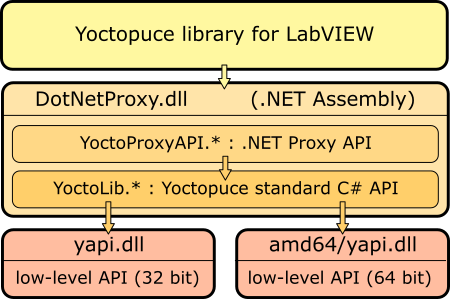
LabVIEW Yoctopuce API architecture
You must therefore imperatively distribute the DotNetProxyLibrary.dll, yapi.dll, and amd64\yapi.dll with your LabVIEW applications using the Yoctopuce API.
If need be, you can find the low level API sources in the C# library and the DotNetProxyLibrary.dll sources in the DotNetProxy library.
20.2. Compatibility
Firmware
For the LabVIEW Yoctopuce library to work correctly with your Yoctopuce modules, these modules need to have firmware 37120, or higher.
LabVIEW for Linux and MacOS
At the time of writing, the LabVIEW Yoctopuce API has been tested under Windows only. It is therefore most likely that it simply does not work with the Linux and MacOS versions of LabVIEW.
LabVIEW NXG
The LabVIEW Yoctopuce library uses many techniques which are not yet available in the new generation of LabVIEW. The library is therefore absolutely not compatible with LabVIEW NXG.
About DotNewProxyLibrary.dll
In order to be compatible with as many versions of Windows as possible, including Windows XP, the DotNetProxyLibrary.dll library is compiled in .NET 3.5, which is available by default on all the Windows versions since XP.
20.3. Installation
Download the LabVIEW library from the Yoctopuce web site52. It is a ZIP file in which there is a distinct directory for each version of LabVIEW. Each of these directories contains two subdirectories: the first one contains programming examples for each Yoctopuce product; the second one, called VIs, contains all the VIs of the API and the required DLLs.
Depending on Windows configuration and the method used to copy the DotNetProxyLibrary.dll on your system, Windows may block it because it comes from an other computer. This may happen when the library zip file is uncompressed with Window's file explorer. If the DLL is blocked, LabVIEW will not be able to load it and an error 1386 will occur whenever any of the Yoctopuce VIs is executed.
There are two ways to fix this. The simplest is to unblock the file with the Windows file explorer: right click / properties on the DotNetProxyLibrary.dll file, and click on the unblock button. But this has to be done each time a new version of the DLL is copied on your system.
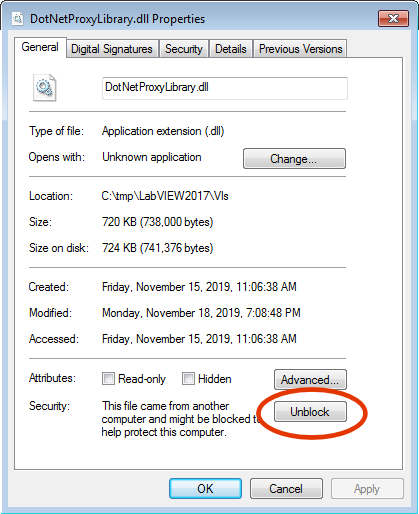
Unblock the DotNetProxyLibrary DLL.
Alternatively, one can modify the LabVIEW configuration by creating, in the same directory as the labview.exe executable, an XML file called labview.exe.config containing the following code:
<?xml version ="1.0"?>
<configuration>
<runtime>
<loadFromRemoteSources enabled="true" />
</runtime>
</configuration>
Make sure to select the correct directory depending on the LabVIEW version you are using (32 bits vs. 64 bits). You can find more information about this file on the National Instruments web site.53
To install the LabVIEW Yoctopuce API, there are several methods.
Method 1 : "Take-out" installation
The simplest way to use the Yoctopuce library is to copy the content of the VIs directory wherever you want and to use the VIs in LabVIEW with a simple drag-n-drop operation.
To use the examples provided with the API, it is simpler if you add the directory of Yoctopuce VIs into the list of where LabVIEW must look for VIs that it has not found. You can access this list through the Tools > Options > Paths > VI Search Path menu.
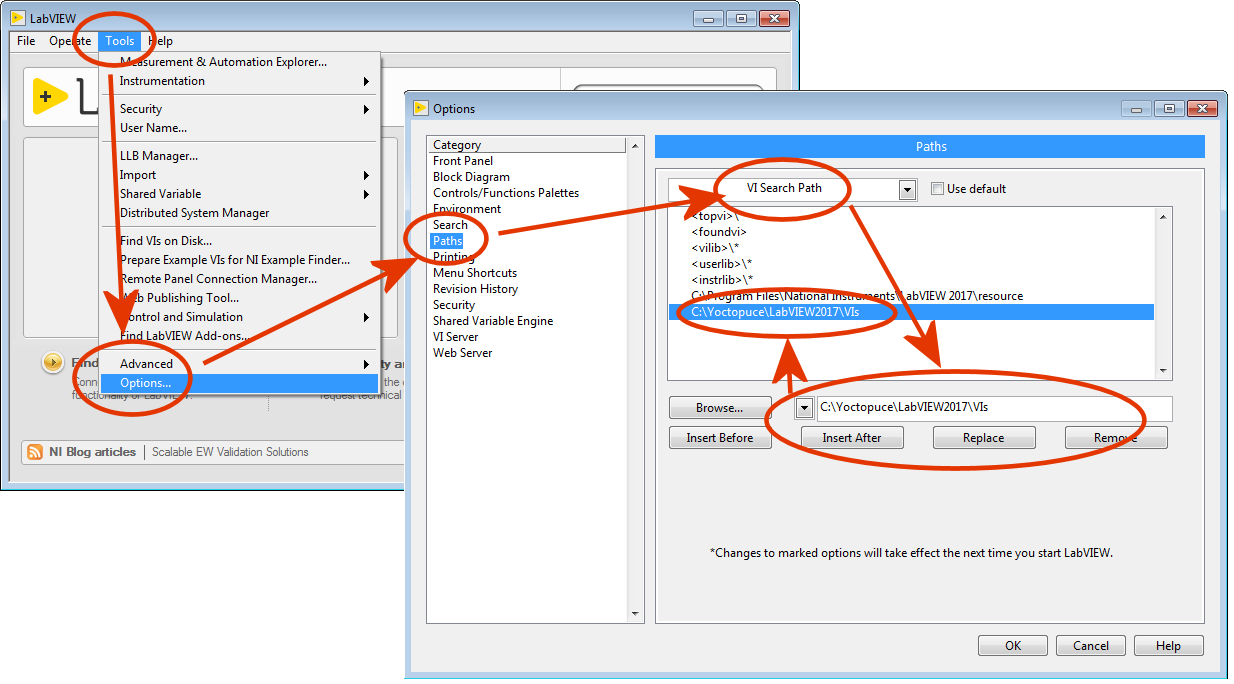
Configuring the "VI Search Path"
Method 2 : Provided installer
In each LabVIEW folder of the Library, you will find a VI named "Install.vi", just open the one matching your LabVIEW version.
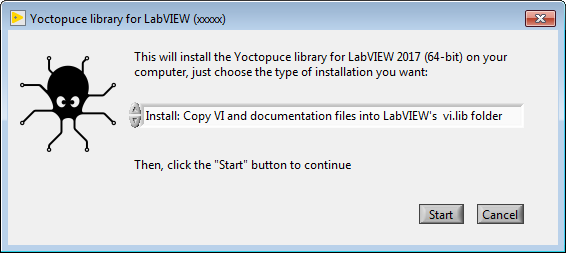
The provider installer
This installer provide 3 installation options:
Install: Keep VI and documentation files where they are.
With this option, VI files are keep in the place where the library has been unzipped. So you will have to make sure these files are not deleted as long as you need them. Here is what the installer will do if that option is chosen:
- All references to Yoctopuce any library paths will be removed from the viSearchPath option in the labview.ini file.
- A dir.mnu palette file referring to VIs in the install folder will be created in
C:\Program Files xx\National Instruments\LabVIEW 20xx\vi.lib\addons\Yoctopuce - A reference to the VIs source install path will inserted into the viSearchPath option in the labview.ini file.
Install: Copy VI and documentation files into LabVIEW's vi.lib folder
In that case all required files are copied inside the LabVIEW's installation folder, so you will be able to delete the installation folder once the original installation is complete. Note that programming examples won't be copied. Here is the exact behaviour of the installer in that case:
- All references to Yoctopuce library paths will be removed from viSearchPath in labview.ini file
- All VIs, DLLs, and documentation files will be copied into:
C:\Program Files xx\National Instruments\LabVIEW 20xx\vi.lib\Yoctopuce - VIs will be patched with the path to copied documentation files
- A dir.mnu palette file referring to copied VIs will be created in
C:\Program Files xx\National Instruments\LabVIEW 20xx\vi.lib\addons\Yoctopuce
Uninstall Yoctopuce Library
this option is meant to remove the LabVIEW library from your LabVIEW installation, here is how it is done:
- All references to Yoctopuce library paths will be removed from viSearchPath in labview.ini file
- Following folders, if exists, will be removed:
C:\Program Files xx\National Instruments\LabVIEW 20xx\vi.lib\addons\Yoctopuce
C:\Program Files xx\National Instruments\LabVIEW 20xx\vi.lib\Yoctopuce
In any case, if the labview.ini file needs to be modified, a backup copy will be made beforehand.
The installer identifies Yoctopuce VIs library folders by checking the presence of the YRegisterHub.vi file in said folders.
Once the installation is complete, a Yoctopuce palette will appear in Functions/Addons menu.
Method 3 : Installation in a LabVIEW palette (ancillary method)
The steps to manually install the VIs directly in the LabVIEW palette are somewhat more complex. You can find the detailed procedure on the National Instruments web site 54, but here is a summary:
- Create a Yoctopuce/API directory in the C:\Program Files\National Instruments\LabVIEW xxxx\vi.lib directory and copy all the VIs and DLLs of the VIs directory into it.
- Create a Yoctopuce directory in the C:\Program Files\National Instruments\LabVIEW xxxx\menus\Categories directory.
- Run LabVIEW and select the option Tools>Advanced>Edit Palette Set
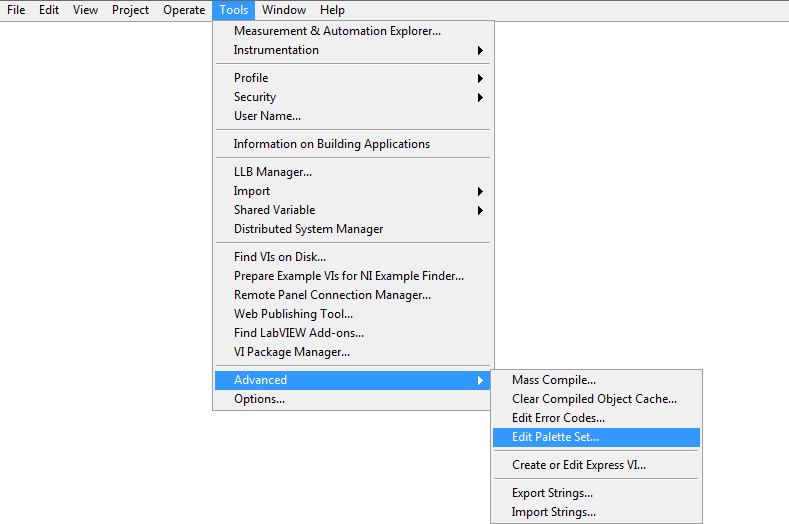
Three windows pop up:
- "Edit Controls and Functions Palette Set"
- "Functions"
- "Controls"
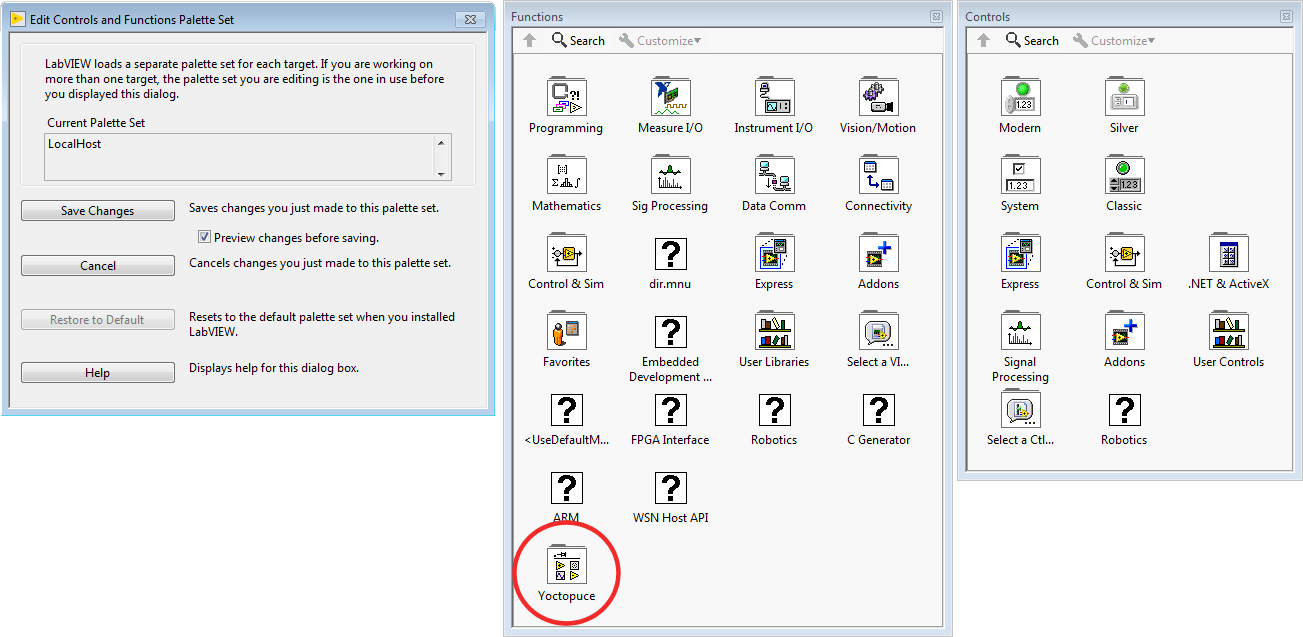
In the Function window, there is a Yoctopuce icon. Double-click it to create an empty "Yoctopuce" window.
- In the Yoctopuce window, perform a Right click>Insert>Vi(s)..
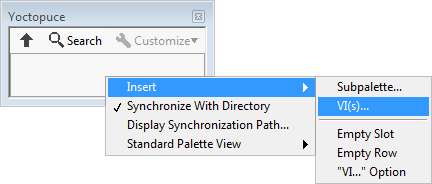
in order to open a file chooser. Put the file chooser in the vi.lib\Yoctopuce\API directory that you have created in step 1 and click on Current Folder
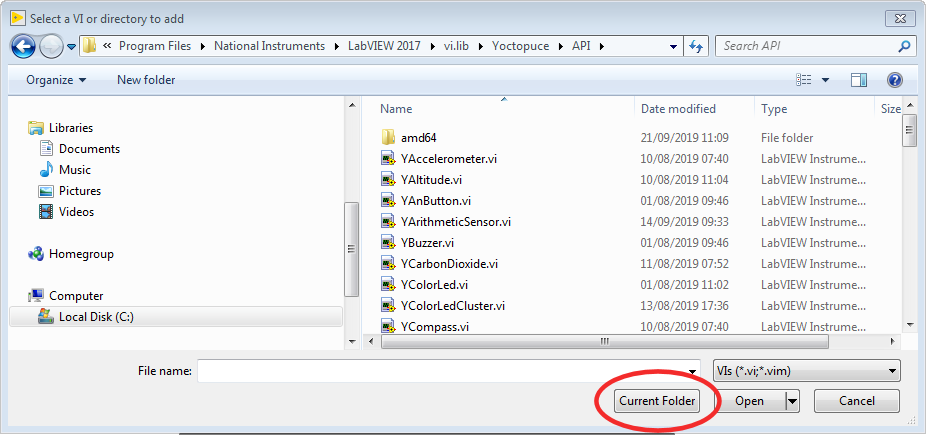
All the Yoctopuce VIs now appear in the Yoctopuce window. By default, they are sorted by alphabetical order, but you can arrange them as you see fit by moving them around with the mouse. For the palette to be easy to use, we recommend to reorganize the icons over 8 columns. - In the "Edit Controls and Functions Palette Set" window, click on the
"Save Changes" button, the window indicates that it has created a dir.mnu
file in your Documents directory.
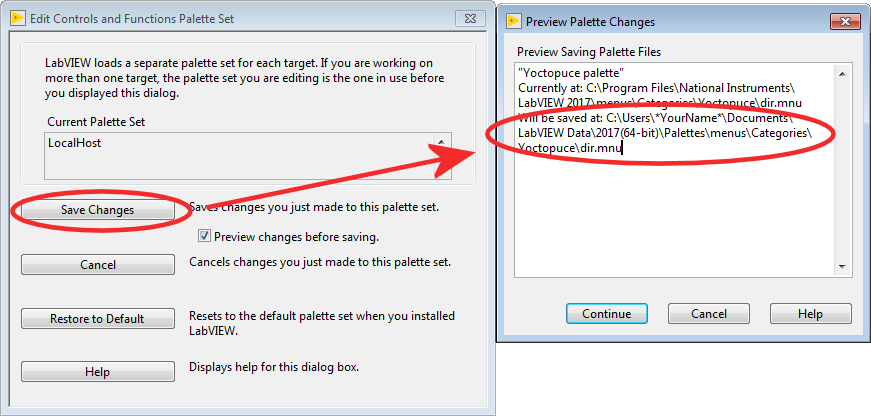
Copy this file in the "menus\Categories\Yoctopuce" directory that you have created in step 2. - Restart LabVIEW, the LabVIEW palette now contains a Yoctopuce sub-palette with all the
VIs of the API.
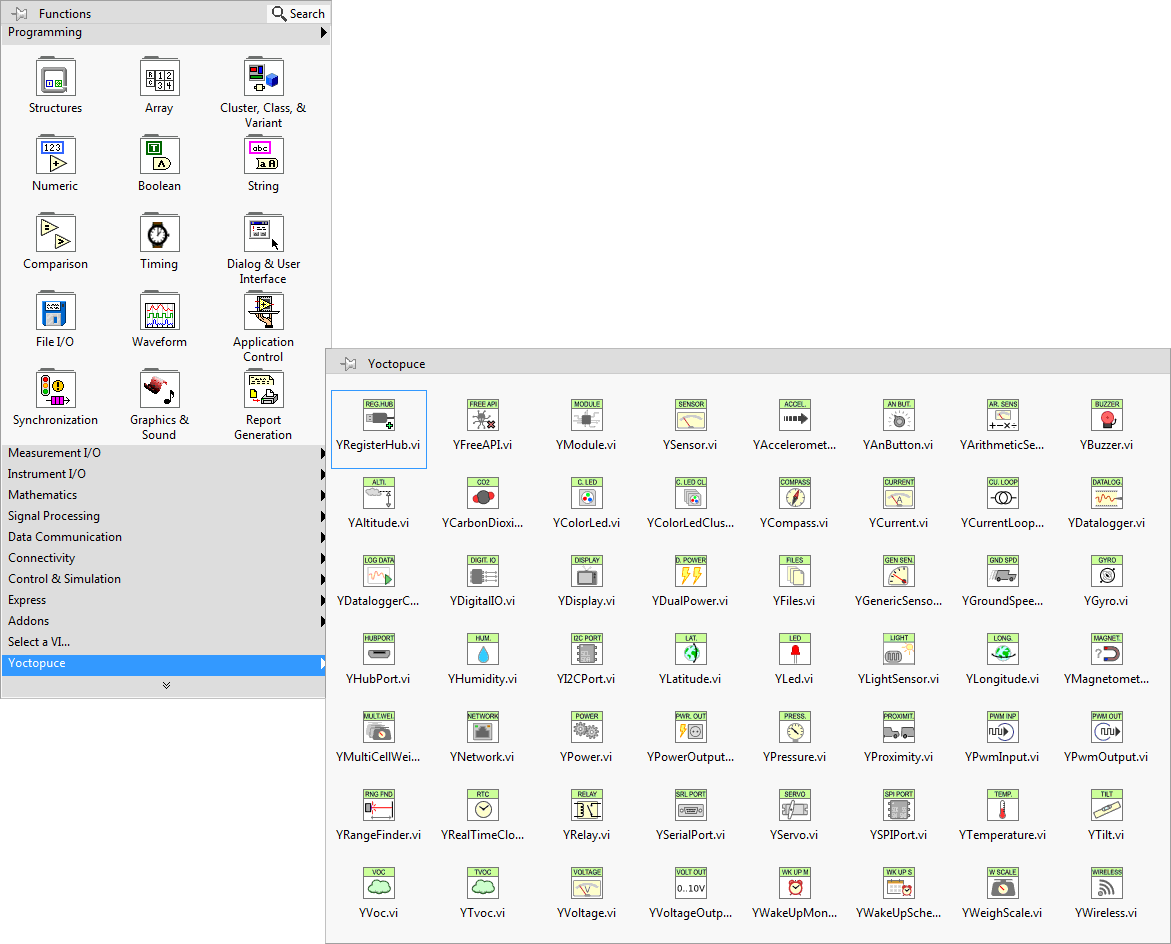
20.4. Presentation of Yoctopuce VIs
The LabVIEW Yoctopuce library contains one VI per class of the Yoctopuce API, as well as a few special VIs. All the VIs have the traditional connectors Error IN and Error Out.
YRegisterHub
The YRegisterHub VI is used to initialize the API. You must imperatively call this VI once before you do anything in relation with Yoctopuce modules.
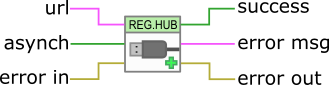
The YRegisterHub VI
The YRegisterHub VI takes a url parameter which can be:
- The "usb" character string to indicated that you wish to work with local modules, directly connected by USB
- An IP address to indicate that you wish to work with modules which are available through a network connection. This IP address can be that of a YoctoHub55 or even that of a machine on which the VirtualHub56 application is running.
In the case of an IP address, the YRegisterHub VI tries to contact this address and generates and error if it does not succeed, unless the async parameter is set to TRUE. If async is set to TRUE, no error is generated and Yoctopuce modules corresponding to that IP address become automatically available as soon as the said machine can be reached.
If everything went well, the successful output contains the value TRUE. In the opposite case, it contains the value FALSE and the error msg output contains a string of characters with a description of the error.
You can use several YRegisterHub VIs with distinct URLs if you so wish. However, on the same machine, there can be only one process accessing local Yoctopuce modules directly by USB (url set to "usb"). You can easily work around this limitation by running the VirtualHub software on the local machine and using the "127.0.0.1" url.
YFreeAPI
The YFreeAPI VI enables you to free resources allocated by the Yoctopuce API.

The YFreeAPI VI
You must call the YFreeAPI VI when your code is done with the Yoctopuce API. Otherwise, direct USB access (url set to "usb") could stay locked after the execution of your VI, and stay so for as long as LabVIEW is not completely closed.
Structure of the VIs corresponding to a class
The other VIs correspond to each function/class of the Yoctopuce API, they all have the same structure:
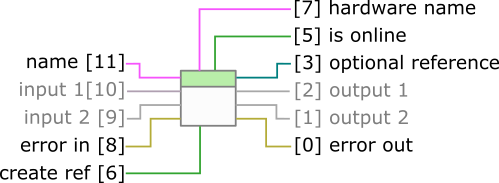
Structure of most VIs of the API.
- Connector [11]: name must contain the hardware name or the logical name of the intended function.
- Connectors [10] and [9]: input parameters depending on the nature of the VI.
- Connectors [8] and [0] : error in and error out.
- Connector [7] : Unique hardware name of the found function.
- Connector [5] : is online contains TRUE if the function is available, FALSE otherwise.
- Connectors [2] and [1]: output values depending on the nature of the VI.
- Connector [6]: If this input is set to TRUE, connector [3] contains a reference to the Proxy objects implemented by the VI57. This input is initialized to FALSE by default.
- Connector [3]: Reference on the Proxy object implemented by the VI if input [6] is TRUE. This object enables you to access additional features.
You can find the list of functions available on your Yocto-RS485 in chapter Programming, general concepts.
If the desired function (parameter name) is not available, this does not generate an error, but the is online output contains FALSE and all the other outputs contain the value "N/A" whenever possible. If the desired function becomes available later in the life of your program, is online switches to TRUE automatically.
If the name parameter contains an empty string, the VI targets the first available function of the same type. If no function is available, is online is set to FALSE.
The YModule VI
The YModule VI enables you to interface with the "module" section of each Yoctopuce module. It enables you to drive the module led and to know the serial number of the module.
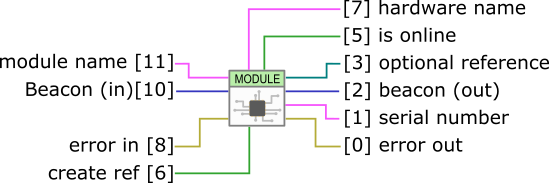
The YModule VI
The name input works slightly differently from other VIs. If it is called with a name parameter corresponding to a function name, the YModule VI finds the Module function of the module hosting the function. You can therefore easily find the serial number of the module of any function. This enables you to build the name of other functions which are located on the same module. The following example finds the first available YHumidity function and builds the name of the YTemperature function located on the same module. The examples provided with the Yoctopuce API make extensive use of this technique.

Using the YModule VI to retrieve functions hosted on the same module
The sensor VIs
All the VIs corresponding to Yoctopuce sensors have exactly the same geometry. Both outputs enable you to retrieve the value measured by the corresponding sensor as well the unit used.
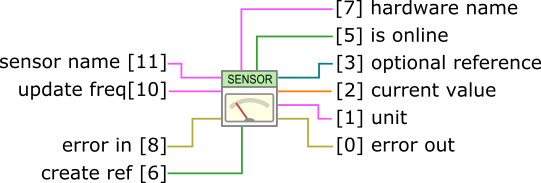
The sensor VIs have all exactly the same geometry
The update freq input parameter is a character string enabling you to configure the way in which the output value is updated:
- "auto" : The VI value is updated as soon as the sensor detects a significant modification of the value. It is the default behavior.
- "x/s": The VI value is updated x times per second with the current value of the sensor.
- "x/m","x/h": The VI value is updated x times per minute (resp. hour) with the average value over the latest period. Note, maximum frequencies are (60/m) and (3600/h), for higher frequencies use the (x/s) syntax.
The update frequency of the VI is a parameter managed by the physical Yoctopuce module. If several VIs try to change the frequency of the same sensor, the valid configuration is that of the latest call. It is however possible to set different update frequencies to different sensors on the same Yoctopuce module.
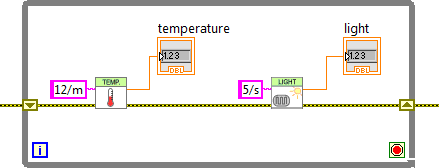
Changing the update frequency of the same module
The update frequency of the VI is completely independent from the sampling frequency of the sensor, which you usually cannot modify. It is useless and counterproductive to define an update frequency higher than the sensor sampling frequency.
20.5. Functioning and use of VIs
Here is one of the simplest example of VIs using the Yoctopuce API.
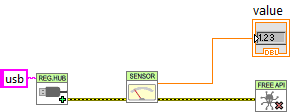
Minimal example of use of the LabVIEW Yoctopuce API
This example is based on the YSensor VI which is a generic VI enabling you to interface any sensor function of a Yoctopuce module. You can replace this VI by any other from the Yoctopuce API, they all have the same geometry and work in the same way. This example is limited to three actions:
- It initializes the API in native ("usb") mode with the YRegisterHub VI.
- It displays the value of the first Yoctopuce sensor it finds thanks to the YSensor VI.
- It frees the API thanks to the YFreeAPI VI.
This example automatically looks for an available sensor. If there is such a sensor, we can retrieve its name through the hardware name output and the isOnline output equals TRUE. If there is no available sensor, the VI does not generate an error but emulates a ghost sensor which is "offline". However, if later in the life of the application, a sensor becomes available because it has been connected, isOnline switches to TRUE and the hardware name contains the name of the sensor. We can therefore easily add a few indicators in the previous example to know how the executions goes.
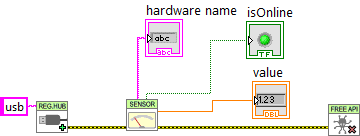
Use of the hardware name and isOnline outputs
The VIs of the Yoctopuce API are actually an entry door into the library. Internally, this mechanism works independently of the Yoctopuce VIs. Indeed, most communications with electronic modules are managed automatically as background tasks. Therefore, you do not necessarily need to take any specific care to use Yoctopuce VIs, you can for example use them in a non-delayed loop without creating any specific problem for the API.
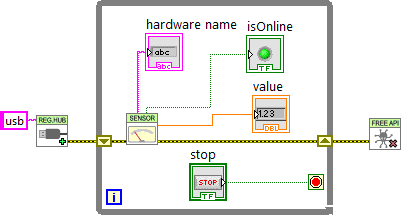
The Yoctopuce VIs can be used in a non-delayed loop
Note that the YRegisterHub VI is not inside the loop. The YRegisterHub VI is used to initialize the API. Unless you have several URLs that you need to register, it is better to call the YRegisterHub VI only once.
When the name parameter is initialized to an empty string, the Yoctopuce VIs automatically look for a function they can work with. This is very handy when you know that there is only one function of the same type available and when you do not want to manage its name. If the name parameter contains a hardware name or a logical name, the VI looks for the corresponding function. If it does not find it, it emulates an offline function while it waits for the true function to become available.
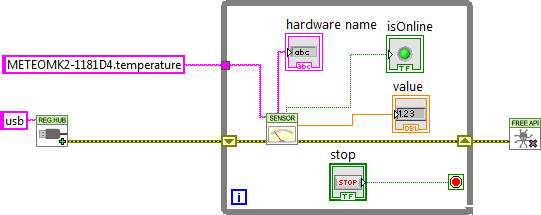
Using names to identify the functions to be used
Error handling
The LabVIEW Yoctopuce API is coded to handle errors as smoothly as possible: for example, if you use a VI to access a function which does not exist, the isOnline output is set to FALSE, the other outputs are set to NaN, and thus the inputs do not have any impact. Fatal errors are propagated through the traditional error in, error out channel.
However, the YRegisterHub VI manages connection errors slightly differently. In order to make them easier to manage, connection errors are signaled with Success and error msg outputs. If there is an issue during a call to the YRegisterHub VI, Success contains FALSE and error msg contains a description of the error.
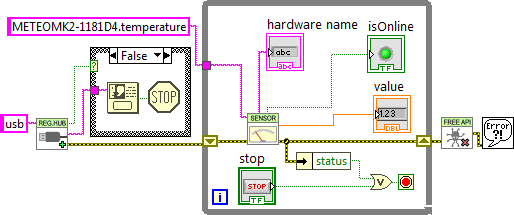
Error handling
The most common error message is "Another process is already using yAPI". It means that another application, LabVIEW or other, already uses the API in native USB mode. For technical reasons, the native USB API can be used by only one application at the same time on the same machine. You can easily work around this limitation by using the network mode.
20.6. Using Proxy objects
The Yoctopuce API contains hundreds of methods, functions, and properties. It was not possible, or desirable, to create a VI for each of them. Therefore, there is a VI per class that shows the two properties that Yoctopuce deemed the most useful, but this does not mean that the rest is not available.
Each VI corresponding to a class has two connectors create ref and optional ref which enable you to obtain a reference on the Proxy object of the .NET Proxy API on which the LabVIEW library is built.
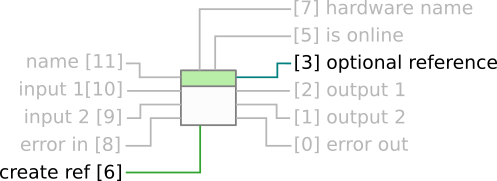
The connectors to obtain a reference on the Proxy object corresponding to the VI
To obtain this reference, you only need to set optional ref to TRUE. Note, it is essential to close all references created in this way, otherwise you risk to quickly saturate the computer memory.
Here is an example which uses this technique to change the luminosity of the leds of a Yoctopuce module.
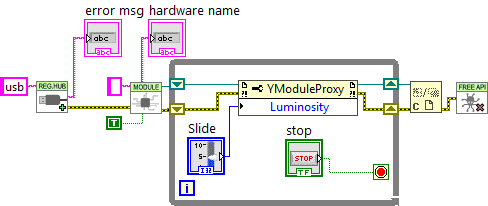
Regulating the luminosity of the leds of a module
Note that each reference allows you to obtain properties (property nodes) as well as methods (invoke nodes). By convention, properties are optimized to generate a minimum of communication with the modules. Therefore, we recommend to use them rather than the corresponding get_xxx and set_xxx methods which might seem equivalent but which are not optimized. Properties also enable you to retrieve the various constants of the API, prefixed with the "_" character. For technical reasons, the get_xxx and set_xxx methods are not all available as properties.
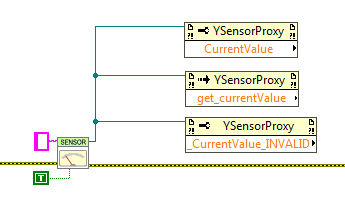
Property and Invoke nodes: Using properties, methods and constants
You can find a description of all the available properties, functions, and methods in the documentation of the .NET Proxy API.
Network mode
On a given machine, there can be only one process accessing local Yoctopuce modules directly by USB (url set to "usb"). It is however possible that multiple process connect in parallel to YoctoHubs58 or tp a machine on which VirtualHub59 is running, including the local machine. Therefore, if you use the local address of your machine (127.0.0.1) and if a VirtualHub runs on it, you can work around the limitation which prevents using the native USB API in parallel.
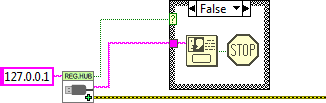
Network mode
In the same way, there is no limitation on the number of network interfaces to which the API can connect itself in parallel. This means that it is quite possible to make multiple calls to the YRegisterHub VI. This is the only case where it is useful to call the YRegisterHub VI several times in the life of the application.
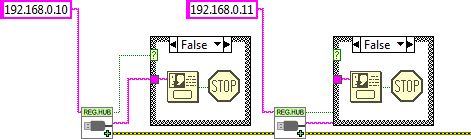
You can have multiple network connections
By default, the YRegisterHub VI tries to connect itself on the address given as parameter and generates an error (success=FALSE) when it cannot do so because nobody answers. But if the async parameter is initialized to TRUE, no error is generated when the connection does not succeed. If the connection becomes possible later in the life of the application, the corresponding modules are automatically made available.
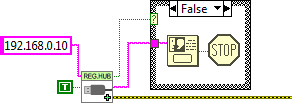
Asynchronous connection
20.7. Managing the data logger
Almost all the Yoctopuce sensors have a data logger which enables you to store the measures of the sensors in the non-volatile memory of the module. You can configure the data logger with the VirtualHub, but also with a little bit of LabVIEW code.
Logging
To do so, you must configure the logging frequency by using the "LogFrequency" property which you can reach with a reference on the Proxy object of the sensor you are using. Then, you must turn the data logger on thanks to the YDataLogger VI. Note that, like with the YModule VI, you can obtain the YDataLogger VI corresponding to a module with its own name, but also with the name of any of the functions available on the same module.
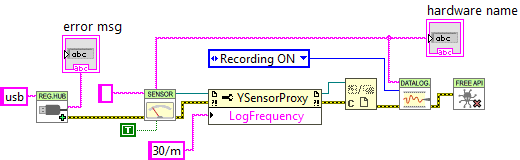
Activating the data logger
Reading
You can retrieve the data in the data logger with the YDataLoggerContents VI.
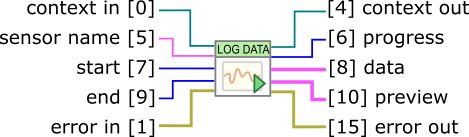
The YDataLoggerContents VI
Retrieving the data from the logger of a Yoctopuce module is a slow process which can take up to several tens of seconds. Therefore, we designed the VI enabling this operation to work iteratively.
As a first step, you must call the VI with a sensor name, a start date, and an end date (UTC UNIX timestamp). The (0,0) pair enables you to obtain the complete content of the data logger. This first call enables you to obtain a summary of the data logger content and a context.
As a second step, you must call the YDataLoggerContents VI in a loop with the context parameter, until the progress output reaches the 100 value. At this time, the data output represents the content of the data logger.
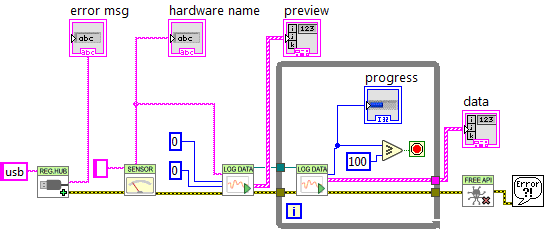
Retrieving the content of the data logger
The results and the summary are returned as an array of structures containing the following fields:
- startTime: beginning of the measuring period
- endTime: end of the measuring period
- averageValue: average value for the period
- minValue: minimum value over the period
- maxValue: maximum value over the period
Note that if the logging frequency is superior to 1Hz, the data logger stores only current values. In this case, averageValue, minValue, and maxValue share the same value.
20.8. Function list
Each VI corresponding to an object of the Proxy API enables you to list all the functions of the same class with the getSimilarfunctions() method of the corresponding Proxy object. Thus, you can easily perform an inventory of all the connected modules, of all the connected sensors, of all the connected relays, and so on.
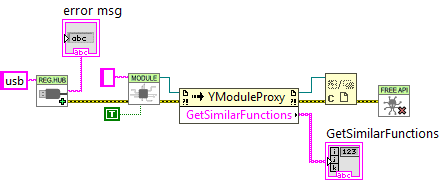
Retrieving the list of all the modules which are connected
20.9. A word on performances
The LabVIEW Yoctopuce API is optimized so that all the VIs and .NET Proxy API object properties generate a minimum of communication with Yoctopuce modules. Thus, you can use them in loops without taking any specific precaution: you do not have to slow down the loops with a timer.
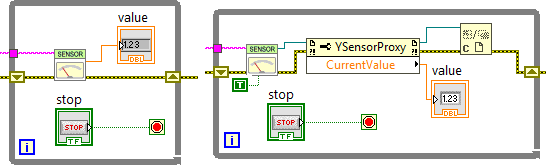
These two loops generate little USB communication and do not need to be slowed down
However, almost all the methods of the available Proxy objects initiate a communication with the Yoctopuce modules each time they are called. You should therefore avoid calling them too often without purpose.

This loop, using a method, must be slowed down
20.10. A full example of a LabVIEW program
Here is an example showing how to interface a ZELIO REG48PUN1RHU controller with a Yocto-RS485 in LabView. After a call to the YRegisterHub VI, the YSerialPort VI finds the first serial port available, then gets a reference on the matching YSerialPortProxy object. If the serial port is "online" then the application reads the PS and SV registers thanks to the ModbusWriteRegister method. Each click on the "+" / "-" button will increment / decrement the SV value and update the controller accordingly with a call to the ModbusWriteRegister method. When the application is about to close, the YSerialPortProxy object reference is closed and the Yoctopuce API is freed with the YFreeAPI VI.

Interfacing a ZELIO REG48PUN1RHU controller with a Yocto-RS485 in LabVIEW.
If you read this documentation on screen, you can zoom on the image above. You can also find this example in the LabVIEW Yoctopuce library.
20.11. Differences from other Yoctopuce APIs
Yoctopuce does everything it can to maintain a strong coherence between its different programming libraries. However, LabVIEW being clearly apart as an environment, there are, as a consequence, important differences from the other libraries.
These differences were introduced to make the use of modules as easy as possible and requiring a minimum of LabVIEW code.
YFreeAPI
In the opposite to other languages, you must absolutely free the native API by calling the YFreeAPI VI when your code does not need to use the API anymore. If you forget this call, the native API risks to stay locked for the other applications until LabVIEW is completely closed.
Properties
In the opposite to classes of the other APIs, classes available in LabVIEW implement properties. By convention, these properties are optimized to generate a minimum of communication with the modules while automatically refreshing. By contrast, methods of type get_xxx and set_xxx systematically generate communications with the Yoctopuce modules and must be called sparingly.
Callback vs. Properties
There is no callback in the LabVIEW Yoctopuce API, the VIs automatically refresh: they are based on the properties of the .NET Proxy API objects.
21. Using with unsupported languages
Yoctopuce modules can be driven from most common programming languages. New languages are regularly added, depending on the interest expressed by Yoctopuce product users. Nevertheless, some languages are not, and will never be, supported by Yoctopuce. There can be several reasons for this: compilers which are not available anymore, unadapted environments, etc.
However, there are alternative methods to access Yoctopuce modules from an unsupported programming language.
21.1. Command line
The easiest method to drive Yoctopuce modules from an unsupported programming language is to use the command line API through system calls. The command line API is in fact made of a group of small executables which are easy to call. Their output is also easy to analyze. As most programming languages allow you to make system calls, the issue is solved with a few lines of code.
However, if the command line API is the easiest solution, it is neither the fastest nor the most efficient. For each call, the executable must initialize its own API and make an inventory of USB connected modules. This requires about one second per call.
21.2. .NET Assembly
A .NET Assembly enables you to share a set of pre-compiled classes to offer a service, by stating entry points which can be used by third-party applications. In our case, it's the whole Yoctopuce library which is available in the .NET Assembly, so that it can be used in any environment which supports .NET Assembly dynamic loading.
The Yoctopuce library as a .NET Assembly does not contain only the standard C# Yoctopuce library, as this wouldn't have allowed an optimal use in all environments. Indeed, we cannot expect host applications to necessarily offer a thread system or a callback system, although they are very useful to manage plug-and-play events and sensors with a high refresh rate. Likewise, we can't expect from external applications a transparent behavior in cases where a function call in Assembly creates a delay because of network communications.
Therefore, we added to it an additional layer, called .NET Proxy library. This additional layer offers an interface very similar to the standard library but somewhat simplified, as it internally manages all the callback mechanisms. Instead, this library offers mirror objects, called Proxys, which publish through Properties the main attributes of the Yoctopuce functions such as the current measure, configuration parameters, the state, and so on.
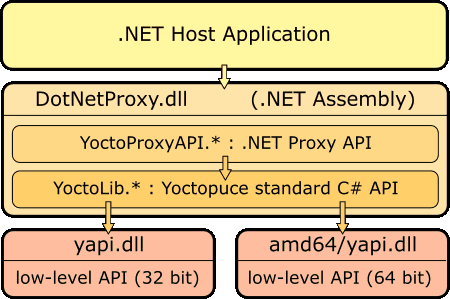
.NET Assembly Architecture
The callback mechanism automatically updates the properties of the Proxys objects, without the host application needing to care for it. The later can thus, at any time and without any risk of latency, display the value of all properties of Yoctopuce Proxy objects.
Pay attention to the fact that the yapi.dll low-level communication library is not included in the .NET Assembly. You must therefore keep it together with DotNetProxyLibrary.dll. The 32 bit version must be located in the same directory as DotNetProxyLibrary.dll, while the 64 bit version must be in a subdirectory amd64.
Example of use with MATLAB
Here is how to load our Proxy .NET Assembly in MATLAB and how to read the value of the first sensor connected by USB found on the machine:
NET.addAssembly("C:/Yoctopuce/DotNetProxyLibrary.dll");
import YoctoProxyAPI.*
errmsg = YAPIProxy.RegisterHub("usb");
sensor = YSensorProxy.FindSensor("");
measure = sprintf('%.3f %s', sensor.CurrentValue, sensor.Unit);
Example of use in PowerShell
PowerShell commands are a little stranger, but we can recognize the same structure:
Add-Type -Path "C:/Yoctopuce/DotNetProxyLibrary.dll"
$errmsg = [YoctoProxyAPI.YAPIProxy]::RegisterHub("usb")
$sensor = [YoctoProxyAPI.YSensorProxy]::FindSensor("")
$measure = "{0:n3} {1}" -f $sensor.CurrentValue, $sensor.Unit
Specificities of the .NET Proxy library
With regards to classic Yoctopuce libraries, the following differences in particular should be noted:
No FirstModule/nextModule method
To obtain an object referring to the first found module, we call YModuleProxy.FindModule(""). If there is no connected module, this method returns an object with its module.IsOnline property set to False. As soon as a module is connected, the property changes to True and the module hardware identifier is updated.
To list modules, you can call the module.GetSimilarFunctions() method which returns an array of character strings containing the identifiers of all the modules which were found.
No callback function
Callback functions are implemented internally and they update the object properties. You can therefore simply poll the properties, without significant performance penalties. Be aware that if you use one of the function that disables callbacks, the automatic refresh of object properties may not work anymore.
A new method YAPIProxy.GetLog makes it possible to retrieve low-level debug logs without using callbacks.
Enumerated types
In order to maximize compatibility with host applications, the .NET Proxy library does not use true .NET enumerated types, but simple integers. For each enumerated type, the library includes public constants named according to the possible values. Contrarily to standard Yoctopuce libraries, numeric values always start from 1, as the value 0 is reserved to return an invalid value, for instance when the device is disconnected.
Invalid numeric results
For all numeric results, rather than using an arbitrary constant, the invalid value returned in case of error is NaN. You should therefore use function isNaN() to detect this value.
Using .NET Assembly without the Proxy library
If for a reason or another you don't want to use the Proxy library, and if your environment allows it, you can use the standard C# API as it is located in the Assembly, under the YoctoLib namespace. Beware however not to mix both types of use: either you go through the Proxy library, or you use he YoctoLib version directly, but not both!
Compatibilité
For the LabVIEW Yoctopuce library to work correctly with your Yoctopuce modules, these modules need to have firmware 37120, or higher.
In order to be compatible with as many versions of Windows as possible, including Windows XP, the DotNetProxyLibrary.dll library is compiled in .NET 3.5, which is available by default on all the Windows versions since XP. As of today, we have never met any non-Windows environment able to load a .NET Assembly, so we only ship the low-level communication dll for Windows together with the assembly.
21.3. VirtualHub and HTTP GET
The VirtualHub is available on almost all current platforms. It is generally used as a gateway to provide access to Yoctopuce modules from languages which prevent direct access to hardware layers of a computer (JavaScript, PHP, Java, ...).
In fact, the VirtualHub is a small web server able to route HTTP requests to Yoctopuce modules. This means that if you can make an HTTP request from your programming language, you can drive Yoctopuce modules, even if this language is not officially supported.
REST interface
At a low level, the modules are driven through a REST API. Thus, to control a module, you only need to perform appropriate requests on the VirtualHub. By default, the VirtualHub HTTP port is 4444.
An important advantage of this technique is that preliminary tests are very easy to implement. You only need a VirtualHub and a simple web browser. If you copy the following URL in your preferred browser, while the VirtualHub is running, you obtain the list of the connected modules.
http://127.0.0.1:4444/api/services/whitePages.txt
Note that the result is displayed as text, but if you request whitePages.xml, you obtain an XML result. Likewise, whitePages.json allows you to obtain a JSON result. The html extension even allows you to display a rough interface where you can modify values in real time. The whole REST API is available in these different formats.
Driving a module through the REST interface
Each Yoctopuce module has its own REST interface, available in several variants. Let us imagine a Yocto-RS485 with the RS485MK1-12345 serial number and the myModule logical name. The following URL allows you to know the state of the module.
http://127.0.0.1:4444/bySerial/RS485MK1-12345/api/module.txt
You can naturally also use the module logical name rather than its serial number.
http://127.0.0.1:4444/byName/myModule/api/module.txt
To retrieve the value of a module property, simply add the name of the property below module. For example, if you want to know the signposting led luminosity, send the following request:
http://127.0.0.1:4444/bySerial/RS485MK1-12345/api/module/luminosity
To change the value of a property, modify the corresponding attribute. Thus, to modify the luminosity, send the following request:
http://127.0.0.1:4444/bySerial/RS485MK1-12345/api/module?luminosity=100
Driving the module functions through the REST interface
The module functions can be manipulated in the same way. To know the state of the serialPort function, build the following URL:
http://127.0.0.1:4444/bySerial/RS485MK1-12345/api/serialPort.txt
Note that if you can use logical names for the modules instead of their serial number, you cannot use logical names for functions. Only hardware names are authorized to access functions.
You can retrieve a module function attribute in a way rather similar to that used with the modules. For example:
http://127.0.0.1:4444/bySerial/RS485MK1-12345/api/serialPort/logicalName
Rather logically, attributes can be modified in the same manner.
http://127.0.0.1:4444/bySerial/RS485MK1-12345/api/serialPort?logicalName=myFunction
You can find the list of available attributes for your Yocto-RS485 at the beginning of the Programming chapter.
Accessing Yoctopuce data logger through the REST interface
This section only applies to devices with a built-in data logger.
The preview of all recorded data streams can be retrieved in JSON format using the following URL:
http://127.0.0.1:4444/bySerial/RS485MK1-12345/dataLogger.json
Individual measures for any given stream can be obtained by appending the desired function identifier as well as start time of the stream:
http://127.0.0.1:4444/bySerial/RS485MK1-12345/dataLogger.json?id=serialPort&utc=1389801080
21.4. Using dynamic libraries
The low level Yoctopuce API is available under several formats of dynamic libraries written in C. The sources are available with the C++ API. If you use one of these low level libraries, you do not need the VirtualHub anymore.
| Filename | Platform |
|---|---|
| libyapi.dylib | Max OS X |
| libyapi-amd64.so | Linux Intel (64 bits) |
| libyapi-armel.so | Linux ARM EL (32 bits) |
| libyapi-armhf.so | Linux ARM HL (32 bits) |
| libyapi-aarch64.so | Linux ARM (64 bits) |
| libyapi-i386.so | Linux Intel (32 bits) |
| yapi64.dll | Windows (64 bits) |
| yapi.dll | Windows (32 bits) |
These dynamic libraries contain all the functions necessary to completely rebuild the whole high level API in any language able to integrate these libraries. This chapter nevertheless restrains itself to describing basic use of the modules.
Driving a module
The three essential functions of the low level API are the following:
int yapiInitAPI(int connection_type, char *errmsg);
int yapiUpdateDeviceList(int forceupdate, char *errmsg);
int yapiHTTPRequest(char *device, char *request, char* buffer,int buffsize,int *fullsize, char *errmsg);
The yapiInitAPI function initializes the API and must be called once at the beginning of the program. For a USB type connection, the connection_type parameter takes value 1. The errmsg parameter must point to a 255 character buffer to retrieve a potential error message. This pointer can also point to null. The function returns a negative integer in case of error, zero otherwise.
The yapiUpdateDeviceList manages the inventory of connected Yoctopuce modules. It must be called at least once. To manage hot plug and detect potential newly connected modules, this function must be called at regular intervals. The forceupdate parameter must take value 1 to force a hardware scan. The errmsg parameter must point to a 255 character buffer to retrieve a potential error message. This pointer can also point to null. The function returns a negative integer in case of error, zero otherwise.
Finally, the yapiHTTPRequest function sends HTTP requests to the module REST API. The device parameter contains the serial number or the logical name of the module which you want to reach. The request parameter contains the full HTTP request (including terminal line breaks). buffer points to a character buffer long enough to contain the answer. buffsize is the size of the buffer. fullsize is a pointer to an integer to which will be assigned the actual size of the answer. The errmsg parameter must point to a 255 character buffer to retrieve a potential error message. This pointer can also point to null. The function returns a negative integer in case of error, zero otherwise.
The format of the requests is the same as the one described in the VirtualHub et HTTP GET section. All the character strings used by the API are strings made of 8-bit characters: Unicode and UTF8 are not supported.
The resutlt returned in the buffer variable respects the HTTP protocol. It therefore includes an HTTP header. This header ends with two empty lines, that is a sequence of four ASCII characters 13, 10, 13, 10.
Here is a sample program written in pascal using the yapi.dll DLL to read and then update the luminosity of a module.
// Dll functions import
function yapiInitAPI(mode:integer;
errmsg : pansichar):integer;cdecl;
external 'yapi.dll' name 'yapiInitAPI';
function yapiUpdateDeviceList(force:integer;errmsg : pansichar):integer;cdecl;
external 'yapi.dll' name 'yapiUpdateDeviceList';
function yapiHTTPRequest(device:pansichar;url:pansichar; buffer:pansichar;
buffsize:integer;var fullsize:integer;
errmsg : pansichar):integer;cdecl;
external 'yapi.dll' name 'yapiHTTPRequest';
var
errmsgBuffer : array [0..256] of ansichar;
dataBuffer : array [0..1024] of ansichar;
errmsg,data : pansichar;
fullsize,p : integer;
const
serial = 'RS485MK1-12345';
getValue = 'GET /api/module/luminosity HTTP/1.1'#13#10#13#10;
setValue = 'GET /api/module?luminosity=100 HTTP/1.1'#13#10#13#10;
begin
errmsg := @errmsgBuffer;
data := @dataBuffer;
// API initialization
if(yapiInitAPI(1,errmsg)<0) then
begin
writeln(errmsg);
halt;
end;
// forces a device inventory
if( yapiUpdateDeviceList(1,errmsg)<0) then
begin
writeln(errmsg);
halt;
end;
// requests the module luminosity
if (yapiHTTPRequest(serial,getValue,data,sizeof(dataBuffer),fullsize,errmsg)<0) then
begin
writeln(errmsg);
halt;
end;
// searches for the HTTP header end
p := pos(#13#10#13#10,data);
// displays the response minus the HTTP header
writeln(copy(data,p+4,length(data)-p-3));
// changes the luminosity
if (yapiHTTPRequest(serial,setValue,data,sizeof(dataBuffer),fullsize,errmsg)<0) then
begin
writeln(errmsg);
halt;
end;
end.
Module inventory
To perform an inventory of Yoctopuce modules, you need two functions from the dynamic library:
int yapiGetAllDevices(int *buffer,int maxsize,int *neededsize,char *errmsg);
int yapiGetDeviceInfo(int devdesc,yDeviceSt *infos, char *errmsg);
The yapiGetAllDevices function retrieves the list of all connected modules as a list of handles. buffer points to a 32-bit integer array which contains the returned handles. maxsize is the size in bytes of the buffer. To neededsize is assigned the necessary size to store all the handles. From this, you can deduce either the number of connected modules or that the input buffer is too small. The errmsg parameter must point to a 255 character buffer to retrieve a potential error message. This pointer can also point to null. The function returns a negative integer in case of error, zero otherwise.
The yapiGetDeviceInfo function retrieves the information related to a module from its handle. devdesc is a 32-bit integer representing the module and which was obtained through yapiGetAllDevices. infos points to a data structure in which the result is stored. This data structure has the following format:
| Name | Type | Size (bytes) | Description |
|---|---|---|---|
| vendorid | int | 4 | Yoctopuce USB ID |
| deviceid | int | 4 | Module USB ID |
| devrelease | int | 4 | Module version |
| nbinbterfaces | int | 4 | Number of USB interfaces used by the module |
| manufacturer | char[] | 20 | Yoctopuce (null terminated) |
| productname | char[] | 28 | Model (null terminated) |
| serial | char[] | 20 | Serial number (null terminated) |
| logicalname | char[] | 20 | Logical name (null terminated) |
| firmware | char[] | 22 | Firmware version (null terminated) |
| beacon | byte | 1 | Beacon state (0/1) |
The errmsg parameter must point to a 255 character buffer to retrieve a potential error message.
Here is a sample program written in pascal using the yapi.dll DLL to list the connected modules.
// device description structure
type yDeviceSt = packed record
vendorid : word;
deviceid : word;
devrelease : word;
nbinbterfaces : word;
manufacturer : array [0..19] of ansichar;
productname : array [0..27] of ansichar;
serial : array [0..19] of ansichar;
logicalname : array [0..19] of ansichar;
firmware : array [0..21] of ansichar;
beacon : byte;
end;
// Dll function import
function yapiInitAPI(mode:integer;
errmsg : pansichar):integer;cdecl;
external 'yapi.dll' name 'yapiInitAPI';
function yapiUpdateDeviceList(force:integer;errmsg : pansichar):integer;cdecl;
external 'yapi.dll' name 'yapiUpdateDeviceList';
function yapiGetAllDevices( buffer:pointer;
maxsize:integer;
var neededsize:integer;
errmsg : pansichar):integer; cdecl;
external 'yapi.dll' name 'yapiGetAllDevices';
function apiGetDeviceInfo(d:integer; var infos:yDeviceSt;
errmsg : pansichar):integer; cdecl;
external 'yapi.dll' name 'yapiGetDeviceInfo';
var
errmsgBuffer : array [0..256] of ansichar;
dataBuffer : array [0..127] of integer; // max of 128 USB devices
errmsg,data : pansichar;
neededsize,i : integer;
devinfos : yDeviceSt;
begin
errmsg := @errmsgBuffer;
// API initialization
if(yapiInitAPI(1,errmsg)<0) then
begin
writeln(errmsg);
halt;
end;
// forces a device inventory
if( yapiUpdateDeviceList(1,errmsg)<0) then
begin
writeln(errmsg);
halt;
end;
// loads all device handles into dataBuffer
if yapiGetAllDevices(@dataBuffer,sizeof(dataBuffer),neededsize,errmsg)<0 then
begin
writeln(errmsg);
halt;
end;
// gets device info from each handle
for i:=0 to neededsize div sizeof(integer)-1 do
begin
if (apiGetDeviceInfo(dataBuffer[i], devinfos, errmsg)<0) then
begin
writeln(errmsg);
halt;
end;
writeln(pansichar(@devinfos.serial)+' ('+pansichar(@devinfos.productname)+')');
end;
end.
VB6 and yapi.dll
Each entry point from the yapi.dll is duplicated. You will find one regular C-decl version and one Visual Basic 6 compatible version, prefixed with vb6_.
21.5. Porting the high level library
As all the sources of the Yoctopuce API are fully provided, you can very well port the whole API in the language of your choice. Note, however, that a large portion of the API source code is automatically generated.
Therefore, it is not necessary for you to port the complete API. You only need to port the yocto_api file and one file corresponding to a function, for example yocto_relay. After a little additional work, Yoctopuce is then able to generate all other files. Therefore, we highly recommend that you contact Yoctopuce support before undertaking to port the Yoctopuce library in another language. Collaborative work is advantageous to both parties.
22. Advanced programming
The preceding chapters have introduced, in each available language, the basic programming functions which can be used with your Yocto-RS485 module. This chapter presents in a more generic manner a more advanced use of your module. Examples are provided in the language which is the most popular among Yoctopuce customers, that is C#. Nevertheless, you can find complete examples illustrating the concepts presented here in the programming libraries of each language.
To remain as concise as possible, examples provided in this chapter do not perform any error handling. Do not copy them "as is" in a production application.
22.1. Event programming
The methods to manage Yoctopuce modules which we presented to you in preceding chapters were polling functions, consisting in permanently asking the API if something had changed. While easy to understand, this programming technique is not the most efficient, nor the most reactive. Therefore, the Yoctopuce programming API also provides an event programming model. This technique consists in asking the API to signal by itself the important changes as soon as they are detected. Each time a key parameter is modified, the API calls a callback function which you have defined in advance.
Detecting module arrival and departure
Hot-plug management is important when you work with USB modules because, sooner or later, you will have to connect or disconnect a module when your application is running. The API is designed to manage module unexpected arrival or departure in a transparent way. But your application must take this into account if it wants to avoid pretending to use a disconnected module.
Event programming is particularly useful to detect module connection/disconnection. Indeed, it is simpler to be told of new connections rather than to have to permanently list the connected modules to deduce which ones just arrived and which ones left. To be warned as soon as a module is connected, you need three pieces of code.
The callback
The callback is the function which is called each time a new Yoctopuce module is connected. It takes as parameter the relevant module.
static void deviceArrival(YModule m)
{
Console.WriteLine("New module : " + m.get_serialNumber());
}
Initialization
You must then tell the API that it must call the callback when a new module is connected.
YAPI.RegisterDeviceArrivalCallback(deviceArrival);
Note that if modules are already connected when the callback is registered, the callback is called for each of the already connected modules.
Triggering callbacks
A classis issue of callback programming is that these callbacks can be triggered at any time, including at times when the main program is not ready to receive them. This can have undesired side effects, such as dead-locks and other race conditions. Therefore, in the Yoctopuce API, module arrival/departure callbacks are called only when the UpdateDeviceList() function is running. You only need to call UpdateDeviceList() at regular intervals from a timer or from a specific thread to precisely control when the calls to these callbacks happen:
// waiting loop managing callbacks
while (true)
{
// module arrival / departure callback
YAPI.UpdateDeviceList(ref errmsg);
// non active waiting time managing other callbacks
YAPI.Sleep(500, ref errmsg);
}
In a similar way, it is possible to have a callback when a module is disconnected. You can find a complete example implemented in your favorite programming language in the Examples/Prog-EventBased directory of the corresponding library.
Be aware that in most programming languages, callbacks must be global procedures, and not methods. If you wish for the callback to call the method of an object, define your callback as a global procedure which then calls your method.
Detecting a modification in the value of a sensor
The Yoctopuce API also provides a callback system allowing you to be notified automatically with the value of any sensor, either when the value has changed in a significant way or periodically at a preset frequency. The code necessary to do so is rather similar to the code used to detect when a new module has been connected.
This technique is useful in particular if you want to detect very quick value changes (within a few milliseconds), as it is much more efficient than reading repeatedly the sensor value and therefore gives better performances.
Calliback invocation
To enable a better control, value change callbacks are only called when the YAPI.Sleep() and YAPI.HandleEvents() functions are running. Therefore, you must call one of these functions at a regular interval, either from a timer or from a parallel thread.
while (true)
{
// inactive waiting loop allowing you to trigger
// value change callbacks
YAPI.Sleep(500, ref errmsg);
}
In programming environments where only the interface thread is allowed to interact with the user, it is often appropriate to call YAPI.HandleEvents() from this thread.
The value change callback
This type of callback is called when a generic sensor changes in a significant way. It takes as parameter the relevant function and the new value, as a character string. 60
static void valueChangeCallback(YGenericSensor fct, string value)
{
Console.WriteLine(fct.get_hardwareId() + "=" + value);
}
In most programming languages, callbacks are global procedures, not methods. If you wish for the callback to call a method of an object, define your callback as a global procedure which then calls your method. If you need to keep a reference to your object, you can store it directly in the YGenericSensor object using function set_userData. You can then retrieve it in the global callback procedure using get_userData.
Setting up a value change callback
The callback is set up for a given GenericSensor function with the help of the registerValueCallback method. The following example sets up a callback for the first available GenericSensor function.
YGenericSensor f = YGenericSensor.FirstGenericSensor();
f.registerValueCallback(genericSensor1ChangeCallBack)
Note that each module function can thus have its own distinct callback. By the way, if you like to work with value change callbacks, you will appreciate the fact that value change callbacks are not limited to sensors, but are also available for all Yoctopuce devices (for instance, you can also receive a callback any time a relay state changes).
The timed report callback
This type of callback is automatically called at a predefined time interval. The callback frequency can be configured individually for each sensor, with frequencies going from hundred calls per seconds down to one call per hour. The callback takes as parameter the relevant function and the measured value, as an YMeasure object. Contrarily to the value change callback that only receives the latest value, an YMeasure object provides both minimal, maximal and average values since the timed report callback. Moreover, the measure includes precise timestamps, which makes it possible to use timed reports for a time-based graph even when not handled immediately.
static void periodicCallback(YGenericSensor fct, YMeasure measure)
{
Console.WriteLine(fct.get_hardwareId() + "=" +
measure.get_averageValue());
}
Setting up a timed report callback
The callback is set up for a given GenericSensor function with the help of the registerTimedReportCallback method. The callback will only be invoked once a callback frequency as been set using set_reportFrequency (which defaults to timed report callback turned off). The frequency is specified as a string (same as for the data logger), by specifying the number of calls per second (/s), per minute (/m) or per hour (/h). The maximal frequency is 100 times per second (i.e. "100/s"), and the minimal frequency is 1 time per hour (i.e. "1/h"). When the frequency is higher than or equal to 1/s, the measure represents an instant value. When the frequency is below, the measure will include distinct minimal, maximal and average values based on a sampling performed automatically by the device.
The following example sets up a timed report callback 4 times per minute for t he first available GenericSensor function.
YGenericSensor f = YGenericSensor.FirstGenericSensor();
f.set_reportFrequency("4/m");
f.registerTimedReportCallback(periodicCallback);
As for value change callbacks, each module function can thus have its own distinct timed report callback.
Generic callback functions
It is sometimes desirable to use the same callback function for various types of sensors (e.g. for a generic sensor graphing application). This is possible by defining the callback for an object of class YSensor rather than YGenericSensor. Thus, the same callback function will be usable with any subclass of YSensor (and in particular with YGenericSensor). With the callback function, you can use the method get_unt() to get the physical unit of the sensor, if you need to display it.
A complete example
You can find a complete example implemented in your favorite programming language in the Examples/Prog-EventBased directory of the corresponding library.
22.2. The data logger
Your Yocto-RS485 is equipped with a data logger able to store non-stop the measures performed by the module. The maximal frequency is 100 times per second (i.e. "100/s"), and the minimal frequency is 1 time per hour (i.e. "1/h"). When the frequency is higher than or equal to 1/s, the measure represents an instant value. When the frequency is below, the measure will include distinct minimal, maximal and average values based on a sampling performed automatically by the device.
Note that is useless and counter-productive to set a recording frequency higher than the native sampling frequency of the recorded sensor.
The data logger flash memory can store about 500'000 instant measures, or 125'000 averaged measures. When the memory is about to be saturated, the oldest measures are automatically erased.
Make sure not to leave the data logger running at high speed unless really needed: the flash memory can only stand a limited number of erase cycles (typically 100'000 cycles). When running at full speed, the datalogger can burn more than 100 cycles per day ! Also be aware that it is useless to record measures at a frequency higher than the refresh frequency of the physical sensor itself.
Starting/stopping the datalogger
The data logger can be started with the set_recording() method.
YDataLogger l = YDataLogger.FirstDataLogger();
l.set_recording(YDataLogger.RECORDING_ON);
It is possible to make the data recording start automatically as soon as the module is powered on.
YDataLogger l = YDataLogger.FirstDataLogger();
l.set_autoStart(YDataLogger.AUTOSTART_ON);
l.get_module().saveToFlash(); // do not forget to save the setting
Note: Yoctopuce modules do not need an active USB connection to work: they start working as soon as they are powered on. The Yocto-RS485 can store data without necessarily being connected to a computer: you only need to activate the automatic start of the data logger and to power on the module with a simple USB charger.
Erasing the memory
The memory of the data logger can be erased with the forgetAllDataStreams() function. Be aware that erasing cannot be undone.
YDataLogger l = YDataLogger.FirstDataLogger();
l.forgetAllDataStreams();
Choosing the logging frequency
The logging frequency can be set up individually for each sensor, using the method set_logFrequency(). The frequency is specified as a string (same as for timed report callbacks), by specifying the number of calls per second (/s), per minute (/m) or per hour (/h). The default value is "1/s".
The following example configures the logging frequency at 15 measures per minute for the first sensor found, whatever its type:
YSensor sensor = YSensor.FirstSensor();
sensor.set_logFrequency("15/m");
To avoid wasting flash memory, it is possible to disable logging for specified functions. In order to do so, simply use the value "OFF":
sensor.set_logFrequency("OFF");
Limitation: The Yocto-RS485 cannot use a different frequency for timed-report callbacks and for recording data into the datalogger. You can disable either of them individually, but if you enable both timed-report callbacks and logging for a given function, the two will work at the same frequency.
Retrieving the data
To load recorded measures from the Yocto-RS485 flash memory, you must call the get_recordedData() method of the desired sensor, and specify the time interval for which you want to retrieve measures. The time interval is given by the start and stop UNIX timestamp. You can also specify 0 if you don't want any start or stop limit.
The get_recordedData() method does not return directly am array of measured values, since in some cases it would cause a huge load that could affect the responsiveness of the application. Instead, this function will return an YDataSet object that can be used to retrieve immediately an overview of the measured data (summary), and then to load progressively the details when desired.
Here are the main methods used to retrieve recorded measures:
- dataset = sensor.get_recordedData(0,0): select the desired time interval
- dataset.loadMore(): load data from the device, progressively
- dataset.get_summary(): get a single measure summarizing the full time interval
- dataset.get_preview(): get an array of measures representing a condensed version of the whole set of measures on the selected time interval (reduced by a factor of approx. 200)
- dataset.get_measures(): get an array with all detailled measures (that grows while loadMore is being called repeteadly)
Measures are instances of YMeasure 61. They store simultaneously the minimal, average and maximal value at a given time, that you can retrieve using methods get_minValue(), get_averageValue() and get_maxValue() respectively. Here is a small example that uses the functions above:
// We will retrieve all measures, without time limit
YDataSet dataset = sensor.get_recordedData(0, 0);
// First call to loadMore() loads the summary/preview
dataset.loadMore();
YMeasure summary = dataset.get_summary();
string timeFmt = "dd MMM yyyy hh:mm:ss,fff";
string logFmt = "from {0} to {1} : average={2:0.00}{3}";
Console.WriteLine(String.Format(logFmt,
summary.get_startTimeUTC_asDateTime().ToString(timeFmt),
summary.get_endTimeUTC_asDateTime().ToString(timeFmt),
summary.get_averageValue(), sensor.get_unit()));
// Next calls to loadMore() will retrieve measures
Console.WriteLine("loading details");
int progress;
do {
Console.Write(".");
progress = dataset.loadMore();
} while(progress < 100);
// All measures have now been loaded
List<YMeasure> details = dataset.get_measures();
foreach (YMeasure m in details) {
Console.WriteLine(String.Format(logFmt,
m.get_startTimeUTC_asDateTime().ToString(timeFmt),
m.get_endTimeUTC_asDateTime().ToString(timeFmt),
m.get_averageValue(), sensor.get_unit()));
}
You will find a complete example demonstrating how to retrieve data from the logger for each programming language directly in the Yoctopuce library. The example can be found in directory Examples/Prog-DataLogger.
Timestamp
As the Yocto-RS485 does not have a battery, it cannot guess alone the current time when powered on. Nevertheless, the Yocto-RS485 will automatically try to adjust its real-time reference using the host to which it is connected, in order to properly attach a timestamp to each measure in the datalogger:
- When the Yocto-RS485 is connected to a computer running either the VirtualHub or any application using the Yoctopuce library, it will automatically receive the time from this computer.
- When the Yocto-RS485 is connected to a YoctoHub-Ethernet, it will get the time that the YoctoHub has obtained from the network (using a server from pool.ntp.org)
- When the Yocto-RS485 is connected to a YoctoHub-Wireless, it will get the time provided by the YoctoHub based on its internal battery-powered real-time clock, which was itself configured either from the network or from a computer
- When the Yocto-RS485 is connected to an Android mobile device, it will get the time from the mobile device as long as an app using the Yoctopuce library is launched.
When none of these conditions applies (for instance if the module is simply connected to an USB charger), the Yocto-RS485 will do its best effort to attach a reasonable timestamp to the measures, using the timestamp found on the latest recorded measures. It is therefore possible to "preset to the real time" an autonomous Yocto-RS485 by connecting it to an Android mobile phone, starting the data logger, then connecting the device alone on an USB charger. Nevertheless, be aware that without external time source, the internal clock of the Yocto-RS485 might be be subject to a clock skew (theoretically up to 2%).
22.3. Sensor calibration
Your Yocto-RS485 module is equipped with a digital sensor calibrated at the factory. The values it returns are supposed to be reasonably correct in most cases. There are, however, situations where external conditions can impact the measures.
The Yoctopuce API provides the mean to re-caliber the values measured by your Yocto-RS485. You are not going to modify the hardware settings of the module, but rather to transform afterwards the measures taken by the sensor. This transformation is controlled by parameters stored in the flash memory of the module, making it specific for each module. This re-calibration is therefore a fully software matter and remains perfectly reversible.
Before deciding to re-calibrate your Yocto-RS485 module, make sure you have well understood the phenomena which impact the measures of your module, and that the differences between true values and measured values do not result from a incorrect use or an inadequate location of the module.
The Yoctopuce modules support two types of calibration. On the one hand, a linear interpolation based on 1 to 5 reference points, which can be performed directly inside the Yocto-RS485. On the other hand, the API supports an external arbitrary calibration, implemented with callbacks.
1 to 5 point linear interpolation
These transformations are performed directly inside the Yocto-RS485 which means that you only have to store the calibration points in the module flash memory, and all the correction computations are done in a perfectly transparent manner: The function get_currentValue() returns the corrected value while the function get_currentRawValue() keeps returning the value before the correction.
Calibration points are simply (Raw_value, Corrected_value) couples. Let us look at the impact of the number of calibration points on the corrections.
1 point correction
The 1 point correction only adds a shift to the measures. For example, if you provide the calibration point (a, b), all the measured values are corrected by adding to them b-a, so that when the value read on the sensor is a, the genericSensor1 function returns b.
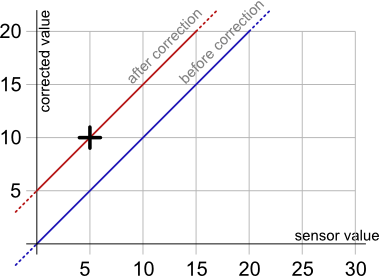
Measure correction with 1 calibration point, here (5,10)
The application is very simple: you only need to call the calibrateFromPoints() method of the function you wish to correct. The following code applies the correction illustrated on the graph above to the first genericSensor1 function found. Note the call to the saveToFlash method of the module hosting the function, so that the module does not forget the calibration as soon as it is disconnected.
Double[] ValuesBefore = {5};
Double[] ValuesAfter = {10};
YGenericSensor f = YGenericSensor.FirstGenericSensor();
f.calibrateFromPoints(ValuesBefore, ValuesAfter);
f.get_module().saveToFlash();
2 point correction
2 point correction allows you to perform both a shift and a multiplication by a given factor between two points. If you provide the two points (a, b) and (c, d), the function result is multiplied (d-b)/(c-a) in the [a, c] range and shifted, so that when the value read by the sensor is a or c, the genericSensor1 function returns respectively b and d. Outside of the [a, c] range, the values are simply shifted, so as to preserve the continuity of the measures: an increase of 1 on the value read by the sensor induces an increase of 1 on the returned value.
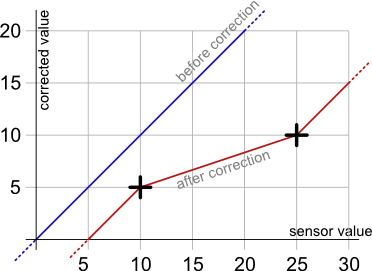
Measure correction with the two calibration points (10,5) and (25,10).
The code allowing you to program this calibration is very similar to the preceding code example.
Double[] ValuesBefore = {10,25};
Double[] ValuesAfter = {5,10};
YGenericSensor f = YGenericSensor.FirstGenericSensor();
f.calibrateFromPoints(ValuesBefore, ValuesAfter);
f.get_module().saveToFlash();
Note that the values before correction must be sorted in a strictly ascending order, otherwise they are simply ignored.
3 to 5 point correction
3 to 5 point corrections are only a generalization of the 2 point method, allowing you to create up to 4 correction ranges for an increased precision. These ranges cannot be disjoint.
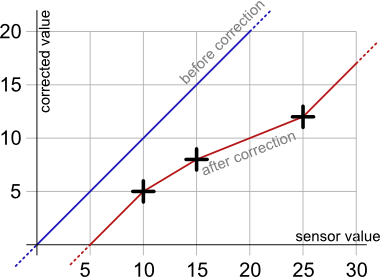
Correction example with 3 calibration points
Back to normal
To cancel the effect of a calibration on a function, call the calibrateFromPoints() method with two empty arrays.
Double[] ValuesBefore = {};
Double[] ValuesAfter = {};
YGenericSensor f = YGenericSensor.FirstGenericSensor();
f.calibrateFromPoints(ValuesBefore, ValuesAfter);
f.get_module().saveToFlash();
You will find, in the Examples\Prog-Calibration directory of the Delphi, VB, and C# libraries, an application allowing you to test the effects of the 1 to 5 point calibration.
Limitations
Due to storage and processing limitations of real values within Yoctopuce sensors, raw values and corrected values must conform to a few numeric consraints:
- Only 3 decimals are taken into account (i.e. resolution is 0.001)
- The lowest allowed value is -2'100'000
- The highest allowed value is +2'100'000
Arbitrary interpolation
It is also possible to compute the interpolation instead of letting the module do it, in order to calculate a spline interpolation, for instance. To do so, you only need to store a callback in the API. This callback must specify the number of calibration points it is expecting.
public static double CustomInterpolation3Points(double rawValue, int calibType,
int[] parameters, double[] beforeValues, double[] afterValues)
{ double result;
// the value to be corrected is rawValue
// calibration points are in beforeValues and afterValues
result = .... // interpolation of your choice
return result;
}
YAPI.RegisterCalibrationHandler(3, CustomInterpolation3Points);
Note that these interpolation callbacks are global, and not specific to each function. Thus, each time someone requests a value from a module which contains in its flash memory the correct number of calibration points, the corresponding callback is called to correct the value before returning it, enabling thus a perfectly transparent measure correction.
23. Firmware Update
There are multiples way to update the firmware of a Yoctopuce module..23.1. The VirtualHub or the YoctoHub
It is possible to update the firmware directly from the web interface of the VirtualHub or the YoctoHub. The configuration panel of the module has an "upgrade" button to start a wizard that will guide you through the firmware update procedure.
In case the firmware update fails for any reason, and the module does no start anymore, simply unplug the module then plug it back while maintaining the Yocto-button down. The module will boot in "firmware update" mode and will appear in the VirtualHub interface below the module list.
23.2. The command line library
All the command line tools can update Yoctopuce modules thanks to the downloadAndUpdate command. The module selection mechanism works like for a traditional command. The [target] is the name of the module that you want to update. You can also use the "any" or "all" aliases, or even a name list, where the names are separated by commas, without spaces.
C:\>Executable [options] [target] command [parameters]
The following example updates all the Yoctopuce modules connected by USB.
C:\>YModule all downloadAndUpdate
ok: Yocto-PowerRelay RELAYHI1-266C8(rev=15430) is up to date.
ok: 0 / 0 hubs in 0.000000s.
ok: 0 / 0 shields in 0.000000s.
ok: 1 / 1 devices in 0.130000s 0.130000s per device.
ok: All devices are now up to date.
C:\>
23.3. The Android application Yocto-Firmware
You can update your module firmware from your Android phone or tablet with the Yocto-Firmware application. This application lists all the Yoctopuce modules connected by USB and checks if a more recent firmware is available on www.yoctopuce.com. If a more recent firmware is available, you can update the module. The application is responsible for downloading and installing the new firmware while preserving the module parameters.
Please note: while the firmware is being updated, the module restarts several times. Android interprets a USB device reboot as a disconnection and reconnection of the USB device and asks the authorization to use the USB port again. The user must click on OK for the update process to end successfully.
23.4. Updating the firmware with the programming library
If you need to integrate firmware updates in your application, the libraries offer you an API to update your modules. 62
Saving and restoring parameters
The get_allSettings() method returns a binary buffer enabling you to save a module persistent parameters. This function is very useful to save the network configuration of a YoctoHub for example.
YWireless wireless = YWireless.FindWireless("reference");
YModule m = wireless.get_module();
byte[] default_config = m.get_allSettings();
saveFile("default.bin", default_config);
...
You can then apply these parameters to other modules with the set_allSettings() method.
byte[] default_config = loadFile("default.bin");
YModule m = YModule.FirstModule();
while (m != null) {
if (m.get_productName() == "YoctoHub-Wireless") {
m.set_allSettings(default_config);
}
m = m.next();
}
Finding the correct firmware
The first step to update a Yoctopuce module is to find which firmware you must use. The checkFirmware(path, onlynew) method of the YModule object does exactly this. The method checks that the firmware given as argument (path) is compatible with the module. If the onlynew parameter is set, this method checks that the firmware is more recent than the version currently used by the module. When the file is not compatible (or if the file is older than the installed version), this method returns an empty string. In the opposite, if the file is valid, the method returns a file access path.
The following piece of code checks that the c:\tmp\METEOMK1.17328.byn is compatible with the module stored in the m variable .
YModule m = YModule.FirstModule();
...
...
string path = "c:\\tmp\METEOMK1.17328.byn";
string newfirm = m.checkFirmware(path, false);
if (newfirm != "") {
Console.WriteLine("firmware " + newfirm + " is compatible");
}
...
The argument can be a directory (instead of a file). In this case, the method checks all the files of the directory recursively and returns the most recent compatible firmware. The following piece of code checks whether there is a more recent firmware in the c:\tmp\ directory.
YModule m = YModule.FirstModule();
...
...
string path = "c:\\tmp";
string newfirm = m.checkFirmware(path, true);
if (newfirm != "") {
Console.WriteLine("firmware " + newfirm + " is compatible and newer");
}
...
You can also give the "www.yoctopuce.com" string as argument to check whether there is a more recent published firmware on Yoctopuce's web site. In this case, the method returns the firmware URL. You can use this URL to download the firmware on your disk or use this URL when updating the firmware (see below). Obviously, this possibility works only if your machine is connected to Internet.
YModule m = YModule.FirstModule();
...
...
string url = m.checkFirmware("www.yoctopuce.com", true);
if (url != "") {
Console.WriteLine("new firmware is available at " + url );
}
...
Updating the firmware
A firmware update can take several minutes. That is why the update process is run as a background task and is driven by the user code thanks to the YFirmwareUdpate class.
To update a Yoctopuce module, you must obtain an instance of the YFirmwareUdpate class with the updateFirmware method of a YModule object. The only parameter of this method is the path of the firmware that you want to install. This method does not immediately start the update, but returns a YFirmwareUdpate object configured to update the module.
string newfirm = m.checkFirmware("www.yoctopuce.com", true);
.....
YFirmwareUpdate fw_update = m.updateFirmware(newfirm);
The startUpdate() method starts the update as a background task. This background task automatically takes care of
- saving the module parameters
- restarting the module in "update" mode
- updating the firmware
- starting the module with the new firmware version
- restoring the parameters
The get_progress() and get_progressMessage() methods enable you to follow the progression of the update. get_progress() returns the progression as a percentage (100 = update complete). get_progressMessage() returns a character string describing the current operation (deleting, writing, rebooting, ...). If the get_progress method returns a negative value, the update process failed. In this case, the get_progressMessage() returns an error message.
The following piece of code starts the update and displays the progress on the standard output.
YFirmwareUpdate fw_update = m.updateFirmware(newfirm);
....
int status = fw_update.startUpdate();
while (status < 100 && status >= 0) {
int newstatus = fw_update.get_progress();
if (newstatus != status) {
Console.WriteLine(status + "% "
+ fw_update.get_progressMessage());
}
YAPI.Sleep(500, ref errmsg);
status = newstatus;
}
if (status < 0) {
Console.WriteLine("Firmware Update failed: "
+ fw_update.get_progressMessage());
} else {
Console.WriteLine("Firmware Updated Successfully!");
}
An Android characteristic
You can update a module firmware using the Android library. However, for modules connected by USB, Android asks the user to authorize the application to access the USB port.
During firmware update, the module restarts several times. Android interprets a USB device reboot as a disconnection and a reconnection to the USB port, and prevents all USB access as long as the user has not closed the pop-up window. The use has to click on OK for the update process to continue correctly. You cannot update a module connected by USB to an Android device without having the user interacting with the device.
23.5. The "update" mode
If you want to erase all the parameters of a module or if your module does not start correctly anymore, you can install a firmware from the "update" mode.
To force the module to work in "update" mode, disconnect it, wait a few seconds, and reconnect it while maintaining the Yocto-button down. This will restart the module in "update" mode. This update mode is protected against corruptions and is always available.
In this mode, the module is not detected by the YModule objects anymore. To obtain the list of connected modules in "update" mode, you must use the YAPI.GetAllBootLoaders() function. This function returns a character string array with the serial numbers of the modules in "update" mode.
List<string> allBootLoader = YAPI.GetAllBootLoaders();
The update process is identical to the standard case (see the preceding section), but you must manually instantiate the YFirmwareUpdate object instead of calling module.updateFirmware(). The constructor takes as argument three parameters: the module serial number, the path of the firmware to be installed, and a byte array with the parameters to be restored at the end of the update (or null to restore default parameters).
YFirmwareUpdateupdate fw_update;
fw_update = new YFirmwareUpdate(allBootLoader[0], newfirm, null);
int status = fw_update.startUpdate();
.....
24. High-level API Reference
This chapter summarizes the high-level API functions to drive your Yocto-RS485. Syntax and exact type names may vary from one language to another, but, unless otherwise stated, all the functions are available in every language. For detailed information regarding the types of arguments and return values for a given language, refer to the definition file for this language (yocto_api.* as well as the other yocto_* files that define the function interfaces).
For languages which support exceptions, all of these functions throw exceptions in case of error by default, rather than returning the documented error value for each function. This is by design, to facilitate debugging. It is however possible to disable the use of exceptions using the yDisableExceptions() function, in case you prefer to work with functions that return error values.
This chapter does not repeat the programming concepts described earlier, in order to stay as concise as possible. In case of doubt, do not hesitate to go back to the chapter describing in details all configurable attributes.
24.1. Class YAPI
General functions
These general functions should be used to initialize and configure the Yoctopuce library. In most cases, a simple call to function yRegisterHub() should be enough. The module-specific functions yFind...() or yFirst...() should then be used to retrieve an object that provides interaction with the module.
In order to use the functions described here, you should include:
java | import com.yoctopuce.YoctoAPI.YAPI; |
dnp | import YoctoProxyAPI.YAPIProxy |
cp | #include "yocto_api_proxy.h" |
ml | import YoctoProxyAPI.YAPIProxy" |
js | <script type='text/javascript' src='yocto_api.js'></script> |
cpp | #include "yocto_api.h" |
m | #import "yocto_api.h" |
pas | uses yocto_api; |
vb | yocto_api.vb |
cs | yocto_api.cs |
uwp | import com.yoctopuce.YoctoAPI.YModule; |
py | from yocto_api import * |
php | require_once('yocto_api.php'); |
es | in HTML: <script src="../../lib/yocto_api.js"></script> in node.js: require('yoctolib-es2017/yocto_api.js'); |
vi | YModule.vi |
| Global functions |
|---|
| YAPI.CheckLogicalName(name) |
Checks if a given string is valid as logical name for a module or a function. |
| YAPI.ClearHTTPCallbackCacheDir(bool_removeFiles) |
Disables the HTTP callback cache. |
| YAPI.DisableExceptions() |
Disables the use of exceptions to report runtime errors. |
| YAPI.EnableExceptions() |
Re-enables the use of exceptions for runtime error handling. |
| YAPI.EnableUSBHost(osContext) |
This function is used only on Android. |
| YAPI.FreeAPI() |
Waits for all pending communications with Yoctopuce devices to be completed then frees dynamically allocated resources used by the Yoctopuce library. |
| YAPI.GetAPIVersion() |
Returns the version identifier for the Yoctopuce library in use. |
| YAPI.GetCacheValidity() |
Returns the validity period of the data loaded by the library. |
| YAPI.GetDeviceListValidity() |
Returns the delay between each forced enumeration of the used YoctoHubs. |
| YAPI.GetDllArchitecture() |
Returns the system architecture for the Yoctopuce communication library in use. |
| YAPI.GetDllPath() |
Returns the paths of the DLLs for the Yoctopuce library in use. |
| YAPI.GetLog(lastLogLine) |
Retrieves Yoctopuce low-level library diagnostic logs. |
| YAPI.GetNetworkTimeout() |
Returns the network connection delay for yRegisterHub() and yUpdateDeviceList(). |
| YAPI.GetTickCount() |
Returns the current value of a monotone millisecond-based time counter. |
| YAPI.HandleEvents(errmsg) |
Maintains the device-to-library communication channel. |
| YAPI.InitAPI(mode, errmsg) |
Initializes the Yoctopuce programming library explicitly. |
| YAPI.PreregisterHub(url, errmsg) |
Fault-tolerant alternative to yRegisterHub(). |
| YAPI.RegisterDeviceArrivalCallback(arrivalCallback) |
Register a callback function, to be called each time a device is plugged. |
| YAPI.RegisterDeviceRemovalCallback(removalCallback) |
Register a callback function, to be called each time a device is unplugged. |
| YAPI.RegisterHub(url, errmsg) |
Setup the Yoctopuce library to use modules connected on a given machine. |
| YAPI.RegisterHubDiscoveryCallback(hubDiscoveryCallback) |
Register a callback function, to be called each time an Network Hub send an SSDP message. |
| YAPI.RegisterHubWebsocketCallback(ws, errmsg, authpwd) |
Variant to yRegisterHub() used to initialize Yoctopuce API on an existing Websocket session, as happens for incoming WebSocket callbacks. |
| YAPI.RegisterLogFunction(logfun) |
Registers a log callback function. |
| YAPI.SelectArchitecture(arch) |
Select the architecture or the library to be loaded to access to USB. |
| YAPI.SetCacheValidity(cacheValidityMs) |
Change the validity period of the data loaded by the library. |
| YAPI.SetDelegate(object) |
(Objective-C only) Register an object that must follow the protocol YDeviceHotPlug. |
| YAPI.SetDeviceListValidity(deviceListValidity) |
Modifies the delay between each forced enumeration of the used YoctoHubs. |
| YAPI.SetHTTPCallbackCacheDir(str_directory) |
Enables the HTTP callback cache. |
| YAPI.SetNetworkTimeout(networkMsTimeout) |
Modifies the network connection delay for yRegisterHub() and yUpdateDeviceList(). |
| YAPI.SetTimeout(callback, ms_timeout, args) |
Invoke the specified callback function after a given timeout. |
| YAPI.SetUSBPacketAckMs(pktAckDelay) |
Enables the acknowledge of every USB packet received by the Yoctopuce library. |
| YAPI.Sleep(ms_duration, errmsg) |
Pauses the execution flow for a specified duration. |
| YAPI.TestHub(url, mstimeout, errmsg) |
Test if the hub is reachable. |
| YAPI.TriggerHubDiscovery(errmsg) |
Force a hub discovery, if a callback as been registered with yRegisterHubDiscoveryCallback it will be called for each net work hub that will respond to the discovery. |
| YAPI.UnregisterHub(url) |
Setup the Yoctopuce library to no more use modules connected on a previously registered machine with RegisterHub. |
| YAPI.UpdateDeviceList(errmsg) |
Triggers a (re)detection of connected Yoctopuce modules. |
| YAPI.UpdateDeviceList_async(callback, context) |
Triggers a (re)detection of connected Yoctopuce modules. |
YAPI.CheckLogicalName()
YAPI.CheckLogicalName()yCheckLogicalName()yCheckLogicalName()[YAPI CheckLogicalName: ]yCheckLogicalName()yCheckLogicalName()YAPI.CheckLogicalName()YAPI.CheckLogicalName()YAPI.CheckLogicalName()YAPI.CheckLogicalName()yCheckLogicalName()YAPI.CheckLogicalName()
Checks if a given string is valid as logical name for a module or a function.
js | function yCheckLogicalName( | name) |
cpp | bool yCheckLogicalName( | string name) |
m | +(BOOL) CheckLogicalName | :(NSString *) name |
pas | boolean yCheckLogicalName( | name: string): boolean |
vb | function yCheckLogicalName( | ByVal name As String) As Boolean |
cs | static bool CheckLogicalName( | string name) |
java | boolean CheckLogicalName( | String name) |
uwp | bool CheckLogicalName( | string name) |
py | CheckLogicalName( | name) |
php | function yCheckLogicalName( | $name) |
es | async CheckLogicalName( | name) |
A valid logical name has a maximum of 19 characters, all among A..Z, a..z, 0..9, _, and -. If you try to configure a logical name with an incorrect string, the invalid characters are ignored.
Parameters :
| name | a string containing the name to check. |
Returns :
true if the name is valid, false otherwise.
YAPI.ClearHTTPCallbackCacheDir()
YAPI.ClearHTTPCallbackCacheDir()yClearHTTPCallbackCacheDir()
Disables the HTTP callback cache.
php | function yClearHTTPCallbackCacheDir( | $bool_removeFiles) |
This method disables the HTTP callback cache, and can additionally cleanup the cache directory.
Parameters :
| bool_removeFiles | True to clear the content of the cache. |
Returns :
nothing.
YAPI.DisableExceptions()
YAPI.DisableExceptions()yDisableExceptions()yDisableExceptions()[YAPI DisableExceptions]yDisableExceptions()yDisableExceptions()YAPI.DisableExceptions()YAPI.DisableExceptions()YAPI.DisableExceptions()yDisableExceptions()YAPI.DisableExceptions()
Disables the use of exceptions to report runtime errors.
js | function yDisableExceptions( | ) |
cpp | void yDisableExceptions( | ) |
m | +(void) DisableExceptions |
pas | yDisableExceptions( | ) |
vb | procedure yDisableExceptions( | ) |
cs | static void DisableExceptions( | ) |
uwp | void DisableExceptions( | ) |
py | DisableExceptions( | ) |
php | function yDisableExceptions( | ) |
es | async DisableExceptions( | ) |
When exceptions are disabled, every function returns a specific error value which depends on its type and which is documented in this reference manual.
YAPI.EnableExceptions()
YAPI.EnableExceptions()yEnableExceptions()yEnableExceptions()[YAPI EnableExceptions]yEnableExceptions()yEnableExceptions()YAPI.EnableExceptions()YAPI.EnableExceptions()YAPI.EnableExceptions()yEnableExceptions()YAPI.EnableExceptions()
Re-enables the use of exceptions for runtime error handling.
js | function yEnableExceptions( | ) |
cpp | void yEnableExceptions( | ) |
m | +(void) EnableExceptions |
pas | yEnableExceptions( | ) |
vb | procedure yEnableExceptions( | ) |
cs | static void EnableExceptions( | ) |
uwp | void EnableExceptions( | ) |
py | EnableExceptions( | ) |
php | function yEnableExceptions( | ) |
es | async EnableExceptions( | ) |
Be aware than when exceptions are enabled, every function that fails triggers an exception. If the exception is not caught by the user code, it either fires the debugger or aborts (i.e. crash) the program. On failure, throws an exception or returns a negative error code.
YAPI.EnableUSBHost()
YAPI.EnableUSBHost()YAPI.EnableUSBHost()
This function is used only on Android.
java | void EnableUSBHost( | Object osContext) |
Before calling yRegisterHub("usb") you need to activate the USB host port of the system. This function takes as argument, an object of class android.content.Context (or any subclass). It is not necessary to call this function to reach modules through the network.
Parameters :
| osContext | an object of class android.content.Context (or any subclass). |
YAPI.FreeAPI()
YAPI.FreeAPI()yFreeAPI()yFreeAPI()[YAPI FreeAPI]yFreeAPI()yFreeAPI()YAPI.FreeAPI()YAPI.FreeAPI()YAPI.FreeAPI()YAPI.FreeAPI()yFreeAPI()YAPI.FreeAPI()YAPI.FreeAPI()YAPI.FreeAPI()
Waits for all pending communications with Yoctopuce devices to be completed then frees dynamically allocated resources used by the Yoctopuce library.
js | function yFreeAPI( | ) |
cpp | void yFreeAPI( | ) |
m | +(void) FreeAPI |
pas | yFreeAPI( | ) |
vb | procedure yFreeAPI( | ) |
cs | static void FreeAPI( | ) |
java | void FreeAPI( | ) |
uwp | void FreeAPI( | ) |
py | FreeAPI( | ) |
php | function yFreeAPI( | ) |
es | async FreeAPI( | ) |
dnp | static void FreeAPI( | ) |
cp | static void FreeAPI( | ) |
From an operating system standpoint, it is generally not required to call this function since the OS will automatically free allocated resources once your program is completed. However there are two situations when you may really want to use that function: - Free all dynamically allocated memory blocks in order to track a memory leak. - Send commands to devices right before the end of the program. Since commands are sent in an asynchronous way the program could exit before all commands are effectively sent. You should not call any other library function after calling yFreeAPI(), or your program will crash.
YAPI.GetAPIVersion()
YAPI.GetAPIVersion()yGetAPIVersion()yGetAPIVersion()[YAPI GetAPIVersion]yGetAPIVersion()yGetAPIVersion()YAPI.GetAPIVersion()YAPI.GetAPIVersion()YAPI.GetAPIVersion()YAPI.GetAPIVersion()yGetAPIVersion()YAPI.GetAPIVersion()YAPI.GetAPIVersion()YAPI.GetAPIVersion()
Returns the version identifier for the Yoctopuce library in use.
js | function yGetAPIVersion( | ) |
cpp | string yGetAPIVersion( | ) |
m | +(NSString*) GetAPIVersion |
pas | string yGetAPIVersion( | ): string |
vb | function yGetAPIVersion( | ) As String |
cs | static String GetAPIVersion( | ) |
java | static String GetAPIVersion( | ) |
uwp | static string GetAPIVersion( | ) |
py | GetAPIVersion( | ) |
php | function yGetAPIVersion( | ) |
es | async GetAPIVersion( | ) |
dnp | static string GetAPIVersion( | ) |
cp | static string GetAPIVersion( | ) |
The version is a string in the form "Major.Minor.Build", for instance "1.01.5535". For languages using an external DLL (for instance C#, VisualBasic or Delphi), the character string includes as well the DLL version, for instance "1.01.5535 (1.01.5439)".
If you want to verify in your code that the library version is compatible with the version that you have used during development, verify that the major number is strictly equal and that the minor number is greater or equal. The build number is not relevant with respect to the library compatibility.
Returns :
a character string describing the library version.
YAPI.GetCacheValidity()
YAPI.GetCacheValidity()yGetCacheValidity()[YAPI GetCacheValidity]yGetCacheValidity()yGetCacheValidity()YAPI.GetCacheValidity()YAPI.GetCacheValidity()YAPI.GetCacheValidity()YAPI.GetCacheValidity()yGetCacheValidity()YAPI.GetCacheValidity()
Returns the validity period of the data loaded by the library.
cpp | static u64 yGetCacheValidity( | ) |
m | +(u64) GetCacheValidity |
pas | u64 yGetCacheValidity( | ): u64 |
vb | function yGetCacheValidity( | ) As Long |
cs | ulong GetCacheValidity( | ) |
java | long GetCacheValidity( | ) |
uwp | async Task<ulong> GetCacheValidity( | ) |
py | GetCacheValidity( | ) |
php | function yGetCacheValidity( | ) |
es | async GetCacheValidity( | ) |
This method returns the cache validity of all attributes module functions. Note: This function must be called after yInitAPI .
Returns :
an integer corresponding to the validity attributed to the loaded function parameters, in milliseconds
YAPI.GetDeviceListValidity()
YAPI.GetDeviceListValidity()yGetDeviceListValidity()[YAPI GetDeviceListValidity]yGetDeviceListValidity()yGetDeviceListValidity()YAPI.GetDeviceListValidity()YAPI.GetDeviceListValidity()YAPI.GetDeviceListValidity()YAPI.GetDeviceListValidity()yGetDeviceListValidity()YAPI.GetDeviceListValidity()
Returns the delay between each forced enumeration of the used YoctoHubs.
cpp | static int yGetDeviceListValidity( | ) |
m | +(int) GetDeviceListValidity |
pas | LongInt yGetDeviceListValidity( | ): LongInt |
vb | function yGetDeviceListValidity( | ) As Integer |
cs | int GetDeviceListValidity( | ) |
java | int GetDeviceListValidity( | ) |
uwp | async Task<int> GetDeviceListValidity( | ) |
py | GetDeviceListValidity( | ) |
php | function yGetDeviceListValidity( | ) |
es | async GetDeviceListValidity( | ) |
Note: you must call this function after yInitAPI.
Returns :
the number of seconds between each enumeration.
YAPI.GetDllArchitecture()
YAPI.GetDllArchitecture()YAPI.GetDllArchitecture()
Returns the system architecture for the Yoctopuce communication library in use.
dnp | static string GetDllArchitecture( | ) |
On Windows, the architecture can be "Win32" or "Win64". On ARM machines, the architecture is "Armhf32" or "Aarch64". On other Linux machines, the architecture is "Linux32" or "Linux64". On MacOS, the architecture is "MacOs32" or "MacOs64".
Returns :
a character string describing the system architecture of the low-level communication library.
YAPI.GetDllPath()
YAPI.GetDllPath()YAPI.GetDllPath()
Returns the paths of the DLLs for the Yoctopuce library in use.
dnp | static string GetDllPath( | ) |
For architectures that require multiple DLLs, in particular when using a .NET assembly DLL, the returned string takes the form "DotNetProxy=/...; yapi=/...;", where the first path corresponds to the .NET assembly DLL and the second path corresponds to the low-level communication library.
Returns :
a character string describing the DLL path.
YAPI.GetLog()
YAPI.GetLog()YAPI.GetLog()YAPI.GetLog()
Retrieves Yoctopuce low-level library diagnostic logs.
dnp | static string GetLog( | string lastLogLine) |
cp | static string GetLog( | string) |
This method allows to progessively retrieve API logs. The interface is line-based: it must called it within a loop until the returned value is an empty string. Make sure to exit the loop when an empty string is returned, as feeding an empty string into the lastLogLine parameter for the next call would restart enumerating logs from the oldest message available.
Parameters :
| lastLogLine | On first call, provide an empty string. On subsequent calls, provide the last log line returned by GetLog(). |
Returns :
a string with the log line immediately following the one given in argument, if such line exist. Returns an empty string otherwise, when completed.
YAPI.GetNetworkTimeout()
YAPI.GetNetworkTimeout()yGetNetworkTimeout()[YAPI GetNetworkTimeout]yGetNetworkTimeout()yGetNetworkTimeout()YAPI.GetNetworkTimeout()YAPI.GetNetworkTimeout()YAPI.GetNetworkTimeout()YAPI.GetNetworkTimeout()yGetNetworkTimeout()YAPI.GetNetworkTimeout()YAPI.GetNetworkTimeout()YAPI.GetNetworkTimeout()
Returns the network connection delay for yRegisterHub() and yUpdateDeviceList().
cpp | static int yGetNetworkTimeout( | ) |
m | +(int) GetNetworkTimeout |
pas | LongInt yGetNetworkTimeout( | ): LongInt |
vb | function yGetNetworkTimeout( | ) As Integer |
cs | int GetNetworkTimeout( | ) |
java | int GetNetworkTimeout( | ) |
uwp | async Task<int> GetNetworkTimeout( | ) |
py | GetNetworkTimeout( | ) |
php | function yGetNetworkTimeout( | ) |
es | async GetNetworkTimeout( | ) |
dnp | static int GetNetworkTimeout( | ) |
cp | static int GetNetworkTimeout( | ) |
This delay impacts only the YoctoHubs and VirtualHub which are accessible through the network. By default, this delay is of 20000 milliseconds, but depending or you network you may want to change this delay, for example if your network infrastructure is based on a GSM connection.
Returns :
the network connection delay in milliseconds.
YAPI.GetTickCount()
YAPI.GetTickCount()yGetTickCount()yGetTickCount()[YAPI GetTickCount]yGetTickCount()yGetTickCount()YAPI.GetTickCount()YAPI.GetTickCount()YAPI.GetTickCount()YAPI.GetTickCount()yGetTickCount()YAPI.GetTickCount()
Returns the current value of a monotone millisecond-based time counter.
js | function yGetTickCount( | ) |
cpp | u64 yGetTickCount( | ) |
m | +(u64) GetTickCount |
pas | u64 yGetTickCount( | ): u64 |
vb | function yGetTickCount( | ) As Long |
cs | static ulong GetTickCount( | ) |
java | static long GetTickCount( | ) |
uwp | static ulong GetTickCount( | ) |
py | GetTickCount( | ) |
php | function yGetTickCount( | ) |
es | GetTickCount( | ) |
This counter can be used to compute delays in relation with Yoctopuce devices, which also uses the millisecond as timebase.
Returns :
a long integer corresponding to the millisecond counter.
YAPI.HandleEvents()
YAPI.HandleEvents()yHandleEvents()yHandleEvents()[YAPI HandleEvents: ]yHandleEvents()yHandleEvents()YAPI.HandleEvents()YAPI.HandleEvents()YAPI.HandleEvents()YAPI.HandleEvents()yHandleEvents()YAPI.HandleEvents()
Maintains the device-to-library communication channel.
js | function yHandleEvents( | errmsg) |
cpp | YRETCODE yHandleEvents( | string errmsg) |
m | +(YRETCODE) HandleEvents | :(NSError**) errmsg |
pas | integer yHandleEvents( | var errmsg: string): integer |
vb | function yHandleEvents( | ByRef errmsg As String) As YRETCODE |
cs | static YRETCODE HandleEvents( | ref string errmsg) |
java | int HandleEvents( | ) |
uwp | async Task<int> HandleEvents( | ) |
py | HandleEvents( | errmsg=None) |
php | function yHandleEvents( | &$errmsg) |
es | async HandleEvents( | errmsg) |
If your program includes significant loops, you may want to include a call to this function to make sure that the library takes care of the information pushed by the modules on the communication channels. This is not strictly necessary, but it may improve the reactivity of the library for the following commands.
This function may signal an error in case there is a communication problem while contacting a module.
Parameters :
| errmsg | a string passed by reference to receive any error message. |
Returns :
YAPI_SUCCESS when the call succeeds.
On failure, throws an exception or returns a negative error code.
YAPI.InitAPI()
YAPI.InitAPI()yInitAPI()yInitAPI()[YAPI InitAPI: ]yInitAPI()yInitAPI()YAPI.InitAPI()YAPI.InitAPI()YAPI.InitAPI()YAPI.InitAPI()yInitAPI()YAPI.InitAPI()
Initializes the Yoctopuce programming library explicitly.
js | function yInitAPI( | mode, errmsg) |
cpp | YRETCODE yInitAPI( | int mode, string errmsg) |
m | +(YRETCODE) InitAPI | :(int) mode :(NSError**) errmsg |
pas | integer yInitAPI( | mode: integer, var errmsg: string): integer |
vb | function yInitAPI( | ByVal mode As Integer, ByRef errmsg As String) As Integer |
cs | static int InitAPI( | int mode, ref string errmsg) |
java | int InitAPI( | int mode) |
uwp | async Task<int> InitAPI( | int mode) |
py | InitAPI( | mode, errmsg=None) |
php | function yInitAPI( | $mode, &$errmsg) |
es | async InitAPI( | mode, errmsg) |
It is not strictly needed to call yInitAPI(), as the library is automatically initialized when calling yRegisterHub() for the first time.
When Y_DETECT_NONE is used as detection mode, you must explicitly use yRegisterHub() to point the API to the VirtualHub on which your devices are connected before trying to access them.
Parameters :
| mode | an integer corresponding to the type of automatic device detection to use. Possible values are Y_DETECT_NONE, Y_DETECT_USB, Y_DETECT_NET, and Y_DETECT_ALL. |
| errmsg | a string passed by reference to receive any error message. |
Returns :
YAPI_SUCCESS when the call succeeds.
On failure, throws an exception or returns a negative error code.
YAPI.PreregisterHub()
YAPI.PreregisterHub()yPreregisterHub()yPreregisterHub()[YAPI PreregisterHub: ]yPreregisterHub()yPreregisterHub()YAPI.PreregisterHub()YAPI.PreregisterHub()YAPI.PreregisterHub()YAPI.PreregisterHub()yPreregisterHub()YAPI.PreregisterHub()YAPI.PreregisterHub()YAPI.PreregisterHub()
Fault-tolerant alternative to yRegisterHub().
js | function yPreregisterHub( | url, errmsg) |
cpp | YRETCODE yPreregisterHub( | string url, string errmsg) |
m | +(YRETCODE) PreregisterHub | :(NSString *) url :(NSError**) errmsg |
pas | integer yPreregisterHub( | url: string, var errmsg: string): integer |
vb | function yPreregisterHub( | ByVal url As String, |
| ByRef errmsg As String) As Integer |
cs | static int PreregisterHub( | string url, ref string errmsg) |
java | int PreregisterHub( | String url) |
uwp | async Task<int> PreregisterHub( | string url) |
py | PreregisterHub( | url, errmsg=None) |
php | function yPreregisterHub( | $url, &$errmsg) |
es | async PreregisterHub( | url, errmsg) |
dnp | static string PreregisterHub( | string url) |
cp | static string PreregisterHub( | string) |
This function has the same purpose and same arguments as yRegisterHub(), but does not trigger an error when the selected hub is not available at the time of the function call. This makes it possible to register a network hub independently of the current connectivity, and to try to contact it only when a device is actively needed.
Parameters :
| url | a string containing either "usb","callback" or the root URL of the hub to monitor |
| errmsg | a string passed by reference to receive any error message. |
Returns :
YAPI_SUCCESS when the call succeeds.
On failure, throws an exception or returns a negative error code.
YAPI.RegisterDeviceArrivalCallback()
YAPI.RegisterDeviceArrivalCallback()yRegisterDeviceArrivalCallback()yRegisterDeviceArrivalCallback()[YAPI RegisterDeviceArrivalCallback: ]yRegisterDeviceArrivalCallback()yRegisterDeviceArrivalCallback()YAPI.RegisterDeviceArrivalCallback()YAPI.RegisterDeviceArrivalCallback()YAPI.RegisterDeviceArrivalCallback()YAPI.RegisterDeviceArrivalCallback()yRegisterDeviceArrivalCallback()YAPI.RegisterDeviceArrivalCallback()
Register a callback function, to be called each time a device is plugged.
js | function yRegisterDeviceArrivalCallback( | arrivalCallback) |
cpp | void yRegisterDeviceArrivalCallback( | yDeviceUpdateCallback arrivalCallback) |
m | +(void) RegisterDeviceArrivalCallback | :(yDeviceUpdateCallback) arrivalCallback |
pas | yRegisterDeviceArrivalCallback( | arrivalCallback: yDeviceUpdateFunc) |
vb | procedure yRegisterDeviceArrivalCallback( | ByVal arrivalCallback As yDeviceUpdateFunc) |
cs | static void RegisterDeviceArrivalCallback( | yDeviceUpdateFunc arrivalCallback) |
java | void RegisterDeviceArrivalCallback( | DeviceArrivalCallback arrivalCallback) |
uwp | void RegisterDeviceArrivalCallback( | DeviceUpdateHandler arrivalCallback) |
py | RegisterDeviceArrivalCallback( | arrivalCallback) |
php | function yRegisterDeviceArrivalCallback( | $arrivalCallback) |
es | async RegisterDeviceArrivalCallback( | arrivalCallback) |
This callback will be invoked while yUpdateDeviceList is running. You will have to call this function on a regular basis.
Parameters :
| arrivalCallback | a procedure taking a YModule parameter, or null |
YAPI.RegisterDeviceRemovalCallback()
YAPI.RegisterDeviceRemovalCallback()yRegisterDeviceRemovalCallback()yRegisterDeviceRemovalCallback()[YAPI RegisterDeviceRemovalCallback: ]yRegisterDeviceRemovalCallback()yRegisterDeviceRemovalCallback()YAPI.RegisterDeviceRemovalCallback()YAPI.RegisterDeviceRemovalCallback()YAPI.RegisterDeviceRemovalCallback()YAPI.RegisterDeviceRemovalCallback()yRegisterDeviceRemovalCallback()YAPI.RegisterDeviceRemovalCallback()
Register a callback function, to be called each time a device is unplugged.
js | function yRegisterDeviceRemovalCallback( | removalCallback) |
cpp | void yRegisterDeviceRemovalCallback( | yDeviceUpdateCallback removalCallback) |
m | +(void) RegisterDeviceRemovalCallback | :(yDeviceUpdateCallback) removalCallback |
pas | yRegisterDeviceRemovalCallback( | removalCallback: yDeviceUpdateFunc) |
vb | procedure yRegisterDeviceRemovalCallback( | ByVal removalCallback As yDeviceUpdateFunc) |
cs | static void RegisterDeviceRemovalCallback( | yDeviceUpdateFunc removalCallback) |
java | void RegisterDeviceRemovalCallback( | DeviceRemovalCallback removalCallback) |
uwp | void RegisterDeviceRemovalCallback( | DeviceUpdateHandler removalCallback) |
py | RegisterDeviceRemovalCallback( | removalCallback) |
php | function yRegisterDeviceRemovalCallback( | $removalCallback) |
es | async RegisterDeviceRemovalCallback( | removalCallback) |
This callback will be invoked while yUpdateDeviceList is running. You will have to call this function on a regular basis.
Parameters :
| removalCallback | a procedure taking a YModule parameter, or null |
YAPI.RegisterHub()
YAPI.RegisterHub()yRegisterHub()yRegisterHub()[YAPI RegisterHub: ]yRegisterHub()yRegisterHub()YAPI.RegisterHub()YAPI.RegisterHub()YAPI.RegisterHub()YAPI.RegisterHub()yRegisterHub()YAPI.RegisterHub()YAPI.RegisterHub()YAPI.RegisterHub()
Setup the Yoctopuce library to use modules connected on a given machine.
js | function yRegisterHub( | url, errmsg) |
cpp | YRETCODE yRegisterHub( | string url, string errmsg) |
m | +(YRETCODE) RegisterHub | :(NSString *) url :(NSError**) errmsg |
pas | integer yRegisterHub( | url: string, var errmsg: string): integer |
vb | function yRegisterHub( | ByVal url As String, |
| ByRef errmsg As String) As Integer |
cs | static int RegisterHub( | string url, ref string errmsg) |
java | int RegisterHub( | String url) |
uwp | async Task<int> RegisterHub( | string url) |
py | RegisterHub( | url, errmsg=None) |
php | function yRegisterHub( | $url, &$errmsg) |
es | async RegisterHub( | url, errmsg) |
dnp | static string RegisterHub( | string url) |
cp | static string RegisterHub( | string) |
The parameter will determine how the API will work. Use the following values:
usb: When the usb keyword is used, the API will work with devices connected directly to the USB bus. Some programming languages such a JavaScript, PHP, and Java don't provide direct access to USB hardware, so usb will not work with these. In this case, use a VirtualHub or a networked YoctoHub (see below).
x.x.x.x or hostname: The API will use the devices connected to the host with the given IP address or hostname. That host can be a regular computer running a VirtualHub, or a networked YoctoHub such as YoctoHub-Ethernet or YoctoHub-Wireless. If you want to use the VirtualHub running on you local computer, use the IP address 127.0.0.1.
callback: that keyword make the API run in "HTTP Callback" mode. This a special mode allowing to take control of Yoctopuce devices through a NAT filter when using a VirtualHub or a networked YoctoHub. You only need to configure your hub to call your server script on a regular basis. This mode is currently available for PHP and Node.JS only.
Be aware that only one application can use direct USB access at a given time on a machine. Multiple access would cause conflicts while trying to access the USB modules. In particular, this means that you must stop the VirtualHub software before starting an application that uses direct USB access. The workaround for this limitation is to setup the library to use the VirtualHub rather than direct USB access.
If access control has been activated on the hub, virtual or not, you want to reach, the URL parameter should look like:
http://username:password@address:port
You can call RegisterHub several times to connect to several machines.
Parameters :
| url | a string containing either "usb","callback" or the root URL of the hub to monitor |
| errmsg | a string passed by reference to receive any error message. |
Returns :
YAPI_SUCCESS when the call succeeds.
On failure, throws an exception or returns a negative error code.
YAPI.RegisterHubDiscoveryCallback()
YAPI.RegisterHubDiscoveryCallback()yRegisterHubDiscoveryCallback()[YAPI RegisterHubDiscoveryCallback: ]yRegisterHubDiscoveryCallback()yRegisterHubDiscoveryCallback()YAPI.RegisterHubDiscoveryCallback()YAPI.RegisterHubDiscoveryCallback()YAPI.RegisterHubDiscoveryCallback()YAPI.RegisterHubDiscoveryCallback()YAPI.RegisterHubDiscoveryCallback()
Register a callback function, to be called each time an Network Hub send an SSDP message.
cpp | void yRegisterHubDiscoveryCallback( | YHubDiscoveryCallback hubDiscoveryCallback) |
m | +(void) RegisterHubDiscoveryCallback | : (YHubDiscoveryCallback) hubDiscoveryCallback |
pas | yRegisterHubDiscoveryCallback( | hubDiscoveryCallback: YHubDiscoveryCallback) |
vb | procedure yRegisterHubDiscoveryCallback( | ByVal hubDiscoveryCallback As YHubDiscoveryCallback) |
cs | static void RegisterHubDiscoveryCallback( | YHubDiscoveryCallback hubDiscoveryCallback) |
java | void RegisterHubDiscoveryCallback( | HubDiscoveryCallback hubDiscoveryCallback) |
uwp | async Task RegisterHubDiscoveryCallback( | HubDiscoveryHandler hubDiscoveryCallback) |
py | RegisterHubDiscoveryCallback( | hubDiscoveryCallback) |
es | async RegisterHubDiscoveryCallback( | hubDiscoveryCallback) |
The callback has two string parameter, the first one contain the serial number of the hub and the second contain the URL of the network hub (this URL can be passed to RegisterHub). This callback will be invoked while yUpdateDeviceList is running. You will have to call this function on a regular basis.
Parameters :
| hubDiscoveryCallback | a procedure taking two string parameter, the serial |
YAPI.RegisterHubWebsocketCallback()
YAPI.RegisterHubWebsocketCallback()
Variant to yRegisterHub() used to initialize Yoctopuce API on an existing Websocket session, as happens for incoming WebSocket callbacks.
Parameters :
| ws | node WebSocket object for the incoming WebSocket callback connection |
| errmsg | a string passed by reference to receive any error message. |
| authpwd | the optional authentication password, required only authentication is configured on the calling hub. |
Returns :
YAPI_SUCCESS when the call succeeds.
On failure, throws an exception or returns a negative error code.
YAPI.RegisterLogFunction()
YAPI.RegisterLogFunction()yRegisterLogFunction()[YAPI RegisterLogFunction: ]yRegisterLogFunction()yRegisterLogFunction()YAPI.RegisterLogFunction()YAPI.RegisterLogFunction()YAPI.RegisterLogFunction()YAPI.RegisterLogFunction()YAPI.RegisterLogFunction()
Registers a log callback function.
cpp | void yRegisterLogFunction( | yLogFunction logfun) |
m | +(void) RegisterLogFunction | :(yLogCallback) logfun |
pas | yRegisterLogFunction( | logfun: yLogFunc) |
vb | procedure yRegisterLogFunction( | ByVal logfun As yLogFunc) |
cs | static void RegisterLogFunction( | yLogFunc logfun) |
java | void RegisterLogFunction( | LogCallback logfun) |
uwp | void RegisterLogFunction( | LogHandler logfun) |
py | RegisterLogFunction( | logfun) |
es | async RegisterLogFunction( | logfun) |
This callback will be called each time the API have something to say. Quite useful to debug the API.
Parameters :
| logfun | a procedure taking a string parameter, or null |
YAPI.SelectArchitecture()
YAPI.SelectArchitecture()YAPI.SelectArchitecture()
Select the architecture or the library to be loaded to access to USB.
py | SelectArchitecture( | arch) |
By default, the Python library automatically detects the appropriate library to use. However, for Linux ARM, it not possible to reliably distinguish between a Hard Float (armhf) and a Soft Float (armel) install. For in this case, it is therefore recommended to manually select the proper architecture by calling SelectArchitecture() before any other call to the library.
Parameters :
| arch | A string containing the architecture to use. Possibles value are: "armhf","armel", "aarch64","i386","x86_64", "32bit", "64bit" |
Returns :
nothing.
On failure, throws an exception.
YAPI.SetCacheValidity()
YAPI.SetCacheValidity()ySetCacheValidity()[YAPI SetCacheValidity: ]ySetCacheValidity()ySetCacheValidity()YAPI.SetCacheValidity()YAPI.SetCacheValidity()YAPI.SetCacheValidity()YAPI.SetCacheValidity()ySetCacheValidity()YAPI.SetCacheValidity()
Change the validity period of the data loaded by the library.
cpp | static void ySetCacheValidity( | u64 cacheValidityMs) |
m | +(void) SetCacheValidity | : (u64) cacheValidityMs |
pas | ySetCacheValidity( | cacheValidityMs: u64) |
vb | procedure ySetCacheValidity( | ByVal cacheValidityMs As Long) |
cs | void SetCacheValidity( | ulong cacheValidityMs) |
java | void SetCacheValidity( | long cacheValidityMs) |
uwp | async Task SetCacheValidity( | ulong cacheValidityMs) |
py | SetCacheValidity( | cacheValidityMs) |
php | function ySetCacheValidity( | $cacheValidityMs) |
es | async SetCacheValidity( | cacheValidityMs) |
By default, when accessing a module, all the attributes of the module functions are automatically kept in cache for the standard duration (5 ms). This method can be used to change this standard duration, for example in order to reduce network or USB traffic. This parameter does not affect value change callbacks Note: This function must be called after yInitAPI.
Parameters :
| cacheValidityMs | an integer corresponding to the validity attributed to the loaded function parameters, in milliseconds. |
YAPI.SetDelegate()
YAPI.SetDelegate()[YAPI SetDelegate: ]
(Objective-C only) Register an object that must follow the protocol YDeviceHotPlug.
m | +(void) SetDelegate | :(id) object |
The methods yDeviceArrival and yDeviceRemoval will be invoked while yUpdateDeviceList is running. You will have to call this function on a regular basis.
Parameters :
| object | an object that must follow the protocol YAPIDelegate, or nil |
YAPI.SetDeviceListValidity()
YAPI.SetDeviceListValidity()ySetDeviceListValidity()[YAPI SetDeviceListValidity: ]ySetDeviceListValidity()ySetDeviceListValidity()YAPI.SetDeviceListValidity()YAPI.SetDeviceListValidity()YAPI.SetDeviceListValidity()YAPI.SetDeviceListValidity()ySetDeviceListValidity()YAPI.SetDeviceListValidity()
Modifies the delay between each forced enumeration of the used YoctoHubs.
cpp | static void ySetDeviceListValidity( | int deviceListValidity) |
m | +(void) SetDeviceListValidity | : (int) deviceListValidity |
pas | ySetDeviceListValidity( | deviceListValidity: LongInt) |
vb | procedure ySetDeviceListValidity( | ByVal deviceListValidity As Integer) |
cs | void SetDeviceListValidity( | int deviceListValidity) |
java | void SetDeviceListValidity( | int deviceListValidity) |
uwp | async Task SetDeviceListValidity( | int deviceListValidity) |
py | SetDeviceListValidity( | deviceListValidity) |
php | function ySetDeviceListValidity( | $deviceListValidity) |
es | async SetDeviceListValidity( | deviceListValidity) |
By default, the library performs a full enumeration every 10 seconds. To reduce network traffic, you can increase this delay. It's particularly useful when a YoctoHub is connected to the GSM network where traffic is billed. This parameter doesn't impact modules connected by USB, nor the working of module arrival/removal callbacks. Note: you must call this function after yInitAPI.
Parameters :
| deviceListValidity | nubmer of seconds between each enumeration. |
YAPI.SetHTTPCallbackCacheDir()
YAPI.SetHTTPCallbackCacheDir()ySetHTTPCallbackCacheDir()
Enables the HTTP callback cache.
php | function ySetHTTPCallbackCacheDir( | $str_directory) |
When enabled, this cache reduces the quantity of data sent to the PHP script by 50% to 70%. To enable this cache, the method ySetHTTPCallbackCacheDir() must be called before any call to yRegisterHub(). This method takes in parameter the path of the directory used for saving data between each callback. This folder must exist and the PHP script needs to have write access to it. It is recommended to use a folder that is not published on the Web server since the library will save some data of Yoctopuce devices into this folder.
Note: This feature is supported by YoctoHub and VirtualHub since version 27750.
Parameters :
| str_directory | the path of the folder that will be used as cache. |
Returns :
nothing.
On failure, throws an exception.
YAPI.SetNetworkTimeout()
YAPI.SetNetworkTimeout()ySetNetworkTimeout()[YAPI SetNetworkTimeout: ]ySetNetworkTimeout()ySetNetworkTimeout()YAPI.SetNetworkTimeout()YAPI.SetNetworkTimeout()YAPI.SetNetworkTimeout()YAPI.SetNetworkTimeout()ySetNetworkTimeout()YAPI.SetNetworkTimeout()YAPI.SetNetworkTimeout()YAPI.SetNetworkTimeout()
Modifies the network connection delay for yRegisterHub() and yUpdateDeviceList().
cpp | static void ySetNetworkTimeout( | int networkMsTimeout) |
m | +(void) SetNetworkTimeout | : (int) networkMsTimeout |
pas | ySetNetworkTimeout( | networkMsTimeout: LongInt) |
vb | procedure ySetNetworkTimeout( | ByVal networkMsTimeout As Integer) |
cs | void SetNetworkTimeout( | int networkMsTimeout) |
java | void SetNetworkTimeout( | int networkMsTimeout) |
uwp | async Task SetNetworkTimeout( | int networkMsTimeout) |
py | SetNetworkTimeout( | networkMsTimeout) |
php | function ySetNetworkTimeout( | $networkMsTimeout) |
es | async SetNetworkTimeout( | networkMsTimeout) |
dnp | static void SetNetworkTimeout( | int networkMsTimeout) |
cp | static void SetNetworkTimeout( | int networkMsTimeout) |
This delay impacts only the YoctoHubs and VirtualHub which are accessible through the network. By default, this delay is of 20000 milliseconds, but depending or you network you may want to change this delay, gor example if your network infrastructure is based on a GSM connection.
Parameters :
| networkMsTimeout | the network connection delay in milliseconds. |
YAPI.SetTimeout()
YAPI.SetTimeout()ySetTimeout()YAPI.SetTimeout()
Invoke the specified callback function after a given timeout.
js | function ySetTimeout( | callback, ms_timeout, args) |
es | SetTimeout( | callback, ms_timeout, args) |
This function behaves more or less like Javascript setTimeout, but during the waiting time, it will call yHandleEvents and yUpdateDeviceList periodically, in order to keep the API up-to-date with current devices.
Parameters :
| callback | the function to call after the timeout occurs. On Microsoft Internet Explorer, the callback must be provided as a string to be evaluated. |
| ms_timeout | an integer corresponding to the duration of the timeout, in milliseconds. |
| args | additional arguments to be passed to the callback function can be provided, if needed (not supported on Microsoft Internet Explorer). |
Returns :
YAPI_SUCCESS when the call succeeds.
On failure, throws an exception or returns a negative error code.
YAPI.SetUSBPacketAckMs()
YAPI.SetUSBPacketAckMs()YAPI.SetUSBPacketAckMs()
Enables the acknowledge of every USB packet received by the Yoctopuce library.
java | void SetUSBPacketAckMs( | int pktAckDelay) |
This function allows the library to run on Android phones that tend to loose USB packets. By default, this feature is disabled because it doubles the number of packets sent and slows down the API considerably. Therefore, the acknowledge of incoming USB packets should only be enabled on phones or tablets that loose USB packets. A delay of 50 milliseconds is generally enough. In case of doubt, contact Yoctopuce support. To disable USB packets acknowledge, call this function with the value 0. Note: this feature is only available on Android.
Parameters :
| pktAckDelay | then number of milliseconds before the module |
YAPI.Sleep()
YAPI.Sleep()ySleep()ySleep()[YAPI Sleep: ]ySleep()ySleep()YAPI.Sleep()YAPI.Sleep()YAPI.Sleep()YAPI.Sleep()ySleep()YAPI.Sleep()
Pauses the execution flow for a specified duration.
js | function ySleep( | ms_duration, errmsg) |
cpp | YRETCODE ySleep( | unsigned ms_duration, string errmsg) |
m | +(YRETCODE) Sleep | :(unsigned) ms_duration :(NSError **) errmsg |
pas | integer ySleep( | ms_duration: integer, var errmsg: string): integer |
vb | function ySleep( | ByVal ms_duration As Integer, |
| ByRef errmsg As String) As Integer |
cs | static int Sleep( | int ms_duration, ref string errmsg) |
java | int Sleep( | long ms_duration) |
uwp | async Task<int> Sleep( | ulong ms_duration) |
py | Sleep( | ms_duration, errmsg=None) |
php | function ySleep( | $ms_duration, &$errmsg) |
es | async Sleep( | ms_duration, errmsg) |
This function implements a passive waiting loop, meaning that it does not consume CPU cycles significantly. The processor is left available for other threads and processes. During the pause, the library nevertheless reads from time to time information from the Yoctopuce modules by calling yHandleEvents(), in order to stay up-to-date.
This function may signal an error in case there is a communication problem while contacting a module.
Parameters :
| ms_duration | an integer corresponding to the duration of the pause, in milliseconds. |
| errmsg | a string passed by reference to receive any error message. |
Returns :
YAPI_SUCCESS when the call succeeds.
On failure, throws an exception or returns a negative error code.
YAPI.TestHub()
YAPI.TestHub()yTestHub()[YAPI TestHub: ]yTestHub()yTestHub()YAPI.TestHub()YAPI.TestHub()YAPI.TestHub()YAPI.TestHub()yTestHub()YAPI.TestHub()YAPI.TestHub()YAPI.TestHub()
Test if the hub is reachable.
cpp | YRETCODE yTestHub( | string url, int mstimeout, string errmsg) |
m | +(YRETCODE) TestHub | : (NSString*) url |
| : (int) mstimeout | ||
| : (NSError**) errmsg |
pas | integer yTestHub( | url: string, |
| mstimeout: integer, | ||
| var errmsg: string): integer |
vb | function yTestHub( | ByVal url As String, |
| ByVal mstimeout As Integer, | ||
| ByRef errmsg As String) As Integer |
cs | static int TestHub( | string url, int mstimeout, ref string errmsg) |
java | int TestHub( | String url, int mstimeout) |
uwp | async Task<int> TestHub( | string url, uint mstimeout) |
py | TestHub( | url, mstimeout, errmsg=None) |
php | function yTestHub( | $url, $mstimeout, &$errmsg) |
es | async TestHub( | url, mstimeout, errmsg) |
dnp | static string TestHub( | string url, int mstimeout) |
cp | static string TestHub( | string, int mstimeout) |
This method do not register the hub, it only test if the hub is usable. The url parameter follow the same convention as the yRegisterHub method. This method is useful to verify the authentication parameters for a hub. It is possible to force this method to return after mstimeout milliseconds.
Parameters :
| url | a string containing either "usb","callback" or the root URL of the hub to monitor |
| mstimeout | the number of millisecond available to test the connection. |
| errmsg | a string passed by reference to receive any error message. |
Returns :
YAPI_SUCCESS when the call succeeds.
On failure returns a negative error code.
YAPI.TriggerHubDiscovery()
YAPI.TriggerHubDiscovery()yTriggerHubDiscovery()[YAPI TriggerHubDiscovery: ]yTriggerHubDiscovery()yTriggerHubDiscovery()YAPI.TriggerHubDiscovery()YAPI.TriggerHubDiscovery()YAPI.TriggerHubDiscovery()YAPI.TriggerHubDiscovery()YAPI.TriggerHubDiscovery()
Force a hub discovery, if a callback as been registered with yRegisterHubDiscoveryCallback it will be called for each net work hub that will respond to the discovery.
cpp | YRETCODE yTriggerHubDiscovery( | string errmsg) |
m | +(YRETCODE) TriggerHubDiscovery | : (NSError**) errmsg |
pas | integer yTriggerHubDiscovery( | var errmsg: string): integer |
vb | function yTriggerHubDiscovery( | ByRef errmsg As String) As Integer |
cs | static int TriggerHubDiscovery( | ref string errmsg) |
java | int TriggerHubDiscovery( | ) |
uwp | Task<int> TriggerHubDiscovery( | ) |
py | TriggerHubDiscovery( | errmsg=None) |
es | async TriggerHubDiscovery( | errmsg) |
Parameters :
| errmsg | a string passed by reference to receive any error message. |
Returns :
YAPI_SUCCESS when the call succeeds. On failure, throws an exception or returns a negative error code.
YAPI.UnregisterHub()
YAPI.UnregisterHub()yUnregisterHub()yUnregisterHub()[YAPI UnregisterHub: ]yUnregisterHub()yUnregisterHub()YAPI.UnregisterHub()YAPI.UnregisterHub()YAPI.UnregisterHub()YAPI.UnregisterHub()yUnregisterHub()YAPI.UnregisterHub()
Setup the Yoctopuce library to no more use modules connected on a previously registered machine with RegisterHub.
js | function yUnregisterHub( | url) |
cpp | void yUnregisterHub( | string url) |
m | +(void) UnregisterHub | :(NSString *) url |
pas | yUnregisterHub( | url: string) |
vb | procedure yUnregisterHub( | ByVal url As String) |
cs | static void UnregisterHub( | string url) |
java | void UnregisterHub( | String url) |
uwp | async Task UnregisterHub( | string url) |
py | UnregisterHub( | url) |
php | function yUnregisterHub( | $url) |
es | async UnregisterHub( | url) |
Parameters :
| url | a string containing either "usb" or the |
YAPI.UpdateDeviceList()
YAPI.UpdateDeviceList()yUpdateDeviceList()yUpdateDeviceList()[YAPI UpdateDeviceList: ]yUpdateDeviceList()yUpdateDeviceList()YAPI.UpdateDeviceList()YAPI.UpdateDeviceList()YAPI.UpdateDeviceList()YAPI.UpdateDeviceList()yUpdateDeviceList()YAPI.UpdateDeviceList()
Triggers a (re)detection of connected Yoctopuce modules.
js | function yUpdateDeviceList( | errmsg) |
cpp | YRETCODE yUpdateDeviceList( | string errmsg) |
m | +(YRETCODE) UpdateDeviceList | :(NSError**) errmsg |
pas | integer yUpdateDeviceList( | var errmsg: string): integer |
vb | function yUpdateDeviceList( | ByRef errmsg As String) As YRETCODE |
cs | static YRETCODE UpdateDeviceList( | ref string errmsg) |
java | int UpdateDeviceList( | ) |
uwp | async Task<int> UpdateDeviceList( | ) |
py | UpdateDeviceList( | errmsg=None) |
php | function yUpdateDeviceList( | &$errmsg) |
es | async UpdateDeviceList( | errmsg) |
The library searches the machines or USB ports previously registered using yRegisterHub(), and invokes any user-defined callback function in case a change in the list of connected devices is detected.
This function can be called as frequently as desired to refresh the device list and to make the application aware of hot-plug events. However, since device detection is quite a heavy process, UpdateDeviceList shouldn't be called more than once every two seconds.
Parameters :
| errmsg | a string passed by reference to receive any error message. |
Returns :
YAPI_SUCCESS when the call succeeds.
On failure, throws an exception or returns a negative error code.
YAPI.UpdateDeviceList_async()
YAPI.UpdateDeviceList_async()yUpdateDeviceList_async()
Triggers a (re)detection of connected Yoctopuce modules.
js | function yUpdateDeviceList_async( | callback, context) |
The library searches the machines or USB ports previously registered using yRegisterHub(), and invokes any user-defined callback function in case a change in the list of connected devices is detected.
This function can be called as frequently as desired to refresh the device list and to make the application aware of hot-plug events.
This asynchronous version exists only in JavaScript. It uses a callback instead of a return value in order to avoid blocking Firefox JavaScript VM that does not implement context switching during blocking I/O calls.
Parameters :
| callback | callback function that is invoked when the result is known. The callback function receives three arguments: the caller-specific context object, the result code (YAPI_SUCCESS if the operation completes successfully) and the error message. |
| context | caller-specific object that is passed as-is to the callback function |
Returns :
nothing : the result is provided to the callback.
24.2. Class YModule
Global parameters control interface for all Yoctopuce devices
The YModule class can be used with all Yoctopuce USB devices. It can be used to control the module global parameters, and to enumerate the functions provided by each module.
In order to use the functions described here, you should include:
js | <script type='text/javascript' src='yocto_api.js'></script> |
cpp | #include "yocto_api.h" |
m | #import "yocto_api.h" |
pas | uses yocto_api; |
vb | yocto_api.vb |
cs | yocto_api.cs |
java | import com.yoctopuce.YoctoAPI.YModule; |
uwp | import com.yoctopuce.YoctoAPI.YModule; |
py | from yocto_api import * |
php | require_once('yocto_api.php'); |
es | in HTML: <script src="../../lib/yocto_api.js"></script> in node.js: require('yoctolib-es2017/yocto_api.js'); |
dnp | import YoctoProxyAPI.YModuleProxy |
cp | #include "yocto_module_proxy.h" |
vi | YModule.vi |
ml | import YoctoProxyAPI.YModuleProxy" |
| Global functions |
|---|
| YModule.FindModule(func) |
Allows you to find a module from its serial number or from its logical name. |
| YModule.FindModuleInContext(yctx, func) |
Retrieves a module for a given identifier in a YAPI context. |
| YModule.FirstModule() |
Starts the enumeration of modules currently accessible. |
| YModule properties |
| module→Beacon [writable] |
State of the localization beacon. |
| module→FirmwareRelease [read-only] |
Version of the firmware embedded in the module. |
| module→FunctionId [read-only] |
Retrieves the hardware identifier of the nth function on the module. |
| module→HardwareId [read-only] |
Unique hardware identifier of the module. |
| module→IsOnline [read-only] |
Checks if the module is currently reachable. |
| module→LogicalName [writable] |
Logical name of the module. |
| module→Luminosity [writable] |
Luminosity of the module informative LEDs (from 0 to 100). |
| module→ProductId [read-only] |
USB device identifier of the module. |
| module→ProductName [read-only] |
Commercial name of the module, as set by the factory. |
| module→ProductRelease [read-only] |
Release number of the module hardware, preprogrammed at the factory. |
| module→SerialNumber [read-only] |
Serial number of the module, as set by the factory. |
| YModule methods |
| module→checkFirmware(path, onlynew) |
Tests whether the byn file is valid for this module. |
| module→clearCache() |
Invalidates the cache. |
| module→describe() |
Returns a descriptive text that identifies the module. |
| module→download(pathname) |
Downloads the specified built-in file and returns a binary buffer with its content. |
| module→functionBaseType(functionIndex) |
Retrieves the base type of the nth function on the module. |
| module→functionCount() |
Returns the number of functions (beside the "module" interface) available on the module. |
| module→functionId(functionIndex) |
Retrieves the hardware identifier of the nth function on the module. |
| module→functionName(functionIndex) |
Retrieves the logical name of the nth function on the module. |
| module→functionType(functionIndex) |
Retrieves the type of the nth function on the module. |
| module→functionValue(functionIndex) |
Retrieves the advertised value of the nth function on the module. |
| module→get_allSettings() |
Returns all the settings and uploaded files of the module. |
| module→get_beacon() |
Returns the state of the localization beacon. |
| module→get_errorMessage() |
Returns the error message of the latest error with this module object. |
| module→get_errorType() |
Returns the numerical error code of the latest error with this module object. |
| module→get_firmwareRelease() |
Returns the version of the firmware embedded in the module. |
| module→get_functionIds(funType) |
Retrieve all hardware identifier that match the type passed in argument. |
| module→get_hardwareId() |
Returns the unique hardware identifier of the module. |
| module→get_icon2d() |
Returns the icon of the module. |
| module→get_lastLogs() |
Returns a string with last logs of the module. |
| module→get_logicalName() |
Returns the logical name of the module. |
| module→get_luminosity() |
Returns the luminosity of the module informative LEDs (from 0 to 100). |
| module→get_parentHub() |
Returns the serial number of the YoctoHub on which this module is connected. |
| module→get_persistentSettings() |
Returns the current state of persistent module settings. |
| module→get_productId() |
Returns the USB device identifier of the module. |
| module→get_productName() |
Returns the commercial name of the module, as set by the factory. |
| module→get_productRelease() |
Returns the release number of the module hardware, preprogrammed at the factory. |
| module→get_rebootCountdown() |
Returns the remaining number of seconds before the module restarts, or zero when no reboot has been scheduled. |
| module→get_serialNumber() |
Returns the serial number of the module, as set by the factory. |
| module→get_subDevices() |
Returns a list of all the modules that are plugged into the current module. |
| module→get_upTime() |
Returns the number of milliseconds spent since the module was powered on. |
| module→get_url() |
Returns the URL used to access the module. |
| module→get_usbCurrent() |
Returns the current consumed by the module on the USB bus, in milli-amps. |
| module→get_userData() |
Returns the value of the userData attribute, as previously stored using method set_userData. |
| module→get_userVar() |
Returns the value previously stored in this attribute. |
| module→hasFunction(funcId) |
Tests if the device includes a specific function. |
| module→isOnline() |
Checks if the module is currently reachable, without raising any error. |
| module→isOnline_async(callback, context) |
Checks if the module is currently reachable, without raising any error. |
| module→load(msValidity) |
Preloads the module cache with a specified validity duration. |
| module→load_async(msValidity, callback, context) |
Preloads the module cache with a specified validity duration (asynchronous version). |
| module→log(text) |
Adds a text message to the device logs. |
| module→nextModule() |
Continues the module enumeration started using yFirstModule(). |
| module→reboot(secBeforeReboot) |
Schedules a simple module reboot after the given number of seconds. |
| module→registerBeaconCallback(callback) |
Register a callback function, to be called when the localization beacon of the module has been changed. |
| module→registerConfigChangeCallback(callback) |
Register a callback function, to be called when a persistent settings in a device configuration has been changed (e.g. |
| module→registerLogCallback(callback) |
Registers a device log callback function. |
| module→revertFromFlash() |
Reloads the settings stored in the nonvolatile memory, as when the module is powered on. |
| module→saveToFlash() |
Saves current settings in the nonvolatile memory of the module. |
| module→set_allSettings(settings) |
Restores all the settings of the device. |
| module→set_allSettingsAndFiles(settings) |
Restores all the settings and uploaded files to the module. |
| module→set_beacon(newval) |
Turns on or off the module localization beacon. |
| module→set_logicalName(newval) |
Changes the logical name of the module. |
| module→set_luminosity(newval) |
Changes the luminosity of the module informative leds. |
| module→set_userData(data) |
Stores a user context provided as argument in the userData attribute of the function. |
| module→set_userVar(newval) |
Stores a 32 bit value in the device RAM. |
| module→triggerConfigChangeCallback() |
Triggers a configuration change callback, to check if they are supported or not. |
| module→triggerFirmwareUpdate(secBeforeReboot) |
Schedules a module reboot into special firmware update mode. |
| module→updateFirmware(path) |
Prepares a firmware update of the module. |
| module→updateFirmwareEx(path, force) |
Prepares a firmware update of the module. |
| module→wait_async(callback, context) |
Waits for all pending asynchronous commands on the module to complete, and invoke the user-provided callback function. |
YModule.FindModule()
YModule.FindModule()yFindModule()yFindModule()[YModule FindModule: ]yFindModule()yFindModule()YModule.FindModule()YModule.FindModule()YModule.FindModule()YModule.FindModule()yFindModule()YModule.FindModule()YModule.FindModule()YModule.FindModule()
Allows you to find a module from its serial number or from its logical name.
js | function yFindModule( | func) |
cpp | YModule* yFindModule( | string func) |
m | +(YModule*) FindModule | : (NSString*) func |
pas | TYModule yFindModule( | func: string): TYModule |
vb | function yFindModule( | ByVal func As String) As YModule |
cs | static YModule FindModule( | string func) |
java | static YModule FindModule( | String func) |
uwp | static YModule FindModule( | string func) |
py | FindModule( | func) |
php | function yFindModule( | $func) |
es | static FindModule( | func) |
dnp | static YModuleProxy FindModule( | string func) |
cp | static YModuleProxy * FindModule( | string func) |
This function does not require that the module is online at the time it is invoked. The returned object is nevertheless valid. Use the method YModule.isOnline() to test if the module is indeed online at a given time. In case of ambiguity when looking for a module by logical name, no error is notified: the first instance found is returned. The search is performed first by hardware name, then by logical name.
If a call to this object's is_online() method returns FALSE although you are certain that the device is plugged, make sure that you did call registerHub() at application initialization time.
Parameters :
| func | a string containing either the serial number or the logical name of the desired module |
Returns :
a YModule object allowing you to drive the module or get additional information on the module.
YModule.FindModuleInContext()
YModule.FindModuleInContext()YModule.FindModuleInContext()YModule.FindModuleInContext()YModule.FindModuleInContext()
Retrieves a module for a given identifier in a YAPI context.
java | static YModule FindModuleInContext( | YAPIContext yctx, String func) |
uwp | static YModule FindModuleInContext( | YAPIContext yctx, string func) |
es | static FindModuleInContext( | yctx, func) |
The identifier can be specified using several formats:
- FunctionLogicalName
- ModuleSerialNumber.FunctionIdentifier
- ModuleSerialNumber.FunctionLogicalName
- ModuleLogicalName.FunctionIdentifier
- ModuleLogicalName.FunctionLogicalName
This function does not require that the module is online at the time it is invoked. The returned object is nevertheless valid. Use the method YModule.isOnline() to test if the module is indeed online at a given time. In case of ambiguity when looking for a module by logical name, no error is notified: the first instance found is returned. The search is performed first by hardware name, then by logical name.
Parameters :
| yctx | a YAPI context |
| func | a string that uniquely characterizes the module, for instance MyDevice.module. |
Returns :
a YModule object allowing you to drive the module.
YModule.FirstModule()
YModule.FirstModule()yFirstModule()yFirstModule()[YModule FirstModule]yFirstModule()yFirstModule()YModule.FirstModule()YModule.FirstModule()YModule.FirstModule()YModule.FirstModule()yFirstModule()YModule.FirstModule()
Starts the enumeration of modules currently accessible.
js | function yFirstModule( | ) |
cpp | YModule * yFirstModule( | ) |
m | +(YModule*) FirstModule |
pas | TYModule yFirstModule( | ): TYModule |
vb | function yFirstModule( | ) As YModule |
cs | static YModule FirstModule( | ) |
java | static YModule FirstModule( | ) |
uwp | static YModule FirstModule( | ) |
py | FirstModule( | ) |
php | function yFirstModule( | ) |
es | static FirstModule( | ) |
Use the method YModule.nextModule() to iterate on the next modules.
Returns :
a pointer to a YModule object, corresponding to the first module currently online, or a null pointer if there are none.
module→Beaconmodule.Beacon
State of the localization beacon.
dnp | int Beacon |
Possible values:
| Y_BEACON_INVALID | = 0 |
| Y_BEACON_OFF | = 1 |
| Y_BEACON_ON | = 2 |
Writable. Turns on or off the module localization beacon.
module→FirmwareReleasemodule.FirmwareRelease
Version of the firmware embedded in the module.
dnp | string FirmwareRelease |
module→FunctionIdmodule.FunctionId
Retrieves the hardware identifier of the nth function on the module.
dnp | string FunctionId |
@param functionIndex : the index of the function for which the information is desired, starting at 0 for the first function.
module→HardwareIdmodule.HardwareId
Unique hardware identifier of the module.
dnp | string HardwareId |
The unique hardware identifier is made of the device serial number followed by string ".module".
module→IsOnlinemodule.IsOnline
Checks if the module is currently reachable.
dnp | bool IsOnline |
If there are valid cached values for the module, that have not yet expired, the device is considered reachable. No exception is raised if there is an error while trying to contact the requested module.
module→LogicalNamemodule.LogicalName
Logical name of the module.
dnp | string LogicalName |
Writable. You can use yCheckLogicalName() prior to this call to make sure that your parameter is valid. Remember to call the saveToFlash() method of the module if the modification must be kept.
module→Luminositymodule.Luminosity
Luminosity of the module informative LEDs (from 0 to 100).
dnp | int Luminosity |
Writable. Changes the luminosity of the module informative leds. The parameter is a value between 0 and 100. Remember to call the saveToFlash() method of the module if the modification must be kept.
module→ProductIdmodule.ProductId
USB device identifier of the module.
dnp | int ProductId |
module→ProductNamemodule.ProductName
Commercial name of the module, as set by the factory.
dnp | string ProductName |
module→ProductReleasemodule.ProductRelease
Release number of the module hardware, preprogrammed at the factory.
dnp | int ProductRelease |
The original hardware release returns value 1, revision B returns value 2, etc.
module→SerialNumbermodule.SerialNumber
Serial number of the module, as set by the factory.
dnp | string SerialNumber |
module→checkFirmware()module.checkFirmware()module→checkFirmware()[module checkFirmware: ]module.checkFirmware()module.checkFirmware()module.checkFirmware()module.checkFirmware()module.checkFirmware()module.checkFirmware()module→checkFirmware()module.checkFirmware()module.checkFirmware()module.checkFirmware()YModule checkFirmware
Tests whether the byn file is valid for this module.
js | function checkFirmware( | path, onlynew) |
cpp | string checkFirmware( | string path, bool onlynew) |
m | -(NSString*) checkFirmware | : (NSString*) path |
| : (bool) onlynew |
pas | string checkFirmware( | path: string, onlynew: boolean): string |
vb | function checkFirmware( | ByVal path As String, ByVal onlynew As Boolean) As String |
cs | string checkFirmware( | string path, bool onlynew) |
java | String checkFirmware( | String path, boolean onlynew) |
uwp | async Task<string> checkFirmware( | string path, bool onlynew) |
py | checkFirmware( | path, onlynew) |
php | function checkFirmware( | $path, $onlynew) |
es | async checkFirmware( | path, onlynew) |
dnp | string checkFirmware( | string path, bool onlynew) |
cp | string checkFirmware( | string path, bool onlynew) |
cmd | YModule target checkFirmware | path onlynew |
This method is useful to test if the module needs to be updated. It is possible to pass a directory as argument instead of a file. In this case, this method returns the path of the most recent appropriate .byn file. If the parameter onlynew is true, the function discards firmwares that are older or equal to the installed firmware.
Parameters :
| path | the path of a byn file or a directory that contains byn files |
| onlynew | returns only files that are strictly newer |
Returns :
the path of the byn file to use or a empty string if no byn files matches the requirement
On failure, throws an exception or returns a string that start with "error:".
module→clearCache()module.clearCache()module→clearCache()[module clearCache]module.clearCache()module.clearCache()module.clearCache()module.clearCache()module.clearCache()module→clearCache()module.clearCache()
Invalidates the cache.
js | function clearCache( | ) |
cpp | void clearCache( | ) |
m | -(void) clearCache |
pas | clearCache( | ) |
vb | procedure clearCache( | ) |
cs | void clearCache( | ) |
java | void clearCache( | ) |
py | clearCache( | ) |
php | function clearCache( | ) |
es | async clearCache( | ) |
Invalidates the cache of the module attributes. Forces the next call to get_xxx() or loadxxx() to use values that come from the device.
module→describe()module.describe()module→describe()[module describe]module.describe()module.describe()module.describe()module.describe()module.describe()module→describe()module.describe()
Returns a descriptive text that identifies the module.
js | function describe( | ) |
cpp | string describe( | ) |
m | -(NSString*) describe |
pas | string describe( | ): string |
vb | function describe( | ) As String |
cs | string describe( | ) |
java | String describe( | ) |
py | describe( | ) |
php | function describe( | ) |
es | async describe( | ) |
The text may include either the logical name or the serial number of the module.
Returns :
a string that describes the module
module→download()module.download()module→download()[module download: ]module.download()module.download()module.download()module.download()module.download()module.download()module→download()module.download()module.download()module.download()YModule download
Downloads the specified built-in file and returns a binary buffer with its content.
js | function download( | pathname) |
cpp | string download( | string pathname) |
m | -(NSMutableData*) download | : (NSString*) pathname |
pas | TByteArray download( | pathname: string): TByteArray |
vb | function download( | ByVal pathname As String) As Byte |
cs | byte[] download( | string pathname) |
java | byte[] download( | String pathname) |
uwp | async Task<byte[]> download( | string pathname) |
py | download( | pathname) |
php | function download( | $pathname) |
es | async download( | pathname) |
dnp | byte[] download( | string pathname) |
cp | string download( | string pathname) |
cmd | YModule target download | pathname |
Parameters :
| pathname | name of the new file to load |
Returns :
a binary buffer with the file content
On failure, throws an exception or returns YAPI_INVALID_STRING.
module→functionBaseType()module.functionBaseType()module→functionBaseType()module.functionBaseType()module.functionBaseType()module.functionBaseType()module.functionBaseType()module.functionBaseType()module→functionBaseType()module.functionBaseType()
Retrieves the base type of the nth function on the module.
js | function functionBaseType( | functionIndex) |
cpp | string functionBaseType( | int functionIndex) |
pas | string functionBaseType( | functionIndex: integer): string |
vb | function functionBaseType( | ByVal functionIndex As Integer) As String |
cs | string functionBaseType( | int functionIndex) |
java | String functionBaseType( | int functionIndex) |
py | functionBaseType( | functionIndex) |
php | function functionBaseType( | $functionIndex) |
es | async functionBaseType( | functionIndex) |
For instance, the base type of all measuring functions is "Sensor".
Parameters :
| functionIndex | the index of the function for which the information is desired, starting at 0 for the first function. |
Returns :
a string corresponding to the base type of the function
On failure, throws an exception or returns an empty string.
module→functionCount()module.functionCount()module→functionCount()[module functionCount]module.functionCount()module.functionCount()module.functionCount()module.functionCount()module.functionCount()module→functionCount()module.functionCount()
Returns the number of functions (beside the "module" interface) available on the module.
js | function functionCount( | ) |
cpp | int functionCount( | ) |
m | -(int) functionCount |
pas | integer functionCount( | ): integer |
vb | function functionCount( | ) As Integer |
cs | int functionCount( | ) |
java | int functionCount( | ) |
py | functionCount( | ) |
php | function functionCount( | ) |
es | async functionCount( | ) |
Returns :
the number of functions on the module
On failure, throws an exception or returns a negative error code.
module→functionId()module.functionId()module→functionId()[module functionId: ]module.functionId()module.functionId()module.functionId()module.functionId()module.functionId()module→functionId()module.functionId()
Retrieves the hardware identifier of the nth function on the module.
js | function functionId( | functionIndex) |
cpp | string functionId( | int functionIndex) |
m | -(NSString*) functionId | : (int) functionIndex |
pas | string functionId( | functionIndex: integer): string |
vb | function functionId( | ByVal functionIndex As Integer) As String |
cs | string functionId( | int functionIndex) |
java | String functionId( | int functionIndex) |
py | functionId( | functionIndex) |
php | function functionId( | $functionIndex) |
es | async functionId( | functionIndex) |
Parameters :
| functionIndex | the index of the function for which the information is desired, starting at 0 for the first function. |
Returns :
a string corresponding to the unambiguous hardware identifier of the requested module function
On failure, throws an exception or returns an empty string.
module→functionName()module.functionName()module→functionName()[module functionName: ]module.functionName()module.functionName()module.functionName()module.functionName()module.functionName()module→functionName()module.functionName()
Retrieves the logical name of the nth function on the module.
js | function functionName( | functionIndex) |
cpp | string functionName( | int functionIndex) |
m | -(NSString*) functionName | : (int) functionIndex |
pas | string functionName( | functionIndex: integer): string |
vb | function functionName( | ByVal functionIndex As Integer) As String |
cs | string functionName( | int functionIndex) |
java | String functionName( | int functionIndex) |
py | functionName( | functionIndex) |
php | function functionName( | $functionIndex) |
es | async functionName( | functionIndex) |
Parameters :
| functionIndex | the index of the function for which the information is desired, starting at 0 for the first function. |
Returns :
a string corresponding to the logical name of the requested module function
On failure, throws an exception or returns an empty string.
module→functionType()module.functionType()module→functionType()module.functionType()module.functionType()module.functionType()module.functionType()module.functionType()module→functionType()module.functionType()
Retrieves the type of the nth function on the module.
js | function functionType( | functionIndex) |
cpp | string functionType( | int functionIndex) |
pas | string functionType( | functionIndex: integer): string |
vb | function functionType( | ByVal functionIndex As Integer) As String |
cs | string functionType( | int functionIndex) |
java | String functionType( | int functionIndex) |
py | functionType( | functionIndex) |
php | function functionType( | $functionIndex) |
es | async functionType( | functionIndex) |
Parameters :
| functionIndex | the index of the function for which the information is desired, starting at 0 for the first function. |
Returns :
a string corresponding to the type of the function
On failure, throws an exception or returns an empty string.
module→functionValue()module.functionValue()module→functionValue()[module functionValue: ]module.functionValue()module.functionValue()module.functionValue()module.functionValue()module.functionValue()module→functionValue()module.functionValue()
Retrieves the advertised value of the nth function on the module.
js | function functionValue( | functionIndex) |
cpp | string functionValue( | int functionIndex) |
m | -(NSString*) functionValue | : (int) functionIndex |
pas | string functionValue( | functionIndex: integer): string |
vb | function functionValue( | ByVal functionIndex As Integer) As String |
cs | string functionValue( | int functionIndex) |
java | String functionValue( | int functionIndex) |
py | functionValue( | functionIndex) |
php | function functionValue( | $functionIndex) |
es | async functionValue( | functionIndex) |
Parameters :
| functionIndex | the index of the function for which the information is desired, starting at 0 for the first function. |
Returns :
a short string (up to 6 characters) corresponding to the advertised value of the requested module function
On failure, throws an exception or returns an empty string.
module→get_allSettings()
module→allSettings()module.get_allSettings()module→get_allSettings()[module allSettings]module.get_allSettings()module.get_allSettings()module.get_allSettings()module.get_allSettings()module.get_allSettings()module.get_allSettings()module→get_allSettings()module.get_allSettings()module.get_allSettings()module.get_allSettings()YModule get_allSettings
Returns all the settings and uploaded files of the module.
js | function get_allSettings( | ) |
cpp | string get_allSettings( | ) |
m | -(NSMutableData*) allSettings |
pas | TByteArray get_allSettings( | ): TByteArray |
vb | function get_allSettings( | ) As Byte |
cs | byte[] get_allSettings( | ) |
java | byte[] get_allSettings( | ) |
uwp | async Task<byte[]> get_allSettings( | ) |
py | get_allSettings( | ) |
php | function get_allSettings( | ) |
es | async get_allSettings( | ) |
dnp | byte[] get_allSettings( | ) |
cp | string get_allSettings( | ) |
cmd | YModule target get_allSettings |
Useful to backup all the logical names, calibrations parameters, and uploaded files of a device.
Returns :
a binary buffer with all the settings.
On failure, throws an exception or returns an binary object of size 0.
module→get_beacon()
module→beacon()module.get_beacon()module→get_beacon()[module beacon]module.get_beacon()module.get_beacon()module.get_beacon()module.get_beacon()module.get_beacon()module.get_beacon()module→get_beacon()module.get_beacon()module.get_beacon()module.get_beacon()YModule get_beacon
Returns the state of the localization beacon.
js | function get_beacon( | ) |
cpp | Y_BEACON_enum get_beacon( | ) |
m | -(Y_BEACON_enum) beacon |
pas | Integer get_beacon( | ): Integer |
vb | function get_beacon( | ) As Integer |
cs | int get_beacon( | ) |
java | int get_beacon( | ) |
uwp | async Task<int> get_beacon( | ) |
py | get_beacon( | ) |
php | function get_beacon( | ) |
es | async get_beacon( | ) |
dnp | int get_beacon( | ) |
cp | int get_beacon( | ) |
cmd | YModule target get_beacon |
Returns :
either Y_BEACON_OFF or Y_BEACON_ON, according to the state of the localization beacon
On failure, throws an exception or returns Y_BEACON_INVALID.
module→get_errorMessage()
module→errorMessage()module.get_errorMessage()module→get_errorMessage()[module errorMessage]module.get_errorMessage()module.get_errorMessage()module.get_errorMessage()module.get_errorMessage()module.get_errorMessage()module→get_errorMessage()module.get_errorMessage()
Returns the error message of the latest error with this module object.
js | function get_errorMessage( | ) |
cpp | string get_errorMessage( | ) |
m | -(NSString*) errorMessage |
pas | string get_errorMessage( | ): string |
vb | function get_errorMessage( | ) As String |
cs | string get_errorMessage( | ) |
java | String get_errorMessage( | ) |
py | get_errorMessage( | ) |
php | function get_errorMessage( | ) |
es | get_errorMessage( | ) |
This method is mostly useful when using the Yoctopuce library with exceptions disabled.
Returns :
a string corresponding to the latest error message that occurred while using this module object
module→get_errorType()
module→errorType()module.get_errorType()module→get_errorType()[module errorType]module.get_errorType()module.get_errorType()module.get_errorType()module.get_errorType()module.get_errorType()module→get_errorType()module.get_errorType()
Returns the numerical error code of the latest error with this module object.
js | function get_errorType( | ) |
cpp | YRETCODE get_errorType( | ) |
m | -(YRETCODE) errorType |
pas | YRETCODE get_errorType( | ): YRETCODE |
vb | function get_errorType( | ) As YRETCODE |
cs | YRETCODE get_errorType( | ) |
java | int get_errorType( | ) |
py | get_errorType( | ) |
php | function get_errorType( | ) |
es | get_errorType( | ) |
This method is mostly useful when using the Yoctopuce library with exceptions disabled.
Returns :
a number corresponding to the code of the latest error that occurred while using this module object
module→get_firmwareRelease()
module→firmwareRelease()module.get_firmwareRelease()module→get_firmwareRelease()[module firmwareRelease]module.get_firmwareRelease()module.get_firmwareRelease()module.get_firmwareRelease()module.get_firmwareRelease()module.get_firmwareRelease()module.get_firmwareRelease()module→get_firmwareRelease()module.get_firmwareRelease()module.get_firmwareRelease()module.get_firmwareRelease()YModule get_firmwareRelease
Returns the version of the firmware embedded in the module.
js | function get_firmwareRelease( | ) |
cpp | string get_firmwareRelease( | ) |
m | -(NSString*) firmwareRelease |
pas | string get_firmwareRelease( | ): string |
vb | function get_firmwareRelease( | ) As String |
cs | string get_firmwareRelease( | ) |
java | String get_firmwareRelease( | ) |
uwp | async Task<string> get_firmwareRelease( | ) |
py | get_firmwareRelease( | ) |
php | function get_firmwareRelease( | ) |
es | async get_firmwareRelease( | ) |
dnp | string get_firmwareRelease( | ) |
cp | string get_firmwareRelease( | ) |
cmd | YModule target get_firmwareRelease |
Returns :
a string corresponding to the version of the firmware embedded in the module
On failure, throws an exception or returns Y_FIRMWARERELEASE_INVALID.
module→get_functionIds()
module→functionIds()module.get_functionIds()module→get_functionIds()[module functionIds: ]module.get_functionIds()module.get_functionIds()module.get_functionIds()module.get_functionIds()module.get_functionIds()module.get_functionIds()module→get_functionIds()module.get_functionIds()module.get_functionIds()module.get_functionIds()YModule get_functionIds
Retrieve all hardware identifier that match the type passed in argument.
js | function get_functionIds( | funType) |
cpp | vector<string> get_functionIds( | string funType) |
m | -(NSMutableArray*) functionIds | : (NSString*) funType |
pas | TStringArray get_functionIds( | funType: string): TStringArray |
vb | function get_functionIds( | ByVal funType As String) As List |
cs | List<string> get_functionIds( | string funType) |
java | ArrayList<String> get_functionIds( | String funType) |
uwp | async Task<List<string>> get_functionIds( | string funType) |
py | get_functionIds( | funType) |
php | function get_functionIds( | $funType) |
es | async get_functionIds( | funType) |
dnp | string[] get_functionIds( | string funType) |
cp | vector<string> get_functionIds( | string funType) |
cmd | YModule target get_functionIds | funType |
Parameters :
| funType | The type of function (Relay, LightSensor, Voltage,...) |
Returns :
an array of strings.
module→get_hardwareId()
module→hardwareId()module.get_hardwareId()module→get_hardwareId()[module hardwareId]module.get_hardwareId()module.get_hardwareId()module.get_hardwareId()module.get_hardwareId()module→get_hardwareId()module.get_hardwareId()module.get_hardwareId()module.get_hardwareId()module.get_hardwareId()module.get_hardwareId()YModule get_hardwareId
Returns the unique hardware identifier of the module.
js | function get_hardwareId( | ) |
cpp | string get_hardwareId( | ) |
m | -(NSString*) hardwareId |
vb | function get_hardwareId( | ) As String |
cs | string get_hardwareId( | ) |
java | String get_hardwareId( | ) |
py | get_hardwareId( | ) |
php | function get_hardwareId( | ) |
es | async get_hardwareId( | ) |
dnp | string get_hardwareId( | ) |
cp | string get_hardwareId( | ) |
pas | string get_hardwareId( | ): string |
uwp | async Task<string> get_hardwareId( | ) |
cmd | YModule target get_hardwareId |
The unique hardware identifier is made of the device serial number followed by string ".module".
Returns :
a string that uniquely identifies the module
module→get_icon2d()
module→icon2d()module.get_icon2d()module→get_icon2d()[module icon2d]module.get_icon2d()module.get_icon2d()module.get_icon2d()module.get_icon2d()module.get_icon2d()module.get_icon2d()module→get_icon2d()module.get_icon2d()module.get_icon2d()module.get_icon2d()YModule get_icon2d
Returns the icon of the module.
js | function get_icon2d( | ) |
cpp | string get_icon2d( | ) |
m | -(NSMutableData*) icon2d |
pas | TByteArray get_icon2d( | ): TByteArray |
vb | function get_icon2d( | ) As Byte |
cs | byte[] get_icon2d( | ) |
java | byte[] get_icon2d( | ) |
uwp | async Task<byte[]> get_icon2d( | ) |
py | get_icon2d( | ) |
php | function get_icon2d( | ) |
es | async get_icon2d( | ) |
dnp | byte[] get_icon2d( | ) |
cp | string get_icon2d( | ) |
cmd | YModule target get_icon2d |
The icon is a PNG image and does not exceeds 1536 bytes.
Returns :
a binary buffer with module icon, in png format. On failure, throws an exception or returns YAPI_INVALID_STRING.
module→get_lastLogs()
module→lastLogs()module.get_lastLogs()module→get_lastLogs()[module lastLogs]module.get_lastLogs()module.get_lastLogs()module.get_lastLogs()module.get_lastLogs()module.get_lastLogs()module.get_lastLogs()module→get_lastLogs()module.get_lastLogs()module.get_lastLogs()module.get_lastLogs()YModule get_lastLogs
Returns a string with last logs of the module.
js | function get_lastLogs( | ) |
cpp | string get_lastLogs( | ) |
m | -(NSString*) lastLogs |
pas | string get_lastLogs( | ): string |
vb | function get_lastLogs( | ) As String |
cs | string get_lastLogs( | ) |
java | String get_lastLogs( | ) |
uwp | async Task<string> get_lastLogs( | ) |
py | get_lastLogs( | ) |
php | function get_lastLogs( | ) |
es | async get_lastLogs( | ) |
dnp | string get_lastLogs( | ) |
cp | string get_lastLogs( | ) |
cmd | YModule target get_lastLogs |
This method return only logs that are still in the module.
Returns :
a string with last logs of the module. On failure, throws an exception or returns YAPI_INVALID_STRING.
module→get_logicalName()
module→logicalName()module.get_logicalName()module→get_logicalName()[module logicalName]module.get_logicalName()module.get_logicalName()module.get_logicalName()module.get_logicalName()module.get_logicalName()module.get_logicalName()module→get_logicalName()module.get_logicalName()module.get_logicalName()module.get_logicalName()YModule get_logicalName
Returns the logical name of the module.
js | function get_logicalName( | ) |
cpp | string get_logicalName( | ) |
m | -(NSString*) logicalName |
pas | string get_logicalName( | ): string |
vb | function get_logicalName( | ) As String |
cs | string get_logicalName( | ) |
java | String get_logicalName( | ) |
uwp | async Task<string> get_logicalName( | ) |
py | get_logicalName( | ) |
php | function get_logicalName( | ) |
es | async get_logicalName( | ) |
dnp | string get_logicalName( | ) |
cp | string get_logicalName( | ) |
cmd | YModule target get_logicalName |
Returns :
a string corresponding to the logical name of the module
On failure, throws an exception or returns Y_LOGICALNAME_INVALID.
module→get_luminosity()
module→luminosity()module.get_luminosity()module→get_luminosity()[module luminosity]module.get_luminosity()module.get_luminosity()module.get_luminosity()module.get_luminosity()module.get_luminosity()module.get_luminosity()module→get_luminosity()module.get_luminosity()module.get_luminosity()module.get_luminosity()YModule get_luminosity
Returns the luminosity of the module informative LEDs (from 0 to 100).
js | function get_luminosity( | ) |
cpp | int get_luminosity( | ) |
m | -(int) luminosity |
pas | LongInt get_luminosity( | ): LongInt |
vb | function get_luminosity( | ) As Integer |
cs | int get_luminosity( | ) |
java | int get_luminosity( | ) |
uwp | async Task<int> get_luminosity( | ) |
py | get_luminosity( | ) |
php | function get_luminosity( | ) |
es | async get_luminosity( | ) |
dnp | int get_luminosity( | ) |
cp | int get_luminosity( | ) |
cmd | YModule target get_luminosity |
Returns :
an integer corresponding to the luminosity of the module informative LEDs (from 0 to 100)
On failure, throws an exception or returns Y_LUMINOSITY_INVALID.
module→get_parentHub()
module→parentHub()module.get_parentHub()module→get_parentHub()[module parentHub]module.get_parentHub()module.get_parentHub()module.get_parentHub()module.get_parentHub()module.get_parentHub()module.get_parentHub()module→get_parentHub()module.get_parentHub()module.get_parentHub()module.get_parentHub()YModule get_parentHub
Returns the serial number of the YoctoHub on which this module is connected.
js | function get_parentHub( | ) |
cpp | string get_parentHub( | ) |
m | -(NSString*) parentHub |
pas | string get_parentHub( | ): string |
vb | function get_parentHub( | ) As String |
cs | string get_parentHub( | ) |
java | String get_parentHub( | ) |
uwp | async Task<string> get_parentHub( | ) |
py | get_parentHub( | ) |
php | function get_parentHub( | ) |
es | async get_parentHub( | ) |
dnp | string get_parentHub( | ) |
cp | string get_parentHub( | ) |
cmd | YModule target get_parentHub |
If the module is connected by USB, or if the module is the root YoctoHub, an empty string is returned.
Returns :
a string with the serial number of the YoctoHub or an empty string
module→get_persistentSettings()
module→persistentSettings()module.get_persistentSettings()module→get_persistentSettings()[module persistentSettings]module.get_persistentSettings()module.get_persistentSettings()module.get_persistentSettings()module.get_persistentSettings()module.get_persistentSettings()module.get_persistentSettings()module→get_persistentSettings()module.get_persistentSettings()module.get_persistentSettings()module.get_persistentSettings()YModule get_persistentSettings
Returns the current state of persistent module settings.
js | function get_persistentSettings( | ) |
cpp | Y_PERSISTENTSETTINGS_enum get_persistentSettings( | ) |
m | -(Y_PERSISTENTSETTINGS_enum) persistentSettings |
pas | Integer get_persistentSettings( | ): Integer |
vb | function get_persistentSettings( | ) As Integer |
cs | int get_persistentSettings( | ) |
java | int get_persistentSettings( | ) |
uwp | async Task<int> get_persistentSettings( | ) |
py | get_persistentSettings( | ) |
php | function get_persistentSettings( | ) |
es | async get_persistentSettings( | ) |
dnp | int get_persistentSettings( | ) |
cp | int get_persistentSettings( | ) |
cmd | YModule target get_persistentSettings |
Returns :
a value among Y_PERSISTENTSETTINGS_LOADED, Y_PERSISTENTSETTINGS_SAVED and Y_PERSISTENTSETTINGS_MODIFIED corresponding to the current state of persistent module settings
On failure, throws an exception or returns Y_PERSISTENTSETTINGS_INVALID.
module→get_productId()
module→productId()module.get_productId()module→get_productId()[module productId]module.get_productId()module.get_productId()module.get_productId()module.get_productId()module.get_productId()module.get_productId()module→get_productId()module.get_productId()module.get_productId()module.get_productId()YModule get_productId
Returns the USB device identifier of the module.
js | function get_productId( | ) |
cpp | int get_productId( | ) |
m | -(int) productId |
pas | LongInt get_productId( | ): LongInt |
vb | function get_productId( | ) As Integer |
cs | int get_productId( | ) |
java | int get_productId( | ) |
uwp | async Task<int> get_productId( | ) |
py | get_productId( | ) |
php | function get_productId( | ) |
es | async get_productId( | ) |
dnp | int get_productId( | ) |
cp | int get_productId( | ) |
cmd | YModule target get_productId |
Returns :
an integer corresponding to the USB device identifier of the module
On failure, throws an exception or returns Y_PRODUCTID_INVALID.
module→get_productName()
module→productName()module.get_productName()module→get_productName()[module productName]module.get_productName()module.get_productName()module.get_productName()module.get_productName()module.get_productName()module.get_productName()module→get_productName()module.get_productName()module.get_productName()module.get_productName()YModule get_productName
Returns the commercial name of the module, as set by the factory.
js | function get_productName( | ) |
cpp | string get_productName( | ) |
m | -(NSString*) productName |
pas | string get_productName( | ): string |
vb | function get_productName( | ) As String |
cs | string get_productName( | ) |
java | String get_productName( | ) |
uwp | async Task<string> get_productName( | ) |
py | get_productName( | ) |
php | function get_productName( | ) |
es | async get_productName( | ) |
dnp | string get_productName( | ) |
cp | string get_productName( | ) |
cmd | YModule target get_productName |
Returns :
a string corresponding to the commercial name of the module, as set by the factory
On failure, throws an exception or returns Y_PRODUCTNAME_INVALID.
module→get_productRelease()
module→productRelease()module.get_productRelease()module→get_productRelease()[module productRelease]module.get_productRelease()module.get_productRelease()module.get_productRelease()module.get_productRelease()module.get_productRelease()module.get_productRelease()module→get_productRelease()module.get_productRelease()module.get_productRelease()module.get_productRelease()YModule get_productRelease
Returns the release number of the module hardware, preprogrammed at the factory.
js | function get_productRelease( | ) |
cpp | int get_productRelease( | ) |
m | -(int) productRelease |
pas | LongInt get_productRelease( | ): LongInt |
vb | function get_productRelease( | ) As Integer |
cs | int get_productRelease( | ) |
java | int get_productRelease( | ) |
uwp | async Task<int> get_productRelease( | ) |
py | get_productRelease( | ) |
php | function get_productRelease( | ) |
es | async get_productRelease( | ) |
dnp | int get_productRelease( | ) |
cp | int get_productRelease( | ) |
cmd | YModule target get_productRelease |
The original hardware release returns value 1, revision B returns value 2, etc.
Returns :
an integer corresponding to the release number of the module hardware, preprogrammed at the factory
On failure, throws an exception or returns Y_PRODUCTRELEASE_INVALID.
module→get_rebootCountdown()
module→rebootCountdown()module.get_rebootCountdown()module→get_rebootCountdown()[module rebootCountdown]module.get_rebootCountdown()module.get_rebootCountdown()module.get_rebootCountdown()module.get_rebootCountdown()module.get_rebootCountdown()module.get_rebootCountdown()module→get_rebootCountdown()module.get_rebootCountdown()module.get_rebootCountdown()module.get_rebootCountdown()YModule get_rebootCountdown
Returns the remaining number of seconds before the module restarts, or zero when no reboot has been scheduled.
js | function get_rebootCountdown( | ) |
cpp | int get_rebootCountdown( | ) |
m | -(int) rebootCountdown |
pas | LongInt get_rebootCountdown( | ): LongInt |
vb | function get_rebootCountdown( | ) As Integer |
cs | int get_rebootCountdown( | ) |
java | int get_rebootCountdown( | ) |
uwp | async Task<int> get_rebootCountdown( | ) |
py | get_rebootCountdown( | ) |
php | function get_rebootCountdown( | ) |
es | async get_rebootCountdown( | ) |
dnp | int get_rebootCountdown( | ) |
cp | int get_rebootCountdown( | ) |
cmd | YModule target get_rebootCountdown |
Returns :
an integer corresponding to the remaining number of seconds before the module restarts, or zero when no reboot has been scheduled
On failure, throws an exception or returns Y_REBOOTCOUNTDOWN_INVALID.
module→get_serialNumber()
module→serialNumber()module.get_serialNumber()module→get_serialNumber()[module serialNumber]module.get_serialNumber()module.get_serialNumber()module.get_serialNumber()module.get_serialNumber()module.get_serialNumber()module.get_serialNumber()module→get_serialNumber()module.get_serialNumber()module.get_serialNumber()module.get_serialNumber()YModule get_serialNumber
Returns the serial number of the module, as set by the factory.
js | function get_serialNumber( | ) |
cpp | string get_serialNumber( | ) |
m | -(NSString*) serialNumber |
pas | string get_serialNumber( | ): string |
vb | function get_serialNumber( | ) As String |
cs | string get_serialNumber( | ) |
java | String get_serialNumber( | ) |
uwp | async Task<string> get_serialNumber( | ) |
py | get_serialNumber( | ) |
php | function get_serialNumber( | ) |
es | async get_serialNumber( | ) |
dnp | string get_serialNumber( | ) |
cp | string get_serialNumber( | ) |
cmd | YModule target get_serialNumber |
Returns :
a string corresponding to the serial number of the module, as set by the factory
On failure, throws an exception or returns Y_SERIALNUMBER_INVALID.
module→get_subDevices()
module→subDevices()module.get_subDevices()module→get_subDevices()[module subDevices]module.get_subDevices()module.get_subDevices()module.get_subDevices()module.get_subDevices()module.get_subDevices()module.get_subDevices()module→get_subDevices()module.get_subDevices()module.get_subDevices()module.get_subDevices()YModule get_subDevices
Returns a list of all the modules that are plugged into the current module.
js | function get_subDevices( | ) |
cpp | vector<string> get_subDevices( | ) |
m | -(NSMutableArray*) subDevices |
pas | TStringArray get_subDevices( | ): TStringArray |
vb | function get_subDevices( | ) As List |
cs | List<string> get_subDevices( | ) |
java | ArrayList<String> get_subDevices( | ) |
uwp | async Task<List<string>> get_subDevices( | ) |
py | get_subDevices( | ) |
php | function get_subDevices( | ) |
es | async get_subDevices( | ) |
dnp | string[] get_subDevices( | ) |
cp | vector<string> get_subDevices( | ) |
cmd | YModule target get_subDevices |
This method only makes sense when called for a YoctoHub/VirtualHub. Otherwise, an empty array will be returned.
Returns :
an array of strings containing the sub modules.
module→get_upTime()
module→upTime()module.get_upTime()module→get_upTime()[module upTime]module.get_upTime()module.get_upTime()module.get_upTime()module.get_upTime()module.get_upTime()module.get_upTime()module→get_upTime()module.get_upTime()module.get_upTime()module.get_upTime()YModule get_upTime
Returns the number of milliseconds spent since the module was powered on.
js | function get_upTime( | ) |
cpp | s64 get_upTime( | ) |
m | -(s64) upTime |
pas | int64 get_upTime( | ): int64 |
vb | function get_upTime( | ) As Long |
cs | long get_upTime( | ) |
java | long get_upTime( | ) |
uwp | async Task<long> get_upTime( | ) |
py | get_upTime( | ) |
php | function get_upTime( | ) |
es | async get_upTime( | ) |
dnp | long get_upTime( | ) |
cp | s64 get_upTime( | ) |
cmd | YModule target get_upTime |
Returns :
an integer corresponding to the number of milliseconds spent since the module was powered on
On failure, throws an exception or returns Y_UPTIME_INVALID.
module→get_url()
module→url()module.get_url()module→get_url()[module url]module.get_url()module.get_url()module.get_url()module.get_url()module.get_url()module.get_url()module→get_url()module.get_url()module.get_url()module.get_url()YModule get_url
Returns the URL used to access the module.
js | function get_url( | ) |
cpp | string get_url( | ) |
m | -(NSString*) url |
pas | string get_url( | ): string |
vb | function get_url( | ) As String |
cs | string get_url( | ) |
java | String get_url( | ) |
uwp | async Task<string> get_url( | ) |
py | get_url( | ) |
php | function get_url( | ) |
es | async get_url( | ) |
dnp | string get_url( | ) |
cp | string get_url( | ) |
cmd | YModule target get_url |
If the module is connected by USB, the string 'usb' is returned.
Returns :
a string with the URL of the module.
module→get_usbCurrent()
module→usbCurrent()module.get_usbCurrent()module→get_usbCurrent()[module usbCurrent]module.get_usbCurrent()module.get_usbCurrent()module.get_usbCurrent()module.get_usbCurrent()module.get_usbCurrent()module.get_usbCurrent()module→get_usbCurrent()module.get_usbCurrent()module.get_usbCurrent()module.get_usbCurrent()YModule get_usbCurrent
Returns the current consumed by the module on the USB bus, in milli-amps.
js | function get_usbCurrent( | ) |
cpp | int get_usbCurrent( | ) |
m | -(int) usbCurrent |
pas | LongInt get_usbCurrent( | ): LongInt |
vb | function get_usbCurrent( | ) As Integer |
cs | int get_usbCurrent( | ) |
java | int get_usbCurrent( | ) |
uwp | async Task<int> get_usbCurrent( | ) |
py | get_usbCurrent( | ) |
php | function get_usbCurrent( | ) |
es | async get_usbCurrent( | ) |
dnp | int get_usbCurrent( | ) |
cp | int get_usbCurrent( | ) |
cmd | YModule target get_usbCurrent |
Returns :
an integer corresponding to the current consumed by the module on the USB bus, in milli-amps
On failure, throws an exception or returns Y_USBCURRENT_INVALID.
module→get_userData()
module→userData()module.get_userData()module→get_userData()[module userData]module.get_userData()module.get_userData()module.get_userData()module.get_userData()module.get_userData()module→get_userData()module.get_userData()
Returns the value of the userData attribute, as previously stored using method set_userData.
js | function get_userData( | ) |
cpp | void * get_userData( | ) |
m | -(id) userData |
pas | Tobject get_userData( | ): Tobject |
vb | function get_userData( | ) As Object |
cs | object get_userData( | ) |
java | Object get_userData( | ) |
py | get_userData( | ) |
php | function get_userData( | ) |
es | async get_userData( | ) |
This attribute is never touched directly by the API, and is at disposal of the caller to store a context.
Returns :
the object stored previously by the caller.
module→get_userVar()
module→userVar()module.get_userVar()module→get_userVar()[module userVar]module.get_userVar()module.get_userVar()module.get_userVar()module.get_userVar()module.get_userVar()module.get_userVar()module→get_userVar()module.get_userVar()module.get_userVar()module.get_userVar()YModule get_userVar
Returns the value previously stored in this attribute.
js | function get_userVar( | ) |
cpp | int get_userVar( | ) |
m | -(int) userVar |
pas | LongInt get_userVar( | ): LongInt |
vb | function get_userVar( | ) As Integer |
cs | int get_userVar( | ) |
java | int get_userVar( | ) |
uwp | async Task<int> get_userVar( | ) |
py | get_userVar( | ) |
php | function get_userVar( | ) |
es | async get_userVar( | ) |
dnp | int get_userVar( | ) |
cp | int get_userVar( | ) |
cmd | YModule target get_userVar |
On startup and after a device reboot, the value is always reset to zero.
Returns :
an integer corresponding to the value previously stored in this attribute
On failure, throws an exception or returns Y_USERVAR_INVALID.
module→hasFunction()module.hasFunction()module→hasFunction()[module hasFunction: ]module.hasFunction()module.hasFunction()module.hasFunction()module.hasFunction()module.hasFunction()module.hasFunction()module→hasFunction()module.hasFunction()module.hasFunction()module.hasFunction()YModule hasFunction
Tests if the device includes a specific function.
js | function hasFunction( | funcId) |
cpp | bool hasFunction( | string funcId) |
m | -(bool) hasFunction | : (NSString*) funcId |
pas | boolean hasFunction( | funcId: string): boolean |
vb | function hasFunction( | ByVal funcId As String) As Boolean |
cs | bool hasFunction( | string funcId) |
java | boolean hasFunction( | String funcId) |
uwp | async Task<bool> hasFunction( | string funcId) |
py | hasFunction( | funcId) |
php | function hasFunction( | $funcId) |
es | async hasFunction( | funcId) |
dnp | bool hasFunction( | string funcId) |
cp | bool hasFunction( | string funcId) |
cmd | YModule target hasFunction | funcId |
This method takes a function identifier and returns a boolean.
Parameters :
| funcId | the requested function identifier |
Returns :
true if the device has the function identifier
module→isOnline()module.isOnline()module→isOnline()[module isOnline]module.isOnline()module.isOnline()module.isOnline()module.isOnline()module.isOnline()module→isOnline()module.isOnline()module.isOnline()module.isOnline()
Checks if the module is currently reachable, without raising any error.
js | function isOnline( | ) |
cpp | bool isOnline( | ) |
m | -(BOOL) isOnline |
pas | boolean isOnline( | ): boolean |
vb | function isOnline( | ) As Boolean |
cs | bool isOnline( | ) |
java | boolean isOnline( | ) |
py | isOnline( | ) |
php | function isOnline( | ) |
es | async isOnline( | ) |
dnp | bool isOnline( | ) |
cp | bool isOnline( | ) |
If there are valid cached values for the module, that have not yet expired, the device is considered reachable. No exception is raised if there is an error while trying to contact the requested module.
Returns :
true if the module can be reached, and false otherwise
module→isOnline_async()module.isOnline_async()
Checks if the module is currently reachable, without raising any error.
js | function isOnline_async( | callback, context) |
If there are valid cached values for the module, that have not yet expired, the device is considered reachable. No exception is raised if there is an error while trying to contact the requested module.
This asynchronous version exists only in JavaScript. It uses a callback instead of a return value in order to avoid blocking Firefox JavaScript VM that does not implement context switching during blocking I/O calls.
Parameters :
| callback | callback function that is invoked when the result is known. The callback function receives three arguments: the caller-specific context object, the receiving module object and the boolean result |
| context | caller-specific object that is passed as-is to the callback function |
Returns :
nothing : the result is provided to the callback.
module→load()module.load()module→load()[module load: ]module.load()module.load()module.load()module.load()module.load()module→load()module.load()
Preloads the module cache with a specified validity duration.
js | function load( | msValidity) |
cpp | YRETCODE load( | int msValidity) |
m | -(YRETCODE) load | : (u64) msValidity |
pas | YRETCODE load( | msValidity: u64): YRETCODE |
vb | function load( | ByVal msValidity As Long) As YRETCODE |
cs | YRETCODE load( | ulong msValidity) |
java | int load( | long msValidity) |
py | load( | msValidity) |
php | function load( | $msValidity) |
es | async load( | msValidity) |
By default, whenever accessing a device, all module attributes are kept in cache for the standard duration (5 ms). This method can be used to temporarily mark the cache as valid for a longer period, in order to reduce network traffic for instance.
Parameters :
| msValidity | an integer corresponding to the validity attributed to the loaded module parameters, in milliseconds |
Returns :
YAPI_SUCCESS when the call succeeds.
On failure, throws an exception or returns a negative error code.
module→load_async()module.load_async()
Preloads the module cache with a specified validity duration (asynchronous version).
js | function load_async( | msValidity, callback, context) |
By default, whenever accessing a device, all module attributes are kept in cache for the standard duration (5 ms). This method can be used to temporarily mark the cache as valid for a longer period, in order to reduce network traffic for instance.
This asynchronous version exists only in JavaScript. It uses a callback instead of a return value in order to avoid blocking Firefox JavaScript VM that does not implement context switching during blocking I/O calls. See the documentation section on asynchronous JavaScript calls for more details.
Parameters :
| msValidity | an integer corresponding to the validity of the loaded module parameters, in milliseconds |
| callback | callback function that is invoked when the result is known. The callback function receives three arguments: the caller-specific context object, the receiving module object and the error code (or YAPI_SUCCESS) |
| context | caller-specific object that is passed as-is to the callback function |
Returns :
nothing : the result is provided to the callback.
module→log()module.log()module→log()[module log: ]module.log()module.log()module.log()module.log()module.log()module.log()module→log()module.log()module.log()module.log()YModule log
Adds a text message to the device logs.
js | function log( | text) |
cpp | int log( | string text) |
m | -(int) log | : (NSString*) text |
pas | LongInt log( | text: string): LongInt |
vb | function log( | ByVal text As String) As Integer |
cs | int log( | string text) |
java | int log( | String text) |
uwp | async Task<int> log( | string text) |
py | log( | text) |
php | function log( | $text) |
es | async log( | text) |
dnp | int log( | string text) |
cp | int log( | string text) |
cmd | YModule target log | text |
This function is useful in particular to trace the execution of HTTP callbacks. If a newline is desired after the message, it must be included in the string.
Parameters :
| text | the string to append to the logs. |
Returns :
YAPI_SUCCESS if the call succeeds.
On failure, throws an exception or returns a negative error code.
module→nextModule()module.nextModule()module→nextModule()[module nextModule]module.nextModule()module.nextModule()module.nextModule()module.nextModule()module.nextModule()module.nextModule()module→nextModule()module.nextModule()
Continues the module enumeration started using yFirstModule().
js | function nextModule( | ) |
cpp | YModule * nextModule( | ) |
m | -(YModule*) nextModule |
pas | TYModule nextModule( | ): TYModule |
vb | function nextModule( | ) As YModule |
cs | YModule nextModule( | ) |
java | YModule nextModule( | ) |
uwp | YModule nextModule( | ) |
py | nextModule( | ) |
php | function nextModule( | ) |
es | nextModule( | ) |
Caution: You can't make any assumption about the returned modules order. If you want to find a specific module, use Module.findModule() and a hardwareID or a logical name.
Returns :
a pointer to a YModule object, corresponding to the next module found, or a null pointer if there are no more modules to enumerate.
module→reboot()module.reboot()module→reboot()[module reboot: ]module.reboot()module.reboot()module.reboot()module.reboot()module.reboot()module.reboot()module→reboot()module.reboot()module.reboot()module.reboot()YModule reboot
Schedules a simple module reboot after the given number of seconds.
js | function reboot( | secBeforeReboot) |
cpp | int reboot( | int secBeforeReboot) |
m | -(int) reboot | : (int) secBeforeReboot |
pas | LongInt reboot( | secBeforeReboot: LongInt): LongInt |
vb | function reboot( | ByVal secBeforeReboot As Integer) As Integer |
cs | int reboot( | int secBeforeReboot) |
java | int reboot( | int secBeforeReboot) |
uwp | async Task<int> reboot( | int secBeforeReboot) |
py | reboot( | secBeforeReboot) |
php | function reboot( | $secBeforeReboot) |
es | async reboot( | secBeforeReboot) |
dnp | int reboot( | int secBeforeReboot) |
cp | int reboot( | int secBeforeReboot) |
cmd | YModule target reboot | secBeforeReboot |
Parameters :
| secBeforeReboot | number of seconds before rebooting |
Returns :
YAPI_SUCCESS when the call succeeds.
On failure, throws an exception or returns a negative error code.
module→registerBeaconCallback()module.registerBeaconCallback()module→registerBeaconCallback()[module registerBeaconCallback: ]module.registerBeaconCallback()module.registerBeaconCallback()module.registerBeaconCallback()module.registerBeaconCallback()module.registerBeaconCallback()module.registerBeaconCallback()module→registerBeaconCallback()module.registerBeaconCallback()
Register a callback function, to be called when the localization beacon of the module has been changed.
js | function registerBeaconCallback( | callback) |
cpp | int registerBeaconCallback( | YModuleBeaconCallback callback) |
m | -(int) registerBeaconCallback | : (YModuleBeaconCallback) callback |
pas | LongInt registerBeaconCallback( | callback: TYModuleBeaconCallback): LongInt |
vb | function registerBeaconCallback( | ByVal callback As YModuleBeaconCallback) As Integer |
cs | int registerBeaconCallback( | BeaconCallback callback) |
java | int registerBeaconCallback( | BeaconCallback callback) |
uwp | async Task<int> registerBeaconCallback( | BeaconCallback callback) |
py | registerBeaconCallback( | callback) |
php | function registerBeaconCallback( | $callback) |
es | async registerBeaconCallback( | callback) |
The callback function should take two arguments: the YModule object of which the beacon has changed, and an integer describing the new beacon state.
Parameters :
| callback | The callback function to call, or null to unregister a |
module→registerConfigChangeCallback()module.registerConfigChangeCallback()module→registerConfigChangeCallback()[module registerConfigChangeCallback: ]module.registerConfigChangeCallback()module.registerConfigChangeCallback()module.registerConfigChangeCallback()module.registerConfigChangeCallback()module.registerConfigChangeCallback()module.registerConfigChangeCallback()module→registerConfigChangeCallback()module.registerConfigChangeCallback()
Register a callback function, to be called when a persistent settings in a device configuration has been changed (e.g.
js | function registerConfigChangeCallback( | callback) |
cpp | int registerConfigChangeCallback( | YModuleConfigChangeCallback callback) |
m | -(int) registerConfigChangeCallback | : (YModuleConfigChangeCallback) callback |
pas | LongInt registerConfigChangeCallback( | callback: TYModuleConfigChangeCallback): LongInt |
vb | function registerConfigChangeCallback( | ByVal callback As YModuleConfigChangeCallback) As Integer |
cs | int registerConfigChangeCallback( | ConfigChangeCallback callback) |
java | int registerConfigChangeCallback( | ConfigChangeCallback callback) |
uwp | async Task<int> registerConfigChangeCallback( | ConfigChangeCallback callback) |
py | registerConfigChangeCallback( | callback) |
php | function registerConfigChangeCallback( | $callback) |
es | async registerConfigChangeCallback( | callback) |
change of unit, etc).
Parameters :
| callback | a procedure taking a YModule parameter, or null |
module→registerLogCallback()module.registerLogCallback()module→registerLogCallback()[module registerLogCallback: ]module.registerLogCallback()module.registerLogCallback()module.registerLogCallback()module.registerLogCallback()module.registerLogCallback()module.registerLogCallback()module→registerLogCallback()module.registerLogCallback()
Registers a device log callback function.
js | function registerLogCallback( | callback) |
cpp | int registerLogCallback( | YModuleLogCallback callback) |
m | -(int) registerLogCallback | : (YModuleLogCallback) callback |
pas | LongInt registerLogCallback( | callback: TYModuleLogCallback): LongInt |
vb | function registerLogCallback( | ByVal callback As YModuleLogCallback) As Integer |
cs | int registerLogCallback( | LogCallback callback) |
java | int registerLogCallback( | LogCallback callback) |
uwp | async Task<int> registerLogCallback( | LogCallback callback) |
py | registerLogCallback( | callback) |
php | function registerLogCallback( | $callback) |
es | async registerLogCallback( | callback) |
This callback will be called each time that a module sends a new log message. Mostly useful to debug a Yoctopuce module.
Parameters :
| callback | the callback function to call, or a null pointer. The callback function should take two arguments: the module object that emitted the log message, and the character string containing the log. |
module→revertFromFlash()module.revertFromFlash()module→revertFromFlash()[module revertFromFlash]module.revertFromFlash()module.revertFromFlash()module.revertFromFlash()module.revertFromFlash()module.revertFromFlash()module.revertFromFlash()module→revertFromFlash()module.revertFromFlash()module.revertFromFlash()module.revertFromFlash()YModule revertFromFlash
Reloads the settings stored in the nonvolatile memory, as when the module is powered on.
js | function revertFromFlash( | ) |
cpp | int revertFromFlash( | ) |
m | -(int) revertFromFlash |
pas | LongInt revertFromFlash( | ): LongInt |
vb | function revertFromFlash( | ) As Integer |
cs | int revertFromFlash( | ) |
java | int revertFromFlash( | ) |
uwp | async Task<int> revertFromFlash( | ) |
py | revertFromFlash( | ) |
php | function revertFromFlash( | ) |
es | async revertFromFlash( | ) |
dnp | int revertFromFlash( | ) |
cp | int revertFromFlash( | ) |
cmd | YModule target revertFromFlash |
Returns :
YAPI_SUCCESS when the call succeeds.
On failure, throws an exception or returns a negative error code.
module→saveToFlash()module.saveToFlash()module→saveToFlash()[module saveToFlash]module.saveToFlash()module.saveToFlash()module.saveToFlash()module.saveToFlash()module.saveToFlash()module.saveToFlash()module→saveToFlash()module.saveToFlash()module.saveToFlash()module.saveToFlash()YModule saveToFlash
Saves current settings in the nonvolatile memory of the module.
js | function saveToFlash( | ) |
cpp | int saveToFlash( | ) |
m | -(int) saveToFlash |
pas | LongInt saveToFlash( | ): LongInt |
vb | function saveToFlash( | ) As Integer |
cs | int saveToFlash( | ) |
java | int saveToFlash( | ) |
uwp | async Task<int> saveToFlash( | ) |
py | saveToFlash( | ) |
php | function saveToFlash( | ) |
es | async saveToFlash( | ) |
dnp | int saveToFlash( | ) |
cp | int saveToFlash( | ) |
cmd | YModule target saveToFlash |
Warning: the number of allowed save operations during a module life is limited (about 100000 cycles). Do not call this function within a loop.
Returns :
YAPI_SUCCESS when the call succeeds.
On failure, throws an exception or returns a negative error code.
module→set_allSettings()
module→setAllSettings()module.set_allSettings()module→set_allSettings()[module setAllSettings: ]module.set_allSettings()module.set_allSettings()module.set_allSettings()module.set_allSettings()module.set_allSettings()module.set_allSettings()module→set_allSettings()module.set_allSettings()module.set_allSettings()module.set_allSettings()YModule set_allSettings
Restores all the settings of the device.
js | function set_allSettings( | settings) |
cpp | int set_allSettings( | string settings) |
m | -(int) setAllSettings | : (NSData*) settings |
pas | LongInt set_allSettings( | settings: TByteArray): LongInt |
vb | procedure set_allSettings( | ByVal settings As Byte() |
cs | int set_allSettings( | byte[] settings) |
java | int set_allSettings( | byte[] settings) |
uwp | async Task<int> set_allSettings( | byte[] settings) |
py | set_allSettings( | settings) |
php | function set_allSettings( | $settings) |
es | async set_allSettings( | settings) |
dnp | int set_allSettings( | byte[] settings) |
cp | int set_allSettings( | string settings) |
cmd | YModule target set_allSettings | settings |
Useful to restore all the logical names and calibrations parameters of a module from a backup.Remember to call the saveToFlash() method of the module if the modifications must be kept.
Parameters :
| settings | a binary buffer with all the settings. |
Returns :
YAPI_SUCCESS when the call succeeds.
On failure, throws an exception or returns a negative error code.
module→set_allSettingsAndFiles()
module→setAllSettingsAndFiles()module.set_allSettingsAndFiles()module→set_allSettingsAndFiles()[module setAllSettingsAndFiles: ]module.set_allSettingsAndFiles()module.set_allSettingsAndFiles()module.set_allSettingsAndFiles()module.set_allSettingsAndFiles()module.set_allSettingsAndFiles()module.set_allSettingsAndFiles()module→set_allSettingsAndFiles()module.set_allSettingsAndFiles()module.set_allSettingsAndFiles()module.set_allSettingsAndFiles()YModule set_allSettingsAndFiles
Restores all the settings and uploaded files to the module.
js | function set_allSettingsAndFiles( | settings) |
cpp | int set_allSettingsAndFiles( | string settings) |
m | -(int) setAllSettingsAndFiles | : (NSData*) settings |
pas | LongInt set_allSettingsAndFiles( | settings: TByteArray): LongInt |
vb | procedure set_allSettingsAndFiles( | ByVal settings As Byte() |
cs | int set_allSettingsAndFiles( | byte[] settings) |
java | int set_allSettingsAndFiles( | byte[] settings) |
uwp | async Task<int> set_allSettingsAndFiles( | byte[] settings) |
py | set_allSettingsAndFiles( | settings) |
php | function set_allSettingsAndFiles( | $settings) |
es | async set_allSettingsAndFiles( | settings) |
dnp | int set_allSettingsAndFiles( | byte[] settings) |
cp | int set_allSettingsAndFiles( | string settings) |
cmd | YModule target set_allSettingsAndFiles | settings |
This method is useful to restore all the logical names and calibrations parameters, uploaded files etc. of a device from a backup. Remember to call the saveToFlash() method of the module if the modifications must be kept.
Parameters :
| settings | a binary buffer with all the settings. |
Returns :
YAPI_SUCCESS when the call succeeds.
On failure, throws an exception or returns a negative error code.
module→set_beacon()
module→setBeacon()module.set_beacon()module→set_beacon()[module setBeacon: ]module.set_beacon()module.set_beacon()module.set_beacon()module.set_beacon()module.set_beacon()module.set_beacon()module→set_beacon()module.set_beacon()module.set_beacon()module.set_beacon()YModule set_beacon
Turns on or off the module localization beacon.
js | function set_beacon( | newval) |
cpp | int set_beacon( | Y_BEACON_enum newval) |
m | -(int) setBeacon | : (Y_BEACON_enum) newval |
pas | integer set_beacon( | newval: Integer): integer |
vb | function set_beacon( | ByVal newval As Integer) As Integer |
cs | int set_beacon( | int newval) |
java | int set_beacon( | int newval) |
uwp | async Task<int> set_beacon( | int newval) |
py | set_beacon( | newval) |
php | function set_beacon( | $newval) |
es | async set_beacon( | newval) |
dnp | int set_beacon( | int newval) |
cp | int set_beacon( | int newval) |
cmd | YModule target set_beacon | newval |
Parameters :
| newval | either Y_BEACON_OFF or Y_BEACON_ON |
Returns :
YAPI_SUCCESS if the call succeeds.
On failure, throws an exception or returns a negative error code.
module→set_logicalName()
module→setLogicalName()module.set_logicalName()module→set_logicalName()[module setLogicalName: ]module.set_logicalName()module.set_logicalName()module.set_logicalName()module.set_logicalName()module.set_logicalName()module.set_logicalName()module→set_logicalName()module.set_logicalName()module.set_logicalName()module.set_logicalName()YModule set_logicalName
Changes the logical name of the module.
js | function set_logicalName( | newval) |
cpp | int set_logicalName( | string newval) |
m | -(int) setLogicalName | : (NSString*) newval |
pas | integer set_logicalName( | newval: string): integer |
vb | function set_logicalName( | ByVal newval As String) As Integer |
cs | int set_logicalName( | string newval) |
java | int set_logicalName( | String newval) |
uwp | async Task<int> set_logicalName( | string newval) |
py | set_logicalName( | newval) |
php | function set_logicalName( | $newval) |
es | async set_logicalName( | newval) |
dnp | int set_logicalName( | string newval) |
cp | int set_logicalName( | string newval) |
cmd | YModule target set_logicalName | newval |
You can use yCheckLogicalName() prior to this call to make sure that your parameter is valid. Remember to call the saveToFlash() method of the module if the modification must be kept.
Parameters :
| newval | a string corresponding to the logical name of the module |
Returns :
YAPI_SUCCESS if the call succeeds.
On failure, throws an exception or returns a negative error code.
module→set_luminosity()
module→setLuminosity()module.set_luminosity()module→set_luminosity()[module setLuminosity: ]module.set_luminosity()module.set_luminosity()module.set_luminosity()module.set_luminosity()module.set_luminosity()module.set_luminosity()module→set_luminosity()module.set_luminosity()module.set_luminosity()module.set_luminosity()YModule set_luminosity
Changes the luminosity of the module informative leds.
js | function set_luminosity( | newval) |
cpp | int set_luminosity( | int newval) |
m | -(int) setLuminosity | : (int) newval |
pas | integer set_luminosity( | newval: LongInt): integer |
vb | function set_luminosity( | ByVal newval As Integer) As Integer |
cs | int set_luminosity( | int newval) |
java | int set_luminosity( | int newval) |
uwp | async Task<int> set_luminosity( | int newval) |
py | set_luminosity( | newval) |
php | function set_luminosity( | $newval) |
es | async set_luminosity( | newval) |
dnp | int set_luminosity( | int newval) |
cp | int set_luminosity( | int newval) |
cmd | YModule target set_luminosity | newval |
The parameter is a value between 0 and 100. Remember to call the saveToFlash() method of the module if the modification must be kept.
Parameters :
| newval | an integer corresponding to the luminosity of the module informative leds |
Returns :
YAPI_SUCCESS if the call succeeds.
On failure, throws an exception or returns a negative error code.
module→set_userData()
module→setUserData()module.set_userData()module→set_userData()[module setUserData: ]module.set_userData()module.set_userData()module.set_userData()module.set_userData()module.set_userData()module→set_userData()module.set_userData()
Stores a user context provided as argument in the userData attribute of the function.
js | function set_userData( | data) |
cpp | void set_userData( | void * data) |
m | -(void) setUserData | : (id) data |
pas | set_userData( | data: Tobject) |
vb | procedure set_userData( | ByVal data As Object) |
cs | void set_userData( | object data) |
java | void set_userData( | Object data) |
py | set_userData( | data) |
php | function set_userData( | $data) |
es | async set_userData( | data) |
This attribute is never touched by the API, and is at disposal of the caller to store a context.
Parameters :
| data | any kind of object to be stored |
module→set_userVar()
module→setUserVar()module.set_userVar()module→set_userVar()[module setUserVar: ]module.set_userVar()module.set_userVar()module.set_userVar()module.set_userVar()module.set_userVar()module.set_userVar()module→set_userVar()module.set_userVar()module.set_userVar()module.set_userVar()YModule set_userVar
Stores a 32 bit value in the device RAM.
js | function set_userVar( | newval) |
cpp | int set_userVar( | int newval) |
m | -(int) setUserVar | : (int) newval |
pas | integer set_userVar( | newval: LongInt): integer |
vb | function set_userVar( | ByVal newval As Integer) As Integer |
cs | int set_userVar( | int newval) |
java | int set_userVar( | int newval) |
uwp | async Task<int> set_userVar( | int newval) |
py | set_userVar( | newval) |
php | function set_userVar( | $newval) |
es | async set_userVar( | newval) |
dnp | int set_userVar( | int newval) |
cp | int set_userVar( | int newval) |
cmd | YModule target set_userVar | newval |
This attribute is at programmer disposal, should he need to store a state variable. On startup and after a device reboot, the value is always reset to zero.
Parameters :
| newval | an integer |
Returns :
YAPI_SUCCESS if the call succeeds.
On failure, throws an exception or returns a negative error code.
module→triggerConfigChangeCallback()module.triggerConfigChangeCallback()module→triggerConfigChangeCallback()[module triggerConfigChangeCallback]module.triggerConfigChangeCallback()module.triggerConfigChangeCallback()module.triggerConfigChangeCallback()module.triggerConfigChangeCallback()module.triggerConfigChangeCallback()module.triggerConfigChangeCallback()module→triggerConfigChangeCallback()module.triggerConfigChangeCallback()module.triggerConfigChangeCallback()module.triggerConfigChangeCallback()YModule triggerConfigChangeCallback
Triggers a configuration change callback, to check if they are supported or not.
js | function triggerConfigChangeCallback( | ) |
cpp | int triggerConfigChangeCallback( | ) |
m | -(int) triggerConfigChangeCallback |
pas | LongInt triggerConfigChangeCallback( | ): LongInt |
vb | function triggerConfigChangeCallback( | ) As Integer |
cs | int triggerConfigChangeCallback( | ) |
java | int triggerConfigChangeCallback( | ) |
uwp | async Task<int> triggerConfigChangeCallback( | ) |
py | triggerConfigChangeCallback( | ) |
php | function triggerConfigChangeCallback( | ) |
es | async triggerConfigChangeCallback( | ) |
dnp | int triggerConfigChangeCallback( | ) |
cp | int triggerConfigChangeCallback( | ) |
cmd | YModule target triggerConfigChangeCallback |
module→triggerFirmwareUpdate()module.triggerFirmwareUpdate()module→triggerFirmwareUpdate()[module triggerFirmwareUpdate: ]module.triggerFirmwareUpdate()module.triggerFirmwareUpdate()module.triggerFirmwareUpdate()module.triggerFirmwareUpdate()module.triggerFirmwareUpdate()module.triggerFirmwareUpdate()module→triggerFirmwareUpdate()module.triggerFirmwareUpdate()module.triggerFirmwareUpdate()module.triggerFirmwareUpdate()YModule triggerFirmwareUpdate
Schedules a module reboot into special firmware update mode.
js | function triggerFirmwareUpdate( | secBeforeReboot) |
cpp | int triggerFirmwareUpdate( | int secBeforeReboot) |
m | -(int) triggerFirmwareUpdate | : (int) secBeforeReboot |
pas | LongInt triggerFirmwareUpdate( | secBeforeReboot: LongInt): LongInt |
vb | function triggerFirmwareUpdate( | ByVal secBeforeReboot As Integer) As Integer |
cs | int triggerFirmwareUpdate( | int secBeforeReboot) |
java | int triggerFirmwareUpdate( | int secBeforeReboot) |
uwp | async Task<int> triggerFirmwareUpdate( | int secBeforeReboot) |
py | triggerFirmwareUpdate( | secBeforeReboot) |
php | function triggerFirmwareUpdate( | $secBeforeReboot) |
es | async triggerFirmwareUpdate( | secBeforeReboot) |
dnp | int triggerFirmwareUpdate( | int secBeforeReboot) |
cp | int triggerFirmwareUpdate( | int secBeforeReboot) |
cmd | YModule target triggerFirmwareUpdate | secBeforeReboot |
Parameters :
| secBeforeReboot | number of seconds before rebooting |
Returns :
YAPI_SUCCESS when the call succeeds.
On failure, throws an exception or returns a negative error code.
module→updateFirmware()module.updateFirmware()module→updateFirmware()[module updateFirmware: ]module.updateFirmware()module.updateFirmware()module.updateFirmware()module.updateFirmware()module.updateFirmware()module.updateFirmware()module→updateFirmware()module.updateFirmware()module.updateFirmware()module.updateFirmware()YModule updateFirmware
Prepares a firmware update of the module.
js | function updateFirmware( | path) |
cpp | YFirmwareUpdate updateFirmware( | string path) |
m | -(YFirmwareUpdate*) updateFirmware | : (NSString*) path |
pas | TYFirmwareUpdate updateFirmware( | path: string): TYFirmwareUpdate |
vb | function updateFirmware( | ByVal path As String) As YFirmwareUpdate |
cs | YFirmwareUpdate updateFirmware( | string path) |
java | YFirmwareUpdate updateFirmware( | String path) |
uwp | async Task<YFirmwareUpdate> updateFirmware( | string path) |
py | updateFirmware( | path) |
php | function updateFirmware( | $path) |
es | async updateFirmware( | path) |
dnp | YFirmwareUpdateProxy updateFirmware( | string path) |
cp | YFirmwareUpdateProxy* updateFirmware( | string path) |
cmd | YModule target updateFirmware | path |
This method returns a YFirmwareUpdate object which handles the firmware update process.
Parameters :
| path | the path of the .byn file to use. |
Returns :
a YFirmwareUpdate object or NULL on error.
module→updateFirmwareEx()module.updateFirmwareEx()module→updateFirmwareEx()[module updateFirmwareEx: ]module.updateFirmwareEx()module.updateFirmwareEx()module.updateFirmwareEx()module.updateFirmwareEx()module.updateFirmwareEx()module.updateFirmwareEx()module→updateFirmwareEx()module.updateFirmwareEx()module.updateFirmwareEx()module.updateFirmwareEx()YModule updateFirmwareEx
Prepares a firmware update of the module.
js | function updateFirmwareEx( | path, force) |
cpp | YFirmwareUpdate updateFirmwareEx( | string path, bool force) |
m | -(YFirmwareUpdate*) updateFirmwareEx | : (NSString*) path |
| : (bool) force |
pas | TYFirmwareUpdate updateFirmwareEx( | path: string, force: boolean): TYFirmwareUpdate |
vb | function updateFirmwareEx( | ByVal path As String, |
| ByVal force As Boolean) As YFirmwareUpdate |
cs | YFirmwareUpdate updateFirmwareEx( | string path, bool force) |
java | YFirmwareUpdate updateFirmwareEx( | String path, boolean force) |
uwp | async Task<YFirmwareUpdate> updateFirmwareEx( | string path, bool force) |
py | updateFirmwareEx( | path, force) |
php | function updateFirmwareEx( | $path, $force) |
es | async updateFirmwareEx( | path, force) |
dnp | YFirmwareUpdateProxy updateFirmwareEx( | string path, bool force) |
cp | YFirmwareUpdateProxy* updateFirmwareEx( | string path, |
| bool force) |
cmd | YModule target updateFirmwareEx | path force |
This method returns a YFirmwareUpdate object which handles the firmware update process.
Parameters :
| path | the path of the .byn file to use. |
| force | true to force the firmware update even if some prerequisites appear not to be met |
Returns :
a YFirmwareUpdate object or NULL on error.
module→wait_async()module.wait_async()module.wait_async()
Waits for all pending asynchronous commands on the module to complete, and invoke the user-provided callback function.
js | function wait_async( | callback, context) |
es | wait_async( | callback, context) |
The callback function can therefore freely issue synchronous or asynchronous commands, without risking to block the JavaScript VM.
Parameters :
| callback | callback function that is invoked when all pending commands on the module are completed. The callback function receives two arguments: the caller-specific context object and the receiving function object. |
| context | caller-specific object that is passed as-is to the callback function |
Returns :
nothing.
24.3. Class YSerialPort
Serial port control interface, available for instance in the Yocto-RS232, the Yocto-RS485-V2 or the Yocto-Serial
The YSerialPort class allows you to fully drive a Yoctopuce serial port. It can be used to send and receive data, and to configure communication parameters (baud rate, bit count, parity, flow control and protocol). Note that Yoctopuce serial ports are not exposed as virtual COM ports. They are meant to be used in the same way as all Yoctopuce devices.
In order to use the functions described here, you should include:
js | <script type='text/javascript' src='yocto_serialport.js'></script> |
cpp | #include "yocto_serialport.h" |
m | #import "yocto_serialport.h" |
pas | uses yocto_serialport; |
vb | yocto_serialport.vb |
cs | yocto_serialport.cs |
java | import com.yoctopuce.YoctoAPI.YSerialPort; |
uwp | import com.yoctopuce.YoctoAPI.YSerialPort; |
py | from yocto_serialport import * |
php | require_once('yocto_serialport.php'); |
es | in HTML: <script src="../../lib/yocto_serialport.js"></script> in node.js: require('yoctolib-es2017/yocto_serialport.js'); |
dnp | import YoctoProxyAPI.YSerialPortProxy |
cp | #include "yocto_serialport_proxy.h" |
vi | YSerialPort.vi |
ml | import YoctoProxyAPI.YSerialPortProxy |
| Global functions |
|---|
| YSerialPort.FindSerialPort(func) |
Retrieves a serial port for a given identifier. |
| YSerialPort.FindSerialPortInContext(yctx, func) |
Retrieves a serial port for a given identifier in a YAPI context. |
| YSerialPort.FirstSerialPort() |
Starts the enumeration of serial ports currently accessible. |
| YSerialPort.FirstSerialPortInContext(yctx) |
Starts the enumeration of serial ports currently accessible. |
| YSerialPort.GetSimilarFunctions() |
Enumerates all functions of type SerialPort available on the devices currently reachable by the library, and returns their unique hardware ID. |
| YSerialPort properties |
| serialport→AdvertisedValue [read-only] |
Short string representing the current state of the function. |
| serialport→FriendlyName [read-only] |
Global identifier of the function in the format MODULE_NAME.FUNCTION_NAME. |
| serialport→FunctionId [read-only] |
Hardware identifier of the serial port, without reference to the module. |
| serialport→HardwareId [read-only] |
Unique hardware identifier of the function in the form SERIAL.FUNCTIONID. |
| serialport→IsOnline [read-only] |
Checks if the function is currently reachable. |
| serialport→JobMaxSize [read-only] |
Maximum size allowed for job files. |
| serialport→JobMaxTask [read-only] |
Maximum number of tasks in a job that the device can handle. |
| serialport→LogicalName [writable] |
Logical name of the function. |
| serialport→Protocol [writable] |
Type of protocol used over the serial line, as a string. |
| serialport→SerialMode [writable] |
Serial port communication parameters, as a string such as "9600,8N1". |
| serialport→SerialNumber [read-only] |
Serial number of the module, as set by the factory. |
| serialport→StartupJob [writable] |
Job file to use when the device is powered on. |
| serialport→VoltageLevel [writable] |
Voltage level used on the serial line. |
| YSerialPort methods |
| serialport→clearCache() |
Invalidates the cache. |
| serialport→describe() |
Returns a short text that describes unambiguously the instance of the serial port in the form TYPE(NAME)=SERIAL.FUNCTIONID. |
| serialport→get_CTS() |
Reads the level of the CTS line. |
| serialport→get_advertisedValue() |
Returns the current value of the serial port (no more than 6 characters). |
| serialport→get_currentJob() |
Returns the name of the job file currently in use. |
| serialport→get_errCount() |
Returns the total number of communication errors detected since last reset. |
| serialport→get_errorMessage() |
Returns the error message of the latest error with the serial port. |
| serialport→get_errorType() |
Returns the numerical error code of the latest error with the serial port. |
| serialport→get_friendlyName() |
Returns a global identifier of the serial port in the format MODULE_NAME.FUNCTION_NAME. |
| serialport→get_functionDescriptor() |
Returns a unique identifier of type YFUN_DESCR corresponding to the function. |
| serialport→get_functionId() |
Returns the hardware identifier of the serial port, without reference to the module. |
| serialport→get_hardwareId() |
Returns the unique hardware identifier of the serial port in the form SERIAL.FUNCTIONID. |
| serialport→get_jobMaxSize() |
Returns maximum size allowed for job files. |
| serialport→get_jobMaxTask() |
Returns the maximum number of tasks in a job that the device can handle. |
| serialport→get_lastMsg() |
Returns the latest message fully received (for Line, Frame and Modbus protocols). |
| serialport→get_logicalName() |
Returns the logical name of the serial port. |
| serialport→get_module() |
Gets the YModule object for the device on which the function is located. |
| serialport→get_module_async(callback, context) |
Gets the YModule object for the device on which the function is located (asynchronous version). |
| serialport→get_protocol() |
Returns the type of protocol used over the serial line, as a string. |
| serialport→get_rxCount() |
Returns the total number of bytes received since last reset. |
| serialport→get_rxMsgCount() |
Returns the total number of messages received since last reset. |
| serialport→get_serialMode() |
Returns the serial port communication parameters, as a string such as "9600,8N1". |
| serialport→get_serialNumber() |
Returns the serial number of the module, as set by the factory. |
| serialport→get_startupJob() |
Returns the job file to use when the device is powered on. |
| serialport→get_txCount() |
Returns the total number of bytes transmitted since last reset. |
| serialport→get_txMsgCount() |
Returns the total number of messages send since last reset. |
| serialport→get_userData() |
Returns the value of the userData attribute, as previously stored using method set_userData. |
| serialport→get_voltageLevel() |
Returns the voltage level used on the serial line. |
| serialport→isOnline() |
Checks if the serial port is currently reachable, without raising any error. |
| serialport→isOnline_async(callback, context) |
Checks if the serial port is currently reachable, without raising any error (asynchronous version). |
| serialport→isReadOnly() |
Test if the function is readOnly. |
| serialport→load(msValidity) |
Preloads the serial port cache with a specified validity duration. |
| serialport→loadAttribute(attrName) |
Returns the current value of a single function attribute, as a text string, as quickly as possible but without using the cached value. |
| serialport→load_async(msValidity, callback, context) |
Preloads the serial port cache with a specified validity duration (asynchronous version). |
| serialport→modbusReadBits(slaveNo, pduAddr, nBits) |
Reads one or more contiguous internal bits (or coil status) from a MODBUS serial device. |
| serialport→modbusReadInputBits(slaveNo, pduAddr, nBits) |
Reads one or more contiguous input bits (or discrete inputs) from a MODBUS serial device. |
| serialport→modbusReadInputRegisters(slaveNo, pduAddr, nWords) |
Reads one or more contiguous input registers (read-only registers) from a MODBUS serial device. |
| serialport→modbusReadRegisters(slaveNo, pduAddr, nWords) |
Reads one or more contiguous internal registers (holding registers) from a MODBUS serial device. |
| serialport→modbusWriteAndReadRegisters(slaveNo, pduWriteAddr, values, pduReadAddr, nReadWords) |
Sets several contiguous internal registers (holding registers) on a MODBUS serial device, then performs a contiguous read of a set of (possibly different) internal registers. |
| serialport→modbusWriteBit(slaveNo, pduAddr, value) |
Sets a single internal bit (or coil) on a MODBUS serial device. |
| serialport→modbusWriteBits(slaveNo, pduAddr, bits) |
Sets several contiguous internal bits (or coils) on a MODBUS serial device. |
| serialport→modbusWriteRegister(slaveNo, pduAddr, value) |
Sets a single internal register (or holding register) on a MODBUS serial device. |
| serialport→modbusWriteRegisters(slaveNo, pduAddr, values) |
Sets several contiguous internal registers (or holding registers) on a MODBUS serial device. |
| serialport→muteValueCallbacks() |
Disables the propagation of every new advertised value to the parent hub. |
| serialport→nextSerialPort() |
Continues the enumeration of serial ports started using yFirstSerialPort(). |
| serialport→queryHex(hexString, maxWait) |
Sends a binary message to the serial port, and reads the reply, if any. |
| serialport→queryLine(query, maxWait) |
Sends a text line query to the serial port, and reads the reply, if any. |
| serialport→queryMODBUS(slaveNo, pduBytes) |
Sends a message to a specified MODBUS slave connected to the serial port, and reads the reply, if any. |
| serialport→readArray(nChars) |
Reads data from the receive buffer as a list of bytes, starting at current stream position. |
| serialport→readBin(nChars) |
Reads data from the receive buffer as a binary buffer, starting at current stream position. |
| serialport→readByte() |
Reads one byte from the receive buffer, starting at current stream position. |
| serialport→readHex(nBytes) |
Reads data from the receive buffer as a hexadecimal string, starting at current stream position. |
| serialport→readLine() |
Reads a single line (or message) from the receive buffer, starting at current stream position. |
| serialport→readMessages(pattern, maxWait) |
Searches for incoming messages in the serial port receive buffer matching a given pattern, starting at current position. |
| serialport→readStr(nChars) |
Reads data from the receive buffer as a string, starting at current stream position. |
| serialport→read_avail() |
Returns the number of bytes available to read in the input buffer starting from the current absolute stream position pointer of the API object. |
| serialport→read_seek(absPos) |
Changes the current internal stream position to the specified value. |
| serialport→read_tell() |
Returns the current absolute stream position pointer of the API object. |
| serialport→registerValueCallback(callback) |
Registers the callback function that is invoked on every change of advertised value. |
| serialport→reset() |
Clears the serial port buffer and resets counters to zero. |
| serialport→selectJob(jobfile) |
Load and start processing the specified job file. |
| serialport→set_RTS(val) |
Manually sets the state of the RTS line. |
| serialport→set_currentJob(newval) |
Selects a job file to run immediately. |
| serialport→set_logicalName(newval) |
Changes the logical name of the serial port. |
| serialport→set_protocol(newval) |
Changes the type of protocol used over the serial line. |
| serialport→set_serialMode(newval) |
Changes the serial port communication parameters, with a string such as "9600,8N1". |
| serialport→set_startupJob(newval) |
Changes the job to use when the device is powered on. |
| serialport→set_userData(data) |
Stores a user context provided as argument in the userData attribute of the function. |
| serialport→set_voltageLevel(newval) |
Changes the voltage type used on the serial line. |
| serialport→snoopMessages(maxWait) |
Retrieves messages (both direction) in the serial port buffer, starting at current position. |
| serialport→unmuteValueCallbacks() |
Re-enables the propagation of every new advertised value to the parent hub. |
| serialport→uploadJob(jobfile, jsonDef) |
Saves the job definition string (JSON data) into a job file. |
| serialport→wait_async(callback, context) |
Waits for all pending asynchronous commands on the module to complete, and invoke the user-provided callback function. |
| serialport→writeArray(byteList) |
Sends a byte sequence (provided as a list of bytes) to the serial port. |
| serialport→writeBin(buff) |
Sends a binary buffer to the serial port, as is. |
| serialport→writeByte(code) |
Sends a single byte to the serial port. |
| serialport→writeHex(hexString) |
Sends a byte sequence (provided as a hexadecimal string) to the serial port. |
| serialport→writeLine(text) |
Sends an ASCII string to the serial port, followed by a line break (CR LF). |
| serialport→writeMODBUS(hexString) |
Sends a MODBUS message (provided as a hexadecimal string) to the serial port. |
| serialport→writeStr(text) |
Sends an ASCII string to the serial port, as is. |
| serialport→writeStxEtx(text) |
Sends an ASCII string to the serial port, preceeded with an STX code and followed by an ETX code. |
YSerialPort.FindSerialPort()
YSerialPort.FindSerialPort()yFindSerialPort()yFindSerialPort()[YSerialPort FindSerialPort: ]yFindSerialPort()yFindSerialPort()YSerialPort.FindSerialPort()YSerialPort.FindSerialPort()YSerialPort.FindSerialPort()YSerialPort.FindSerialPort()yFindSerialPort()YSerialPort.FindSerialPort()YSerialPort.FindSerialPort()YSerialPort.FindSerialPort()
Retrieves a serial port for a given identifier.
js | function yFindSerialPort( | func) |
cpp | YSerialPort* yFindSerialPort( | string func) |
m | +(YSerialPort*) FindSerialPort | : (NSString*) func |
pas | TYSerialPort yFindSerialPort( | func: string): TYSerialPort |
vb | function yFindSerialPort( | ByVal func As String) As YSerialPort |
cs | static YSerialPort FindSerialPort( | string func) |
java | static YSerialPort FindSerialPort( | String func) |
uwp | static YSerialPort FindSerialPort( | string func) |
py | FindSerialPort( | func) |
php | function yFindSerialPort( | $func) |
es | static FindSerialPort( | func) |
dnp | static YSerialPortProxy FindSerialPort( | string func) |
cp | static YSerialPortProxy * FindSerialPort( | string func) |
The identifier can be specified using several formats:
- FunctionLogicalName
- ModuleSerialNumber.FunctionIdentifier
- ModuleSerialNumber.FunctionLogicalName
- ModuleLogicalName.FunctionIdentifier
- ModuleLogicalName.FunctionLogicalName
This function does not require that the serial port is online at the time it is invoked. The returned object is nevertheless valid. Use the method YSerialPort.isOnline() to test if the serial port is indeed online at a given time. In case of ambiguity when looking for a serial port by logical name, no error is notified: the first instance found is returned. The search is performed first by hardware name, then by logical name.
If a call to this object's is_online() method returns FALSE although you are certain that the matching device is plugged, make sure that you did call registerHub() at application initialization time.
Parameters :
| func | a string that uniquely characterizes the serial port, for instance RS232MK1.serialPort. |
Returns :
a YSerialPort object allowing you to drive the serial port.
YSerialPort.FindSerialPortInContext()
YSerialPort.FindSerialPortInContext()YSerialPort.FindSerialPortInContext()YSerialPort.FindSerialPortInContext()YSerialPort.FindSerialPortInContext()
Retrieves a serial port for a given identifier in a YAPI context.
java | static YSerialPort FindSerialPortInContext( | YAPIContext yctx, |
| String func) |
uwp | static YSerialPort FindSerialPortInContext( | YAPIContext yctx, |
| string func) |
es | static FindSerialPortInContext( | yctx, func) |
The identifier can be specified using several formats:
- FunctionLogicalName
- ModuleSerialNumber.FunctionIdentifier
- ModuleSerialNumber.FunctionLogicalName
- ModuleLogicalName.FunctionIdentifier
- ModuleLogicalName.FunctionLogicalName
This function does not require that the serial port is online at the time it is invoked. The returned object is nevertheless valid. Use the method YSerialPort.isOnline() to test if the serial port is indeed online at a given time. In case of ambiguity when looking for a serial port by logical name, no error is notified: the first instance found is returned. The search is performed first by hardware name, then by logical name.
Parameters :
| yctx | a YAPI context |
| func | a string that uniquely characterizes the serial port, for instance RS232MK1.serialPort. |
Returns :
a YSerialPort object allowing you to drive the serial port.
YSerialPort.FirstSerialPort()
YSerialPort.FirstSerialPort()yFirstSerialPort()yFirstSerialPort()[YSerialPort FirstSerialPort]yFirstSerialPort()yFirstSerialPort()YSerialPort.FirstSerialPort()YSerialPort.FirstSerialPort()YSerialPort.FirstSerialPort()YSerialPort.FirstSerialPort()yFirstSerialPort()YSerialPort.FirstSerialPort()
Starts the enumeration of serial ports currently accessible.
js | function yFirstSerialPort( | ) |
cpp | YSerialPort * yFirstSerialPort( | ) |
m | +(YSerialPort*) FirstSerialPort |
pas | TYSerialPort yFirstSerialPort( | ): TYSerialPort |
vb | function yFirstSerialPort( | ) As YSerialPort |
cs | static YSerialPort FirstSerialPort( | ) |
java | static YSerialPort FirstSerialPort( | ) |
uwp | static YSerialPort FirstSerialPort( | ) |
py | FirstSerialPort( | ) |
php | function yFirstSerialPort( | ) |
es | static FirstSerialPort( | ) |
Use the method YSerialPort.nextSerialPort() to iterate on next serial ports.
Returns :
a pointer to a YSerialPort object, corresponding to the first serial port currently online, or a null pointer if there are none.
YSerialPort.FirstSerialPortInContext()
YSerialPort.FirstSerialPortInContext()YSerialPort.FirstSerialPortInContext()YSerialPort.FirstSerialPortInContext()YSerialPort.FirstSerialPortInContext()
Starts the enumeration of serial ports currently accessible.
java | static YSerialPort FirstSerialPortInContext( | YAPIContext yctx) |
uwp | static YSerialPort FirstSerialPortInContext( | YAPIContext yctx) |
es | static FirstSerialPortInContext( | yctx) |
Use the method YSerialPort.nextSerialPort() to iterate on next serial ports.
Parameters :
| yctx | a YAPI context. |
Returns :
a pointer to a YSerialPort object, corresponding to the first serial port currently online, or a null pointer if there are none.
YSerialPort.GetSimilarFunctions()
YSerialPort.GetSimilarFunctions()YSerialPort.GetSimilarFunctions()YSerialPort.GetSimilarFunctions()
Enumerates all functions of type SerialPort available on the devices currently reachable by the library, and returns their unique hardware ID.
dnp | static new string[] GetSimilarFunctions( | ) |
cp | static vector<string> GetSimilarFunctions( | ) |
Each of these IDs can be provided as argument to the method YSerialPort.FindSerialPort to obtain an object that can control the corresponding device.
Returns :
an array of strings, each string containing the unique hardwareId of a device function currently connected.
serialport→AdvertisedValueserialport.AdvertisedValue
Short string representing the current state of the function.
dnp | string AdvertisedValue |
serialport→FriendlyNameserialport.FriendlyName
Global identifier of the function in the format MODULE_NAME.FUNCTION_NAME.
dnp | string FriendlyName |
The returned string uses the logical names of the module and of the function if they are defined, otherwise the serial number of the module and the hardware identifier of the function (for example: MyCustomName.relay1)
serialport→FunctionIdserialport.FunctionId
Hardware identifier of the serial port, without reference to the module.
dnp | string FunctionId |
For example relay1
serialport→HardwareIdserialport.HardwareId
Unique hardware identifier of the function in the form SERIAL.FUNCTIONID.
dnp | string HardwareId |
The unique hardware identifier is composed of the device serial number and of the hardware identifier of the function (for example RELAYLO1-123456.relay1).
serialport→IsOnlineserialport.IsOnline
Checks if the function is currently reachable.
dnp | bool IsOnline |
If there is a cached value for the function in cache, that has not yet expired, the device is considered reachable. No exception is raised if there is an error while trying to contact the device hosting the function.
serialport→JobMaxSizeserialport.JobMaxSize
Maximum size allowed for job files.
dnp | int JobMaxSize |
serialport→JobMaxTaskserialport.JobMaxTask
Maximum number of tasks in a job that the device can handle.
dnp | int JobMaxTask |
serialport→LogicalNameserialport.LogicalName
Logical name of the function.
dnp | string LogicalName |
Writable. You can use yCheckLogicalName() prior to this call to make sure that your parameter is valid. Remember to call the saveToFlash() method of the module if the modification must be kept.
serialport→Protocolserialport.Protocol
Type of protocol used over the serial line, as a string.
dnp | string Protocol |
Possible values are "Line" for ASCII messages separated by CR and/or LF, "StxEtx" for ASCII messages delimited by STX/ETX codes, "Frame:[timeout]ms" for binary messages separated by a delay time, "Modbus-ASCII" for MODBUS messages in ASCII mode, "Modbus-RTU" for MODBUS messages in RTU mode, "Wiegand-ASCII" for Wiegand messages in ASCII mode, "Wiegand-26","Wiegand-34", etc for Wiegand messages in byte mode, "Char" for a continuous ASCII stream or "Byte" for a continuous binary stream.
Writable. Changes the type of protocol used over the serial line. Possible values are "Line" for ASCII messages separated by CR and/or LF, "StxEtx" for ASCII messages delimited by STX/ETX codes, "Frame:[timeout]ms" for binary messages separated by a delay time, "Modbus-ASCII" for MODBUS messages in ASCII mode, "Modbus-RTU" for MODBUS messages in RTU mode, "Wiegand-ASCII" for Wiegand messages in ASCII mode, "Wiegand-26","Wiegand-34", etc for Wiegand messages in byte mode, "Char" for a continuous ASCII stream or "Byte" for a continuous binary stream. The suffix "/[wait]ms" can be added to reduce the transmit rate so that there is always at lest the specified number of milliseconds between each bytes sent. Remember to call the saveToFlash() method of the module if the modification must be kept.
serialport→SerialModeserialport.SerialMode
Serial port communication parameters, as a string such as "9600,8N1".
dnp | string SerialMode |
The string includes the baud rate, the number of data bits, the parity, and the number of stop bits. An optional suffix is included if flow control is active: "CtsRts" for hardware handshake, "XOnXOff" for logical flow control and "Simplex" for acquiring a shared bus using the RTS line (as used by some RS485 adapters for instance).
Writable. Changes the serial port communication parameters, with a string such as "9600,8N1". The string includes the baud rate, the number of data bits, the parity, and the number of stop bits. An optional suffix can be added to enable flow control: "CtsRts" for hardware handshake, "XOnXOff" for logical flow control and "Simplex" for acquiring a shared bus using the RTS line (as used by some RS485 adapters for instance). Remember to call the saveToFlash() method of the module if the modification must be kept.
serialport→SerialNumberserialport.SerialNumber
Serial number of the module, as set by the factory.
dnp | string SerialNumber |
serialport→StartupJobserialport.StartupJob
Job file to use when the device is powered on.
dnp | string StartupJob |
Writable. Changes the job to use when the device is powered on. Remember to call the saveToFlash() method of the module if the modification must be kept.
serialport→VoltageLevelserialport.VoltageLevel
Voltage level used on the serial line.
dnp | int VoltageLevel |
Possible values:
| Y_VOLTAGELEVEL_INVALID | = 0 |
| Y_VOLTAGELEVEL_OFF | = 1 |
| Y_VOLTAGELEVEL_TTL3V | = 2 |
| Y_VOLTAGELEVEL_TTL3VR | = 3 |
| Y_VOLTAGELEVEL_TTL5V | = 4 |
| Y_VOLTAGELEVEL_TTL5VR | = 5 |
| Y_VOLTAGELEVEL_RS232 | = 6 |
| Y_VOLTAGELEVEL_RS485 | = 7 |
| Y_VOLTAGELEVEL_TTL1V8 | = 8 |
Writable. Changes the voltage type used on the serial line. Valid values will depend on the Yoctopuce device model featuring the serial port feature. Check your device documentation to find out which values are valid for that specific model. Trying to set an invalid value will have no effect. Remember to call the saveToFlash() method of the module if the modification must be kept.
serialport→clearCache()serialport.clearCache()serialport→clearCache()[serialport clearCache]serialport.clearCache()serialport.clearCache()serialport.clearCache()serialport.clearCache()serialport.clearCache()serialport→clearCache()serialport.clearCache()
Invalidates the cache.
js | function clearCache( | ) |
cpp | void clearCache( | ) |
m | -(void) clearCache |
pas | clearCache( | ) |
vb | procedure clearCache( | ) |
cs | void clearCache( | ) |
java | void clearCache( | ) |
py | clearCache( | ) |
php | function clearCache( | ) |
es | async clearCache( | ) |
Invalidates the cache of the serial port attributes. Forces the next call to get_xxx() or loadxxx() to use values that come from the device.
serialport→describe()serialport.describe()serialport→describe()[serialport describe]serialport.describe()serialport.describe()serialport.describe()serialport.describe()serialport.describe()serialport→describe()serialport.describe()
Returns a short text that describes unambiguously the instance of the serial port in the form TYPE(NAME)=SERIAL.FUNCTIONID.
js | function describe( | ) |
cpp | string describe( | ) |
m | -(NSString*) describe |
pas | string describe( | ): string |
vb | function describe( | ) As String |
cs | string describe( | ) |
java | String describe( | ) |
py | describe( | ) |
php | function describe( | ) |
es | async describe( | ) |
More precisely, TYPE is the type of the function, NAME it the name used for the first access to the function, SERIAL is the serial number of the module if the module is connected or "unresolved", and FUNCTIONID is the hardware identifier of the function if the module is connected. For example, this method returns Relay(MyCustomName.relay1)=RELAYLO1-123456.relay1 if the module is already connected or Relay(BadCustomeName.relay1)=unresolved if the module has not yet been connected. This method does not trigger any USB or TCP transaction and can therefore be used in a debugger.
Returns :
a string that describes the serial port (ex: Relay(MyCustomName.relay1)=RELAYLO1-123456.relay1)
serialport→get_CTS()
serialport→CTS()serialport.get_CTS()serialport→get_CTS()[serialport CTS]serialport.get_CTS()serialport.get_CTS()serialport.get_CTS()serialport.get_CTS()serialport.get_CTS()serialport.get_CTS()serialport→get_CTS()serialport.get_CTS()serialport.get_CTS()serialport.get_CTS()YSerialPort get_CTS
Reads the level of the CTS line.
js | function get_CTS( | ) |
cpp | int get_CTS( | ) |
m | -(int) CTS |
pas | LongInt get_CTS( | ): LongInt |
vb | function get_CTS( | ) As Integer |
cs | int get_CTS( | ) |
java | int get_CTS( | ) |
uwp | async Task<int> get_CTS( | ) |
py | get_CTS( | ) |
php | function get_CTS( | ) |
es | async get_CTS( | ) |
dnp | int get_CTS( | ) |
cp | int get_CTS( | ) |
cmd | YSerialPort target get_CTS |
The CTS line is usually driven by the RTS signal of the connected serial device.
Returns :
1 if the CTS line is high, 0 if the CTS line is low.
On failure, throws an exception or returns a negative error code.
serialport→get_advertisedValue()
serialport→advertisedValue()serialport.get_advertisedValue()serialport→get_advertisedValue()[serialport advertisedValue]serialport.get_advertisedValue()serialport.get_advertisedValue()serialport.get_advertisedValue()serialport.get_advertisedValue()serialport.get_advertisedValue()serialport.get_advertisedValue()serialport→get_advertisedValue()serialport.get_advertisedValue()serialport.get_advertisedValue()serialport.get_advertisedValue()YSerialPort get_advertisedValue
Returns the current value of the serial port (no more than 6 characters).
js | function get_advertisedValue( | ) |
cpp | string get_advertisedValue( | ) |
m | -(NSString*) advertisedValue |
pas | string get_advertisedValue( | ): string |
vb | function get_advertisedValue( | ) As String |
cs | string get_advertisedValue( | ) |
java | String get_advertisedValue( | ) |
uwp | async Task<string> get_advertisedValue( | ) |
py | get_advertisedValue( | ) |
php | function get_advertisedValue( | ) |
es | async get_advertisedValue( | ) |
dnp | string get_advertisedValue( | ) |
cp | string get_advertisedValue( | ) |
cmd | YSerialPort target get_advertisedValue |
Returns :
a string corresponding to the current value of the serial port (no more than 6 characters).
On failure, throws an exception or returns Y_ADVERTISEDVALUE_INVALID.
serialport→get_currentJob()
serialport→currentJob()serialport.get_currentJob()serialport→get_currentJob()[serialport currentJob]serialport.get_currentJob()serialport.get_currentJob()serialport.get_currentJob()serialport.get_currentJob()serialport.get_currentJob()serialport.get_currentJob()serialport→get_currentJob()serialport.get_currentJob()serialport.get_currentJob()serialport.get_currentJob()YSerialPort get_currentJob
Returns the name of the job file currently in use.
js | function get_currentJob( | ) |
cpp | string get_currentJob( | ) |
m | -(NSString*) currentJob |
pas | string get_currentJob( | ): string |
vb | function get_currentJob( | ) As String |
cs | string get_currentJob( | ) |
java | String get_currentJob( | ) |
uwp | async Task<string> get_currentJob( | ) |
py | get_currentJob( | ) |
php | function get_currentJob( | ) |
es | async get_currentJob( | ) |
dnp | string get_currentJob( | ) |
cp | string get_currentJob( | ) |
cmd | YSerialPort target get_currentJob |
Returns :
a string corresponding to the name of the job file currently in use
On failure, throws an exception or returns Y_CURRENTJOB_INVALID.
serialport→get_errCount()
serialport→errCount()serialport.get_errCount()serialport→get_errCount()[serialport errCount]serialport.get_errCount()serialport.get_errCount()serialport.get_errCount()serialport.get_errCount()serialport.get_errCount()serialport.get_errCount()serialport→get_errCount()serialport.get_errCount()serialport.get_errCount()serialport.get_errCount()YSerialPort get_errCount
Returns the total number of communication errors detected since last reset.
js | function get_errCount( | ) |
cpp | int get_errCount( | ) |
m | -(int) errCount |
pas | LongInt get_errCount( | ): LongInt |
vb | function get_errCount( | ) As Integer |
cs | int get_errCount( | ) |
java | int get_errCount( | ) |
uwp | async Task<int> get_errCount( | ) |
py | get_errCount( | ) |
php | function get_errCount( | ) |
es | async get_errCount( | ) |
dnp | int get_errCount( | ) |
cp | int get_errCount( | ) |
cmd | YSerialPort target get_errCount |
Returns :
an integer corresponding to the total number of communication errors detected since last reset
On failure, throws an exception or returns Y_ERRCOUNT_INVALID.
serialport→get_errorMessage()
serialport→errorMessage()serialport.get_errorMessage()serialport→get_errorMessage()[serialport errorMessage]serialport.get_errorMessage()serialport.get_errorMessage()serialport.get_errorMessage()serialport.get_errorMessage()serialport.get_errorMessage()serialport→get_errorMessage()serialport.get_errorMessage()
Returns the error message of the latest error with the serial port.
js | function get_errorMessage( | ) |
cpp | string get_errorMessage( | ) |
m | -(NSString*) errorMessage |
pas | string get_errorMessage( | ): string |
vb | function get_errorMessage( | ) As String |
cs | string get_errorMessage( | ) |
java | String get_errorMessage( | ) |
py | get_errorMessage( | ) |
php | function get_errorMessage( | ) |
es | get_errorMessage( | ) |
This method is mostly useful when using the Yoctopuce library with exceptions disabled.
Returns :
a string corresponding to the latest error message that occured while using the serial port object
serialport→get_errorType()
serialport→errorType()serialport.get_errorType()serialport→get_errorType()[serialport errorType]serialport.get_errorType()serialport.get_errorType()serialport.get_errorType()serialport.get_errorType()serialport.get_errorType()serialport→get_errorType()serialport.get_errorType()
Returns the numerical error code of the latest error with the serial port.
js | function get_errorType( | ) |
cpp | YRETCODE get_errorType( | ) |
m | -(YRETCODE) errorType |
pas | YRETCODE get_errorType( | ): YRETCODE |
vb | function get_errorType( | ) As YRETCODE |
cs | YRETCODE get_errorType( | ) |
java | int get_errorType( | ) |
py | get_errorType( | ) |
php | function get_errorType( | ) |
es | get_errorType( | ) |
This method is mostly useful when using the Yoctopuce library with exceptions disabled.
Returns :
a number corresponding to the code of the latest error that occurred while using the serial port object
serialport→get_friendlyName()
serialport→friendlyName()serialport.get_friendlyName()serialport→get_friendlyName()[serialport friendlyName]serialport.get_friendlyName()serialport.get_friendlyName()serialport.get_friendlyName()serialport→get_friendlyName()serialport.get_friendlyName()serialport.get_friendlyName()serialport.get_friendlyName()
Returns a global identifier of the serial port in the format MODULE_NAME.FUNCTION_NAME.
js | function get_friendlyName( | ) |
cpp | string get_friendlyName( | ) |
m | -(NSString*) friendlyName |
cs | string get_friendlyName( | ) |
java | String get_friendlyName( | ) |
py | get_friendlyName( | ) |
php | function get_friendlyName( | ) |
es | async get_friendlyName( | ) |
dnp | string get_friendlyName( | ) |
cp | string get_friendlyName( | ) |
The returned string uses the logical names of the module and of the serial port if they are defined, otherwise the serial number of the module and the hardware identifier of the serial port (for example: MyCustomName.relay1)
Returns :
a string that uniquely identifies the serial port using logical names (ex: MyCustomName.relay1)
On failure, throws an exception or returns Y_FRIENDLYNAME_INVALID.
serialport→get_functionDescriptor()
serialport→functionDescriptor()serialport.get_functionDescriptor()serialport→get_functionDescriptor()[serialport functionDescriptor]serialport.get_functionDescriptor()serialport.get_functionDescriptor()serialport.get_functionDescriptor()serialport.get_functionDescriptor()serialport.get_functionDescriptor()serialport→get_functionDescriptor()serialport.get_functionDescriptor()
Returns a unique identifier of type YFUN_DESCR corresponding to the function.
js | function get_functionDescriptor( | ) |
cpp | YFUN_DESCR get_functionDescriptor( | ) |
m | -(YFUN_DESCR) functionDescriptor |
pas | YFUN_DESCR get_functionDescriptor( | ): YFUN_DESCR |
vb | function get_functionDescriptor( | ) As YFUN_DESCR |
cs | YFUN_DESCR get_functionDescriptor( | ) |
java | String get_functionDescriptor( | ) |
py | get_functionDescriptor( | ) |
php | function get_functionDescriptor( | ) |
es | async get_functionDescriptor( | ) |
This identifier can be used to test if two instances of YFunction reference the same physical function on the same physical device.
Returns :
an identifier of type YFUN_DESCR.
If the function has never been contacted, the returned value is Y_FUNCTIONDESCRIPTOR_INVALID.
serialport→get_functionId()
serialport→functionId()serialport.get_functionId()serialport→get_functionId()[serialport functionId]serialport.get_functionId()serialport.get_functionId()serialport.get_functionId()serialport.get_functionId()serialport→get_functionId()serialport.get_functionId()serialport.get_functionId()serialport.get_functionId()
Returns the hardware identifier of the serial port, without reference to the module.
js | function get_functionId( | ) |
cpp | string get_functionId( | ) |
m | -(NSString*) functionId |
vb | function get_functionId( | ) As String |
cs | string get_functionId( | ) |
java | String get_functionId( | ) |
py | get_functionId( | ) |
php | function get_functionId( | ) |
es | async get_functionId( | ) |
dnp | string get_functionId( | ) |
cp | string get_functionId( | ) |
For example relay1
Returns :
a string that identifies the serial port (ex: relay1)
On failure, throws an exception or returns Y_FUNCTIONID_INVALID.
serialport→get_hardwareId()
serialport→hardwareId()serialport.get_hardwareId()serialport→get_hardwareId()[serialport hardwareId]serialport.get_hardwareId()serialport.get_hardwareId()serialport.get_hardwareId()serialport.get_hardwareId()serialport→get_hardwareId()serialport.get_hardwareId()serialport.get_hardwareId()serialport.get_hardwareId()
Returns the unique hardware identifier of the serial port in the form SERIAL.FUNCTIONID.
js | function get_hardwareId( | ) |
cpp | string get_hardwareId( | ) |
m | -(NSString*) hardwareId |
vb | function get_hardwareId( | ) As String |
cs | string get_hardwareId( | ) |
java | String get_hardwareId( | ) |
py | get_hardwareId( | ) |
php | function get_hardwareId( | ) |
es | async get_hardwareId( | ) |
dnp | string get_hardwareId( | ) |
cp | string get_hardwareId( | ) |
The unique hardware identifier is composed of the device serial number and of the hardware identifier of the serial port (for example RELAYLO1-123456.relay1).
Returns :
a string that uniquely identifies the serial port (ex: RELAYLO1-123456.relay1)
On failure, throws an exception or returns Y_HARDWAREID_INVALID.
serialport→get_jobMaxSize()
serialport→jobMaxSize()serialport.get_jobMaxSize()serialport→get_jobMaxSize()[serialport jobMaxSize]serialport.get_jobMaxSize()serialport.get_jobMaxSize()serialport.get_jobMaxSize()serialport.get_jobMaxSize()serialport.get_jobMaxSize()serialport.get_jobMaxSize()serialport→get_jobMaxSize()serialport.get_jobMaxSize()serialport.get_jobMaxSize()serialport.get_jobMaxSize()YSerialPort get_jobMaxSize
Returns maximum size allowed for job files.
js | function get_jobMaxSize( | ) |
cpp | int get_jobMaxSize( | ) |
m | -(int) jobMaxSize |
pas | LongInt get_jobMaxSize( | ): LongInt |
vb | function get_jobMaxSize( | ) As Integer |
cs | int get_jobMaxSize( | ) |
java | int get_jobMaxSize( | ) |
uwp | async Task<int> get_jobMaxSize( | ) |
py | get_jobMaxSize( | ) |
php | function get_jobMaxSize( | ) |
es | async get_jobMaxSize( | ) |
dnp | int get_jobMaxSize( | ) |
cp | int get_jobMaxSize( | ) |
cmd | YSerialPort target get_jobMaxSize |
Returns :
an integer corresponding to maximum size allowed for job files
On failure, throws an exception or returns Y_JOBMAXSIZE_INVALID.
serialport→get_jobMaxTask()
serialport→jobMaxTask()serialport.get_jobMaxTask()serialport→get_jobMaxTask()[serialport jobMaxTask]serialport.get_jobMaxTask()serialport.get_jobMaxTask()serialport.get_jobMaxTask()serialport.get_jobMaxTask()serialport.get_jobMaxTask()serialport.get_jobMaxTask()serialport→get_jobMaxTask()serialport.get_jobMaxTask()serialport.get_jobMaxTask()serialport.get_jobMaxTask()YSerialPort get_jobMaxTask
Returns the maximum number of tasks in a job that the device can handle.
js | function get_jobMaxTask( | ) |
cpp | int get_jobMaxTask( | ) |
m | -(int) jobMaxTask |
pas | LongInt get_jobMaxTask( | ): LongInt |
vb | function get_jobMaxTask( | ) As Integer |
cs | int get_jobMaxTask( | ) |
java | int get_jobMaxTask( | ) |
uwp | async Task<int> get_jobMaxTask( | ) |
py | get_jobMaxTask( | ) |
php | function get_jobMaxTask( | ) |
es | async get_jobMaxTask( | ) |
dnp | int get_jobMaxTask( | ) |
cp | int get_jobMaxTask( | ) |
cmd | YSerialPort target get_jobMaxTask |
Returns :
an integer corresponding to the maximum number of tasks in a job that the device can handle
On failure, throws an exception or returns Y_JOBMAXTASK_INVALID.
serialport→get_lastMsg()
serialport→lastMsg()serialport.get_lastMsg()serialport→get_lastMsg()[serialport lastMsg]serialport.get_lastMsg()serialport.get_lastMsg()serialport.get_lastMsg()serialport.get_lastMsg()serialport.get_lastMsg()serialport.get_lastMsg()serialport→get_lastMsg()serialport.get_lastMsg()serialport.get_lastMsg()serialport.get_lastMsg()YSerialPort get_lastMsg
Returns the latest message fully received (for Line, Frame and Modbus protocols).
js | function get_lastMsg( | ) |
cpp | string get_lastMsg( | ) |
m | -(NSString*) lastMsg |
pas | string get_lastMsg( | ): string |
vb | function get_lastMsg( | ) As String |
cs | string get_lastMsg( | ) |
java | String get_lastMsg( | ) |
uwp | async Task<string> get_lastMsg( | ) |
py | get_lastMsg( | ) |
php | function get_lastMsg( | ) |
es | async get_lastMsg( | ) |
dnp | string get_lastMsg( | ) |
cp | string get_lastMsg( | ) |
cmd | YSerialPort target get_lastMsg |
Returns :
a string corresponding to the latest message fully received (for Line, Frame and Modbus protocols)
On failure, throws an exception or returns Y_LASTMSG_INVALID.
serialport→get_logicalName()
serialport→logicalName()serialport.get_logicalName()serialport→get_logicalName()[serialport logicalName]serialport.get_logicalName()serialport.get_logicalName()serialport.get_logicalName()serialport.get_logicalName()serialport.get_logicalName()serialport.get_logicalName()serialport→get_logicalName()serialport.get_logicalName()serialport.get_logicalName()serialport.get_logicalName()YSerialPort get_logicalName
Returns the logical name of the serial port.
js | function get_logicalName( | ) |
cpp | string get_logicalName( | ) |
m | -(NSString*) logicalName |
pas | string get_logicalName( | ): string |
vb | function get_logicalName( | ) As String |
cs | string get_logicalName( | ) |
java | String get_logicalName( | ) |
uwp | async Task<string> get_logicalName( | ) |
py | get_logicalName( | ) |
php | function get_logicalName( | ) |
es | async get_logicalName( | ) |
dnp | string get_logicalName( | ) |
cp | string get_logicalName( | ) |
cmd | YSerialPort target get_logicalName |
Returns :
a string corresponding to the logical name of the serial port.
On failure, throws an exception or returns Y_LOGICALNAME_INVALID.
serialport→get_module()
serialport→module()serialport.get_module()serialport→get_module()[serialport module]serialport.get_module()serialport.get_module()serialport.get_module()serialport.get_module()serialport.get_module()serialport→get_module()serialport.get_module()serialport.get_module()serialport.get_module()
Gets the YModule object for the device on which the function is located.
js | function get_module( | ) |
cpp | YModule * get_module( | ) |
m | -(YModule*) module |
pas | TYModule get_module( | ): TYModule |
vb | function get_module( | ) As YModule |
cs | YModule get_module( | ) |
java | YModule get_module( | ) |
py | get_module( | ) |
php | function get_module( | ) |
es | async get_module( | ) |
dnp | YModuleProxy get_module( | ) |
cp | YModuleProxy * get_module( | ) |
If the function cannot be located on any module, the returned instance of YModule is not shown as on-line.
Returns :
an instance of YModule
serialport→get_module_async()
serialport→module_async()serialport.get_module_async()
Gets the YModule object for the device on which the function is located (asynchronous version).
js | function get_module_async( | callback, context) |
If the function cannot be located on any module, the returned YModule object does not show as on-line.
This asynchronous version exists only in JavaScript. It uses a callback instead of a return value in order to avoid blocking Firefox JavaScript VM that does not implement context switching during blocking I/O calls. See the documentation section on asynchronous JavasSript calls for more details.
Parameters :
| callback | callback function that is invoked when the result is known. The callback function receives three arguments: the caller-specific context object, the receiving function object and the requested YModule object |
| context | caller-specific object that is passed as-is to the callback function |
Returns :
nothing : the result is provided to the callback.
serialport→get_protocol()
serialport→protocol()serialport.get_protocol()serialport→get_protocol()[serialport protocol]serialport.get_protocol()serialport.get_protocol()serialport.get_protocol()serialport.get_protocol()serialport.get_protocol()serialport.get_protocol()serialport→get_protocol()serialport.get_protocol()serialport.get_protocol()serialport.get_protocol()YSerialPort get_protocol
Returns the type of protocol used over the serial line, as a string.
js | function get_protocol( | ) |
cpp | string get_protocol( | ) |
m | -(NSString*) protocol |
pas | string get_protocol( | ): string |
vb | function get_protocol( | ) As String |
cs | string get_protocol( | ) |
java | String get_protocol( | ) |
uwp | async Task<string> get_protocol( | ) |
py | get_protocol( | ) |
php | function get_protocol( | ) |
es | async get_protocol( | ) |
dnp | string get_protocol( | ) |
cp | string get_protocol( | ) |
cmd | YSerialPort target get_protocol |
Possible values are "Line" for ASCII messages separated by CR and/or LF, "StxEtx" for ASCII messages delimited by STX/ETX codes, "Frame:[timeout]ms" for binary messages separated by a delay time, "Modbus-ASCII" for MODBUS messages in ASCII mode, "Modbus-RTU" for MODBUS messages in RTU mode, "Wiegand-ASCII" for Wiegand messages in ASCII mode, "Wiegand-26","Wiegand-34", etc for Wiegand messages in byte mode, "Char" for a continuous ASCII stream or "Byte" for a continuous binary stream.
Returns :
a string corresponding to the type of protocol used over the serial line, as a string
On failure, throws an exception or returns Y_PROTOCOL_INVALID.
serialport→get_rxCount()
serialport→rxCount()serialport.get_rxCount()serialport→get_rxCount()[serialport rxCount]serialport.get_rxCount()serialport.get_rxCount()serialport.get_rxCount()serialport.get_rxCount()serialport.get_rxCount()serialport.get_rxCount()serialport→get_rxCount()serialport.get_rxCount()serialport.get_rxCount()serialport.get_rxCount()YSerialPort get_rxCount
Returns the total number of bytes received since last reset.
js | function get_rxCount( | ) |
cpp | int get_rxCount( | ) |
m | -(int) rxCount |
pas | LongInt get_rxCount( | ): LongInt |
vb | function get_rxCount( | ) As Integer |
cs | int get_rxCount( | ) |
java | int get_rxCount( | ) |
uwp | async Task<int> get_rxCount( | ) |
py | get_rxCount( | ) |
php | function get_rxCount( | ) |
es | async get_rxCount( | ) |
dnp | int get_rxCount( | ) |
cp | int get_rxCount( | ) |
cmd | YSerialPort target get_rxCount |
Returns :
an integer corresponding to the total number of bytes received since last reset
On failure, throws an exception or returns Y_RXCOUNT_INVALID.
serialport→get_rxMsgCount()
serialport→rxMsgCount()serialport.get_rxMsgCount()serialport→get_rxMsgCount()[serialport rxMsgCount]serialport.get_rxMsgCount()serialport.get_rxMsgCount()serialport.get_rxMsgCount()serialport.get_rxMsgCount()serialport.get_rxMsgCount()serialport.get_rxMsgCount()serialport→get_rxMsgCount()serialport.get_rxMsgCount()serialport.get_rxMsgCount()serialport.get_rxMsgCount()YSerialPort get_rxMsgCount
Returns the total number of messages received since last reset.
js | function get_rxMsgCount( | ) |
cpp | int get_rxMsgCount( | ) |
m | -(int) rxMsgCount |
pas | LongInt get_rxMsgCount( | ): LongInt |
vb | function get_rxMsgCount( | ) As Integer |
cs | int get_rxMsgCount( | ) |
java | int get_rxMsgCount( | ) |
uwp | async Task<int> get_rxMsgCount( | ) |
py | get_rxMsgCount( | ) |
php | function get_rxMsgCount( | ) |
es | async get_rxMsgCount( | ) |
dnp | int get_rxMsgCount( | ) |
cp | int get_rxMsgCount( | ) |
cmd | YSerialPort target get_rxMsgCount |
Returns :
an integer corresponding to the total number of messages received since last reset
On failure, throws an exception or returns Y_RXMSGCOUNT_INVALID.
serialport→get_serialMode()
serialport→serialMode()serialport.get_serialMode()serialport→get_serialMode()[serialport serialMode]serialport.get_serialMode()serialport.get_serialMode()serialport.get_serialMode()serialport.get_serialMode()serialport.get_serialMode()serialport.get_serialMode()serialport→get_serialMode()serialport.get_serialMode()serialport.get_serialMode()serialport.get_serialMode()YSerialPort get_serialMode
Returns the serial port communication parameters, as a string such as "9600,8N1".
js | function get_serialMode( | ) |
cpp | string get_serialMode( | ) |
m | -(NSString*) serialMode |
pas | string get_serialMode( | ): string |
vb | function get_serialMode( | ) As String |
cs | string get_serialMode( | ) |
java | String get_serialMode( | ) |
uwp | async Task<string> get_serialMode( | ) |
py | get_serialMode( | ) |
php | function get_serialMode( | ) |
es | async get_serialMode( | ) |
dnp | string get_serialMode( | ) |
cp | string get_serialMode( | ) |
cmd | YSerialPort target get_serialMode |
The string includes the baud rate, the number of data bits, the parity, and the number of stop bits. An optional suffix is included if flow control is active: "CtsRts" for hardware handshake, "XOnXOff" for logical flow control and "Simplex" for acquiring a shared bus using the RTS line (as used by some RS485 adapters for instance).
Returns :
a string corresponding to the serial port communication parameters, as a string such as "9600,8N1"
On failure, throws an exception or returns Y_SERIALMODE_INVALID.
serialport→get_serialNumber()
serialport→serialNumber()serialport.get_serialNumber()serialport→get_serialNumber()[serialport serialNumber]serialport.get_serialNumber()serialport.get_serialNumber()serialport.get_serialNumber()serialport.get_serialNumber()serialport.get_serialNumber()serialport.get_serialNumber()serialport→get_serialNumber()serialport.get_serialNumber()serialport.get_serialNumber()serialport.get_serialNumber()YSerialPort get_serialNumber
Returns the serial number of the module, as set by the factory.
js | function get_serialNumber( | ) |
cpp | string get_serialNumber( | ) |
m | -(NSString*) serialNumber |
pas | string get_serialNumber( | ): string |
vb | function get_serialNumber( | ) As String |
cs | string get_serialNumber( | ) |
java | String get_serialNumber( | ) |
uwp | async Task<string> get_serialNumber( | ) |
py | get_serialNumber( | ) |
php | function get_serialNumber( | ) |
es | async get_serialNumber( | ) |
dnp | string get_serialNumber( | ) |
cp | string get_serialNumber( | ) |
cmd | YSerialPort target get_serialNumber |
Returns :
a string corresponding to the serial number of the module, as set by the factory.
On failure, throws an exception or returns YModule.SERIALNUMBER_INVALID.
serialport→get_startupJob()
serialport→startupJob()serialport.get_startupJob()serialport→get_startupJob()[serialport startupJob]serialport.get_startupJob()serialport.get_startupJob()serialport.get_startupJob()serialport.get_startupJob()serialport.get_startupJob()serialport.get_startupJob()serialport→get_startupJob()serialport.get_startupJob()serialport.get_startupJob()serialport.get_startupJob()YSerialPort get_startupJob
Returns the job file to use when the device is powered on.
js | function get_startupJob( | ) |
cpp | string get_startupJob( | ) |
m | -(NSString*) startupJob |
pas | string get_startupJob( | ): string |
vb | function get_startupJob( | ) As String |
cs | string get_startupJob( | ) |
java | String get_startupJob( | ) |
uwp | async Task<string> get_startupJob( | ) |
py | get_startupJob( | ) |
php | function get_startupJob( | ) |
es | async get_startupJob( | ) |
dnp | string get_startupJob( | ) |
cp | string get_startupJob( | ) |
cmd | YSerialPort target get_startupJob |
Returns :
a string corresponding to the job file to use when the device is powered on
On failure, throws an exception or returns Y_STARTUPJOB_INVALID.
serialport→get_txCount()
serialport→txCount()serialport.get_txCount()serialport→get_txCount()[serialport txCount]serialport.get_txCount()serialport.get_txCount()serialport.get_txCount()serialport.get_txCount()serialport.get_txCount()serialport.get_txCount()serialport→get_txCount()serialport.get_txCount()serialport.get_txCount()serialport.get_txCount()YSerialPort get_txCount
Returns the total number of bytes transmitted since last reset.
js | function get_txCount( | ) |
cpp | int get_txCount( | ) |
m | -(int) txCount |
pas | LongInt get_txCount( | ): LongInt |
vb | function get_txCount( | ) As Integer |
cs | int get_txCount( | ) |
java | int get_txCount( | ) |
uwp | async Task<int> get_txCount( | ) |
py | get_txCount( | ) |
php | function get_txCount( | ) |
es | async get_txCount( | ) |
dnp | int get_txCount( | ) |
cp | int get_txCount( | ) |
cmd | YSerialPort target get_txCount |
Returns :
an integer corresponding to the total number of bytes transmitted since last reset
On failure, throws an exception or returns Y_TXCOUNT_INVALID.
serialport→get_txMsgCount()
serialport→txMsgCount()serialport.get_txMsgCount()serialport→get_txMsgCount()[serialport txMsgCount]serialport.get_txMsgCount()serialport.get_txMsgCount()serialport.get_txMsgCount()serialport.get_txMsgCount()serialport.get_txMsgCount()serialport.get_txMsgCount()serialport→get_txMsgCount()serialport.get_txMsgCount()serialport.get_txMsgCount()serialport.get_txMsgCount()YSerialPort get_txMsgCount
Returns the total number of messages send since last reset.
js | function get_txMsgCount( | ) |
cpp | int get_txMsgCount( | ) |
m | -(int) txMsgCount |
pas | LongInt get_txMsgCount( | ): LongInt |
vb | function get_txMsgCount( | ) As Integer |
cs | int get_txMsgCount( | ) |
java | int get_txMsgCount( | ) |
uwp | async Task<int> get_txMsgCount( | ) |
py | get_txMsgCount( | ) |
php | function get_txMsgCount( | ) |
es | async get_txMsgCount( | ) |
dnp | int get_txMsgCount( | ) |
cp | int get_txMsgCount( | ) |
cmd | YSerialPort target get_txMsgCount |
Returns :
an integer corresponding to the total number of messages send since last reset
On failure, throws an exception or returns Y_TXMSGCOUNT_INVALID.
serialport→get_userData()
serialport→userData()serialport.get_userData()serialport→get_userData()[serialport userData]serialport.get_userData()serialport.get_userData()serialport.get_userData()serialport.get_userData()serialport.get_userData()serialport→get_userData()serialport.get_userData()
Returns the value of the userData attribute, as previously stored using method set_userData.
js | function get_userData( | ) |
cpp | void * get_userData( | ) |
m | -(id) userData |
pas | Tobject get_userData( | ): Tobject |
vb | function get_userData( | ) As Object |
cs | object get_userData( | ) |
java | Object get_userData( | ) |
py | get_userData( | ) |
php | function get_userData( | ) |
es | async get_userData( | ) |
This attribute is never touched directly by the API, and is at disposal of the caller to store a context.
Returns :
the object stored previously by the caller.
serialport→get_voltageLevel()
serialport→voltageLevel()serialport.get_voltageLevel()serialport→get_voltageLevel()[serialport voltageLevel]serialport.get_voltageLevel()serialport.get_voltageLevel()serialport.get_voltageLevel()serialport.get_voltageLevel()serialport.get_voltageLevel()serialport.get_voltageLevel()serialport→get_voltageLevel()serialport.get_voltageLevel()serialport.get_voltageLevel()serialport.get_voltageLevel()YSerialPort get_voltageLevel
Returns the voltage level used on the serial line.
js | function get_voltageLevel( | ) |
cpp | Y_VOLTAGELEVEL_enum get_voltageLevel( | ) |
m | -(Y_VOLTAGELEVEL_enum) voltageLevel |
pas | Integer get_voltageLevel( | ): Integer |
vb | function get_voltageLevel( | ) As Integer |
cs | int get_voltageLevel( | ) |
java | int get_voltageLevel( | ) |
uwp | async Task<int> get_voltageLevel( | ) |
py | get_voltageLevel( | ) |
php | function get_voltageLevel( | ) |
es | async get_voltageLevel( | ) |
dnp | int get_voltageLevel( | ) |
cp | int get_voltageLevel( | ) |
cmd | YSerialPort target get_voltageLevel |
Returns :
a value among Y_VOLTAGELEVEL_OFF, Y_VOLTAGELEVEL_TTL3V, Y_VOLTAGELEVEL_TTL3VR, Y_VOLTAGELEVEL_TTL5V, Y_VOLTAGELEVEL_TTL5VR, Y_VOLTAGELEVEL_RS232, Y_VOLTAGELEVEL_RS485 and Y_VOLTAGELEVEL_TTL1V8 corresponding to the voltage level used on the serial line
On failure, throws an exception or returns Y_VOLTAGELEVEL_INVALID.
serialport→isOnline()serialport.isOnline()serialport→isOnline()[serialport isOnline]serialport.isOnline()serialport.isOnline()serialport.isOnline()serialport.isOnline()serialport.isOnline()serialport→isOnline()serialport.isOnline()serialport.isOnline()serialport.isOnline()
Checks if the serial port is currently reachable, without raising any error.
js | function isOnline( | ) |
cpp | bool isOnline( | ) |
m | -(BOOL) isOnline |
pas | boolean isOnline( | ): boolean |
vb | function isOnline( | ) As Boolean |
cs | bool isOnline( | ) |
java | boolean isOnline( | ) |
py | isOnline( | ) |
php | function isOnline( | ) |
es | async isOnline( | ) |
dnp | bool isOnline( | ) |
cp | bool isOnline( | ) |
If there is a cached value for the serial port in cache, that has not yet expired, the device is considered reachable. No exception is raised if there is an error while trying to contact the device hosting the serial port.
Returns :
true if the serial port can be reached, and false otherwise
serialport→isOnline_async()serialport.isOnline_async()
Checks if the serial port is currently reachable, without raising any error (asynchronous version).
js | function isOnline_async( | callback, context) |
If there is a cached value for the serial port in cache, that has not yet expired, the device is considered reachable. No exception is raised if there is an error while trying to contact the device hosting the requested function.
This asynchronous version exists only in Javascript. It uses a callback instead of a return value in order to avoid blocking the Javascript virtual machine.
Parameters :
| callback | callback function that is invoked when the result is known. The callback function receives three arguments: the caller-specific context object, the receiving function object and the boolean result |
| context | caller-specific object that is passed as-is to the callback function |
Returns :
nothing : the result is provided to the callback.
serialport→isReadOnly()serialport→isReadOnly()[serialport isReadOnly]serialport.isReadOnly()serialport.isReadOnly()serialport.isReadOnly()serialport.isReadOnly()serialport.isReadOnly()serialport.isReadOnly()serialport→isReadOnly()serialport.isReadOnly()serialport.isReadOnly()serialport.isReadOnly()YSerialPort isReadOnly
Test if the function is readOnly.
cpp | bool isReadOnly( | ) |
m | -(bool) isReadOnly |
pas | boolean isReadOnly( | ): boolean |
vb | function isReadOnly( | ) As Boolean |
cs | bool isReadOnly( | ) |
java | boolean isReadOnly( | ) |
uwp | async Task<bool> isReadOnly( | ) |
py | isReadOnly( | ) |
php | function isReadOnly( | ) |
es | async isReadOnly( | ) |
dnp | bool isReadOnly( | ) |
cp | bool isReadOnly( | ) |
cmd | YSerialPort target isReadOnly |
Return true if the function is write protected or that the function is not available.
Returns :
true if the function is readOnly or not online.
serialport→load()serialport.load()serialport→load()[serialport load: ]serialport.load()serialport.load()serialport.load()serialport.load()serialport.load()serialport→load()serialport.load()
Preloads the serial port cache with a specified validity duration.
js | function load( | msValidity) |
cpp | YRETCODE load( | int msValidity) |
m | -(YRETCODE) load | : (u64) msValidity |
pas | YRETCODE load( | msValidity: u64): YRETCODE |
vb | function load( | ByVal msValidity As Long) As YRETCODE |
cs | YRETCODE load( | ulong msValidity) |
java | int load( | long msValidity) |
py | load( | msValidity) |
php | function load( | $msValidity) |
es | async load( | msValidity) |
By default, whenever accessing a device, all function attributes are kept in cache for the standard duration (5 ms). This method can be used to temporarily mark the cache as valid for a longer period, in order to reduce network traffic for instance.
Parameters :
| msValidity | an integer corresponding to the validity attributed to the loaded function parameters, in milliseconds |
Returns :
YAPI_SUCCESS when the call succeeds.
On failure, throws an exception or returns a negative error code.
serialport→loadAttribute()serialport.loadAttribute()serialport→loadAttribute()[serialport loadAttribute: ]serialport.loadAttribute()serialport.loadAttribute()serialport.loadAttribute()serialport.loadAttribute()serialport.loadAttribute()serialport.loadAttribute()serialport→loadAttribute()serialport.loadAttribute()serialport.loadAttribute()serialport.loadAttribute()
Returns the current value of a single function attribute, as a text string, as quickly as possible but without using the cached value.
js | function loadAttribute( | attrName) |
cpp | string loadAttribute( | string attrName) |
m | -(NSString*) loadAttribute | : (NSString*) attrName |
pas | string loadAttribute( | attrName: string): string |
vb | function loadAttribute( | ByVal attrName As String) As String |
cs | string loadAttribute( | string attrName) |
java | String loadAttribute( | String attrName) |
uwp | async Task<string> loadAttribute( | string attrName) |
py | loadAttribute( | attrName) |
php | function loadAttribute( | $attrName) |
es | async loadAttribute( | attrName) |
dnp | string loadAttribute( | string attrName) |
cp | string loadAttribute( | string attrName) |
Parameters :
| attrName | the name of the requested attribute |
Returns :
a string with the value of the the attribute
On failure, throws an exception or returns an empty string.
serialport→load_async()serialport.load_async()
Preloads the serial port cache with a specified validity duration (asynchronous version).
js | function load_async( | msValidity, callback, context) |
By default, whenever accessing a device, all function attributes are kept in cache for the standard duration (5 ms). This method can be used to temporarily mark the cache as valid for a longer period, in order to reduce network traffic for instance.
This asynchronous version exists only in JavaScript. It uses a callback instead of a return value in order to avoid blocking the JavaScript virtual machine.
Parameters :
| msValidity | an integer corresponding to the validity of the loaded function parameters, in milliseconds |
| callback | callback function that is invoked when the result is known. The callback function receives three arguments: the caller-specific context object, the receiving function object and the error code (or YAPI_SUCCESS) |
| context | caller-specific object that is passed as-is to the callback function |
Returns :
nothing : the result is provided to the callback.
serialport→modbusReadBits()serialport.modbusReadBits()serialport→modbusReadBits()[serialport modbusReadBits: ]serialport.modbusReadBits()serialport.modbusReadBits()serialport.modbusReadBits()serialport.modbusReadBits()serialport.modbusReadBits()serialport.modbusReadBits()serialport→modbusReadBits()serialport.modbusReadBits()serialport.modbusReadBits()serialport.modbusReadBits()YSerialPort modbusReadBits
Reads one or more contiguous internal bits (or coil status) from a MODBUS serial device.
js | function modbusReadBits( | slaveNo, pduAddr, nBits) |
cpp | vector<int> modbusReadBits( | int slaveNo, int pduAddr, int nBits) |
m | -(NSMutableArray*) modbusReadBits | : (int) slaveNo |
| : (int) pduAddr | ||
| : (int) nBits |
pas | TLongIntArray modbusReadBits( | slaveNo: LongInt, |
| pduAddr: LongInt, | ||
| nBits: LongInt): TLongIntArray |
vb | function modbusReadBits( | ByVal slaveNo As Integer, |
| ByVal pduAddr As Integer, | ||
| ByVal nBits As Integer) As List |
cs | List<int> modbusReadBits( | int slaveNo, int pduAddr, int nBits) |
java | ArrayList<Integer> modbusReadBits( | int slaveNo, |
| int pduAddr, | ||
| int nBits) |
uwp | async Task<List<int>> modbusReadBits( | int slaveNo, |
| int pduAddr, | ||
| int nBits) |
py | modbusReadBits( | slaveNo, pduAddr, nBits) |
php | function modbusReadBits( | $slaveNo, $pduAddr, $nBits) |
es | async modbusReadBits( | slaveNo, pduAddr, nBits) |
dnp | int[] modbusReadBits( | int slaveNo, int pduAddr, int nBits) |
cp | vector<int> modbusReadBits( | int slaveNo, |
| int pduAddr, | ||
| int nBits) |
cmd | YSerialPort target modbusReadBits | slaveNo pduAddr nBits |
This method uses the MODBUS function code 0x01 (Read Coils).
Parameters :
| slaveNo | the address of the slave MODBUS device to query |
| pduAddr | the relative address of the first bit/coil to read (zero-based) |
| nBits | the number of bits/coils to read |
Returns :
a vector of integers, each corresponding to one bit.
On failure, throws an exception or returns an empty array.
serialport→modbusReadInputBits()serialport.modbusReadInputBits()serialport→modbusReadInputBits()[serialport modbusReadInputBits: ]serialport.modbusReadInputBits()serialport.modbusReadInputBits()serialport.modbusReadInputBits()serialport.modbusReadInputBits()serialport.modbusReadInputBits()serialport.modbusReadInputBits()serialport→modbusReadInputBits()serialport.modbusReadInputBits()serialport.modbusReadInputBits()serialport.modbusReadInputBits()YSerialPort modbusReadInputBits
Reads one or more contiguous input bits (or discrete inputs) from a MODBUS serial device.
js | function modbusReadInputBits( | slaveNo, pduAddr, nBits) |
cpp | vector<int> modbusReadInputBits( | int slaveNo, int pduAddr, int nBits) |
m | -(NSMutableArray*) modbusReadInputBits | : (int) slaveNo |
| : (int) pduAddr | ||
| : (int) nBits |
pas | TLongIntArray modbusReadInputBits( | slaveNo: LongInt, |
| pduAddr: LongInt, | ||
| nBits: LongInt): TLongIntArray |
vb | function modbusReadInputBits( | ByVal slaveNo As Integer, |
| ByVal pduAddr As Integer, | ||
| ByVal nBits As Integer) As List |
cs | List<int> modbusReadInputBits( | int slaveNo, |
| int pduAddr, | ||
| int nBits) |
java | ArrayList<Integer> modbusReadInputBits( | int slaveNo, |
| int pduAddr, | ||
| int nBits) |
uwp | async Task<List<int>> modbusReadInputBits( | int slaveNo, |
| int pduAddr, | ||
| int nBits) |
py | modbusReadInputBits( | slaveNo, pduAddr, nBits) |
php | function modbusReadInputBits( | $slaveNo, $pduAddr, $nBits) |
es | async modbusReadInputBits( | slaveNo, pduAddr, nBits) |
dnp | int[] modbusReadInputBits( | int slaveNo, int pduAddr, int nBits) |
cp | vector<int> modbusReadInputBits( | int slaveNo, |
| int pduAddr, | ||
| int nBits) |
cmd | YSerialPort target modbusReadInputBits | slaveNo pduAddr nBits |
This method uses the MODBUS function code 0x02 (Read Discrete Inputs).
Parameters :
| slaveNo | the address of the slave MODBUS device to query |
| pduAddr | the relative address of the first bit/input to read (zero-based) |
| nBits | the number of bits/inputs to read |
Returns :
a vector of integers, each corresponding to one bit.
On failure, throws an exception or returns an empty array.
serialport→modbusReadInputRegisters()serialport.modbusReadInputRegisters()serialport→modbusReadInputRegisters()[serialport modbusReadInputRegisters: ]serialport.modbusReadInputRegisters()serialport.modbusReadInputRegisters()serialport.modbusReadInputRegisters()serialport.modbusReadInputRegisters()serialport.modbusReadInputRegisters()serialport.modbusReadInputRegisters()serialport→modbusReadInputRegisters()serialport.modbusReadInputRegisters()serialport.modbusReadInputRegisters()serialport.modbusReadInputRegisters()YSerialPort modbusReadInputRegisters
Reads one or more contiguous input registers (read-only registers) from a MODBUS serial device.
js | function modbusReadInputRegisters( | slaveNo, pduAddr, nWords) |
cpp | vector<int> modbusReadInputRegisters( | int slaveNo, int pduAddr, int nWords) |
m | -(NSMutableArray*) modbusReadInputRegisters | : (int) slaveNo |
| : (int) pduAddr | ||
| : (int) nWords |
pas | TLongIntArray modbusReadInputRegisters( | slaveNo: LongInt, |
| pduAddr: LongInt, | ||
| nWords: LongInt): TLongIntArray |
vb | function modbusReadInputRegisters( | ByVal slaveNo As Integer, |
| ByVal pduAddr As Integer, | ||
| ByVal nWords As Integer) As List |
cs | List<int> modbusReadInputRegisters( | int slaveNo, |
| int pduAddr, | ||
| int nWords) |
java | ArrayList<Integer> modbusReadInputRegisters( | int slaveNo, |
| int pduAddr, | ||
| int nWords) |
uwp | async Task<List<int>> modbusReadInputRegisters( | int slaveNo, |
| int pduAddr, | ||
| int nWords) |
py | modbusReadInputRegisters( | slaveNo, pduAddr, nWords) |
php | function modbusReadInputRegisters( | $slaveNo, $pduAddr, $nWords) |
es | async modbusReadInputRegisters( | slaveNo, pduAddr, nWords) |
dnp | int[] modbusReadInputRegisters( | int slaveNo, |
| int pduAddr, | ||
| int nWords) |
cp | vector<int> modbusReadInputRegisters( | int slaveNo, |
| int pduAddr, | ||
| int nWords) |
cmd | YSerialPort target modbusReadInputRegisters | slaveNo pduAddr nWords |
This method uses the MODBUS function code 0x04 (Read Input Registers).
Parameters :
| slaveNo | the address of the slave MODBUS device to query |
| pduAddr | the relative address of the first input register to read (zero-based) |
| nWords | the number of input registers to read |
Returns :
a vector of integers, each corresponding to one 16-bit input value.
On failure, throws an exception or returns an empty array.
serialport→modbusReadRegisters()serialport.modbusReadRegisters()serialport→modbusReadRegisters()[serialport modbusReadRegisters: ]serialport.modbusReadRegisters()serialport.modbusReadRegisters()serialport.modbusReadRegisters()serialport.modbusReadRegisters()serialport.modbusReadRegisters()serialport.modbusReadRegisters()serialport→modbusReadRegisters()serialport.modbusReadRegisters()serialport.modbusReadRegisters()serialport.modbusReadRegisters()YSerialPort modbusReadRegisters
Reads one or more contiguous internal registers (holding registers) from a MODBUS serial device.
js | function modbusReadRegisters( | slaveNo, pduAddr, nWords) |
cpp | vector<int> modbusReadRegisters( | int slaveNo, int pduAddr, int nWords) |
m | -(NSMutableArray*) modbusReadRegisters | : (int) slaveNo |
| : (int) pduAddr | ||
| : (int) nWords |
pas | TLongIntArray modbusReadRegisters( | slaveNo: LongInt, |
| pduAddr: LongInt, | ||
| nWords: LongInt): TLongIntArray |
vb | function modbusReadRegisters( | ByVal slaveNo As Integer, |
| ByVal pduAddr As Integer, | ||
| ByVal nWords As Integer) As List |
cs | List<int> modbusReadRegisters( | int slaveNo, |
| int pduAddr, | ||
| int nWords) |
java | ArrayList<Integer> modbusReadRegisters( | int slaveNo, |
| int pduAddr, | ||
| int nWords) |
uwp | async Task<List<int>> modbusReadRegisters( | int slaveNo, |
| int pduAddr, | ||
| int nWords) |
py | modbusReadRegisters( | slaveNo, pduAddr, nWords) |
php | function modbusReadRegisters( | $slaveNo, $pduAddr, $nWords) |
es | async modbusReadRegisters( | slaveNo, pduAddr, nWords) |
dnp | int[] modbusReadRegisters( | int slaveNo, |
| int pduAddr, | ||
| int nWords) |
cp | vector<int> modbusReadRegisters( | int slaveNo, |
| int pduAddr, | ||
| int nWords) |
cmd | YSerialPort target modbusReadRegisters | slaveNo pduAddr nWords |
This method uses the MODBUS function code 0x03 (Read Holding Registers).
Parameters :
| slaveNo | the address of the slave MODBUS device to query |
| pduAddr | the relative address of the first holding register to read (zero-based) |
| nWords | the number of holding registers to read |
Returns :
a vector of integers, each corresponding to one 16-bit register value.
On failure, throws an exception or returns an empty array.
serialport→modbusWriteAndReadRegisters()serialport.modbusWriteAndReadRegisters()serialport→modbusWriteAndReadRegisters()[serialport modbusWriteAndReadRegisters: ]serialport.modbusWriteAndReadRegisters()serialport.modbusWriteAndReadRegisters()serialport.modbusWriteAndReadRegisters()serialport.modbusWriteAndReadRegisters()serialport.modbusWriteAndReadRegisters()serialport.modbusWriteAndReadRegisters()serialport→modbusWriteAndReadRegisters()serialport.modbusWriteAndReadRegisters()serialport.modbusWriteAndReadRegisters()serialport.modbusWriteAndReadRegisters()YSerialPort modbusWriteAndReadRegisters
Sets several contiguous internal registers (holding registers) on a MODBUS serial device, then performs a contiguous read of a set of (possibly different) internal registers.
js | function modbusWriteAndReadRegisters( | slaveNo, pduWriteAddr, values, pduReadAddr, nReadWords) |
cpp | vector<int> modbusWriteAndReadRegisters( | int slaveNo, |
| int pduWriteAddr, | ||
| vector<int> values, | ||
| int pduReadAddr, | ||
| int nReadWords) |
m | -(NSMutableArray*) modbusWriteAndReadRegisters | : (int) slaveNo |
| : (int) pduWriteAddr | ||
| : (NSMutableArray*) values | ||
| : (int) pduReadAddr | ||
| : (int) nReadWords |
pas | TLongIntArray modbusWriteAndReadRegisters( | slaveNo: LongInt, |
| pduWriteAddr: LongInt, | ||
| values: TLongIntArray, | ||
| pduReadAddr: LongInt, | ||
| nReadWords: LongInt): TLongIntArray |
vb | procedure modbusWriteAndReadRegisters( | ByVal slaveNo As Integer, |
| ByVal pduWriteAddr As Integer, | ||
| ByVal values As List(Of) |
cs | List<int> modbusWriteAndReadRegisters( | int slaveNo, |
| int pduWriteAddr, | ||
| List<int> values, | ||
| int pduReadAddr, | ||
| int nReadWords) |
java | ArrayList<Integer> modbusWriteAndReadRegisters( | int slaveNo, |
| int pduWriteAddr, | ||
| ArrayList<Integer> values, | ||
| int pduReadAddr, | ||
| int nReadWords) |
uwp | async Task<List<int>> modbusWriteAndReadRegisters( | int slaveNo, |
| int pduWriteAddr, | ||
| List<int> values, | ||
| int pduReadAddr, | ||
| int nReadWords) |
py | modbusWriteAndReadRegisters( | slaveNo, pduWriteAddr, values, pduReadAddr, nReadWords) |
php | function modbusWriteAndReadRegisters( | $slaveNo, $pduWriteAddr, $values, $pduReadAddr, $nReadWords) |
es | async modbusWriteAndReadRegisters( | slaveNo, pduWriteAddr, values, pduReadAddr, nReadWords) |
dnp | int[] modbusWriteAndReadRegisters( | int slaveNo, |
| int pduWriteAddr, | ||
| int[] values, | ||
| int pduReadAddr, | ||
| int nReadWords) |
cp | vector<int> modbusWriteAndReadRegisters( | int slaveNo, |
| int pduWriteAddr, | ||
| vector<int> values, | ||
| int pduReadAddr, | ||
| int nReadWords) |
cmd | YSerialPort target modbusWriteAndReadRegisters | slaveNo pduWriteAddr values pduReadAddr nReadWords |
This method uses the MODBUS function code 0x17 (Read/Write Multiple Registers).
Parameters :
| slaveNo | the address of the slave MODBUS device to drive |
| pduWriteAddr | the relative address of the first internal register to set (zero-based) |
| values | the vector of 16 bit values to set |
| pduReadAddr | the relative address of the first internal register to read (zero-based) |
| nReadWords | the number of 16 bit values to read |
Returns :
a vector of integers, each corresponding to one 16-bit register value read.
On failure, throws an exception or returns an empty array.
serialport→modbusWriteBit()serialport.modbusWriteBit()serialport→modbusWriteBit()[serialport modbusWriteBit: ]serialport.modbusWriteBit()serialport.modbusWriteBit()serialport.modbusWriteBit()serialport.modbusWriteBit()serialport.modbusWriteBit()serialport.modbusWriteBit()serialport→modbusWriteBit()serialport.modbusWriteBit()serialport.modbusWriteBit()serialport.modbusWriteBit()YSerialPort modbusWriteBit
Sets a single internal bit (or coil) on a MODBUS serial device.
js | function modbusWriteBit( | slaveNo, pduAddr, value) |
cpp | int modbusWriteBit( | int slaveNo, int pduAddr, int value) |
m | -(int) modbusWriteBit | : (int) slaveNo |
| : (int) pduAddr | ||
| : (int) value |
pas | LongInt modbusWriteBit( | slaveNo: LongInt, |
| pduAddr: LongInt, | ||
| value: LongInt): LongInt |
vb | function modbusWriteBit( | ByVal slaveNo As Integer, |
| ByVal pduAddr As Integer, | ||
| ByVal value As Integer) As Integer |
cs | int modbusWriteBit( | int slaveNo, int pduAddr, int value) |
java | int modbusWriteBit( | int slaveNo, int pduAddr, int value) |
uwp | async Task<int> modbusWriteBit( | int slaveNo, int pduAddr, int value) |
py | modbusWriteBit( | slaveNo, pduAddr, value) |
php | function modbusWriteBit( | $slaveNo, $pduAddr, $value) |
es | async modbusWriteBit( | slaveNo, pduAddr, value) |
dnp | int modbusWriteBit( | int slaveNo, int pduAddr, int value) |
cp | int modbusWriteBit( | int slaveNo, int pduAddr, int value) |
cmd | YSerialPort target modbusWriteBit | slaveNo pduAddr value |
This method uses the MODBUS function code 0x05 (Write Single Coil).
Parameters :
| slaveNo | the address of the slave MODBUS device to drive |
| pduAddr | the relative address of the bit/coil to set (zero-based) |
| value | the value to set (0 for OFF state, non-zero for ON state) |
Returns :
the number of bits/coils affected on the device (1)
On failure, throws an exception or returns zero.
serialport→modbusWriteBits()serialport.modbusWriteBits()serialport→modbusWriteBits()[serialport modbusWriteBits: ]serialport.modbusWriteBits()serialport.modbusWriteBits()serialport.modbusWriteBits()serialport.modbusWriteBits()serialport.modbusWriteBits()serialport.modbusWriteBits()serialport→modbusWriteBits()serialport.modbusWriteBits()serialport.modbusWriteBits()serialport.modbusWriteBits()YSerialPort modbusWriteBits
Sets several contiguous internal bits (or coils) on a MODBUS serial device.
js | function modbusWriteBits( | slaveNo, pduAddr, bits) |
cpp | int modbusWriteBits( | int slaveNo, int pduAddr, vector<int> bits) |
m | -(int) modbusWriteBits | : (int) slaveNo |
| : (int) pduAddr | ||
| : (NSMutableArray*) bits |
pas | LongInt modbusWriteBits( | slaveNo: LongInt, |
| pduAddr: LongInt, | ||
| bits: TLongIntArray): LongInt |
vb | procedure modbusWriteBits( | ByVal slaveNo As Integer, |
| ByVal pduAddr As Integer, | ||
| ByVal bits As List(Of) |
cs | int modbusWriteBits( | int slaveNo, int pduAddr, List<int> bits) |
java | int modbusWriteBits( | int slaveNo, |
| int pduAddr, | ||
| ArrayList<Integer> bits) |
uwp | async Task<int> modbusWriteBits( | int slaveNo, |
| int pduAddr, | ||
| List<int> bits) |
py | modbusWriteBits( | slaveNo, pduAddr, bits) |
php | function modbusWriteBits( | $slaveNo, $pduAddr, $bits) |
es | async modbusWriteBits( | slaveNo, pduAddr, bits) |
dnp | int modbusWriteBits( | int slaveNo, int pduAddr, int[] bits) |
cp | int modbusWriteBits( | int slaveNo, |
| int pduAddr, | ||
| vector<int> bits) |
cmd | YSerialPort target modbusWriteBits | slaveNo pduAddr bits |
This method uses the MODBUS function code 0x0f (Write Multiple Coils).
Parameters :
| slaveNo | the address of the slave MODBUS device to drive |
| pduAddr | the relative address of the first bit/coil to set (zero-based) |
| bits | the vector of bits to be set (one integer per bit) |
Returns :
the number of bits/coils affected on the device
On failure, throws an exception or returns zero.
serialport→modbusWriteRegister()serialport.modbusWriteRegister()serialport→modbusWriteRegister()[serialport modbusWriteRegister: ]serialport.modbusWriteRegister()serialport.modbusWriteRegister()serialport.modbusWriteRegister()serialport.modbusWriteRegister()serialport.modbusWriteRegister()serialport.modbusWriteRegister()serialport→modbusWriteRegister()serialport.modbusWriteRegister()serialport.modbusWriteRegister()serialport.modbusWriteRegister()YSerialPort modbusWriteRegister
Sets a single internal register (or holding register) on a MODBUS serial device.
js | function modbusWriteRegister( | slaveNo, pduAddr, value) |
cpp | int modbusWriteRegister( | int slaveNo, int pduAddr, int value) |
m | -(int) modbusWriteRegister | : (int) slaveNo |
| : (int) pduAddr | ||
| : (int) value |
pas | LongInt modbusWriteRegister( | slaveNo: LongInt, |
| pduAddr: LongInt, | ||
| value: LongInt): LongInt |
vb | function modbusWriteRegister( | ByVal slaveNo As Integer, |
| ByVal pduAddr As Integer, | ||
| ByVal value As Integer) As Integer |
cs | int modbusWriteRegister( | int slaveNo, int pduAddr, int value) |
java | int modbusWriteRegister( | int slaveNo, int pduAddr, int value) |
uwp | async Task<int> modbusWriteRegister( | int slaveNo, |
| int pduAddr, | ||
| int value) |
py | modbusWriteRegister( | slaveNo, pduAddr, value) |
php | function modbusWriteRegister( | $slaveNo, $pduAddr, $value) |
es | async modbusWriteRegister( | slaveNo, pduAddr, value) |
dnp | int modbusWriteRegister( | int slaveNo, int pduAddr, int value) |
cp | int modbusWriteRegister( | int slaveNo, int pduAddr, int value) |
cmd | YSerialPort target modbusWriteRegister | slaveNo pduAddr value |
This method uses the MODBUS function code 0x06 (Write Single Register).
Parameters :
| slaveNo | the address of the slave MODBUS device to drive |
| pduAddr | the relative address of the register to set (zero-based) |
| value | the 16 bit value to set |
Returns :
the number of registers affected on the device (1)
On failure, throws an exception or returns zero.
serialport→modbusWriteRegisters()serialport.modbusWriteRegisters()serialport→modbusWriteRegisters()[serialport modbusWriteRegisters: ]serialport.modbusWriteRegisters()serialport.modbusWriteRegisters()serialport.modbusWriteRegisters()serialport.modbusWriteRegisters()serialport.modbusWriteRegisters()serialport.modbusWriteRegisters()serialport→modbusWriteRegisters()serialport.modbusWriteRegisters()serialport.modbusWriteRegisters()serialport.modbusWriteRegisters()YSerialPort modbusWriteRegisters
Sets several contiguous internal registers (or holding registers) on a MODBUS serial device.
js | function modbusWriteRegisters( | slaveNo, pduAddr, values) |
cpp | int modbusWriteRegisters( | int slaveNo, int pduAddr, vector<int> values) |
m | -(int) modbusWriteRegisters | : (int) slaveNo |
| : (int) pduAddr | ||
| : (NSMutableArray*) values |
pas | LongInt modbusWriteRegisters( | slaveNo: LongInt, |
| pduAddr: LongInt, | ||
| values: TLongIntArray): LongInt |
vb | procedure modbusWriteRegisters( | ByVal slaveNo As Integer, |
| ByVal pduAddr As Integer, | ||
| ByVal values As List(Of) |
cs | int modbusWriteRegisters( | int slaveNo, |
| int pduAddr, | ||
| List<int> values) |
java | int modbusWriteRegisters( | int slaveNo, |
| int pduAddr, | ||
| ArrayList<Integer> values) |
uwp | async Task<int> modbusWriteRegisters( | int slaveNo, |
| int pduAddr, | ||
| List<int> values) |
py | modbusWriteRegisters( | slaveNo, pduAddr, values) |
php | function modbusWriteRegisters( | $slaveNo, $pduAddr, $values) |
es | async modbusWriteRegisters( | slaveNo, pduAddr, values) |
dnp | int modbusWriteRegisters( | int slaveNo, |
| int pduAddr, | ||
| int[] values) |
cp | int modbusWriteRegisters( | int slaveNo, |
| int pduAddr, | ||
| vector<int> values) |
cmd | YSerialPort target modbusWriteRegisters | slaveNo pduAddr values |
This method uses the MODBUS function code 0x10 (Write Multiple Registers).
Parameters :
| slaveNo | the address of the slave MODBUS device to drive |
| pduAddr | the relative address of the first internal register to set (zero-based) |
| values | the vector of 16 bit values to set |
Returns :
the number of registers affected on the device
On failure, throws an exception or returns zero.
serialport→muteValueCallbacks()serialport.muteValueCallbacks()serialport→muteValueCallbacks()[serialport muteValueCallbacks]serialport.muteValueCallbacks()serialport.muteValueCallbacks()serialport.muteValueCallbacks()serialport.muteValueCallbacks()serialport.muteValueCallbacks()serialport.muteValueCallbacks()serialport→muteValueCallbacks()serialport.muteValueCallbacks()serialport.muteValueCallbacks()serialport.muteValueCallbacks()YSerialPort muteValueCallbacks
Disables the propagation of every new advertised value to the parent hub.
js | function muteValueCallbacks( | ) |
cpp | int muteValueCallbacks( | ) |
m | -(int) muteValueCallbacks |
pas | LongInt muteValueCallbacks( | ): LongInt |
vb | function muteValueCallbacks( | ) As Integer |
cs | int muteValueCallbacks( | ) |
java | int muteValueCallbacks( | ) |
uwp | async Task<int> muteValueCallbacks( | ) |
py | muteValueCallbacks( | ) |
php | function muteValueCallbacks( | ) |
es | async muteValueCallbacks( | ) |
dnp | int muteValueCallbacks( | ) |
cp | int muteValueCallbacks( | ) |
cmd | YSerialPort target muteValueCallbacks |
You can use this function to save bandwidth and CPU on computers with limited resources, or to prevent unwanted invocations of the HTTP callback. Remember to call the saveToFlash() method of the module if the modification must be kept.
Returns :
YAPI_SUCCESS when the call succeeds.
On failure, throws an exception or returns a negative error code.
serialport→nextSerialPort()serialport.nextSerialPort()serialport→nextSerialPort()[serialport nextSerialPort]serialport.nextSerialPort()serialport.nextSerialPort()serialport.nextSerialPort()serialport.nextSerialPort()serialport.nextSerialPort()serialport.nextSerialPort()serialport→nextSerialPort()serialport.nextSerialPort()
Continues the enumeration of serial ports started using yFirstSerialPort().
js | function nextSerialPort( | ) |
cpp | YSerialPort * nextSerialPort( | ) |
m | -(YSerialPort*) nextSerialPort |
pas | TYSerialPort nextSerialPort( | ): TYSerialPort |
vb | function nextSerialPort( | ) As YSerialPort |
cs | YSerialPort nextSerialPort( | ) |
java | YSerialPort nextSerialPort( | ) |
uwp | YSerialPort nextSerialPort( | ) |
py | nextSerialPort( | ) |
php | function nextSerialPort( | ) |
es | nextSerialPort( | ) |
Caution: You can't make any assumption about the returned serial ports order. If you want to find a specific a serial port, use SerialPort.findSerialPort() and a hardwareID or a logical name.
Returns :
a pointer to a YSerialPort object, corresponding to a serial port currently online, or a null pointer if there are no more serial ports to enumerate.
serialport→queryHex()serialport.queryHex()serialport→queryHex()[serialport queryHex: ]serialport.queryHex()serialport.queryHex()serialport.queryHex()serialport.queryHex()serialport.queryHex()serialport.queryHex()serialport→queryHex()serialport.queryHex()serialport.queryHex()serialport.queryHex()YSerialPort queryHex
Sends a binary message to the serial port, and reads the reply, if any.
js | function queryHex( | hexString, maxWait) |
cpp | string queryHex( | string hexString, int maxWait) |
m | -(NSString*) queryHex | : (NSString*) hexString |
| : (int) maxWait |
pas | string queryHex( | hexString: string, maxWait: LongInt): string |
vb | function queryHex( | ByVal hexString As String, ByVal maxWait As Integer) As String |
cs | string queryHex( | string hexString, int maxWait) |
java | String queryHex( | String hexString, int maxWait) |
uwp | async Task<string> queryHex( | string hexString, int maxWait) |
py | queryHex( | hexString, maxWait) |
php | function queryHex( | $hexString, $maxWait) |
es | async queryHex( | hexString, maxWait) |
dnp | string queryHex( | string hexString, int maxWait) |
cp | string queryHex( | string hexString, int maxWait) |
cmd | YSerialPort target queryHex | hexString maxWait |
This function is intended to be used when the serial port is configured for Frame-based protocol.
Parameters :
| hexString | the message to send, coded in hexadecimal |
| maxWait | the maximum number of milliseconds to wait for a reply. |
Returns :
the next frame received after sending the message, as a hex string. Additional frames can be obtained by calling readHex or readMessages.
On failure, throws an exception or returns an empty string.
serialport→queryLine()serialport.queryLine()serialport→queryLine()[serialport queryLine: ]serialport.queryLine()serialport.queryLine()serialport.queryLine()serialport.queryLine()serialport.queryLine()serialport.queryLine()serialport→queryLine()serialport.queryLine()serialport.queryLine()serialport.queryLine()YSerialPort queryLine
Sends a text line query to the serial port, and reads the reply, if any.
js | function queryLine( | query, maxWait) |
cpp | string queryLine( | string query, int maxWait) |
m | -(NSString*) queryLine | : (NSString*) query : (int) maxWait |
pas | string queryLine( | query: string, maxWait: LongInt): string |
vb | function queryLine( | ByVal query As String, ByVal maxWait As Integer) As String |
cs | string queryLine( | string query, int maxWait) |
java | String queryLine( | String query, int maxWait) |
uwp | async Task<string> queryLine( | string query, int maxWait) |
py | queryLine( | query, maxWait) |
php | function queryLine( | $query, $maxWait) |
es | async queryLine( | query, maxWait) |
dnp | string queryLine( | string query, int maxWait) |
cp | string queryLine( | string query, int maxWait) |
cmd | YSerialPort target queryLine | query maxWait |
This function is intended to be used when the serial port is configured for 'Line' protocol.
Parameters :
| query | the line query to send (without CR/LF) |
| maxWait | the maximum number of milliseconds to wait for a reply. |
Returns :
the next text line received after sending the text query, as a string. Additional lines can be obtained by calling readLine or readMessages.
On failure, throws an exception or returns an empty string.
serialport→queryMODBUS()serialport.queryMODBUS()serialport→queryMODBUS()[serialport queryMODBUS: ]serialport.queryMODBUS()serialport.queryMODBUS()serialport.queryMODBUS()serialport.queryMODBUS()serialport.queryMODBUS()serialport.queryMODBUS()serialport→queryMODBUS()serialport.queryMODBUS()serialport.queryMODBUS()serialport.queryMODBUS()YSerialPort queryMODBUS
Sends a message to a specified MODBUS slave connected to the serial port, and reads the reply, if any.
js | function queryMODBUS( | slaveNo, pduBytes) |
cpp | vector<int> queryMODBUS( | int slaveNo, vector<int> pduBytes) |
m | -(NSMutableArray*) queryMODBUS | : (int) slaveNo |
| : (NSMutableArray*) pduBytes |
pas | TLongIntArray queryMODBUS( | slaveNo: LongInt, |
| pduBytes: TLongIntArray): TLongIntArray |
vb | procedure queryMODBUS( | ByVal slaveNo As Integer, ByVal pduBytes As List(Of) |
cs | List<int> queryMODBUS( | int slaveNo, List<int> pduBytes) |
java | ArrayList<Integer> queryMODBUS( | int slaveNo, |
| ArrayList<Integer> pduBytes) |
uwp | async Task<List<int>> queryMODBUS( | int slaveNo, List<int> pduBytes) |
py | queryMODBUS( | slaveNo, pduBytes) |
php | function queryMODBUS( | $slaveNo, $pduBytes) |
es | async queryMODBUS( | slaveNo, pduBytes) |
dnp | int[] queryMODBUS( | int slaveNo, int[] pduBytes) |
cp | vector<int> queryMODBUS( | int slaveNo, vector<int> pduBytes) |
cmd | YSerialPort target queryMODBUS | slaveNo pduBytes |
The message is the PDU, provided as a vector of bytes.
Parameters :
| slaveNo | the address of the slave MODBUS device to query |
| pduBytes | the message to send (PDU), as a vector of bytes. The first byte of the PDU is the MODBUS function code. |
Returns :
the received reply, as a vector of bytes.
On failure, throws an exception or returns an empty array (or a MODBUS error reply).
serialport→readArray()serialport.readArray()serialport→readArray()[serialport readArray: ]serialport.readArray()serialport.readArray()serialport.readArray()serialport.readArray()serialport.readArray()serialport.readArray()serialport→readArray()serialport.readArray()serialport.readArray()serialport.readArray()YSerialPort readArray
Reads data from the receive buffer as a list of bytes, starting at current stream position.
js | function readArray( | nChars) |
cpp | vector<int> readArray( | int nChars) |
m | -(NSMutableArray*) readArray | : (int) nChars |
pas | TLongIntArray readArray( | nChars: LongInt): TLongIntArray |
vb | function readArray( | ByVal nChars As Integer) As List |
cs | List<int> readArray( | int nChars) |
java | ArrayList<Integer> readArray( | int nChars) |
uwp | async Task<List<int>> readArray( | int nChars) |
py | readArray( | nChars) |
php | function readArray( | $nChars) |
es | async readArray( | nChars) |
dnp | int[] readArray( | int nChars) |
cp | vector<int> readArray( | int nChars) |
cmd | YSerialPort target readArray | nChars |
If data at current stream position is not available anymore in the receive buffer, the function performs a short read.
Parameters :
| nChars | the maximum number of bytes to read |
Returns :
a sequence of bytes with receive buffer contents
On failure, throws an exception or returns an empty array.
serialport→readBin()serialport.readBin()serialport→readBin()[serialport readBin: ]serialport.readBin()serialport.readBin()serialport.readBin()serialport.readBin()serialport.readBin()serialport.readBin()serialport→readBin()serialport.readBin()serialport.readBin()serialport.readBin()YSerialPort readBin
Reads data from the receive buffer as a binary buffer, starting at current stream position.
js | function readBin( | nChars) |
cpp | string readBin( | int nChars) |
m | -(NSMutableData*) readBin | : (int) nChars |
pas | TByteArray readBin( | nChars: LongInt): TByteArray |
vb | function readBin( | ByVal nChars As Integer) As Byte |
cs | byte[] readBin( | int nChars) |
java | byte[] readBin( | int nChars) |
uwp | async Task<byte[]> readBin( | int nChars) |
py | readBin( | nChars) |
php | function readBin( | $nChars) |
es | async readBin( | nChars) |
dnp | byte[] readBin( | int nChars) |
cp | string readBin( | int nChars) |
cmd | YSerialPort target readBin | nChars |
If data at current stream position is not available anymore in the receive buffer, the function performs a short read.
Parameters :
| nChars | the maximum number of bytes to read |
Returns :
a binary object with receive buffer contents
On failure, throws an exception or returns a negative error code.
serialport→readByte()serialport.readByte()serialport→readByte()[serialport readByte]serialport.readByte()serialport.readByte()serialport.readByte()serialport.readByte()serialport.readByte()serialport.readByte()serialport→readByte()serialport.readByte()serialport.readByte()serialport.readByte()YSerialPort readByte
Reads one byte from the receive buffer, starting at current stream position.
js | function readByte( | ) |
cpp | int readByte( | ) |
m | -(int) readByte |
pas | LongInt readByte( | ): LongInt |
vb | function readByte( | ) As Integer |
cs | int readByte( | ) |
java | int readByte( | ) |
uwp | async Task<int> readByte( | ) |
py | readByte( | ) |
php | function readByte( | ) |
es | async readByte( | ) |
dnp | int readByte( | ) |
cp | int readByte( | ) |
cmd | YSerialPort target readByte |
If data at current stream position is not available anymore in the receive buffer, or if there is no data available yet, the function returns YAPI_NO_MORE_DATA.
Returns :
the next byte
On failure, throws an exception or returns a negative error code.
serialport→readHex()serialport.readHex()serialport→readHex()[serialport readHex: ]serialport.readHex()serialport.readHex()serialport.readHex()serialport.readHex()serialport.readHex()serialport.readHex()serialport→readHex()serialport.readHex()serialport.readHex()serialport.readHex()YSerialPort readHex
Reads data from the receive buffer as a hexadecimal string, starting at current stream position.
js | function readHex( | nBytes) |
cpp | string readHex( | int nBytes) |
m | -(NSString*) readHex | : (int) nBytes |
pas | string readHex( | nBytes: LongInt): string |
vb | function readHex( | ByVal nBytes As Integer) As String |
cs | string readHex( | int nBytes) |
java | String readHex( | int nBytes) |
uwp | async Task<string> readHex( | int nBytes) |
py | readHex( | nBytes) |
php | function readHex( | $nBytes) |
es | async readHex( | nBytes) |
dnp | string readHex( | int nBytes) |
cp | string readHex( | int nBytes) |
cmd | YSerialPort target readHex | nBytes |
If data at current stream position is not available anymore in the receive buffer, the function performs a short read.
Parameters :
| nBytes | the maximum number of bytes to read |
Returns :
a string with receive buffer contents, encoded in hexadecimal
On failure, throws an exception or returns a negative error code.
serialport→readLine()serialport.readLine()serialport→readLine()[serialport readLine]serialport.readLine()serialport.readLine()serialport.readLine()serialport.readLine()serialport.readLine()serialport.readLine()serialport→readLine()serialport.readLine()serialport.readLine()serialport.readLine()YSerialPort readLine
Reads a single line (or message) from the receive buffer, starting at current stream position.
js | function readLine( | ) |
cpp | string readLine( | ) |
m | -(NSString*) readLine |
pas | string readLine( | ): string |
vb | function readLine( | ) As String |
cs | string readLine( | ) |
java | String readLine( | ) |
uwp | async Task<string> readLine( | ) |
py | readLine( | ) |
php | function readLine( | ) |
es | async readLine( | ) |
dnp | string readLine( | ) |
cp | string readLine( | ) |
cmd | YSerialPort target readLine |
This function is intended to be used when the serial port is configured for a message protocol, such as 'Line' mode or frame protocols.
If data at current stream position is not available anymore in the receive buffer, the function returns the oldest available line and moves the stream position just after. If no new full line is received, the function returns an empty line.
Returns :
a string with a single line of text
On failure, throws an exception or returns a negative error code.
serialport→readMessages()serialport.readMessages()serialport→readMessages()[serialport readMessages: ]serialport.readMessages()serialport.readMessages()serialport.readMessages()serialport.readMessages()serialport.readMessages()serialport.readMessages()serialport→readMessages()serialport.readMessages()serialport.readMessages()serialport.readMessages()YSerialPort readMessages
Searches for incoming messages in the serial port receive buffer matching a given pattern, starting at current position.
js | function readMessages( | pattern, maxWait) |
cpp | vector<string> readMessages( | string pattern, int maxWait) |
m | -(NSMutableArray*) readMessages | : (NSString*) pattern |
| : (int) maxWait |
pas | TStringArray readMessages( | pattern: string, maxWait: LongInt): TStringArray |
vb | function readMessages( | ByVal pattern As String, ByVal maxWait As Integer) As List |
cs | List<string> readMessages( | string pattern, int maxWait) |
java | ArrayList<String> readMessages( | String pattern, int maxWait) |
uwp | async Task<List<string>> readMessages( | string pattern, int maxWait) |
py | readMessages( | pattern, maxWait) |
php | function readMessages( | $pattern, $maxWait) |
es | async readMessages( | pattern, maxWait) |
dnp | string[] readMessages( | string pattern, int maxWait) |
cp | vector<string> readMessages( | string pattern, int maxWait) |
cmd | YSerialPort target readMessages | pattern maxWait |
This function will only compare and return printable characters in the message strings. Binary protocols are handled as hexadecimal strings.
The search returns all messages matching the expression provided as argument in the buffer. If no matching message is found, the search waits for one up to the specified maximum timeout (in milliseconds).
Parameters :
| pattern | a limited regular expression describing the expected message format, or an empty string if all messages should be returned (no filtering). When using binary protocols, the format applies to the hexadecimal representation of the message. |
| maxWait | the maximum number of milliseconds to wait for a message if none is found in the receive buffer. |
Returns :
an array of strings containing the messages found, if any. Binary messages are converted to hexadecimal representation.
On failure, throws an exception or returns an empty array.
serialport→readStr()serialport.readStr()serialport→readStr()[serialport readStr: ]serialport.readStr()serialport.readStr()serialport.readStr()serialport.readStr()serialport.readStr()serialport.readStr()serialport→readStr()serialport.readStr()serialport.readStr()serialport.readStr()YSerialPort readStr
Reads data from the receive buffer as a string, starting at current stream position.
js | function readStr( | nChars) |
cpp | string readStr( | int nChars) |
m | -(NSString*) readStr | : (int) nChars |
pas | string readStr( | nChars: LongInt): string |
vb | function readStr( | ByVal nChars As Integer) As String |
cs | string readStr( | int nChars) |
java | String readStr( | int nChars) |
uwp | async Task<string> readStr( | int nChars) |
py | readStr( | nChars) |
php | function readStr( | $nChars) |
es | async readStr( | nChars) |
dnp | string readStr( | int nChars) |
cp | string readStr( | int nChars) |
cmd | YSerialPort target readStr | nChars |
If data at current stream position is not available anymore in the receive buffer, the function performs a short read.
Parameters :
| nChars | the maximum number of characters to read |
Returns :
a string with receive buffer contents
On failure, throws an exception or returns a negative error code.
serialport→read_avail()serialport.read_avail()serialport→read_avail()[serialport read_avail]serialport.read_avail()serialport.read_avail()serialport.read_avail()serialport.read_avail()serialport.read_avail()serialport.read_avail()serialport→read_avail()serialport.read_avail()serialport.read_avail()serialport.read_avail()YSerialPort read_avail
Returns the number of bytes available to read in the input buffer starting from the current absolute stream position pointer of the API object.
js | function read_avail( | ) |
cpp | int read_avail( | ) |
m | -(int) read_avail |
pas | LongInt read_avail( | ): LongInt |
vb | function read_avail( | ) As Integer |
cs | int read_avail( | ) |
java | int read_avail( | ) |
uwp | async Task<int> read_avail( | ) |
py | read_avail( | ) |
php | function read_avail( | ) |
es | async read_avail( | ) |
dnp | int read_avail( | ) |
cp | int read_avail( | ) |
cmd | YSerialPort target read_avail |
Returns :
the number of bytes available to read
serialport→read_seek()serialport.read_seek()serialport→read_seek()[serialport read_seek: ]serialport.read_seek()serialport.read_seek()serialport.read_seek()serialport.read_seek()serialport.read_seek()serialport.read_seek()serialport→read_seek()serialport.read_seek()serialport.read_seek()serialport.read_seek()YSerialPort read_seek
Changes the current internal stream position to the specified value.
js | function read_seek( | absPos) |
cpp | int read_seek( | int absPos) |
m | -(int) read_seek | : (int) absPos |
pas | LongInt read_seek( | absPos: LongInt): LongInt |
vb | function read_seek( | ByVal absPos As Integer) As Integer |
cs | int read_seek( | int absPos) |
java | int read_seek( | int absPos) |
uwp | async Task<int> read_seek( | int absPos) |
py | read_seek( | absPos) |
php | function read_seek( | $absPos) |
es | async read_seek( | absPos) |
dnp | int read_seek( | int absPos) |
cp | int read_seek( | int absPos) |
cmd | YSerialPort target read_seek | absPos |
This function does not affect the device, it only changes the value stored in the API object for the next read operations.
Parameters :
| absPos | the absolute position index for next read operations. |
Returns :
nothing.
serialport→read_tell()serialport.read_tell()serialport→read_tell()[serialport read_tell]serialport.read_tell()serialport.read_tell()serialport.read_tell()serialport.read_tell()serialport.read_tell()serialport.read_tell()serialport→read_tell()serialport.read_tell()serialport.read_tell()serialport.read_tell()YSerialPort read_tell
Returns the current absolute stream position pointer of the API object.
js | function read_tell( | ) |
cpp | int read_tell( | ) |
m | -(int) read_tell |
pas | LongInt read_tell( | ): LongInt |
vb | function read_tell( | ) As Integer |
cs | int read_tell( | ) |
java | int read_tell( | ) |
uwp | async Task<int> read_tell( | ) |
py | read_tell( | ) |
php | function read_tell( | ) |
es | async read_tell( | ) |
dnp | int read_tell( | ) |
cp | int read_tell( | ) |
cmd | YSerialPort target read_tell |
Returns :
the absolute position index for next read operations.
serialport→registerValueCallback()serialport.registerValueCallback()serialport→registerValueCallback()[serialport registerValueCallback: ]serialport.registerValueCallback()serialport.registerValueCallback()serialport.registerValueCallback()serialport.registerValueCallback()serialport.registerValueCallback()serialport.registerValueCallback()serialport→registerValueCallback()serialport.registerValueCallback()
Registers the callback function that is invoked on every change of advertised value.
js | function registerValueCallback( | callback) |
cpp | int registerValueCallback( | YSerialPortValueCallback callback) |
m | -(int) registerValueCallback | : (YSerialPortValueCallback) callback |
pas | LongInt registerValueCallback( | callback: TYSerialPortValueCallback): LongInt |
vb | function registerValueCallback( | ByVal callback As YSerialPortValueCallback) As Integer |
cs | int registerValueCallback( | ValueCallback callback) |
java | int registerValueCallback( | UpdateCallback callback) |
uwp | async Task<int> registerValueCallback( | ValueCallback callback) |
py | registerValueCallback( | callback) |
php | function registerValueCallback( | $callback) |
es | async registerValueCallback( | callback) |
The callback is invoked only during the execution of ySleep or yHandleEvents. This provides control over the time when the callback is triggered. For good responsiveness, remember to call one of these two functions periodically. To unregister a callback, pass a null pointer as argument.
Parameters :
| callback | the callback function to call, or a null pointer. The callback function should take two arguments: the function object of which the value has changed, and the character string describing the new advertised value. |
serialport→reset()serialport.reset()serialport→reset()[serialport reset]serialport.reset()serialport.reset()serialport.reset()serialport.reset()serialport.reset()serialport.reset()serialport→reset()serialport.reset()serialport.reset()serialport.reset()YSerialPort reset
Clears the serial port buffer and resets counters to zero.
js | function reset( | ) |
cpp | int reset( | ) |
m | -(int) reset |
pas | LongInt reset( | ): LongInt |
vb | function reset( | ) As Integer |
cs | int reset( | ) |
java | int reset( | ) |
uwp | async Task<int> reset( | ) |
py | reset( | ) |
php | function reset( | ) |
es | async reset( | ) |
dnp | int reset( | ) |
cp | int reset( | ) |
cmd | YSerialPort target reset |
Returns :
YAPI_SUCCESS if the call succeeds.
On failure, throws an exception or returns a negative error code.
serialport→selectJob()serialport.selectJob()serialport→selectJob()[serialport selectJob: ]serialport.selectJob()serialport.selectJob()serialport.selectJob()serialport.selectJob()serialport.selectJob()serialport.selectJob()serialport→selectJob()serialport.selectJob()serialport.selectJob()serialport.selectJob()YSerialPort selectJob
Load and start processing the specified job file.
js | function selectJob( | jobfile) |
cpp | int selectJob( | string jobfile) |
m | -(int) selectJob | : (NSString*) jobfile |
pas | LongInt selectJob( | jobfile: string): LongInt |
vb | function selectJob( | ByVal jobfile As String) As Integer |
cs | int selectJob( | string jobfile) |
java | int selectJob( | String jobfile) |
uwp | async Task<int> selectJob( | string jobfile) |
py | selectJob( | jobfile) |
php | function selectJob( | $jobfile) |
es | async selectJob( | jobfile) |
dnp | int selectJob( | string jobfile) |
cp | int selectJob( | string jobfile) |
cmd | YSerialPort target selectJob | jobfile |
The file must have been previously created using the user interface or uploaded on the device filesystem using the uploadJob() function.
Parameters :
| jobfile | name of the job file (on the device filesystem) |
Returns :
YAPI_SUCCESS if the call succeeds.
On failure, throws an exception or returns a negative error code.
serialport→set_RTS()
serialport→setRTS()serialport.set_RTS()serialport→set_RTS()[serialport setRTS: ]serialport.set_RTS()serialport.set_RTS()serialport.set_RTS()serialport.set_RTS()serialport.set_RTS()serialport.set_RTS()serialport→set_RTS()serialport.set_RTS()serialport.set_RTS()serialport.set_RTS()YSerialPort set_RTS
Manually sets the state of the RTS line.
js | function set_RTS( | val) |
cpp | int set_RTS( | int val) |
m | -(int) setRTS | : (int) val |
pas | LongInt set_RTS( | val: LongInt): LongInt |
vb | function set_RTS( | ByVal val As Integer) As Integer |
cs | int set_RTS( | int val) |
java | int set_RTS( | int val) |
uwp | async Task<int> set_RTS( | int val) |
py | set_RTS( | val) |
php | function set_RTS( | $val) |
es | async set_RTS( | val) |
dnp | int set_RTS( | int val) |
cp | int set_RTS( | int val) |
cmd | YSerialPort target set_RTS | val |
This function has no effect when hardware handshake is enabled, as the RTS line is driven automatically.
Parameters :
| val | 1 to turn RTS on, 0 to turn RTS off |
Returns :
YAPI_SUCCESS if the call succeeds.
On failure, throws an exception or returns a negative error code.
serialport→set_currentJob()
serialport→setCurrentJob()serialport.set_currentJob()serialport→set_currentJob()[serialport setCurrentJob: ]serialport.set_currentJob()serialport.set_currentJob()serialport.set_currentJob()serialport.set_currentJob()serialport.set_currentJob()serialport.set_currentJob()serialport→set_currentJob()serialport.set_currentJob()serialport.set_currentJob()serialport.set_currentJob()YSerialPort set_currentJob
Selects a job file to run immediately.
js | function set_currentJob( | newval) |
cpp | int set_currentJob( | string newval) |
m | -(int) setCurrentJob | : (NSString*) newval |
pas | integer set_currentJob( | newval: string): integer |
vb | function set_currentJob( | ByVal newval As String) As Integer |
cs | int set_currentJob( | string newval) |
java | int set_currentJob( | String newval) |
uwp | async Task<int> set_currentJob( | string newval) |
py | set_currentJob( | newval) |
php | function set_currentJob( | $newval) |
es | async set_currentJob( | newval) |
dnp | int set_currentJob( | string newval) |
cp | int set_currentJob( | string newval) |
cmd | YSerialPort target set_currentJob | newval |
If an empty string is given as argument, stops running current job file.
Parameters :
| newval | a string |
Returns :
YAPI_SUCCESS if the call succeeds.
On failure, throws an exception or returns a negative error code.
serialport→set_logicalName()
serialport→setLogicalName()serialport.set_logicalName()serialport→set_logicalName()[serialport setLogicalName: ]serialport.set_logicalName()serialport.set_logicalName()serialport.set_logicalName()serialport.set_logicalName()serialport.set_logicalName()serialport.set_logicalName()serialport→set_logicalName()serialport.set_logicalName()serialport.set_logicalName()serialport.set_logicalName()YSerialPort set_logicalName
Changes the logical name of the serial port.
js | function set_logicalName( | newval) |
cpp | int set_logicalName( | string newval) |
m | -(int) setLogicalName | : (NSString*) newval |
pas | integer set_logicalName( | newval: string): integer |
vb | function set_logicalName( | ByVal newval As String) As Integer |
cs | int set_logicalName( | string newval) |
java | int set_logicalName( | String newval) |
uwp | async Task<int> set_logicalName( | string newval) |
py | set_logicalName( | newval) |
php | function set_logicalName( | $newval) |
es | async set_logicalName( | newval) |
dnp | int set_logicalName( | string newval) |
cp | int set_logicalName( | string newval) |
cmd | YSerialPort target set_logicalName | newval |
You can use yCheckLogicalName() prior to this call to make sure that your parameter is valid. Remember to call the saveToFlash() method of the module if the modification must be kept.
Parameters :
| newval | a string corresponding to the logical name of the serial port. |
Returns :
YAPI_SUCCESS if the call succeeds.
On failure, throws an exception or returns a negative error code.
serialport→set_protocol()
serialport→setProtocol()serialport.set_protocol()serialport→set_protocol()[serialport setProtocol: ]serialport.set_protocol()serialport.set_protocol()serialport.set_protocol()serialport.set_protocol()serialport.set_protocol()serialport.set_protocol()serialport→set_protocol()serialport.set_protocol()serialport.set_protocol()serialport.set_protocol()YSerialPort set_protocol
Changes the type of protocol used over the serial line.
js | function set_protocol( | newval) |
cpp | int set_protocol( | string newval) |
m | -(int) setProtocol | : (NSString*) newval |
pas | integer set_protocol( | newval: string): integer |
vb | function set_protocol( | ByVal newval As String) As Integer |
cs | int set_protocol( | string newval) |
java | int set_protocol( | String newval) |
uwp | async Task<int> set_protocol( | string newval) |
py | set_protocol( | newval) |
php | function set_protocol( | $newval) |
es | async set_protocol( | newval) |
dnp | int set_protocol( | string newval) |
cp | int set_protocol( | string newval) |
cmd | YSerialPort target set_protocol | newval |
Possible values are "Line" for ASCII messages separated by CR and/or LF, "StxEtx" for ASCII messages delimited by STX/ETX codes, "Frame:[timeout]ms" for binary messages separated by a delay time, "Modbus-ASCII" for MODBUS messages in ASCII mode, "Modbus-RTU" for MODBUS messages in RTU mode, "Wiegand-ASCII" for Wiegand messages in ASCII mode, "Wiegand-26","Wiegand-34", etc for Wiegand messages in byte mode, "Char" for a continuous ASCII stream or "Byte" for a continuous binary stream. The suffix "/[wait]ms" can be added to reduce the transmit rate so that there is always at lest the specified number of milliseconds between each bytes sent. Remember to call the saveToFlash() method of the module if the modification must be kept.
Parameters :
| newval | a string corresponding to the type of protocol used over the serial line |
Returns :
YAPI_SUCCESS if the call succeeds.
On failure, throws an exception or returns a negative error code.
serialport→set_serialMode()
serialport→setSerialMode()serialport.set_serialMode()serialport→set_serialMode()[serialport setSerialMode: ]serialport.set_serialMode()serialport.set_serialMode()serialport.set_serialMode()serialport.set_serialMode()serialport.set_serialMode()serialport.set_serialMode()serialport→set_serialMode()serialport.set_serialMode()serialport.set_serialMode()serialport.set_serialMode()YSerialPort set_serialMode
Changes the serial port communication parameters, with a string such as "9600,8N1".
js | function set_serialMode( | newval) |
cpp | int set_serialMode( | string newval) |
m | -(int) setSerialMode | : (NSString*) newval |
pas | integer set_serialMode( | newval: string): integer |
vb | function set_serialMode( | ByVal newval As String) As Integer |
cs | int set_serialMode( | string newval) |
java | int set_serialMode( | String newval) |
uwp | async Task<int> set_serialMode( | string newval) |
py | set_serialMode( | newval) |
php | function set_serialMode( | $newval) |
es | async set_serialMode( | newval) |
dnp | int set_serialMode( | string newval) |
cp | int set_serialMode( | string newval) |
cmd | YSerialPort target set_serialMode | newval |
The string includes the baud rate, the number of data bits, the parity, and the number of stop bits. An optional suffix can be added to enable flow control: "CtsRts" for hardware handshake, "XOnXOff" for logical flow control and "Simplex" for acquiring a shared bus using the RTS line (as used by some RS485 adapters for instance). Remember to call the saveToFlash() method of the module if the modification must be kept.
Parameters :
| newval | a string corresponding to the serial port communication parameters, with a string such as "9600,8N1" |
Returns :
YAPI_SUCCESS if the call succeeds.
On failure, throws an exception or returns a negative error code.
serialport→set_startupJob()
serialport→setStartupJob()serialport.set_startupJob()serialport→set_startupJob()[serialport setStartupJob: ]serialport.set_startupJob()serialport.set_startupJob()serialport.set_startupJob()serialport.set_startupJob()serialport.set_startupJob()serialport.set_startupJob()serialport→set_startupJob()serialport.set_startupJob()serialport.set_startupJob()serialport.set_startupJob()YSerialPort set_startupJob
Changes the job to use when the device is powered on.
js | function set_startupJob( | newval) |
cpp | int set_startupJob( | string newval) |
m | -(int) setStartupJob | : (NSString*) newval |
pas | integer set_startupJob( | newval: string): integer |
vb | function set_startupJob( | ByVal newval As String) As Integer |
cs | int set_startupJob( | string newval) |
java | int set_startupJob( | String newval) |
uwp | async Task<int> set_startupJob( | string newval) |
py | set_startupJob( | newval) |
php | function set_startupJob( | $newval) |
es | async set_startupJob( | newval) |
dnp | int set_startupJob( | string newval) |
cp | int set_startupJob( | string newval) |
cmd | YSerialPort target set_startupJob | newval |
Remember to call the saveToFlash() method of the module if the modification must be kept.
Parameters :
| newval | a string corresponding to the job to use when the device is powered on |
Returns :
YAPI_SUCCESS if the call succeeds.
On failure, throws an exception or returns a negative error code.
serialport→set_userData()
serialport→setUserData()serialport.set_userData()serialport→set_userData()[serialport setUserData: ]serialport.set_userData()serialport.set_userData()serialport.set_userData()serialport.set_userData()serialport.set_userData()serialport→set_userData()serialport.set_userData()
Stores a user context provided as argument in the userData attribute of the function.
js | function set_userData( | data) |
cpp | void set_userData( | void * data) |
m | -(void) setUserData | : (id) data |
pas | set_userData( | data: Tobject) |
vb | procedure set_userData( | ByVal data As Object) |
cs | void set_userData( | object data) |
java | void set_userData( | Object data) |
py | set_userData( | data) |
php | function set_userData( | $data) |
es | async set_userData( | data) |
This attribute is never touched by the API, and is at disposal of the caller to store a context.
Parameters :
| data | any kind of object to be stored |
serialport→set_voltageLevel()
serialport→setVoltageLevel()serialport.set_voltageLevel()serialport→set_voltageLevel()[serialport setVoltageLevel: ]serialport.set_voltageLevel()serialport.set_voltageLevel()serialport.set_voltageLevel()serialport.set_voltageLevel()serialport.set_voltageLevel()serialport.set_voltageLevel()serialport→set_voltageLevel()serialport.set_voltageLevel()serialport.set_voltageLevel()serialport.set_voltageLevel()YSerialPort set_voltageLevel
Changes the voltage type used on the serial line.
js | function set_voltageLevel( | newval) |
cpp | int set_voltageLevel( | Y_VOLTAGELEVEL_enum newval) |
m | -(int) setVoltageLevel | : (Y_VOLTAGELEVEL_enum) newval |
pas | integer set_voltageLevel( | newval: Integer): integer |
vb | function set_voltageLevel( | ByVal newval As Integer) As Integer |
cs | int set_voltageLevel( | int newval) |
java | int set_voltageLevel( | int newval) |
uwp | async Task<int> set_voltageLevel( | int newval) |
py | set_voltageLevel( | newval) |
php | function set_voltageLevel( | $newval) |
es | async set_voltageLevel( | newval) |
dnp | int set_voltageLevel( | int newval) |
cp | int set_voltageLevel( | int newval) |
cmd | YSerialPort target set_voltageLevel | newval |
Valid values will depend on the Yoctopuce device model featuring the serial port feature. Check your device documentation to find out which values are valid for that specific model. Trying to set an invalid value will have no effect. Remember to call the saveToFlash() method of the module if the modification must be kept.
Parameters :
| newval | a value among Y_VOLTAGELEVEL_OFF, Y_VOLTAGELEVEL_TTL3V, Y_VOLTAGELEVEL_TTL3VR, Y_VOLTAGELEVEL_TTL5V, Y_VOLTAGELEVEL_TTL5VR, Y_VOLTAGELEVEL_RS232, Y_VOLTAGELEVEL_RS485 and Y_VOLTAGELEVEL_TTL1V8 corresponding to the voltage type used on the serial line |
Returns :
YAPI_SUCCESS if the call succeeds.
On failure, throws an exception or returns a negative error code.
serialport→snoopMessages()serialport.snoopMessages()serialport→snoopMessages()[serialport snoopMessages: ]serialport.snoopMessages()serialport.snoopMessages()serialport.snoopMessages()serialport.snoopMessages()serialport.snoopMessages()serialport.snoopMessages()serialport→snoopMessages()serialport.snoopMessages()serialport.snoopMessages()serialport.snoopMessages()YSerialPort snoopMessages
Retrieves messages (both direction) in the serial port buffer, starting at current position.
js | function snoopMessages( | maxWait) |
cpp | vector<YSnoopingRecord> snoopMessages( | int maxWait) |
m | -(NSMutableArray*) snoopMessages | : (int) maxWait |
pas | TYSnoopingRecordArray snoopMessages( | maxWait: LongInt): TYSnoopingRecordArray |
vb | function snoopMessages( | ByVal maxWait As Integer) As List |
cs | List<YSnoopingRecord> snoopMessages( | int maxWait) |
java | ArrayList<YSnoopingRecord> snoopMessages( | int maxWait) |
uwp | async Task<List<YSnoopingRecord>> snoopMessages( | int maxWait) |
py | snoopMessages( | maxWait) |
php | function snoopMessages( | $maxWait) |
es | async snoopMessages( | maxWait) |
dnp | YSnoopingRecordProxy[] snoopMessages( | int maxWait) |
cp | vector<YSnoopingRecordProxy> snoopMessages( | int maxWait) |
cmd | YSerialPort target snoopMessages | maxWait |
This function will only compare and return printable characters in the message strings. Binary protocols are handled as hexadecimal strings.
If no message is found, the search waits for one up to the specified maximum timeout (in milliseconds).
Parameters :
| maxWait | the maximum number of milliseconds to wait for a message if none is found in the receive buffer. |
Returns :
an array of YSnoopingRecord objects containing the messages found, if any. Binary messages are converted to hexadecimal representation.
On failure, throws an exception or returns an empty array.
serialport→unmuteValueCallbacks()serialport.unmuteValueCallbacks()serialport→unmuteValueCallbacks()[serialport unmuteValueCallbacks]serialport.unmuteValueCallbacks()serialport.unmuteValueCallbacks()serialport.unmuteValueCallbacks()serialport.unmuteValueCallbacks()serialport.unmuteValueCallbacks()serialport.unmuteValueCallbacks()serialport→unmuteValueCallbacks()serialport.unmuteValueCallbacks()serialport.unmuteValueCallbacks()serialport.unmuteValueCallbacks()YSerialPort unmuteValueCallbacks
Re-enables the propagation of every new advertised value to the parent hub.
js | function unmuteValueCallbacks( | ) |
cpp | int unmuteValueCallbacks( | ) |
m | -(int) unmuteValueCallbacks |
pas | LongInt unmuteValueCallbacks( | ): LongInt |
vb | function unmuteValueCallbacks( | ) As Integer |
cs | int unmuteValueCallbacks( | ) |
java | int unmuteValueCallbacks( | ) |
uwp | async Task<int> unmuteValueCallbacks( | ) |
py | unmuteValueCallbacks( | ) |
php | function unmuteValueCallbacks( | ) |
es | async unmuteValueCallbacks( | ) |
dnp | int unmuteValueCallbacks( | ) |
cp | int unmuteValueCallbacks( | ) |
cmd | YSerialPort target unmuteValueCallbacks |
This function reverts the effect of a previous call to muteValueCallbacks(). Remember to call the saveToFlash() method of the module if the modification must be kept.
Returns :
YAPI_SUCCESS when the call succeeds.
On failure, throws an exception or returns a negative error code.
serialport→uploadJob()serialport.uploadJob()serialport→uploadJob()[serialport uploadJob: ]serialport.uploadJob()serialport.uploadJob()serialport.uploadJob()serialport.uploadJob()serialport.uploadJob()serialport.uploadJob()serialport→uploadJob()serialport.uploadJob()serialport.uploadJob()serialport.uploadJob()YSerialPort uploadJob
Saves the job definition string (JSON data) into a job file.
js | function uploadJob( | jobfile, jsonDef) |
cpp | int uploadJob( | string jobfile, string jsonDef) |
m | -(int) uploadJob | : (NSString*) jobfile |
| : (NSString*) jsonDef |
pas | LongInt uploadJob( | jobfile: string, jsonDef: string): LongInt |
vb | function uploadJob( | ByVal jobfile As String, ByVal jsonDef As String) As Integer |
cs | int uploadJob( | string jobfile, string jsonDef) |
java | int uploadJob( | String jobfile, String jsonDef) |
uwp | async Task<int> uploadJob( | string jobfile, string jsonDef) |
py | uploadJob( | jobfile, jsonDef) |
php | function uploadJob( | $jobfile, $jsonDef) |
es | async uploadJob( | jobfile, jsonDef) |
dnp | int uploadJob( | string jobfile, string jsonDef) |
cp | int uploadJob( | string jobfile, string jsonDef) |
cmd | YSerialPort target uploadJob | jobfile jsonDef |
The job file can be later enabled using selectJob().
Parameters :
| jobfile | name of the job file to save on the device filesystem |
| jsonDef | a string containing a JSON definition of the job |
Returns :
YAPI_SUCCESS if the call succeeds.
On failure, throws an exception or returns a negative error code.
serialport→wait_async()serialport.wait_async()serialport.wait_async()
Waits for all pending asynchronous commands on the module to complete, and invoke the user-provided callback function.
js | function wait_async( | callback, context) |
es | wait_async( | callback, context) |
The callback function can therefore freely issue synchronous or asynchronous commands, without risking to block the JavaScript VM.
Parameters :
| callback | callback function that is invoked when all pending commands on the module are completed. The callback function receives two arguments: the caller-specific context object and the receiving function object. |
| context | caller-specific object that is passed as-is to the callback function |
Returns :
nothing.
serialport→writeArray()serialport.writeArray()serialport→writeArray()[serialport writeArray: ]serialport.writeArray()serialport.writeArray()serialport.writeArray()serialport.writeArray()serialport.writeArray()serialport.writeArray()serialport→writeArray()serialport.writeArray()serialport.writeArray()serialport.writeArray()YSerialPort writeArray
Sends a byte sequence (provided as a list of bytes) to the serial port.
js | function writeArray( | byteList) |
cpp | int writeArray( | vector<int> byteList) |
m | -(int) writeArray | : (NSMutableArray*) byteList |
pas | LongInt writeArray( | byteList: TLongIntArray): LongInt |
vb | procedure writeArray( | ByVal byteList As List(Of) |
cs | int writeArray( | List<int> byteList) |
java | int writeArray( | ArrayList<Integer> byteList) |
uwp | async Task<int> writeArray( | List<int> byteList) |
py | writeArray( | byteList) |
php | function writeArray( | $byteList) |
es | async writeArray( | byteList) |
dnp | int writeArray( | int[] byteList) |
cp | int writeArray( | vector<int> byteList) |
cmd | YSerialPort target writeArray | byteList |
Parameters :
| byteList | a list of byte codes |
Returns :
YAPI_SUCCESS if the call succeeds.
On failure, throws an exception or returns a negative error code.
serialport→writeBin()serialport.writeBin()serialport→writeBin()[serialport writeBin: ]serialport.writeBin()serialport.writeBin()serialport.writeBin()serialport.writeBin()serialport.writeBin()serialport.writeBin()serialport→writeBin()serialport.writeBin()serialport.writeBin()serialport.writeBin()YSerialPort writeBin
Sends a binary buffer to the serial port, as is.
js | function writeBin( | buff) |
cpp | int writeBin( | string buff) |
m | -(int) writeBin | : (NSData*) buff |
pas | LongInt writeBin( | buff: TByteArray): LongInt |
vb | procedure writeBin( | ByVal buff As Byte() |
cs | int writeBin( | byte[] buff) |
java | int writeBin( | byte[] buff) |
uwp | async Task<int> writeBin( | byte[] buff) |
py | writeBin( | buff) |
php | function writeBin( | $buff) |
es | async writeBin( | buff) |
dnp | int writeBin( | byte[] buff) |
cp | int writeBin( | string buff) |
cmd | YSerialPort target writeBin | buff |
Parameters :
| buff | the binary buffer to send |
Returns :
YAPI_SUCCESS if the call succeeds.
On failure, throws an exception or returns a negative error code.
serialport→writeByte()serialport.writeByte()serialport→writeByte()[serialport writeByte: ]serialport.writeByte()serialport.writeByte()serialport.writeByte()serialport.writeByte()serialport.writeByte()serialport.writeByte()serialport→writeByte()serialport.writeByte()serialport.writeByte()serialport.writeByte()YSerialPort writeByte
Sends a single byte to the serial port.
js | function writeByte( | code) |
cpp | int writeByte( | int code) |
m | -(int) writeByte | : (int) code |
pas | LongInt writeByte( | code: LongInt): LongInt |
vb | function writeByte( | ByVal code As Integer) As Integer |
cs | int writeByte( | int code) |
java | int writeByte( | int code) |
uwp | async Task<int> writeByte( | int code) |
py | writeByte( | code) |
php | function writeByte( | $code) |
es | async writeByte( | code) |
dnp | int writeByte( | int code) |
cp | int writeByte( | int code) |
cmd | YSerialPort target writeByte | code |
Parameters :
| code | the byte to send |
Returns :
YAPI_SUCCESS if the call succeeds.
On failure, throws an exception or returns a negative error code.
serialport→writeHex()serialport.writeHex()serialport→writeHex()[serialport writeHex: ]serialport.writeHex()serialport.writeHex()serialport.writeHex()serialport.writeHex()serialport.writeHex()serialport.writeHex()serialport→writeHex()serialport.writeHex()serialport.writeHex()serialport.writeHex()YSerialPort writeHex
Sends a byte sequence (provided as a hexadecimal string) to the serial port.
js | function writeHex( | hexString) |
cpp | int writeHex( | string hexString) |
m | -(int) writeHex | : (NSString*) hexString |
pas | LongInt writeHex( | hexString: string): LongInt |
vb | function writeHex( | ByVal hexString As String) As Integer |
cs | int writeHex( | string hexString) |
java | int writeHex( | String hexString) |
uwp | async Task<int> writeHex( | string hexString) |
py | writeHex( | hexString) |
php | function writeHex( | $hexString) |
es | async writeHex( | hexString) |
dnp | int writeHex( | string hexString) |
cp | int writeHex( | string hexString) |
cmd | YSerialPort target writeHex | hexString |
Parameters :
| hexString | a string of hexadecimal byte codes |
Returns :
YAPI_SUCCESS if the call succeeds.
On failure, throws an exception or returns a negative error code.
serialport→writeLine()serialport.writeLine()serialport→writeLine()[serialport writeLine: ]serialport.writeLine()serialport.writeLine()serialport.writeLine()serialport.writeLine()serialport.writeLine()serialport.writeLine()serialport→writeLine()serialport.writeLine()serialport.writeLine()serialport.writeLine()YSerialPort writeLine
Sends an ASCII string to the serial port, followed by a line break (CR LF).
js | function writeLine( | text) |
cpp | int writeLine( | string text) |
m | -(int) writeLine | : (NSString*) text |
pas | LongInt writeLine( | text: string): LongInt |
vb | function writeLine( | ByVal text As String) As Integer |
cs | int writeLine( | string text) |
java | int writeLine( | String text) |
uwp | async Task<int> writeLine( | string text) |
py | writeLine( | text) |
php | function writeLine( | $text) |
es | async writeLine( | text) |
dnp | int writeLine( | string text) |
cp | int writeLine( | string text) |
cmd | YSerialPort target writeLine | text |
Parameters :
| text | the text string to send |
Returns :
YAPI_SUCCESS if the call succeeds.
On failure, throws an exception or returns a negative error code.
serialport→writeMODBUS()serialport.writeMODBUS()serialport→writeMODBUS()[serialport writeMODBUS: ]serialport.writeMODBUS()serialport.writeMODBUS()serialport.writeMODBUS()serialport.writeMODBUS()serialport.writeMODBUS()serialport.writeMODBUS()serialport→writeMODBUS()serialport.writeMODBUS()serialport.writeMODBUS()serialport.writeMODBUS()YSerialPort writeMODBUS
Sends a MODBUS message (provided as a hexadecimal string) to the serial port.
js | function writeMODBUS( | hexString) |
cpp | int writeMODBUS( | string hexString) |
m | -(int) writeMODBUS | : (NSString*) hexString |
pas | LongInt writeMODBUS( | hexString: string): LongInt |
vb | function writeMODBUS( | ByVal hexString As String) As Integer |
cs | int writeMODBUS( | string hexString) |
java | int writeMODBUS( | String hexString) |
uwp | async Task<int> writeMODBUS( | string hexString) |
py | writeMODBUS( | hexString) |
php | function writeMODBUS( | $hexString) |
es | async writeMODBUS( | hexString) |
dnp | int writeMODBUS( | string hexString) |
cp | int writeMODBUS( | string hexString) |
cmd | YSerialPort target writeMODBUS | hexString |
The message must start with the slave address. The MODBUS CRC/LRC is automatically added by the function. This function does not wait for a reply.
Parameters :
| hexString | a hexadecimal message string, including device address but no CRC/LRC |
Returns :
YAPI_SUCCESS if the call succeeds.
On failure, throws an exception or returns a negative error code.
serialport→writeStr()serialport.writeStr()serialport→writeStr()[serialport writeStr: ]serialport.writeStr()serialport.writeStr()serialport.writeStr()serialport.writeStr()serialport.writeStr()serialport.writeStr()serialport→writeStr()serialport.writeStr()serialport.writeStr()serialport.writeStr()YSerialPort writeStr
Sends an ASCII string to the serial port, as is.
js | function writeStr( | text) |
cpp | int writeStr( | string text) |
m | -(int) writeStr | : (NSString*) text |
pas | LongInt writeStr( | text: string): LongInt |
vb | function writeStr( | ByVal text As String) As Integer |
cs | int writeStr( | string text) |
java | int writeStr( | String text) |
uwp | async Task<int> writeStr( | string text) |
py | writeStr( | text) |
php | function writeStr( | $text) |
es | async writeStr( | text) |
dnp | int writeStr( | string text) |
cp | int writeStr( | string text) |
cmd | YSerialPort target writeStr | text |
Parameters :
| text | the text string to send |
Returns :
YAPI_SUCCESS if the call succeeds.
On failure, throws an exception or returns a negative error code.
serialport→writeStxEtx()serialport.writeStxEtx()serialport→writeStxEtx()[serialport writeStxEtx: ]serialport.writeStxEtx()serialport.writeStxEtx()serialport.writeStxEtx()serialport.writeStxEtx()serialport.writeStxEtx()serialport.writeStxEtx()serialport→writeStxEtx()serialport.writeStxEtx()serialport.writeStxEtx()serialport.writeStxEtx()YSerialPort writeStxEtx
Sends an ASCII string to the serial port, preceeded with an STX code and followed by an ETX code.
js | function writeStxEtx( | text) |
cpp | int writeStxEtx( | string text) |
m | -(int) writeStxEtx | : (NSString*) text |
pas | LongInt writeStxEtx( | text: string): LongInt |
vb | function writeStxEtx( | ByVal text As String) As Integer |
cs | int writeStxEtx( | string text) |
java | int writeStxEtx( | String text) |
uwp | async Task<int> writeStxEtx( | string text) |
py | writeStxEtx( | text) |
php | function writeStxEtx( | $text) |
es | async writeStxEtx( | text) |
dnp | int writeStxEtx( | string text) |
cp | int writeStxEtx( | string text) |
cmd | YSerialPort target writeStxEtx | text |
Parameters :
| text | the text string to send |
Returns :
YAPI_SUCCESS if the call succeeds.
On failure, throws an exception or returns a negative error code.
24.4. Class YFiles
Filesystem control interface, available for instance in the Yocto-Buzzer, the Yocto-Color-V2, the Yocto-RS485-V2 or the YoctoHub-Ethernet
The YFiles class is used to access the filesystem embedded on some Yoctopuce devices. This filesystem makes it possible for instance to design a custom web UI (for networked devices) or to add fonts (on display devices).
In order to use the functions described here, you should include:
js | <script type='text/javascript' src='yocto_files.js'></script> |
cpp | #include "yocto_files.h" |
m | #import "yocto_files.h" |
pas | uses yocto_files; |
vb | yocto_files.vb |
cs | yocto_files.cs |
java | import com.yoctopuce.YoctoAPI.YFiles; |
uwp | import com.yoctopuce.YoctoAPI.YFiles; |
py | from yocto_files import * |
php | require_once('yocto_files.php'); |
es | in HTML: <script src="../../lib/yocto_files.js"></script> in node.js: require('yoctolib-es2017/yocto_files.js'); |
dnp | import YoctoProxyAPI.YFilesProxy |
cp | #include "yocto_files_proxy.h" |
vi | YFiles.vi |
ml | import YoctoProxyAPI.YFilesProxy |
| Global functions |
|---|
| YFiles.FindFiles(func) |
Retrieves a filesystem for a given identifier. |
| YFiles.FindFilesInContext(yctx, func) |
Retrieves a filesystem for a given identifier in a YAPI context. |
| YFiles.FirstFiles() |
Starts the enumeration of filesystems currently accessible. |
| YFiles.FirstFilesInContext(yctx) |
Starts the enumeration of filesystems currently accessible. |
| YFiles.GetSimilarFunctions() |
Enumerates all functions of type Files available on the devices currently reachable by the library, and returns their unique hardware ID. |
| YFiles properties |
| files→AdvertisedValue [read-only] |
Short string representing the current state of the function. |
| files→FilesCount [read-only] |
Number of files currently loaded in the filesystem. |
| files→FriendlyName [read-only] |
Global identifier of the function in the format MODULE_NAME.FUNCTION_NAME. |
| files→FunctionId [read-only] |
Hardware identifier of the filesystem, without reference to the module. |
| files→HardwareId [read-only] |
Unique hardware identifier of the function in the form SERIAL.FUNCTIONID. |
| files→IsOnline [read-only] |
Checks if the function is currently reachable. |
| files→LogicalName [writable] |
Logical name of the function. |
| files→SerialNumber [read-only] |
Serial number of the module, as set by the factory. |
| YFiles methods |
| files→clearCache() |
Invalidates the cache. |
| files→describe() |
Returns a short text that describes unambiguously the instance of the filesystem in the form TYPE(NAME)=SERIAL.FUNCTIONID. |
| files→download(pathname) |
Downloads the requested file and returns a binary buffer with its content. |
| files→download_async(pathname, callback, context) |
Downloads the requested file and returns a binary buffer with its content. |
| files→fileExist(filename) |
Test if a file exist on the filesystem of the module. |
| files→format_fs() |
Reinitialize the filesystem to its clean, unfragmented, empty state. |
| files→get_advertisedValue() |
Returns the current value of the filesystem (no more than 6 characters). |
| files→get_errorMessage() |
Returns the error message of the latest error with the filesystem. |
| files→get_errorType() |
Returns the numerical error code of the latest error with the filesystem. |
| files→get_filesCount() |
Returns the number of files currently loaded in the filesystem. |
| files→get_freeSpace() |
Returns the free space for uploading new files to the filesystem, in bytes. |
| files→get_friendlyName() |
Returns a global identifier of the filesystem in the format MODULE_NAME.FUNCTION_NAME. |
| files→get_functionDescriptor() |
Returns a unique identifier of type YFUN_DESCR corresponding to the function. |
| files→get_functionId() |
Returns the hardware identifier of the filesystem, without reference to the module. |
| files→get_hardwareId() |
Returns the unique hardware identifier of the filesystem in the form SERIAL.FUNCTIONID. |
| files→get_list(pattern) |
Returns a list of YFileRecord objects that describe files currently loaded in the filesystem. |
| files→get_logicalName() |
Returns the logical name of the filesystem. |
| files→get_module() |
Gets the YModule object for the device on which the function is located. |
| files→get_module_async(callback, context) |
Gets the YModule object for the device on which the function is located (asynchronous version). |
| files→get_serialNumber() |
Returns the serial number of the module, as set by the factory. |
| files→get_userData() |
Returns the value of the userData attribute, as previously stored using method set_userData. |
| files→isOnline() |
Checks if the filesystem is currently reachable, without raising any error. |
| files→isOnline_async(callback, context) |
Checks if the filesystem is currently reachable, without raising any error (asynchronous version). |
| files→isReadOnly() |
Test if the function is readOnly. |
| files→load(msValidity) |
Preloads the filesystem cache with a specified validity duration. |
| files→loadAttribute(attrName) |
Returns the current value of a single function attribute, as a text string, as quickly as possible but without using the cached value. |
| files→load_async(msValidity, callback, context) |
Preloads the filesystem cache with a specified validity duration (asynchronous version). |
| files→muteValueCallbacks() |
Disables the propagation of every new advertised value to the parent hub. |
| files→nextFiles() |
Continues the enumeration of filesystems started using yFirstFiles(). |
| files→registerValueCallback(callback) |
Registers the callback function that is invoked on every change of advertised value. |
| files→remove(pathname) |
Deletes a file, given by its full path name, from the filesystem. |
| files→set_logicalName(newval) |
Changes the logical name of the filesystem. |
| files→set_userData(data) |
Stores a user context provided as argument in the userData attribute of the function. |
| files→unmuteValueCallbacks() |
Re-enables the propagation of every new advertised value to the parent hub. |
| files→upload(pathname, content) |
Uploads a file to the filesystem, to the specified full path name. |
| files→wait_async(callback, context) |
Waits for all pending asynchronous commands on the module to complete, and invoke the user-provided callback function. |
YFiles.FindFiles()
YFiles.FindFiles()yFindFiles()yFindFiles()[YFiles FindFiles: ]yFindFiles()yFindFiles()YFiles.FindFiles()YFiles.FindFiles()YFiles.FindFiles()YFiles.FindFiles()yFindFiles()YFiles.FindFiles()YFiles.FindFiles()YFiles.FindFiles()
Retrieves a filesystem for a given identifier.
js | function yFindFiles( | func) |
cpp | YFiles* yFindFiles( | string func) |
m | +(YFiles*) FindFiles | : (NSString*) func |
pas | TYFiles yFindFiles( | func: string): TYFiles |
vb | function yFindFiles( | ByVal func As String) As YFiles |
cs | static YFiles FindFiles( | string func) |
java | static YFiles FindFiles( | String func) |
uwp | static YFiles FindFiles( | string func) |
py | FindFiles( | func) |
php | function yFindFiles( | $func) |
es | static FindFiles( | func) |
dnp | static YFilesProxy FindFiles( | string func) |
cp | static YFilesProxy * FindFiles( | string func) |
The identifier can be specified using several formats:
- FunctionLogicalName
- ModuleSerialNumber.FunctionIdentifier
- ModuleSerialNumber.FunctionLogicalName
- ModuleLogicalName.FunctionIdentifier
- ModuleLogicalName.FunctionLogicalName
This function does not require that the filesystem is online at the time it is invoked. The returned object is nevertheless valid. Use the method YFiles.isOnline() to test if the filesystem is indeed online at a given time. In case of ambiguity when looking for a filesystem by logical name, no error is notified: the first instance found is returned. The search is performed first by hardware name, then by logical name.
If a call to this object's is_online() method returns FALSE although you are certain that the matching device is plugged, make sure that you did call registerHub() at application initialization time.
Parameters :
| func | a string that uniquely characterizes the filesystem, for instance YBUZZER2.files. |
Returns :
a YFiles object allowing you to drive the filesystem.
YFiles.FindFilesInContext()
YFiles.FindFilesInContext()YFiles.FindFilesInContext()YFiles.FindFilesInContext()YFiles.FindFilesInContext()
Retrieves a filesystem for a given identifier in a YAPI context.
java | static YFiles FindFilesInContext( | YAPIContext yctx, String func) |
uwp | static YFiles FindFilesInContext( | YAPIContext yctx, string func) |
es | static FindFilesInContext( | yctx, func) |
The identifier can be specified using several formats:
- FunctionLogicalName
- ModuleSerialNumber.FunctionIdentifier
- ModuleSerialNumber.FunctionLogicalName
- ModuleLogicalName.FunctionIdentifier
- ModuleLogicalName.FunctionLogicalName
This function does not require that the filesystem is online at the time it is invoked. The returned object is nevertheless valid. Use the method YFiles.isOnline() to test if the filesystem is indeed online at a given time. In case of ambiguity when looking for a filesystem by logical name, no error is notified: the first instance found is returned. The search is performed first by hardware name, then by logical name.
Parameters :
| yctx | a YAPI context |
| func | a string that uniquely characterizes the filesystem, for instance YBUZZER2.files. |
Returns :
a YFiles object allowing you to drive the filesystem.
YFiles.FirstFiles()
YFiles.FirstFiles()yFirstFiles()yFirstFiles()[YFiles FirstFiles]yFirstFiles()yFirstFiles()YFiles.FirstFiles()YFiles.FirstFiles()YFiles.FirstFiles()YFiles.FirstFiles()yFirstFiles()YFiles.FirstFiles()
Starts the enumeration of filesystems currently accessible.
js | function yFirstFiles( | ) |
cpp | YFiles * yFirstFiles( | ) |
m | +(YFiles*) FirstFiles |
pas | TYFiles yFirstFiles( | ): TYFiles |
vb | function yFirstFiles( | ) As YFiles |
cs | static YFiles FirstFiles( | ) |
java | static YFiles FirstFiles( | ) |
uwp | static YFiles FirstFiles( | ) |
py | FirstFiles( | ) |
php | function yFirstFiles( | ) |
es | static FirstFiles( | ) |
Use the method YFiles.nextFiles() to iterate on next filesystems.
Returns :
a pointer to a YFiles object, corresponding to the first filesystem currently online, or a null pointer if there are none.
YFiles.FirstFilesInContext()
YFiles.FirstFilesInContext()YFiles.FirstFilesInContext()YFiles.FirstFilesInContext()YFiles.FirstFilesInContext()
Starts the enumeration of filesystems currently accessible.
java | static YFiles FirstFilesInContext( | YAPIContext yctx) |
uwp | static YFiles FirstFilesInContext( | YAPIContext yctx) |
es | static FirstFilesInContext( | yctx) |
Use the method YFiles.nextFiles() to iterate on next filesystems.
Parameters :
| yctx | a YAPI context. |
Returns :
a pointer to a YFiles object, corresponding to the first filesystem currently online, or a null pointer if there are none.
YFiles.GetSimilarFunctions()
YFiles.GetSimilarFunctions()YFiles.GetSimilarFunctions()YFiles.GetSimilarFunctions()
Enumerates all functions of type Files available on the devices currently reachable by the library, and returns their unique hardware ID.
dnp | static new string[] GetSimilarFunctions( | ) |
cp | static vector<string> GetSimilarFunctions( | ) |
Each of these IDs can be provided as argument to the method YFiles.FindFiles to obtain an object that can control the corresponding device.
Returns :
an array of strings, each string containing the unique hardwareId of a device function currently connected.
files→AdvertisedValuefiles.AdvertisedValue
Short string representing the current state of the function.
dnp | string AdvertisedValue |
files→FilesCountfiles.FilesCount
Number of files currently loaded in the filesystem.
dnp | int FilesCount |
files→FriendlyNamefiles.FriendlyName
Global identifier of the function in the format MODULE_NAME.FUNCTION_NAME.
dnp | string FriendlyName |
The returned string uses the logical names of the module and of the function if they are defined, otherwise the serial number of the module and the hardware identifier of the function (for example: MyCustomName.relay1)
files→FunctionIdfiles.FunctionId
Hardware identifier of the filesystem, without reference to the module.
dnp | string FunctionId |
For example relay1
files→HardwareIdfiles.HardwareId
Unique hardware identifier of the function in the form SERIAL.FUNCTIONID.
dnp | string HardwareId |
The unique hardware identifier is composed of the device serial number and of the hardware identifier of the function (for example RELAYLO1-123456.relay1).
files→IsOnlinefiles.IsOnline
Checks if the function is currently reachable.
dnp | bool IsOnline |
If there is a cached value for the function in cache, that has not yet expired, the device is considered reachable. No exception is raised if there is an error while trying to contact the device hosting the function.
files→LogicalNamefiles.LogicalName
Logical name of the function.
dnp | string LogicalName |
Writable. You can use yCheckLogicalName() prior to this call to make sure that your parameter is valid. Remember to call the saveToFlash() method of the module if the modification must be kept.
files→SerialNumberfiles.SerialNumber
Serial number of the module, as set by the factory.
dnp | string SerialNumber |
files→clearCache()files.clearCache()files→clearCache()[files clearCache]files.clearCache()files.clearCache()files.clearCache()files.clearCache()files.clearCache()files→clearCache()files.clearCache()
Invalidates the cache.
js | function clearCache( | ) |
cpp | void clearCache( | ) |
m | -(void) clearCache |
pas | clearCache( | ) |
vb | procedure clearCache( | ) |
cs | void clearCache( | ) |
java | void clearCache( | ) |
py | clearCache( | ) |
php | function clearCache( | ) |
es | async clearCache( | ) |
Invalidates the cache of the filesystem attributes. Forces the next call to get_xxx() or loadxxx() to use values that come from the device.
files→describe()files.describe()files→describe()[files describe]files.describe()files.describe()files.describe()files.describe()files.describe()files→describe()files.describe()
Returns a short text that describes unambiguously the instance of the filesystem in the form TYPE(NAME)=SERIAL.FUNCTIONID.
js | function describe( | ) |
cpp | string describe( | ) |
m | -(NSString*) describe |
pas | string describe( | ): string |
vb | function describe( | ) As String |
cs | string describe( | ) |
java | String describe( | ) |
py | describe( | ) |
php | function describe( | ) |
es | async describe( | ) |
More precisely, TYPE is the type of the function, NAME it the name used for the first access to the function, SERIAL is the serial number of the module if the module is connected or "unresolved", and FUNCTIONID is the hardware identifier of the function if the module is connected. For example, this method returns Relay(MyCustomName.relay1)=RELAYLO1-123456.relay1 if the module is already connected or Relay(BadCustomeName.relay1)=unresolved if the module has not yet been connected. This method does not trigger any USB or TCP transaction and can therefore be used in a debugger.
Returns :
a string that describes the filesystem (ex: Relay(MyCustomName.relay1)=RELAYLO1-123456.relay1)
files→download()files.download()files→download()[files download: ]files.download()files.download()files.download()files.download()files.download()files.download()files→download()files.download()files.download()files.download()YFiles download
Downloads the requested file and returns a binary buffer with its content.
js | function download( | pathname) |
cpp | string download( | string pathname) |
m | -(NSMutableData*) download | : (NSString*) pathname |
pas | TByteArray download( | pathname: string): TByteArray |
vb | function download( | ByVal pathname As String) As Byte |
cs | byte[] download( | string pathname) |
java | byte[] download( | String pathname) |
uwp | async Task<byte[]> download( | string pathname) |
py | download( | pathname) |
php | function download( | $pathname) |
es | async download( | pathname) |
dnp | byte[] download( | string pathname) |
cp | string download( | string pathname) |
cmd | YFiles target download | pathname |
Parameters :
| pathname | path and name of the file to download |
Returns :
a binary buffer with the file content
On failure, throws an exception or returns an empty content.
files→download_async()files.download_async()
Downloads the requested file and returns a binary buffer with its content.
js | function download_async( | pathname, callback, context) |
This is the asynchronous version that uses a callback to pass the result when the download is completed.
Parameters :
| pathname | path and name of the new file to load |
| callback | callback function that is invoked when the w The callback function receives three arguments: - the user-specific context object - the YFiles object whose download_async was invoked - a binary buffer with the file content |
| context | user-specific object that is passed as-is to the callback function |
Returns :
nothing.
files→fileExist()files.fileExist()files→fileExist()[files fileExist: ]files.fileExist()files.fileExist()files.fileExist()files.fileExist()files.fileExist()files.fileExist()files→fileExist()files.fileExist()files.fileExist()files.fileExist()YFiles fileExist
Test if a file exist on the filesystem of the module.
js | function fileExist( | filename) |
cpp | bool fileExist( | string filename) |
m | -(bool) fileExist | : (NSString*) filename |
pas | boolean fileExist( | filename: string): boolean |
vb | function fileExist( | ByVal filename As String) As Boolean |
cs | bool fileExist( | string filename) |
java | boolean fileExist( | String filename) |
uwp | async Task<bool> fileExist( | string filename) |
py | fileExist( | filename) |
php | function fileExist( | $filename) |
es | async fileExist( | filename) |
dnp | bool fileExist( | string filename) |
cp | bool fileExist( | string filename) |
cmd | YFiles target fileExist | filename |
Parameters :
| filename | the file name to test. |
Returns :
a true if the file exist, false otherwise.
On failure, throws an exception.
files→format_fs()files.format_fs()files→format_fs()[files format_fs]files.format_fs()files.format_fs()files.format_fs()files.format_fs()files.format_fs()files.format_fs()files→format_fs()files.format_fs()files.format_fs()files.format_fs()YFiles format_fs
Reinitialize the filesystem to its clean, unfragmented, empty state.
js | function format_fs( | ) |
cpp | int format_fs( | ) |
m | -(int) format_fs |
pas | LongInt format_fs( | ): LongInt |
vb | function format_fs( | ) As Integer |
cs | int format_fs( | ) |
java | int format_fs( | ) |
uwp | async Task<int> format_fs( | ) |
py | format_fs( | ) |
php | function format_fs( | ) |
es | async format_fs( | ) |
dnp | int format_fs( | ) |
cp | int format_fs( | ) |
cmd | YFiles target format_fs |
All files previously uploaded are permanently lost.
Returns :
YAPI_SUCCESS if the call succeeds.
On failure, throws an exception or returns a negative error code.
files→get_advertisedValue()
files→advertisedValue()files.get_advertisedValue()files→get_advertisedValue()[files advertisedValue]files.get_advertisedValue()files.get_advertisedValue()files.get_advertisedValue()files.get_advertisedValue()files.get_advertisedValue()files.get_advertisedValue()files→get_advertisedValue()files.get_advertisedValue()files.get_advertisedValue()files.get_advertisedValue()YFiles get_advertisedValue
Returns the current value of the filesystem (no more than 6 characters).
js | function get_advertisedValue( | ) |
cpp | string get_advertisedValue( | ) |
m | -(NSString*) advertisedValue |
pas | string get_advertisedValue( | ): string |
vb | function get_advertisedValue( | ) As String |
cs | string get_advertisedValue( | ) |
java | String get_advertisedValue( | ) |
uwp | async Task<string> get_advertisedValue( | ) |
py | get_advertisedValue( | ) |
php | function get_advertisedValue( | ) |
es | async get_advertisedValue( | ) |
dnp | string get_advertisedValue( | ) |
cp | string get_advertisedValue( | ) |
cmd | YFiles target get_advertisedValue |
Returns :
a string corresponding to the current value of the filesystem (no more than 6 characters).
On failure, throws an exception or returns Y_ADVERTISEDVALUE_INVALID.
files→get_errorMessage()
files→errorMessage()files.get_errorMessage()files→get_errorMessage()[files errorMessage]files.get_errorMessage()files.get_errorMessage()files.get_errorMessage()files.get_errorMessage()files.get_errorMessage()files→get_errorMessage()files.get_errorMessage()
Returns the error message of the latest error with the filesystem.
js | function get_errorMessage( | ) |
cpp | string get_errorMessage( | ) |
m | -(NSString*) errorMessage |
pas | string get_errorMessage( | ): string |
vb | function get_errorMessage( | ) As String |
cs | string get_errorMessage( | ) |
java | String get_errorMessage( | ) |
py | get_errorMessage( | ) |
php | function get_errorMessage( | ) |
es | get_errorMessage( | ) |
This method is mostly useful when using the Yoctopuce library with exceptions disabled.
Returns :
a string corresponding to the latest error message that occured while using the filesystem object
files→get_errorType()
files→errorType()files.get_errorType()files→get_errorType()[files errorType]files.get_errorType()files.get_errorType()files.get_errorType()files.get_errorType()files.get_errorType()files→get_errorType()files.get_errorType()
Returns the numerical error code of the latest error with the filesystem.
js | function get_errorType( | ) |
cpp | YRETCODE get_errorType( | ) |
m | -(YRETCODE) errorType |
pas | YRETCODE get_errorType( | ): YRETCODE |
vb | function get_errorType( | ) As YRETCODE |
cs | YRETCODE get_errorType( | ) |
java | int get_errorType( | ) |
py | get_errorType( | ) |
php | function get_errorType( | ) |
es | get_errorType( | ) |
This method is mostly useful when using the Yoctopuce library with exceptions disabled.
Returns :
a number corresponding to the code of the latest error that occurred while using the filesystem object
files→get_filesCount()
files→filesCount()files.get_filesCount()files→get_filesCount()[files filesCount]files.get_filesCount()files.get_filesCount()files.get_filesCount()files.get_filesCount()files.get_filesCount()files.get_filesCount()files→get_filesCount()files.get_filesCount()files.get_filesCount()files.get_filesCount()YFiles get_filesCount
Returns the number of files currently loaded in the filesystem.
js | function get_filesCount( | ) |
cpp | int get_filesCount( | ) |
m | -(int) filesCount |
pas | LongInt get_filesCount( | ): LongInt |
vb | function get_filesCount( | ) As Integer |
cs | int get_filesCount( | ) |
java | int get_filesCount( | ) |
uwp | async Task<int> get_filesCount( | ) |
py | get_filesCount( | ) |
php | function get_filesCount( | ) |
es | async get_filesCount( | ) |
dnp | int get_filesCount( | ) |
cp | int get_filesCount( | ) |
cmd | YFiles target get_filesCount |
Returns :
an integer corresponding to the number of files currently loaded in the filesystem
On failure, throws an exception or returns Y_FILESCOUNT_INVALID.
files→get_freeSpace()
files→freeSpace()files.get_freeSpace()files→get_freeSpace()[files freeSpace]files.get_freeSpace()files.get_freeSpace()files.get_freeSpace()files.get_freeSpace()files.get_freeSpace()files.get_freeSpace()files→get_freeSpace()files.get_freeSpace()files.get_freeSpace()files.get_freeSpace()YFiles get_freeSpace
Returns the free space for uploading new files to the filesystem, in bytes.
js | function get_freeSpace( | ) |
cpp | int get_freeSpace( | ) |
m | -(int) freeSpace |
pas | LongInt get_freeSpace( | ): LongInt |
vb | function get_freeSpace( | ) As Integer |
cs | int get_freeSpace( | ) |
java | int get_freeSpace( | ) |
uwp | async Task<int> get_freeSpace( | ) |
py | get_freeSpace( | ) |
php | function get_freeSpace( | ) |
es | async get_freeSpace( | ) |
dnp | int get_freeSpace( | ) |
cp | int get_freeSpace( | ) |
cmd | YFiles target get_freeSpace |
Returns :
an integer corresponding to the free space for uploading new files to the filesystem, in bytes
On failure, throws an exception or returns Y_FREESPACE_INVALID.
files→get_friendlyName()
files→friendlyName()files.get_friendlyName()files→get_friendlyName()[files friendlyName]files.get_friendlyName()files.get_friendlyName()files.get_friendlyName()files→get_friendlyName()files.get_friendlyName()files.get_friendlyName()files.get_friendlyName()
Returns a global identifier of the filesystem in the format MODULE_NAME.FUNCTION_NAME.
js | function get_friendlyName( | ) |
cpp | string get_friendlyName( | ) |
m | -(NSString*) friendlyName |
cs | string get_friendlyName( | ) |
java | String get_friendlyName( | ) |
py | get_friendlyName( | ) |
php | function get_friendlyName( | ) |
es | async get_friendlyName( | ) |
dnp | string get_friendlyName( | ) |
cp | string get_friendlyName( | ) |
The returned string uses the logical names of the module and of the filesystem if they are defined, otherwise the serial number of the module and the hardware identifier of the filesystem (for example: MyCustomName.relay1)
Returns :
a string that uniquely identifies the filesystem using logical names (ex: MyCustomName.relay1)
On failure, throws an exception or returns Y_FRIENDLYNAME_INVALID.
files→get_functionDescriptor()
files→functionDescriptor()files.get_functionDescriptor()files→get_functionDescriptor()[files functionDescriptor]files.get_functionDescriptor()files.get_functionDescriptor()files.get_functionDescriptor()files.get_functionDescriptor()files.get_functionDescriptor()files→get_functionDescriptor()files.get_functionDescriptor()
Returns a unique identifier of type YFUN_DESCR corresponding to the function.
js | function get_functionDescriptor( | ) |
cpp | YFUN_DESCR get_functionDescriptor( | ) |
m | -(YFUN_DESCR) functionDescriptor |
pas | YFUN_DESCR get_functionDescriptor( | ): YFUN_DESCR |
vb | function get_functionDescriptor( | ) As YFUN_DESCR |
cs | YFUN_DESCR get_functionDescriptor( | ) |
java | String get_functionDescriptor( | ) |
py | get_functionDescriptor( | ) |
php | function get_functionDescriptor( | ) |
es | async get_functionDescriptor( | ) |
This identifier can be used to test if two instances of YFunction reference the same physical function on the same physical device.
Returns :
an identifier of type YFUN_DESCR.
If the function has never been contacted, the returned value is Y_FUNCTIONDESCRIPTOR_INVALID.
files→get_functionId()
files→functionId()files.get_functionId()files→get_functionId()[files functionId]files.get_functionId()files.get_functionId()files.get_functionId()files.get_functionId()files→get_functionId()files.get_functionId()files.get_functionId()files.get_functionId()
Returns the hardware identifier of the filesystem, without reference to the module.
js | function get_functionId( | ) |
cpp | string get_functionId( | ) |
m | -(NSString*) functionId |
vb | function get_functionId( | ) As String |
cs | string get_functionId( | ) |
java | String get_functionId( | ) |
py | get_functionId( | ) |
php | function get_functionId( | ) |
es | async get_functionId( | ) |
dnp | string get_functionId( | ) |
cp | string get_functionId( | ) |
For example relay1
Returns :
a string that identifies the filesystem (ex: relay1)
On failure, throws an exception or returns Y_FUNCTIONID_INVALID.
files→get_hardwareId()
files→hardwareId()files.get_hardwareId()files→get_hardwareId()[files hardwareId]files.get_hardwareId()files.get_hardwareId()files.get_hardwareId()files.get_hardwareId()files→get_hardwareId()files.get_hardwareId()files.get_hardwareId()files.get_hardwareId()
Returns the unique hardware identifier of the filesystem in the form SERIAL.FUNCTIONID.
js | function get_hardwareId( | ) |
cpp | string get_hardwareId( | ) |
m | -(NSString*) hardwareId |
vb | function get_hardwareId( | ) As String |
cs | string get_hardwareId( | ) |
java | String get_hardwareId( | ) |
py | get_hardwareId( | ) |
php | function get_hardwareId( | ) |
es | async get_hardwareId( | ) |
dnp | string get_hardwareId( | ) |
cp | string get_hardwareId( | ) |
The unique hardware identifier is composed of the device serial number and of the hardware identifier of the filesystem (for example RELAYLO1-123456.relay1).
Returns :
a string that uniquely identifies the filesystem (ex: RELAYLO1-123456.relay1)
On failure, throws an exception or returns Y_HARDWAREID_INVALID.
files→get_list()
files→list()files.get_list()files→get_list()[files list: ]files.get_list()files.get_list()files.get_list()files.get_list()files.get_list()files.get_list()files→get_list()files.get_list()files.get_list()files.get_list()YFiles get_list
Returns a list of YFileRecord objects that describe files currently loaded in the filesystem.
js | function get_list( | pattern) |
cpp | vector<YFileRecord> get_list( | string pattern) |
m | -(NSMutableArray*) list | : (NSString*) pattern |
pas | TYFileRecordArray get_list( | pattern: string): TYFileRecordArray |
vb | function get_list( | ByVal pattern As String) As List |
cs | List<YFileRecord> get_list( | string pattern) |
java | ArrayList<YFileRecord> get_list( | String pattern) |
uwp | async Task<List<YFileRecord>> get_list( | string pattern) |
py | get_list( | pattern) |
php | function get_list( | $pattern) |
es | async get_list( | pattern) |
dnp | YFileRecordProxy[] get_list( | string pattern) |
cp | vector<YFileRecordProxy> get_list( | string pattern) |
cmd | YFiles target get_list | pattern |
Parameters :
| pattern | an optional filter pattern, using star and question marks as wild cards. When an empty pattern is provided, all file records are returned. |
Returns :
a list of YFileRecord objects, containing the file path and name, byte size and 32-bit CRC of the file content.
On failure, throws an exception or returns an empty list.
files→get_logicalName()
files→logicalName()files.get_logicalName()files→get_logicalName()[files logicalName]files.get_logicalName()files.get_logicalName()files.get_logicalName()files.get_logicalName()files.get_logicalName()files.get_logicalName()files→get_logicalName()files.get_logicalName()files.get_logicalName()files.get_logicalName()YFiles get_logicalName
Returns the logical name of the filesystem.
js | function get_logicalName( | ) |
cpp | string get_logicalName( | ) |
m | -(NSString*) logicalName |
pas | string get_logicalName( | ): string |
vb | function get_logicalName( | ) As String |
cs | string get_logicalName( | ) |
java | String get_logicalName( | ) |
uwp | async Task<string> get_logicalName( | ) |
py | get_logicalName( | ) |
php | function get_logicalName( | ) |
es | async get_logicalName( | ) |
dnp | string get_logicalName( | ) |
cp | string get_logicalName( | ) |
cmd | YFiles target get_logicalName |
Returns :
a string corresponding to the logical name of the filesystem.
On failure, throws an exception or returns Y_LOGICALNAME_INVALID.
files→get_module()
files→module()files.get_module()files→get_module()[files module]files.get_module()files.get_module()files.get_module()files.get_module()files.get_module()files→get_module()files.get_module()files.get_module()files.get_module()
Gets the YModule object for the device on which the function is located.
js | function get_module( | ) |
cpp | YModule * get_module( | ) |
m | -(YModule*) module |
pas | TYModule get_module( | ): TYModule |
vb | function get_module( | ) As YModule |
cs | YModule get_module( | ) |
java | YModule get_module( | ) |
py | get_module( | ) |
php | function get_module( | ) |
es | async get_module( | ) |
dnp | YModuleProxy get_module( | ) |
cp | YModuleProxy * get_module( | ) |
If the function cannot be located on any module, the returned instance of YModule is not shown as on-line.
Returns :
an instance of YModule
files→get_module_async()
files→module_async()files.get_module_async()
Gets the YModule object for the device on which the function is located (asynchronous version).
js | function get_module_async( | callback, context) |
If the function cannot be located on any module, the returned YModule object does not show as on-line.
This asynchronous version exists only in JavaScript. It uses a callback instead of a return value in order to avoid blocking Firefox JavaScript VM that does not implement context switching during blocking I/O calls. See the documentation section on asynchronous JavasSript calls for more details.
Parameters :
| callback | callback function that is invoked when the result is known. The callback function receives three arguments: the caller-specific context object, the receiving function object and the requested YModule object |
| context | caller-specific object that is passed as-is to the callback function |
Returns :
nothing : the result is provided to the callback.
files→get_serialNumber()
files→serialNumber()files.get_serialNumber()files→get_serialNumber()[files serialNumber]files.get_serialNumber()files.get_serialNumber()files.get_serialNumber()files.get_serialNumber()files.get_serialNumber()files.get_serialNumber()files→get_serialNumber()files.get_serialNumber()files.get_serialNumber()files.get_serialNumber()YFiles get_serialNumber
Returns the serial number of the module, as set by the factory.
js | function get_serialNumber( | ) |
cpp | string get_serialNumber( | ) |
m | -(NSString*) serialNumber |
pas | string get_serialNumber( | ): string |
vb | function get_serialNumber( | ) As String |
cs | string get_serialNumber( | ) |
java | String get_serialNumber( | ) |
uwp | async Task<string> get_serialNumber( | ) |
py | get_serialNumber( | ) |
php | function get_serialNumber( | ) |
es | async get_serialNumber( | ) |
dnp | string get_serialNumber( | ) |
cp | string get_serialNumber( | ) |
cmd | YFiles target get_serialNumber |
Returns :
a string corresponding to the serial number of the module, as set by the factory.
On failure, throws an exception or returns YModule.SERIALNUMBER_INVALID.
files→get_userData()
files→userData()files.get_userData()files→get_userData()[files userData]files.get_userData()files.get_userData()files.get_userData()files.get_userData()files.get_userData()files→get_userData()files.get_userData()
Returns the value of the userData attribute, as previously stored using method set_userData.
js | function get_userData( | ) |
cpp | void * get_userData( | ) |
m | -(id) userData |
pas | Tobject get_userData( | ): Tobject |
vb | function get_userData( | ) As Object |
cs | object get_userData( | ) |
java | Object get_userData( | ) |
py | get_userData( | ) |
php | function get_userData( | ) |
es | async get_userData( | ) |
This attribute is never touched directly by the API, and is at disposal of the caller to store a context.
Returns :
the object stored previously by the caller.
files→isOnline()files.isOnline()files→isOnline()[files isOnline]files.isOnline()files.isOnline()files.isOnline()files.isOnline()files.isOnline()files→isOnline()files.isOnline()files.isOnline()files.isOnline()
Checks if the filesystem is currently reachable, without raising any error.
js | function isOnline( | ) |
cpp | bool isOnline( | ) |
m | -(BOOL) isOnline |
pas | boolean isOnline( | ): boolean |
vb | function isOnline( | ) As Boolean |
cs | bool isOnline( | ) |
java | boolean isOnline( | ) |
py | isOnline( | ) |
php | function isOnline( | ) |
es | async isOnline( | ) |
dnp | bool isOnline( | ) |
cp | bool isOnline( | ) |
If there is a cached value for the filesystem in cache, that has not yet expired, the device is considered reachable. No exception is raised if there is an error while trying to contact the device hosting the filesystem.
Returns :
true if the filesystem can be reached, and false otherwise
files→isOnline_async()files.isOnline_async()
Checks if the filesystem is currently reachable, without raising any error (asynchronous version).
js | function isOnline_async( | callback, context) |
If there is a cached value for the filesystem in cache, that has not yet expired, the device is considered reachable. No exception is raised if there is an error while trying to contact the device hosting the requested function.
This asynchronous version exists only in Javascript. It uses a callback instead of a return value in order to avoid blocking the Javascript virtual machine.
Parameters :
| callback | callback function that is invoked when the result is known. The callback function receives three arguments: the caller-specific context object, the receiving function object and the boolean result |
| context | caller-specific object that is passed as-is to the callback function |
Returns :
nothing : the result is provided to the callback.
files→isReadOnly()files→isReadOnly()[files isReadOnly]files.isReadOnly()files.isReadOnly()files.isReadOnly()files.isReadOnly()files.isReadOnly()files.isReadOnly()files→isReadOnly()files.isReadOnly()files.isReadOnly()files.isReadOnly()YFiles isReadOnly
Test if the function is readOnly.
cpp | bool isReadOnly( | ) |
m | -(bool) isReadOnly |
pas | boolean isReadOnly( | ): boolean |
vb | function isReadOnly( | ) As Boolean |
cs | bool isReadOnly( | ) |
java | boolean isReadOnly( | ) |
uwp | async Task<bool> isReadOnly( | ) |
py | isReadOnly( | ) |
php | function isReadOnly( | ) |
es | async isReadOnly( | ) |
dnp | bool isReadOnly( | ) |
cp | bool isReadOnly( | ) |
cmd | YFiles target isReadOnly |
Return true if the function is write protected or that the function is not available.
Returns :
true if the function is readOnly or not online.
files→load()files.load()files→load()[files load: ]files.load()files.load()files.load()files.load()files.load()files→load()files.load()
Preloads the filesystem cache with a specified validity duration.
js | function load( | msValidity) |
cpp | YRETCODE load( | int msValidity) |
m | -(YRETCODE) load | : (u64) msValidity |
pas | YRETCODE load( | msValidity: u64): YRETCODE |
vb | function load( | ByVal msValidity As Long) As YRETCODE |
cs | YRETCODE load( | ulong msValidity) |
java | int load( | long msValidity) |
py | load( | msValidity) |
php | function load( | $msValidity) |
es | async load( | msValidity) |
By default, whenever accessing a device, all function attributes are kept in cache for the standard duration (5 ms). This method can be used to temporarily mark the cache as valid for a longer period, in order to reduce network traffic for instance.
Parameters :
| msValidity | an integer corresponding to the validity attributed to the loaded function parameters, in milliseconds |
Returns :
YAPI_SUCCESS when the call succeeds.
On failure, throws an exception or returns a negative error code.
files→loadAttribute()files.loadAttribute()files→loadAttribute()[files loadAttribute: ]files.loadAttribute()files.loadAttribute()files.loadAttribute()files.loadAttribute()files.loadAttribute()files.loadAttribute()files→loadAttribute()files.loadAttribute()files.loadAttribute()files.loadAttribute()
Returns the current value of a single function attribute, as a text string, as quickly as possible but without using the cached value.
js | function loadAttribute( | attrName) |
cpp | string loadAttribute( | string attrName) |
m | -(NSString*) loadAttribute | : (NSString*) attrName |
pas | string loadAttribute( | attrName: string): string |
vb | function loadAttribute( | ByVal attrName As String) As String |
cs | string loadAttribute( | string attrName) |
java | String loadAttribute( | String attrName) |
uwp | async Task<string> loadAttribute( | string attrName) |
py | loadAttribute( | attrName) |
php | function loadAttribute( | $attrName) |
es | async loadAttribute( | attrName) |
dnp | string loadAttribute( | string attrName) |
cp | string loadAttribute( | string attrName) |
Parameters :
| attrName | the name of the requested attribute |
Returns :
a string with the value of the the attribute
On failure, throws an exception or returns an empty string.
files→load_async()files.load_async()
Preloads the filesystem cache with a specified validity duration (asynchronous version).
js | function load_async( | msValidity, callback, context) |
By default, whenever accessing a device, all function attributes are kept in cache for the standard duration (5 ms). This method can be used to temporarily mark the cache as valid for a longer period, in order to reduce network traffic for instance.
This asynchronous version exists only in JavaScript. It uses a callback instead of a return value in order to avoid blocking the JavaScript virtual machine.
Parameters :
| msValidity | an integer corresponding to the validity of the loaded function parameters, in milliseconds |
| callback | callback function that is invoked when the result is known. The callback function receives three arguments: the caller-specific context object, the receiving function object and the error code (or YAPI_SUCCESS) |
| context | caller-specific object that is passed as-is to the callback function |
Returns :
nothing : the result is provided to the callback.
files→muteValueCallbacks()files.muteValueCallbacks()files→muteValueCallbacks()[files muteValueCallbacks]files.muteValueCallbacks()files.muteValueCallbacks()files.muteValueCallbacks()files.muteValueCallbacks()files.muteValueCallbacks()files.muteValueCallbacks()files→muteValueCallbacks()files.muteValueCallbacks()files.muteValueCallbacks()files.muteValueCallbacks()YFiles muteValueCallbacks
Disables the propagation of every new advertised value to the parent hub.
js | function muteValueCallbacks( | ) |
cpp | int muteValueCallbacks( | ) |
m | -(int) muteValueCallbacks |
pas | LongInt muteValueCallbacks( | ): LongInt |
vb | function muteValueCallbacks( | ) As Integer |
cs | int muteValueCallbacks( | ) |
java | int muteValueCallbacks( | ) |
uwp | async Task<int> muteValueCallbacks( | ) |
py | muteValueCallbacks( | ) |
php | function muteValueCallbacks( | ) |
es | async muteValueCallbacks( | ) |
dnp | int muteValueCallbacks( | ) |
cp | int muteValueCallbacks( | ) |
cmd | YFiles target muteValueCallbacks |
You can use this function to save bandwidth and CPU on computers with limited resources, or to prevent unwanted invocations of the HTTP callback. Remember to call the saveToFlash() method of the module if the modification must be kept.
Returns :
YAPI_SUCCESS when the call succeeds.
On failure, throws an exception or returns a negative error code.
files→nextFiles()files.nextFiles()files→nextFiles()[files nextFiles]files.nextFiles()files.nextFiles()files.nextFiles()files.nextFiles()files.nextFiles()files.nextFiles()files→nextFiles()files.nextFiles()
Continues the enumeration of filesystems started using yFirstFiles().
js | function nextFiles( | ) |
cpp | YFiles * nextFiles( | ) |
m | -(YFiles*) nextFiles |
pas | TYFiles nextFiles( | ): TYFiles |
vb | function nextFiles( | ) As YFiles |
cs | YFiles nextFiles( | ) |
java | YFiles nextFiles( | ) |
uwp | YFiles nextFiles( | ) |
py | nextFiles( | ) |
php | function nextFiles( | ) |
es | nextFiles( | ) |
Caution: You can't make any assumption about the returned filesystems order. If you want to find a specific a filesystem, use Files.findFiles() and a hardwareID or a logical name.
Returns :
a pointer to a YFiles object, corresponding to a filesystem currently online, or a null pointer if there are no more filesystems to enumerate.
files→registerValueCallback()files.registerValueCallback()files→registerValueCallback()[files registerValueCallback: ]files.registerValueCallback()files.registerValueCallback()files.registerValueCallback()files.registerValueCallback()files.registerValueCallback()files.registerValueCallback()files→registerValueCallback()files.registerValueCallback()
Registers the callback function that is invoked on every change of advertised value.
js | function registerValueCallback( | callback) |
cpp | int registerValueCallback( | YFilesValueCallback callback) |
m | -(int) registerValueCallback | : (YFilesValueCallback) callback |
pas | LongInt registerValueCallback( | callback: TYFilesValueCallback): LongInt |
vb | function registerValueCallback( | ByVal callback As YFilesValueCallback) As Integer |
cs | int registerValueCallback( | ValueCallback callback) |
java | int registerValueCallback( | UpdateCallback callback) |
uwp | async Task<int> registerValueCallback( | ValueCallback callback) |
py | registerValueCallback( | callback) |
php | function registerValueCallback( | $callback) |
es | async registerValueCallback( | callback) |
The callback is invoked only during the execution of ySleep or yHandleEvents. This provides control over the time when the callback is triggered. For good responsiveness, remember to call one of these two functions periodically. To unregister a callback, pass a null pointer as argument.
Parameters :
| callback | the callback function to call, or a null pointer. The callback function should take two arguments: the function object of which the value has changed, and the character string describing the new advertised value. |
files→remove()files.remove()files→remove()[files remove: ]files.remove()files.remove()files.remove()files.remove()files.remove()files.remove()files→remove()files.remove()files.remove()files.remove()YFiles remove
Deletes a file, given by its full path name, from the filesystem.
js | function remove( | pathname) |
cpp | int remove( | string pathname) |
m | -(int) remove | : (NSString*) pathname |
pas | LongInt remove( | pathname: string): LongInt |
vb | function remove( | ByVal pathname As String) As Integer |
cs | int remove( | string pathname) |
java | int remove( | String pathname) |
uwp | async Task<int> remove( | string pathname) |
py | remove( | pathname) |
php | function remove( | $pathname) |
es | async remove( | pathname) |
dnp | int remove( | string pathname) |
cp | int remove( | string pathname) |
cmd | YFiles target remove | pathname |
Because of filesystem fragmentation, deleting a file may not always free up the whole space used by the file. However, rewriting a file with the same path name will always reuse any space not freed previously. If you need to ensure that no space is taken by previously deleted files, you can use format_fs to fully reinitialize the filesystem.
Parameters :
| pathname | path and name of the file to remove. |
Returns :
YAPI_SUCCESS if the call succeeds.
On failure, throws an exception or returns a negative error code.
files→set_logicalName()
files→setLogicalName()files.set_logicalName()files→set_logicalName()[files setLogicalName: ]files.set_logicalName()files.set_logicalName()files.set_logicalName()files.set_logicalName()files.set_logicalName()files.set_logicalName()files→set_logicalName()files.set_logicalName()files.set_logicalName()files.set_logicalName()YFiles set_logicalName
Changes the logical name of the filesystem.
js | function set_logicalName( | newval) |
cpp | int set_logicalName( | string newval) |
m | -(int) setLogicalName | : (NSString*) newval |
pas | integer set_logicalName( | newval: string): integer |
vb | function set_logicalName( | ByVal newval As String) As Integer |
cs | int set_logicalName( | string newval) |
java | int set_logicalName( | String newval) |
uwp | async Task<int> set_logicalName( | string newval) |
py | set_logicalName( | newval) |
php | function set_logicalName( | $newval) |
es | async set_logicalName( | newval) |
dnp | int set_logicalName( | string newval) |
cp | int set_logicalName( | string newval) |
cmd | YFiles target set_logicalName | newval |
You can use yCheckLogicalName() prior to this call to make sure that your parameter is valid. Remember to call the saveToFlash() method of the module if the modification must be kept.
Parameters :
| newval | a string corresponding to the logical name of the filesystem. |
Returns :
YAPI_SUCCESS if the call succeeds.
On failure, throws an exception or returns a negative error code.
files→set_userData()
files→setUserData()files.set_userData()files→set_userData()[files setUserData: ]files.set_userData()files.set_userData()files.set_userData()files.set_userData()files.set_userData()files→set_userData()files.set_userData()
Stores a user context provided as argument in the userData attribute of the function.
js | function set_userData( | data) |
cpp | void set_userData( | void * data) |
m | -(void) setUserData | : (id) data |
pas | set_userData( | data: Tobject) |
vb | procedure set_userData( | ByVal data As Object) |
cs | void set_userData( | object data) |
java | void set_userData( | Object data) |
py | set_userData( | data) |
php | function set_userData( | $data) |
es | async set_userData( | data) |
This attribute is never touched by the API, and is at disposal of the caller to store a context.
Parameters :
| data | any kind of object to be stored |
files→unmuteValueCallbacks()files.unmuteValueCallbacks()files→unmuteValueCallbacks()[files unmuteValueCallbacks]files.unmuteValueCallbacks()files.unmuteValueCallbacks()files.unmuteValueCallbacks()files.unmuteValueCallbacks()files.unmuteValueCallbacks()files.unmuteValueCallbacks()files→unmuteValueCallbacks()files.unmuteValueCallbacks()files.unmuteValueCallbacks()files.unmuteValueCallbacks()YFiles unmuteValueCallbacks
Re-enables the propagation of every new advertised value to the parent hub.
js | function unmuteValueCallbacks( | ) |
cpp | int unmuteValueCallbacks( | ) |
m | -(int) unmuteValueCallbacks |
pas | LongInt unmuteValueCallbacks( | ): LongInt |
vb | function unmuteValueCallbacks( | ) As Integer |
cs | int unmuteValueCallbacks( | ) |
java | int unmuteValueCallbacks( | ) |
uwp | async Task<int> unmuteValueCallbacks( | ) |
py | unmuteValueCallbacks( | ) |
php | function unmuteValueCallbacks( | ) |
es | async unmuteValueCallbacks( | ) |
dnp | int unmuteValueCallbacks( | ) |
cp | int unmuteValueCallbacks( | ) |
cmd | YFiles target unmuteValueCallbacks |
This function reverts the effect of a previous call to muteValueCallbacks(). Remember to call the saveToFlash() method of the module if the modification must be kept.
Returns :
YAPI_SUCCESS when the call succeeds.
On failure, throws an exception or returns a negative error code.
files→upload()files.upload()files→upload()[files upload: ]files.upload()files.upload()files.upload()files.upload()files.upload()files.upload()files→upload()files.upload()files.upload()files.upload()YFiles upload
Uploads a file to the filesystem, to the specified full path name.
js | function upload( | pathname, content) |
cpp | int upload( | string pathname, string content) |
m | -(int) upload | : (NSString*) pathname |
| : (NSData*) content |
pas | LongInt upload( | pathname: string, content: TByteArray): LongInt |
vb | procedure upload( | ByVal pathname As String, ByVal content As Byte() |
cs | int upload( | string pathname, byte[] content) |
java | int upload( | String pathname, byte[] content) |
uwp | async Task<int> upload( | string pathname, byte[] content) |
py | upload( | pathname, content) |
php | function upload( | $pathname, $content) |
es | async upload( | pathname, content) |
dnp | int upload( | string pathname, byte[] content) |
cp | int upload( | string pathname, string content) |
cmd | YFiles target upload | pathname content |
If a file already exists with the same path name, its content is overwritten.
Parameters :
| pathname | path and name of the new file to create |
| content | binary buffer with the content to set |
Returns :
YAPI_SUCCESS if the call succeeds.
On failure, throws an exception or returns a negative error code.
files→wait_async()files.wait_async()files.wait_async()
Waits for all pending asynchronous commands on the module to complete, and invoke the user-provided callback function.
js | function wait_async( | callback, context) |
es | wait_async( | callback, context) |
The callback function can therefore freely issue synchronous or asynchronous commands, without risking to block the JavaScript VM.
Parameters :
| callback | callback function that is invoked when all pending commands on the module are completed. The callback function receives two arguments: the caller-specific context object and the receiving function object. |
| context | caller-specific object that is passed as-is to the callback function |
Returns :
nothing.
24.5. Class YGenericSensor
GenericSensor control interface, available for instance in the Yocto-0-10V-Rx, the Yocto-4-20mA-Rx, the Yocto-RS485-V2 or the Yocto-milliVolt-Rx
The YGenericSensor class allows you to read and configure Yoctopuce signal transducers. It inherits from YSensor class the core functions to read measurements, to register callback functions, to access the autonomous datalogger. This class adds the ability to configure the automatic conversion between the measured signal and the corresponding engineering unit.
In order to use the functions described here, you should include:
js | <script type='text/javascript' src='yocto_genericsensor.js'></script> |
cpp | #include "yocto_genericsensor.h" |
m | #import "yocto_genericsensor.h" |
pas | uses yocto_genericsensor; |
vb | yocto_genericsensor.vb |
cs | yocto_genericsensor.cs |
java | import com.yoctopuce.YoctoAPI.YGenericSensor; |
uwp | import com.yoctopuce.YoctoAPI.YGenericSensor; |
py | from yocto_genericsensor import * |
php | require_once('yocto_genericsensor.php'); |
es | in HTML: <script src="../../lib/yocto_genericsensor.js"></script> in node.js: require('yoctolib-es2017/yocto_genericsensor.js'); |
dnp | import YoctoProxyAPI.YGenericSensorProxy |
cp | #include "yocto_genericsensor_proxy.h" |
vi | YGenericSensor.vi |
ml | import YoctoProxyAPI.YGenericSensorProxy |
| Global functions |
|---|
| YGenericSensor.FindGenericSensor(func) |
Retrieves a generic sensor for a given identifier. |
| YGenericSensor.FindGenericSensorInContext(yctx, func) |
Retrieves a generic sensor for a given identifier in a YAPI context. |
| YGenericSensor.FirstGenericSensor() |
Starts the enumeration of generic sensors currently accessible. |
| YGenericSensor.FirstGenericSensorInContext(yctx) |
Starts the enumeration of generic sensors currently accessible. |
| YGenericSensor.GetSimilarFunctions() |
Enumerates all functions of type GenericSensor available on the devices currently reachable by the library, and returns their unique hardware ID. |
| YGenericSensor properties |
| genericsensor→AdvMode [writable] |
Measuring mode used for the advertised value pushed to the parent hub. |
| genericsensor→AdvertisedValue [read-only] |
Short string representing the current state of the function. |
| genericsensor→Enabled [writable] |
Activation state of this input. |
| genericsensor→FriendlyName [read-only] |
Global identifier of the function in the format MODULE_NAME.FUNCTION_NAME. |
| genericsensor→FunctionId [read-only] |
Hardware identifier of the sensor, without reference to the module. |
| genericsensor→HardwareId [read-only] |
Unique hardware identifier of the function in the form SERIAL.FUNCTIONID. |
| genericsensor→IsOnline [read-only] |
Checks if the function is currently reachable. |
| genericsensor→LogFrequency [writable] |
Datalogger recording frequency for this function, or "OFF" when measures are not stored in the data logger flash memory. |
| genericsensor→LogicalName [writable] |
Logical name of the function. |
| genericsensor→ReportFrequency [writable] |
Timed value notification frequency, or "OFF" if timed value notifications are disabled for this function. |
| genericsensor→Resolution [writable] |
Resolution of the measured values. |
| genericsensor→SerialNumber [read-only] |
Serial number of the module, as set by the factory. |
| genericsensor→SignalBias [writable] |
Electric signal bias for zero shift adjustment. |
| genericsensor→SignalRange [writable] |
Input signal range used by the sensor. |
| genericsensor→SignalSampling [writable] |
Electric signal sampling method to use. |
| genericsensor→SignalUnit [read-only] |
Measuring unit of the electrical signal used by the sensor. |
| genericsensor→ValueRange [writable] |
Physical value range measured by the sensor. |
| YGenericSensor methods |
| genericsensor→calibrateFromPoints(rawValues, refValues) |
Configures error correction data points, in particular to compensate for a possible perturbation of the measure caused by an enclosure. |
| genericsensor→clearCache() |
Invalidates the cache. |
| genericsensor→describe() |
Returns a short text that describes unambiguously the instance of the generic sensor in the form TYPE(NAME)=SERIAL.FUNCTIONID. |
| genericsensor→get_advMode() |
Returns the measuring mode used for the advertised value pushed to the parent hub. |
| genericsensor→get_advertisedValue() |
Returns the current value of the generic sensor (no more than 6 characters). |
| genericsensor→get_currentRawValue() |
Returns the uncalibrated, unrounded raw value returned by the sensor. |
| genericsensor→get_currentValue() |
Returns the current measured value. |
| genericsensor→get_dataLogger() |
Returns the YDatalogger object of the device hosting the sensor. |
| genericsensor→get_enabled() |
Returns the activation state of this input. |
| genericsensor→get_errorMessage() |
Returns the error message of the latest error with the generic sensor. |
| genericsensor→get_errorType() |
Returns the numerical error code of the latest error with the generic sensor. |
| genericsensor→get_friendlyName() |
Returns a global identifier of the generic sensor in the format MODULE_NAME.FUNCTION_NAME. |
| genericsensor→get_functionDescriptor() |
Returns a unique identifier of type YFUN_DESCR corresponding to the function. |
| genericsensor→get_functionId() |
Returns the hardware identifier of the generic sensor, without reference to the module. |
| genericsensor→get_hardwareId() |
Returns the unique hardware identifier of the generic sensor in the form SERIAL.FUNCTIONID. |
| genericsensor→get_highestValue() |
Returns the maximal value observed for the measure since the device was started. |
| genericsensor→get_logFrequency() |
Returns the datalogger recording frequency for this function, or "OFF" when measures are not stored in the data logger flash memory. |
| genericsensor→get_logicalName() |
Returns the logical name of the generic sensor. |
| genericsensor→get_lowestValue() |
Returns the minimal value observed for the measure since the device was started. |
| genericsensor→get_module() |
Gets the YModule object for the device on which the function is located. |
| genericsensor→get_module_async(callback, context) |
Gets the YModule object for the device on which the function is located (asynchronous version). |
| genericsensor→get_recordedData(startTime, endTime) |
Retrieves a YDataSet object holding historical data for this sensor, for a specified time interval. |
| genericsensor→get_reportFrequency() |
Returns the timed value notification frequency, or "OFF" if timed value notifications are disabled for this function. |
| genericsensor→get_resolution() |
Returns the resolution of the measured values. |
| genericsensor→get_sensorState() |
Returns the sensor health state code, which is zero when there is an up-to-date measure available or a positive code if the sensor is not able to provide a measure right now. |
| genericsensor→get_serialNumber() |
Returns the serial number of the module, as set by the factory. |
| genericsensor→get_signalBias() |
Returns the electric signal bias for zero shift adjustment. |
| genericsensor→get_signalRange() |
Returns the input signal range used by the sensor. |
| genericsensor→get_signalSampling() |
Returns the electric signal sampling method to use. |
| genericsensor→get_signalUnit() |
Returns the measuring unit of the electrical signal used by the sensor. |
| genericsensor→get_signalValue() |
Returns the current value of the electrical signal measured by the sensor. |
| genericsensor→get_unit() |
Returns the measuring unit for the measure. |
| genericsensor→get_userData() |
Returns the value of the userData attribute, as previously stored using method set_userData. |
| genericsensor→get_valueRange() |
Returns the physical value range measured by the sensor. |
| genericsensor→isOnline() |
Checks if the generic sensor is currently reachable, without raising any error. |
| genericsensor→isOnline_async(callback, context) |
Checks if the generic sensor is currently reachable, without raising any error (asynchronous version). |
| genericsensor→isReadOnly() |
Test if the function is readOnly. |
| genericsensor→isSensorReady() |
Checks if the sensor is currently able to provide an up-to-date measure. |
| genericsensor→load(msValidity) |
Preloads the generic sensor cache with a specified validity duration. |
| genericsensor→loadAttribute(attrName) |
Returns the current value of a single function attribute, as a text string, as quickly as possible but without using the cached value. |
| genericsensor→loadCalibrationPoints(rawValues, refValues) |
Retrieves error correction data points previously entered using the method calibrateFromPoints. |
| genericsensor→load_async(msValidity, callback, context) |
Preloads the generic sensor cache with a specified validity duration (asynchronous version). |
| genericsensor→muteValueCallbacks() |
Disables the propagation of every new advertised value to the parent hub. |
| genericsensor→nextGenericSensor() |
Continues the enumeration of generic sensors started using yFirstGenericSensor(). |
| genericsensor→registerTimedReportCallback(callback) |
Registers the callback function that is invoked on every periodic timed notification. |
| genericsensor→registerValueCallback(callback) |
Registers the callback function that is invoked on every change of advertised value. |
| genericsensor→set_advMode(newval) |
Changes the measuring mode used for the advertised value pushed to the parent hub. |
| genericsensor→set_enabled(newval) |
Changes the activation state of this input. |
| genericsensor→set_highestValue(newval) |
Changes the recorded maximal value observed. |
| genericsensor→set_logFrequency(newval) |
Changes the datalogger recording frequency for this function. |
| genericsensor→set_logicalName(newval) |
Changes the logical name of the generic sensor. |
| genericsensor→set_lowestValue(newval) |
Changes the recorded minimal value observed. |
| genericsensor→set_reportFrequency(newval) |
Changes the timed value notification frequency for this function. |
| genericsensor→set_resolution(resolution, newval) |
Modifies the resolution of the measured physical values. |
| genericsensor→set_signalBias(newval) |
Changes the electric signal bias for zero shift adjustment. |
| genericsensor→set_signalRange(newval) |
Changes the input signal range used by the sensor. |
| genericsensor→set_signalSampling(newval) |
Changes the electric signal sampling method to use. |
| genericsensor→set_unit(newval) |
Changes the measuring unit for the measured value. |
| genericsensor→set_userData(data) |
Stores a user context provided as argument in the userData attribute of the function. |
| genericsensor→set_valueRange(newval) |
Changes the output value range, corresponding to the physical value measured by the sensor. |
| genericsensor→startDataLogger() |
Starts the data logger on the device. |
| genericsensor→stopDataLogger() |
Stops the datalogger on the device. |
| genericsensor→unmuteValueCallbacks() |
Re-enables the propagation of every new advertised value to the parent hub. |
| genericsensor→wait_async(callback, context) |
Waits for all pending asynchronous commands on the module to complete, and invoke the user-provided callback function. |
| genericsensor→zeroAdjust() |
Adjusts the signal bias so that the current signal value is need precisely as zero. |
YGenericSensor.FindGenericSensor()
YGenericSensor.FindGenericSensor()yFindGenericSensor()yFindGenericSensor()[YGenericSensor FindGenericSensor: ]yFindGenericSensor()yFindGenericSensor()YGenericSensor.FindGenericSensor()YGenericSensor.FindGenericSensor()YGenericSensor.FindGenericSensor()YGenericSensor.FindGenericSensor()yFindGenericSensor()YGenericSensor.FindGenericSensor()YGenericSensor.FindGenericSensor()YGenericSensor.FindGenericSensor()
Retrieves a generic sensor for a given identifier.
js | function yFindGenericSensor( | func) |
cpp | YGenericSensor* yFindGenericSensor( | string func) |
m | +(YGenericSensor*) FindGenericSensor | : (NSString*) func |
pas | TYGenericSensor yFindGenericSensor( | func: string): TYGenericSensor |
vb | function yFindGenericSensor( | ByVal func As String) As YGenericSensor |
cs | static YGenericSensor FindGenericSensor( | string func) |
java | static YGenericSensor FindGenericSensor( | String func) |
uwp | static YGenericSensor FindGenericSensor( | string func) |
py | FindGenericSensor( | func) |
php | function yFindGenericSensor( | $func) |
es | static FindGenericSensor( | func) |
dnp | static YGenericSensorProxy FindGenericSensor( | string func) |
cp | static YGenericSensorProxy * FindGenericSensor( | string func) |
The identifier can be specified using several formats:
- FunctionLogicalName
- ModuleSerialNumber.FunctionIdentifier
- ModuleSerialNumber.FunctionLogicalName
- ModuleLogicalName.FunctionIdentifier
- ModuleLogicalName.FunctionLogicalName
This function does not require that the generic sensor is online at the time it is invoked. The returned object is nevertheless valid. Use the method YGenericSensor.isOnline() to test if the generic sensor is indeed online at a given time. In case of ambiguity when looking for a generic sensor by logical name, no error is notified: the first instance found is returned. The search is performed first by hardware name, then by logical name.
If a call to this object's is_online() method returns FALSE although you are certain that the matching device is plugged, make sure that you did call registerHub() at application initialization time.
Parameters :
| func | a string that uniquely characterizes the generic sensor, for instance RX010V01.genericSensor1. |
Returns :
a YGenericSensor object allowing you to drive the generic sensor.
YGenericSensor.FindGenericSensorInContext()
YGenericSensor.FindGenericSensorInContext()YGenericSensor.FindGenericSensorInContext()YGenericSensor.FindGenericSensorInContext()YGenericSensor.FindGenericSensorInContext()
Retrieves a generic sensor for a given identifier in a YAPI context.
java | static YGenericSensor FindGenericSensorInContext( | YAPIContext yctx, |
| String func) |
uwp | static YGenericSensor FindGenericSensorInContext( | YAPIContext yctx, |
| string func) |
es | static FindGenericSensorInContext( | yctx, func) |
The identifier can be specified using several formats:
- FunctionLogicalName
- ModuleSerialNumber.FunctionIdentifier
- ModuleSerialNumber.FunctionLogicalName
- ModuleLogicalName.FunctionIdentifier
- ModuleLogicalName.FunctionLogicalName
This function does not require that the generic sensor is online at the time it is invoked. The returned object is nevertheless valid. Use the method YGenericSensor.isOnline() to test if the generic sensor is indeed online at a given time. In case of ambiguity when looking for a generic sensor by logical name, no error is notified: the first instance found is returned. The search is performed first by hardware name, then by logical name.
Parameters :
| yctx | a YAPI context |
| func | a string that uniquely characterizes the generic sensor, for instance RX010V01.genericSensor1. |
Returns :
a YGenericSensor object allowing you to drive the generic sensor.
YGenericSensor.FirstGenericSensor()
YGenericSensor.FirstGenericSensor()yFirstGenericSensor()yFirstGenericSensor()[YGenericSensor FirstGenericSensor]yFirstGenericSensor()yFirstGenericSensor()YGenericSensor.FirstGenericSensor()YGenericSensor.FirstGenericSensor()YGenericSensor.FirstGenericSensor()YGenericSensor.FirstGenericSensor()yFirstGenericSensor()YGenericSensor.FirstGenericSensor()
Starts the enumeration of generic sensors currently accessible.
js | function yFirstGenericSensor( | ) |
cpp | YGenericSensor * yFirstGenericSensor( | ) |
m | +(YGenericSensor*) FirstGenericSensor |
pas | TYGenericSensor yFirstGenericSensor( | ): TYGenericSensor |
vb | function yFirstGenericSensor( | ) As YGenericSensor |
cs | static YGenericSensor FirstGenericSensor( | ) |
java | static YGenericSensor FirstGenericSensor( | ) |
uwp | static YGenericSensor FirstGenericSensor( | ) |
py | FirstGenericSensor( | ) |
php | function yFirstGenericSensor( | ) |
es | static FirstGenericSensor( | ) |
Use the method YGenericSensor.nextGenericSensor() to iterate on next generic sensors.
Returns :
a pointer to a YGenericSensor object, corresponding to the first generic sensor currently online, or a null pointer if there are none.
YGenericSensor.FirstGenericSensorInContext()
YGenericSensor.FirstGenericSensorInContext()YGenericSensor.FirstGenericSensorInContext()YGenericSensor.FirstGenericSensorInContext()YGenericSensor.FirstGenericSensorInContext()
Starts the enumeration of generic sensors currently accessible.
java | static YGenericSensor FirstGenericSensorInContext( | YAPIContext yctx) |
uwp | static YGenericSensor FirstGenericSensorInContext( | YAPIContext yctx) |
es | static FirstGenericSensorInContext( | yctx) |
Use the method YGenericSensor.nextGenericSensor() to iterate on next generic sensors.
Parameters :
| yctx | a YAPI context. |
Returns :
a pointer to a YGenericSensor object, corresponding to the first generic sensor currently online, or a null pointer if there are none.
YGenericSensor.GetSimilarFunctions()
YGenericSensor.GetSimilarFunctions()YGenericSensor.GetSimilarFunctions()YGenericSensor.GetSimilarFunctions()
Enumerates all functions of type GenericSensor available on the devices currently reachable by the library, and returns their unique hardware ID.
dnp | static new string[] GetSimilarFunctions( | ) |
cp | static vector<string> GetSimilarFunctions( | ) |
Each of these IDs can be provided as argument to the method YGenericSensor.FindGenericSensor to obtain an object that can control the corresponding device.
Returns :
an array of strings, each string containing the unique hardwareId of a device function currently connected.
genericsensor→AdvModegenericsensor.AdvMode
Measuring mode used for the advertised value pushed to the parent hub.
dnp | int AdvMode |
Possible values:
| Y_ADVMODE_INVALID | = 0 |
| Y_ADVMODE_IMMEDIATE | = 1 |
| Y_ADVMODE_PERIOD_AVG | = 2 |
| Y_ADVMODE_PERIOD_MIN | = 3 |
| Y_ADVMODE_PERIOD_MAX | = 4 |
Writable. Remember to call the saveToFlash() method of the module if the modification must be kept.
genericsensor→AdvertisedValuegenericsensor.AdvertisedValue
Short string representing the current state of the function.
dnp | string AdvertisedValue |
genericsensor→Enabledgenericsensor.Enabled
Activation state of this input.
dnp | int Enabled |
Possible values:
| Y_ENABLED_INVALID | = 0 |
| Y_ENABLED_FALSE | = 1 |
| Y_ENABLED_TRUE | = 2 |
Writable. When an input is disabled, its value is no more updated. On some devices, disabling an input can improve the refresh rate of the other active inputs. Remember to call the saveToFlash() method of the module if the modification must be kept.
genericsensor→FriendlyNamegenericsensor.FriendlyName
Global identifier of the function in the format MODULE_NAME.FUNCTION_NAME.
dnp | string FriendlyName |
The returned string uses the logical names of the module and of the function if they are defined, otherwise the serial number of the module and the hardware identifier of the function (for example: MyCustomName.relay1)
genericsensor→FunctionIdgenericsensor.FunctionId
Hardware identifier of the sensor, without reference to the module.
dnp | string FunctionId |
For example relay1
genericsensor→HardwareIdgenericsensor.HardwareId
Unique hardware identifier of the function in the form SERIAL.FUNCTIONID.
dnp | string HardwareId |
The unique hardware identifier is composed of the device serial number and of the hardware identifier of the function (for example RELAYLO1-123456.relay1).
genericsensor→IsOnlinegenericsensor.IsOnline
Checks if the function is currently reachable.
dnp | bool IsOnline |
If there is a cached value for the function in cache, that has not yet expired, the device is considered reachable. No exception is raised if there is an error while trying to contact the device hosting the function.
genericsensor→LogFrequencygenericsensor.LogFrequency
Datalogger recording frequency for this function, or "OFF" when measures are not stored in the data logger flash memory.
dnp | string LogFrequency |
Writable. Changes the datalogger recording frequency for this function. The frequency can be specified as samples per second, as sample per minute (for instance "15/m") or in samples per hour (eg. "4/h"). To disable recording for this function, use the value "OFF". Note that setting the datalogger recording frequency to a greater value than the sensor native sampling frequency is useless, and even counterproductive: those two frequencies are not related. Remember to call the saveToFlash() method of the module if the modification must be kept.
genericsensor→LogicalNamegenericsensor.LogicalName
Logical name of the function.
dnp | string LogicalName |
Writable. You can use yCheckLogicalName() prior to this call to make sure that your parameter is valid. Remember to call the saveToFlash() method of the module if the modification must be kept.
genericsensor→ReportFrequencygenericsensor.ReportFrequency
Timed value notification frequency, or "OFF" if timed value notifications are disabled for this function.
dnp | string ReportFrequency |
Writable. Changes the timed value notification frequency for this function. The frequency can be specified as samples per second, as sample per minute (for instance "15/m") or in samples per hour (e.g. "4/h"). To disable timed value notifications for this function, use the value "OFF". Note that setting the timed value notification frequency to a greater value than the sensor native sampling frequency is unless, and even counterproductive: those two frequencies are not related. Remember to call the saveToFlash() method of the module if the modification must be kept.
genericsensor→Resolutiongenericsensor.Resolution
Resolution of the measured values.
dnp | double Resolution |
The resolution corresponds to the numerical precision of the measures, which is not always the same as the actual precision of the sensor. Remember to call the saveToFlash() method of the module if the modification must be kept.
Writable. Changes the resolution of the measured physical values. The resolution corresponds to the numerical precision when displaying value. It does not change the precision of the measure itself. Remember to call the saveToFlash() method of the module if the modification must be kept.
genericsensor→SerialNumbergenericsensor.SerialNumber
Serial number of the module, as set by the factory.
dnp | string SerialNumber |
genericsensor→SignalBiasgenericsensor.SignalBias
Electric signal bias for zero shift adjustment.
dnp | double SignalBias |
A positive bias means that the signal is over-reporting the measure, while a negative bias means that the signal is under-reporting the measure.
Writable. If your electric signal reads positive when it should be zero, setup a positive signalBias of the same value to fix the zero shift. Remember to call the saveToFlash() method of the module if the modification must be kept.
genericsensor→SignalRangegenericsensor.SignalRange
Input signal range used by the sensor.
dnp | string SignalRange |
Writable. When the input signal gets out of the planned range, the output value will be set to an arbitrary large value, whose sign indicates the direction of the range overrun.
For a 4-20mA sensor, the default input signal range is "4...20". For a 0-10V sensor, the default input signal range is "0.1...10". For numeric communication interfaces, the default input signal range is "-999999.999...999999.999".
Remember to call the saveToFlash() method of the module if the modification must be kept.
genericsensor→SignalSamplinggenericsensor.SignalSampling
Electric signal sampling method to use.
dnp | int SignalSampling |
The HIGH_RATE method uses the highest sampling frequency, without any filtering. The HIGH_RATE_FILTERED method adds a windowed 7-sample median filter. The LOW_NOISE method uses a reduced acquisition frequency to reduce noise. The LOW_NOISE_FILTERED method combines a reduced frequency with the median filter to get measures as stable as possible when working on a noisy signal.
Possible values:
| Y_SIGNALSAMPLING_INVALID | = 0 |
| Y_SIGNALSAMPLING_HIGH_RATE | = 1 |
| Y_SIGNALSAMPLING_HIGH_RATE_FILTERED | = 2 |
| Y_SIGNALSAMPLING_LOW_NOISE | = 3 |
| Y_SIGNALSAMPLING_LOW_NOISE_FILTERED | = 4 |
| Y_SIGNALSAMPLING_HIGHEST_RATE | = 5 |
Writable. The HIGH_RATE method uses the highest sampling frequency, without any filtering. The HIGH_RATE_FILTERED method adds a windowed 7-sample median filter. The LOW_NOISE method uses a reduced acquisition frequency to reduce noise. The LOW_NOISE_FILTERED method combines a reduced frequency with the median filter to get measures as stable as possible when working on a noisy signal. Remember to call the saveToFlash() method of the module if the modification must be kept.
genericsensor→SignalUnitgenericsensor.SignalUnit
Measuring unit of the electrical signal used by the sensor.
dnp | string SignalUnit |
genericsensor→ValueRangegenericsensor.ValueRange
Physical value range measured by the sensor.
dnp | string ValueRange |
Writable. Changes the output value range, corresponding to the physical value measured by the sensor. The default output value range is the same as the input signal range (1:1 mapping), but you can change it so that the function automatically computes the physical value encoded by the input signal. Be aware that, as a side effect, the range modification may automatically modify the display resolution.
Remember to call the saveToFlash() method of the module if the modification must be kept.
genericsensor→calibrateFromPoints()genericsensor.calibrateFromPoints()genericsensor→calibrateFromPoints()[genericsensor calibrateFromPoints: ]genericsensor.calibrateFromPoints()genericsensor.calibrateFromPoints()genericsensor.calibrateFromPoints()genericsensor.calibrateFromPoints()genericsensor.calibrateFromPoints()genericsensor.calibrateFromPoints()genericsensor→calibrateFromPoints()genericsensor.calibrateFromPoints()genericsensor.calibrateFromPoints()genericsensor.calibrateFromPoints()YGenericSensor calibrateFromPoints
Configures error correction data points, in particular to compensate for a possible perturbation of the measure caused by an enclosure.
js | function calibrateFromPoints( | rawValues, refValues) |
cpp | int calibrateFromPoints( | vector<double> rawValues, |
| vector<double> refValues) |
m | -(int) calibrateFromPoints | : (NSMutableArray*) rawValues |
| : (NSMutableArray*) refValues |
pas | LongInt calibrateFromPoints( | rawValues: TDoubleArray, |
| refValues: TDoubleArray): LongInt |
vb | procedure calibrateFromPoints( | ByVal rawValues As List(Of) |
cs | int calibrateFromPoints( | List<double> rawValues, |
| List<double> refValues) |
java | int calibrateFromPoints( | ArrayList<Double> rawValues, |
| ArrayList<Double> refValues) |
uwp | async Task<int> calibrateFromPoints( | List<double> rawValues, |
| List<double> refValues) |
py | calibrateFromPoints( | rawValues, refValues) |
php | function calibrateFromPoints( | $rawValues, $refValues) |
es | async calibrateFromPoints( | rawValues, refValues) |
dnp | int calibrateFromPoints( | double[] rawValues, |
| double[] refValues) |
cp | int calibrateFromPoints( | vector<double> rawValues, |
| vector<double> refValues) |
cmd | YGenericSensor target calibrateFromPoints | rawValues refValues |
It is possible to configure up to five correction points. Correction points must be provided in ascending order, and be in the range of the sensor. The device will automatically perform a linear interpolation of the error correction between specified points. Remember to call the saveToFlash() method of the module if the modification must be kept.
For more information on advanced capabilities to refine the calibration of sensors, please contact support@yoctopuce.com.
Parameters :
| rawValues | array of floating point numbers, corresponding to the raw values returned by the sensor for the correction points. |
| refValues | array of floating point numbers, corresponding to the corrected values for the correction points. |
Returns :
YAPI_SUCCESS if the call succeeds.
On failure, throws an exception or returns a negative error code.
genericsensor→clearCache()genericsensor.clearCache()genericsensor→clearCache()[genericsensor clearCache]genericsensor.clearCache()genericsensor.clearCache()genericsensor.clearCache()genericsensor.clearCache()genericsensor.clearCache()genericsensor→clearCache()genericsensor.clearCache()
Invalidates the cache.
js | function clearCache( | ) |
cpp | void clearCache( | ) |
m | -(void) clearCache |
pas | clearCache( | ) |
vb | procedure clearCache( | ) |
cs | void clearCache( | ) |
java | void clearCache( | ) |
py | clearCache( | ) |
php | function clearCache( | ) |
es | async clearCache( | ) |
Invalidates the cache of the generic sensor attributes. Forces the next call to get_xxx() or loadxxx() to use values that come from the device.
genericsensor→describe()genericsensor.describe()genericsensor→describe()[genericsensor describe]genericsensor.describe()genericsensor.describe()genericsensor.describe()genericsensor.describe()genericsensor.describe()genericsensor→describe()genericsensor.describe()
Returns a short text that describes unambiguously the instance of the generic sensor in the form TYPE(NAME)=SERIAL.FUNCTIONID.
js | function describe( | ) |
cpp | string describe( | ) |
m | -(NSString*) describe |
pas | string describe( | ): string |
vb | function describe( | ) As String |
cs | string describe( | ) |
java | String describe( | ) |
py | describe( | ) |
php | function describe( | ) |
es | async describe( | ) |
More precisely, TYPE is the type of the function, NAME it the name used for the first access to the function, SERIAL is the serial number of the module if the module is connected or "unresolved", and FUNCTIONID is the hardware identifier of the function if the module is connected. For example, this method returns Relay(MyCustomName.relay1)=RELAYLO1-123456.relay1 if the module is already connected or Relay(BadCustomeName.relay1)=unresolved if the module has not yet been connected. This method does not trigger any USB or TCP transaction and can therefore be used in a debugger.
Returns :
a string that describes the generic sensor (ex: Relay(MyCustomName.relay1)=RELAYLO1-123456.relay1)
genericsensor→get_advMode()
genericsensor→advMode()genericsensor.get_advMode()genericsensor→get_advMode()[genericsensor advMode]genericsensor.get_advMode()genericsensor.get_advMode()genericsensor.get_advMode()genericsensor.get_advMode()genericsensor.get_advMode()genericsensor.get_advMode()genericsensor→get_advMode()genericsensor.get_advMode()genericsensor.get_advMode()genericsensor.get_advMode()YGenericSensor get_advMode
Returns the measuring mode used for the advertised value pushed to the parent hub.
js | function get_advMode( | ) |
cpp | Y_ADVMODE_enum get_advMode( | ) |
m | -(Y_ADVMODE_enum) advMode |
pas | Integer get_advMode( | ): Integer |
vb | function get_advMode( | ) As Integer |
cs | int get_advMode( | ) |
java | int get_advMode( | ) |
uwp | async Task<int> get_advMode( | ) |
py | get_advMode( | ) |
php | function get_advMode( | ) |
es | async get_advMode( | ) |
dnp | int get_advMode( | ) |
cp | int get_advMode( | ) |
cmd | YGenericSensor target get_advMode |
Returns :
a value among Y_ADVMODE_IMMEDIATE, Y_ADVMODE_PERIOD_AVG, Y_ADVMODE_PERIOD_MIN and Y_ADVMODE_PERIOD_MAX corresponding to the measuring mode used for the advertised value pushed to the parent hub
On failure, throws an exception or returns Y_ADVMODE_INVALID.
genericsensor→get_advertisedValue()
genericsensor→advertisedValue()genericsensor.get_advertisedValue()genericsensor→get_advertisedValue()[genericsensor advertisedValue]genericsensor.get_advertisedValue()genericsensor.get_advertisedValue()genericsensor.get_advertisedValue()genericsensor.get_advertisedValue()genericsensor.get_advertisedValue()genericsensor.get_advertisedValue()genericsensor→get_advertisedValue()genericsensor.get_advertisedValue()genericsensor.get_advertisedValue()genericsensor.get_advertisedValue()YGenericSensor get_advertisedValue
Returns the current value of the generic sensor (no more than 6 characters).
js | function get_advertisedValue( | ) |
cpp | string get_advertisedValue( | ) |
m | -(NSString*) advertisedValue |
pas | string get_advertisedValue( | ): string |
vb | function get_advertisedValue( | ) As String |
cs | string get_advertisedValue( | ) |
java | String get_advertisedValue( | ) |
uwp | async Task<string> get_advertisedValue( | ) |
py | get_advertisedValue( | ) |
php | function get_advertisedValue( | ) |
es | async get_advertisedValue( | ) |
dnp | string get_advertisedValue( | ) |
cp | string get_advertisedValue( | ) |
cmd | YGenericSensor target get_advertisedValue |
Returns :
a string corresponding to the current value of the generic sensor (no more than 6 characters).
On failure, throws an exception or returns Y_ADVERTISEDVALUE_INVALID.
genericsensor→get_currentRawValue()
genericsensor→currentRawValue()genericsensor.get_currentRawValue()genericsensor→get_currentRawValue()[genericsensor currentRawValue]genericsensor.get_currentRawValue()genericsensor.get_currentRawValue()genericsensor.get_currentRawValue()genericsensor.get_currentRawValue()genericsensor.get_currentRawValue()genericsensor.get_currentRawValue()genericsensor→get_currentRawValue()genericsensor.get_currentRawValue()genericsensor.get_currentRawValue()genericsensor.get_currentRawValue()YGenericSensor get_currentRawValue
Returns the uncalibrated, unrounded raw value returned by the sensor.
js | function get_currentRawValue( | ) |
cpp | double get_currentRawValue( | ) |
m | -(double) currentRawValue |
pas | double get_currentRawValue( | ): double |
vb | function get_currentRawValue( | ) As Double |
cs | double get_currentRawValue( | ) |
java | double get_currentRawValue( | ) |
uwp | async Task<double> get_currentRawValue( | ) |
py | get_currentRawValue( | ) |
php | function get_currentRawValue( | ) |
es | async get_currentRawValue( | ) |
dnp | double get_currentRawValue( | ) |
cp | double get_currentRawValue( | ) |
cmd | YGenericSensor target get_currentRawValue |
Returns :
a floating point number corresponding to the uncalibrated, unrounded raw value returned by the sensor
On failure, throws an exception or returns Y_CURRENTRAWVALUE_INVALID.
genericsensor→get_currentValue()
genericsensor→currentValue()genericsensor.get_currentValue()genericsensor→get_currentValue()[genericsensor currentValue]genericsensor.get_currentValue()genericsensor.get_currentValue()genericsensor.get_currentValue()genericsensor.get_currentValue()genericsensor.get_currentValue()genericsensor.get_currentValue()genericsensor→get_currentValue()genericsensor.get_currentValue()genericsensor.get_currentValue()genericsensor.get_currentValue()YGenericSensor get_currentValue
Returns the current measured value.
js | function get_currentValue( | ) |
cpp | double get_currentValue( | ) |
m | -(double) currentValue |
pas | double get_currentValue( | ): double |
vb | function get_currentValue( | ) As Double |
cs | double get_currentValue( | ) |
java | double get_currentValue( | ) |
uwp | async Task<double> get_currentValue( | ) |
py | get_currentValue( | ) |
php | function get_currentValue( | ) |
es | async get_currentValue( | ) |
dnp | double get_currentValue( | ) |
cp | double get_currentValue( | ) |
cmd | YGenericSensor target get_currentValue |
Returns :
a floating point number corresponding to the current measured value
On failure, throws an exception or returns Y_CURRENTVALUE_INVALID.
genericsensor→get_dataLogger()
genericsensor→dataLogger()genericsensor.get_dataLogger()genericsensor→get_dataLogger()[genericsensor dataLogger]genericsensor.get_dataLogger()genericsensor.get_dataLogger()genericsensor.get_dataLogger()genericsensor.get_dataLogger()genericsensor.get_dataLogger()genericsensor.get_dataLogger()genericsensor→get_dataLogger()genericsensor.get_dataLogger()genericsensor.get_dataLogger()genericsensor.get_dataLogger()
Returns the YDatalogger object of the device hosting the sensor.
js | function get_dataLogger( | ) |
cpp | YDataLogger* get_dataLogger( | ) |
m | -(YDataLogger*) dataLogger |
pas | TYDataLogger get_dataLogger( | ): TYDataLogger |
vb | function get_dataLogger( | ) As YDataLogger |
cs | YDataLogger get_dataLogger( | ) |
java | YDataLogger get_dataLogger( | ) |
uwp | async Task<YDataLogger> get_dataLogger( | ) |
py | get_dataLogger( | ) |
php | function get_dataLogger( | ) |
es | async get_dataLogger( | ) |
dnp | YDataLoggerProxy get_dataLogger( | ) |
cp | YDataLoggerProxy* get_dataLogger( | ) |
This method returns an object that can control global parameters of the data logger. The returned object should not be freed.
Returns :
an YDatalogger object, or null on error.
genericsensor→get_enabled()
genericsensor→enabled()genericsensor.get_enabled()genericsensor→get_enabled()[genericsensor enabled]genericsensor.get_enabled()genericsensor.get_enabled()genericsensor.get_enabled()genericsensor.get_enabled()genericsensor.get_enabled()genericsensor.get_enabled()genericsensor→get_enabled()genericsensor.get_enabled()genericsensor.get_enabled()genericsensor.get_enabled()YGenericSensor get_enabled
Returns the activation state of this input.
js | function get_enabled( | ) |
cpp | Y_ENABLED_enum get_enabled( | ) |
m | -(Y_ENABLED_enum) enabled |
pas | Integer get_enabled( | ): Integer |
vb | function get_enabled( | ) As Integer |
cs | int get_enabled( | ) |
java | int get_enabled( | ) |
uwp | async Task<int> get_enabled( | ) |
py | get_enabled( | ) |
php | function get_enabled( | ) |
es | async get_enabled( | ) |
dnp | int get_enabled( | ) |
cp | int get_enabled( | ) |
cmd | YGenericSensor target get_enabled |
Returns :
either Y_ENABLED_FALSE or Y_ENABLED_TRUE, according to the activation state of this input
On failure, throws an exception or returns Y_ENABLED_INVALID.
genericsensor→get_errorMessage()
genericsensor→errorMessage()genericsensor.get_errorMessage()genericsensor→get_errorMessage()[genericsensor errorMessage]genericsensor.get_errorMessage()genericsensor.get_errorMessage()genericsensor.get_errorMessage()genericsensor.get_errorMessage()genericsensor.get_errorMessage()genericsensor→get_errorMessage()genericsensor.get_errorMessage()
Returns the error message of the latest error with the generic sensor.
js | function get_errorMessage( | ) |
cpp | string get_errorMessage( | ) |
m | -(NSString*) errorMessage |
pas | string get_errorMessage( | ): string |
vb | function get_errorMessage( | ) As String |
cs | string get_errorMessage( | ) |
java | String get_errorMessage( | ) |
py | get_errorMessage( | ) |
php | function get_errorMessage( | ) |
es | get_errorMessage( | ) |
This method is mostly useful when using the Yoctopuce library with exceptions disabled.
Returns :
a string corresponding to the latest error message that occured while using the generic sensor object
genericsensor→get_errorType()
genericsensor→errorType()genericsensor.get_errorType()genericsensor→get_errorType()[genericsensor errorType]genericsensor.get_errorType()genericsensor.get_errorType()genericsensor.get_errorType()genericsensor.get_errorType()genericsensor.get_errorType()genericsensor→get_errorType()genericsensor.get_errorType()
Returns the numerical error code of the latest error with the generic sensor.
js | function get_errorType( | ) |
cpp | YRETCODE get_errorType( | ) |
m | -(YRETCODE) errorType |
pas | YRETCODE get_errorType( | ): YRETCODE |
vb | function get_errorType( | ) As YRETCODE |
cs | YRETCODE get_errorType( | ) |
java | int get_errorType( | ) |
py | get_errorType( | ) |
php | function get_errorType( | ) |
es | get_errorType( | ) |
This method is mostly useful when using the Yoctopuce library with exceptions disabled.
Returns :
a number corresponding to the code of the latest error that occurred while using the generic sensor object
genericsensor→get_friendlyName()
genericsensor→friendlyName()genericsensor.get_friendlyName()genericsensor→get_friendlyName()[genericsensor friendlyName]genericsensor.get_friendlyName()genericsensor.get_friendlyName()genericsensor.get_friendlyName()genericsensor→get_friendlyName()genericsensor.get_friendlyName()genericsensor.get_friendlyName()genericsensor.get_friendlyName()
Returns a global identifier of the generic sensor in the format MODULE_NAME.FUNCTION_NAME.
js | function get_friendlyName( | ) |
cpp | string get_friendlyName( | ) |
m | -(NSString*) friendlyName |
cs | string get_friendlyName( | ) |
java | String get_friendlyName( | ) |
py | get_friendlyName( | ) |
php | function get_friendlyName( | ) |
es | async get_friendlyName( | ) |
dnp | string get_friendlyName( | ) |
cp | string get_friendlyName( | ) |
The returned string uses the logical names of the module and of the generic sensor if they are defined, otherwise the serial number of the module and the hardware identifier of the generic sensor (for example: MyCustomName.relay1)
Returns :
a string that uniquely identifies the generic sensor using logical names (ex: MyCustomName.relay1)
On failure, throws an exception or returns Y_FRIENDLYNAME_INVALID.
genericsensor→get_functionDescriptor()
genericsensor→functionDescriptor()genericsensor.get_functionDescriptor()genericsensor→get_functionDescriptor()[genericsensor functionDescriptor]genericsensor.get_functionDescriptor()genericsensor.get_functionDescriptor()genericsensor.get_functionDescriptor()genericsensor.get_functionDescriptor()genericsensor.get_functionDescriptor()genericsensor→get_functionDescriptor()genericsensor.get_functionDescriptor()
Returns a unique identifier of type YFUN_DESCR corresponding to the function.
js | function get_functionDescriptor( | ) |
cpp | YFUN_DESCR get_functionDescriptor( | ) |
m | -(YFUN_DESCR) functionDescriptor |
pas | YFUN_DESCR get_functionDescriptor( | ): YFUN_DESCR |
vb | function get_functionDescriptor( | ) As YFUN_DESCR |
cs | YFUN_DESCR get_functionDescriptor( | ) |
java | String get_functionDescriptor( | ) |
py | get_functionDescriptor( | ) |
php | function get_functionDescriptor( | ) |
es | async get_functionDescriptor( | ) |
This identifier can be used to test if two instances of YFunction reference the same physical function on the same physical device.
Returns :
an identifier of type YFUN_DESCR.
If the function has never been contacted, the returned value is Y_FUNCTIONDESCRIPTOR_INVALID.
genericsensor→get_functionId()
genericsensor→functionId()genericsensor.get_functionId()genericsensor→get_functionId()[genericsensor functionId]genericsensor.get_functionId()genericsensor.get_functionId()genericsensor.get_functionId()genericsensor.get_functionId()genericsensor→get_functionId()genericsensor.get_functionId()genericsensor.get_functionId()genericsensor.get_functionId()
Returns the hardware identifier of the generic sensor, without reference to the module.
js | function get_functionId( | ) |
cpp | string get_functionId( | ) |
m | -(NSString*) functionId |
vb | function get_functionId( | ) As String |
cs | string get_functionId( | ) |
java | String get_functionId( | ) |
py | get_functionId( | ) |
php | function get_functionId( | ) |
es | async get_functionId( | ) |
dnp | string get_functionId( | ) |
cp | string get_functionId( | ) |
For example relay1
Returns :
a string that identifies the generic sensor (ex: relay1)
On failure, throws an exception or returns Y_FUNCTIONID_INVALID.
genericsensor→get_hardwareId()
genericsensor→hardwareId()genericsensor.get_hardwareId()genericsensor→get_hardwareId()[genericsensor hardwareId]genericsensor.get_hardwareId()genericsensor.get_hardwareId()genericsensor.get_hardwareId()genericsensor.get_hardwareId()genericsensor→get_hardwareId()genericsensor.get_hardwareId()genericsensor.get_hardwareId()genericsensor.get_hardwareId()
Returns the unique hardware identifier of the generic sensor in the form SERIAL.FUNCTIONID.
js | function get_hardwareId( | ) |
cpp | string get_hardwareId( | ) |
m | -(NSString*) hardwareId |
vb | function get_hardwareId( | ) As String |
cs | string get_hardwareId( | ) |
java | String get_hardwareId( | ) |
py | get_hardwareId( | ) |
php | function get_hardwareId( | ) |
es | async get_hardwareId( | ) |
dnp | string get_hardwareId( | ) |
cp | string get_hardwareId( | ) |
The unique hardware identifier is composed of the device serial number and of the hardware identifier of the generic sensor (for example RELAYLO1-123456.relay1).
Returns :
a string that uniquely identifies the generic sensor (ex: RELAYLO1-123456.relay1)
On failure, throws an exception or returns Y_HARDWAREID_INVALID.
genericsensor→get_highestValue()
genericsensor→highestValue()genericsensor.get_highestValue()genericsensor→get_highestValue()[genericsensor highestValue]genericsensor.get_highestValue()genericsensor.get_highestValue()genericsensor.get_highestValue()genericsensor.get_highestValue()genericsensor.get_highestValue()genericsensor.get_highestValue()genericsensor→get_highestValue()genericsensor.get_highestValue()genericsensor.get_highestValue()genericsensor.get_highestValue()YGenericSensor get_highestValue
Returns the maximal value observed for the measure since the device was started.
js | function get_highestValue( | ) |
cpp | double get_highestValue( | ) |
m | -(double) highestValue |
pas | double get_highestValue( | ): double |
vb | function get_highestValue( | ) As Double |
cs | double get_highestValue( | ) |
java | double get_highestValue( | ) |
uwp | async Task<double> get_highestValue( | ) |
py | get_highestValue( | ) |
php | function get_highestValue( | ) |
es | async get_highestValue( | ) |
dnp | double get_highestValue( | ) |
cp | double get_highestValue( | ) |
cmd | YGenericSensor target get_highestValue |
Can be reset to an arbitrary value thanks to set_highestValue().
Returns :
a floating point number corresponding to the maximal value observed for the measure since the device was started
On failure, throws an exception or returns Y_HIGHESTVALUE_INVALID.
genericsensor→get_logFrequency()
genericsensor→logFrequency()genericsensor.get_logFrequency()genericsensor→get_logFrequency()[genericsensor logFrequency]genericsensor.get_logFrequency()genericsensor.get_logFrequency()genericsensor.get_logFrequency()genericsensor.get_logFrequency()genericsensor.get_logFrequency()genericsensor.get_logFrequency()genericsensor→get_logFrequency()genericsensor.get_logFrequency()genericsensor.get_logFrequency()genericsensor.get_logFrequency()YGenericSensor get_logFrequency
Returns the datalogger recording frequency for this function, or "OFF" when measures are not stored in the data logger flash memory.
js | function get_logFrequency( | ) |
cpp | string get_logFrequency( | ) |
m | -(NSString*) logFrequency |
pas | string get_logFrequency( | ): string |
vb | function get_logFrequency( | ) As String |
cs | string get_logFrequency( | ) |
java | String get_logFrequency( | ) |
uwp | async Task<string> get_logFrequency( | ) |
py | get_logFrequency( | ) |
php | function get_logFrequency( | ) |
es | async get_logFrequency( | ) |
dnp | string get_logFrequency( | ) |
cp | string get_logFrequency( | ) |
cmd | YGenericSensor target get_logFrequency |
Returns :
a string corresponding to the datalogger recording frequency for this function, or "OFF" when measures are not stored in the data logger flash memory
On failure, throws an exception or returns Y_LOGFREQUENCY_INVALID.
genericsensor→get_logicalName()
genericsensor→logicalName()genericsensor.get_logicalName()genericsensor→get_logicalName()[genericsensor logicalName]genericsensor.get_logicalName()genericsensor.get_logicalName()genericsensor.get_logicalName()genericsensor.get_logicalName()genericsensor.get_logicalName()genericsensor.get_logicalName()genericsensor→get_logicalName()genericsensor.get_logicalName()genericsensor.get_logicalName()genericsensor.get_logicalName()YGenericSensor get_logicalName
Returns the logical name of the generic sensor.
js | function get_logicalName( | ) |
cpp | string get_logicalName( | ) |
m | -(NSString*) logicalName |
pas | string get_logicalName( | ): string |
vb | function get_logicalName( | ) As String |
cs | string get_logicalName( | ) |
java | String get_logicalName( | ) |
uwp | async Task<string> get_logicalName( | ) |
py | get_logicalName( | ) |
php | function get_logicalName( | ) |
es | async get_logicalName( | ) |
dnp | string get_logicalName( | ) |
cp | string get_logicalName( | ) |
cmd | YGenericSensor target get_logicalName |
Returns :
a string corresponding to the logical name of the generic sensor.
On failure, throws an exception or returns Y_LOGICALNAME_INVALID.
genericsensor→get_lowestValue()
genericsensor→lowestValue()genericsensor.get_lowestValue()genericsensor→get_lowestValue()[genericsensor lowestValue]genericsensor.get_lowestValue()genericsensor.get_lowestValue()genericsensor.get_lowestValue()genericsensor.get_lowestValue()genericsensor.get_lowestValue()genericsensor.get_lowestValue()genericsensor→get_lowestValue()genericsensor.get_lowestValue()genericsensor.get_lowestValue()genericsensor.get_lowestValue()YGenericSensor get_lowestValue
Returns the minimal value observed for the measure since the device was started.
js | function get_lowestValue( | ) |
cpp | double get_lowestValue( | ) |
m | -(double) lowestValue |
pas | double get_lowestValue( | ): double |
vb | function get_lowestValue( | ) As Double |
cs | double get_lowestValue( | ) |
java | double get_lowestValue( | ) |
uwp | async Task<double> get_lowestValue( | ) |
py | get_lowestValue( | ) |
php | function get_lowestValue( | ) |
es | async get_lowestValue( | ) |
dnp | double get_lowestValue( | ) |
cp | double get_lowestValue( | ) |
cmd | YGenericSensor target get_lowestValue |
Can be reset to an arbitrary value thanks to set_lowestValue().
Returns :
a floating point number corresponding to the minimal value observed for the measure since the device was started
On failure, throws an exception or returns Y_LOWESTVALUE_INVALID.
genericsensor→get_module()
genericsensor→module()genericsensor.get_module()genericsensor→get_module()[genericsensor module]genericsensor.get_module()genericsensor.get_module()genericsensor.get_module()genericsensor.get_module()genericsensor.get_module()genericsensor→get_module()genericsensor.get_module()genericsensor.get_module()genericsensor.get_module()
Gets the YModule object for the device on which the function is located.
js | function get_module( | ) |
cpp | YModule * get_module( | ) |
m | -(YModule*) module |
pas | TYModule get_module( | ): TYModule |
vb | function get_module( | ) As YModule |
cs | YModule get_module( | ) |
java | YModule get_module( | ) |
py | get_module( | ) |
php | function get_module( | ) |
es | async get_module( | ) |
dnp | YModuleProxy get_module( | ) |
cp | YModuleProxy * get_module( | ) |
If the function cannot be located on any module, the returned instance of YModule is not shown as on-line.
Returns :
an instance of YModule
genericsensor→get_module_async()
genericsensor→module_async()genericsensor.get_module_async()
Gets the YModule object for the device on which the function is located (asynchronous version).
js | function get_module_async( | callback, context) |
If the function cannot be located on any module, the returned YModule object does not show as on-line.
This asynchronous version exists only in JavaScript. It uses a callback instead of a return value in order to avoid blocking Firefox JavaScript VM that does not implement context switching during blocking I/O calls. See the documentation section on asynchronous JavasSript calls for more details.
Parameters :
| callback | callback function that is invoked when the result is known. The callback function receives three arguments: the caller-specific context object, the receiving function object and the requested YModule object |
| context | caller-specific object that is passed as-is to the callback function |
Returns :
nothing : the result is provided to the callback.
genericsensor→get_recordedData()
genericsensor→recordedData()genericsensor.get_recordedData()genericsensor→get_recordedData()[genericsensor recordedData: ]genericsensor.get_recordedData()genericsensor.get_recordedData()genericsensor.get_recordedData()genericsensor.get_recordedData()genericsensor.get_recordedData()genericsensor.get_recordedData()genericsensor→get_recordedData()genericsensor.get_recordedData()genericsensor.get_recordedData()genericsensor.get_recordedData()YGenericSensor get_recordedData
Retrieves a YDataSet object holding historical data for this sensor, for a specified time interval.
js | function get_recordedData( | startTime, endTime) |
cpp | YDataSet get_recordedData( | double startTime, double endTime) |
m | -(YDataSet*) recordedData | : (double) startTime |
| : (double) endTime |
pas | TYDataSet get_recordedData( | startTime: double, endTime: double): TYDataSet |
vb | function get_recordedData( | ByVal startTime As Double, |
| ByVal endTime As Double) As YDataSet |
cs | YDataSet get_recordedData( | double startTime, double endTime) |
java | YDataSet get_recordedData( | double startTime, double endTime) |
uwp | async Task<YDataSet> get_recordedData( | double startTime, |
| double endTime) |
py | get_recordedData( | startTime, endTime) |
php | function get_recordedData( | $startTime, $endTime) |
es | async get_recordedData( | startTime, endTime) |
dnp | YDataSetProxy get_recordedData( | double startTime, |
| double endTime) |
cp | YDataSetProxy* get_recordedData( | double startTime, |
| double endTime) |
cmd | YGenericSensor target get_recordedData | startTime endTime |
The measures will be retrieved from the data logger, which must have been turned on at the desired time. See the documentation of the YDataSet class for information on how to get an overview of the recorded data, and how to load progressively a large set of measures from the data logger.
This function only works if the device uses a recent firmware, as YDataSet objects are not supported by firmwares older than version 13000.
Parameters :
| startTime | the start of the desired measure time interval, as a Unix timestamp, i.e. the number of seconds since January 1, 1970 UTC. The special value 0 can be used to include any measure, without initial limit. |
| endTime | the end of the desired measure time interval, as a Unix timestamp, i.e. the number of seconds since January 1, 1970 UTC. The special value 0 can be used to include any measure, without ending limit. |
Returns :
an instance of YDataSet, providing access to historical data. Past measures can be loaded progressively using methods from the YDataSet object.
genericsensor→get_reportFrequency()
genericsensor→reportFrequency()genericsensor.get_reportFrequency()genericsensor→get_reportFrequency()[genericsensor reportFrequency]genericsensor.get_reportFrequency()genericsensor.get_reportFrequency()genericsensor.get_reportFrequency()genericsensor.get_reportFrequency()genericsensor.get_reportFrequency()genericsensor.get_reportFrequency()genericsensor→get_reportFrequency()genericsensor.get_reportFrequency()genericsensor.get_reportFrequency()genericsensor.get_reportFrequency()YGenericSensor get_reportFrequency
Returns the timed value notification frequency, or "OFF" if timed value notifications are disabled for this function.
js | function get_reportFrequency( | ) |
cpp | string get_reportFrequency( | ) |
m | -(NSString*) reportFrequency |
pas | string get_reportFrequency( | ): string |
vb | function get_reportFrequency( | ) As String |
cs | string get_reportFrequency( | ) |
java | String get_reportFrequency( | ) |
uwp | async Task<string> get_reportFrequency( | ) |
py | get_reportFrequency( | ) |
php | function get_reportFrequency( | ) |
es | async get_reportFrequency( | ) |
dnp | string get_reportFrequency( | ) |
cp | string get_reportFrequency( | ) |
cmd | YGenericSensor target get_reportFrequency |
Returns :
a string corresponding to the timed value notification frequency, or "OFF" if timed value notifications are disabled for this function
On failure, throws an exception or returns Y_REPORTFREQUENCY_INVALID.
genericsensor→get_resolution()
genericsensor→resolution()genericsensor.get_resolution()genericsensor→get_resolution()[genericsensor resolution]genericsensor.get_resolution()genericsensor.get_resolution()genericsensor.get_resolution()genericsensor.get_resolution()genericsensor.get_resolution()genericsensor.get_resolution()genericsensor→get_resolution()genericsensor.get_resolution()genericsensor.get_resolution()genericsensor.get_resolution()YGenericSensor get_resolution
Returns the resolution of the measured values.
js | function get_resolution( | ) |
cpp | double get_resolution( | ) |
m | -(double) resolution |
pas | double get_resolution( | ): double |
vb | function get_resolution( | ) As Double |
cs | double get_resolution( | ) |
java | double get_resolution( | ) |
uwp | async Task<double> get_resolution( | ) |
py | get_resolution( | ) |
php | function get_resolution( | ) |
es | async get_resolution( | ) |
dnp | double get_resolution( | ) |
cp | double get_resolution( | ) |
cmd | YGenericSensor target get_resolution |
The resolution corresponds to the numerical precision of the measures, which is not always the same as the actual precision of the sensor. Remember to call the saveToFlash() method of the module if the modification must be kept.
Returns :
a floating point number corresponding to the resolution of the measured values
On failure, throws an exception or returns Y_RESOLUTION_INVALID.
genericsensor→get_sensorState()
genericsensor→sensorState()genericsensor.get_sensorState()genericsensor→get_sensorState()[genericsensor sensorState]genericsensor.get_sensorState()genericsensor.get_sensorState()genericsensor.get_sensorState()genericsensor.get_sensorState()genericsensor.get_sensorState()genericsensor.get_sensorState()genericsensor→get_sensorState()genericsensor.get_sensorState()genericsensor.get_sensorState()genericsensor.get_sensorState()YGenericSensor get_sensorState
Returns the sensor health state code, which is zero when there is an up-to-date measure available or a positive code if the sensor is not able to provide a measure right now.
js | function get_sensorState( | ) |
cpp | int get_sensorState( | ) |
m | -(int) sensorState |
pas | LongInt get_sensorState( | ): LongInt |
vb | function get_sensorState( | ) As Integer |
cs | int get_sensorState( | ) |
java | int get_sensorState( | ) |
uwp | async Task<int> get_sensorState( | ) |
py | get_sensorState( | ) |
php | function get_sensorState( | ) |
es | async get_sensorState( | ) |
dnp | int get_sensorState( | ) |
cp | int get_sensorState( | ) |
cmd | YGenericSensor target get_sensorState |
Returns :
an integer corresponding to the sensor health state code, which is zero when there is an up-to-date measure available or a positive code if the sensor is not able to provide a measure right now
On failure, throws an exception or returns Y_SENSORSTATE_INVALID.
genericsensor→get_serialNumber()
genericsensor→serialNumber()genericsensor.get_serialNumber()genericsensor→get_serialNumber()[genericsensor serialNumber]genericsensor.get_serialNumber()genericsensor.get_serialNumber()genericsensor.get_serialNumber()genericsensor.get_serialNumber()genericsensor.get_serialNumber()genericsensor.get_serialNumber()genericsensor→get_serialNumber()genericsensor.get_serialNumber()genericsensor.get_serialNumber()genericsensor.get_serialNumber()YGenericSensor get_serialNumber
Returns the serial number of the module, as set by the factory.
js | function get_serialNumber( | ) |
cpp | string get_serialNumber( | ) |
m | -(NSString*) serialNumber |
pas | string get_serialNumber( | ): string |
vb | function get_serialNumber( | ) As String |
cs | string get_serialNumber( | ) |
java | String get_serialNumber( | ) |
uwp | async Task<string> get_serialNumber( | ) |
py | get_serialNumber( | ) |
php | function get_serialNumber( | ) |
es | async get_serialNumber( | ) |
dnp | string get_serialNumber( | ) |
cp | string get_serialNumber( | ) |
cmd | YGenericSensor target get_serialNumber |
Returns :
a string corresponding to the serial number of the module, as set by the factory.
On failure, throws an exception or returns YModule.SERIALNUMBER_INVALID.
genericsensor→get_signalBias()
genericsensor→signalBias()genericsensor.get_signalBias()genericsensor→get_signalBias()[genericsensor signalBias]genericsensor.get_signalBias()genericsensor.get_signalBias()genericsensor.get_signalBias()genericsensor.get_signalBias()genericsensor.get_signalBias()genericsensor.get_signalBias()genericsensor→get_signalBias()genericsensor.get_signalBias()genericsensor.get_signalBias()genericsensor.get_signalBias()YGenericSensor get_signalBias
Returns the electric signal bias for zero shift adjustment.
js | function get_signalBias( | ) |
cpp | double get_signalBias( | ) |
m | -(double) signalBias |
pas | double get_signalBias( | ): double |
vb | function get_signalBias( | ) As Double |
cs | double get_signalBias( | ) |
java | double get_signalBias( | ) |
uwp | async Task<double> get_signalBias( | ) |
py | get_signalBias( | ) |
php | function get_signalBias( | ) |
es | async get_signalBias( | ) |
dnp | double get_signalBias( | ) |
cp | double get_signalBias( | ) |
cmd | YGenericSensor target get_signalBias |
A positive bias means that the signal is over-reporting the measure, while a negative bias means that the signal is under-reporting the measure.
Returns :
a floating point number corresponding to the electric signal bias for zero shift adjustment
On failure, throws an exception or returns Y_SIGNALBIAS_INVALID.
genericsensor→get_signalRange()
genericsensor→signalRange()genericsensor.get_signalRange()genericsensor→get_signalRange()[genericsensor signalRange]genericsensor.get_signalRange()genericsensor.get_signalRange()genericsensor.get_signalRange()genericsensor.get_signalRange()genericsensor.get_signalRange()genericsensor.get_signalRange()genericsensor→get_signalRange()genericsensor.get_signalRange()genericsensor.get_signalRange()genericsensor.get_signalRange()YGenericSensor get_signalRange
Returns the input signal range used by the sensor.
js | function get_signalRange( | ) |
cpp | string get_signalRange( | ) |
m | -(NSString*) signalRange |
pas | string get_signalRange( | ): string |
vb | function get_signalRange( | ) As String |
cs | string get_signalRange( | ) |
java | String get_signalRange( | ) |
uwp | async Task<string> get_signalRange( | ) |
py | get_signalRange( | ) |
php | function get_signalRange( | ) |
es | async get_signalRange( | ) |
dnp | string get_signalRange( | ) |
cp | string get_signalRange( | ) |
cmd | YGenericSensor target get_signalRange |
Returns :
a string corresponding to the input signal range used by the sensor
On failure, throws an exception or returns Y_SIGNALRANGE_INVALID.
genericsensor→get_signalSampling()
genericsensor→signalSampling()genericsensor.get_signalSampling()genericsensor→get_signalSampling()[genericsensor signalSampling]genericsensor.get_signalSampling()genericsensor.get_signalSampling()genericsensor.get_signalSampling()genericsensor.get_signalSampling()genericsensor.get_signalSampling()genericsensor.get_signalSampling()genericsensor→get_signalSampling()genericsensor.get_signalSampling()genericsensor.get_signalSampling()genericsensor.get_signalSampling()YGenericSensor get_signalSampling
Returns the electric signal sampling method to use.
js | function get_signalSampling( | ) |
cpp | Y_SIGNALSAMPLING_enum get_signalSampling( | ) |
m | -(Y_SIGNALSAMPLING_enum) signalSampling |
pas | Integer get_signalSampling( | ): Integer |
vb | function get_signalSampling( | ) As Integer |
cs | int get_signalSampling( | ) |
java | int get_signalSampling( | ) |
uwp | async Task<int> get_signalSampling( | ) |
py | get_signalSampling( | ) |
php | function get_signalSampling( | ) |
es | async get_signalSampling( | ) |
dnp | int get_signalSampling( | ) |
cp | int get_signalSampling( | ) |
cmd | YGenericSensor target get_signalSampling |
The HIGH_RATE method uses the highest sampling frequency, without any filtering. The HIGH_RATE_FILTERED method adds a windowed 7-sample median filter. The LOW_NOISE method uses a reduced acquisition frequency to reduce noise. The LOW_NOISE_FILTERED method combines a reduced frequency with the median filter to get measures as stable as possible when working on a noisy signal.
Returns :
a value among Y_SIGNALSAMPLING_HIGH_RATE, Y_SIGNALSAMPLING_HIGH_RATE_FILTERED, Y_SIGNALSAMPLING_LOW_NOISE, Y_SIGNALSAMPLING_LOW_NOISE_FILTERED and Y_SIGNALSAMPLING_HIGHEST_RATE corresponding to the electric signal sampling method to use
On failure, throws an exception or returns Y_SIGNALSAMPLING_INVALID.
genericsensor→get_signalUnit()
genericsensor→signalUnit()genericsensor.get_signalUnit()genericsensor→get_signalUnit()[genericsensor signalUnit]genericsensor.get_signalUnit()genericsensor.get_signalUnit()genericsensor.get_signalUnit()genericsensor.get_signalUnit()genericsensor.get_signalUnit()genericsensor.get_signalUnit()genericsensor→get_signalUnit()genericsensor.get_signalUnit()genericsensor.get_signalUnit()genericsensor.get_signalUnit()YGenericSensor get_signalUnit
Returns the measuring unit of the electrical signal used by the sensor.
js | function get_signalUnit( | ) |
cpp | string get_signalUnit( | ) |
m | -(NSString*) signalUnit |
pas | string get_signalUnit( | ): string |
vb | function get_signalUnit( | ) As String |
cs | string get_signalUnit( | ) |
java | String get_signalUnit( | ) |
uwp | async Task<string> get_signalUnit( | ) |
py | get_signalUnit( | ) |
php | function get_signalUnit( | ) |
es | async get_signalUnit( | ) |
dnp | string get_signalUnit( | ) |
cp | string get_signalUnit( | ) |
cmd | YGenericSensor target get_signalUnit |
Returns :
a string corresponding to the measuring unit of the electrical signal used by the sensor
On failure, throws an exception or returns Y_SIGNALUNIT_INVALID.
genericsensor→get_signalValue()
genericsensor→signalValue()genericsensor.get_signalValue()genericsensor→get_signalValue()[genericsensor signalValue]genericsensor.get_signalValue()genericsensor.get_signalValue()genericsensor.get_signalValue()genericsensor.get_signalValue()genericsensor.get_signalValue()genericsensor.get_signalValue()genericsensor→get_signalValue()genericsensor.get_signalValue()genericsensor.get_signalValue()genericsensor.get_signalValue()YGenericSensor get_signalValue
Returns the current value of the electrical signal measured by the sensor.
js | function get_signalValue( | ) |
cpp | double get_signalValue( | ) |
m | -(double) signalValue |
pas | double get_signalValue( | ): double |
vb | function get_signalValue( | ) As Double |
cs | double get_signalValue( | ) |
java | double get_signalValue( | ) |
uwp | async Task<double> get_signalValue( | ) |
py | get_signalValue( | ) |
php | function get_signalValue( | ) |
es | async get_signalValue( | ) |
dnp | double get_signalValue( | ) |
cp | double get_signalValue( | ) |
cmd | YGenericSensor target get_signalValue |
Returns :
a floating point number corresponding to the current value of the electrical signal measured by the sensor
On failure, throws an exception or returns Y_SIGNALVALUE_INVALID.
genericsensor→get_unit()
genericsensor→unit()genericsensor.get_unit()genericsensor→get_unit()[genericsensor unit]genericsensor.get_unit()genericsensor.get_unit()genericsensor.get_unit()genericsensor.get_unit()genericsensor.get_unit()genericsensor.get_unit()genericsensor→get_unit()genericsensor.get_unit()genericsensor.get_unit()genericsensor.get_unit()YGenericSensor get_unit
Returns the measuring unit for the measure.
js | function get_unit( | ) |
cpp | string get_unit( | ) |
m | -(NSString*) unit |
pas | string get_unit( | ): string |
vb | function get_unit( | ) As String |
cs | string get_unit( | ) |
java | String get_unit( | ) |
uwp | async Task<string> get_unit( | ) |
py | get_unit( | ) |
php | function get_unit( | ) |
es | async get_unit( | ) |
dnp | string get_unit( | ) |
cp | string get_unit( | ) |
cmd | YGenericSensor target get_unit |
Returns :
a string corresponding to the measuring unit for the measure
On failure, throws an exception or returns Y_UNIT_INVALID.
genericsensor→get_userData()
genericsensor→userData()genericsensor.get_userData()genericsensor→get_userData()[genericsensor userData]genericsensor.get_userData()genericsensor.get_userData()genericsensor.get_userData()genericsensor.get_userData()genericsensor.get_userData()genericsensor→get_userData()genericsensor.get_userData()
Returns the value of the userData attribute, as previously stored using method set_userData.
js | function get_userData( | ) |
cpp | void * get_userData( | ) |
m | -(id) userData |
pas | Tobject get_userData( | ): Tobject |
vb | function get_userData( | ) As Object |
cs | object get_userData( | ) |
java | Object get_userData( | ) |
py | get_userData( | ) |
php | function get_userData( | ) |
es | async get_userData( | ) |
This attribute is never touched directly by the API, and is at disposal of the caller to store a context.
Returns :
the object stored previously by the caller.
genericsensor→get_valueRange()
genericsensor→valueRange()genericsensor.get_valueRange()genericsensor→get_valueRange()[genericsensor valueRange]genericsensor.get_valueRange()genericsensor.get_valueRange()genericsensor.get_valueRange()genericsensor.get_valueRange()genericsensor.get_valueRange()genericsensor.get_valueRange()genericsensor→get_valueRange()genericsensor.get_valueRange()genericsensor.get_valueRange()genericsensor.get_valueRange()YGenericSensor get_valueRange
Returns the physical value range measured by the sensor.
js | function get_valueRange( | ) |
cpp | string get_valueRange( | ) |
m | -(NSString*) valueRange |
pas | string get_valueRange( | ): string |
vb | function get_valueRange( | ) As String |
cs | string get_valueRange( | ) |
java | String get_valueRange( | ) |
uwp | async Task<string> get_valueRange( | ) |
py | get_valueRange( | ) |
php | function get_valueRange( | ) |
es | async get_valueRange( | ) |
dnp | string get_valueRange( | ) |
cp | string get_valueRange( | ) |
cmd | YGenericSensor target get_valueRange |
Returns :
a string corresponding to the physical value range measured by the sensor
On failure, throws an exception or returns Y_VALUERANGE_INVALID.
genericsensor→isOnline()genericsensor.isOnline()genericsensor→isOnline()[genericsensor isOnline]genericsensor.isOnline()genericsensor.isOnline()genericsensor.isOnline()genericsensor.isOnline()genericsensor.isOnline()genericsensor→isOnline()genericsensor.isOnline()genericsensor.isOnline()genericsensor.isOnline()
Checks if the generic sensor is currently reachable, without raising any error.
js | function isOnline( | ) |
cpp | bool isOnline( | ) |
m | -(BOOL) isOnline |
pas | boolean isOnline( | ): boolean |
vb | function isOnline( | ) As Boolean |
cs | bool isOnline( | ) |
java | boolean isOnline( | ) |
py | isOnline( | ) |
php | function isOnline( | ) |
es | async isOnline( | ) |
dnp | bool isOnline( | ) |
cp | bool isOnline( | ) |
If there is a cached value for the generic sensor in cache, that has not yet expired, the device is considered reachable. No exception is raised if there is an error while trying to contact the device hosting the generic sensor.
Returns :
true if the generic sensor can be reached, and false otherwise
genericsensor→isOnline_async()genericsensor.isOnline_async()
Checks if the generic sensor is currently reachable, without raising any error (asynchronous version).
js | function isOnline_async( | callback, context) |
If there is a cached value for the generic sensor in cache, that has not yet expired, the device is considered reachable. No exception is raised if there is an error while trying to contact the device hosting the requested function.
This asynchronous version exists only in Javascript. It uses a callback instead of a return value in order to avoid blocking the Javascript virtual machine.
Parameters :
| callback | callback function that is invoked when the result is known. The callback function receives three arguments: the caller-specific context object, the receiving function object and the boolean result |
| context | caller-specific object that is passed as-is to the callback function |
Returns :
nothing : the result is provided to the callback.
genericsensor→isReadOnly()genericsensor→isReadOnly()[genericsensor isReadOnly]genericsensor.isReadOnly()genericsensor.isReadOnly()genericsensor.isReadOnly()genericsensor.isReadOnly()genericsensor.isReadOnly()genericsensor.isReadOnly()genericsensor→isReadOnly()genericsensor.isReadOnly()genericsensor.isReadOnly()genericsensor.isReadOnly()YGenericSensor isReadOnly
Test if the function is readOnly.
cpp | bool isReadOnly( | ) |
m | -(bool) isReadOnly |
pas | boolean isReadOnly( | ): boolean |
vb | function isReadOnly( | ) As Boolean |
cs | bool isReadOnly( | ) |
java | boolean isReadOnly( | ) |
uwp | async Task<bool> isReadOnly( | ) |
py | isReadOnly( | ) |
php | function isReadOnly( | ) |
es | async isReadOnly( | ) |
dnp | bool isReadOnly( | ) |
cp | bool isReadOnly( | ) |
cmd | YGenericSensor target isReadOnly |
Return true if the function is write protected or that the function is not available.
Returns :
true if the function is readOnly or not online.
genericsensor→isSensorReady()YGenericSensor isSensorReady
Checks if the sensor is currently able to provide an up-to-date measure.
cmd | YGenericSensor target isSensorReady |
Returns false if the device is unreachable, or if the sensor does not have a current measure to transmit. No exception is raised if there is an error while trying to contact the device hosting $THEFUNCTION$.
Returns :
true if the sensor can provide an up-to-date measure, and false otherwise
genericsensor→load()genericsensor.load()genericsensor→load()[genericsensor load: ]genericsensor.load()genericsensor.load()genericsensor.load()genericsensor.load()genericsensor.load()genericsensor→load()genericsensor.load()
Preloads the generic sensor cache with a specified validity duration.
js | function load( | msValidity) |
cpp | YRETCODE load( | int msValidity) |
m | -(YRETCODE) load | : (u64) msValidity |
pas | YRETCODE load( | msValidity: u64): YRETCODE |
vb | function load( | ByVal msValidity As Long) As YRETCODE |
cs | YRETCODE load( | ulong msValidity) |
java | int load( | long msValidity) |
py | load( | msValidity) |
php | function load( | $msValidity) |
es | async load( | msValidity) |
By default, whenever accessing a device, all function attributes are kept in cache for the standard duration (5 ms). This method can be used to temporarily mark the cache as valid for a longer period, in order to reduce network traffic for instance.
Parameters :
| msValidity | an integer corresponding to the validity attributed to the loaded function parameters, in milliseconds |
Returns :
YAPI_SUCCESS when the call succeeds.
On failure, throws an exception or returns a negative error code.
genericsensor→loadAttribute()genericsensor.loadAttribute()genericsensor→loadAttribute()[genericsensor loadAttribute: ]genericsensor.loadAttribute()genericsensor.loadAttribute()genericsensor.loadAttribute()genericsensor.loadAttribute()genericsensor.loadAttribute()genericsensor.loadAttribute()genericsensor→loadAttribute()genericsensor.loadAttribute()genericsensor.loadAttribute()genericsensor.loadAttribute()
Returns the current value of a single function attribute, as a text string, as quickly as possible but without using the cached value.
js | function loadAttribute( | attrName) |
cpp | string loadAttribute( | string attrName) |
m | -(NSString*) loadAttribute | : (NSString*) attrName |
pas | string loadAttribute( | attrName: string): string |
vb | function loadAttribute( | ByVal attrName As String) As String |
cs | string loadAttribute( | string attrName) |
java | String loadAttribute( | String attrName) |
uwp | async Task<string> loadAttribute( | string attrName) |
py | loadAttribute( | attrName) |
php | function loadAttribute( | $attrName) |
es | async loadAttribute( | attrName) |
dnp | string loadAttribute( | string attrName) |
cp | string loadAttribute( | string attrName) |
Parameters :
| attrName | the name of the requested attribute |
Returns :
a string with the value of the the attribute
On failure, throws an exception or returns an empty string.
genericsensor→loadCalibrationPoints()genericsensor.loadCalibrationPoints()genericsensor→loadCalibrationPoints()[genericsensor loadCalibrationPoints: ]genericsensor.loadCalibrationPoints()genericsensor.loadCalibrationPoints()genericsensor.loadCalibrationPoints()genericsensor.loadCalibrationPoints()genericsensor.loadCalibrationPoints()genericsensor.loadCalibrationPoints()genericsensor→loadCalibrationPoints()genericsensor.loadCalibrationPoints()YGenericSensor loadCalibrationPoints
Retrieves error correction data points previously entered using the method calibrateFromPoints.
js | function loadCalibrationPoints( | rawValues, refValues) |
cpp | int loadCalibrationPoints( | vector<double> rawValues, |
| vector<double> refValues) |
m | -(int) loadCalibrationPoints | : (NSMutableArray*) rawValues |
| : (NSMutableArray*) refValues |
pas | LongInt loadCalibrationPoints( | var rawValues: TDoubleArray, |
| var refValues: TDoubleArray): LongInt |
vb | procedure loadCalibrationPoints( | ByVal rawValues As List(Of) |
cs | int loadCalibrationPoints( | List<double> rawValues, |
| List<double> refValues) |
java | int loadCalibrationPoints( | ArrayList<Double> rawValues, |
| ArrayList<Double> refValues) |
uwp | async Task<int> loadCalibrationPoints( | List<double> rawValues, |
| List<double> refValues) |
py | loadCalibrationPoints( | rawValues, refValues) |
php | function loadCalibrationPoints( | &$rawValues, &$refValues) |
es | async loadCalibrationPoints( | rawValues, refValues) |
cmd | YGenericSensor target loadCalibrationPoints | rawValues refValues |
Parameters :
| rawValues | array of floating point numbers, that will be filled by the function with the raw sensor values for the correction points. |
| refValues | array of floating point numbers, that will be filled by the function with the desired values for the correction points. |
Returns :
YAPI_SUCCESS if the call succeeds.
On failure, throws an exception or returns a negative error code.
genericsensor→load_async()genericsensor.load_async()
Preloads the generic sensor cache with a specified validity duration (asynchronous version).
js | function load_async( | msValidity, callback, context) |
By default, whenever accessing a device, all function attributes are kept in cache for the standard duration (5 ms). This method can be used to temporarily mark the cache as valid for a longer period, in order to reduce network traffic for instance.
This asynchronous version exists only in JavaScript. It uses a callback instead of a return value in order to avoid blocking the JavaScript virtual machine.
Parameters :
| msValidity | an integer corresponding to the validity of the loaded function parameters, in milliseconds |
| callback | callback function that is invoked when the result is known. The callback function receives three arguments: the caller-specific context object, the receiving function object and the error code (or YAPI_SUCCESS) |
| context | caller-specific object that is passed as-is to the callback function |
Returns :
nothing : the result is provided to the callback.
genericsensor→muteValueCallbacks()genericsensor.muteValueCallbacks()genericsensor→muteValueCallbacks()[genericsensor muteValueCallbacks]genericsensor.muteValueCallbacks()genericsensor.muteValueCallbacks()genericsensor.muteValueCallbacks()genericsensor.muteValueCallbacks()genericsensor.muteValueCallbacks()genericsensor.muteValueCallbacks()genericsensor→muteValueCallbacks()genericsensor.muteValueCallbacks()genericsensor.muteValueCallbacks()genericsensor.muteValueCallbacks()YGenericSensor muteValueCallbacks
Disables the propagation of every new advertised value to the parent hub.
js | function muteValueCallbacks( | ) |
cpp | int muteValueCallbacks( | ) |
m | -(int) muteValueCallbacks |
pas | LongInt muteValueCallbacks( | ): LongInt |
vb | function muteValueCallbacks( | ) As Integer |
cs | int muteValueCallbacks( | ) |
java | int muteValueCallbacks( | ) |
uwp | async Task<int> muteValueCallbacks( | ) |
py | muteValueCallbacks( | ) |
php | function muteValueCallbacks( | ) |
es | async muteValueCallbacks( | ) |
dnp | int muteValueCallbacks( | ) |
cp | int muteValueCallbacks( | ) |
cmd | YGenericSensor target muteValueCallbacks |
You can use this function to save bandwidth and CPU on computers with limited resources, or to prevent unwanted invocations of the HTTP callback. Remember to call the saveToFlash() method of the module if the modification must be kept.
Returns :
YAPI_SUCCESS when the call succeeds.
On failure, throws an exception or returns a negative error code.
genericsensor→nextGenericSensor()genericsensor.nextGenericSensor()genericsensor→nextGenericSensor()[genericsensor nextGenericSensor]genericsensor.nextGenericSensor()genericsensor.nextGenericSensor()genericsensor.nextGenericSensor()genericsensor.nextGenericSensor()genericsensor.nextGenericSensor()genericsensor.nextGenericSensor()genericsensor→nextGenericSensor()genericsensor.nextGenericSensor()
Continues the enumeration of generic sensors started using yFirstGenericSensor().
js | function nextGenericSensor( | ) |
cpp | YGenericSensor * nextGenericSensor( | ) |
m | -(YGenericSensor*) nextGenericSensor |
pas | TYGenericSensor nextGenericSensor( | ): TYGenericSensor |
vb | function nextGenericSensor( | ) As YGenericSensor |
cs | YGenericSensor nextGenericSensor( | ) |
java | YGenericSensor nextGenericSensor( | ) |
uwp | YGenericSensor nextGenericSensor( | ) |
py | nextGenericSensor( | ) |
php | function nextGenericSensor( | ) |
es | nextGenericSensor( | ) |
Caution: You can't make any assumption about the returned generic sensors order. If you want to find a specific a generic sensor, use GenericSensor.findGenericSensor() and a hardwareID or a logical name.
Returns :
a pointer to a YGenericSensor object, corresponding to a generic sensor currently online, or a null pointer if there are no more generic sensors to enumerate.
genericsensor→registerTimedReportCallback()genericsensor.registerTimedReportCallback()genericsensor→registerTimedReportCallback()[genericsensor registerTimedReportCallback: ]genericsensor.registerTimedReportCallback()genericsensor.registerTimedReportCallback()genericsensor.registerTimedReportCallback()genericsensor.registerTimedReportCallback()genericsensor.registerTimedReportCallback()genericsensor.registerTimedReportCallback()genericsensor→registerTimedReportCallback()genericsensor.registerTimedReportCallback()
Registers the callback function that is invoked on every periodic timed notification.
js | function registerTimedReportCallback( | callback) |
cpp | int registerTimedReportCallback( | YGenericSensorTimedReportCallback callback) |
m | -(int) registerTimedReportCallback | : (YGenericSensorTimedReportCallback) callback |
pas | LongInt registerTimedReportCallback( | callback: TYGenericSensorTimedReportCallback): LongInt |
vb | function registerTimedReportCallback( | ByVal callback As YGenericSensorTimedReportCallback) As Integer |
cs | int registerTimedReportCallback( | TimedReportCallback callback) |
java | int registerTimedReportCallback( | TimedReportCallback callback) |
uwp | async Task<int> registerTimedReportCallback( | TimedReportCallback callback) |
py | registerTimedReportCallback( | callback) |
php | function registerTimedReportCallback( | $callback) |
es | async registerTimedReportCallback( | callback) |
The callback is invoked only during the execution of ySleep or yHandleEvents. This provides control over the time when the callback is triggered. For good responsiveness, remember to call one of these two functions periodically. To unregister a callback, pass a null pointer as argument.
Parameters :
| callback | the callback function to call, or a null pointer. The callback function should take two arguments: the function object of which the value has changed, and an YMeasure object describing the new advertised value. |
genericsensor→registerValueCallback()genericsensor.registerValueCallback()genericsensor→registerValueCallback()[genericsensor registerValueCallback: ]genericsensor.registerValueCallback()genericsensor.registerValueCallback()genericsensor.registerValueCallback()genericsensor.registerValueCallback()genericsensor.registerValueCallback()genericsensor.registerValueCallback()genericsensor→registerValueCallback()genericsensor.registerValueCallback()
Registers the callback function that is invoked on every change of advertised value.
js | function registerValueCallback( | callback) |
cpp | int registerValueCallback( | YGenericSensorValueCallback callback) |
m | -(int) registerValueCallback | : (YGenericSensorValueCallback) callback |
pas | LongInt registerValueCallback( | callback: TYGenericSensorValueCallback): LongInt |
vb | function registerValueCallback( | ByVal callback As YGenericSensorValueCallback) As Integer |
cs | int registerValueCallback( | ValueCallback callback) |
java | int registerValueCallback( | UpdateCallback callback) |
uwp | async Task<int> registerValueCallback( | ValueCallback callback) |
py | registerValueCallback( | callback) |
php | function registerValueCallback( | $callback) |
es | async registerValueCallback( | callback) |
The callback is invoked only during the execution of ySleep or yHandleEvents. This provides control over the time when the callback is triggered. For good responsiveness, remember to call one of these two functions periodically. To unregister a callback, pass a null pointer as argument.
Parameters :
| callback | the callback function to call, or a null pointer. The callback function should take two arguments: the function object of which the value has changed, and the character string describing the new advertised value. |
genericsensor→set_advMode()
genericsensor→setAdvMode()genericsensor.set_advMode()genericsensor→set_advMode()[genericsensor setAdvMode: ]genericsensor.set_advMode()genericsensor.set_advMode()genericsensor.set_advMode()genericsensor.set_advMode()genericsensor.set_advMode()genericsensor.set_advMode()genericsensor→set_advMode()genericsensor.set_advMode()genericsensor.set_advMode()genericsensor.set_advMode()YGenericSensor set_advMode
Changes the measuring mode used for the advertised value pushed to the parent hub.
js | function set_advMode( | newval) |
cpp | int set_advMode( | Y_ADVMODE_enum newval) |
m | -(int) setAdvMode | : (Y_ADVMODE_enum) newval |
pas | integer set_advMode( | newval: Integer): integer |
vb | function set_advMode( | ByVal newval As Integer) As Integer |
cs | int set_advMode( | int newval) |
java | int set_advMode( | int newval) |
uwp | async Task<int> set_advMode( | int newval) |
py | set_advMode( | newval) |
php | function set_advMode( | $newval) |
es | async set_advMode( | newval) |
dnp | int set_advMode( | int newval) |
cp | int set_advMode( | int newval) |
cmd | YGenericSensor target set_advMode | newval |
Remember to call the saveToFlash() method of the module if the modification must be kept.
Parameters :
| newval | a value among Y_ADVMODE_IMMEDIATE, Y_ADVMODE_PERIOD_AVG, Y_ADVMODE_PERIOD_MIN and Y_ADVMODE_PERIOD_MAX corresponding to the measuring mode used for the advertised value pushed to the parent hub |
Returns :
YAPI_SUCCESS if the call succeeds.
On failure, throws an exception or returns a negative error code.
genericsensor→set_enabled()
genericsensor→setEnabled()genericsensor.set_enabled()genericsensor→set_enabled()[genericsensor setEnabled: ]genericsensor.set_enabled()genericsensor.set_enabled()genericsensor.set_enabled()genericsensor.set_enabled()genericsensor.set_enabled()genericsensor.set_enabled()genericsensor→set_enabled()genericsensor.set_enabled()genericsensor.set_enabled()genericsensor.set_enabled()YGenericSensor set_enabled
Changes the activation state of this input.
js | function set_enabled( | newval) |
cpp | int set_enabled( | Y_ENABLED_enum newval) |
m | -(int) setEnabled | : (Y_ENABLED_enum) newval |
pas | integer set_enabled( | newval: Integer): integer |
vb | function set_enabled( | ByVal newval As Integer) As Integer |
cs | int set_enabled( | int newval) |
java | int set_enabled( | int newval) |
uwp | async Task<int> set_enabled( | int newval) |
py | set_enabled( | newval) |
php | function set_enabled( | $newval) |
es | async set_enabled( | newval) |
dnp | int set_enabled( | int newval) |
cp | int set_enabled( | int newval) |
cmd | YGenericSensor target set_enabled | newval |
When an input is disabled, its value is no more updated. On some devices, disabling an input can improve the refresh rate of the other active inputs. Remember to call the saveToFlash() method of the module if the modification must be kept.
Parameters :
| newval | either Y_ENABLED_FALSE or Y_ENABLED_TRUE, according to the activation state of this input |
Returns :
YAPI_SUCCESS if the call succeeds.
On failure, throws an exception or returns a negative error code.
genericsensor→set_highestValue()
genericsensor→setHighestValue()genericsensor.set_highestValue()genericsensor→set_highestValue()[genericsensor setHighestValue: ]genericsensor.set_highestValue()genericsensor.set_highestValue()genericsensor.set_highestValue()genericsensor.set_highestValue()genericsensor.set_highestValue()genericsensor.set_highestValue()genericsensor→set_highestValue()genericsensor.set_highestValue()genericsensor.set_highestValue()genericsensor.set_highestValue()YGenericSensor set_highestValue
Changes the recorded maximal value observed.
js | function set_highestValue( | newval) |
cpp | int set_highestValue( | double newval) |
m | -(int) setHighestValue | : (double) newval |
pas | integer set_highestValue( | newval: double): integer |
vb | function set_highestValue( | ByVal newval As Double) As Integer |
cs | int set_highestValue( | double newval) |
java | int set_highestValue( | double newval) |
uwp | async Task<int> set_highestValue( | double newval) |
py | set_highestValue( | newval) |
php | function set_highestValue( | $newval) |
es | async set_highestValue( | newval) |
dnp | int set_highestValue( | double newval) |
cp | int set_highestValue( | double newval) |
cmd | YGenericSensor target set_highestValue | newval |
Can be used to reset the value returned by get_lowestValue().
Parameters :
| newval | a floating point number corresponding to the recorded maximal value observed |
Returns :
YAPI_SUCCESS if the call succeeds.
On failure, throws an exception or returns a negative error code.
genericsensor→set_logFrequency()
genericsensor→setLogFrequency()genericsensor.set_logFrequency()genericsensor→set_logFrequency()[genericsensor setLogFrequency: ]genericsensor.set_logFrequency()genericsensor.set_logFrequency()genericsensor.set_logFrequency()genericsensor.set_logFrequency()genericsensor.set_logFrequency()genericsensor.set_logFrequency()genericsensor→set_logFrequency()genericsensor.set_logFrequency()genericsensor.set_logFrequency()genericsensor.set_logFrequency()YGenericSensor set_logFrequency
Changes the datalogger recording frequency for this function.
js | function set_logFrequency( | newval) |
cpp | int set_logFrequency( | string newval) |
m | -(int) setLogFrequency | : (NSString*) newval |
pas | integer set_logFrequency( | newval: string): integer |
vb | function set_logFrequency( | ByVal newval As String) As Integer |
cs | int set_logFrequency( | string newval) |
java | int set_logFrequency( | String newval) |
uwp | async Task<int> set_logFrequency( | string newval) |
py | set_logFrequency( | newval) |
php | function set_logFrequency( | $newval) |
es | async set_logFrequency( | newval) |
dnp | int set_logFrequency( | string newval) |
cp | int set_logFrequency( | string newval) |
cmd | YGenericSensor target set_logFrequency | newval |
The frequency can be specified as samples per second, as sample per minute (for instance "15/m") or in samples per hour (eg. "4/h"). To disable recording for this function, use the value "OFF". Note that setting the datalogger recording frequency to a greater value than the sensor native sampling frequency is useless, and even counterproductive: those two frequencies are not related. Remember to call the saveToFlash() method of the module if the modification must be kept.
Parameters :
| newval | a string corresponding to the datalogger recording frequency for this function |
Returns :
YAPI_SUCCESS if the call succeeds.
On failure, throws an exception or returns a negative error code.
genericsensor→set_logicalName()
genericsensor→setLogicalName()genericsensor.set_logicalName()genericsensor→set_logicalName()[genericsensor setLogicalName: ]genericsensor.set_logicalName()genericsensor.set_logicalName()genericsensor.set_logicalName()genericsensor.set_logicalName()genericsensor.set_logicalName()genericsensor.set_logicalName()genericsensor→set_logicalName()genericsensor.set_logicalName()genericsensor.set_logicalName()genericsensor.set_logicalName()YGenericSensor set_logicalName
Changes the logical name of the generic sensor.
js | function set_logicalName( | newval) |
cpp | int set_logicalName( | string newval) |
m | -(int) setLogicalName | : (NSString*) newval |
pas | integer set_logicalName( | newval: string): integer |
vb | function set_logicalName( | ByVal newval As String) As Integer |
cs | int set_logicalName( | string newval) |
java | int set_logicalName( | String newval) |
uwp | async Task<int> set_logicalName( | string newval) |
py | set_logicalName( | newval) |
php | function set_logicalName( | $newval) |
es | async set_logicalName( | newval) |
dnp | int set_logicalName( | string newval) |
cp | int set_logicalName( | string newval) |
cmd | YGenericSensor target set_logicalName | newval |
You can use yCheckLogicalName() prior to this call to make sure that your parameter is valid. Remember to call the saveToFlash() method of the module if the modification must be kept.
Parameters :
| newval | a string corresponding to the logical name of the generic sensor. |
Returns :
YAPI_SUCCESS if the call succeeds.
On failure, throws an exception or returns a negative error code.
genericsensor→set_lowestValue()
genericsensor→setLowestValue()genericsensor.set_lowestValue()genericsensor→set_lowestValue()[genericsensor setLowestValue: ]genericsensor.set_lowestValue()genericsensor.set_lowestValue()genericsensor.set_lowestValue()genericsensor.set_lowestValue()genericsensor.set_lowestValue()genericsensor.set_lowestValue()genericsensor→set_lowestValue()genericsensor.set_lowestValue()genericsensor.set_lowestValue()genericsensor.set_lowestValue()YGenericSensor set_lowestValue
Changes the recorded minimal value observed.
js | function set_lowestValue( | newval) |
cpp | int set_lowestValue( | double newval) |
m | -(int) setLowestValue | : (double) newval |
pas | integer set_lowestValue( | newval: double): integer |
vb | function set_lowestValue( | ByVal newval As Double) As Integer |
cs | int set_lowestValue( | double newval) |
java | int set_lowestValue( | double newval) |
uwp | async Task<int> set_lowestValue( | double newval) |
py | set_lowestValue( | newval) |
php | function set_lowestValue( | $newval) |
es | async set_lowestValue( | newval) |
dnp | int set_lowestValue( | double newval) |
cp | int set_lowestValue( | double newval) |
cmd | YGenericSensor target set_lowestValue | newval |
Can be used to reset the value returned by get_lowestValue().
Parameters :
| newval | a floating point number corresponding to the recorded minimal value observed |
Returns :
YAPI_SUCCESS if the call succeeds.
On failure, throws an exception or returns a negative error code.
genericsensor→set_reportFrequency()
genericsensor→setReportFrequency()genericsensor.set_reportFrequency()genericsensor→set_reportFrequency()[genericsensor setReportFrequency: ]genericsensor.set_reportFrequency()genericsensor.set_reportFrequency()genericsensor.set_reportFrequency()genericsensor.set_reportFrequency()genericsensor.set_reportFrequency()genericsensor.set_reportFrequency()genericsensor→set_reportFrequency()genericsensor.set_reportFrequency()genericsensor.set_reportFrequency()genericsensor.set_reportFrequency()YGenericSensor set_reportFrequency
Changes the timed value notification frequency for this function.
js | function set_reportFrequency( | newval) |
cpp | int set_reportFrequency( | string newval) |
m | -(int) setReportFrequency | : (NSString*) newval |
pas | integer set_reportFrequency( | newval: string): integer |
vb | function set_reportFrequency( | ByVal newval As String) As Integer |
cs | int set_reportFrequency( | string newval) |
java | int set_reportFrequency( | String newval) |
uwp | async Task<int> set_reportFrequency( | string newval) |
py | set_reportFrequency( | newval) |
php | function set_reportFrequency( | $newval) |
es | async set_reportFrequency( | newval) |
dnp | int set_reportFrequency( | string newval) |
cp | int set_reportFrequency( | string newval) |
cmd | YGenericSensor target set_reportFrequency | newval |
The frequency can be specified as samples per second, as sample per minute (for instance "15/m") or in samples per hour (e.g. "4/h"). To disable timed value notifications for this function, use the value "OFF". Note that setting the timed value notification frequency to a greater value than the sensor native sampling frequency is unless, and even counterproductive: those two frequencies are not related. Remember to call the saveToFlash() method of the module if the modification must be kept.
Parameters :
| newval | a string corresponding to the timed value notification frequency for this function |
Returns :
YAPI_SUCCESS if the call succeeds.
On failure, throws an exception or returns a negative error code.
genericsensor→set_resolution()
genericsensor→setResolution()genericsensor.set_resolution()genericsensor→set_resolution()[genericsensor setResolution: ]genericsensor.set_resolution()genericsensor.set_resolution()genericsensor.set_resolution()genericsensor.set_resolution()genericsensor.set_resolution()genericsensor.set_resolution()genericsensor→set_resolution()genericsensor.set_resolution()genericsensor.set_resolution()genericsensor.set_resolution()YGenericSensor set_resolution
Modifies the resolution of the measured physical values.
js | function set_resolution( | newval) |
cpp | int set_resolution( | double newval) |
m | -(int) setResolution | : (double) newval |
pas | integer set_resolution( | newval: double): integer |
vb | function set_resolution( | ByVal newval As Double) As Integer |
cs | int set_resolution( | double newval) |
java | int set_resolution( | double newval) |
uwp | async Task<int> set_resolution( | double newval) |
py | set_resolution( | newval) |
php | function set_resolution( | $newval) |
es | async set_resolution( | newval) |
dnp | int set_resolution( | double newval) |
cp | int set_resolution( | double newval) |
cmd | YGenericSensor target set_resolution | newval |
The resolution corresponds to the numerical precision when displaying value. It does not change the precision of the measure itself. This feature is very handy when one need to publish values through callbacks with a specific resolution. Remember to call the saveToFlash() method of the module if the modification must be kept.
Parameters :
| resolution | the new resolution as a floating point value such as 1.0, 0.1, 0.01, 0.02 , 0.05 etc. |
Returns :
YAPI_SUCCESS if the call succeeds. On failure, throws an exception or returns a negative error code.
@return YAPI_SUCCESS if the call succeeds.
On failure, throws an exception or returns a negative error code.
genericsensor→set_signalBias()
genericsensor→setSignalBias()genericsensor.set_signalBias()genericsensor→set_signalBias()[genericsensor setSignalBias: ]genericsensor.set_signalBias()genericsensor.set_signalBias()genericsensor.set_signalBias()genericsensor.set_signalBias()genericsensor.set_signalBias()genericsensor.set_signalBias()genericsensor→set_signalBias()genericsensor.set_signalBias()genericsensor.set_signalBias()genericsensor.set_signalBias()YGenericSensor set_signalBias
Changes the electric signal bias for zero shift adjustment.
js | function set_signalBias( | newval) |
cpp | int set_signalBias( | double newval) |
m | -(int) setSignalBias | : (double) newval |
pas | integer set_signalBias( | newval: double): integer |
vb | function set_signalBias( | ByVal newval As Double) As Integer |
cs | int set_signalBias( | double newval) |
java | int set_signalBias( | double newval) |
uwp | async Task<int> set_signalBias( | double newval) |
py | set_signalBias( | newval) |
php | function set_signalBias( | $newval) |
es | async set_signalBias( | newval) |
dnp | int set_signalBias( | double newval) |
cp | int set_signalBias( | double newval) |
cmd | YGenericSensor target set_signalBias | newval |
If your electric signal reads positive when it should be zero, setup a positive signalBias of the same value to fix the zero shift. Remember to call the saveToFlash() method of the module if the modification must be kept.
Parameters :
| newval | a floating point number corresponding to the electric signal bias for zero shift adjustment |
Returns :
YAPI_SUCCESS if the call succeeds.
On failure, throws an exception or returns a negative error code.
genericsensor→set_signalRange()
genericsensor→setSignalRange()genericsensor.set_signalRange()genericsensor→set_signalRange()[genericsensor setSignalRange: ]genericsensor.set_signalRange()genericsensor.set_signalRange()genericsensor.set_signalRange()genericsensor.set_signalRange()genericsensor.set_signalRange()genericsensor.set_signalRange()genericsensor→set_signalRange()genericsensor.set_signalRange()genericsensor.set_signalRange()genericsensor.set_signalRange()YGenericSensor set_signalRange
Changes the input signal range used by the sensor.
js | function set_signalRange( | newval) |
cpp | int set_signalRange( | string newval) |
m | -(int) setSignalRange | : (NSString*) newval |
pas | integer set_signalRange( | newval: string): integer |
vb | function set_signalRange( | ByVal newval As String) As Integer |
cs | int set_signalRange( | string newval) |
java | int set_signalRange( | String newval) |
uwp | async Task<int> set_signalRange( | string newval) |
py | set_signalRange( | newval) |
php | function set_signalRange( | $newval) |
es | async set_signalRange( | newval) |
dnp | int set_signalRange( | string newval) |
cp | int set_signalRange( | string newval) |
cmd | YGenericSensor target set_signalRange | newval |
When the input signal gets out of the planned range, the output value will be set to an arbitrary large value, whose sign indicates the direction of the range overrun.
For a 4-20mA sensor, the default input signal range is "4...20". For a 0-10V sensor, the default input signal range is "0.1...10". For numeric communication interfaces, the default input signal range is "-999999.999...999999.999".
Remember to call the saveToFlash() method of the module if the modification must be kept.
Parameters :
| newval | a string corresponding to the input signal range used by the sensor |
Returns :
YAPI_SUCCESS if the call succeeds.
On failure, throws an exception or returns a negative error code.
genericsensor→set_signalSampling()
genericsensor→setSignalSampling()genericsensor.set_signalSampling()genericsensor→set_signalSampling()[genericsensor setSignalSampling: ]genericsensor.set_signalSampling()genericsensor.set_signalSampling()genericsensor.set_signalSampling()genericsensor.set_signalSampling()genericsensor.set_signalSampling()genericsensor.set_signalSampling()genericsensor→set_signalSampling()genericsensor.set_signalSampling()genericsensor.set_signalSampling()genericsensor.set_signalSampling()YGenericSensor set_signalSampling
Changes the electric signal sampling method to use.
js | function set_signalSampling( | newval) |
cpp | int set_signalSampling( | Y_SIGNALSAMPLING_enum newval) |
m | -(int) setSignalSampling | : (Y_SIGNALSAMPLING_enum) newval |
pas | integer set_signalSampling( | newval: Integer): integer |
vb | function set_signalSampling( | ByVal newval As Integer) As Integer |
cs | int set_signalSampling( | int newval) |
java | int set_signalSampling( | int newval) |
uwp | async Task<int> set_signalSampling( | int newval) |
py | set_signalSampling( | newval) |
php | function set_signalSampling( | $newval) |
es | async set_signalSampling( | newval) |
dnp | int set_signalSampling( | int newval) |
cp | int set_signalSampling( | int newval) |
cmd | YGenericSensor target set_signalSampling | newval |
The HIGH_RATE method uses the highest sampling frequency, without any filtering. The HIGH_RATE_FILTERED method adds a windowed 7-sample median filter. The LOW_NOISE method uses a reduced acquisition frequency to reduce noise. The LOW_NOISE_FILTERED method combines a reduced frequency with the median filter to get measures as stable as possible when working on a noisy signal. Remember to call the saveToFlash() method of the module if the modification must be kept.
Parameters :
| newval | a value among Y_SIGNALSAMPLING_HIGH_RATE, Y_SIGNALSAMPLING_HIGH_RATE_FILTERED, Y_SIGNALSAMPLING_LOW_NOISE, Y_SIGNALSAMPLING_LOW_NOISE_FILTERED and Y_SIGNALSAMPLING_HIGHEST_RATE corresponding to the electric signal sampling method to use |
Returns :
YAPI_SUCCESS if the call succeeds.
On failure, throws an exception or returns a negative error code.
genericsensor→set_unit()
genericsensor→setUnit()genericsensor.set_unit()genericsensor→set_unit()[genericsensor setUnit: ]genericsensor.set_unit()genericsensor.set_unit()genericsensor.set_unit()genericsensor.set_unit()genericsensor.set_unit()genericsensor.set_unit()genericsensor→set_unit()genericsensor.set_unit()genericsensor.set_unit()genericsensor.set_unit()YGenericSensor set_unit
Changes the measuring unit for the measured value.
js | function set_unit( | newval) |
cpp | int set_unit( | string newval) |
m | -(int) setUnit | : (NSString*) newval |
pas | integer set_unit( | newval: string): integer |
vb | function set_unit( | ByVal newval As String) As Integer |
cs | int set_unit( | string newval) |
java | int set_unit( | String newval) |
uwp | async Task<int> set_unit( | string newval) |
py | set_unit( | newval) |
php | function set_unit( | $newval) |
es | async set_unit( | newval) |
dnp | int set_unit( | string newval) |
cp | int set_unit( | string newval) |
cmd | YGenericSensor target set_unit | newval |
Remember to call the saveToFlash() method of the module if the modification must be kept.
Parameters :
| newval | a string corresponding to the measuring unit for the measured value |
Returns :
YAPI_SUCCESS if the call succeeds.
On failure, throws an exception or returns a negative error code.
genericsensor→set_userData()
genericsensor→setUserData()genericsensor.set_userData()genericsensor→set_userData()[genericsensor setUserData: ]genericsensor.set_userData()genericsensor.set_userData()genericsensor.set_userData()genericsensor.set_userData()genericsensor.set_userData()genericsensor→set_userData()genericsensor.set_userData()
Stores a user context provided as argument in the userData attribute of the function.
js | function set_userData( | data) |
cpp | void set_userData( | void * data) |
m | -(void) setUserData | : (id) data |
pas | set_userData( | data: Tobject) |
vb | procedure set_userData( | ByVal data As Object) |
cs | void set_userData( | object data) |
java | void set_userData( | Object data) |
py | set_userData( | data) |
php | function set_userData( | $data) |
es | async set_userData( | data) |
This attribute is never touched by the API, and is at disposal of the caller to store a context.
Parameters :
| data | any kind of object to be stored |
genericsensor→set_valueRange()
genericsensor→setValueRange()genericsensor.set_valueRange()genericsensor→set_valueRange()[genericsensor setValueRange: ]genericsensor.set_valueRange()genericsensor.set_valueRange()genericsensor.set_valueRange()genericsensor.set_valueRange()genericsensor.set_valueRange()genericsensor.set_valueRange()genericsensor→set_valueRange()genericsensor.set_valueRange()genericsensor.set_valueRange()genericsensor.set_valueRange()YGenericSensor set_valueRange
Changes the output value range, corresponding to the physical value measured by the sensor.
js | function set_valueRange( | newval) |
cpp | int set_valueRange( | string newval) |
m | -(int) setValueRange | : (NSString*) newval |
pas | integer set_valueRange( | newval: string): integer |
vb | function set_valueRange( | ByVal newval As String) As Integer |
cs | int set_valueRange( | string newval) |
java | int set_valueRange( | String newval) |
uwp | async Task<int> set_valueRange( | string newval) |
py | set_valueRange( | newval) |
php | function set_valueRange( | $newval) |
es | async set_valueRange( | newval) |
dnp | int set_valueRange( | string newval) |
cp | int set_valueRange( | string newval) |
cmd | YGenericSensor target set_valueRange | newval |
The default output value range is the same as the input signal range (1:1 mapping), but you can change it so that the function automatically computes the physical value encoded by the input signal. Be aware that, as a side effect, the range modification may automatically modify the display resolution.
Remember to call the saveToFlash() method of the module if the modification must be kept.
Parameters :
| newval | a string corresponding to the output value range, corresponding to the physical value measured by the sensor |
Returns :
YAPI_SUCCESS if the call succeeds.
On failure, throws an exception or returns a negative error code.
genericsensor→startDataLogger()genericsensor.startDataLogger()genericsensor→startDataLogger()[genericsensor startDataLogger]genericsensor.startDataLogger()genericsensor.startDataLogger()genericsensor.startDataLogger()genericsensor.startDataLogger()genericsensor.startDataLogger()genericsensor.startDataLogger()genericsensor→startDataLogger()genericsensor.startDataLogger()genericsensor.startDataLogger()genericsensor.startDataLogger()YGenericSensor startDataLogger
Starts the data logger on the device.
js | function startDataLogger( | ) |
cpp | int startDataLogger( | ) |
m | -(int) startDataLogger |
pas | LongInt startDataLogger( | ): LongInt |
vb | function startDataLogger( | ) As Integer |
cs | int startDataLogger( | ) |
java | int startDataLogger( | ) |
uwp | async Task<int> startDataLogger( | ) |
py | startDataLogger( | ) |
php | function startDataLogger( | ) |
es | async startDataLogger( | ) |
dnp | int startDataLogger( | ) |
cp | int startDataLogger( | ) |
cmd | YGenericSensor target startDataLogger |
Note that the data logger will only save the measures on this sensor if the logFrequency is not set to "OFF".
Returns :
YAPI_SUCCESS if the call succeeds.
genericsensor→stopDataLogger()genericsensor.stopDataLogger()genericsensor→stopDataLogger()[genericsensor stopDataLogger]genericsensor.stopDataLogger()genericsensor.stopDataLogger()genericsensor.stopDataLogger()genericsensor.stopDataLogger()genericsensor.stopDataLogger()genericsensor.stopDataLogger()genericsensor→stopDataLogger()genericsensor.stopDataLogger()genericsensor.stopDataLogger()genericsensor.stopDataLogger()YGenericSensor stopDataLogger
Stops the datalogger on the device.
js | function stopDataLogger( | ) |
cpp | int stopDataLogger( | ) |
m | -(int) stopDataLogger |
pas | LongInt stopDataLogger( | ): LongInt |
vb | function stopDataLogger( | ) As Integer |
cs | int stopDataLogger( | ) |
java | int stopDataLogger( | ) |
uwp | async Task<int> stopDataLogger( | ) |
py | stopDataLogger( | ) |
php | function stopDataLogger( | ) |
es | async stopDataLogger( | ) |
dnp | int stopDataLogger( | ) |
cp | int stopDataLogger( | ) |
cmd | YGenericSensor target stopDataLogger |
Returns :
YAPI_SUCCESS if the call succeeds.
genericsensor→unmuteValueCallbacks()genericsensor.unmuteValueCallbacks()genericsensor→unmuteValueCallbacks()[genericsensor unmuteValueCallbacks]genericsensor.unmuteValueCallbacks()genericsensor.unmuteValueCallbacks()genericsensor.unmuteValueCallbacks()genericsensor.unmuteValueCallbacks()genericsensor.unmuteValueCallbacks()genericsensor.unmuteValueCallbacks()genericsensor→unmuteValueCallbacks()genericsensor.unmuteValueCallbacks()genericsensor.unmuteValueCallbacks()genericsensor.unmuteValueCallbacks()YGenericSensor unmuteValueCallbacks
Re-enables the propagation of every new advertised value to the parent hub.
js | function unmuteValueCallbacks( | ) |
cpp | int unmuteValueCallbacks( | ) |
m | -(int) unmuteValueCallbacks |
pas | LongInt unmuteValueCallbacks( | ): LongInt |
vb | function unmuteValueCallbacks( | ) As Integer |
cs | int unmuteValueCallbacks( | ) |
java | int unmuteValueCallbacks( | ) |
uwp | async Task<int> unmuteValueCallbacks( | ) |
py | unmuteValueCallbacks( | ) |
php | function unmuteValueCallbacks( | ) |
es | async unmuteValueCallbacks( | ) |
dnp | int unmuteValueCallbacks( | ) |
cp | int unmuteValueCallbacks( | ) |
cmd | YGenericSensor target unmuteValueCallbacks |
This function reverts the effect of a previous call to muteValueCallbacks(). Remember to call the saveToFlash() method of the module if the modification must be kept.
Returns :
YAPI_SUCCESS when the call succeeds.
On failure, throws an exception or returns a negative error code.
genericsensor→wait_async()genericsensor.wait_async()genericsensor.wait_async()
Waits for all pending asynchronous commands on the module to complete, and invoke the user-provided callback function.
js | function wait_async( | callback, context) |
es | wait_async( | callback, context) |
The callback function can therefore freely issue synchronous or asynchronous commands, without risking to block the JavaScript VM.
Parameters :
| callback | callback function that is invoked when all pending commands on the module are completed. The callback function receives two arguments: the caller-specific context object and the receiving function object. |
| context | caller-specific object that is passed as-is to the callback function |
Returns :
nothing.
genericsensor→zeroAdjust()genericsensor.zeroAdjust()genericsensor→zeroAdjust()[genericsensor zeroAdjust]genericsensor.zeroAdjust()genericsensor.zeroAdjust()genericsensor.zeroAdjust()genericsensor.zeroAdjust()genericsensor.zeroAdjust()genericsensor.zeroAdjust()genericsensor→zeroAdjust()genericsensor.zeroAdjust()genericsensor.zeroAdjust()genericsensor.zeroAdjust()YGenericSensor zeroAdjust
Adjusts the signal bias so that the current signal value is need precisely as zero.
js | function zeroAdjust( | ) |
cpp | int zeroAdjust( | ) |
m | -(int) zeroAdjust |
pas | LongInt zeroAdjust( | ): LongInt |
vb | function zeroAdjust( | ) As Integer |
cs | int zeroAdjust( | ) |
java | int zeroAdjust( | ) |
uwp | async Task<int> zeroAdjust( | ) |
py | zeroAdjust( | ) |
php | function zeroAdjust( | ) |
es | async zeroAdjust( | ) |
dnp | int zeroAdjust( | ) |
cp | int zeroAdjust( | ) |
cmd | YGenericSensor target zeroAdjust |
Remember to call the saveToFlash() method of the module if the modification must be kept.
Returns :
YAPI_SUCCESS if the call succeeds.
On failure, throws an exception or returns a negative error code.
24.6. Class YDataLogger
DataLogger control interface, available on most Yoctopuce sensors.
A non-volatile memory for storing ongoing measured data is available on most Yoctopuce sensors. Recording can happen automatically, without requiring a permanent connection to a computer. The YDataLogger class controls the global parameters of the internal data logger. Recording control (start/stop) as well as data retreival is done at sensor objects level.
In order to use the functions described here, you should include:
js | <script type='text/javascript' src='yocto_module.js'></script> |
cpp | #include "yocto_module.h" |
m | #import "yocto_module.h" |
pas | uses yocto_module; |
vb | yocto_module.vb |
cs | yocto_module.cs |
java | import com.yoctopuce.YoctoAPI.YDataLogger; |
uwp | import com.yoctopuce.YoctoAPI.YDataLogger; |
py | from yocto_module import * |
php | require_once('yocto_module.php'); |
es | in HTML: <script src="../../lib/yocto_module.js"></script> in node.js: require('yoctolib-es2017/yocto_module.js'); |
dnp | import YoctoProxyAPI.YDataLoggerProxy |
cp | #include "yocto_module_proxy.h" |
vi | YDataLogger.vi |
ml | import YoctoProxyAPI.YDataLoggerProxy |
| Global functions |
|---|
| YDataLogger.FindDataLogger(func) |
Retrieves a data logger for a given identifier. |
| YDataLogger.FindDataLoggerInContext(yctx, func) |
Retrieves a data logger for a given identifier in a YAPI context. |
| YDataLogger.FirstDataLogger() |
Starts the enumeration of data loggers currently accessible. |
| YDataLogger.FirstDataLoggerInContext(yctx) |
Starts the enumeration of data loggers currently accessible. |
| YDataLogger.GetSimilarFunctions() |
Enumerates all functions of type DataLogger available on the devices currently reachable by the library, and returns their unique hardware ID. |
| YDataLogger properties |
| datalogger→AdvertisedValue [read-only] |
Short string representing the current state of the function. |
| datalogger→AutoStart [writable] |
Default activation state of the data logger on power up. |
| datalogger→BeaconDriven [writable] |
True if the data logger is synchronised with the localization beacon. |
| datalogger→FriendlyName [read-only] |
Global identifier of the function in the format MODULE_NAME.FUNCTION_NAME. |
| datalogger→FunctionId [read-only] |
Hardware identifier of the data logger, without reference to the module. |
| datalogger→HardwareId [read-only] |
Unique hardware identifier of the function in the form SERIAL.FUNCTIONID. |
| datalogger→IsOnline [read-only] |
Checks if the function is currently reachable. |
| datalogger→LogicalName [writable] |
Logical name of the function. |
| datalogger→Recording [writable] |
Current activation state of the data logger. |
| datalogger→SerialNumber [read-only] |
Serial number of the module, as set by the factory. |
| YDataLogger methods |
| datalogger→clearCache() |
Invalidates the cache. |
| datalogger→describe() |
Returns a short text that describes unambiguously the instance of the data logger in the form TYPE(NAME)=SERIAL.FUNCTIONID. |
| datalogger→forgetAllDataStreams() |
Clears the data logger memory and discards all recorded data streams. |
| datalogger→get_advertisedValue() |
Returns the current value of the data logger (no more than 6 characters). |
| datalogger→get_autoStart() |
Returns the default activation state of the data logger on power up. |
| datalogger→get_beaconDriven() |
Returns true if the data logger is synchronised with the localization beacon. |
| datalogger→get_currentRunIndex() |
Returns the current run number, corresponding to the number of times the module was powered on with the dataLogger enabled at some point. |
| datalogger→get_dataSets() |
Returns a list of YDataSet objects that can be used to retrieve all measures stored by the data logger. |
| datalogger→get_dataStreams(v) |
Builds a list of all data streams hold by the data logger (legacy method). |
| datalogger→get_errorMessage() |
Returns the error message of the latest error with the data logger. |
| datalogger→get_errorType() |
Returns the numerical error code of the latest error with the data logger. |
| datalogger→get_friendlyName() |
Returns a global identifier of the data logger in the format MODULE_NAME.FUNCTION_NAME. |
| datalogger→get_functionDescriptor() |
Returns a unique identifier of type YFUN_DESCR corresponding to the function. |
| datalogger→get_functionId() |
Returns the hardware identifier of the data logger, without reference to the module. |
| datalogger→get_hardwareId() |
Returns the unique hardware identifier of the data logger in the form SERIAL.FUNCTIONID. |
| datalogger→get_logicalName() |
Returns the logical name of the data logger. |
| datalogger→get_module() |
Gets the YModule object for the device on which the function is located. |
| datalogger→get_module_async(callback, context) |
Gets the YModule object for the device on which the function is located (asynchronous version). |
| datalogger→get_recording() |
Returns the current activation state of the data logger. |
| datalogger→get_serialNumber() |
Returns the serial number of the module, as set by the factory. |
| datalogger→get_timeUTC() |
Returns the Unix timestamp for current UTC time, if known. |
| datalogger→get_usage() |
Returns the percentage of datalogger memory in use. |
| datalogger→get_userData() |
Returns the value of the userData attribute, as previously stored using method set_userData. |
| datalogger→isOnline() |
Checks if the data logger is currently reachable, without raising any error. |
| datalogger→isOnline_async(callback, context) |
Checks if the data logger is currently reachable, without raising any error (asynchronous version). |
| datalogger→isReadOnly() |
Test if the function is readOnly. |
| datalogger→load(msValidity) |
Preloads the data logger cache with a specified validity duration. |
| datalogger→loadAttribute(attrName) |
Returns the current value of a single function attribute, as a text string, as quickly as possible but without using the cached value. |
| datalogger→load_async(msValidity, callback, context) |
Preloads the data logger cache with a specified validity duration (asynchronous version). |
| datalogger→muteValueCallbacks() |
Disables the propagation of every new advertised value to the parent hub. |
| datalogger→nextDataLogger() |
Continues the enumeration of data loggers started using yFirstDataLogger(). |
| datalogger→registerValueCallback(callback) |
Registers the callback function that is invoked on every change of advertised value. |
| datalogger→set_autoStart(newval) |
Changes the default activation state of the data logger on power up. |
| datalogger→set_beaconDriven(newval) |
Changes the type of synchronisation of the data logger. |
| datalogger→set_logicalName(newval) |
Changes the logical name of the data logger. |
| datalogger→set_recording(newval) |
Changes the activation state of the data logger to start/stop recording data. |
| datalogger→set_timeUTC(newval) |
Changes the current UTC time reference used for recorded data. |
| datalogger→set_userData(data) |
Stores a user context provided as argument in the userData attribute of the function. |
| datalogger→unmuteValueCallbacks() |
Re-enables the propagation of every new advertised value to the parent hub. |
| datalogger→wait_async(callback, context) |
Waits for all pending asynchronous commands on the module to complete, and invoke the user-provided callback function. |
YDataLogger.FindDataLogger()
YDataLogger.FindDataLogger()yFindDataLogger()yFindDataLogger()[YDataLogger FindDataLogger: ]yFindDataLogger()yFindDataLogger()YDataLogger.FindDataLogger()YDataLogger.FindDataLogger()YDataLogger.FindDataLogger()YDataLogger.FindDataLogger()yFindDataLogger()YDataLogger.FindDataLogger()YDataLogger.FindDataLogger()YDataLogger.FindDataLogger()
Retrieves a data logger for a given identifier.
js | function yFindDataLogger( | func) |
cpp | YDataLogger* yFindDataLogger( | string func) |
m | +(YDataLogger*) FindDataLogger | : (NSString*) func |
pas | TYDataLogger yFindDataLogger( | func: string): TYDataLogger |
vb | function yFindDataLogger( | ByVal func As String) As YDataLogger |
cs | static YDataLogger FindDataLogger( | string func) |
java | static YDataLogger FindDataLogger( | String func) |
uwp | static YDataLogger FindDataLogger( | string func) |
py | FindDataLogger( | func) |
php | function yFindDataLogger( | $func) |
es | static FindDataLogger( | func) |
dnp | static YDataLoggerProxy FindDataLogger( | string func) |
cp | static YDataLoggerProxy * FindDataLogger( | string func) |
The identifier can be specified using several formats:
- FunctionLogicalName
- ModuleSerialNumber.FunctionIdentifier
- ModuleSerialNumber.FunctionLogicalName
- ModuleLogicalName.FunctionIdentifier
- ModuleLogicalName.FunctionLogicalName
This function does not require that the data logger is online at the time it is invoked. The returned object is nevertheless valid. Use the method YDataLogger.isOnline() to test if the data logger is indeed online at a given time. In case of ambiguity when looking for a data logger by logical name, no error is notified: the first instance found is returned. The search is performed first by hardware name, then by logical name.
If a call to this object's is_online() method returns FALSE although you are certain that the matching device is plugged, make sure that you did call registerHub() at application initialization time.
Parameters :
| func | a string that uniquely characterizes the data logger, for instance LIGHTMK3.dataLogger. |
Returns :
a YDataLogger object allowing you to drive the data logger.
YDataLogger.FindDataLoggerInContext()
YDataLogger.FindDataLoggerInContext()YDataLogger.FindDataLoggerInContext()YDataLogger.FindDataLoggerInContext()YDataLogger.FindDataLoggerInContext()
Retrieves a data logger for a given identifier in a YAPI context.
java | static YDataLogger FindDataLoggerInContext( | YAPIContext yctx, |
| String func) |
uwp | static YDataLogger FindDataLoggerInContext( | YAPIContext yctx, |
| string func) |
es | static FindDataLoggerInContext( | yctx, func) |
The identifier can be specified using several formats:
- FunctionLogicalName
- ModuleSerialNumber.FunctionIdentifier
- ModuleSerialNumber.FunctionLogicalName
- ModuleLogicalName.FunctionIdentifier
- ModuleLogicalName.FunctionLogicalName
This function does not require that the data logger is online at the time it is invoked. The returned object is nevertheless valid. Use the method YDataLogger.isOnline() to test if the data logger is indeed online at a given time. In case of ambiguity when looking for a data logger by logical name, no error is notified: the first instance found is returned. The search is performed first by hardware name, then by logical name.
Parameters :
| yctx | a YAPI context |
| func | a string that uniquely characterizes the data logger, for instance LIGHTMK3.dataLogger. |
Returns :
a YDataLogger object allowing you to drive the data logger.
YDataLogger.FirstDataLogger()
YDataLogger.FirstDataLogger()yFirstDataLogger()yFirstDataLogger()[YDataLogger FirstDataLogger]yFirstDataLogger()yFirstDataLogger()YDataLogger.FirstDataLogger()YDataLogger.FirstDataLogger()YDataLogger.FirstDataLogger()YDataLogger.FirstDataLogger()yFirstDataLogger()YDataLogger.FirstDataLogger()
Starts the enumeration of data loggers currently accessible.
js | function yFirstDataLogger( | ) |
cpp | YDataLogger * yFirstDataLogger( | ) |
m | +(YDataLogger*) FirstDataLogger |
pas | TYDataLogger yFirstDataLogger( | ): TYDataLogger |
vb | function yFirstDataLogger( | ) As YDataLogger |
cs | static YDataLogger FirstDataLogger( | ) |
java | static YDataLogger FirstDataLogger( | ) |
uwp | static YDataLogger FirstDataLogger( | ) |
py | FirstDataLogger( | ) |
php | function yFirstDataLogger( | ) |
es | static FirstDataLogger( | ) |
Use the method YDataLogger.nextDataLogger() to iterate on next data loggers.
Returns :
a pointer to a YDataLogger object, corresponding to the first data logger currently online, or a null pointer if there are none.
YDataLogger.FirstDataLoggerInContext()
YDataLogger.FirstDataLoggerInContext()YDataLogger.FirstDataLoggerInContext()YDataLogger.FirstDataLoggerInContext()YDataLogger.FirstDataLoggerInContext()
Starts the enumeration of data loggers currently accessible.
java | static YDataLogger FirstDataLoggerInContext( | YAPIContext yctx) |
uwp | static YDataLogger FirstDataLoggerInContext( | YAPIContext yctx) |
es | static FirstDataLoggerInContext( | yctx) |
Use the method YDataLogger.nextDataLogger() to iterate on next data loggers.
Parameters :
| yctx | a YAPI context. |
Returns :
a pointer to a YDataLogger object, corresponding to the first data logger currently online, or a null pointer if there are none.
YDataLogger.GetSimilarFunctions()
YDataLogger.GetSimilarFunctions()YDataLogger.GetSimilarFunctions()YDataLogger.GetSimilarFunctions()
Enumerates all functions of type DataLogger available on the devices currently reachable by the library, and returns their unique hardware ID.
dnp | static new string[] GetSimilarFunctions( | ) |
cp | static vector<string> GetSimilarFunctions( | ) |
Each of these IDs can be provided as argument to the method YDataLogger.FindDataLogger to obtain an object that can control the corresponding device.
Returns :
an array of strings, each string containing the unique hardwareId of a device function currently connected.
datalogger→AdvertisedValuedatalogger.AdvertisedValue
Short string representing the current state of the function.
dnp | string AdvertisedValue |
datalogger→AutoStartdatalogger.AutoStart
Default activation state of the data logger on power up.
dnp | int AutoStart |
Possible values:
| Y_AUTOSTART_INVALID | = 0 |
| Y_AUTOSTART_OFF | = 1 |
| Y_AUTOSTART_ON | = 2 |
Writable. Do not forget to call the saveToFlash() method of the module to save the configuration change. Note: if the device doesn't have any time source at his disposal when starting up, it will wait for ~8 seconds before automatically starting to record with an arbitrary timestamp
datalogger→BeaconDrivendatalogger.BeaconDriven
True if the data logger is synchronised with the localization beacon.
dnp | int BeaconDriven |
Possible values:
| Y_BEACONDRIVEN_INVALID | = 0 |
| Y_BEACONDRIVEN_OFF | = 1 |
| Y_BEACONDRIVEN_ON | = 2 |
Writable. Changes the type of synchronisation of the data logger. Remember to call the saveToFlash() method of the module if the modification must be kept.
datalogger→FriendlyNamedatalogger.FriendlyName
Global identifier of the function in the format MODULE_NAME.FUNCTION_NAME.
dnp | string FriendlyName |
The returned string uses the logical names of the module and of the function if they are defined, otherwise the serial number of the module and the hardware identifier of the function (for example: MyCustomName.relay1)
datalogger→FunctionIddatalogger.FunctionId
Hardware identifier of the data logger, without reference to the module.
dnp | string FunctionId |
For example relay1
datalogger→HardwareIddatalogger.HardwareId
Unique hardware identifier of the function in the form SERIAL.FUNCTIONID.
dnp | string HardwareId |
The unique hardware identifier is composed of the device serial number and of the hardware identifier of the function (for example RELAYLO1-123456.relay1).
datalogger→IsOnlinedatalogger.IsOnline
Checks if the function is currently reachable.
dnp | bool IsOnline |
If there is a cached value for the function in cache, that has not yet expired, the device is considered reachable. No exception is raised if there is an error while trying to contact the device hosting the function.
datalogger→LogicalNamedatalogger.LogicalName
Logical name of the function.
dnp | string LogicalName |
Writable. You can use yCheckLogicalName() prior to this call to make sure that your parameter is valid. Remember to call the saveToFlash() method of the module if the modification must be kept.
datalogger→Recordingdatalogger.Recording
Current activation state of the data logger.
dnp | int Recording |
Possible values:
| Y_RECORDING_INVALID | = 0 |
| Y_RECORDING_OFF | = 1 |
| Y_RECORDING_ON | = 2 |
| Y_RECORDING_PENDING | = 3 |
Writable. Changes the activation state of the data logger to start/stop recording data.
datalogger→SerialNumberdatalogger.SerialNumber
Serial number of the module, as set by the factory.
dnp | string SerialNumber |
datalogger→clearCache()datalogger.clearCache()datalogger→clearCache()[datalogger clearCache]datalogger.clearCache()datalogger.clearCache()datalogger.clearCache()datalogger.clearCache()datalogger.clearCache()datalogger→clearCache()datalogger.clearCache()
Invalidates the cache.
js | function clearCache( | ) |
cpp | void clearCache( | ) |
m | -(void) clearCache |
pas | clearCache( | ) |
vb | procedure clearCache( | ) |
cs | void clearCache( | ) |
java | void clearCache( | ) |
py | clearCache( | ) |
php | function clearCache( | ) |
es | async clearCache( | ) |
Invalidates the cache of the data logger attributes. Forces the next call to get_xxx() or loadxxx() to use values that come from the device.
datalogger→describe()datalogger.describe()datalogger→describe()[datalogger describe]datalogger.describe()datalogger.describe()datalogger.describe()datalogger.describe()datalogger.describe()datalogger→describe()datalogger.describe()
Returns a short text that describes unambiguously the instance of the data logger in the form TYPE(NAME)=SERIAL.FUNCTIONID.
js | function describe( | ) |
cpp | string describe( | ) |
m | -(NSString*) describe |
pas | string describe( | ): string |
vb | function describe( | ) As String |
cs | string describe( | ) |
java | String describe( | ) |
py | describe( | ) |
php | function describe( | ) |
es | async describe( | ) |
More precisely, TYPE is the type of the function, NAME it the name used for the first access to the function, SERIAL is the serial number of the module if the module is connected or "unresolved", and FUNCTIONID is the hardware identifier of the function if the module is connected. For example, this method returns Relay(MyCustomName.relay1)=RELAYLO1-123456.relay1 if the module is already connected or Relay(BadCustomeName.relay1)=unresolved if the module has not yet been connected. This method does not trigger any USB or TCP transaction and can therefore be used in a debugger.
Returns :
a string that describes the data logger (ex: Relay(MyCustomName.relay1)=RELAYLO1-123456.relay1)
datalogger→forgetAllDataStreams()datalogger.forgetAllDataStreams()datalogger→forgetAllDataStreams()[datalogger forgetAllDataStreams]datalogger.forgetAllDataStreams()datalogger.forgetAllDataStreams()datalogger.forgetAllDataStreams()datalogger.forgetAllDataStreams()datalogger.forgetAllDataStreams()datalogger.forgetAllDataStreams()datalogger→forgetAllDataStreams()datalogger.forgetAllDataStreams()datalogger.forgetAllDataStreams()datalogger.forgetAllDataStreams()YDataLogger forgetAllDataStreams
Clears the data logger memory and discards all recorded data streams.
js | function forgetAllDataStreams( | ) |
cpp | int forgetAllDataStreams( | ) |
m | -(int) forgetAllDataStreams |
pas | LongInt forgetAllDataStreams( | ): LongInt |
vb | function forgetAllDataStreams( | ) As Integer |
cs | int forgetAllDataStreams( | ) |
java | int forgetAllDataStreams( | ) |
uwp | async Task<int> forgetAllDataStreams( | ) |
py | forgetAllDataStreams( | ) |
php | function forgetAllDataStreams( | ) |
es | async forgetAllDataStreams( | ) |
dnp | int forgetAllDataStreams( | ) |
cp | int forgetAllDataStreams( | ) |
cmd | YDataLogger target forgetAllDataStreams |
This method also resets the current run index to zero.
Returns :
YAPI_SUCCESS if the call succeeds.
On failure, throws an exception or returns a negative error code.
datalogger→get_advertisedValue()
datalogger→advertisedValue()datalogger.get_advertisedValue()datalogger→get_advertisedValue()[datalogger advertisedValue]datalogger.get_advertisedValue()datalogger.get_advertisedValue()datalogger.get_advertisedValue()datalogger.get_advertisedValue()datalogger.get_advertisedValue()datalogger.get_advertisedValue()datalogger→get_advertisedValue()datalogger.get_advertisedValue()datalogger.get_advertisedValue()datalogger.get_advertisedValue()YDataLogger get_advertisedValue
Returns the current value of the data logger (no more than 6 characters).
js | function get_advertisedValue( | ) |
cpp | string get_advertisedValue( | ) |
m | -(NSString*) advertisedValue |
pas | string get_advertisedValue( | ): string |
vb | function get_advertisedValue( | ) As String |
cs | string get_advertisedValue( | ) |
java | String get_advertisedValue( | ) |
uwp | async Task<string> get_advertisedValue( | ) |
py | get_advertisedValue( | ) |
php | function get_advertisedValue( | ) |
es | async get_advertisedValue( | ) |
dnp | string get_advertisedValue( | ) |
cp | string get_advertisedValue( | ) |
cmd | YDataLogger target get_advertisedValue |
Returns :
a string corresponding to the current value of the data logger (no more than 6 characters).
On failure, throws an exception or returns Y_ADVERTISEDVALUE_INVALID.
datalogger→get_autoStart()
datalogger→autoStart()datalogger.get_autoStart()datalogger→get_autoStart()[datalogger autoStart]datalogger.get_autoStart()datalogger.get_autoStart()datalogger.get_autoStart()datalogger.get_autoStart()datalogger.get_autoStart()datalogger.get_autoStart()datalogger→get_autoStart()datalogger.get_autoStart()datalogger.get_autoStart()datalogger.get_autoStart()YDataLogger get_autoStart
Returns the default activation state of the data logger on power up.
js | function get_autoStart( | ) |
cpp | Y_AUTOSTART_enum get_autoStart( | ) |
m | -(Y_AUTOSTART_enum) autoStart |
pas | Integer get_autoStart( | ): Integer |
vb | function get_autoStart( | ) As Integer |
cs | int get_autoStart( | ) |
java | int get_autoStart( | ) |
uwp | async Task<int> get_autoStart( | ) |
py | get_autoStart( | ) |
php | function get_autoStart( | ) |
es | async get_autoStart( | ) |
dnp | int get_autoStart( | ) |
cp | int get_autoStart( | ) |
cmd | YDataLogger target get_autoStart |
Returns :
either Y_AUTOSTART_OFF or Y_AUTOSTART_ON, according to the default activation state of the data logger on power up
On failure, throws an exception or returns Y_AUTOSTART_INVALID.
datalogger→get_beaconDriven()
datalogger→beaconDriven()datalogger.get_beaconDriven()datalogger→get_beaconDriven()[datalogger beaconDriven]datalogger.get_beaconDriven()datalogger.get_beaconDriven()datalogger.get_beaconDriven()datalogger.get_beaconDriven()datalogger.get_beaconDriven()datalogger.get_beaconDriven()datalogger→get_beaconDriven()datalogger.get_beaconDriven()datalogger.get_beaconDriven()datalogger.get_beaconDriven()YDataLogger get_beaconDriven
Returns true if the data logger is synchronised with the localization beacon.
js | function get_beaconDriven( | ) |
cpp | Y_BEACONDRIVEN_enum get_beaconDriven( | ) |
m | -(Y_BEACONDRIVEN_enum) beaconDriven |
pas | Integer get_beaconDriven( | ): Integer |
vb | function get_beaconDriven( | ) As Integer |
cs | int get_beaconDriven( | ) |
java | int get_beaconDriven( | ) |
uwp | async Task<int> get_beaconDriven( | ) |
py | get_beaconDriven( | ) |
php | function get_beaconDriven( | ) |
es | async get_beaconDriven( | ) |
dnp | int get_beaconDriven( | ) |
cp | int get_beaconDriven( | ) |
cmd | YDataLogger target get_beaconDriven |
Returns :
either Y_BEACONDRIVEN_OFF or Y_BEACONDRIVEN_ON, according to true if the data logger is synchronised with the localization beacon
On failure, throws an exception or returns Y_BEACONDRIVEN_INVALID.
datalogger→get_currentRunIndex()
datalogger→currentRunIndex()datalogger.get_currentRunIndex()datalogger→get_currentRunIndex()[datalogger currentRunIndex]datalogger.get_currentRunIndex()datalogger.get_currentRunIndex()datalogger.get_currentRunIndex()datalogger.get_currentRunIndex()datalogger.get_currentRunIndex()datalogger.get_currentRunIndex()datalogger→get_currentRunIndex()datalogger.get_currentRunIndex()datalogger.get_currentRunIndex()datalogger.get_currentRunIndex()YDataLogger get_currentRunIndex
Returns the current run number, corresponding to the number of times the module was powered on with the dataLogger enabled at some point.
js | function get_currentRunIndex( | ) |
cpp | int get_currentRunIndex( | ) |
m | -(int) currentRunIndex |
pas | LongInt get_currentRunIndex( | ): LongInt |
vb | function get_currentRunIndex( | ) As Integer |
cs | int get_currentRunIndex( | ) |
java | int get_currentRunIndex( | ) |
uwp | async Task<int> get_currentRunIndex( | ) |
py | get_currentRunIndex( | ) |
php | function get_currentRunIndex( | ) |
es | async get_currentRunIndex( | ) |
dnp | int get_currentRunIndex( | ) |
cp | int get_currentRunIndex( | ) |
cmd | YDataLogger target get_currentRunIndex |
Returns :
an integer corresponding to the current run number, corresponding to the number of times the module was powered on with the dataLogger enabled at some point
On failure, throws an exception or returns Y_CURRENTRUNINDEX_INVALID.
datalogger→get_dataSets()
datalogger→dataSets()datalogger.get_dataSets()datalogger→get_dataSets()[datalogger dataSets]datalogger.get_dataSets()datalogger.get_dataSets()datalogger.get_dataSets()datalogger.get_dataSets()datalogger.get_dataSets()datalogger.get_dataSets()datalogger→get_dataSets()datalogger.get_dataSets()datalogger.get_dataSets()YDataLogger get_dataSets
Returns a list of YDataSet objects that can be used to retrieve all measures stored by the data logger.
js | function get_dataSets( | ) |
cpp | vector<YDataSet> get_dataSets( | ) |
m | -(NSMutableArray*) dataSets |
pas | TYDataSetArray get_dataSets( | ): TYDataSetArray |
vb | function get_dataSets( | ) As List |
cs | List<YDataSet> get_dataSets( | ) |
java | ArrayList<YDataSet> get_dataSets( | ) |
uwp | async Task<List<YDataSet>> get_dataSets( | ) |
py | get_dataSets( | ) |
php | function get_dataSets( | ) |
es | async get_dataSets( | ) |
dnp | YDataSetProxy[] get_dataSets( | ) |
cmd | YDataLogger target get_dataSets |
This function only works if the device uses a recent firmware, as YDataSet objects are not supported by firmwares older than version 13000.
Returns :
a list of YDataSet object.
On failure, throws an exception or returns an empty list.
datalogger→get_dataStreams()
datalogger→dataStreams()
Builds a list of all data streams hold by the data logger (legacy method).
The caller must pass by reference an empty array to hold DataStream objects, and the function fills it with objects describing available data sequences.
This is the old way to retrieve data from the DataLogger. For new applications, you should rather use get_dataSets() method, or call directly get_recordedData() on the sensor object.
Parameters :
| v | an array of DataStream objects to be filled in |
Returns :
YAPI_SUCCESS if the call succeeds.
On failure, throws an exception or returns a negative error code.
datalogger→get_errorMessage()
datalogger→errorMessage()datalogger.get_errorMessage()datalogger→get_errorMessage()[datalogger errorMessage]datalogger.get_errorMessage()datalogger.get_errorMessage()datalogger.get_errorMessage()datalogger.get_errorMessage()datalogger.get_errorMessage()datalogger→get_errorMessage()datalogger.get_errorMessage()
Returns the error message of the latest error with the data logger.
js | function get_errorMessage( | ) |
cpp | string get_errorMessage( | ) |
m | -(NSString*) errorMessage |
pas | string get_errorMessage( | ): string |
vb | function get_errorMessage( | ) As String |
cs | string get_errorMessage( | ) |
java | String get_errorMessage( | ) |
py | get_errorMessage( | ) |
php | function get_errorMessage( | ) |
es | get_errorMessage( | ) |
This method is mostly useful when using the Yoctopuce library with exceptions disabled.
Returns :
a string corresponding to the latest error message that occured while using the data logger object
datalogger→get_errorType()
datalogger→errorType()datalogger.get_errorType()datalogger→get_errorType()[datalogger errorType]datalogger.get_errorType()datalogger.get_errorType()datalogger.get_errorType()datalogger.get_errorType()datalogger.get_errorType()datalogger→get_errorType()datalogger.get_errorType()
Returns the numerical error code of the latest error with the data logger.
js | function get_errorType( | ) |
cpp | YRETCODE get_errorType( | ) |
m | -(YRETCODE) errorType |
pas | YRETCODE get_errorType( | ): YRETCODE |
vb | function get_errorType( | ) As YRETCODE |
cs | YRETCODE get_errorType( | ) |
java | int get_errorType( | ) |
py | get_errorType( | ) |
php | function get_errorType( | ) |
es | get_errorType( | ) |
This method is mostly useful when using the Yoctopuce library with exceptions disabled.
Returns :
a number corresponding to the code of the latest error that occurred while using the data logger object
datalogger→get_friendlyName()
datalogger→friendlyName()datalogger.get_friendlyName()datalogger→get_friendlyName()[datalogger friendlyName]datalogger.get_friendlyName()datalogger.get_friendlyName()datalogger.get_friendlyName()datalogger→get_friendlyName()datalogger.get_friendlyName()datalogger.get_friendlyName()datalogger.get_friendlyName()
Returns a global identifier of the data logger in the format MODULE_NAME.FUNCTION_NAME.
js | function get_friendlyName( | ) |
cpp | string get_friendlyName( | ) |
m | -(NSString*) friendlyName |
cs | string get_friendlyName( | ) |
java | String get_friendlyName( | ) |
py | get_friendlyName( | ) |
php | function get_friendlyName( | ) |
es | async get_friendlyName( | ) |
dnp | string get_friendlyName( | ) |
cp | string get_friendlyName( | ) |
The returned string uses the logical names of the module and of the data logger if they are defined, otherwise the serial number of the module and the hardware identifier of the data logger (for example: MyCustomName.relay1)
Returns :
a string that uniquely identifies the data logger using logical names (ex: MyCustomName.relay1)
On failure, throws an exception or returns Y_FRIENDLYNAME_INVALID.
datalogger→get_functionDescriptor()
datalogger→functionDescriptor()datalogger.get_functionDescriptor()datalogger→get_functionDescriptor()[datalogger functionDescriptor]datalogger.get_functionDescriptor()datalogger.get_functionDescriptor()datalogger.get_functionDescriptor()datalogger.get_functionDescriptor()datalogger.get_functionDescriptor()datalogger→get_functionDescriptor()datalogger.get_functionDescriptor()
Returns a unique identifier of type YFUN_DESCR corresponding to the function.
js | function get_functionDescriptor( | ) |
cpp | YFUN_DESCR get_functionDescriptor( | ) |
m | -(YFUN_DESCR) functionDescriptor |
pas | YFUN_DESCR get_functionDescriptor( | ): YFUN_DESCR |
vb | function get_functionDescriptor( | ) As YFUN_DESCR |
cs | YFUN_DESCR get_functionDescriptor( | ) |
java | String get_functionDescriptor( | ) |
py | get_functionDescriptor( | ) |
php | function get_functionDescriptor( | ) |
es | async get_functionDescriptor( | ) |
This identifier can be used to test if two instances of YFunction reference the same physical function on the same physical device.
Returns :
an identifier of type YFUN_DESCR.
If the function has never been contacted, the returned value is Y_FUNCTIONDESCRIPTOR_INVALID.
datalogger→get_functionId()
datalogger→functionId()datalogger.get_functionId()datalogger→get_functionId()[datalogger functionId]datalogger.get_functionId()datalogger.get_functionId()datalogger.get_functionId()datalogger.get_functionId()datalogger→get_functionId()datalogger.get_functionId()datalogger.get_functionId()datalogger.get_functionId()
Returns the hardware identifier of the data logger, without reference to the module.
js | function get_functionId( | ) |
cpp | string get_functionId( | ) |
m | -(NSString*) functionId |
vb | function get_functionId( | ) As String |
cs | string get_functionId( | ) |
java | String get_functionId( | ) |
py | get_functionId( | ) |
php | function get_functionId( | ) |
es | async get_functionId( | ) |
dnp | string get_functionId( | ) |
cp | string get_functionId( | ) |
For example relay1
Returns :
a string that identifies the data logger (ex: relay1)
On failure, throws an exception or returns Y_FUNCTIONID_INVALID.
datalogger→get_hardwareId()
datalogger→hardwareId()datalogger.get_hardwareId()datalogger→get_hardwareId()[datalogger hardwareId]datalogger.get_hardwareId()datalogger.get_hardwareId()datalogger.get_hardwareId()datalogger.get_hardwareId()datalogger→get_hardwareId()datalogger.get_hardwareId()datalogger.get_hardwareId()datalogger.get_hardwareId()
Returns the unique hardware identifier of the data logger in the form SERIAL.FUNCTIONID.
js | function get_hardwareId( | ) |
cpp | string get_hardwareId( | ) |
m | -(NSString*) hardwareId |
vb | function get_hardwareId( | ) As String |
cs | string get_hardwareId( | ) |
java | String get_hardwareId( | ) |
py | get_hardwareId( | ) |
php | function get_hardwareId( | ) |
es | async get_hardwareId( | ) |
dnp | string get_hardwareId( | ) |
cp | string get_hardwareId( | ) |
The unique hardware identifier is composed of the device serial number and of the hardware identifier of the data logger (for example RELAYLO1-123456.relay1).
Returns :
a string that uniquely identifies the data logger (ex: RELAYLO1-123456.relay1)
On failure, throws an exception or returns Y_HARDWAREID_INVALID.
datalogger→get_logicalName()
datalogger→logicalName()datalogger.get_logicalName()datalogger→get_logicalName()[datalogger logicalName]datalogger.get_logicalName()datalogger.get_logicalName()datalogger.get_logicalName()datalogger.get_logicalName()datalogger.get_logicalName()datalogger.get_logicalName()datalogger→get_logicalName()datalogger.get_logicalName()datalogger.get_logicalName()datalogger.get_logicalName()YDataLogger get_logicalName
Returns the logical name of the data logger.
js | function get_logicalName( | ) |
cpp | string get_logicalName( | ) |
m | -(NSString*) logicalName |
pas | string get_logicalName( | ): string |
vb | function get_logicalName( | ) As String |
cs | string get_logicalName( | ) |
java | String get_logicalName( | ) |
uwp | async Task<string> get_logicalName( | ) |
py | get_logicalName( | ) |
php | function get_logicalName( | ) |
es | async get_logicalName( | ) |
dnp | string get_logicalName( | ) |
cp | string get_logicalName( | ) |
cmd | YDataLogger target get_logicalName |
Returns :
a string corresponding to the logical name of the data logger.
On failure, throws an exception or returns Y_LOGICALNAME_INVALID.
datalogger→get_module()
datalogger→module()datalogger.get_module()datalogger→get_module()[datalogger module]datalogger.get_module()datalogger.get_module()datalogger.get_module()datalogger.get_module()datalogger.get_module()datalogger→get_module()datalogger.get_module()datalogger.get_module()datalogger.get_module()
Gets the YModule object for the device on which the function is located.
js | function get_module( | ) |
cpp | YModule * get_module( | ) |
m | -(YModule*) module |
pas | TYModule get_module( | ): TYModule |
vb | function get_module( | ) As YModule |
cs | YModule get_module( | ) |
java | YModule get_module( | ) |
py | get_module( | ) |
php | function get_module( | ) |
es | async get_module( | ) |
dnp | YModuleProxy get_module( | ) |
cp | YModuleProxy * get_module( | ) |
If the function cannot be located on any module, the returned instance of YModule is not shown as on-line.
Returns :
an instance of YModule
datalogger→get_module_async()
datalogger→module_async()datalogger.get_module_async()
Gets the YModule object for the device on which the function is located (asynchronous version).
js | function get_module_async( | callback, context) |
If the function cannot be located on any module, the returned YModule object does not show as on-line.
This asynchronous version exists only in JavaScript. It uses a callback instead of a return value in order to avoid blocking Firefox JavaScript VM that does not implement context switching during blocking I/O calls. See the documentation section on asynchronous JavasSript calls for more details.
Parameters :
| callback | callback function that is invoked when the result is known. The callback function receives three arguments: the caller-specific context object, the receiving function object and the requested YModule object |
| context | caller-specific object that is passed as-is to the callback function |
Returns :
nothing : the result is provided to the callback.
datalogger→get_recording()
datalogger→recording()datalogger.get_recording()datalogger→get_recording()[datalogger recording]datalogger.get_recording()datalogger.get_recording()datalogger.get_recording()datalogger.get_recording()datalogger.get_recording()datalogger.get_recording()datalogger→get_recording()datalogger.get_recording()datalogger.get_recording()datalogger.get_recording()YDataLogger get_recording
Returns the current activation state of the data logger.
js | function get_recording( | ) |
cpp | Y_RECORDING_enum get_recording( | ) |
m | -(Y_RECORDING_enum) recording |
pas | Integer get_recording( | ): Integer |
vb | function get_recording( | ) As Integer |
cs | int get_recording( | ) |
java | int get_recording( | ) |
uwp | async Task<int> get_recording( | ) |
py | get_recording( | ) |
php | function get_recording( | ) |
es | async get_recording( | ) |
dnp | int get_recording( | ) |
cp | int get_recording( | ) |
cmd | YDataLogger target get_recording |
Returns :
a value among Y_RECORDING_OFF, Y_RECORDING_ON and Y_RECORDING_PENDING corresponding to the current activation state of the data logger
On failure, throws an exception or returns Y_RECORDING_INVALID.
datalogger→get_serialNumber()
datalogger→serialNumber()datalogger.get_serialNumber()datalogger→get_serialNumber()[datalogger serialNumber]datalogger.get_serialNumber()datalogger.get_serialNumber()datalogger.get_serialNumber()datalogger.get_serialNumber()datalogger.get_serialNumber()datalogger.get_serialNumber()datalogger→get_serialNumber()datalogger.get_serialNumber()datalogger.get_serialNumber()datalogger.get_serialNumber()YDataLogger get_serialNumber
Returns the serial number of the module, as set by the factory.
js | function get_serialNumber( | ) |
cpp | string get_serialNumber( | ) |
m | -(NSString*) serialNumber |
pas | string get_serialNumber( | ): string |
vb | function get_serialNumber( | ) As String |
cs | string get_serialNumber( | ) |
java | String get_serialNumber( | ) |
uwp | async Task<string> get_serialNumber( | ) |
py | get_serialNumber( | ) |
php | function get_serialNumber( | ) |
es | async get_serialNumber( | ) |
dnp | string get_serialNumber( | ) |
cp | string get_serialNumber( | ) |
cmd | YDataLogger target get_serialNumber |
Returns :
a string corresponding to the serial number of the module, as set by the factory.
On failure, throws an exception or returns YModule.SERIALNUMBER_INVALID.
datalogger→get_timeUTC()
datalogger→timeUTC()datalogger.get_timeUTC()datalogger→get_timeUTC()[datalogger timeUTC]datalogger.get_timeUTC()datalogger.get_timeUTC()datalogger.get_timeUTC()datalogger.get_timeUTC()datalogger.get_timeUTC()datalogger.get_timeUTC()datalogger→get_timeUTC()datalogger.get_timeUTC()datalogger.get_timeUTC()datalogger.get_timeUTC()YDataLogger get_timeUTC
Returns the Unix timestamp for current UTC time, if known.
js | function get_timeUTC( | ) |
cpp | s64 get_timeUTC( | ) |
m | -(s64) timeUTC |
pas | int64 get_timeUTC( | ): int64 |
vb | function get_timeUTC( | ) As Long |
cs | long get_timeUTC( | ) |
java | long get_timeUTC( | ) |
uwp | async Task<long> get_timeUTC( | ) |
py | get_timeUTC( | ) |
php | function get_timeUTC( | ) |
es | async get_timeUTC( | ) |
dnp | long get_timeUTC( | ) |
cp | s64 get_timeUTC( | ) |
cmd | YDataLogger target get_timeUTC |
Returns :
an integer corresponding to the Unix timestamp for current UTC time, if known
On failure, throws an exception or returns Y_TIMEUTC_INVALID.
datalogger→get_usage()
datalogger→usage()datalogger.get_usage()datalogger→get_usage()[datalogger usage]datalogger.get_usage()datalogger.get_usage()datalogger.get_usage()datalogger.get_usage()datalogger.get_usage()datalogger.get_usage()datalogger→get_usage()datalogger.get_usage()datalogger.get_usage()datalogger.get_usage()YDataLogger get_usage
Returns the percentage of datalogger memory in use.
js | function get_usage( | ) |
cpp | int get_usage( | ) |
m | -(int) usage |
pas | LongInt get_usage( | ): LongInt |
vb | function get_usage( | ) As Integer |
cs | int get_usage( | ) |
java | int get_usage( | ) |
uwp | async Task<int> get_usage( | ) |
py | get_usage( | ) |
php | function get_usage( | ) |
es | async get_usage( | ) |
dnp | int get_usage( | ) |
cp | int get_usage( | ) |
cmd | YDataLogger target get_usage |
Returns :
an integer corresponding to the percentage of datalogger memory in use
On failure, throws an exception or returns Y_USAGE_INVALID.
datalogger→get_userData()
datalogger→userData()datalogger.get_userData()datalogger→get_userData()[datalogger userData]datalogger.get_userData()datalogger.get_userData()datalogger.get_userData()datalogger.get_userData()datalogger.get_userData()datalogger→get_userData()datalogger.get_userData()
Returns the value of the userData attribute, as previously stored using method set_userData.
js | function get_userData( | ) |
cpp | void * get_userData( | ) |
m | -(id) userData |
pas | Tobject get_userData( | ): Tobject |
vb | function get_userData( | ) As Object |
cs | object get_userData( | ) |
java | Object get_userData( | ) |
py | get_userData( | ) |
php | function get_userData( | ) |
es | async get_userData( | ) |
This attribute is never touched directly by the API, and is at disposal of the caller to store a context.
Returns :
the object stored previously by the caller.
datalogger→isOnline()datalogger.isOnline()datalogger→isOnline()[datalogger isOnline]datalogger.isOnline()datalogger.isOnline()datalogger.isOnline()datalogger.isOnline()datalogger.isOnline()datalogger→isOnline()datalogger.isOnline()datalogger.isOnline()datalogger.isOnline()
Checks if the data logger is currently reachable, without raising any error.
js | function isOnline( | ) |
cpp | bool isOnline( | ) |
m | -(BOOL) isOnline |
pas | boolean isOnline( | ): boolean |
vb | function isOnline( | ) As Boolean |
cs | bool isOnline( | ) |
java | boolean isOnline( | ) |
py | isOnline( | ) |
php | function isOnline( | ) |
es | async isOnline( | ) |
dnp | bool isOnline( | ) |
cp | bool isOnline( | ) |
If there is a cached value for the data logger in cache, that has not yet expired, the device is considered reachable. No exception is raised if there is an error while trying to contact the device hosting the data logger.
Returns :
true if the data logger can be reached, and false otherwise
datalogger→isOnline_async()datalogger.isOnline_async()
Checks if the data logger is currently reachable, without raising any error (asynchronous version).
js | function isOnline_async( | callback, context) |
If there is a cached value for the data logger in cache, that has not yet expired, the device is considered reachable. No exception is raised if there is an error while trying to contact the device hosting the requested function.
This asynchronous version exists only in Javascript. It uses a callback instead of a return value in order to avoid blocking the Javascript virtual machine.
Parameters :
| callback | callback function that is invoked when the result is known. The callback function receives three arguments: the caller-specific context object, the receiving function object and the boolean result |
| context | caller-specific object that is passed as-is to the callback function |
Returns :
nothing : the result is provided to the callback.
datalogger→isReadOnly()datalogger→isReadOnly()[datalogger isReadOnly]datalogger.isReadOnly()datalogger.isReadOnly()datalogger.isReadOnly()datalogger.isReadOnly()datalogger.isReadOnly()datalogger.isReadOnly()datalogger→isReadOnly()datalogger.isReadOnly()datalogger.isReadOnly()datalogger.isReadOnly()YDataLogger isReadOnly
Test if the function is readOnly.
cpp | bool isReadOnly( | ) |
m | -(bool) isReadOnly |
pas | boolean isReadOnly( | ): boolean |
vb | function isReadOnly( | ) As Boolean |
cs | bool isReadOnly( | ) |
java | boolean isReadOnly( | ) |
uwp | async Task<bool> isReadOnly( | ) |
py | isReadOnly( | ) |
php | function isReadOnly( | ) |
es | async isReadOnly( | ) |
dnp | bool isReadOnly( | ) |
cp | bool isReadOnly( | ) |
cmd | YDataLogger target isReadOnly |
Return true if the function is write protected or that the function is not available.
Returns :
true if the function is readOnly or not online.
datalogger→load()datalogger.load()datalogger→load()[datalogger load: ]datalogger.load()datalogger.load()datalogger.load()datalogger.load()datalogger.load()datalogger→load()datalogger.load()
Preloads the data logger cache with a specified validity duration.
js | function load( | msValidity) |
cpp | YRETCODE load( | int msValidity) |
m | -(YRETCODE) load | : (u64) msValidity |
pas | YRETCODE load( | msValidity: u64): YRETCODE |
vb | function load( | ByVal msValidity As Long) As YRETCODE |
cs | YRETCODE load( | ulong msValidity) |
java | int load( | long msValidity) |
py | load( | msValidity) |
php | function load( | $msValidity) |
es | async load( | msValidity) |
By default, whenever accessing a device, all function attributes are kept in cache for the standard duration (5 ms). This method can be used to temporarily mark the cache as valid for a longer period, in order to reduce network traffic for instance.
Parameters :
| msValidity | an integer corresponding to the validity attributed to the loaded function parameters, in milliseconds |
Returns :
YAPI_SUCCESS when the call succeeds.
On failure, throws an exception or returns a negative error code.
datalogger→loadAttribute()datalogger.loadAttribute()datalogger→loadAttribute()[datalogger loadAttribute: ]datalogger.loadAttribute()datalogger.loadAttribute()datalogger.loadAttribute()datalogger.loadAttribute()datalogger.loadAttribute()datalogger.loadAttribute()datalogger→loadAttribute()datalogger.loadAttribute()datalogger.loadAttribute()datalogger.loadAttribute()
Returns the current value of a single function attribute, as a text string, as quickly as possible but without using the cached value.
js | function loadAttribute( | attrName) |
cpp | string loadAttribute( | string attrName) |
m | -(NSString*) loadAttribute | : (NSString*) attrName |
pas | string loadAttribute( | attrName: string): string |
vb | function loadAttribute( | ByVal attrName As String) As String |
cs | string loadAttribute( | string attrName) |
java | String loadAttribute( | String attrName) |
uwp | async Task<string> loadAttribute( | string attrName) |
py | loadAttribute( | attrName) |
php | function loadAttribute( | $attrName) |
es | async loadAttribute( | attrName) |
dnp | string loadAttribute( | string attrName) |
cp | string loadAttribute( | string attrName) |
Parameters :
| attrName | the name of the requested attribute |
Returns :
a string with the value of the the attribute
On failure, throws an exception or returns an empty string.
datalogger→load_async()datalogger.load_async()
Preloads the data logger cache with a specified validity duration (asynchronous version).
js | function load_async( | msValidity, callback, context) |
By default, whenever accessing a device, all function attributes are kept in cache for the standard duration (5 ms). This method can be used to temporarily mark the cache as valid for a longer period, in order to reduce network traffic for instance.
This asynchronous version exists only in JavaScript. It uses a callback instead of a return value in order to avoid blocking the JavaScript virtual machine.
Parameters :
| msValidity | an integer corresponding to the validity of the loaded function parameters, in milliseconds |
| callback | callback function that is invoked when the result is known. The callback function receives three arguments: the caller-specific context object, the receiving function object and the error code (or YAPI_SUCCESS) |
| context | caller-specific object that is passed as-is to the callback function |
Returns :
nothing : the result is provided to the callback.
datalogger→muteValueCallbacks()datalogger.muteValueCallbacks()datalogger→muteValueCallbacks()[datalogger muteValueCallbacks]datalogger.muteValueCallbacks()datalogger.muteValueCallbacks()datalogger.muteValueCallbacks()datalogger.muteValueCallbacks()datalogger.muteValueCallbacks()datalogger.muteValueCallbacks()datalogger→muteValueCallbacks()datalogger.muteValueCallbacks()datalogger.muteValueCallbacks()datalogger.muteValueCallbacks()YDataLogger muteValueCallbacks
Disables the propagation of every new advertised value to the parent hub.
js | function muteValueCallbacks( | ) |
cpp | int muteValueCallbacks( | ) |
m | -(int) muteValueCallbacks |
pas | LongInt muteValueCallbacks( | ): LongInt |
vb | function muteValueCallbacks( | ) As Integer |
cs | int muteValueCallbacks( | ) |
java | int muteValueCallbacks( | ) |
uwp | async Task<int> muteValueCallbacks( | ) |
py | muteValueCallbacks( | ) |
php | function muteValueCallbacks( | ) |
es | async muteValueCallbacks( | ) |
dnp | int muteValueCallbacks( | ) |
cp | int muteValueCallbacks( | ) |
cmd | YDataLogger target muteValueCallbacks |
You can use this function to save bandwidth and CPU on computers with limited resources, or to prevent unwanted invocations of the HTTP callback. Remember to call the saveToFlash() method of the module if the modification must be kept.
Returns :
YAPI_SUCCESS when the call succeeds.
On failure, throws an exception or returns a negative error code.
datalogger→nextDataLogger()datalogger.nextDataLogger()datalogger→nextDataLogger()[datalogger nextDataLogger]datalogger.nextDataLogger()datalogger.nextDataLogger()datalogger.nextDataLogger()datalogger.nextDataLogger()datalogger.nextDataLogger()datalogger.nextDataLogger()datalogger→nextDataLogger()datalogger.nextDataLogger()
Continues the enumeration of data loggers started using yFirstDataLogger().
js | function nextDataLogger( | ) |
cpp | YDataLogger * nextDataLogger( | ) |
m | -(YDataLogger*) nextDataLogger |
pas | TYDataLogger nextDataLogger( | ): TYDataLogger |
vb | function nextDataLogger( | ) As YDataLogger |
cs | YDataLogger nextDataLogger( | ) |
java | YDataLogger nextDataLogger( | ) |
uwp | YDataLogger nextDataLogger( | ) |
py | nextDataLogger( | ) |
php | function nextDataLogger( | ) |
es | nextDataLogger( | ) |
Caution: You can't make any assumption about the returned data loggers order. If you want to find a specific a data logger, use DataLogger.findDataLogger() and a hardwareID or a logical name.
Returns :
a pointer to a YDataLogger object, corresponding to a data logger currently online, or a null pointer if there are no more data loggers to enumerate.
datalogger→registerValueCallback()datalogger.registerValueCallback()datalogger→registerValueCallback()[datalogger registerValueCallback: ]datalogger.registerValueCallback()datalogger.registerValueCallback()datalogger.registerValueCallback()datalogger.registerValueCallback()datalogger.registerValueCallback()datalogger.registerValueCallback()datalogger→registerValueCallback()datalogger.registerValueCallback()
Registers the callback function that is invoked on every change of advertised value.
js | function registerValueCallback( | callback) |
cpp | int registerValueCallback( | YDataLoggerValueCallback callback) |
m | -(int) registerValueCallback | : (YDataLoggerValueCallback) callback |
pas | LongInt registerValueCallback( | callback: TYDataLoggerValueCallback): LongInt |
vb | function registerValueCallback( | ByVal callback As YDataLoggerValueCallback) As Integer |
cs | int registerValueCallback( | ValueCallback callback) |
java | int registerValueCallback( | UpdateCallback callback) |
uwp | async Task<int> registerValueCallback( | ValueCallback callback) |
py | registerValueCallback( | callback) |
php | function registerValueCallback( | $callback) |
es | async registerValueCallback( | callback) |
The callback is invoked only during the execution of ySleep or yHandleEvents. This provides control over the time when the callback is triggered. For good responsiveness, remember to call one of these two functions periodically. To unregister a callback, pass a null pointer as argument.
Parameters :
| callback | the callback function to call, or a null pointer. The callback function should take two arguments: the function object of which the value has changed, and the character string describing the new advertised value. |
datalogger→set_autoStart()
datalogger→setAutoStart()datalogger.set_autoStart()datalogger→set_autoStart()[datalogger setAutoStart: ]datalogger.set_autoStart()datalogger.set_autoStart()datalogger.set_autoStart()datalogger.set_autoStart()datalogger.set_autoStart()datalogger.set_autoStart()datalogger→set_autoStart()datalogger.set_autoStart()datalogger.set_autoStart()datalogger.set_autoStart()YDataLogger set_autoStart
Changes the default activation state of the data logger on power up.
js | function set_autoStart( | newval) |
cpp | int set_autoStart( | Y_AUTOSTART_enum newval) |
m | -(int) setAutoStart | : (Y_AUTOSTART_enum) newval |
pas | integer set_autoStart( | newval: Integer): integer |
vb | function set_autoStart( | ByVal newval As Integer) As Integer |
cs | int set_autoStart( | int newval) |
java | int set_autoStart( | int newval) |
uwp | async Task<int> set_autoStart( | int newval) |
py | set_autoStart( | newval) |
php | function set_autoStart( | $newval) |
es | async set_autoStart( | newval) |
dnp | int set_autoStart( | int newval) |
cp | int set_autoStart( | int newval) |
cmd | YDataLogger target set_autoStart | newval |
Do not forget to call the saveToFlash() method of the module to save the configuration change. Note: if the device doesn't have any time source at his disposal when starting up, it will wait for ~8 seconds before automatically starting to record with an arbitrary timestamp
Parameters :
| newval | either Y_AUTOSTART_OFF or Y_AUTOSTART_ON, according to the default activation state of the data logger on power up |
Returns :
YAPI_SUCCESS if the call succeeds.
On failure, throws an exception or returns a negative error code.
datalogger→set_beaconDriven()
datalogger→setBeaconDriven()datalogger.set_beaconDriven()datalogger→set_beaconDriven()[datalogger setBeaconDriven: ]datalogger.set_beaconDriven()datalogger.set_beaconDriven()datalogger.set_beaconDriven()datalogger.set_beaconDriven()datalogger.set_beaconDriven()datalogger.set_beaconDriven()datalogger→set_beaconDriven()datalogger.set_beaconDriven()datalogger.set_beaconDriven()datalogger.set_beaconDriven()YDataLogger set_beaconDriven
Changes the type of synchronisation of the data logger.
js | function set_beaconDriven( | newval) |
cpp | int set_beaconDriven( | Y_BEACONDRIVEN_enum newval) |
m | -(int) setBeaconDriven | : (Y_BEACONDRIVEN_enum) newval |
pas | integer set_beaconDriven( | newval: Integer): integer |
vb | function set_beaconDriven( | ByVal newval As Integer) As Integer |
cs | int set_beaconDriven( | int newval) |
java | int set_beaconDriven( | int newval) |
uwp | async Task<int> set_beaconDriven( | int newval) |
py | set_beaconDriven( | newval) |
php | function set_beaconDriven( | $newval) |
es | async set_beaconDriven( | newval) |
dnp | int set_beaconDriven( | int newval) |
cp | int set_beaconDriven( | int newval) |
cmd | YDataLogger target set_beaconDriven | newval |
Remember to call the saveToFlash() method of the module if the modification must be kept.
Parameters :
| newval | either Y_BEACONDRIVEN_OFF or Y_BEACONDRIVEN_ON, according to the type of synchronisation of the data logger |
Returns :
YAPI_SUCCESS if the call succeeds.
On failure, throws an exception or returns a negative error code.
datalogger→set_logicalName()
datalogger→setLogicalName()datalogger.set_logicalName()datalogger→set_logicalName()[datalogger setLogicalName: ]datalogger.set_logicalName()datalogger.set_logicalName()datalogger.set_logicalName()datalogger.set_logicalName()datalogger.set_logicalName()datalogger.set_logicalName()datalogger→set_logicalName()datalogger.set_logicalName()datalogger.set_logicalName()datalogger.set_logicalName()YDataLogger set_logicalName
Changes the logical name of the data logger.
js | function set_logicalName( | newval) |
cpp | int set_logicalName( | string newval) |
m | -(int) setLogicalName | : (NSString*) newval |
pas | integer set_logicalName( | newval: string): integer |
vb | function set_logicalName( | ByVal newval As String) As Integer |
cs | int set_logicalName( | string newval) |
java | int set_logicalName( | String newval) |
uwp | async Task<int> set_logicalName( | string newval) |
py | set_logicalName( | newval) |
php | function set_logicalName( | $newval) |
es | async set_logicalName( | newval) |
dnp | int set_logicalName( | string newval) |
cp | int set_logicalName( | string newval) |
cmd | YDataLogger target set_logicalName | newval |
You can use yCheckLogicalName() prior to this call to make sure that your parameter is valid. Remember to call the saveToFlash() method of the module if the modification must be kept.
Parameters :
| newval | a string corresponding to the logical name of the data logger. |
Returns :
YAPI_SUCCESS if the call succeeds.
On failure, throws an exception or returns a negative error code.
datalogger→set_recording()
datalogger→setRecording()datalogger.set_recording()datalogger→set_recording()[datalogger setRecording: ]datalogger.set_recording()datalogger.set_recording()datalogger.set_recording()datalogger.set_recording()datalogger.set_recording()datalogger.set_recording()datalogger→set_recording()datalogger.set_recording()datalogger.set_recording()datalogger.set_recording()YDataLogger set_recording
Changes the activation state of the data logger to start/stop recording data.
js | function set_recording( | newval) |
cpp | int set_recording( | Y_RECORDING_enum newval) |
m | -(int) setRecording | : (Y_RECORDING_enum) newval |
pas | integer set_recording( | newval: Integer): integer |
vb | function set_recording( | ByVal newval As Integer) As Integer |
cs | int set_recording( | int newval) |
java | int set_recording( | int newval) |
uwp | async Task<int> set_recording( | int newval) |
py | set_recording( | newval) |
php | function set_recording( | $newval) |
es | async set_recording( | newval) |
dnp | int set_recording( | int newval) |
cp | int set_recording( | int newval) |
cmd | YDataLogger target set_recording | newval |
Parameters :
| newval | a value among Y_RECORDING_OFF, Y_RECORDING_ON and Y_RECORDING_PENDING corresponding to the activation state of the data logger to start/stop recording data |
Returns :
YAPI_SUCCESS if the call succeeds.
On failure, throws an exception or returns a negative error code.
datalogger→set_timeUTC()
datalogger→setTimeUTC()datalogger.set_timeUTC()datalogger→set_timeUTC()[datalogger setTimeUTC: ]datalogger.set_timeUTC()datalogger.set_timeUTC()datalogger.set_timeUTC()datalogger.set_timeUTC()datalogger.set_timeUTC()datalogger.set_timeUTC()datalogger→set_timeUTC()datalogger.set_timeUTC()datalogger.set_timeUTC()datalogger.set_timeUTC()YDataLogger set_timeUTC
Changes the current UTC time reference used for recorded data.
js | function set_timeUTC( | newval) |
cpp | int set_timeUTC( | s64 newval) |
m | -(int) setTimeUTC | : (s64) newval |
pas | integer set_timeUTC( | newval: int64): integer |
vb | function set_timeUTC( | ByVal newval As Long) As Integer |
cs | int set_timeUTC( | long newval) |
java | int set_timeUTC( | long newval) |
uwp | async Task<int> set_timeUTC( | long newval) |
py | set_timeUTC( | newval) |
php | function set_timeUTC( | $newval) |
es | async set_timeUTC( | newval) |
dnp | int set_timeUTC( | long newval) |
cp | int set_timeUTC( | s64 newval) |
cmd | YDataLogger target set_timeUTC | newval |
Parameters :
| newval | an integer corresponding to the current UTC time reference used for recorded data |
Returns :
YAPI_SUCCESS if the call succeeds.
On failure, throws an exception or returns a negative error code.
datalogger→set_userData()
datalogger→setUserData()datalogger.set_userData()datalogger→set_userData()[datalogger setUserData: ]datalogger.set_userData()datalogger.set_userData()datalogger.set_userData()datalogger.set_userData()datalogger.set_userData()datalogger→set_userData()datalogger.set_userData()
Stores a user context provided as argument in the userData attribute of the function.
js | function set_userData( | data) |
cpp | void set_userData( | void * data) |
m | -(void) setUserData | : (id) data |
pas | set_userData( | data: Tobject) |
vb | procedure set_userData( | ByVal data As Object) |
cs | void set_userData( | object data) |
java | void set_userData( | Object data) |
py | set_userData( | data) |
php | function set_userData( | $data) |
es | async set_userData( | data) |
This attribute is never touched by the API, and is at disposal of the caller to store a context.
Parameters :
| data | any kind of object to be stored |
datalogger→unmuteValueCallbacks()datalogger.unmuteValueCallbacks()datalogger→unmuteValueCallbacks()[datalogger unmuteValueCallbacks]datalogger.unmuteValueCallbacks()datalogger.unmuteValueCallbacks()datalogger.unmuteValueCallbacks()datalogger.unmuteValueCallbacks()datalogger.unmuteValueCallbacks()datalogger.unmuteValueCallbacks()datalogger→unmuteValueCallbacks()datalogger.unmuteValueCallbacks()datalogger.unmuteValueCallbacks()datalogger.unmuteValueCallbacks()YDataLogger unmuteValueCallbacks
Re-enables the propagation of every new advertised value to the parent hub.
js | function unmuteValueCallbacks( | ) |
cpp | int unmuteValueCallbacks( | ) |
m | -(int) unmuteValueCallbacks |
pas | LongInt unmuteValueCallbacks( | ): LongInt |
vb | function unmuteValueCallbacks( | ) As Integer |
cs | int unmuteValueCallbacks( | ) |
java | int unmuteValueCallbacks( | ) |
uwp | async Task<int> unmuteValueCallbacks( | ) |
py | unmuteValueCallbacks( | ) |
php | function unmuteValueCallbacks( | ) |
es | async unmuteValueCallbacks( | ) |
dnp | int unmuteValueCallbacks( | ) |
cp | int unmuteValueCallbacks( | ) |
cmd | YDataLogger target unmuteValueCallbacks |
This function reverts the effect of a previous call to muteValueCallbacks(). Remember to call the saveToFlash() method of the module if the modification must be kept.
Returns :
YAPI_SUCCESS when the call succeeds.
On failure, throws an exception or returns a negative error code.
datalogger→wait_async()datalogger.wait_async()datalogger.wait_async()
Waits for all pending asynchronous commands on the module to complete, and invoke the user-provided callback function.
js | function wait_async( | callback, context) |
es | wait_async( | callback, context) |
The callback function can therefore freely issue synchronous or asynchronous commands, without risking to block the JavaScript VM.
Parameters :
| callback | callback function that is invoked when all pending commands on the module are completed. The callback function receives two arguments: the caller-specific context object and the receiving function object. |
| context | caller-specific object that is passed as-is to the callback function |
Returns :
nothing.
24.7. Class YDataSet
Recorded data sequence, as returned by sensor.get_recordedData()
YDataSet objects make it possible to retrieve a set of recorded measures for a given sensor and a specified time interval. They can be used to load data points with a progress report. When the YDataSet object is instantiated by the sensor.get_recordedData() function, no data is yet loaded from the module. It is only when the loadMore() method is called over and over than data will be effectively loaded from the dataLogger.
A preview of available measures is available using the function get_preview() as soon as loadMore() has been called once. Measures themselves are available using function get_measures() when loaded by subsequent calls to loadMore().
This class can only be used on devices that use a relatively recent firmware, as YDataSet objects are not supported by firmwares older than version 13000.
In order to use the functions described here, you should include:
js | <script type='text/javascript' src='yocto_module.js'></script> |
cpp | #include "yocto_module.h" |
m | #import "yocto_module.h" |
pas | uses yocto_module; |
vb | yocto_module.vb |
cs | yocto_module.cs |
java | import com.yoctopuce.YoctoAPI.YDataSet; |
uwp | import com.yoctopuce.YoctoAPI.YDataSet; |
py | from yocto_module import * |
php | require_once('yocto_module.php'); |
es | in HTML: <script src="../../lib/yocto_module.js"></script> in node.js: require('yoctolib-es2017/yocto_module.js'); |
dnp | import YoctoProxyAPI.YDataSetProxy |
cp | #include "yocto_module_proxy.h" |
ml | import YoctoProxyAPI.YDataSetProxy |
| Global functions |
|---|
| YDataSet.Init(sensorName, startTime, endTime) |
Retrieves a YDataSet object holding historical data for a sensor given by its name or hardware identifier, for a specified time interval. |
| YDataSet methods |
| dataset→get_endTimeUTC() |
Returns the end time of the dataset, relative to the Jan 1, 1970. |
| dataset→get_functionId() |
Returns the hardware identifier of the function that performed the measure, without reference to the module. |
| dataset→get_hardwareId() |
Returns the unique hardware identifier of the function who performed the measures, in the form SERIAL.FUNCTIONID. |
| dataset→get_measures() |
Returns all measured values currently available for this DataSet, as a list of YMeasure objects. |
| dataset→get_measuresAt(measure) |
Returns the detailed set of measures for the time interval corresponding to a given condensed measures previously returned by get_preview(). |
| dataset→get_measuresAvgAt(index) |
Returns the average value observed during the time interval covered by the specified entry in the preview. |
| dataset→get_measuresEndTimeAt(index) |
Returns the end time of the specified entry in the preview, relative to the Jan 1, 1970 UTC (Unix timestamp). |
| dataset→get_measuresMaxAt(index) |
Returns the largest value observed during the time interval covered by the specified entry in the preview. |
| dataset→get_measuresMinAt(index) |
Returns the smallest value observed during the time interval covered by the specified entry in the preview. |
| dataset→get_measuresRecordCount() |
Returns the number of measurements currently loaded for this data set. |
| dataset→get_measuresStartTimeAt(index) |
Returns the start time of the specified entry in the preview, relative to the Jan 1, 1970 UTC (Unix timestamp). |
| dataset→get_preview() |
Returns a condensed version of the measures that can retrieved in this YDataSet, as a list of YMeasure objects. |
| dataset→get_previewAvgAt(index) |
Returns the average value observed during the time interval covered by the specified entry in the preview. |
| dataset→get_previewEndTimeAt(index) |
Returns the end time of the specified entry in the preview, relative to the Jan 1, 1970 UTC (Unix timestamp). |
| dataset→get_previewMaxAt(index) |
Returns the largest value observed during the time interval covered by the specified entry in the preview. |
| dataset→get_previewMinAt(index) |
Returns the smallest value observed during the time interval covered by the specified entry in the preview. |
| dataset→get_previewRecordCount() |
Returns the number of entries in the preview summarizing this data set |
| dataset→get_previewStartTimeAt(index) |
Returns the start time of the specified entry in the preview, relative to the Jan 1, 1970 UTC (Unix timestamp). |
| dataset→get_progress() |
Returns the progress of the downloads of the measures from the data logger, on a scale from 0 to 100. |
| dataset→get_startTimeUTC() |
Returns the start time of the dataset, relative to the Jan 1, 1970. |
| dataset→get_summary() |
Returns an YMeasure object which summarizes the whole YDataSet. |
| dataset→get_summaryAvg() |
Returns the average value observed during the time interval covered by this data set. |
| dataset→get_summaryEndTime() |
Returns the end time of the last measure in the data set, relative to the Jan 1, 1970 UTC (Unix timestamp). |
| dataset→get_summaryMax() |
Returns the largest value observed during the time interval covered by this data set. |
| dataset→get_summaryMin() |
Returns the smallest value observed during the time interval covered by this data set. |
| dataset→get_summaryStartTime() |
Returns the start time of the first measure in the data set, relative to the Jan 1, 1970 UTC (Unix timestamp). |
| dataset→get_unit() |
Returns the measuring unit for the measured value. |
| dataset→loadMore() |
Loads the the next block of measures from the dataLogger, and updates the progress indicator. |
| dataset→loadMore_async(callback, context) |
Loads the the next block of measures from the dataLogger asynchronously. |
YDataSet.Init()
YDataSet.Init()
Retrieves a YDataSet object holding historical data for a sensor given by its name or hardware identifier, for a specified time interval.
The measures will be retrieved from the data logger, which must have been turned on at the desired time. Methods of the YDataSet class makes it possible to get an overview of the recorded data, and to load progressively a large set of measures from the data logger.
Parameters :
| sensorName | logical name or hardware identifier of the sensor for which data logger records are requested. |
| startTime | the start of the desired measure time interval, as a Unix timestamp, i.e. the number of seconds since January 1, 1970 UTC. The special value 0 can be used to include any measure, without initial limit. |
| endTime | the end of the desired measure time interval, as a Unix timestamp, i.e. the number of seconds since January 1, 1970 UTC. The special value 0 can be used to include any measure, without ending limit. |
Returns :
an instance of YDataSet, providing access to historical data. Past measures can be loaded progressively using methods from the YDataSet object.
dataset→get_endTimeUTC()
dataset→endTimeUTC()dataset.get_endTimeUTC()dataset→get_endTimeUTC()[dataset endTimeUTC]dataset.get_endTimeUTC()dataset.get_endTimeUTC()dataset.get_endTimeUTC()dataset.get_endTimeUTC()dataset.get_endTimeUTC()dataset.get_endTimeUTC()dataset→get_endTimeUTC()dataset.get_endTimeUTC()dataset.get_endTimeUTC()dataset.get_endTimeUTC()
Returns the end time of the dataset, relative to the Jan 1, 1970.
js | function get_endTimeUTC( | ) |
cpp | s64 get_endTimeUTC( | ) |
m | -(s64) endTimeUTC |
pas | int64 get_endTimeUTC( | ): int64 |
vb | function get_endTimeUTC( | ) As Long |
cs | long get_endTimeUTC( | ) |
java | long get_endTimeUTC( | ) |
uwp | async Task<long> get_endTimeUTC( | ) |
py | get_endTimeUTC( | ) |
php | function get_endTimeUTC( | ) |
es | async get_endTimeUTC( | ) |
dnp | long get_endTimeUTC( | ) |
cp | s64 get_endTimeUTC( | ) |
When the YDataSet object is created, the end time is the value passed in parameter to the get_dataSet() function. After the very first call to loadMore(), the end time is updated to reflect the timestamp of the last measure actually found in the dataLogger within the specified range.
DEPRECATED: This method has been replaced by get_summary() which contain more precise informations.
Returns :
an unsigned number corresponding to the number of seconds between the Jan 1, 1970 and the end of this data set (i.e. Unix time representation of the absolute time).
dataset→get_functionId()
dataset→functionId()dataset.get_functionId()dataset→get_functionId()[dataset functionId]dataset.get_functionId()dataset.get_functionId()dataset.get_functionId()dataset.get_functionId()dataset.get_functionId()dataset.get_functionId()dataset→get_functionId()dataset.get_functionId()dataset.get_functionId()dataset.get_functionId()
Returns the hardware identifier of the function that performed the measure, without reference to the module.
js | function get_functionId( | ) |
cpp | string get_functionId( | ) |
m | -(NSString*) functionId |
pas | string get_functionId( | ): string |
vb | function get_functionId( | ) As String |
cs | string get_functionId( | ) |
java | String get_functionId( | ) |
uwp | async Task<string> get_functionId( | ) |
py | get_functionId( | ) |
php | function get_functionId( | ) |
es | async get_functionId( | ) |
dnp | string get_functionId( | ) |
cp | string get_functionId( | ) |
For example temperature1.
Returns :
a string that identifies the function (ex: temperature1)
dataset→get_hardwareId()
dataset→hardwareId()dataset.get_hardwareId()dataset→get_hardwareId()[dataset hardwareId]dataset.get_hardwareId()dataset.get_hardwareId()dataset.get_hardwareId()dataset.get_hardwareId()dataset.get_hardwareId()dataset.get_hardwareId()dataset→get_hardwareId()dataset.get_hardwareId()dataset.get_hardwareId()dataset.get_hardwareId()
Returns the unique hardware identifier of the function who performed the measures, in the form SERIAL.FUNCTIONID.
js | function get_hardwareId( | ) |
cpp | string get_hardwareId( | ) |
m | -(NSString*) hardwareId |
pas | string get_hardwareId( | ): string |
vb | function get_hardwareId( | ) As String |
cs | string get_hardwareId( | ) |
java | String get_hardwareId( | ) |
uwp | async Task<string> get_hardwareId( | ) |
py | get_hardwareId( | ) |
php | function get_hardwareId( | ) |
es | async get_hardwareId( | ) |
dnp | string get_hardwareId( | ) |
cp | string get_hardwareId( | ) |
The unique hardware identifier is composed of the device serial number and of the hardware identifier of the function (for example THRMCPL1-123456.temperature1)
Returns :
a string that uniquely identifies the function (ex: THRMCPL1-123456.temperature1)
On failure, throws an exception or returns Y_HARDWAREID_INVALID.
dataset→get_measures()
dataset→measures()dataset.get_measures()dataset→get_measures()[dataset measures]dataset.get_measures()dataset.get_measures()dataset.get_measures()dataset.get_measures()dataset.get_measures()dataset.get_measures()dataset→get_measures()dataset.get_measures()dataset.get_measures()dataset.get_measures()
Returns all measured values currently available for this DataSet, as a list of YMeasure objects.
js | function get_measures( | ) |
cpp | vector<YMeasure> get_measures( | ) |
m | -(NSMutableArray*) measures |
pas | TYMeasureArray get_measures( | ): TYMeasureArray |
vb | function get_measures( | ) As List |
cs | List<YMeasure> get_measures( | ) |
java | ArrayList<YMeasure> get_measures( | ) |
uwp | async Task<List<YMeasure>> get_measures( | ) |
py | get_measures( | ) |
php | function get_measures( | ) |
es | async get_measures( | ) |
dnp | YMeasure[] get_measures( | ) |
cp | vector<YMeasure> get_measures( | ) |
Each item includes: - the start of the measure time interval - the end of the measure time interval - the minimal value observed during the time interval - the average value observed during the time interval - the maximal value observed during the time interval
Before calling this method, you should call loadMore() to load data from the device. You may have to call loadMore() several time until all rows are loaded, but you can start looking at available data rows before the load is complete.
The oldest measures are always loaded first, and the most recent measures will be loaded last. As a result, timestamps are normally sorted in ascending order within the measure table, unless there was an unexpected adjustment of the datalogger UTC clock.
Returns :
a table of records, where each record depicts the measured value for a given time interval
On failure, throws an exception or returns an empty array.
dataset→get_measuresAt()
dataset→measuresAt()dataset.get_measuresAt()dataset→get_measuresAt()[dataset measuresAt: ]dataset.get_measuresAt()dataset.get_measuresAt()dataset.get_measuresAt()dataset.get_measuresAt()dataset.get_measuresAt()dataset.get_measuresAt()dataset→get_measuresAt()dataset.get_measuresAt()dataset.get_measuresAt()dataset.get_measuresAt()
Returns the detailed set of measures for the time interval corresponding to a given condensed measures previously returned by get_preview().
js | function get_measuresAt( | measure) |
cpp | vector<YMeasure> get_measuresAt( | YMeasure measure) |
m | -(NSMutableArray*) measuresAt | : (YMeasure*) measure |
pas | TYMeasureArray get_measuresAt( | measure: TYMeasure): TYMeasureArray |
vb | function get_measuresAt( | ByVal measure As YMeasure) As List |
cs | List<YMeasure> get_measuresAt( | YMeasure measure) |
java | ArrayList<YMeasure> get_measuresAt( | YMeasure measure) |
uwp | async Task<List<YMeasure>> get_measuresAt( | YMeasure measure) |
py | get_measuresAt( | measure) |
php | function get_measuresAt( | $measure) |
es | async get_measuresAt( | measure) |
dnp | YMeasure[] get_measuresAt( | YMeasure measure) |
cp | vector<YMeasure> get_measuresAt( | YMeasure measure) |
The result is provided as a list of YMeasure objects.
Parameters :
| measure | condensed measure from the list previously returned by get_preview(). |
Returns :
a table of records, where each record depicts the measured values during a time interval
On failure, throws an exception or returns an empty array.
dataset→get_measuresAvgAt()
dataset→measuresAvgAt()
Returns the average value observed during the time interval covered by the specified entry in the preview.
Parameters :
| index | an integer index in the range [0...MeasuresRecordCount-1]. |
Returns :
a floating-point number corresponding to the average value observed.
dataset→get_measuresEndTimeAt()
dataset→measuresEndTimeAt()
Returns the end time of the specified entry in the preview, relative to the Jan 1, 1970 UTC (Unix timestamp).
When the recording rate is higher then 1 sample per second, the timestamp may have a fractional part.
Parameters :
| index | an integer index in the range [0...MeasuresRecordCount-1]. |
Returns :
a floating point number corresponding to the number of seconds between the Jan 1, 1970 UTC and the beginning of this measure.
dataset→get_measuresMaxAt()
dataset→measuresMaxAt()
Returns the largest value observed during the time interval covered by the specified entry in the preview.
Parameters :
| index | an integer index in the range [0...MeasuresRecordCount-1]. |
Returns :
a floating-point number corresponding to the largest value observed.
dataset→get_measuresMinAt()
dataset→measuresMinAt()
Returns the smallest value observed during the time interval covered by the specified entry in the preview.
Parameters :
| index | an integer index in the range [0...MeasuresRecordCount-1]. |
Returns :
a floating-point number corresponding to the smallest value observed.
dataset→get_measuresRecordCount()
dataset→measuresRecordCount()
Returns the number of measurements currently loaded for this data set.
The total number of record is only known when the data set is fully loaded, i.e. when loadMore() has been invoked until the progresss indicator returns 100.
Returns :
an integer number corresponding to the number of entries loaded.
dataset→get_measuresStartTimeAt()
dataset→measuresStartTimeAt()
Returns the start time of the specified entry in the preview, relative to the Jan 1, 1970 UTC (Unix timestamp).
When the recording rate is higher then 1 sample per second, the timestamp may have a fractional part.
Parameters :
| index | an integer index in the range [0...MeasuresRecordCount-1]. |
Returns :
a floating point number corresponding to the number of seconds between the Jan 1, 1970 UTC and the beginning of this measure.
dataset→get_preview()
dataset→preview()dataset.get_preview()dataset→get_preview()[dataset preview]dataset.get_preview()dataset.get_preview()dataset.get_preview()dataset.get_preview()dataset.get_preview()dataset.get_preview()dataset→get_preview()dataset.get_preview()dataset.get_preview()dataset.get_preview()
Returns a condensed version of the measures that can retrieved in this YDataSet, as a list of YMeasure objects.
js | function get_preview( | ) |
cpp | vector<YMeasure> get_preview( | ) |
m | -(NSMutableArray*) preview |
pas | TYMeasureArray get_preview( | ): TYMeasureArray |
vb | function get_preview( | ) As List |
cs | List<YMeasure> get_preview( | ) |
java | ArrayList<YMeasure> get_preview( | ) |
uwp | async Task<List<YMeasure>> get_preview( | ) |
py | get_preview( | ) |
php | function get_preview( | ) |
es | async get_preview( | ) |
dnp | YMeasure[] get_preview( | ) |
cp | vector<YMeasure> get_preview( | ) |
Each item includes: - the start of a time interval - the end of a time interval - the minimal value observed during the time interval - the average value observed during the time interval - the maximal value observed during the time interval
This preview is available as soon as loadMore() has been called for the first time.
Returns :
a table of records, where each record depicts the measured values during a time interval
On failure, throws an exception or returns an empty array.
dataset→get_previewAvgAt()
dataset→previewAvgAt()
Returns the average value observed during the time interval covered by the specified entry in the preview.
Parameters :
| index | an integer index in the range [0...PreviewRecordCount-1]. |
Returns :
a floating-point number corresponding to the average value observed.
dataset→get_previewEndTimeAt()
dataset→previewEndTimeAt()
Returns the end time of the specified entry in the preview, relative to the Jan 1, 1970 UTC (Unix timestamp).
When the recording rate is higher then 1 sample per second, the timestamp may have a fractional part.
Parameters :
| index | an integer index in the range [0...PreviewRecordCount-1]. |
Returns :
a floating point number corresponding to the number of seconds between the Jan 1, 1970 UTC and the beginning of this measure.
dataset→get_previewMaxAt()
dataset→previewMaxAt()
Returns the largest value observed during the time interval covered by the specified entry in the preview.
Parameters :
| index | an integer index in the range [0...PreviewRecordCount-1]. |
Returns :
a floating-point number corresponding to the largest value observed.
dataset→get_previewMinAt()
dataset→previewMinAt()
Returns the smallest value observed during the time interval covered by the specified entry in the preview.
Parameters :
| index | an integer index in the range [0...PreviewRecordCount-1]. |
Returns :
a floating-point number corresponding to the smallest value observed.
dataset→get_previewRecordCount()
dataset→previewRecordCount()
Returns the number of entries in the preview summarizing this data set
Returns :
an integer number corresponding to the number of entries.
dataset→get_previewStartTimeAt()
dataset→previewStartTimeAt()
Returns the start time of the specified entry in the preview, relative to the Jan 1, 1970 UTC (Unix timestamp).
When the recording rate is higher then 1 sample per second, the timestamp may have a fractional part.
Parameters :
| index | an integer index in the range [0...PreviewRecordCount-1]. |
Returns :
a floating point number corresponding to the number of seconds between the Jan 1, 1970 UTC and the beginning of this measure.
dataset→get_progress()
dataset→progress()dataset.get_progress()dataset→get_progress()[dataset progress]dataset.get_progress()dataset.get_progress()dataset.get_progress()dataset.get_progress()dataset.get_progress()dataset.get_progress()dataset→get_progress()dataset.get_progress()dataset.get_progress()dataset.get_progress()
Returns the progress of the downloads of the measures from the data logger, on a scale from 0 to 100.
js | function get_progress( | ) |
cpp | int get_progress( | ) |
m | -(int) progress |
pas | LongInt get_progress( | ): LongInt |
vb | function get_progress( | ) As Integer |
cs | int get_progress( | ) |
java | int get_progress( | ) |
uwp | async Task<int> get_progress( | ) |
py | get_progress( | ) |
php | function get_progress( | ) |
es | async get_progress( | ) |
dnp | int get_progress( | ) |
cp | int get_progress( | ) |
When the object is instantiated by get_dataSet, the progress is zero. Each time loadMore() is invoked, the progress is updated, to reach the value 100 only once all measures have been loaded.
Returns :
an integer in the range 0 to 100 (percentage of completion).
dataset→get_startTimeUTC()
dataset→startTimeUTC()dataset.get_startTimeUTC()dataset→get_startTimeUTC()[dataset startTimeUTC]dataset.get_startTimeUTC()dataset.get_startTimeUTC()dataset.get_startTimeUTC()dataset.get_startTimeUTC()dataset.get_startTimeUTC()dataset.get_startTimeUTC()dataset→get_startTimeUTC()dataset.get_startTimeUTC()dataset.get_startTimeUTC()dataset.get_startTimeUTC()
Returns the start time of the dataset, relative to the Jan 1, 1970.
js | function get_startTimeUTC( | ) |
cpp | s64 get_startTimeUTC( | ) |
m | -(s64) startTimeUTC |
pas | int64 get_startTimeUTC( | ): int64 |
vb | function get_startTimeUTC( | ) As Long |
cs | long get_startTimeUTC( | ) |
java | long get_startTimeUTC( | ) |
uwp | async Task<long> get_startTimeUTC( | ) |
py | get_startTimeUTC( | ) |
php | function get_startTimeUTC( | ) |
es | async get_startTimeUTC( | ) |
dnp | long get_startTimeUTC( | ) |
cp | s64 get_startTimeUTC( | ) |
When the YDataSet object is created, the start time is the value passed in parameter to the get_dataSet() function. After the very first call to loadMore(), the start time is updated to reflect the timestamp of the first measure actually found in the dataLogger within the specified range.
DEPRECATED: This method has been replaced by get_summary() which contain more precise informations.
Returns :
an unsigned number corresponding to the number of seconds between the Jan 1, 1970 and the beginning of this data set (i.e. Unix time representation of the absolute time).
dataset→get_summary()
dataset→summary()dataset.get_summary()dataset→get_summary()[dataset summary]dataset.get_summary()dataset.get_summary()dataset.get_summary()dataset.get_summary()dataset.get_summary()dataset.get_summary()dataset→get_summary()dataset.get_summary()dataset.get_summary()dataset.get_summary()
Returns an YMeasure object which summarizes the whole YDataSet.
js | function get_summary( | ) |
cpp | YMeasure get_summary( | ) |
m | -(YMeasure*) summary |
pas | TYMeasure get_summary( | ): TYMeasure |
vb | function get_summary( | ) As YMeasure |
cs | YMeasure get_summary( | ) |
java | YMeasure get_summary( | ) |
uwp | async Task<YMeasure> get_summary( | ) |
py | get_summary( | ) |
php | function get_summary( | ) |
es | async get_summary( | ) |
dnp | YMeasure get_summary( | ) |
cp | YMeasure get_summary( | ) |
In includes the following information: - the start of a time interval - the end of a time interval - the minimal value observed during the time interval - the average value observed during the time interval - the maximal value observed during the time interval
This summary is available as soon as loadMore() has been called for the first time.
Returns :
an YMeasure object
dataset→get_summaryAvg()
dataset→summaryAvg()
Returns the average value observed during the time interval covered by this data set.
Returns :
a floating-point number corresponding to the average value observed.
dataset→get_summaryEndTime()
dataset→summaryEndTime()
Returns the end time of the last measure in the data set, relative to the Jan 1, 1970 UTC (Unix timestamp).
When the recording rate is higher then 1 sample per second, the timestamp may have a fractional part.
Returns :
a floating point number corresponding to the number of seconds between the Jan 1, 1970 UTC and the beginning of this measure.
dataset→get_summaryMax()
dataset→summaryMax()
Returns the largest value observed during the time interval covered by this data set.
Returns :
a floating-point number corresponding to the largest value observed.
dataset→get_summaryMin()
dataset→summaryMin()
Returns the smallest value observed during the time interval covered by this data set.
Returns :
a floating-point number corresponding to the smallest value observed.
dataset→get_summaryStartTime()
dataset→summaryStartTime()
Returns the start time of the first measure in the data set, relative to the Jan 1, 1970 UTC (Unix timestamp).
When the recording rate is higher then 1 sample per second, the timestamp may have a fractional part.
Returns :
a floating point number corresponding to the number of seconds between the Jan 1, 1970 UTC and the beginning of this measure.
dataset→get_unit()
dataset→unit()dataset.get_unit()dataset→get_unit()[dataset unit]dataset.get_unit()dataset.get_unit()dataset.get_unit()dataset.get_unit()dataset.get_unit()dataset.get_unit()dataset→get_unit()dataset.get_unit()dataset.get_unit()dataset.get_unit()
Returns the measuring unit for the measured value.
js | function get_unit( | ) |
cpp | string get_unit( | ) |
m | -(NSString*) unit |
pas | string get_unit( | ): string |
vb | function get_unit( | ) As String |
cs | string get_unit( | ) |
java | String get_unit( | ) |
uwp | async Task<string> get_unit( | ) |
py | get_unit( | ) |
php | function get_unit( | ) |
es | async get_unit( | ) |
dnp | string get_unit( | ) |
cp | string get_unit( | ) |
Returns :
a string that represents a physical unit.
On failure, throws an exception or returns Y_UNIT_INVALID.
dataset→loadMore()dataset.loadMore()dataset→loadMore()[dataset loadMore]dataset.loadMore()dataset.loadMore()dataset.loadMore()dataset.loadMore()dataset.loadMore()dataset.loadMore()dataset→loadMore()dataset.loadMore()dataset.loadMore()dataset.loadMore()
Loads the the next block of measures from the dataLogger, and updates the progress indicator.
js | function loadMore( | ) |
cpp | int loadMore( | ) |
m | -(int) loadMore |
pas | LongInt loadMore( | ): LongInt |
vb | function loadMore( | ) As Integer |
cs | int loadMore( | ) |
java | int loadMore( | ) |
uwp | async Task<int> loadMore( | ) |
py | loadMore( | ) |
php | function loadMore( | ) |
es | async loadMore( | ) |
dnp | int loadMore( | ) |
cp | int loadMore( | ) |
Returns :
an integer in the range 0 to 100 (percentage of completion), or a negative error code in case of failure.
On failure, throws an exception or returns a negative error code.
dataset→loadMore_async()dataset.loadMore_async()
Loads the the next block of measures from the dataLogger asynchronously.
js | function loadMore_async( | callback, context) |
Parameters :
| callback | callback function that is invoked when the w The callback function receives three arguments: - the user-specific context object - the YDataSet object whose loadMore_async was invoked - the load result: either the progress indicator (0...100), or a negative error code in case of failure. |
| context | user-specific object that is passed as-is to the callback function |
Returns :
nothing.
24.8. Class YMeasure
Measured value, returned in particular by the methods of the YDataSet class.
YMeasure objects are used within the API to represent a value measured at a specified time. These objects are used in particular in conjunction with the YDataSet class, but also for sensors periodic timed reports (see sensor.registerTimedReportCallback).
In order to use the functions described here, you should include:
js | <script type='text/javascript' src='yocto_module.js'></script> |
cpp | #include "yocto_module.h" |
m | #import "yocto_module.h" |
pas | uses yocto_module; |
vb | yocto_module.vb |
cs | yocto_module.cs |
java | import com.yoctopuce.YoctoAPI.YMeasure; |
uwp | import com.yoctopuce.YoctoAPI.YMeasure; |
py | from yocto_module import * |
php | require_once('yocto_module.php'); |
es | in HTML: <script src="../../lib/yocto_module.js"></script> in node.js: require('yoctolib-es2017/yocto_module.js'); |
| YMeasure methods |
|---|
| measure→get_averageValue() |
Returns the average value observed during the time interval covered by this measure. |
| measure→get_endTimeUTC() |
Returns the end time of the measure, relative to the Jan 1, 1970 UTC (Unix timestamp). |
| measure→get_maxValue() |
Returns the largest value observed during the time interval covered by this measure. |
| measure→get_minValue() |
Returns the smallest value observed during the time interval covered by this measure. |
| measure→get_startTimeUTC() |
Returns the start time of the measure, relative to the Jan 1, 1970 UTC (Unix timestamp). |
measure→get_averageValue()
measure→averageValue()measure.get_averageValue()measure→get_averageValue()[measure averageValue]measure.get_averageValue()measure.get_averageValue()measure.get_averageValue()measure.get_averageValue()measure.get_averageValue()measure.get_averageValue()measure→get_averageValue()measure.get_averageValue()
Returns the average value observed during the time interval covered by this measure.
js | function get_averageValue( | ) |
cpp | double get_averageValue( | ) |
m | -(double) averageValue |
pas | double get_averageValue( | ): double |
vb | function get_averageValue( | ) As Double |
cs | double get_averageValue( | ) |
java | double get_averageValue( | ) |
uwp | double get_averageValue( | ) |
py | get_averageValue( | ) |
php | function get_averageValue( | ) |
es | get_averageValue( | ) |
Returns :
a floating-point number corresponding to the average value observed.
measure→get_endTimeUTC()
measure→endTimeUTC()measure.get_endTimeUTC()measure→get_endTimeUTC()[measure endTimeUTC]measure.get_endTimeUTC()measure.get_endTimeUTC()measure.get_endTimeUTC()measure.get_endTimeUTC()measure.get_endTimeUTC()measure.get_endTimeUTC()measure→get_endTimeUTC()measure.get_endTimeUTC()
Returns the end time of the measure, relative to the Jan 1, 1970 UTC (Unix timestamp).
js | function get_endTimeUTC( | ) |
cpp | double get_endTimeUTC( | ) |
m | -(double) endTimeUTC |
pas | double get_endTimeUTC( | ): double |
vb | function get_endTimeUTC( | ) As Double |
cs | double get_endTimeUTC( | ) |
java | double get_endTimeUTC( | ) |
uwp | double get_endTimeUTC( | ) |
py | get_endTimeUTC( | ) |
php | function get_endTimeUTC( | ) |
es | get_endTimeUTC( | ) |
When the recording rate is higher than 1 sample per second, the timestamp may have a fractional part.
Returns :
a floating point number corresponding to the number of seconds between the Jan 1, 1970 UTC and the end of this measure.
measure→get_maxValue()
measure→maxValue()measure.get_maxValue()measure→get_maxValue()[measure maxValue]measure.get_maxValue()measure.get_maxValue()measure.get_maxValue()measure.get_maxValue()measure.get_maxValue()measure.get_maxValue()measure→get_maxValue()measure.get_maxValue()
Returns the largest value observed during the time interval covered by this measure.
js | function get_maxValue( | ) |
cpp | double get_maxValue( | ) |
m | -(double) maxValue |
pas | double get_maxValue( | ): double |
vb | function get_maxValue( | ) As Double |
cs | double get_maxValue( | ) |
java | double get_maxValue( | ) |
uwp | double get_maxValue( | ) |
py | get_maxValue( | ) |
php | function get_maxValue( | ) |
es | get_maxValue( | ) |
Returns :
a floating-point number corresponding to the largest value observed.
measure→get_minValue()
measure→minValue()measure.get_minValue()measure→get_minValue()[measure minValue]measure.get_minValue()measure.get_minValue()measure.get_minValue()measure.get_minValue()measure.get_minValue()measure.get_minValue()measure→get_minValue()measure.get_minValue()
Returns the smallest value observed during the time interval covered by this measure.
js | function get_minValue( | ) |
cpp | double get_minValue( | ) |
m | -(double) minValue |
pas | double get_minValue( | ): double |
vb | function get_minValue( | ) As Double |
cs | double get_minValue( | ) |
java | double get_minValue( | ) |
uwp | double get_minValue( | ) |
py | get_minValue( | ) |
php | function get_minValue( | ) |
es | get_minValue( | ) |
Returns :
a floating-point number corresponding to the smallest value observed.
measure→get_startTimeUTC()
measure→startTimeUTC()measure.get_startTimeUTC()measure→get_startTimeUTC()[measure startTimeUTC]measure.get_startTimeUTC()measure.get_startTimeUTC()measure.get_startTimeUTC()measure.get_startTimeUTC()measure.get_startTimeUTC()measure.get_startTimeUTC()measure→get_startTimeUTC()measure.get_startTimeUTC()
Returns the start time of the measure, relative to the Jan 1, 1970 UTC (Unix timestamp).
js | function get_startTimeUTC( | ) |
cpp | double get_startTimeUTC( | ) |
m | -(double) startTimeUTC |
pas | double get_startTimeUTC( | ): double |
vb | function get_startTimeUTC( | ) As Double |
cs | double get_startTimeUTC( | ) |
java | double get_startTimeUTC( | ) |
uwp | double get_startTimeUTC( | ) |
py | get_startTimeUTC( | ) |
php | function get_startTimeUTC( | ) |
es | get_startTimeUTC( | ) |
When the recording rate is higher then 1 sample per second, the timestamp may have a fractional part.
Returns :
a floating point number corresponding to the number of seconds between the Jan 1, 1970 UTC and the beginning of this measure.
25. Troubleshooting
25.1. Where to start?
If it is the first time that you use a Yoctopuce module and you do not really know where to start, have a look at the Yoctopuce blog. There is a section dedicated to beginners 63.25.2. Programming examples don't seem to work
Most of Yoctopuce API programming examples are command line programs and require some parameters to work properly. You have to start them from your operating system command prompt, or configure your IDE to run them with the proper parameters. 64.25.3. Linux and USB
To work correctly under Linux, the the library needs to have write access to all the Yoctopuce USB peripherals. However, by default under Linux, USB privileges of the non-root users are limited to read access. To avoid having to run the VirtualHub as root, you need to create a new udev rule to authorize one or several users to have write access to the Yoctopuce peripherals.
To add a new udev rule to your installation, you must add a file with a name following the "##-arbitraryName.rules" format, in the "/etc/udev/rules.d" directory. When the system is starting, udev reads all the files with a ".rules" extension in this directory, respecting the alphabetical order (for example, the "51-custom.rules" file is interpreted AFTER the "50-udev-default.rules" file).
The "50-udev-default" file contains the system default udev rules. To modify the default behavior, you therefore need to create a file with a name that starts with a number larger than 50, that will override the system default rules. Note that to add a rule, you need a root access on the system.
In the udev_conf directory of the VirtualHub for Linux65 archive, there are two rule examples which you can use as a basis.
Example 1: 51-yoctopuce.rules
This rule provides all the users with read and write access to the Yoctopuce USB peripherals. Access rights for all other peripherals are not modified. If this scenario suits you, you only need to copy the "51-yoctopuce_all.rules" file into the "/etc/udev/rules.d" directory and to restart your system.
# udev rules to allow write access to all users # for Yoctopuce USB devices SUBSYSTEM=="usb", ATTR{idVendor}=="24e0", MODE="0666"
Example 2: 51-yoctopuce_group.rules
This rule authorizes the "yoctogroup" group to have read and write access to Yoctopuce USB peripherals. Access rights for all other peripherals are not modified. If this scenario suits you, you only need to copy the "51-yoctopuce_group.rules" file into the "/etc/udev/rules.d" directory and restart your system.
# udev rules to allow write access to all users of "yoctogroup" # for Yoctopuce USB devices SUBSYSTEM=="usb", ATTR{idVendor}=="24e0", MODE="0664", GROUP="yoctogroup"
25.4. ARM Platforms: HF and EL
There are two main flavors of executable on ARM: HF (Hard Float) binaries, and EL (EABI Little Endian) binaries. These two families are not compatible at all. The compatibility of a given ARM platform with of one of these two families depends on the hardware and on the OS build. ArmHL and ArmEL compatibility problems are quite difficult to detect. Most of the time, the OS itself is unable to make a difference between an HF and an EL executable and will return meaningless messages when you try to use the wrong type of binary.
All pre-compiled Yoctopuce binaries are provided in both formats, as two separate ArmHF et ArmEL executables. If you do not know what family your ARM platform belongs to, just try one executable from each family.
25.5. Powered module but invisible for the OS
If your Yocto-RS485 is connected by USB, if its blue led is on, but if the operating system cannot see the module, check that you are using a true USB cable with data wires, and not a charging cable. Charging cables have only power wires.25.6. Another process named xxx is already using yAPI
If when initializing the Yoctopuce API, you obtain the "Another process named xxx is already using yAPI" error message, it means that another application is already using Yoctopuce USB modules. On a single machine only one process can access Yoctopuce modules by USB at a time. You can easily work around this limitation by using a VirtualHub and the network mode 66.25.7. Disconnections, erratic behavior
If you Yocto-RS485 behaves erratically and/or disconnects itself from the USB bus without apparent reason, check that it is correctly powered. Avoid cables with a length above 2 meters. If needed, insert a powered USB hub 67 68.25.8. Registering a VirtualHub disconnect an other one
If, when performing a call to RegisterHub() with an VirtualHub address, an other previously registered VirtualHub disconnects, make sure the machine running theses VirtualHubs don't have the same Hostname. Same Hostname can happen very easily when the operating system is installed from a monolithic image, Raspberry-PI are the best example. The Yoctopuce API uses serial numbers to communicate with devices and VirtualHub serial number are created on the fly based the hostname of the machine running the VirtualHub.25.9. Dropped commands
If, after sending a bunch of commands to a Yoctopuce device, you are under the impression that the last ones have been ignored, typical example is a quick and dirty program meant to configure a device, make sure you used a YAPI.FreeAPI() at the end of the program. Commands are sent to Yoctopuce modules asynchronously thanks to a background thread. When the main program terminates, that thread is killed no matter if some command are left to be sent. However API.FreeAPI() will wait until there is no more commands to send before freeing the API resources and returning.25.10. Damaged device
Yoctopuce strives to reduce the production of electronic waste. If you believe that your Yocto-RS485 is not working anymore, start by contacting Yoctopuce support by e-mail to diagnose the failure. Even if you know that the device was damaged by mistake, Yoctopuce engineers might be able to repair it, and thus avoid creating electronic waste.
 Waste Electrical and Electronic Equipment (WEEE)
If you really want to get rid of your Yocto-RS485, do not throw it
away in a trash bin but bring it to your local WEEE recycling point. In this
way, it will be disposed properly by a specialized WEEE recycling center.
Waste Electrical and Electronic Equipment (WEEE)
If you really want to get rid of your Yocto-RS485, do not throw it
away in a trash bin but bring it to your local WEEE recycling point. In this
way, it will be disposed properly by a specialized WEEE recycling center.
26. Characteristics
You can find below a summary of the main technical characteristics of your Yocto-RS485 module.
| Product ID | RS485MK1 |
| Hardware release† | |
| USB connector | micro-B |
| Width | 20 mm |
| Length | 56 mm |
| Weight | 8 g |
| Chipset | ADM2587E |
| Max frequency | 115200 bps |
| Buffer | 16 KB |
| Protection class, according to IEC 61140 | class III |
| USB insulation, dielectric strength (1 min.) | 2.5 kV |
| Normal operating temperature | 5...40 °C |
| Extended operating temperature‡ | -30...85 °C |
| RoHS compliance | RoHS III (2011/65/UE+2015/863) |
| USB Vendor ID | 0x24E0 |
| USB Device ID | 0x0048 |
| Suggested enclosure | YoctoBox-Long-Thick-Black |
| Harmonized tariff code | 8542.3190 |
| Made in | Switzerland |
† These specifications are for the current hardware revision. Specifications for earlier revisions may differ.
‡ The extended temperature range is defined based on components specifications and has been tested during a limited duration (1h). When using the device in harsh environments for a long period of time, we strongly advise to run extensive tests before going to production.

27. Index
AadvertisedValue AdvertisedValue AdvMode advMode API AutoStart autoStart B
Beacon beacon BeaconDriven beaconDriven C
calibrateFromPoints calibrationParam checkFirmware CheckLogicalName clearCache clearHistory ClearHTTPCallbackCacheDir command currentJob currentRawValue currentRunIndex currentValue D
DataLogger describe DisableExceptions download download_async E
enabled Enabled EnableExceptions EnableUSBHost errCount F
fileExist Files FilesCount filesCount FindDataLogger FindDataLoggerInContext FindFiles FindFilesInContext FindGenericSensor FindGenericSensorInContext FindModule FindModuleInContext FindSerialPort FindSerialPortInContext firmwareRelease FirmwareRelease FirstDataLogger FirstDataLoggerInContext FirstFiles FirstFilesInContext FirstGenericSensor FirstGenericSensorInContext FirstModule FirstSerialPort FirstSerialPortInContext forgetAllDataStreams format_fs FreeAPI freeSpace FriendlyName functionBaseType functionCount FunctionId functionId functionName functionType functionValue G
GenericSensor get_advertisedValue get_advMode get_allSettings get_autoStart get_averageValue get_beacon get_beaconDriven get_CTS get_currentJob get_currentRawValue get_currentRunIndex get_currentValue get_dataLogger get_dataSets get_dataStreams get_enabled get_endTimeUTC get_errCount get_errorMessage get_errorType get_filesCount get_firmwareRelease get_freeSpace get_friendlyName get_functionDescriptor get_functionId get_functionIds get_hardwareId get_highestValue get_icon2d get_jobMaxSize get_jobMaxTask get_lastLogs get_lastMsg get_list get_logFrequency get_logicalName get_lowestValue get_luminosity get_maxValue get_measures get_measuresAt get_measuresAvgAt get_measuresEndTimeAt get_measuresMaxAt get_measuresMinAt get_measuresRecordCount get_measuresStartTimeAt get_minValue get_module get_module_async get_parentHub get_persistentSettings get_preview get_previewAvgAt get_previewEndTimeAt get_previewMaxAt get_previewMinAt get_previewRecordCount get_previewStartTimeAt get_productId get_productName get_productRelease get_progress get_protocol get_rebootCountdown get_recordedData get_recording get_reportFrequency get_resolution get_rxCount get_rxMsgCount get_sensorState get_serialMode get_serialNumber get_signalBias get_signalRange get_signalSampling get_signalUnit get_signalValue get_startTimeUTC get_startupJob get_subDevices get_summary get_summaryAvg get_summaryEndTime get_summaryMax get_summaryMin get_summaryStartTime get_timeUTC get_txCount get_txMsgCount get_unit get_upTime get_url get_usage get_usbCurrent get_userData get_userVar get_valueRange get_voltageLevel GetAPIVersion GetCacheValidity GetDeviceListValidity GetDllArchitecture GetDllPath GetLog GetNetworkTimeout GetSimilarFunctions GetTickCount H
HandleEvents HardwareId hasFunction highestValue I
Init InitAPI isOnline IsOnline isOnline_async isReadOnly isSensorReady J
JobMaxSize jobMaxSize jobMaxTask JobMaxTask L
lastMsg load load_async loadAttribute loadCalibrationPoints loadMore loadMore_async log LogFrequency logFrequency logicalName LogicalName lowestValue luminosity Luminosity M
modbusReadBits modbusReadInputBits modbusReadInputRegisters modbusReadRegisters modbusWriteAndReadRegisters modbusWriteBit modbusWriteBits modbusWriteRegister modbusWriteRegisters Module muteValueCallbacks N
nextDataLogger nextFiles nextGenericSensor nextModule nextSerialPort P
persistentSettings PreregisterHub ProductId productId productName ProductName ProductRelease productRelease Protocol protocol Q
queryHex queryLine queryMODBUS R
read_avail read_seek read_tell readArray readBin readByte readHex readLine readMessages readStr reboot rebootCountdown recording Recording registerBeaconCallback registerConfigChangeCallback RegisterDeviceArrivalCallback RegisterDeviceRemovalCallback RegisterHub RegisterHubDiscoveryCallback RegisterHubWebsocketCallback registerLogCallback RegisterLogFunction registerTimedReportCallback registerValueCallback remove reportFrequency ReportFrequency reset Resolution resolution revertFromFlash rxCount rxMsgCount S
saveToFlash SelectArchitecture selectJob sensorState SerialMode serialMode SerialNumber serialNumber SerialPort set_advMode set_allSettings set_allSettingsAndFiles set_autoStart set_beacon set_beaconDriven set_currentJob set_enabled set_highestValue set_logFrequency set_logicalName set_lowestValue set_luminosity set_protocol set_recording set_reportFrequency set_resolution set_RTS set_serialMode set_signalBias set_signalRange set_signalSampling set_startupJob set_timeUTC set_unit set_userData set_userVar set_valueRange set_voltageLevel SetCacheValidity SetDelegate SetDeviceListValidity SetHTTPCallbackCacheDir SetNetworkTimeout SetTimeout SetUSBPacketAckMs signalBias SignalBias SignalRange signalRange signalSampling SignalSampling signalUnit SignalUnit signalValue Sleep snoopMessages startDataLogger startupJob StartupJob stopDataLogger T
techspec TestHub timeUTC triggerConfigChangeCallback triggerFirmwareUpdate TriggerHubDiscovery txCount txMsgCount U
unit unmuteValueCallbacks UnregisterHub UpdateDeviceList UpdateDeviceList_async updateFirmware updateFirmwareEx upload uploadJob upTime usage usbcurrent usbCurrent userVar V
valueRange ValueRange voltageLevel VoltageLevel W
wait_async wiring writeArray writeBin writeByte writeHex writeLine writeMODBUS writeStr writeStxEtx Y
YAPI YDataLogger YDataSet YFiles YGenericSensor YMeasure YModule YSerialPort Z
zeroAdjust
- short-short-short long-long-long short-short-short ←
- su
pport @yoct opuce .com ← - This description of the insulation applies to the latest revision of the product. Earlier revisions of the product might have smaller clearance and creepage distance. In order to get the clearance and creepage distance for an older device, contact Yoctopuce support and provide either the serial number of the device or the purchase reference. ←
- Nominal value, not tested ←
- http://www.yoctopuce.com/EN/products/category/enclosures ←
- The HID driver is the one that takes care of the mouse, the keyboard, etc. ←
- Although they existed for some time, Mini A connectors are not available anymore http://www.usb.org/developers/Deprecation_Announcement_052507.pdf ←
- www.yoctopuce.com/EN/virtualhub.php ←
- The interface is tested on Chrome, FireFox, Safari, Edge et IE 11. ←
- www.yoctopuce.com/EN/virtualhub.php ←
- More information available in the virtual hub documentation ←
- www.yoctopuce.com/EN/article/usb-cables-size-matters ←
- The only combination which is not supported is 7-N-1 (7 bits, without parity, only one stop bit) but this combination is almost never used. ←
- http://www.yoctopuce.com/EN/products/accessories-and-connectors/rs232-snooping-adapter ←
- www.yoctopuce.com/EN/virtualhub.php ←
- http://www.yoctopuce.com/EN/libraries.php ←
- If you want to recompile the command line API, you also need the C++ API. ←
- http://www.yoctopuce.com/EN/libraries.php ←
- http://www.yoctopuce.com/EN/virtualhub.php ←
- www.yoctopuce.com/EN/libraries.php ←
- www.yoctopuce.com/EN/virtualhub.php ←
- http://babeljs.io ←
- A couple of free PHP servers: easyPHP for Windows, MAMP for Mac OS X. ←
- www.yoctopuce.com/EN/libraries.php ←
- www.yoctopuce.com/EN/virtualhub.php ←
- If you do not have a text editor, use Notepad rather than Microsoft Word. ←
- http://www.microsoft.com/visualstudio/en-us/products/2010-editions/visual-cpp-express ←
- www.yoctopuce.com/EN/libraries.php ←
- www.yoctopuce.com/EN/libraries.php ←
- www.yoctopuce.com/EN/article/new-objective-c-library-for-mac-os-x ←
- http://www.microsoft.com/visualstudio/en-us/products/2010-editions/visual-basic-express ←
- www.yoctopuce.com/EN/libraries.php ←
- The sources of this DLL are available in the C++ API ←
- Remember to change the filter of the selection window, otherwise the DLL will not show. ←
- http://www.microsoft.com/visualstudio/en-us/products/2010-editions/visual-csharp-express ←
- www.yoctopuce.com/EN/libraries.php ←
- The sources of this DLL are available in the C++ API ←
- Remember to change the filter of the selection window, otherwise the DLL will not show. ←
- https://www.visualstudio.com/vs/cordova/vs/ ←
- www.yoctopuce.com/EN/libraries.php ←
- https://www.visualstudio.com/downloads/ ←
- Actually, Borland provided free versions (for personal use) of Delphi 2006 and 2007. Look for them on the Internet, you may still be able to download them. ←
- Delphi libraries are regularly tested with Delphi 5 and Delphi XE2. ←
- www.yoctopuce.com/EN/libraries.php ←
- Use the
Tools / Environment options menu. ← - http://www.python.org/download/ ←
- www.yoctopuce.com/EN/libraries.php ←
- www.yoctopuce.com/EN/libraries.php ←
- www.yoctopuce.com/EN/virtualhub.php ←
- www.yoctopuce.com/EN/libraries.php ←
- Yoctohubs are a plug and play way to add network connectivity to your Yoctopuce devices. more info on http://www.yoctopuce.com/EN/products/category/extensions-and-networking ←
- http://www.yoctopuce.com/EN/libraries.php ←
- https://knowledge.ni.com/KnowledgeArticleDetails?id=kA00Z000000P8XnSAK ←
- https://forums.ni.com/t5/Developer-Center-Resources/Creating-a-LabVIEW-Palette/ta-p/3520557 ←
- www.yoctopuce.com/EN/products/category/extensions-and-networking ←
- http://www.yoctopuce.com/EN/virtualhub.php ←
- see section Using Proxy objects ←
- https://www.yoctopuce.com/EN/products/category/extensions-and-networking ←
- www.yoctopuce.com/EN/virtualhub.php ←
- The value passed as parameter is the same as the value returned by the get_advertisedValue() method. ←
- The YMeasure objects used by the data logger are exactly the same kind as those passed as argument to the timed report callbacks. ←
- The JavaScript, Node.js, and PHP libraries do not yet allow you to update the modules. These functions will be available in a next build. ←
- see: http://www.yoctopuce.com/EN/blog_by_categories/for-the-beginners ←
- see: http://www.yoctopuce.com/EN/article/about-programming-examples ←
- http://www.yoctopuce.com/FR/virtualhub.php ←
- see: http://www.yoctopuce.com/EN/article/error-message-another-process-is-already-using-yapi ←
- see: http://www.yoctopuce.com/EN/article/usb-cables-size-matters ←
- see: http://www.yoctopuce.com/EN/article/how-many-usb-devices-can-you-connect ←

