Yocto-MaxiDisplay-G : User's guide
1.1 Safety Information 1.2 Environmental conditions 2. Presentation
2.1 Common elements 2.2 Specific elements 2.3 Optional accessories 3. Working principles
3.1 Embedded processor and memory 3.2 Orientation 3.3 Layer system 3.4 Graphic routines 3.5 Text display 3.6 Font file format 3.7 Sequences and animations 3.8 Optimizations 4. The embedded file system
4.1 Usage 4.2 Limitations 5. First steps
5.1 Prerequisites 5.2 Testing USB connectivity 5.3 Localization 5.4 Test of the module 5.5 Configuration 6. Assembly and connections
6.1 Fixing 6.2 USB power distribution 6.3 Electromagnetic compatibility (EMI) 7. Programming, general concepts
7.1 Programming paradigm 7.2 The Yocto-MaxiDisplay-G module 7.3 Module 7.4 Display 7.5 AnButton 7.6 Files 7.7 What interface: Native, DLL or Service ? 7.8 Programming, where to start? 8. Using the Yocto-MaxiDisplay-G in command line
8.1 Installing 8.2 Use: general description 8.3 Control of the Display function 8.4 Control of the module part 8.5 Limitations 9. Using the Yocto-MaxiDisplay-G with Python
9.1 Source files 9.2 Dynamic library 9.3 Control of the Display function 9.4 Control of the module part 9.5 Error handling 10. Using Yocto-MaxiDisplay-G with C++
10.1 Control of the Display function 10.2 Control of the module part 10.3 Error handling 10.4 Integration variants for the C++ Yoctopuce library 11. Using Yocto-MaxiDisplay-G with C#
11.1 Installation 11.2 Using the Yoctopuce API in a Visual C# project 11.3 Control of the Display function 11.4 Control of the module part 11.5 Error handling 12. Using the Yocto-MaxiDisplay-G with LabVIEW
12.1 Architecture 12.2 Compatibility 12.3 Installation 12.4 Presentation of Yoctopuce VIs 12.5 Functioning and use of VIs 12.6 Using Proxy objects 12.7 Managing the data logger 12.8 Function list 12.9 A word on performances 12.10 A full example of a LabVIEW program 12.11 Differences from other Yoctopuce APIs 13. Using the Yocto-MaxiDisplay-G with Java
13.1 Getting ready 13.2 Control of the Display function 13.3 Control of the module part 13.4 Error handling 14. Using the Yocto-MaxiDisplay-G with Android
14.1 Native access and VirtualHub 14.2 Getting ready 14.3 Compatibility 14.4 Activating the USB port under Android 14.5 Control of the Display function 14.6 Control of the module part 14.7 Error handling 15. Using Yocto-MaxiDisplay-G with TypeScript
15.1 Using the Yoctopuce library for TypeScript 15.2 Refresher on asynchronous I/O in JavaScript 15.3 Control of the Display function 15.4 Control of the module part 15.5 Error handling 16. Using Yocto-MaxiDisplay-G with JavaScript / EcmaScript
16.1 Blocking I/O versus Asynchronous I/O in JavaScript 16.2 Using Yoctopuce library for JavaScript / EcmaScript 2017 16.3 Control of the Display function 16.4 Control of the module part 16.5 Error handling 17. Using Yocto-MaxiDisplay-G with PHP
17.1 Getting ready 17.2 Control of the Display function 17.3 Control of the module part 17.4 HTTP callback API and NAT filters 17.5 Error handling 18. Using Yocto-MaxiDisplay-G with Visual Basic .NET
18.1 Installation 18.2 Using the Yoctopuce API in a Visual Basic project 18.3 Control of the Display function 18.4 Control of the module part 18.5 Error handling 19. Using Yocto-MaxiDisplay-G with Delphi
19.1 Preparation 19.2 Control of the Display function 19.3 Control of the module part 19.4 Error handling 20. Using the Yocto-MaxiDisplay-G with Universal Windows Platform
20.1 Blocking and asynchronous functions 20.2 Installation 20.3 Using the Yoctopuce API in a Visual Studio project 20.4 Control of the Display function 20.5 A real example 20.6 Control of the module part 20.7 Error handling 21. Using Yocto-MaxiDisplay-G with Objective-C
21.1 Control of the Display function 21.2 Control of the module part 21.3 Error handling 22. Using with unsupported languages
22.1 Command line 22.2 .NET Assembly 22.3 VirtualHub and HTTP GET 22.4 Using dynamic libraries 22.5 Porting the high level library 23. Advanced programming
23.1 Event programming 24. High-level API Reference
24.1 Class YAPI 24.2 Class YModule 24.3 Class YDisplay 24.4 Class YDisplayLayer 24.5 Class YAnButton 24.6 Class YFiles 25. Troubleshooting
25.1 Where to start? 25.2 Programming examples don't seem to work 25.3 Linux and USB 25.4 ARM Platforms: HF and EL 25.5 Powered module but invisible for the OS 25.6 Another process named xxx is already using yAPI 25.7 Disconnections, erratic behavior 25.8 Registering a VirtualHub disconnect an other one 25.9 Dropped commands 25.10 Damaged device 26. Characteristics
27. Index
1. Introduction
The Yocto-MaxiDisplay-G is a 66x58mm electronic module allowing you to drive a 128x64px monochrome OLED screen, as well as 6 channels which can measure the state of switches, push buttons, or even potentiometers. This screen enables you to easily display some easily readable pieces of information from a machine which does not usually have a monitor.

The Yocto-MaxiDisplay-G module
The Yocto-MaxiDisplay-G is not in itself a complete product. It is a component intended to be integrated into a solution used in laboratory equipments, or in industrial process-control equipments, or for similar applications in domestic and commercial environments. In order to use it, you must at least install it in a protective enclosure and connect it to a host computer.
Yoctopuce thanks you for buying this Yocto-MaxiDisplay-G and sincerely hopes that you will be satisfied with it. The Yoctopuce engineers have put a large amount of effort to ensure that your Yocto-MaxiDisplay-G is easy to install anywhere and easy to drive from a maximum of programming languages. If you are nevertheless disappointed with this module, or if you need additional information, do not hesitate to contact Yoctopuce support:
| E-mail address: | support@yoctopuce.com |
| Web site: | www.yoctopuce.com |
| Postal address: | Chemin des Journaliers, 1 |
| ZIP code, city: | 1236 Cartigny |
| Country: | Switzerland |
1.1. Safety Information
The Yocto-MaxiDisplay-G is designed to meet the requirements of IEC 61010-1:2010 safety standard. It does not create any serious hazards to the operator and surrounding area, even in single fault condition, as long as it is integrated and used according to the instructions contained in this documentation, and in this section in particular.
Protective enclosure
The Yocto-MaxiDisplay-G should not be used without a protective enclosure, because of the accessible bare electronic components. For optimal safety, it should be put into a non-metallic, non-inflammable enclosure, resistant to a mechanical stress level of 5 J. For instance, use a polycarbonate (e.g. LEXAN) enclosure rated IK08 with a IEC 60695-11-10 flammability rating of V-1 or better. Using a lower quality enclosure may require specific warnings for the operator and/or compromise conformity with the safety standard.
Maintenance
If a damage is observed on the electronic board or on the enclosure, it should be replaced in order to ensure continued safety of the equipment, and to prevent damaging other parts of the system due to overload that a short circuit could cause.
Identification
In order to ease the maintenance and the identification of risks during maintenance, you should affixate the water-resistant identification label provided together with the electronic board as close as possible to the device. If the device is put in a dedicated enclosure, the identification label should be affixated on the outside of the enclosure. This label is resistant to humidity, and can hand rubbing with a piece of cloth soaked with water.
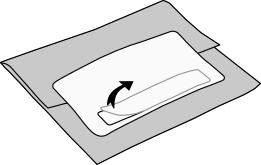
Identification label is integrated in the package label.
Application
The safety standard applied is intended to cover laboratory equipment, industrial process-control equipment and similar applications in residential or commercial environment. If you intend to use the Yocto-MaxiDisplay-G for another kind of application, you should check the safety regulations according to the standard applicable to your application.
In particular, the Yocto-MaxiDisplay-G is not certified for use in medical environments or for life-support applications.
Environment
The Yocto-MaxiDisplay-G is not certified for use in hazardous locations, explosive environments, or life-threatening applications. Environmental ratings are provided below.
1.2. Environmental conditions
Yoctopuce devices have been designed for indoor use in a standard office or laboratory environment (IEC 60664 pollution degree 2): air pollution is expected to be limited and mainly non-conductive. Relative humidity is expected to be between 10% and 90% RH, non condensing. Use in environments with significant solid pollution or conductive pollution requires a protection from such pollution using an IP67 or IP68 enclosure. The products are designed for use up to altitude 2000m.
All Yoctopuce devices are warranted to perform according to their documentation and technical specifications under normal temperature conditions according to IEC61010-1, i.e. 5°C to 40°C. In addition, most devices can also be used on an extended temperature range, where some limitations may apply from case to case.
The extended operating temperature range for the Yocto-MaxiDisplay-G is -25...70°C. This temperature range has been determined based on components manufacturer recommendations, and on controlled environment tests performed during a limited duration (1h). If you plan to use the Yocto-MaxiDisplay-G in harsh environments for a long period of time, we strongly advise you to run extensive tests before going to production.
2. Presentation
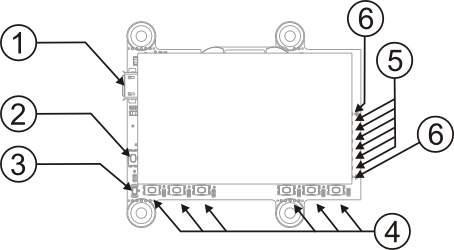
| 1: | Micro-B USB socket | 4: | Test anButtons 1 to 6 |
| 2: | Yocto-button | 5: | anButtons inputs 1 to 6 |
| 3: | Yocto-led | 6: | Common ground |
2.1. Common elements
All Yocto-modules share a number of common functionalities.
USB connector
Yoctopuce modules all come with a USB 2.0 micro-B socket. Warning: the USB connector is simply soldered in surface and can be pulled out if the USB plug acts as a lever. In this case, if the tracks stayed in position, the connector can be soldered back with a good iron and using flux to avoid bridges. Alternatively, you can solder a USB cable directly in the 1.27mm-spaced holes near the connector.
If you plan to use a power source other then a standard USB host port to power the device through the USB connector, that power source must respect the assigned values of USB 2.0 specifications:
- Voltage min.: 4.75 V DC
- Voltage max.: 5.25 V DC
- Over-current protection: 5.0 A max.
A higher voltage is likely to destroy the device. THe behaviour with a lower voltage is not specified, but it can result firmware corruption.
Yocto-button
The Yocto-button has two functionalities. First, it can activate the Yocto-beacon mode (see below under Yocto-led). Second, if you plug in a Yocto-module while keeping this button pressed, you can then reprogram its firmware with a new version. Note that there is a simpler UI-based method to update the firmware, but this one works even in case of severely damaged firmware.
Yocto-led
Normally, the Yocto-led is used to indicate that the module is working smoothly. The Yocto-led then emits a low blue light which varies slowly, mimicking breathing. The Yocto-led stops breathing when the module is not communicating any more, as for instance when powered by a USB hub which is disconnected from any active computer.
When you press the Yocto-button, the Yocto-led switches to Yocto-beacon mode. It starts flashing faster with a stronger light, in order to facilitate the localization of a module when you have several identical ones. It is indeed possible to trigger off the Yocto-beacon by software, as it is possible to detect by software that a Yocto-beacon is on.
The Yocto-led has a third functionality, which is less pleasant: when the internal software which controls the module encounters a fatal error, the Yocto-led starts emitting an SOS in morse 1. If this happens, unplug and re-plug the module. If it happens again, check that the module contains the latest version of the firmware, and, if it is the case, contact Yoctopuce support2.
Current sensor
Each Yocto-module is able to measure its own current consumption on the USB bus. Current supply on a USB bus being quite critical, this functionality can be of great help. You can only view the current consumption of a module by software.
Serial number
Each Yocto-module has a unique serial number assigned to it at the factory. For Yocto-MaxiDisplay-G modules, this number starts with YD128G64. The module can be software driven using this serial number. The serial number cannot be modified.
Logical name
The logical name is similar to the serial number: it is a supposedly unique character string which allows you to reference your module by software. However, in the opposite of the serial number, the logical name can be modified at will. The benefit is to enable you to build several copies of the same project without needing to modify the driving software. You only need to program the same logical name in each copy. Warning: the behavior of a project becomes unpredictable when it contains several modules with the same logical name and when the driving software tries to access one of these modules through its logical name. When leaving the factory, modules do not have an assigned logical name. It is yours to define.
2.2. Specific elements
The screen
The screen is an OLED screen manufactured by WiseChip under the UG-2864ASGGG14 reference. Being made of glass, it is rather fragile. Do not let your Yocto-MaxiDisplay-G drop. When you install your Yocto-MaxiDisplay-G, make sure that the screen is not subjected to any mechanical constraint. Moreover, the ribbon coming out of the screen is particularly fragile at its junction with the screen. Make sure it is not subject to any mechanical constraint. When you manipulate the Yocto-MaxiDisplay-G, do not press on the ribbon.
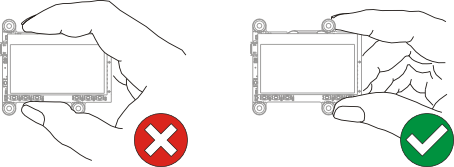
Do not press on the ribbon when you manipulate the Yocto-MaxiDisplay-G.
Inputs 1 to 6
The Yocto-MaxiDisplay-G module contains 6 inputs allowing you to measure the state of resistive components (switches, push buttons, potentiometers, and so on). These inputs share a common ground. This means that each switch / push button / potentiometer must be connected both to the corresponding input and to the common ground. You can use any potentiometer value between 1KΩ and 200 KΩ.
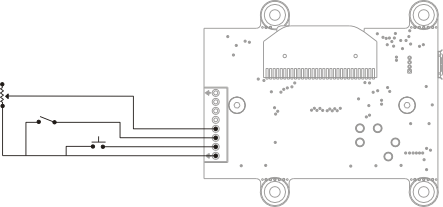
Wiring of a potentiometer, a switch, and a push button, with a common ground.
You will probably want to solder a connector at the designed location. To access the pads, remove the screws located at the back of your Yocto-MaxiDisplay-G, delicately move the screen aside, and solder your connector. Then put the screen back in position.
Potentiometers and calibration
This module allows you to use a wide range of potentiometer values. But to enable it to provide you with coherent measures for the model you are using, you must calibrate the corresponding channels. You can do this very easily thanks to the configuration interface. You do not need to perform a calibration if you use only simple switches or push buttons.
Test push buttons
Each channel has its own small push button allowing you to artificially close the corresponding circuit. This is helpful to debug your projects.
2.3. Optional accessories
The accessories below are not necessary to use the Yocto-MaxiDisplay-G module but might be useful depending on your project. These are mostly common products that you can buy from your favorite hacking store. To save you the tedious job of looking for them, most of them are also available on the Yoctopuce shop.
Screws and spacers
In order to mount the Yocto-MaxiDisplay-G module, you can put small screws in the 3mm assembly holes, with a screw head no larger than 8mm. The best way is to use threaded spacers, which you can then mount wherever you want. You can find more details on this topic in the chapter about assembly and connections.
Micro-USB hub
If you intend to put several Yoctopuce modules in a very small space, you can connect them directly to a micro-USB hub. Yoctopuce builds a USB hub particularly small for this purpose (down to 20mmx36mm), on which you can directly solder a USB cable instead of using a USB plug. For more details, see the micro-USB hub information sheet.
YoctoHub-Ethernet, YoctoHub-Wireless and YoctoHub-GSM
You can add network connectivity to your Yocto-MaxiDisplay-G, thanks to the YoctoHub-Ethernet, the YoctoHub-Wireless and the YoctoHub-GSM which provides repectiveley Ethernet, WiFi and GSM connectivity. All of them can drive up to three devices and behave exactly like a regular computer running a VirtualHub.
1.27mm (or 1.25mm) connectors
In case you wish to connect your Yocto-MaxiDisplay-G to a Micro-hub USB or a YoctoHub without using a bulky USB connector, you can use the four 1.27mm pads just behind the USB connector. There are two options.
You can mount the Yocto-MaxiDisplay-G directly on the hub using screw and spacers, and connect it using 1.27mm board-to-board connectors. To prevent shortcuts, it is best to solder the female connector on the hub and the male connector on the Yocto-MaxiDisplay-G.
You can also use a small 4-wires cable with a 1.27mm connector. 1.25mm works as well, it does not make a difference for 4 pins. This makes it possible to move the device a few inches away. Don't put it too far away if you use that type of cable, because as the cable is not shielded, it may cause undesirable electromagnetic emissions.
Enclosure
Your Yocto-MaxiDisplay-G has been designed to be installed as is in your project. Nevertheless, Yoctopuce sells enclosures specifically designed for Yoctopuce modules. The recommended enclosure for your Yocto-MaxiDisplay-G is the YoctoBox-MaxiDisplay model. It has a small removable stand enabling it to stay upright, it is also equipped with powerful magnets allowing it to stick on ferromagnetic surfaces. More details are available on the Yoctopuce web site 3.
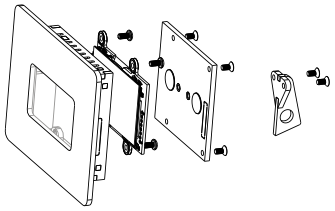
You can install your Yocto-MaxiDisplay-G in an optional enclosure.
3. Working principles
3.1. Embedded processor and memory
Like all the Yoctopuce modules, your Yocto-MaxiDisplay-G contains an embedded processor allowing it to perform relatively complex operations transparently. Thus, to draw a line, the host computer only needs to send a draw a line command to the Yocto-MaxiDisplay-G. It does not have to do anything else, everything is managed by the Yocto-MaxiDisplay-G processor. For this reason, the Yocto-MaxiDisplay-G behaves a little like a graphic accelerator where the graphical tasks are performed by a dedicated processor, letting the main processor perform other tasks.
Your Yocto-MaxiDisplay-G contains also a small file system to help you store some graphics, fonts, and other animations.
3.2. Orientation
To facilitate its hardware installation, your Yocto-MaxiDisplay-G can work in four distinct orientations. You only need to set a single parameter. When you set the value of this parameter to left, up, right, or down to indicate the position of the USB socket with regards to the circuit, the screen rotates its content in order for it to appear in the correct orientation.

Parameter values LEFT, UP, RIGHT, and DOWN influence the orientation of the display.
This parameter is persistent and can be saved in the flash memory of the Yocto-MaxiDisplay-G.
3.3. Layer system
Your Yocto-MaxiDisplay-G works according to a principle of superposed and independent layers. You can write and draw independently in each of the 5 layers. This allows you to simplify and optimize your display code.
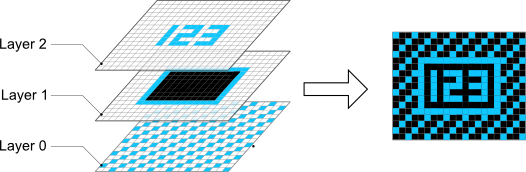
Several display layers are available.
You can hide or show any layer. You can even laterally move these layers which are slightly larger than the displayable surface (128x128), generating thus a scrolling effect. You can take advantage of this layer system to implement a double buffering4 system.
Each layer has its own graphical context: cursor position, current font, current color, etc... This means that you must set these parameters for each layer with which you work. But this also means that several distinct processes can interact with your Yocto-MaxiDisplay-G without risking conflict issues: they only need to write in different layers.
Primitives working directly on display layers include:
- clear
- hide
- unhide
- setLayerPosition
- reset
- swapLayerContent
- copyLayerContent
3.4. Graphic routines
Your Yocto-MaxiDisplay-G contains basic graphic routines: lines, rectangles, circles, discs, text display, etc. All these routines support clipping: you can write on top of a layer border, the part located in the zone managed is taken into account, the outside part is ignored.
For more complex graphical operations, or simply if you feel more comfortable with it, you can also use your favorite graphic library running on the host driving the Yocto-MaxiDisplay-G to build a bitmap in memory, then render it with a single command on the layer of your choice. The Yoctopuce API is fast enough to make this possible even to make real-time animations.
Basic graphic primitives are:
- moveTo
- lineTo
- drawPixel
- drawRect
- drawBar
- drawCircle
- drawDisc
- drawBitmap
- drawImage
Colors
The Yocto-MaxiDisplay-G screen is purely monochrome. You cannot, therefore, display grey levels, nor benefit from anti-aliasing. You can draw using three "colors": the screen display color (which we will call "white" in this documentation even if it might be light blue for example), black, or transparent (eraser).When you write using the transparent color, the layer below becomes visible. Note that layer 0 is not transparent. Writing in transparent color on this layer is equivalent to writing in black. This is important when you switch the content of two layers.
Primitives allowing you to change the color of a drawing are:
- selectGrayPen
- selectEraser
3.5. Text display
You can display any text at an arbitrary location of the screen. The Yocto-MaxiDisplay-G contains some embedded fonts, but you can create your own relatively easily. It is not possible to know beforehand the size of a text, but to compensate this, numerous text alignment modes are available. You can align text left, right, and center, from the decimal point, the base line, etc.
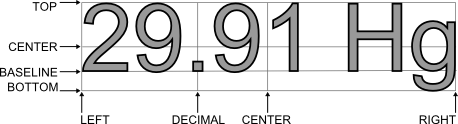
The alignment options
Primitives allowing you to display text are:
- selectFont
- drawText
Fonts built-in into the device firmware are:
- Small.yfm (height: 8 pixels)
- Medium.yfm (height: 16 pixels)
- Large.yfm (height: 32 pixels)
- 8x8.yfm (monospaced)
Console mode
There is another method to display text on your Yocto-MaxiDisplay-G: the console mode. The console is a rectangular area of which you can parameterize the position. Texts displayed in this console are displayed like in a terminal, and line feeds are automatically generated. By default, the console size of each layer is initialized to the size of the screen.
Primitives allowing you to manage the console are:
- clearConsole
- consoleOut
- setConsoleMargins
- setConsoleBackground
- setConsoleWordWrap
Internationalization and regional characters
The text display functions can render international characters for languages that meet the following criteria:
- 8-bit character set
- left-to-right writing
For character sets requiring more than 8-bit (for instance chinese characters) and for right-to-left (RTL) languages, the only solution is to create a bitmap image on the computer using system built-in functions, and to display it using the drawBitmap primitive.
For all other languages, you should simply make sure that you use using the same locale (or code page) for the display font and for the text strings to draw. With this, you will be able to display all kind of accented characters and glyphs. Built-in fonts are provided according to the iso-8859-1 locale (also known as iso-latin-1 or Windows-1252), and support all languages from Western Europe. But you can easily generate equivalent fonts for the locale used by your computer using the small utility provided in the Delphi Library, under Examples\Display-font-generator.
In practice, for all languages with native Unicode support (e.g. 16-bit or UTF-8) like Python, C#, VB or Java, you can configure in the API the codepage to use to convert from unicode character strings to 8-bit format. The default value is iso-8859-1, corresponding to the built-in fonts.
For other languages like Delphi, C++ or PHP where the codepage is implicitly determined by the encoding of the source file, and where conversions are under the responsibility of the developer, you must simply take care to provide to the API a string that is compatible with the character set used in your display. The most common pitfall is to use an UTF-8 encoded string (because this is the most common format used by editors nowadays) and to forget to convert it into iso-8859-* before using it with drawText or consoleOut. If your display shows two strange letters instead of every accented character, this is the reason.
3.6. Font file format
Your Yocto-MaxiDisplay-G contains a few embedded fonts, but it is designed so that you could create your own fonts as easily as possible. A font file for your Yocto-MaxiDisplay-G is mostly a large bitmap where all the characters are drawn one after the other, in the order of the ASCII code of each character. Besides the bitmap, these files include a header with a some more information, as well as a list of the position of the last column of each character. The format is the following:
| offset | type | Size (bytes) | signification |
|---|---|---|---|
| 0x00 | U16 | 2 | Signature ("YF" 0x4659, little endian ) |
| 0x02 | U8 | 1 | Version = 1 |
| 0x03 | U8 | 1 | Bits by pixel =1 |
| 0x04 | U16 | 2 | W width of the bitmap, little endian, (must be a multiple of 16) |
| 0x06 | U8 | 1 | H height of the bitmap |
| 0x09 | U8 | 1 | Base line (starting from the bottom) |
| 0x07 | U8 | 1 | First defined character |
| 0x08 | U8 | 1 | Last defined character |
| 0x0A | U16[] | 2*N | Coordinates of the last column of each character (little endian) |
| 0x0A +2*N | U8[] | H* W / 16 | Bitmap data |
Practical example
Let us imagine that we wish to define a lower case 3x5 pixel font for numbers 0 to 9. The bitmap would be the following:

Font bitmap example
The font file contains the following data:
Offset 0 1 2 3 4 5 6 7 8 9 A B C D E F 00000000 59 46 01 01 30 00 06 01 30 39 03 00 05 00 09 00 00000010 0D 00 11 00 15 00 19 00 1D 00 21 00 25 00 EB BA 00000020 3B BB B8 00 A8 8A 22 0A A8 00 AB BA BB 8B B8 00 00000030 AA 0B 8A 8A 88 00 EB B8 BB 8B B8 00 00 00 00 00 00000040 00 00Note that the bitmap width must be a multiple of 16 pixels and that the height cannot be above 255 pixels. Moreover, blank spaces between two characters are encoded directly in the image. You do not have to leave a blank space below the characters if you do not intend to use your font in console mode.
You can find in the Delphi library a small Windows tool5 enabling you to generate font files from the system fonts.
3.7. Sequences and animations
You can pre-program animations and play them as background tasks. To do so, you must call the newSequence method of the Display object, then call the available graphical methods. You can insert waiting times with pauseSequence. When you are done recording the sequence components, call saveSequence. The sequence is then saved in the Yocto-MaxiDisplay-G file system. You can play it back at will with playSequence. You can create loops by calling playSequence within a sequence.
You can find in the libraries a code sample6 illustrating how sequences work. As soon as this example is run, the screen starts playing the sequence indefinitely.
Be aware that sequences change the values of the layer parameters (current point, current color, etc.) with which they work. If you use a sequence as an animation in background task, make sure to work with a different layer than the one used by your sequence.
Startup sequence
When your Yocto-MaxiDisplay-G is powered on, it runs the yocto.seq sequence which is hard-coded inside the module. But you can configure your module so that it runs a sequence that you have chosen.
3.8. Optimizations
While the Yocto-MaxiDisplay-G has its own processor and offers numerous graphical routines, it stays a relatively slow system compared to a classic display system. This slowness is the result of using the HID protocol so that the Yocto-MaxiDisplay-G can be driven without drivers. The transfer rate between the screen and the computer is limited to 64Ko per second. Each request takes up about 3ms. However, there are techniques to optimize display.
Writing in hidden layers
Actions to be performed on visible layers are immediately sent to the screen in order to be executed as soon as possible. On the other hand, actions to be performed on hidden layers are buffered, in order to send several commands at once. It is therefore much more efficient to write in a hidden layer and to make it visible afterwards, which makes double buffering a very interesting technique.
Double buffering
The technique called double buffering enables you to display animations without making visible artifacts linked to the creation of the graphics. It consists in working on two layers, one visible, the other one hidden. The images are created in the hidden layer, and once the image is complete, the two layers are switched. In the libraries, you can find an example7 using this technique to animate a Von Koch flake.
Using a bitmap
When the graphics become complex, it becomes more efficient to compute a bitmap on the host computer and to send it to the screen. Use the drawBitmap to do this. Bitmap data are encoded in a byte array, line by line, starting from the top left corner. In each byte, the most significant bit represents the leftmost pixel. In the libraries, you can find an example8 computing a Mandelbrot set based on this principle.
Here is the C code allowing you to draw a pixel at the (x,y) coordinates in the byte array representing a w x h bitmap.
void putpixel(unsigned char *data, int x, int y) { int bytesPerLine = (w + 7) >> 3; data[ (x >> 3) + (y * bytesPerLine) ] |= 128 >> (x & 7); }4. The embedded file system
Your Yocto-MaxiDisplay-G contains a small embedded file system, allowing it to store personalized files for its own use. You can manipulate the file system thanks to the yocto_files library.
4.1. Usage
Interactive usage with the VirtualHub
The VirtualHub provides a succinct interface to manipulate the content of the file system: simply click the configuration button corresponding to your module in the VirtualHub interface, then the manage files button. The files are listed and you can view them, erase them, or add new ones (downloads).
Because of its small size, the file system does not have an explicit concept of directories. You can nevertheless use the slash sign "/" inside file names to sort them as if they were in directories.
Programmed usage
Use the yocto_files library to manage the file system. Basic functions are available:
- upload creates a new file on the module, with a content that you provide;
- get_list lists the files on the module, including their content size and CRC32;
- download retrieves in a variable the content of a file present on the module;
- remove erases a file from the module;
- format resets the file system to an empty, not fragmented state.
A piece of software using a well designed file system should always start by making sure that all the files necessary for its working are available on the module, and if needed upload them on the module. We can thus transparently manage software updates and application deployment on new modules. To make file versions easier to detect, the get_list method returns for each file a 32 bit signature called CRC (Cyclic Redundancy Check) which identifies in a reliable manner the file content. Thus, if the file CRC corresponds, there is less than one chance over 4 billions that the content is not the correct one. You can even compute in advance in your software the CRC of the content you want, and therefore check it without having to download the files. The CRC function used by the Yoctopuce file system is the same as Ethernet, Gzip, PNG, etc. Its characteristic value for the nine character string "123456789" is 0xCBF43926.
HTTP usage
You can access the files that your have downloaded on your Yocto-MaxiDisplay-G by HTTP, at the root of the module (at the same level as the REST API). This allows you to load personalized HTML and Javascript interface pages, for example. You cannot, however, replace the content of a file preloaded on the module, you can only add new ones.
4.2. Limitations
The file system embedded on your Yocto-MaxiDisplay-G has some technical limitations:
- Its maximal storage space is 3.5MB, allocated in blocks enabling to store up to about 128 files.
- Erasing a file does not necessarily immediately free all the space used by the file. The non freed space is completely reused if you create a new file with the same name, but not necessarily if you create files with a distinct name each time. For this reason, it is not recommended to automatically create files with ever changing names.
- You can recover the whole non freed space with the format command which frees all the files.
- Each firmware update implicitly provokes a complete reformatting of the file system.
- As all flash memories, the memory used to store the files has a life of about 100'000 erasing cycles. It is enough, but it is not infinite. Make sure that you do not write and erase files uselessly and very quickly in a loop, or you may destroy your module.
5. First steps
By design, all Yoctopuce modules are driven the same way. Therefore, user's guides for all the modules of the range are very similar. If you have already carefully read through the user's guide of another Yoctopuce module, you can jump directly to the description of the module functions.
5.1. Prerequisites
In order to use your Yocto-MaxiDisplay-G module, you should have the following items at hand.
A computer
Yoctopuce modules are intended to be driven by a computer (or possibly an embedded microprocessor). You will write the control software yourself, according to your needs, using the information provided in this manual.
Yoctopuce provides software libraries to drive its modules for the following operating systems: Windows, macOS X, Linux, and Android. Yoctopuce modules do not require installing any specific system driver, as they leverage the standard HID driver9 provided with every operating system.
Windows versions currently supported are: Windows XP, Windows 2003, Windows Vista, Windows 7, Windows 8 and Windows 10. Both 32 bit and 64 bit versions are supported. The programming library is also available for the Universal Windows Platform (UWP), which is supported by all flavors of Windows 10, including Windows 10 IoT. Yoctopuce is frequently testing its modules on Windows 7 and Windows 10.
MacOS versions currently supported are: Mac OS X 10.9 (Maverick), 10.10 (Yosemite), 10.11 (El Capitan), macOS 10.12 (Sierra), macOS 10.13 (High Sierra) and macOS 10.14 (Mojave). Yoctopuce is frequently testing its modules on macOS 10.14.
Linux kernels currently supported are the 2.6 branch, the 3.x branch and the 4.x branch. Other versions of the Linux kernel, and even other UNIX variants, are very likely to work as well, as Linux support is implemented through the standard libusb API. Yoctopuce is frequently testing its modules on Linux kernel 4.15 (Ubuntu 18.04 LTS).
Android versions currently supported are: Android 3.1 and later. Moreover, it is necessary for the tablet or phone to support the Host USB mode. Yoctopuce is frequently testing its modules on Android 7.x on a Samsung Galaxy A6 with the Java for Android library.
A USB 2.0 cable, type A-micro B
USB 2.0 connectors exist in three sizes: the "standard" size that you probably use to connect your printer, the very common mini size to connect small devices, and finally the micro size often used to connect mobile phones, as long as they do not exhibit an apple logo. All USB modules manufactured by Yoctopuce use micro size connectors.

The most common USB 2.0 connectors: A, B, Mini B, Micro A, Micro B10
To connect your Yocto-MaxiDisplay-G module to a computer, you need a USB 2.0 cable of type A-micro B. The price of this cable may vary a lot depending on the source, look for it under the name USB 2.0 A to micro B Data cable. Make sure not to buy a simple USB charging cable without data connectivity. The correct type of cable is available on the Yoctopuce shop.
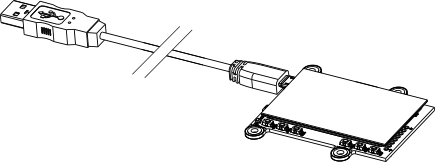
You must plug in your Yocto-MaxiDisplay-G module with a USB 2.0 cable of type A - micro B
If you insert a USB hub between the computer and the Yocto-MaxiDisplay-G module, make sure to take into account the USB current limits. If you do not, be prepared to face unstable behaviors and unpredictable failures. You can find more details on this topic in the chapter about assembly and connections.
5.2. Testing USB connectivity
At this point, your Yocto-MaxiDisplay-G should be connected to your computer, which should have recognized it. It is time to make it work.
Go to the Yoctopuce web site and download the Virtual Hub software11. It is available for Windows, Linux, and Mac OS X. Normally, the Virtual Hub software serves as an abstraction layer for languages which cannot access the hardware layers of your computer. However, it also offers a succinct interface to configure your modules and to test their basic functions. You access this interface with a simple web browser12. Start the Virtual Hub software in a command line, open your preferred web browser and enter the URL http://127.0.0.1:4444. The list of the Yoctopuce modules connected to your computer is displayed.

Module list as displayed in your web bowser
5.3. Localization
You can then physically localize each of the displayed modules by clicking on the beacon button. This puts the Yocto-led of the corresponding module in Yocto-beacon mode. It starts flashing, which allows you to easily localize it. The second effect is to display a little blue circle on the screen. You obtain the same behavior when pressing the Yocto-button of the module.
5.4. Test of the module
The first item to check is that your module is working well: click on the serial number corresponding to your module. This displays a window summarizing the properties of your Yocto-MaxiDisplay-G.
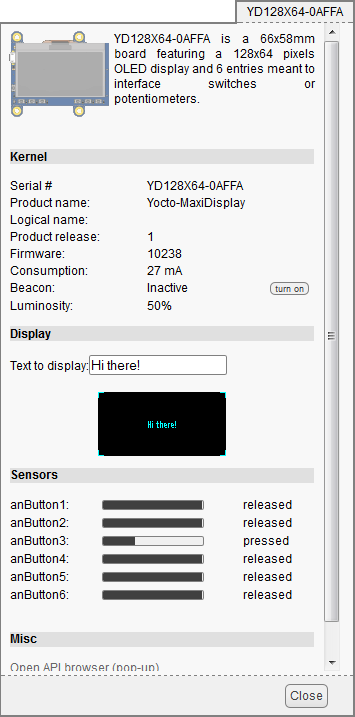
Properties of the Yocto-MaxiDisplay-G module
This window allows you, among other things, to display an arbitrary text on the screen and to check the state of the anButtons inputs.
5.5. Configuration
When, in the module list, you click on the configure button corresponding to your module, the configuration window is displayed.
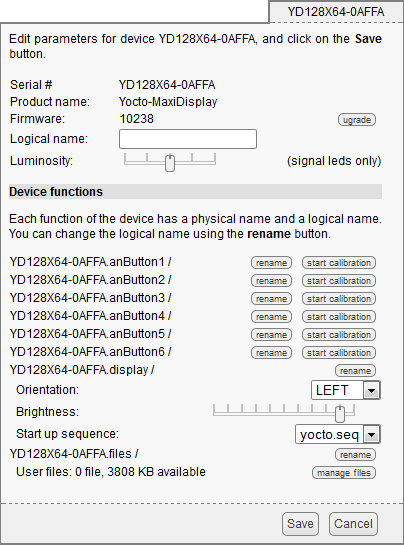
Yocto-MaxiDisplay-G module configuration.
Firmware
The module firmware can easily be updated with the help of the interface. Firmware destined for Yoctopuce modules are available as .byn files and can be downloaded from the Yoctopuce web site.
To update a firmware, simply click on the upgrade button on the configuration window and follow the instructions. If the update fails for one reason or another, unplug and re-plug the module and start the update process again. This solves the issue in most cases. If the module was unplugged while it was being reprogrammed, it does probably not work anymore and is not listed in the interface. However, it is always possible to reprogram the module correctly by using the Virtual Hub software 13 in command line 14.
Logical name of the module
The logical name is a name that you choose, which allows you to access your module, in the same way a file name allows you to access its content. A logical name has a maximum length of 19 characters. Authorized characters are A..Z, a..z, 0..9, _, and -. If you assign the same logical name to two modules connected to the same computer and you try to access one of them through this logical name, behavior is undetermined: you have no way of knowing which of the two modules answers.
Luminosity
This parameter allows you to act on the maximal intensity of the leds of the module. This enables you, if necessary, to make it a little more discreet, while limiting its power consumption. Note that this parameter acts on all the signposting leds of the module, including the Yocto-led. If you connect a module and no led turns on, it may mean that its luminosity was set to zero.
Logical names of functions
Each Yoctopuce module has a serial number and a logical name. In the same way, each function on each Yoctopuce module has a hardware name and a logical name, the latter can be freely chosen by the user. Using logical names for functions provides a greater flexibility when programming modules.
The functions provided by the Yocto-MaxiDisplay-G module are display, corresponding to the screen, anButton1 to anButton6 to manage the potentiometer inputs, and files corresponding to the file system.
6. Assembly and connections
This chapter provides important information regarding the use of the Yocto-MaxiDisplay-G module in real-world situations. Make sure to read it carefully before going too far into your project if you want to avoid pitfalls.
6.1. Fixing
While developing your project, you can simply let the module hang at the end of its cable. Check only that it does not come in contact with any conducting material (such as your tools). When your project is almost at an end, you need to find a way for your modules to stop moving around.
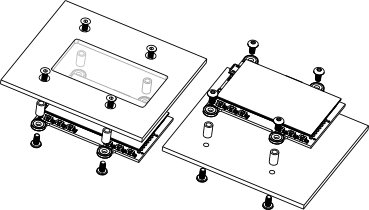
Examples of assembly on supports
The Yocto-MaxiDisplay-G module contains 3mm assembly holes. You can use these holes for screws. The screw head diameter must not be larger than 8mm or they will damage the module circuits. Make sure that the lower surface of the module is not in contact with the support. We recommend using spacers, but other methods are possible. Nothing prevents you from fixing the module with a glue gun; it will not be good-looking, but it will hold.
If your intend to screw your module directly against a conducting part, for example a metallic frame, insert an isolating layer in between. Otherwise you are bound to induce a short circuit: there are naked pads under your module. Simple insulating tape should be enough.
6.2. USB power distribution
Although USB means Universal Serial BUS, USB devices are not physically organized as a flat bus but as a tree, using point-to-point connections. This has consequences on power distribution: to make it simple, every USB port must supply power to all devices directly or indirectly connected to it. And USB puts some limits.
In theory, a USB port provides 100mA, and may provide up to 500mA if available and requested by the device. In the case of a hub without external power supply, 100mA are available for the hub itself, and the hub should distribute no more than 100mA to each of its ports. This is it, and this is not much. In particular, it means that in theory, it is not possible to connect USB devices through two cascaded hubs without external power supply. In order to cascade hubs, it is necessary to use self-powered USB hubs, that provide a full 500mA to each subport.
In practice, USB would not have been as successful if it was really so picky about power distribution. As it happens, most USB hub manufacturers have been doing savings by not implementing current limitation on ports: they simply connect the computer power supply to every port, and declare themselves as self-powered hub even when they are taking all their power from the USB bus (in order to prevent any power consumption check in the operating system). This looks a bit dirty, but given the fact that computer USB ports are usually well protected by a hardware current limitation around 2000mA, it actually works in every day life, and seldom makes hardware damage.
What you should remember: if you connect Yoctopuce modules through one, or more, USB hub without external power supply, you have no safe-guard and you depend entirely on your computer manufacturer attention to provide as much current as possible on the USB ports, and to detect overloads before they lead to problems or to hardware damages. When modules are not provided enough current, they may work erratically and create unpredictable bugs. If you want to prevent any risk, do not cascade hubs without external power supply, and do not connect peripherals requiring more than 100mA behind a bus-powered hub.
In order to help you controlling and planning overall power consumption for your project, all Yoctopuce modules include a built-in current sensor that indicates (with 5mA precision) the consumption of the module on the USB bus.
Note also that the USB cable itself may also cause power supply issues, in particular when the wires are too thin or when the cable is too long 15. Good cables are usually made using AWG 26 or AWG 28 wires for data lines and AWG 24 wires for power.
6.3. Electromagnetic compatibility (EMI)
Connection methods to integrate the Yocto-MaxiDisplay-G obviously have an impact on the system overall electromagnetic emissions, and therefore also impact the conformity with international standards.
When we perform reference measurements to validate the conformity of our products with IEC CISPR 11, we do not use any enclosure but connect the devices using a shielded USB cable, compliant with USB 2.0 specifications: the cable shield is connected to both connector shells, and the total resistance from shell to shell is under 0.6Ω. The USB cable length is 3m, in order to expose one meter horizontally, one meter vertically and keep the last meter close to the host computer within a ferrite bead.
If you use a non-shielded USB cable, or an improperly shielded cable, your system will work perfectly well but you may not remain in conformity with the emission standard. If you are building a system made of multiple devices connected using 1.27mm pitch connectors, or with a sensor moved away from the device CPU, you can generally recover the conformity by using a metallic enclosure acting as an external shield.
Still on the topic of electromagnetic compatibility, the maximum supported length of the USB cable is 3m. In addition to the voltage drop issue mentionned above, using longer wires would require to run extra tests to assert compatibility with the electromagnetic immunity standards.
7. Programming, general concepts
The Yoctopuce API was designed to be at the same time simple to use and sufficiently generic for the concepts used to be valid for all the modules in the Yoctopuce range, and this in all the available programming languages. Therefore, when you have understood how to drive your Yocto-MaxiDisplay-G with your favorite programming language, learning to use another module, even with a different language, will most likely take you only a minimum of time.
7.1. Programming paradigm
The Yoctopuce API is object oriented. However, for simplicity's sake, only the basics of object programming were used. Even if you are not familiar with object programming, it is unlikely that this will be a hinderance for using Yoctopuce products. Note that you will never need to allocate or deallocate an object linked to the Yoctopuce API: it is automatically managed.
There is one class per Yoctopuce function type. The name of these classes always starts with a Y followed by the name of the function, for example YTemperature, YRelay, YPressure, etc.. There is also a YModule class, dedicated to managing the modules themselves, and finally there is the static YAPI class, that supervises the global workings of the API and manages low level communications.
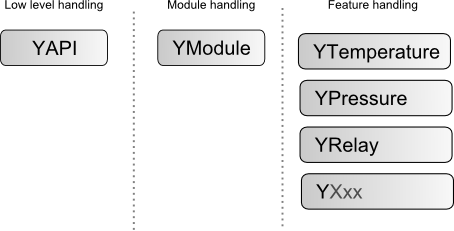
Structure of the Yoctopuce API.
The YSensor class
Each Yoctopuce sensor function has its dedicated class: YTemperature to measure the temperature, YVoltage to measure a voltage, YRelay to drive a relay, etc. However there is a special class that can do more: YSensor.
The YSensor class is the parent class for all Yoctopuce sensors, and can provide access to any sensor, regardless of its type. It includes methods to access all common functions. This makes it easier to create applications that use many different sensors. Moreover, if you create an application based on YSensor, it will work with all Yoctopuce sensors, even those which do no yet exist.
Programmation
In the Yoctopuce API, priority was put on the ease of access to the module functions by offering the possibility to make abstractions of the modules implementing them. Therefore, it is quite possible to work with a set of functions without ever knowing exactly which module are hosting them at the hardware level. This tremendously simplifies programming projects with a large number of modules.
From the programming stand point, your Yocto-MaxiDisplay-G is viewed as a module hosting a given number of functions. In the API, these functions are objects which can be found independently, in several ways.
Access to the functions of a module
Access by logical name
Each function can be assigned an arbitrary and persistent logical name: this logical name is stored in the flash memory of the module, even if this module is disconnected. An object corresponding to an Xxx function to which a logical name has been assigned can then be directly found with this logical name and the YXxx.FindXxx method. Note however that a logical name must be unique among all the connected modules.
Access by enumeration
You can enumerate all the functions of the same type on all the connected modules with the help of the classic enumeration functions FirstXxx and nextXxxx available for each YXxx class.
Access by hardware name
Each module function has a hardware name, assigned at the factory and which cannot be modified. The functions of a module can also be found directly with this hardware name and the YXxx.FindXxx function of the corresponding class.
Difference between Find and First
The YXxx.FindXxxx and YXxx.FirstXxxx methods do not work exactly the same way. If there is no available module, YXxx.FirstXxxx returns a null value. On the opposite, even if there is no corresponding module, YXxx.FindXxxx returns a valid object, which is not online but which could become so if the corresponding module is later connected.
Function handling
When the object corresponding to a function is found, its methods are available in a classic way. Note that most of these subfunctions require the module hosting the function to be connected in order to be handled. This is generally not guaranteed, as a USB module can be disconnected after the control software has started. The isOnline method, available in all the classes, is then very helpful.
Access to the modules
Even if it is perfectly possible to build a complete project while making a total abstraction of which function is hosted on which module, the modules themselves are also accessible from the API. In fact, they can be handled in a way quite similar to the functions. They are assigned a serial number at the factory which allows you to find the corresponding object with YModule.Find(). You can also assign arbitrary logical names to the modules to make finding them easier. Finally, the YModule class contains the YModule.FirstModule() and nextModule() enumeration methods allowing you to list the connected modules.
Functions/Module interaction
From the API standpoint, the modules and their functions are strongly uncorrelated by design. Nevertheless, the API provides the possibility to go from one to the other. Thus, the get_module() method, available for each function class, allows you to find the object corresponding to the module hosting this function. Inversely, the YModule class provides several methods allowing you to enumerate the functions available on a module.
7.2. The Yocto-MaxiDisplay-G module
The Yocto-MaxiDisplay-G is a 128x64 OLED display. It includes a flash-based filesystem to store files (such as images, fonts and animated sequences) and six instances of the AnButton function, corresponding to the six analog inputs (potentiometer or button reading) present on the module.
module : Module
| attribute | type | modifiable ? |
|---|---|---|
| productName | String | read-only |
| serialNumber | String | read-only |
| logicalName | String | modifiable |
| productId | Hexadecimal number | read-only |
| productRelease | Hexadecimal number | read-only |
| firmwareRelease | String | read-only |
| persistentSettings | Enumerated | modifiable |
| luminosity | 0..100% | modifiable |
| beacon | On/Off | modifiable |
| upTime | Time | read-only |
| usbCurrent | Used current (mA) | read-only |
| rebootCountdown | Integer | modifiable |
| userVar | Integer | modifiable |
display : Display
| attribute | type | modifiable ? |
|---|---|---|
| logicalName | String | modifiable |
| advertisedValue | String | modifiable |
| enabled | Boolean | modifiable |
| startupSeq | String | modifiable |
| brightness | 0..100% | modifiable |
| orientation | Enumerated | modifiable |
| displayWidth | Integer | read-only |
| displayHeight | Integer | read-only |
| displayType | Enumerated | read-only |
| layerWidth | Integer | read-only |
| layerHeight | Integer | read-only |
| layerCount | Integer | read-only |
| command | String | modifiable |
files : Files
| attribute | type | modifiable ? |
|---|---|---|
| logicalName | String | modifiable |
| advertisedValue | String | modifiable |
| filesCount | Integer | read-only |
| freeSpace | Integer | read-only |
anButton1 : AnButton
anButton2 : AnButton
anButton3 : AnButton
anButton4 : AnButton
anButton5 : AnButton
anButton6 : AnButton
| attribute | type | modifiable ? |
|---|---|---|
| logicalName | String | modifiable |
| advertisedValue | String | modifiable |
| calibratedValue | Integer | read-only |
| rawValue | Integer | read-only |
| analogCalibration | On/Off | modifiable |
| calibrationMax | Integer | modifiable |
| calibrationMin | Integer | modifiable |
| sensitivity | Integer | modifiable |
| isPressed | Boolean | read-only |
| lastTimePressed | Time | read-only |
| lastTimeReleased | Time | read-only |
| pulseCounter | Integer | modifiable |
| pulseTimer | Time | read-only |
| inputType | Enumerated | modifiable |
7.3. Module
Global parameters control interface for all Yoctopuce devices
The YModule class can be used with all Yoctopuce USB devices. It can be used to control the module global parameters, and to enumerate the functions provided by each module.
productName
Character string containing the commercial name of the module, as set by the factory.
serialNumber
Character string containing the serial number, unique and programmed at the factory. For a Yocto-MaxiDisplay-G module, this serial number always starts with YD128G64. You can use the serial number to access a given module by software.
logicalName
Character string containing the logical name of the module, initially empty. This attribute can be modified at will by the user. Once initialized to an non-empty value, it can be used to access a given module. If two modules with the same logical name are in the same project, there is no way to determine which one answers when one tries accessing by logical name. The logical name is limited to 19 characters among A..Z,a..z,0..9,_, and -.
productId
USB device identifier of the module, preprogrammed to 74 at the factory.
productRelease
Release number of the module hardware, preprogrammed at the factory. The original hardware release returns value 1, revision B returns value 2, etc.
firmwareRelease
Release version of the embedded firmware, changes each time the embedded software is updated.
persistentSettings
State of persistent module settings: loaded from flash memory, modified by the user or saved to flash memory.
luminosity
Lighting strength of the informative leds (e.g. the Yocto-Led) contained in the module. It is an integer value which varies between 0 (LEDs turned off) and 100 (maximum led intensity). The default value is 50. To change the strength of the module LEDs, or to turn them off completely, you only need to change this value.
beacon
Activity of the localization beacon of the module.
upTime
Time elapsed since the last time the module was powered on.
usbCurrent
Current consumed by the module on the USB bus, in milli-amps.
rebootCountdown
Countdown to use for triggering a reboot of the module.
userVar
32bit integer variable available for user storage.
7.4. Display
display control interface, available for instance in the Yocto-Display, the Yocto-MaxiDisplay, the Yocto-MaxiDisplay-G or the Yocto-MiniDisplay
The YDisplay class allows to drive Yoctopuce displays. Yoctopuce display interface has been designed to easily show information and images. The device provides built-in multi-layer rendering. Layers can be drawn offline, individually, and freely moved on the display. It can also replay recorded sequences (animations). In order to draw on the screen, you should use the display.get_displayLayer method to retrieve the layer(s) on which you want to draw, and then use methods defined in YDisplayLayer to draw on the layers.
logicalName
Character string containing the logical name of the display, initially empty. This attribute can be modified at will by the user. Once initialized to an non-empty value, it can be used to access the display directly. If two displays with the same logical name are used in the same project, there is no way to determine which one answers when one tries accessing by logical name. The logical name is limited to 19 characters among A..Z,a..z,0..9,_, and -.
advertisedValue
Short character string summarizing the current state of the display, that is automatically advertised up to the parent hub. For a display, the advertised value is its power state (ON or OFF).
enabled
Power state of the display. The display can be enabled and disabled at will using this attribute.
startupSeq
Name of the sequence to play when the display is powered on.
brightness
Brightness of the display. It is an integer value which varies between 0 (very dark display) and 100 (very bright display).
orientation
Display orientation. The orientation is defined as the side of the screen where the USB connector is located when the display is up straight.
displayWidth
Display width, in pixels.
displayHeight
Display height, in pixels.
displayType
Display type: monochrome (MONO), gray levels (GRAY) or full color (RGB).
layerWidth
Width of the layers to draw on, in pixels.
layerHeight
Height of the layers to draw on, in pixels.
layerCount
Available layers to draw on.
command
Magic attribute used to send content to the display. If a command is not interpreted as expected, check the device logs.
7.5. AnButton
analog input control interface, available for instance in the Yocto-Buzzer, the Yocto-Knob, the Yocto-MaxiBuzzer or the Yocto-MaxiDisplay
The YAnButton class provide access to basic resistive inputs. Such inputs can be used to measure the state of a simple button as well as to read an analog potentiometer (variable resistance). This can be use for instance with a continuous rotating knob, a throttle grip or a joystick. The module is capable to calibrate itself on min and max values, in order to compute a calibrated value that varies proportionally with the potentiometer position, regardless of its total resistance.
logicalName
Character string containing the logical name of the analog input, initially empty. This attribute can be modified at will by the user. Once initialized to an non-empty value, it can be used to access the analog input directly. If two analog inputs with the same logical name are used in the same project, there is no way to determine which one answers when one tries accessing by logical name. The logical name is limited to 19 characters among A..Z,a..z,0..9,_, and -.
advertisedValue
Short character string summarizing the current state of the analog input, that is be automatically advertised up to the parent hub. For an analog input, the advertised value is the calibrated measured value (a number between 0 and 1000).
calibratedValue
Calibrated value of the anlog input, as an integer from 0 to 1000, included. If no calibration has been run, the calibrated value is simply the measured value, scaled down to the range 0...1000, without linearity correction.
rawValue
Measured value of the analog input, as is, formatted as an integer from 0 to 4095. The measured value is zero when the input resistance is zero (closed contact), and reaches 4095 as the input resistance moves toward infinity (open contact). Be aware that this value does not vary linearly with regard to the input resistance (and to the known position). If you need a linear value, perform a calibration and use the computed value calibratedValue.
analogCalibration
Use this attribute to start and stop the calibration process for the analog input. When the calibration is enabled, the module records the minimal and maximal measured values into calibrationMin and calibrationMax. Once the calibration is over (stopped), the module can automatically compute a running calibrated value for the every measure, varying linearly with the measured resistance value.
calibrationMax
Maximal observed raw measure during calibration. You can also change this value by software if you want to force a theoretical calibration.
calibrationMin
Minimal observed raw measure during calibration. You can also change this value by software if you want to force a theoretical calibration.
sensitivity
Sensitivity of the analog input to trigger user callbacks. The sensitivity corresponds to the difference of value required to propagate a new advertised value and trigger the corresponding user callbacks. If the value is too small, it could cause spurious callbacks if the measured input is not stable enough.
isPressed
Logical state of the input, considered as a binary input (on/off button). The logical state is pressed when the contact is closed, and non-pressed when the contact is open. The module implements a slight averaging and a Schmitt trigger to get a more reliable binary reading.
lastTimePressed
Absolute time of the last "button pressed" event on the input (the input contact transitioned from open to closed). The time reference is the same as the upTime attribute, i.e. the elapsed time since the module was turned on.
lastTimeReleased
Absolute time of the last "button released" event on the input (the input contact transitioned from closed to open). The time reference is the same as the upTime attribute, i.e. the elapsed time since the module was turned on. If you subtract from this value the lastTimePressed value, you can get the duration of the last button pressure.
pulseCounter
Pulse counter (32 bits), incremented each time the button state changes (PRESSED / RELEASED), Each pulse therefore increment the counter by 2. This counter is set to zero when resetCounter() is called and each time the device restarts
pulseTimer
Elapsed time since last pulse counter reset (milliseconds).
inputType
Type of knob connected to the input (analog or multiplexed binary switches)
7.6. Files
filesystem control interface, available for instance in the Yocto-Color-V2, the Yocto-Serial, the YoctoHub-Ethernet or the YoctoHub-Wireless-n
The YFiles class is used to access the filesystem embedded on some Yoctopuce devices. This filesystem makes it possible for instance to design a custom web UI (for networked devices) or to add fonts (on display devices).
logicalName
Character string containing the logical name of the filesystem, initially empty. This attribute can be modified at will by the user. Once initialized to an non-empty value, it can be used to access the filesystem directly. If two filesystems with the same logical name are used in the same project, there is no way to determine which one answers when one tries accessing by logical name. The logical name is limited to 19 characters among A..Z,a..z,0..9,_, and -.
advertisedValue
Short character string summarizing the current state of the filesystem, that is automatically advertised up to the parent hub. For a filesystem, the advertised value is the number of files loaded in the filesystem.
filesCount
Number of files currently loaded in the filesystem.
freeSpace
Free space for uploading new files to the filesystem, in bytes.
7.7. What interface: Native, DLL or Service ?
There are several methods to control you Yoctopuce module by software.
Native control
In this case, the software driving your project is compiled directly with a library which provides control of the modules. Objectively, it is the simplest and most elegant solution for the end user. The end user then only needs to plug the USB cable and run your software for everything to work. Unfortunately, this method is not always available or even possible.
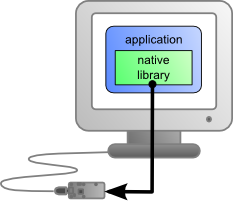
The application uses the native library to control the locally connected module
Native control by DLL
Here, the main part of the code controlling the modules is located in a DLL. The software is compiled with a small library which provides control of the DLL. It is the fastest method to code module support in a given language. Indeed, the "useful" part of the control code is located in the DLL which is the same for all languages: the effort to support a new language is limited to coding the small library which controls the DLL. From the end user stand point, there are few differences: one must simply make sure that the DLL is installed on the end user's computer at the same time as the main software.
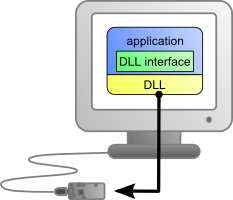
The application uses the DLL to natively control the locally connected module
Control by service
Some languages do simply not allow you to easily gain access to the hardware layers of the machine. It is the case for Javascript, for instance. To deal with this case, Yoctopuce provides a solution in the form of a small piece of software called VirtualHub16. It can access the modules, and your application only needs to use a library which offers all necessary functions to control the modules via this VirtualHub. The end users will have to start the VirtualHub before running the project control software itself, unless they decide to install the hub as a service/deamon, in which case the VirtualHub starts automatically when the machine starts up.
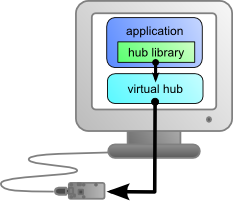
The application connects itself to the VirtualHub to gain access to the module
The service control method comes with a non-negligible advantage: the application does not need to run on the machine on which the modules are connected. The application can very well be located on another machine which connects itself to the service to drive the modules. Moreover, the native libraries and DLL mentioned above are also able to connect themselves remotely to one or several machines running VirtualHub.
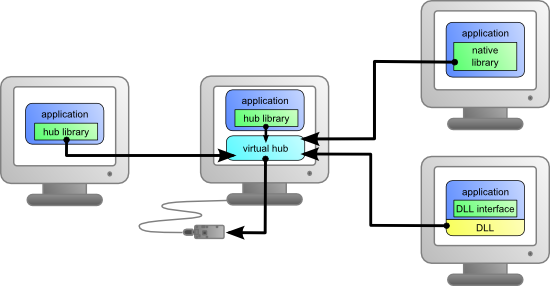
When a VirtualHub is used, the control application does not need
to reside on the same machine as the module.
Whatever the selected programming language and the control paradigm used, programming itself stays strictly identical. From one language to another, functions bear exactly the same name, and have the same parameters. The only differences are linked to the constraints of the languages themselves.
| Language | Native | Native with DLL | VirtualHub |
|---|---|---|---|
| Command line | ✔ | - | ✔ |
| Python | - | ✔ | ✔ |
| C++ | ✔ | ✔ | ✔ |
| C# .Net | - | ✔ | ✔ |
| C# UWP | ✔ | - | ✔ |
| LabVIEW | - | ✔ | ✔ |
| Java | - | ✔ | ✔ |
| Java for Android | ✔ | - | ✔ |
| TypeScript | - | - | ✔ |
| JavaScript / ECMAScript | - | - | ✔ |
| PHP | - | - | ✔ |
| VisualBasic .Net | - | ✔ | ✔ |
| Delphi | - | ✔ | ✔ |
| Objective-C | ✔ | - | ✔ |
Support methods for different languages
Limitations of the Yoctopuce libraries
Natives et DLL libraries have a technical limitation. On the same computer, you cannot concurrently run several applications accessing Yoctopuce devices directly. If you want to run several projects on the same computer, make sure your control applications use Yoctopuce devices through a VirtualHub software. The modification is trivial: it is just a matter of parameter change in the yRegisterHub() call.
7.8. Programming, where to start?
At this point of the user's guide, you should know the main theoretical points of your Yocto-MaxiDisplay-G. It is now time to practice. You must download the Yoctopuce library for your favorite programming language from the Yoctopuce web site17. Then skip directly to the chapter corresponding to the chosen programming language.
All the examples described in this guide are available in the programming libraries. For some languages, the libraries also include some complete graphical applications, with their source code.
When you have mastered the basic programming of your module, you can turn to the chapter on advanced programming that describes some techniques that will help you make the most of your Yocto-MaxiDisplay-G.
8. Using the Yocto-MaxiDisplay-G in command line
When you want to perform a punctual operation on your Yocto-MaxiDisplay-G, such as reading a value, assigning a logical name, and so on, you can obviously use the Virtual Hub, but there is a simpler, faster, and more efficient method: the command line API.
The command line API is a set of executables, one by type of functionality offered by the range of Yoctopuce products. These executables are provided pre-compiled for all the Yoctopuce officially supported platforms/OS. Naturally, the executable sources are also provided18.
8.1. Installing
Download the command line API19. You do not need to run any setup, simply copy the executables corresponding to your platform/OS in a directory of your choice. You may add this directory to your PATH variable to be able to access these executables from anywhere. You are all set, you only need to connect your Yocto-MaxiDisplay-G, open a shell, and start working by typing for example:
UNABLE TO INCLUDE
C:\yoctopuce\yoctoprod/projects/yoctodisplay-128x64-G/public/examples/cmdline/helloworld.cmd
To use the command API on Linux, you need either have root privileges or to define an udev rule for your system. See the Troubleshooting chapter for more details.
8.2. Use: general description
All the command line API executables work on the same principle. They must be called the following way
C:\>Executable [options] [target] command [parameter]
[options] manage the global workings of the commands, they allow you, for instance, to pilot a module remotely through the network, or to force the module to save its configuration after executing the command.
[target] is the name of the module or of the function to which the command applies. Some very generic commands do not need a target. You can also use the aliases "any" and "all", or a list of names separated by comas without space.
command is the command you want to run. Almost all the functions available in the classic programming APIs are available as commands. You need to respect neither the case nor the underlined characters in the command name.
[parameters] logically are the parameters needed by the command.
At any time, the command line API executables can provide a rather detailed help. Use for instance:
C:\>executable /help
to know the list of available commands for a given command line API executable, or even:
C:\>executable command /help
to obtain a detailed description of the parameters of a command.
8.3. Control of the Display function
To control the Display function of your Yocto-MaxiDisplay-G, you need the YDisplay executable file.
For instance, you can launch:
UNABLE TO INCLUDE
C:\yoctopuce\yoctoprod/projects/yoctodisplay-128x64-G/public/examples/cmdline/helloworld.cmd
This example uses the "any" target to indicate that we want to work on the first Display function found among all those available on the connected Yoctopuce modules when running. This prevents you from having to know the exact names of your function and of your module.
But you can use logical names as well, as long as you have configured them beforehand. Let us imagine a Yocto-MaxiDisplay-G module with the YD128G64-123456 serial number which you have called "MyModule", and its display function which you have renamed "MyFunction". The five following calls are strictly equivalent (as long as MyFunction is defined only once, to avoid any ambiguity).
C:\>YDisplay YD128G64-123456.display describe
C:\>YDisplay YD128G64-123456.MyFunction describe
C:\>YDisplay MyModule.display describe
C:\>YDisplay MyModule.MyFunction describe
C:\>YDisplay MyFunction describe
To work on all the Display functions at the same time, use the "all" target.
C:\>YDisplay all describe
For more details on the possibilities of the YDisplay executable, use:
C:\>YDisplay /help
8.4. Control of the module part
Each module can be controlled in a similar way with the help of the YModule executable. For example, to obtain the list of all the connected modules, use:
C:\>YModule inventory
You can also use the following command to obtain an even more detailed list of the connected modules:
C:\>YModule all describe
Each xxx property of the module can be obtained thanks to a command of the get_xxxx() type, and the properties which are not read only can be modified with the set_xxx() command. For example:
C:\>YModule YD128G64-12346 set_logicalName MonPremierModule
C:\>YModule YD128G64-12346 get_logicalName
Changing the settings of the module
When you want to change the settings of a module, simply use the corresponding set_xxx command. However, this change happens only in the module RAM: if the module restarts, the changes are lost. To store them permanently, you must tell the module to save its current configuration in its nonvolatile memory. To do so, use the saveToFlash command. Inversely, it is possible to force the module to forget its current settings by using the revertFromFlash method. For example:
C:\>YModule YD128G64-12346 set_logicalName MonPremierModule
C:\>YModule YD128G64-12346 saveToFlash
Note that you can do the same thing in a single command with the -s option.
C:\>YModule -s YD128G64-12346 set_logicalName MonPremierModule
Warning: the number of write cycles of the nonvolatile memory of the module is limited. When this limit is reached, nothing guaranties that the saving process is performed correctly. This limit, linked to the technology employed by the module micro-processor, is located at about 100000 cycles. In short, you can use the saveToFlash() function only 100000 times in the life of the module. Make sure you do not call this function within a loop.
8.5. Limitations
The command line API has the same limitation than the other APIs: there can be only one application at a given time which can access the modules natively. By default, the command line API works in native mode.
You can easily work around this limitation by using a Virtual Hub: run the VirtualHub20 on the concerned machine, and use the executables of the command line API with the -r option. For example, if you use:
C:\>YModule inventory
you obtain a list of the modules connected by USB, using a native access. If another command which accesses the modules natively is already running, this does not work. But if you run a Virtual Hub, and you give your command in the form:
C:\>YModule -r 127.0.0.1 inventory
it works because the command is not executed natively anymore, but through the Virtual Hub. Note that the Virtual Hub counts as a native application.
9. Using the Yocto-MaxiDisplay-G with Python
Python is an interpreted object oriented language developed by Guido van Rossum. Among its advantages is the fact that it is free, and the fact that it is available for most platforms, Windows as well as UNIX. It is an ideal language to write small scripts on a napkin. The Yoctopuce library is compatible with Python 2.6+ and 3+. It works under Windows, Mac OS X, and Linux, Intel as well as ARM. The library was tested with Python 2.6 and Python 3.2. Python interpreters are available on the Python web site21.
9.1. Source files
The Yoctopuce library classes22 for Python that you will use are provided as source files. Copy all the content of the Sources directory in the directory of your choice and add this directory to the PYTHONPATH environment variable. If you use an IDE to program in Python, refer to its documentation to configure it so that it automatically finds the API source files.
9.2. Dynamic library
A section of the low-level library is written in C, but you should not need to interact directly with it: it is provided as a DLL under Windows, as a .so files under UNIX, and as a .dylib file under Mac OS X. Everything was done to ensure the simplest possible interaction from Python: the distinct versions of the dynamic library corresponding to the distinct operating systems and architectures are stored in the cdll directory. The API automatically loads the correct file during its initialization. You should not have to worry about it.
If you ever need to recompile the dynamic library, its complete source code is located in the Yoctopuce C++ library.
In order to keep them simple, all the examples provided in this documentation are console applications. Naturally, the libraries function in a strictly identical manner if you integrate them in an application with a graphical interface.
9.3. Control of the Display function
A few lines of code are enough to use a Yocto-MaxiDisplay-G. Here is the skeleton of a Python code snipplet to use the Display function.
[...]
# Enable detection of USB devices
errmsg=YRefParam()
YAPI.RegisterHub("usb",errmsg)
[...]
# Retrieve the object used to interact with the device
display = YDisplay.FindDisplay("YD128G64-123456.display")
# Hot-plug is easy: just check that the device is online
if display.isOnline():
# Use display.get_displayLayer()
[...]
[...]
Let's look at these lines in more details.
YAPI.RegisterHub
The yAPI.RegisterHub function initializes the Yoctopuce API and indicates where the modules should be looked for. When used with the parameter "usb", it will use the modules locally connected to the computer running the library. If the initialization does not succeed, this function returns a value different from YAPI.SUCCESS and errmsg contains the error message.
YDisplay.FindDisplay
The YDisplay.FindDisplay function allows you to find a display from the serial number of the module on which it resides and from its function name. You can use logical names as well, as long as you have initialized them. Let us imagine a Yocto-MaxiDisplay-G module with serial number YD128G64-123456 which you have named "MyModule", and for which you have given the display function the name "MyFunction". The following five calls are strictly equivalent, as long as "MyFunction" is defined only once.
display = YDisplay.FindDisplay("YD128G64-123456.display")
display = YDisplay.FindDisplay("YD128G64-123456.MyFunction")
display = YDisplay.FindDisplay("MyModule.display")
display = YDisplay.FindDisplay("MyModule.MyFunction")
display = YDisplay.FindDisplay("MyFunction")
YDisplay.FindDisplay returns an object which you can then use at will to control the display.
isOnline
The isOnline() method of the object returned by YDisplay.FindDisplay allows you to know if the corresponding module is present and in working order.
get_displayLayer
The get_displayLayer() method of the object returned by YDisplay.FindDisplay allows you to retrieve the object corresponding to one of the screen layers. This object implements all the graphical routines.
A real example
Launch Python and open the corresponding sample script provided in the directory Examples/Doc-GettingStarted-Yocto-MaxiDisplay-G of the Yoctopuce library.
In this example, you will recognize the functions explained above, but this time used with all side materials needed to make it work nicely as a small demo.
UNABLE TO INCLUDE
C:\yoctopuce\yoctoprod/projects/yoctodisplay-128x64-G/public/examples/python/helloworld.py
9.4. Control of the module part
Each module can be controlled in a similar manner, you can find below a simple sample program displaying the main parameters of the module and enabling you to activate the localization beacon.
# -*- coding: utf-8 -*-
import os, sys
from yocto_api import *
def usage():
sys.exit("usage: demo <serial or logical name> [ON/OFF]")
errmsg = YRefParam()
if YAPI.RegisterHub("usb", errmsg) != YAPI.SUCCESS:
sys.exit("RegisterHub error: " + str(errmsg))
if len(sys.argv) < 2:
usage()
m = YModule.FindModule(sys.argv[1]) # # use serial or logical name
if m.isOnline():
if len(sys.argv) > 2:
if sys.argv[2].upper() == "ON":
m.set_beacon(YModule.BEACON_ON)
if sys.argv[2].upper() == "OFF":
m.set_beacon(YModule.BEACON_OFF)
print("serial: " + m.get_serialNumber())
print("logical name: " + m.get_logicalName())
print("luminosity: " + str(m.get_luminosity()))
if m.get_beacon() == YModule.BEACON_ON:
print("beacon: ON")
else:
print("beacon: OFF")
print("upTime: " + str(m.get_upTime() / 1000) + " sec")
print("USB current: " + str(m.get_usbCurrent()) + " mA")
print("logs:\n" + m.get_lastLogs())
else:
print(sys.argv[1] + " not connected (check identification and USB cable)")
YAPI.FreeAPI()
Each property xxx of the module can be read thanks to a method of type YModule.get_xxxx(), and properties which are not read-only can be modified with the help of the YModule.set_xxx() method. For more details regarding the used functions, refer to the API chapters.
Changing the module settings
When you want to modify the settings of a module, you only need to call the corresponding YModule.set_xxx() function. However, this modification is performed only in the random access memory (RAM) of the module: if the module is restarted, the modifications are lost. To memorize them persistently, it is necessary to ask the module to save its current configuration in its permanent memory. To do so, use the YModule.saveToFlash() method. Inversely, it is possible to force the module to forget its current settings by using the YModule.revertFromFlash() method. The short example below allows you to modify the logical name of a module.
# -*- coding: utf-8 -*-
import os, sys
from yocto_api import *
def usage():
sys.exit("usage: demo <serial or logical name> <new logical name>")
if len(sys.argv) != 3:
usage()
errmsg = YRefParam()
if YAPI.RegisterHub("usb", errmsg) != YAPI.SUCCESS:
sys.exit("RegisterHub error: " + str(errmsg))
m = YModule.FindModule(sys.argv[1]) # use serial or logical name
if m.isOnline():
newname = sys.argv[2]
if not YAPI.CheckLogicalName(newname):
sys.exit("Invalid name (" + newname + ")")
m.set_logicalName(newname)
m.saveToFlash() # do not forget this
print("Module: serial= " + m.get_serialNumber() + " / name= " + m.get_logicalName())
else:
sys.exit("not connected (check identification and USB cable")
YAPI.FreeAPI()
Warning: the number of write cycles of the nonvolatile memory of the module is limited. When this limit is reached, nothing guaranties that the saving process is performed correctly. This limit, linked to the technology employed by the module micro-processor, is located at about 100000 cycles. In short, you can use the YModule.saveToFlash() function only 100000 times in the life of the module. Make sure you do not call this function within a loop.
Listing the modules
Obtaining the list of the connected modules is performed with the YModule.yFirstModule() function which returns the first module found. Then, you only need to call the nextModule() function of this object to find the following modules, and this as long as the returned value is not null. Below a short example listing the connected modules.
# -*- coding: utf-8 -*-
import os, sys
from yocto_api import *
errmsg = YRefParam()
# Setup the API to use local USB devices
if YAPI.RegisterHub("usb", errmsg) != YAPI.SUCCESS:
sys.exit("init error" + str(errmsg))
print('Device list')
module = YModule.FirstModule()
while module is not None:
print(module.get_serialNumber() + ' (' + module.get_productName() + ')')
module = module.nextModule()
YAPI.FreeAPI()
9.5. Error handling
When you implement a program which must interact with USB modules, you cannot disregard error handling. Inevitably, there will be a time when a user will have unplugged the device, either before running the software, or even while the software is running. The Yoctopuce library is designed to help you support this kind of behavior, but your code must nevertheless be conceived to interpret in the best possible way the errors indicated by the library.
The simplest way to work around the problem is the one used in the short examples provided in this chapter: before accessing a module, check that it is online with the isOnline function, and then hope that it will stay so during the fraction of a second necessary for the following code lines to run. This method is not perfect, but it can be sufficient in some cases. You must however be aware that you cannot completely exclude an error which would occur after the call to isOnline and which could crash the software. The only way to prevent this is to implement one of the two error handling techniques described below.
The method recommended by most programming languages for unpredictable error handling is the use of exceptions. By default, it is the behavior of the Yoctopuce library. If an error happens while you try to access a module, the library throws an exception. In this case, there are three possibilities:
- If your code catches the exception and handles it, everything goes well.
- If your program is running in debug mode, you can relatively easily determine where the problem happened and view the explanatory message linked to the exception.
- Otherwise... the exception makes your program crash, bang!
As this latest situation is not the most desirable, the Yoctopuce library offers another possibility for error handling, allowing you to create a robust program without needing to catch exceptions at every line of code. You simply need to call the YAPI.DisableExceptions() function to commute the library to a mode where exceptions for all the functions are systematically replaced by specific return values, which can be tested by the caller when necessary. For each function, the name of each return value in case of error is systematically documented in the library reference. The name always follows the same logic: a get_state() method returns a ClassName.STATE_INVALID value, a get_currentValue method returns a ClassName.CURRENTVALUE_INVALID value, and so on. In any case, the returned value is of the expected type and is not a null pointer which would risk crashing your program. At worst, if you display the value without testing it, it will be outside the expected bounds for the returned value. In the case of functions which do not normally return information, the return value is YAPI_SUCCESS if everything went well, and a different error code in case of failure.
When you work without exceptions, you can obtain an error code and an error message explaining the source of the error. You can request them from the object which returned the error, calling the errType() and errMessage() methods. Their returned values contain the same information as in the exceptions when they are active.
10. Using Yocto-MaxiDisplay-G with C++
C++ is not the simplest language to master. However, if you take care to limit yourself to its essential functionalities, this language can very well be used for short programs quickly coded, and it has the advantage of being easily ported from one operating system to another. Under Windows, all the examples and the project models are tested with Microsoft Visual Studio 2010 Express, freely available on the Microsoft web site23. Under Mac OS X, all the examples and project models are tested with XCode 4, available on the App Store. Moreover, under Max OS X and under Linux, you can compile the examples using a command line with GCC using the provided GNUmakefile. In the same manner under Windows, a Makefile allows you to compile examples using a command line, fully knowing the compilation and linking arguments.
Yoctopuce C++ libraries24 are integrally provided as source files. A section of the low-level library is written in pure C, but you should not need to interact directly with it: everything was done to ensure the simplest possible interaction from C++. The library is naturally also available as binary files, so that you can link it directly if you prefer.
You will soon notice that the C++ API defines many functions which return objects. You do not need to deallocate these objects yourself, the API does it automatically at the end of the application.
In order to keep them simple, all the examples provided in this documentation are console applications. Naturally, the libraries function in a strictly identical manner if you integrate them in an application with a graphical interface. You will find in the last section of this chapter all the information needed to create a wholly new project linked with the Yoctopuce libraries.
10.1. Control of the Display function
A few lines of code are enough to use a Yocto-MaxiDisplay-G. Here is the skeleton of a C++ code snipplet to use the Display function.
#include "yocto_api.h"
#include "yocto_display.h"
[...]
// Enable detection of USB devices
String errmsg;
YAPI::RegisterHub("usb", errmsg);
[...]
// Retrieve the object used to interact with the device
YDisplay *display;
display = YDisplay::FindDisplay("YD128G64-123456.display");
// Hot-plug is easy: just check that the device is online
if(display->isOnline())
{
// Use display->get_displayLayer()
[...]
}
Let's look at these lines in more details.
yocto_api.h et yocto_display.h
These two include files provide access to the functions allowing you to manage Yoctopuce modules. yocto_api.h must always be used, yocto_display.h is necessary to manage modules containing a display, such as Yocto-MaxiDisplay-G.
YAPI::RegisterHub
The YAPI::RegisterHub function initializes the Yoctopuce API and indicates where the modules should be looked for. When used with the parameter "usb", it will use the modules locally connected to the computer running the library. If the initialization does not succeed, this function returns a value different from YAPI_SUCCESS and errmsg contains the error message.
YDisplay::FindDisplay
The YDisplay::FindDisplay function allows you to find a display from the serial number of the module on which it resides and from its function name. You can use logical names as well, as long as you have initialized them. Let us imagine a Yocto-MaxiDisplay-G module with serial number YD128G64-123456 which you have named "MyModule", and for which you have given the display function the name "MyFunction". The following five calls are strictly equivalent, as long as "MyFunction" is defined only once.
YDisplay *display = YDisplay::FindDisplay("YD128G64-123456.display");
YDisplay *display = YDisplay::FindDisplay("YD128G64-123456.MyFunction");
YDisplay *display = YDisplay::FindDisplay("MyModule.display");
YDisplay *display = YDisplay::FindDisplay("MyModule.MyFunction");
YDisplay *display = YDisplay::FindDisplay("MyFunction");
YDisplay::FindDisplay returns an object which you can then use at will to control the display.
isOnline
The isOnline() method of the object returned by YDisplay::FindDisplay allows you to know if the corresponding module is present and in working order.
get_displayLayer
The get_diplayLayer() method of the object returned by YFindDisplay allows you to retrieve the object corresponding to one of the screen layers. This object implements all the graphical routines.
A real example
Launch your C++ environment and open the corresponding sample project provided in the directory Examples/Doc-GettingStarted-Yocto-MaxiDisplay-G of the Yoctopuce library. If you prefer to work with your favorite text editor, open the file main.cpp, and type make to build the example when you are done.
In this example, you will recognize the functions explained above, but this time used with all side materials needed to make it work nicely as a small demo.
UNABLE TO INCLUDE
C:\yoctopuce\yoctoprod/projects/yoctodisplay-128x64-G/public/examples/C++/helloworld.cpp
10.2. Control of the module part
Each module can be controlled in a similar manner, you can find below a simple sample program displaying the main parameters of the module and enabling you to activate the localization beacon.
#include <stdlib.h>
#include "yocto_api.h"
using namespace std;
static void usage(const char *exe)
{
cout << "usage: " << exe << " <serial or logical name> [ON/OFF]" << endl;
exit(1);
}
int main(int argc, const char * argv[])
{
string errmsg;
// Setup the API to use local USB devices
if(YAPI::RegisterHub("usb", errmsg) != YAPI::SUCCESS) {
cerr << "RegisterHub error: " << errmsg << endl;
return 1;
}
if(argc < 2)
usage(argv[0]);
YModule *module = YModule::FindModule(argv[1]); // use serial or logical name
if (module->isOnline()) {
if (argc > 2) {
if (string(argv[2]) == "ON")
module->set_beacon(Y_BEACON_ON);
else
module->set_beacon(Y_BEACON_OFF);
}
cout << "serial: " << module->get_serialNumber() << endl;
cout << "logical name: " << module->get_logicalName() << endl;
cout << "luminosity: " << module->get_luminosity() << endl;
cout << "beacon: ";
if (module->get_beacon() == Y_BEACON_ON)
cout << "ON" << endl;
else
cout << "OFF" << endl;
cout << "upTime: " << module->get_upTime() / 1000 << " sec" << endl;
cout << "USB current: " << module->get_usbCurrent() << " mA" << endl;
cout << "Logs:" << endl << module->get_lastLogs() << endl;
} else {
cout << argv[1] << " not connected (check identification and USB cable)"
<< endl;
}
YAPI::FreeAPI();
return 0;
}
Each property xxx of the module can be read thanks to a method of type get_xxxx(), and properties which are not read-only can be modified with the help of the set_xxx() method. For more details regarding the used functions, refer to the API chapters.
Changing the module settings
When you want to modify the settings of a module, you only need to call the corresponding set_xxx() function. However, this modification is performed only in the random access memory (RAM) of the module: if the module is restarted, the modifications are lost. To memorize them persistently, it is necessary to ask the module to save its current configuration in its permanent memory. To do so, use the saveToFlash() method. Inversely, it is possible to force the module to forget its current settings by using the revertFromFlash() method. The short example below allows you to modify the logical name of a module.
#include <stdlib.h>
#include "yocto_api.h"
using namespace std;
static void usage(const char *exe)
{
cerr << "usage: " << exe << " <serial> <newLogicalName>" << endl;
exit(1);
}
int main(int argc, const char * argv[])
{
string errmsg;
// Setup the API to use local USB devices
if(YAPI::RegisterHub("usb", errmsg) != YAPI::SUCCESS) {
cerr << "RegisterHub error: " << errmsg << endl;
return 1;
}
if(argc < 2)
usage(argv[0]);
YModule *module = YModule::FindModule(argv[1]); // use serial or logical name
if (module->isOnline()) {
if (argc >= 3) {
string newname = argv[2];
if (!yCheckLogicalName(newname)) {
cerr << "Invalid name (" << newname << ")" << endl;
usage(argv[0]);
}
module->set_logicalName(newname);
module->saveToFlash();
}
cout << "Current name: " << module->get_logicalName() << endl;
} else {
cout << argv[1] << " not connected (check identification and USB cable)"
<< endl;
}
YAPI::FreeAPI();
return 0;
}
Warning: the number of write cycles of the nonvolatile memory of the module is limited. When this limit is reached, nothing guaranties that the saving process is performed correctly. This limit, linked to the technology employed by the module micro-processor, is located at about 100000 cycles. In short, you can use the saveToFlash() function only 100000 times in the life of the module. Make sure you do not call this function within a loop.
Listing the modules
Obtaining the list of the connected modules is performed with the yFirstModule() function which returns the first module found. Then, you only need to call the nextModule() function of this object to find the following modules, and this as long as the returned value is not NULL. Below a short example listing the connected modules.
#include "yocto_api.h"
using namespace std;
int main(int argc, const char * argv[])
{
string errmsg;
// Setup the API to use local USB devices
if(YAPI::RegisterHub("usb", errmsg) != YAPI::SUCCESS) {
cerr << "RegisterHub error: " << errmsg << endl;
return 1;
}
cout << "Device list: " << endl;
YModule *module = YModule::FirstModule();
while (module != NULL) {
cout << module->get_serialNumber() << " ";
cout << module->get_productName() << endl;
module = module->nextModule();
}
YAPI::FreeAPI();
return 0;
}
10.3. Error handling
When you implement a program which must interact with USB modules, you cannot disregard error handling. Inevitably, there will be a time when a user will have unplugged the device, either before running the software, or even while the software is running. The Yoctopuce library is designed to help you support this kind of behavior, but your code must nevertheless be conceived to interpret in the best possible way the errors indicated by the library.
The simplest way to work around the problem is the one used in the short examples provided in this chapter: before accessing a module, check that it is online with the isOnline function, and then hope that it will stay so during the fraction of a second necessary for the following code lines to run. This method is not perfect, but it can be sufficient in some cases. You must however be aware that you cannot completely exclude an error which would occur after the call to isOnline and which could crash the software. The only way to prevent this is to implement one of the two error handling techniques described below.
The method recommended by most programming languages for unpredictable error handling is the use of exceptions. By default, it is the behavior of the Yoctopuce library. If an error happens while you try to access a module, the library throws an exception. In this case, there are three possibilities:
- If your code catches the exception and handles it, everything goes well.
- If your program is running in debug mode, you can relatively easily determine where the problem happened and view the explanatory message linked to the exception.
- Otherwise... the exception makes your program crash, bang!
As this latest situation is not the most desirable, the Yoctopuce library offers another possibility for error handling, allowing you to create a robust program without needing to catch exceptions at every line of code. You simply need to call the YAPI.DisableExceptions() function to commute the library to a mode where exceptions for all the functions are systematically replaced by specific return values, which can be tested by the caller when necessary. For each function, the name of each return value in case of error is systematically documented in the library reference. The name always follows the same logic: a get_state() method returns a ClassName.STATE_INVALID value, a get_currentValue method returns a ClassName.CURRENTVALUE_INVALID value, and so on. In any case, the returned value is of the expected type and is not a null pointer which would risk crashing your program. At worst, if you display the value without testing it, it will be outside the expected bounds for the returned value. In the case of functions which do not normally return information, the return value is YAPI_SUCCESS if everything went well, and a different error code in case of failure.
When you work without exceptions, you can obtain an error code and an error message explaining the source of the error. You can request them from the object which returned the error, calling the errType() and errMessage() methods. Their returned values contain the same information as in the exceptions when they are active.
10.4. Integration variants for the C++ Yoctopuce library
Depending on your needs and on your preferences, you can integrate the library into your projects in several distinct manners. This section explains how to implement the different options.
Integration in source format (recommended)
Integrating all the sources of the library into your projects has several advantages:
- It guaranties the respect of the compilation conventions of your project (32/64 bits, inclusion of debugging symbols, unicode or ASCII characters, etc.);
- It facilitates debugging if you are looking for the cause of a problem linked to the Yoctopuce library;
- It reduces the dependencies on third party components, for example in the case where you would need to recompile this project for another architecture in many years;
- It does not require the installation of a dynamic library specific to Yoctopuce on the final system, everything is in the executable.
To integrate the source code, the easiest way is to simply include the Sources directory of your Yoctopuce library into your IncludePath, and to add all the files of this directory (including the sub-directory yapi) to your project.
For your project to build correctly, you need to link with your project the prerequisite system libraries, that is:
- For Windows: the libraries are added automatically
- For Mac OS X: IOKit.framework and CoreFoundation.framework
- For Linux: libm, libpthread, libusb1.0, and libstdc++
Integration as a static library
With the integration of the Yoctopuce library as a static library, you do not need to install a dynamic library specific to Yoctopuce, everything is in the executable.
To use the static library, you must first compile it using the shell script build.sh on UNIX, or build.bat on Windows. This script, located in the root directory of the library, detects the OS and recompiles all the corresponding libraries as well as the examples.
Then, to integrate the static Yoctopuce library to your project, you must include the Sources directory of the Yoctopuce library into your IncludePath, and add the sub-directory Binaries/... corresponding to your operating system into your libPath.
Finally, for you project to build correctly, you need to link with your project the Yoctopuce library and the prerequisite system libraries:
- For Windows: yocto-static.lib
- For Mac OS X: libyocto-static.a, IOKit.framework, and CoreFoundation.framework
- For Linux: libyocto-static.a, libm, libpthread, libusb1.0, and libstdc++.
Note, under Linux, if you wish to compile in command line with GCC, it is generally advisable to link system libraries as dynamic libraries, rather than as static ones. To mix static and dynamic libraries on the same command line, you must pass the following arguments:
gcc (...) -Wl,-Bstatic -lyocto-static -Wl,-Bdynamic -lm -lpthread -lusb-1.0 -lstdc++
Integration as a dynamic library
Integration of the Yoctopuce library as a dynamic library allows you to produce an executable smaller than with the two previous methods, and to possibly update this library, if a patch reveals itself necessary, without needing to recompile the source code of the application. On the other hand, it is an integration mode which systematically requires you to copy the dynamic library on the target machine where the application will run (yocto.dll for Windows, libyocto.so.1.0.1 for Mac OS X and Linux).
To use the dynamic library, you must first compile it using the shell script build.sh on UNIX, or build.bat on Windows. This script, located in the root directory of the library, detects the OS and recompiles all the corresponding libraries as well as the examples.
Then, To integrate the dynamic Yoctopuce library to your project, you must include the Sources directory of the Yoctopuce library into your IncludePath, and add the sub-directory Binaries/... corresponding to your operating system into your LibPath.
Finally, for you project to build correctly, you need to link with your project the dynamic Yoctopuce library and the prerequisite system libraries:
- For Windows: yocto.lib
- For Mac OS X: libyocto, IOKit.framework, and CoreFoundation.framework
- For Linux: libyocto, libm, libpthread, libusb1.0, and libstdc++.
With GCC, the command line to compile is simply:
gcc (...) -lyocto -lm -lpthread -lusb-1.0 -lstdc++
11. Using Yocto-MaxiDisplay-G with C#
C# (pronounced C-Sharp) is an object-oriented programming language promoted by Microsoft, it is somewhat similar to Java. Like Visual-Basic and Delphi, it allows you to create Windows applications quite easily. All the examples and the project models are tested with Microsoft C# 2010 Express, freely available on the Microsoft web site25.
Our programming library is also compatible with Mono, the open source version of C# that also works on Linux and MacOS. You will find on our web site various articles that describe how to configure Mono to use our library.
11.1. Installation
Download the Visual C# Yoctopuce library from the Yoctopuce web site26. There is no setup program, simply copy the content of the zip file into the directory of your choice. You mostly need the content of the Sources directory. The other directories contain the documentation and a few sample programs. All sample projects are Visual C# 2010, projects, if you are using a previous version, you may have to recreate the projects structure from scratch.
11.2. Using the Yoctopuce API in a Visual C# project
The Visual C#.NET Yoctopuce library is composed of a DLL and of source files in Visual C#. The DLL is not a .NET DLL, but a classic DLL, written in C, which manages the low level communications with the modules27. The source files in Visual C# manage the high level part of the API. Therefore, your need both this DLL and the .cs files of the sources directory to create a project managing Yoctopuce modules.
Configuring a Visual C# project
The following indications are provided for Visual Studio Express 2010, but the process is similar for other versions. Start by creating your project. Then, on the Solution Explorer panel, right click on your project, and select "Add" and then "Add an existing item".
A file selection window opens. Select the yocto_api.cs file and the files corresponding to the functions of the Yoctopuce modules that your project is going to manage. If in doubt, select all the files.
You then have the choice between simply adding these files to your project, or to add them as links (the Add button is in fact a scroll-down menu). In the first case, Visual Studio copies the selected files into your project. In the second case, Visual Studio simply keeps a link on the original files. We recommend you to use links, which makes updates of the library much easier.
Then add in the same manner the yapi.dll DLL, located in the Sources/dll directory28. Then, from the Solution Explorer window, right click on the DLL, select Properties and in the Properties panel, set the Copy to output folder to always. You are now ready to use your Yoctopuce modules from Visual Studio.
In order to keep them simple, all the examples provided in this documentation are console applications. Naturally, the libraries function in a strictly identical manner if you integrate them in an application with a graphical interface.
11.3. Control of the Display function
A few lines of code are enough to use a Yocto-MaxiDisplay-G. Here is the skeleton of a C# code snipplet to use the Display function.
[...]
// Enable detection of USB devices
string errmsg ="";
YAPI.RegisterHub("usb", errmsg);
[...]
// Retrieve the object used to interact with the device
YDisplay display = YDisplay.FindDisplay("YD128G64-123456.display");
// Hot-plug is easy: just check that the device is online
if (display.isOnline())
{
// Use display.get_displayLayer()
[...]
}
Let's look at these lines in more details.
YAPI.RegisterHub
The YAPI.RegisterHub function initializes the Yoctopuce API and indicates where the modules should be looked for. When used with the parameter "usb", it will use the modules locally connected to the computer running the library. If the initialization does not succeed, this function returns a value different from YAPI.SUCCESS and errmsg contains the error message.
YDisplay.FindDisplay
The YDisplay.FindDisplay function allows you to find a display from the serial number of the module on which it resides and from its function name. You can use logical names as well, as long as you have initialized them. Let us imagine a Yocto-MaxiDisplay-G module with serial number YD128G64-123456 which you have named "MyModule", and for which you have given the display function the name "MyFunction". The following five calls are strictly equivalent, as long as "MyFunction" is defined only once.
display = YDisplay.FindDisplay("YD128G64-123456.display");
display = YDisplay.FindDisplay("YD128G64-123456.MyFunction");
display = YDisplay.FindDisplay("MyModule.display");
display = YDisplay.FindDisplay("MyModule.MyFunction");
display = YDisplay.FindDisplay("MyFunction");
YDisplay.FindDisplay returns an object which you can then use at will to control the display.
isOnline
The isOnline() method of the object returned by YDisplay.FindDisplay allows you to know if the corresponding module is present and in working order.
get_displayLayer
The get_displayLayer() method of the object returned by YDisplay.FindDisplay allows you to retrieve the object corresponding to one of the screen layers. This object implements all the graphical routines.
A real example
Launch Microsoft Visual C# and open the corresponding sample project provided in the directory Examples/Doc-GettingStarted-Yocto-MaxiDisplay-G of the Yoctopuce library.
In this example, you will recognize the functions explained above, but this time used with all side materials needed to make it work nicely as a small demo.
UNABLE TO INCLUDE
C:\yoctopuce\yoctoprod/projects/yoctodisplay-128x64-G/public/examples/C-sharp/helloworld.cs
11.4. Control of the module part
Each module can be controlled in a similar manner, you can find below a simple sample program displaying the main parameters of the module and enabling you to activate the localization beacon.
using System.Collections.Generic;
using System.Linq;
using System.Text;
namespace ConsoleApplication1
{
class Program
{
static void usage()
{
string execname = System.AppDomain.CurrentDomain.FriendlyName;
Console.WriteLine("Usage:");
Console.WriteLine(execname + " <serial or logical name> [ON/OFF]");
System.Threading.Thread.Sleep(2500);
Environment.Exit(0);
}
static void Main(string[] args)
{
YModule m;
string errmsg = "";
if (YAPI.RegisterHub("usb", ref errmsg) != YAPI.SUCCESS) {
Console.WriteLine("RegisterHub error: " + errmsg);
Environment.Exit(0);
}
if (args.Length < 1) usage();
m = YModule.FindModule(args[0]); // use serial or logical name
if (m.isOnline()) {
if (args.Length >= 2) {
if (args[1].ToUpper() == "ON") {
m.set_beacon(YModule.BEACON_ON);
}
if (args[1].ToUpper() == "OFF") {
m.set_beacon(YModule.BEACON_OFF);
}
}
Console.WriteLine("serial: " + m.get_serialNumber());
Console.WriteLine("logical name: " + m.get_logicalName());
Console.WriteLine("luminosity: " + m.get_luminosity().ToString());
Console.Write("beacon: ");
if (m.get_beacon() == YModule.BEACON_ON)
Console.WriteLine("ON");
else
Console.WriteLine("OFF");
Console.WriteLine("upTime: " + (m.get_upTime() / 1000 ).ToString() + " sec");
Console.WriteLine("USB current: " + m.get_usbCurrent().ToString() + " mA");
Console.WriteLine("Logs:\r\n" + m.get_lastLogs());
} else {
Console.WriteLine(args[0] + " not connected (check identification and USB cable)");
}
YAPI.FreeAPI();
}
}
}
Each property xxx of the module can be read thanks to a method of type YModule.get_xxxx(), and properties which are not read-only can be modified with the help of the YModule.set_xxx() method. For more details regarding the used functions, refer to the API chapters.
Changing the module settings
When you want to modify the settings of a module, you only need to call the corresponding YModule.set_xxx() function. However, this modification is performed only in the random access memory (RAM) of the module: if the module is restarted, the modifications are lost. To memorize them persistently, it is necessary to ask the module to save its current configuration in its permanent memory. To do so, use the YModule.saveToFlash() method. Inversely, it is possible to force the module to forget its current settings by using the YModule.revertFromFlash() method. The short example below allows you to modify the logical name of a module.
using System.Collections.Generic;
using System.Linq;
using System.Text;
namespace ConsoleApplication1
{
class Program
{
static void usage()
{
string execname = System.AppDomain.CurrentDomain.FriendlyName;
Console.WriteLine("Usage:");
Console.WriteLine("usage: demo <serial or logical name> <new logical name>");
System.Threading.Thread.Sleep(2500);
Environment.Exit(0);
}
static void Main(string[] args)
{
YModule m;
string errmsg = "";
string newname;
if (args.Length != 2) usage();
if (YAPI.RegisterHub("usb", ref errmsg) != YAPI.SUCCESS) {
Console.WriteLine("RegisterHub error: " + errmsg);
Environment.Exit(0);
}
m = YModule.FindModule(args[0]); // use serial or logical name
if (m.isOnline()) {
newname = args[1];
if (!YAPI.CheckLogicalName(newname)) {
Console.WriteLine("Invalid name (" + newname + ")");
Environment.Exit(0);
}
m.set_logicalName(newname);
m.saveToFlash(); // do not forget this
Console.Write("Module: serial= " + m.get_serialNumber());
Console.WriteLine(" / name= " + m.get_logicalName());
} else {
Console.Write("not connected (check identification and USB cable");
}
YAPI.FreeAPI();
}
}
}
Warning: the number of write cycles of the nonvolatile memory of the module is limited. When this limit is reached, nothing guaranties that the saving process is performed correctly. This limit, linked to the technology employed by the module micro-processor, is located at about 100000 cycles. In short, you can use the YModule.saveToFlash() function only 100000 times in the life of the module. Make sure you do not call this function within a loop.
Listing the modules
Obtaining the list of the connected modules is performed with the YModule.yFirstModule() function which returns the first module found. Then, you only need to call the nextModule() function of this object to find the following modules, and this as long as the returned value is not null. Below a short example listing the connected modules.
using System.Collections.Generic;
using System.Linq;
using System.Text;
namespace ConsoleApplication1
{
class Program
{
static void Main(string[] args)
{
YModule m;
string errmsg = "";
if (YAPI.RegisterHub("usb", ref errmsg) != YAPI.SUCCESS) {
Console.WriteLine("RegisterHub error: " + errmsg);
Environment.Exit(0);
}
Console.WriteLine("Device list");
m = YModule.FirstModule();
while (m != null) {
Console.WriteLine(m.get_serialNumber() + " (" + m.get_productName() + ")");
m = m.nextModule();
}
YAPI.FreeAPI();
}
}
}
11.5. Error handling
When you implement a program which must interact with USB modules, you cannot disregard error handling. Inevitably, there will be a time when a user will have unplugged the device, either before running the software, or even while the software is running. The Yoctopuce library is designed to help you support this kind of behavior, but your code must nevertheless be conceived to interpret in the best possible way the errors indicated by the library.
The simplest way to work around the problem is the one used in the short examples provided in this chapter: before accessing a module, check that it is online with the isOnline function, and then hope that it will stay so during the fraction of a second necessary for the following code lines to run. This method is not perfect, but it can be sufficient in some cases. You must however be aware that you cannot completely exclude an error which would occur after the call to isOnline and which could crash the software. The only way to prevent this is to implement one of the two error handling techniques described below.
The method recommended by most programming languages for unpredictable error handling is the use of exceptions. By default, it is the behavior of the Yoctopuce library. If an error happens while you try to access a module, the library throws an exception. In this case, there are three possibilities:
- If your code catches the exception and handles it, everything goes well.
- If your program is running in debug mode, you can relatively easily determine where the problem happened and view the explanatory message linked to the exception.
- Otherwise... the exception makes your program crash, bang!
As this latest situation is not the most desirable, the Yoctopuce library offers another possibility for error handling, allowing you to create a robust program without needing to catch exceptions at every line of code. You simply need to call the YAPI.DisableExceptions() function to commute the library to a mode where exceptions for all the functions are systematically replaced by specific return values, which can be tested by the caller when necessary. For each function, the name of each return value in case of error is systematically documented in the library reference. The name always follows the same logic: a get_state() method returns a ClassName.STATE_INVALID value, a get_currentValue method returns a ClassName.CURRENTVALUE_INVALID value, and so on. In any case, the returned value is of the expected type and is not a null pointer which would risk crashing your program. At worst, if you display the value without testing it, it will be outside the expected bounds for the returned value. In the case of functions which do not normally return information, the return value is YAPI_SUCCESS if everything went well, and a different error code in case of failure.
When you work without exceptions, you can obtain an error code and an error message explaining the source of the error. You can request them from the object which returned the error, calling the errType() and errMessage() methods. Their returned values contain the same information as in the exceptions when they are active.
12. Using the Yocto-MaxiDisplay-G with LabVIEW
LabVIEW is edited by National Instruments since 1986. It is a graphic development environment: rather than writing lines of code, the users draw their programs, somewhat like a flow chart. LabVIEW was designed mostly to interface measuring tools, hence the Virtual Instruments name for LabVIEW programs. With visual programming, drawing complex algorithms becomes quickly fastidious. The LabVIEW Yoctopuce library was thus designed to make it as easy to use as possible. In other words, LabVIEW being an environment extremely different from other languages supported by Yoctopuce, there are major differences between the LabVIEW API and the other APIs.
12.1. Architecture
The LabVIEW library is based on the Yoctopuce DotNetProxy library contained in the DotNetProxyLibrary.dll DLL. In fact, it is this DotNetProxy library which takes care or most of the work by relying on the C# library which, in turn, uses the low level library coded in yapi.dll (32bits) and amd64\yapi.dll( 64bits).
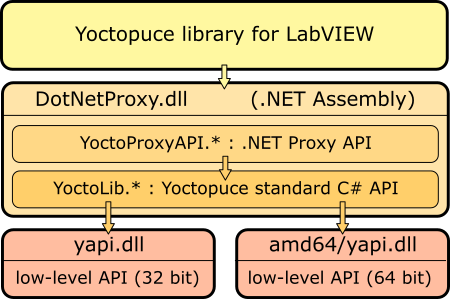
LabVIEW Yoctopuce API architecture
You must therefore imperatively distribute the DotNetProxyLibrary.dll, yapi.dll, and amd64\yapi.dll with your LabVIEW applications using the Yoctopuce API.
If need be, you can find the low level API sources in the C# library and the DotNetProxyLibrary.dll sources in the DotNetProxy library.
12.2. Compatibility
Firmware
For the LabVIEW Yoctopuce library to work correctly with your Yoctopuce modules, these modules need to have firmware 37120, or higher.
LabVIEW for Linux and MacOS
At the time of writing, the LabVIEW Yoctopuce API has been tested under Windows only. It is therefore most likely that it simply does not work with the Linux and MacOS versions of LabVIEW.
LabVIEW NXG
The LabVIEW Yoctopuce library uses many techniques which are not yet available in the new generation of LabVIEW. The library is therefore absolutely not compatible with LabVIEW NXG.
About DotNewProxyLibrary.dll
In order to be compatible with as many versions of Windows as possible, including Windows XP, the DotNetProxyLibrary.dll library is compiled in .NET 3.5, which is available by default on all the Windows versions since XP.
12.3. Installation
Download the LabVIEW library from the Yoctopuce web site29. It is a ZIP file in which there is a distinct directory for each version of LabVIEW. Each of these directories contains two subdirectories: the first one contains programming examples for each Yoctopuce product; the second one, called VIs, contains all the VIs of the API and the required DLLs.
Depending on Windows configuration and the method used to copy the DotNetProxyLibrary.dll on your system, Windows may block it because it comes from an other computer. This may happen when the library zip file is uncompressed with Window's file explorer. If the DLL is blocked, LabVIEW will not be able to load it and an error 1386 will occur whenever any of the Yoctopuce VIs is executed.
There are two ways to fix this. The simplest is to unblock the file with the Windows file explorer: right click / properties on the DotNetProxyLibrary.dll file, and click on the unblock button. But this has to be done each time a new version of the DLL is copied on your system.
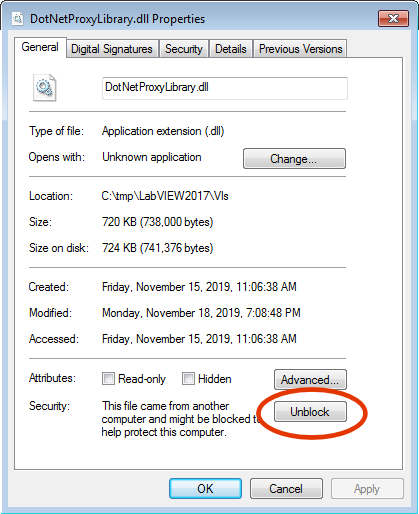
Unblock the DotNetProxyLibrary DLL.
Alternatively, one can modify the LabVIEW configuration by creating, in the same directory as the labview.exe executable, an XML file called labview.exe.config containing the following code:
<?xml version ="1.0"?>
<configuration>
<runtime>
<loadFromRemoteSources enabled="true" />
</runtime>
</configuration>
Make sure to select the correct directory depending on the LabVIEW version you are using (32 bits vs. 64 bits). You can find more information about this file on the National Instruments web site.30
To install the LabVIEW Yoctopuce API, there are several methods.
Method 1 : "Take-out" installation
The simplest way to use the Yoctopuce library is to copy the content of the VIs directory wherever you want and to use the VIs in LabVIEW with a simple drag-n-drop operation.
To use the examples provided with the API, it is simpler if you add the directory of Yoctopuce VIs into the list of where LabVIEW must look for VIs that it has not found. You can access this list through the Tools > Options > Paths > VI Search Path menu.
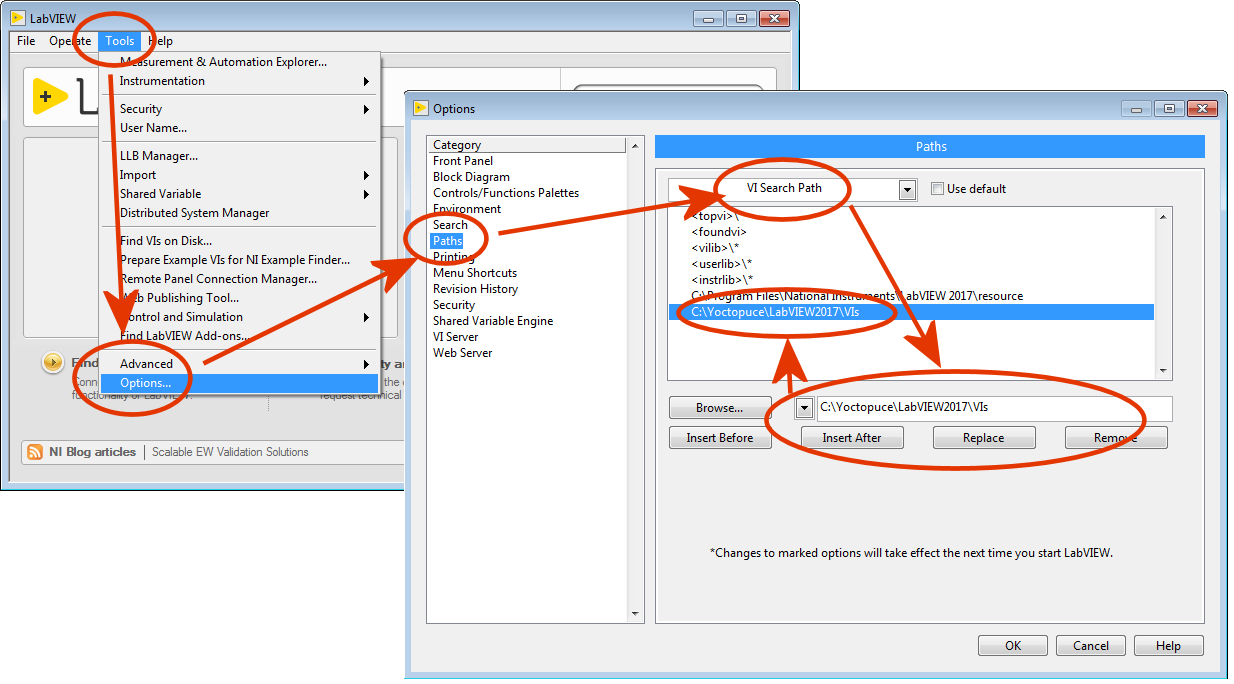
Configuring the "VI Search Path"
Method 2 : Provided installer
In each LabVIEW folder of the Library, you will find a VI named "Install.vi", just open the one matching your LabVIEW version.
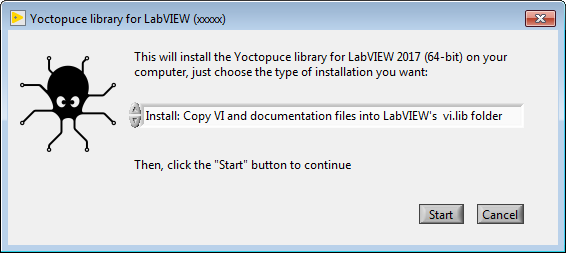
The provider installer
This installer provide 3 installation options:
Install: Keep VI and documentation files where they are.
With this option, VI files are keep in the place where the library has been unzipped. So you will have to make sure these files are not deleted as long as you need them. Here is what the installer will do if that option is chosen:
- All references to Yoctopuce any library paths will be removed from the viSearchPath option in the labview.ini file.
- A dir.mnu palette file referring to VIs in the install folder will be created in
C:\Program Files xx\National Instruments\LabVIEW 20xx\vi.lib\addons\Yoctopuce - A reference to the VIs source install path will inserted into the viSearchPath option in the labview.ini file.
Install: Copy VI and documentation files into LabVIEW's vi.lib folder
In that case all required files are copied inside the LabVIEW's installation folder, so you will be able to delete the installation folder once the original installation is complete. Note that programming examples won't be copied. Here is the exact behaviour of the installer in that case:
- All references to Yoctopuce library paths will be removed from viSearchPath in labview.ini file
- All VIs, DLLs, and documentation files will be copied into:
C:\Program Files xx\National Instruments\LabVIEW 20xx\vi.lib\Yoctopuce - VIs will be patched with the path to copied documentation files
- A dir.mnu palette file referring to copied VIs will be created in
C:\Program Files xx\National Instruments\LabVIEW 20xx\vi.lib\addons\Yoctopuce
Uninstall Yoctopuce Library
this option is meant to remove the LabVIEW library from your LabVIEW installation, here is how it is done:
- All references to Yoctopuce library paths will be removed from viSearchPath in labview.ini file
- Following folders, if exists, will be removed:
C:\Program Files xx\National Instruments\LabVIEW 20xx\vi.lib\addons\Yoctopuce
C:\Program Files xx\National Instruments\LabVIEW 20xx\vi.lib\Yoctopuce
In any case, if the labview.ini file needs to be modified, a backup copy will be made beforehand.
The installer identifies Yoctopuce VIs library folders by checking the presence of the YRegisterHub.vi file in said folders.
Once the installation is complete, a Yoctopuce palette will appear in Functions/Addons menu.
Method 3 : Installation in a LabVIEW palette (ancillary method)
The steps to manually install the VIs directly in the LabVIEW palette are somewhat more complex. You can find the detailed procedure on the National Instruments web site 31, but here is a summary:
- Create a Yoctopuce/API directory in the C:\Program Files\National Instruments\LabVIEW xxxx\vi.lib directory and copy all the VIs and DLLs of the VIs directory into it.
- Create a Yoctopuce directory in the C:\Program Files\National Instruments\LabVIEW xxxx\menus\Categories directory.
- Run LabVIEW and select the option Tools>Advanced>Edit Palette Set
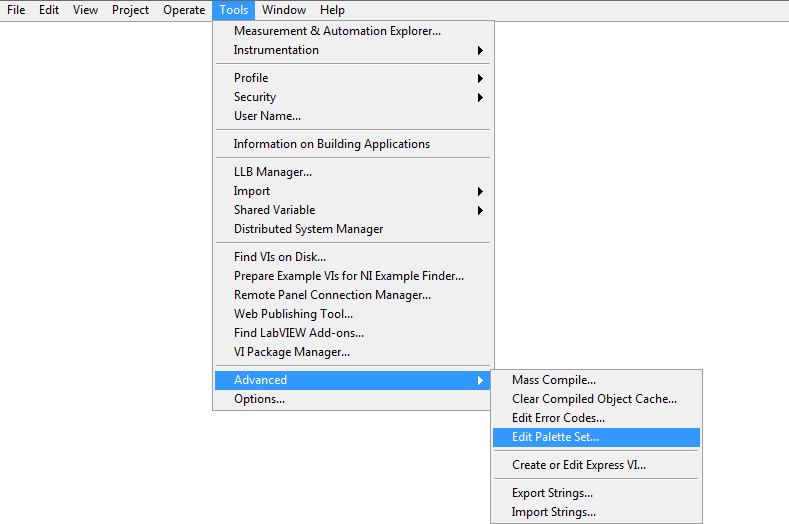
Three windows pop up:
- "Edit Controls and Functions Palette Set"
- "Functions"
- "Controls"
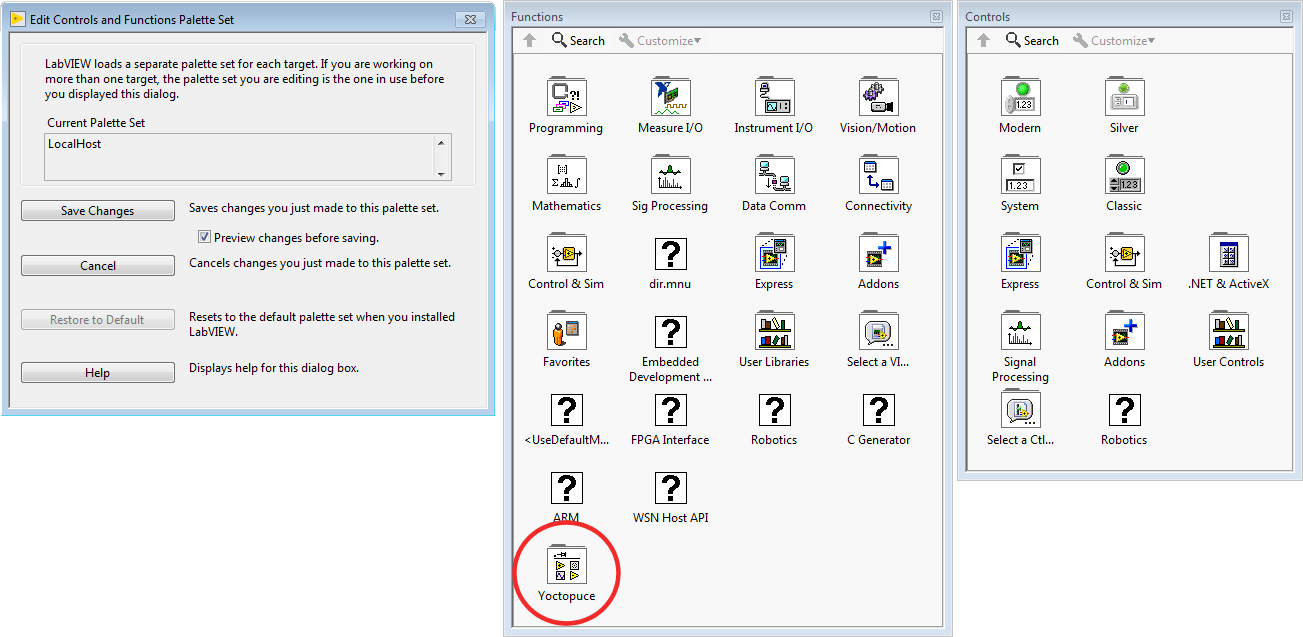
In the Function window, there is a Yoctopuce icon. Double-click it to create an empty "Yoctopuce" window.
- In the Yoctopuce window, perform a Right click>Insert>Vi(s)..
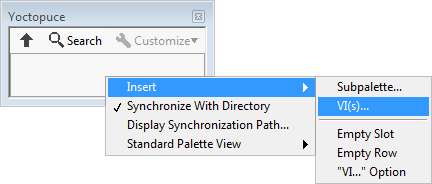
in order to open a file chooser. Put the file chooser in the vi.lib\Yoctopuce\API directory that you have created in step 1 and click on Current Folder
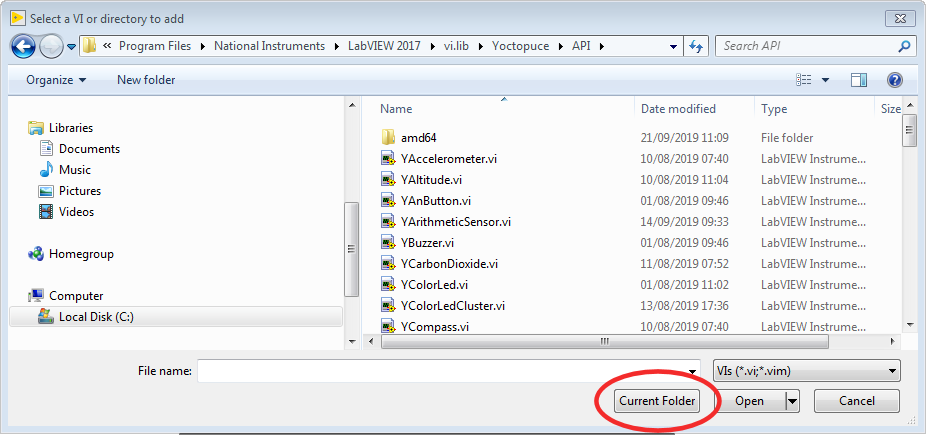
All the Yoctopuce VIs now appear in the Yoctopuce window. By default, they are sorted by alphabetical order, but you can arrange them as you see fit by moving them around with the mouse. For the palette to be easy to use, we recommend to reorganize the icons over 8 columns. - In the "Edit Controls and Functions Palette Set" window, click on the
"Save Changes" button, the window indicates that it has created a dir.mnu
file in your Documents directory.
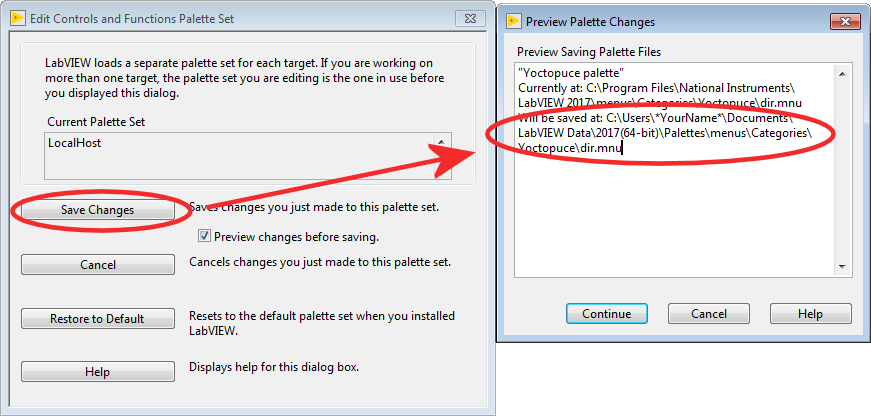
Copy this file in the "menus\Categories\Yoctopuce" directory that you have created in step 2. - Restart LabVIEW, the LabVIEW palette now contains a Yoctopuce sub-palette with all the
VIs of the API.
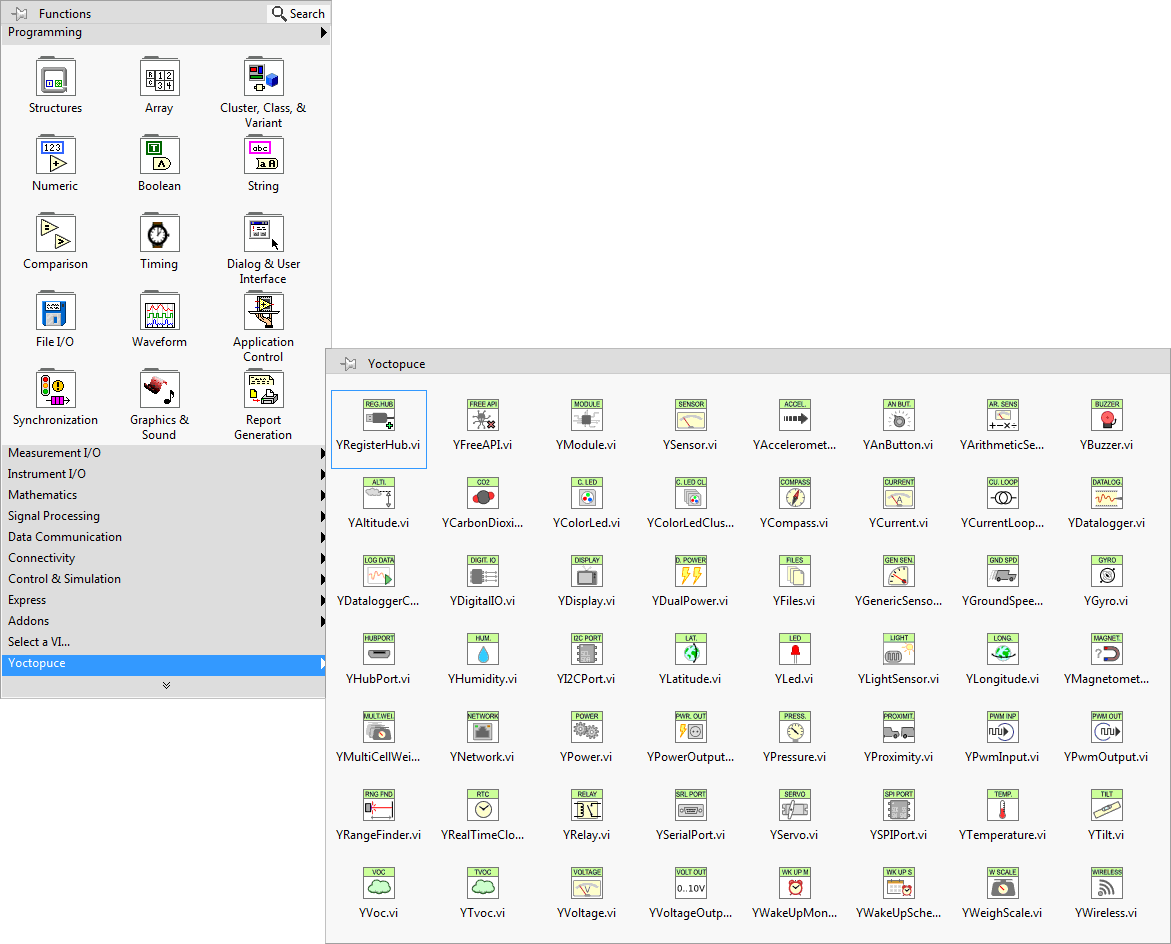
12.4. Presentation of Yoctopuce VIs
The LabVIEW Yoctopuce library contains one VI per class of the Yoctopuce API, as well as a few special VIs. All the VIs have the traditional connectors Error IN and Error Out.
YRegisterHub
The YRegisterHub VI is used to initialize the API. You must imperatively call this VI once before you do anything in relation with Yoctopuce modules.
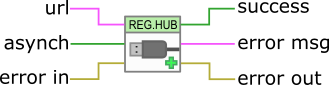
The YRegisterHub VI
The YRegisterHub VI takes a url parameter which can be:
- The "usb" character string to indicated that you wish to work with local modules, directly connected by USB
- An IP address to indicate that you wish to work with modules which are available through a network connection. This IP address can be that of a YoctoHub32 or even that of a machine on which the VirtualHub33 application is running.
In the case of an IP address, the YRegisterHub VI tries to contact this address and generates and error if it does not succeed, unless the async parameter is set to TRUE. If async is set to TRUE, no error is generated and Yoctopuce modules corresponding to that IP address become automatically available as soon as the said machine can be reached.
If everything went well, the successful output contains the value TRUE. In the opposite case, it contains the value FALSE and the error msg output contains a string of characters with a description of the error.
You can use several YRegisterHub VIs with distinct URLs if you so wish. However, on the same machine, there can be only one process accessing local Yoctopuce modules directly by USB (url set to "usb"). You can easily work around this limitation by running the VirtualHub software on the local machine and using the "127.0.0.1" url.
YFreeAPI
The YFreeAPI VI enables you to free resources allocated by the Yoctopuce API.

The YFreeAPI VI
You must call the YFreeAPI VI when your code is done with the Yoctopuce API. Otherwise, direct USB access (url set to "usb") could stay locked after the execution of your VI, and stay so for as long as LabVIEW is not completely closed.
Structure of the VIs corresponding to a class
The other VIs correspond to each function/class of the Yoctopuce API, they all have the same structure:
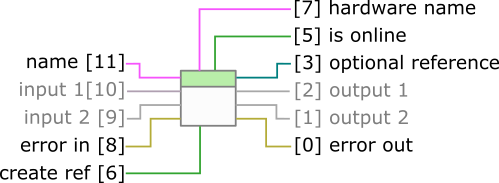
Structure of most VIs of the API.
- Connector [11]: name must contain the hardware name or the logical name of the intended function.
- Connectors [10] and [9]: input parameters depending on the nature of the VI.
- Connectors [8] and [0] : error in and error out.
- Connector [7] : Unique hardware name of the found function.
- Connector [5] : is online contains TRUE if the function is available, FALSE otherwise.
- Connectors [2] and [1]: output values depending on the nature of the VI.
- Connector [6]: If this input is set to TRUE, connector [3] contains a reference to the Proxy objects implemented by the VI34. This input is initialized to FALSE by default.
- Connector [3]: Reference on the Proxy object implemented by the VI if input [6] is TRUE. This object enables you to access additional features.
You can find the list of functions available on your Yocto-MaxiDisplay-G in chapter Programming, general concepts.
If the desired function (parameter name) is not available, this does not generate an error, but the is online output contains FALSE and all the other outputs contain the value "N/A" whenever possible. If the desired function becomes available later in the life of your program, is online switches to TRUE automatically.
If the name parameter contains an empty string, the VI targets the first available function of the same type. If no function is available, is online is set to FALSE.
The YModule VI
The YModule VI enables you to interface with the "module" section of each Yoctopuce module. It enables you to drive the module led and to know the serial number of the module.
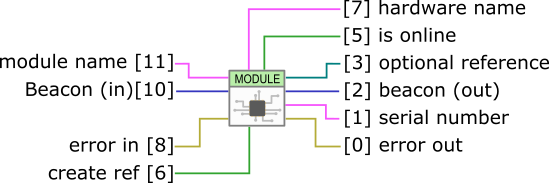
The YModule VI
The name input works slightly differently from other VIs. If it is called with a name parameter corresponding to a function name, the YModule VI finds the Module function of the module hosting the function. You can therefore easily find the serial number of the module of any function. This enables you to build the name of other functions which are located on the same module. The following example finds the first available YHumidity function and builds the name of the YTemperature function located on the same module. The examples provided with the Yoctopuce API make extensive use of this technique.

Using the YModule VI to retrieve functions hosted on the same module
The sensor VIs
All the VIs corresponding to Yoctopuce sensors have exactly the same geometry. Both outputs enable you to retrieve the value measured by the corresponding sensor as well the unit used.
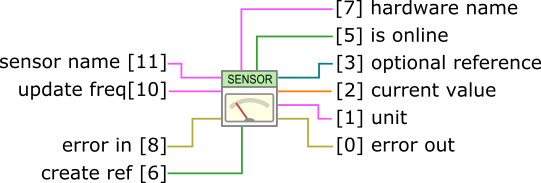
The sensor VIs have all exactly the same geometry
The update freq input parameter is a character string enabling you to configure the way in which the output value is updated:
- "auto" : The VI value is updated as soon as the sensor detects a significant modification of the value. It is the default behavior.
- "x/s": The VI value is updated x times per second with the current value of the sensor.
- "x/m","x/h": The VI value is updated x times per minute (resp. hour) with the average value over the latest period. Note, maximum frequencies are (60/m) and (3600/h), for higher frequencies use the (x/s) syntax.
The update frequency of the VI is a parameter managed by the physical Yoctopuce module. If several VIs try to change the frequency of the same sensor, the valid configuration is that of the latest call. It is however possible to set different update frequencies to different sensors on the same Yoctopuce module.
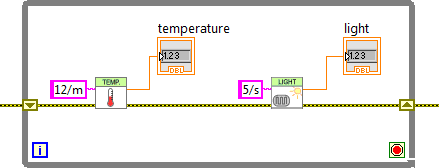
Changing the update frequency of the same module
The update frequency of the VI is completely independent from the sampling frequency of the sensor, which you usually cannot modify. It is useless and counterproductive to define an update frequency higher than the sensor sampling frequency.
12.5. Functioning and use of VIs
Here is one of the simplest example of VIs using the Yoctopuce API.
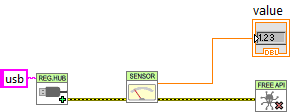
Minimal example of use of the LabVIEW Yoctopuce API
This example is based on the YSensor VI which is a generic VI enabling you to interface any sensor function of a Yoctopuce module. You can replace this VI by any other from the Yoctopuce API, they all have the same geometry and work in the same way. This example is limited to three actions:
- It initializes the API in native ("usb") mode with the YRegisterHub VI.
- It displays the value of the first Yoctopuce sensor it finds thanks to the YSensor VI.
- It frees the API thanks to the YFreeAPI VI.
This example automatically looks for an available sensor. If there is such a sensor, we can retrieve its name through the hardware name output and the isOnline output equals TRUE. If there is no available sensor, the VI does not generate an error but emulates a ghost sensor which is "offline". However, if later in the life of the application, a sensor becomes available because it has been connected, isOnline switches to TRUE and the hardware name contains the name of the sensor. We can therefore easily add a few indicators in the previous example to know how the executions goes.
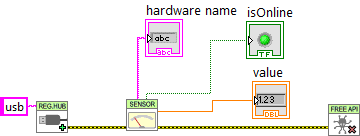
Use of the hardware name and isOnline outputs
The VIs of the Yoctopuce API are actually an entry door into the library. Internally, this mechanism works independently of the Yoctopuce VIs. Indeed, most communications with electronic modules are managed automatically as background tasks. Therefore, you do not necessarily need to take any specific care to use Yoctopuce VIs, you can for example use them in a non-delayed loop without creating any specific problem for the API.
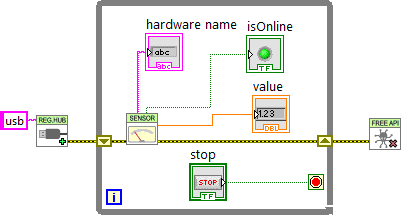
The Yoctopuce VIs can be used in a non-delayed loop
Note that the YRegisterHub VI is not inside the loop. The YRegisterHub VI is used to initialize the API. Unless you have several URLs that you need to register, it is better to call the YRegisterHub VI only once.
When the name parameter is initialized to an empty string, the Yoctopuce VIs automatically look for a function they can work with. This is very handy when you know that there is only one function of the same type available and when you do not want to manage its name. If the name parameter contains a hardware name or a logical name, the VI looks for the corresponding function. If it does not find it, it emulates an offline function while it waits for the true function to become available.
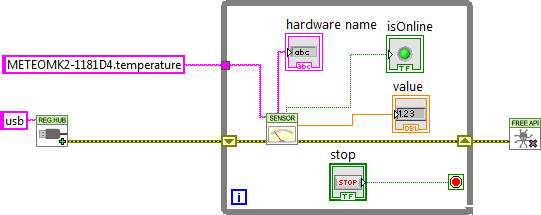
Using names to identify the functions to be used
Error handling
The LabVIEW Yoctopuce API is coded to handle errors as smoothly as possible: for example, if you use a VI to access a function which does not exist, the isOnline output is set to FALSE, the other outputs are set to NaN, and thus the inputs do not have any impact. Fatal errors are propagated through the traditional error in, error out channel.
However, the YRegisterHub VI manages connection errors slightly differently. In order to make them easier to manage, connection errors are signaled with Success and error msg outputs. If there is an issue during a call to the YRegisterHub VI, Success contains FALSE and error msg contains a description of the error.
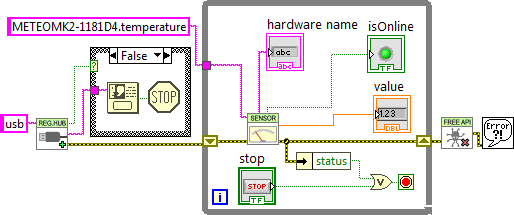
Error handling
The most common error message is "Another process is already using yAPI". It means that another application, LabVIEW or other, already uses the API in native USB mode. For technical reasons, the native USB API can be used by only one application at the same time on the same machine. You can easily work around this limitation by using the network mode.
12.6. Using Proxy objects
The Yoctopuce API contains hundreds of methods, functions, and properties. It was not possible, or desirable, to create a VI for each of them. Therefore, there is a VI per class that shows the two properties that Yoctopuce deemed the most useful, but this does not mean that the rest is not available.
Each VI corresponding to a class has two connectors create ref and optional ref which enable you to obtain a reference on the Proxy object of the .NET Proxy API on which the LabVIEW library is built.
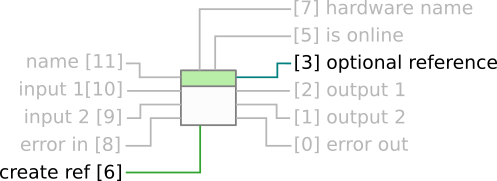
The connectors to obtain a reference on the Proxy object corresponding to the VI
To obtain this reference, you only need to set optional ref to TRUE. Note, it is essential to close all references created in this way, otherwise you risk to quickly saturate the computer memory.
Here is an example which uses this technique to change the luminosity of the leds of a Yoctopuce module.
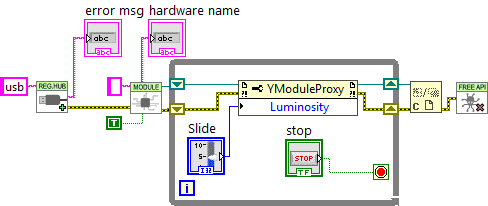
Regulating the luminosity of the leds of a module
Note that each reference allows you to obtain properties (property nodes) as well as methods (invoke nodes). By convention, properties are optimized to generate a minimum of communication with the modules. Therefore, we recommend to use them rather than the corresponding get_xxx and set_xxx methods which might seem equivalent but which are not optimized. Properties also enable you to retrieve the various constants of the API, prefixed with the "_" character. For technical reasons, the get_xxx and set_xxx methods are not all available as properties.
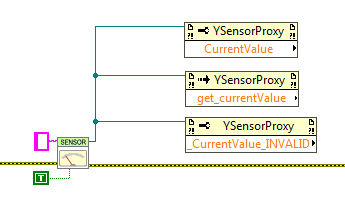
Property and Invoke nodes: Using properties, methods and constants
You can find a description of all the available properties, functions, and methods in the documentation of the .NET Proxy API.
Network mode
On a given machine, there can be only one process accessing local Yoctopuce modules directly by USB (url set to "usb"). It is however possible that multiple process connect in parallel to YoctoHubs35 or tp a machine on which VirtualHub36 is running, including the local machine. Therefore, if you use the local address of your machine (127.0.0.1) and if a VirtualHub runs on it, you can work around the limitation which prevents using the native USB API in parallel.
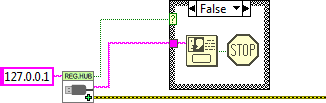
Network mode
In the same way, there is no limitation on the number of network interfaces to which the API can connect itself in parallel. This means that it is quite possible to make multiple calls to the YRegisterHub VI. This is the only case where it is useful to call the YRegisterHub VI several times in the life of the application.
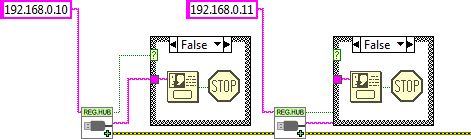
You can have multiple network connections
By default, the YRegisterHub VI tries to connect itself on the address given as parameter and generates an error (success=FALSE) when it cannot do so because nobody answers. But if the async parameter is initialized to TRUE, no error is generated when the connection does not succeed. If the connection becomes possible later in the life of the application, the corresponding modules are automatically made available.
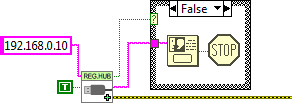
Asynchronous connection
12.7. Managing the data logger
Almost all the Yoctopuce sensors have a data logger which enables you to store the measures of the sensors in the non-volatile memory of the module. You can configure the data logger with the VirtualHub, but also with a little bit of LabVIEW code.
Logging
To do so, you must configure the logging frequency by using the "LogFrequency" property which you can reach with a reference on the Proxy object of the sensor you are using. Then, you must turn the data logger on thanks to the YDataLogger VI. Note that, like with the YModule VI, you can obtain the YDataLogger VI corresponding to a module with its own name, but also with the name of any of the functions available on the same module.
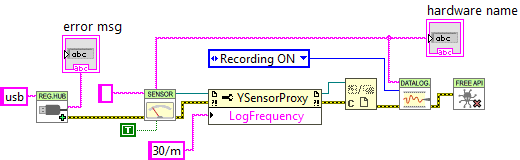
Activating the data logger
Reading
You can retrieve the data in the data logger with the YDataLoggerContents VI.
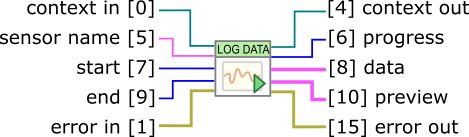
The YDataLoggerContents VI
Retrieving the data from the logger of a Yoctopuce module is a slow process which can take up to several tens of seconds. Therefore, we designed the VI enabling this operation to work iteratively.
As a first step, you must call the VI with a sensor name, a start date, and an end date (UTC UNIX timestamp). The (0,0) pair enables you to obtain the complete content of the data logger. This first call enables you to obtain a summary of the data logger content and a context.
As a second step, you must call the YDataLoggerContents VI in a loop with the context parameter, until the progress output reaches the 100 value. At this time, the data output represents the content of the data logger.
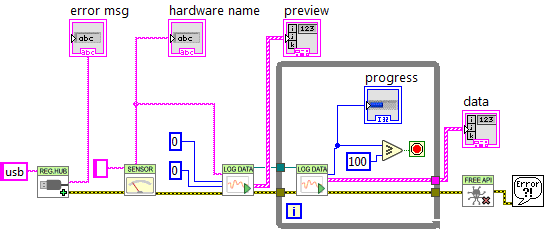
Retrieving the content of the data logger
The results and the summary are returned as an array of structures containing the following fields:
- startTime: beginning of the measuring period
- endTime: end of the measuring period
- averageValue: average value for the period
- minValue: minimum value over the period
- maxValue: maximum value over the period
Note that if the logging frequency is superior to 1Hz, the data logger stores only current values. In this case, averageValue, minValue, and maxValue share the same value.
12.8. Function list
Each VI corresponding to an object of the Proxy API enables you to list all the functions of the same class with the getSimilarfunctions() method of the corresponding Proxy object. Thus, you can easily perform an inventory of all the connected modules, of all the connected sensors, of all the connected relays, and so on.
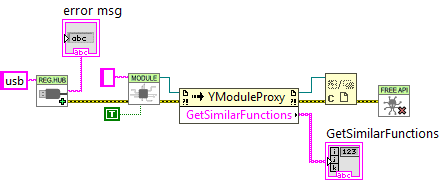
Retrieving the list of all the modules which are connected
12.9. A word on performances
The LabVIEW Yoctopuce API is optimized so that all the VIs and .NET Proxy API object properties generate a minimum of communication with Yoctopuce modules. Thus, you can use them in loops without taking any specific precaution: you do not have to slow down the loops with a timer.
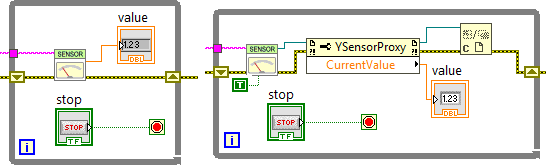
These two loops generate little USB communication and do not need to be slowed down
However, almost all the methods of the available Proxy objects initiate a communication with the Yoctopuce modules each time they are called. You should therefore avoid calling them too often without purpose.

This loop, using a method, must be slowed down
12.10. A full example of a LabVIEW program
UNABLE TO INCLUDE
C:\yoctopuce\yoctoprod/projects/yoctodisplay-128x64-G/public/doc-labview-example-EN.html
If you read this documentation on screen, you can zoom on the image above. You can also find this example in the LabVIEW Yoctopuce library.
12.11. Differences from other Yoctopuce APIs
Yoctopuce does everything it can to maintain a strong coherence between its different programming libraries. However, LabVIEW being clearly apart as an environment, there are, as a consequence, important differences from the other libraries.
These differences were introduced to make the use of modules as easy as possible and requiring a minimum of LabVIEW code.
YFreeAPI
In the opposite to other languages, you must absolutely free the native API by calling the YFreeAPI VI when your code does not need to use the API anymore. If you forget this call, the native API risks to stay locked for the other applications until LabVIEW is completely closed.
Properties
In the opposite to classes of the other APIs, classes available in LabVIEW implement properties. By convention, these properties are optimized to generate a minimum of communication with the modules while automatically refreshing. By contrast, methods of type get_xxx and set_xxx systematically generate communications with the Yoctopuce modules and must be called sparingly.
Callback vs. Properties
There is no callback in the LabVIEW Yoctopuce API, the VIs automatically refresh: they are based on the properties of the .NET Proxy API objects.
13. Using the Yocto-MaxiDisplay-G with Java
Java is an object oriented language created by Sun Microsystem. Beside being free, its main strength is its portability. Unfortunately, this portability has an excruciating price. In Java, hardware abstraction is so high that it is almost impossible to work directly with the hardware. Therefore, the Yoctopuce API does not support native mode in regular Java. The Java API needs a Virtual Hub to communicate with Yoctopuce devices.
13.1. Getting ready
Go to the Yoctopuce web site and download the following items:
- The Java programming library37
- The VirtualHub software38 for Windows, Mac OS X or Linux, depending on your OS
The library is available as source files as well as a jar file. Decompress the library files in a folder of your choice, connect your modules, run the VirtualHub software, and you are ready to start your first tests. You do not need to install any driver.
In order to keep them simple, all the examples provided in this documentation are console applications. Naturally, the libraries function in a strictly identical manner if you integrate them in an application with a graphical interface.
13.2. Control of the Display function
A few lines of code are enough to use a Yocto-MaxiDisplay-G. Here is the skeleton of a Java code snippet to use the Display function.
[...]
// Get access to your device, through the VirtualHub running locally
YAPI.RegisterHub("127.0.0.1");
[...]
// Retrieve the object used to interact with the device
display = YDisplay.FindDisplay("YD128G64-123456.display");
// Hot-plug is easy: just check that the device is online
if (display.isOnline())
{
// Use display.get_displayLayer()
[...]
}
[...]
Let us look at these lines in more details.
YAPI.RegisterHub
The yAPI.RegisterHub function initializes the Yoctopuce API and indicates where the modules should be looked for. The parameter is the address of the Virtual Hub able to see the devices. If the initialization does not succeed, an exception is thrown.
YDisplay.FindDisplay
The YDisplay.FindDisplay function allows you to find a display from the serial number of the module on which it resides and from its function name. You can use logical names as well, as long as you have initialized them. Let us imagine a Yocto-MaxiDisplay-G module with serial number YD128G64-123456 which you have named "MyModule", and for which you have given the display function the name "MyFunction". The following five calls are strictly equivalent, as long as "MyFunction" is defined only once.
display = YDisplay.FindDisplay("YD128G64-123456.display")
display = YDisplay.FindDisplay("YD128G64-123456.MyFunction")
display = YDisplay.FindDisplay("MyModule.display")
display = YDisplay.FindDisplay("MyModule.MyFunction")
display = YDisplay.FindDisplay("MyFunction")
YDisplay.FindDisplay returns an object which you can then use at will to control the display.
isOnline
The isOnline() method of the object returned by YDisplay.FindDisplay allows you to know if the corresponding module is present and in working order.
get_displayLayer
The get_displayLayer() method of the object returned by YDisplay.FindDisplay allows you to retrieve the object corresponding to one of the screen layers. This object implements all the graphical routines.
A real example
Launch you Java environment and open the corresponding sample project provided in the directory Examples/Doc-GettingStarted-Yocto-MaxiDisplay-G of the Yoctopuce library.
In this example, you will recognize the functions explained above, but this time used with all the side materials needed to make it work nicely as a small demo.
UNABLE TO INCLUDE
C:\yoctopuce\yoctoprod/projects/yoctodisplay-128x64-G/public/examples/Java/helloworld.java
13.3. Control of the module part
Each module can be controlled in a similar manner, you can find below a simple sample program displaying the main parameters of the module and enabling you to activate the localization beacon.
import com.yoctopuce.YoctoAPI.*;
import java.util.logging.Level;
import java.util.logging.Logger;
public class Demo {
public static void main(String[] args)
{
try {
// setup the API to use local VirtualHub
YAPI.RegisterHub("127.0.0.1");
} catch (YAPI_Exception ex) {
System.out.println("Cannot contact VirtualHub on 127.0.0.1 (" + ex.getLocalizedMessage() + ")");
System.out.println("Ensure that the VirtualHub application is running");
System.exit(1);
}
System.out.println("usage: demo [serial or logical name] [ON/OFF]");
YModule module;
if (args.length == 0) {
module = YModule.FirstModule();
if (module == null) {
System.out.println("No module connected (check USB cable)");
System.exit(1);
}
} else {
module = YModule.FindModule(args[0]); // use serial or logical name
}
try {
if (args.length > 1) {
if (args[1].equalsIgnoreCase("ON")) {
module.setBeacon(YModule.BEACON_ON);
} else {
module.setBeacon(YModule.BEACON_OFF);
}
}
System.out.println("serial: " + module.get_serialNumber());
System.out.println("logical name: " + module.get_logicalName());
System.out.println("luminosity: " + module.get_luminosity());
if (module.get_beacon() == YModule.BEACON_ON) {
System.out.println("beacon: ON");
} else {
System.out.println("beacon: OFF");
}
System.out.println("upTime: " + module.get_upTime() / 1000 + " sec");
System.out.println("USB current: " + module.get_usbCurrent() + " mA");
System.out.println("logs:\n" + module.get_lastLogs());
} catch (YAPI_Exception ex) {
System.out.println(args[1] + " not connected (check identification and USB cable)");
}
YAPI.FreeAPI();
}
}
Each property xxx of the module can be read thanks to a method of type YModule.get_xxxx(), and properties which are not read-only can be modified with the help of the YModule.set_xxx() method. For more details regarding the used functions, refer to the API chapters.
Changing the module settings
When you want to modify the settings of a module, you only need to call the corresponding YModule.set_xxx() function. However, this modification is performed only in the random access memory (RAM) of the module: if the module is restarted, the modifications are lost. To memorize them persistently, it is necessary to ask the module to save its current configuration in its permanent memory. To do so, use the YModule.saveToFlash() method. Inversely, it is possible to force the module to forget its current settings by using the YModule.revertFromFlash() method. The short example below allows you to modify the logical name of a module.
public class Demo {
public static void main(String[] args)
{
try {
// setup the API to use local VirtualHub
YAPI.RegisterHub("127.0.0.1");
} catch (YAPI_Exception ex) {
System.out.println("Cannot contact VirtualHub on 127.0.0.1 (" + ex.getLocalizedMessage() + ")");
System.out.println("Ensure that the VirtualHub application is running");
System.exit(1);
}
if (args.length != 2) {
System.out.println("usage: demo <serial or logical name> <new logical name>");
System.exit(1);
}
YModule m;
String newname;
m = YModule.FindModule(args[0]); // use serial or logical name
try {
newname = args[1];
if (!YAPI.CheckLogicalName(newname))
{
System.out.println("Invalid name (" + newname + ")");
System.exit(1);
}
m.set_logicalName(newname);
m.saveToFlash(); // do not forget this
System.out.println("Module: serial= " + m.get_serialNumber());
System.out.println(" / name= " + m.get_logicalName());
} catch (YAPI_Exception ex) {
System.out.println("Module " + args[0] + "not connected (check identification and USB cable)");
System.out.println(ex.getMessage());
System.exit(1);
}
YAPI.FreeAPI();
}
}
Warning: the number of write cycles of the nonvolatile memory of the module is limited. When this limit is reached, nothing guaranties that the saving process is performed correctly. This limit, linked to the technology employed by the module micro-processor, is located at about 100000 cycles. In short, you can use the YModule.saveToFlash() function only 100000 times in the life of the module. Make sure you do not call this function within a loop.
Listing the modules
Obtaining the list of the connected modules is performed with the YModule.yFirstModule() function which returns the first module found. Then, you only need to call the nextModule() function of this object to find the following modules, and this as long as the returned value is not null. Below a short example listing the connected modules.
public class Demo {
public static void main(String[] args)
{
try {
// setup the API to use local VirtualHub
YAPI.RegisterHub("127.0.0.1");
} catch (YAPI_Exception ex) {
System.out.println("Cannot contact VirtualHub on 127.0.0.1 (" + ex.getLocalizedMessage() + ")");
System.out.println("Ensure that the VirtualHub application is running");
System.exit(1);
}
System.out.println("Device list");
YModule module = YModule.FirstModule();
while (module != null) {
try {
System.out.println(module.get_serialNumber() + " (" + module.get_productName() + ")");
} catch (YAPI_Exception ex) {
break;
}
module = module.nextModule();
}
YAPI.FreeAPI();
}
}
13.4. Error handling
When you implement a program which must interact with USB modules, you cannot disregard error handling. Inevitably, there will be a time when a user will have unplugged the device, either before running the software, or even while the software is running. The Yoctopuce library is designed to help you support this kind of behavior, but your code must nevertheless be conceived to interpret in the best possible way the errors indicated by the library.
The simplest way to work around the problem is the one used in the short examples provided in this chapter: before accessing a module, check that it is online with the isOnline function, and then hope that it will stay so during the fraction of a second necessary for the following code lines to run. This method is not perfect, but it can be sufficient in some cases. You must however be aware that you cannot completely exclude an error which would occur after the call to isOnline and which could crash the software.
In the Java API, error handling is implemented with exceptions. Therefore you must catch and handle correctly all exceptions that might be thrown by the API if you do not want your software to crash as soon as you unplug a device.
14. Using the Yocto-MaxiDisplay-G with Android
To tell the truth, Android is not a programming language, it is an operating system developed by Google for mobile appliances such as smart phones and tablets. But it so happens that under Android everything is programmed with the same programming language: Java. Nevertheless, the programming paradigms and the possibilities to access the hardware are slightly different from classical Java, and this justifies a separate chapter on Android programming.
14.1. Native access and VirtualHub
In the opposite to the classical Java API, the Java for Android API can access USB modules natively. However, as there is no VirtualHub running under Android, it is not possible to remotely control Yoctopuce modules connected to a machine under Android. Naturally, the Java for Android API remains perfectly able to connect itself to a VirtualHub running on another OS.
14.2. Getting ready
Go to the Yoctopuce web site and download the Java for Android programming library39. The library is available as source files, and also as a jar file. Connect your modules, decompress the library files in the directory of your choice, and configure your Android programming environment so that it can find them.
To keep them simple, all the examples provided in this documentation are snippets of Android applications. You must integrate them in your own Android applications to make them work. However, your can find complete applications in the examples provided with the Java for Android library.
14.3. Compatibility
In an ideal world, you would only need to have a smart phone running under Android to be able to make Yoctopuce modules work. Unfortunately, it is not quite so in the real world. A machine running under Android must fulfil to a few requirements to be able to manage Yoctopuce USB modules natively.
Android 4.x
Android 4.0 (api 14) and following are officially supported. Theoretically, support of USB host functions since Android 3.1. But be aware that the Yoctopuce Java for Android API is regularly tested only from Android 4 onwards.
USB host support
Naturally, not only must your machine have a USB port, this port must also be able to run in host mode. In host mode, the machine literally takes control of the devices which are connected to it. The USB ports of a desktop computer, for example, work in host mode. The opposite of the host mode is the device mode. USB keys, for instance, work in device mode: they must be controlled by a host. Some USB ports are able to work in both modes, they are OTG (On The Go) ports. It so happens that many mobile devices can only work in device mode: they are designed to be connected to a charger or a desktop computer, and nothing else. It is therefore highly recommended to pay careful attention to the technical specifications of a product working under Android before hoping to make Yoctopuce modules work with it.
Unfortunately, having a correct version of Android and USB ports working in host mode is not enough to guaranty that Yoctopuce modules will work well under Android. Indeed, some manufacturers configure their Android image so that devices other than keyboard and mass storage are ignored, and this configuration is hard to detect. As things currently stand, the best way to know if a given Android machine works with Yoctopuce modules consists in trying.
Supported hardware
The library is tested and validated on the following machines:
- Samsung Galaxy S3
- Samsung Galaxy Note 2
- Google Nexus 5
- Google Nexus 7
- Acer Iconia Tab A200
- Asus Tranformer Pad TF300T
- Kurio 7
If your Android machine is not able to control Yoctopuce modules natively, you still have the possibility to remotely control modules driven by a VirtualHub on another OS, or a YoctoHub 40.
14.4. Activating the USB port under Android
By default, Android does not allow an application to access the devices connected to the USB port. To enable your application to interact with a Yoctopuce module directly connected on your tablet on a USB port, a few additional steps are required. If you intend to interact only with modules connected on another machine through the network, you can ignore this section.
In your AndroidManifest.xml, you must declare using the "USB Host" functionality by adding the <uses-feature android:name="android.hardware.usb.host" /> tag in the manifest section.
<manifest ...>
...
<uses-feature android:name="android.hardware.usb.host" />;
...
</manifest>
When first accessing a Yoctopuce module, Android opens a window to inform the user that the application is going to access the connected module. The user can deny or authorize access to the device. If the user authorizes the access, the application can access the connected device as long as it stays connected. To enable the Yoctopuce library to correctly manage these authorizations, your must provide a pointer on the application context by calling the EnableUSBHost method of the YAPI class before the first USB access. This function takes as arguments an object of the android.content.Context class (or of a subclass). As the Activity class is a subclass of Context, it is simpler to call YAPI.EnableUSBHost(this); in the method onCreate of your application. If the object passed as parameter is not of the correct type, a YAPI_Exception exception is generated.
...
@Override
public void onCreate(Bundle savedInstanceState) {
super.onCreate(savedInstanceState);
try {
// Pass the application Context to the Yoctopuce Library
YAPI.EnableUSBHost(this);
} catch (YAPI_Exception e) {
Log.e("Yocto",e.getLocalizedMessage());
}
}
...
Autorun
It is possible to register your application as a default application for a USB module. In this case, as soon as a module is connected to the system, the application is automatically launched. You must add <action android:name="android.hardware.usb.action.USB_DEVICE_ATTACHED"/> in the section <intent-filter> of the main activity. The section <activity> must have a pointer to an XML file containing the list of USB modules which can run the application.
<manifest xmlns:android="http://schemas.android.com/apk/res/android"
...
<uses-feature android:name="android.hardware.usb.host" />
...
<application ... >
<activity
android:name=".MainActivity" >
<intent-filter>
<action android:name="android.intent.action.MAIN" />
<action android:name="android.hardware.usb.action.USB_DEVICE_ATTACHED" />
<category android:name="android.intent.category.LAUNCHER" />
</intent-filter>
<meta-data
android:name="android.hardware.usb.action.USB_DEVICE_ATTACHED"
android:resource="@xml/device_filter" />
</activity>
</application>
</manifest>
The XML file containing the list of modules allowed to run the application must be saved in the res/xml directory. This file contains a list of USB vendorId and deviceID in decimal. The following example runs the application as soon as a Yocto-Relay or a YoctoPowerRelay is connected. You can find the vendorID and the deviceID of Yoctopuce modules in the characteristics section of the documentation.
<?xml version="1.0" encoding="utf-8"?>
<resources>
<usb-device vendor-id="9440" product-id="12" />
<usb-device vendor-id="9440" product-id="13" />
</resources>
14.5. Control of the Display function
A few lines of code are enough to use a Yocto-MaxiDisplay-G. Here is the skeleton of a Java code snippet to use the Display function.
[...]
// Enable detection of USB devices
YAPI.EnableUSBHost(this);
YAPI.RegisterHub("usb");
[...]
// Retrieve the object used to interact with the device
display = YDisplay.FindDisplay("YD128G64-123456.display");
// Hot-plug is easy: just check that the device is online
if (display.isOnline()) {
// Use display.get_displayLayer()
[...]
}
[...]
Let us look at these lines in more details.
YAPI.EnableUSBHost
The YAPI.EnableUSBHost function initializes the API with the Context of the current application. This function takes as argument an object of the android.content.Context class (or of a subclass). If you intend to connect your application only to other machines through the network, this function is facultative.
YAPI.RegisterHub
The yAPI.RegisterHub function initializes the Yoctopuce API and indicates where the modules should be looked for. The parameter is the address of the virtual hub able to see the devices. If the string "usb" is passed as parameter, the API works with modules locally connected to the machine. If the initialization does not succeed, an exception is thrown.
YDisplay.FindDisplay
The YDisplay.FindDisplay function allows you to find a display from the serial number of the module on which it resides and from its function name. You can use logical names as well, as long as you have initialized them. Let us imagine a Yocto-MaxiDisplay-G module with serial number YD128G64-123456 which you have named "MyModule", and for which you have given the display function the name "MyFunction". The following five calls are strictly equivalent, as long as "MyFunction" is defined only once.
display = YDisplay.FindDisplay("YD128G64-123456.display")
display = YDisplay.FindDisplay("YD128G64-123456.MyFunction")
display = YDisplay.FindDisplay("MyModule.display")
display = YDisplay.FindDisplay("MyModule.MyFunction")
display = YDisplay.FindDisplay("MyFunction")
YDisplay.FindDisplay returns an object which you can then use at will to control the display.
isOnline
The isOnline() method of the object returned by YDisplay.FindDisplay allows you to know if the corresponding module is present and in working order.
get_displayLayer
The get_displayLayer() method of the object returned by YDisplay.FindDisplay allows you to retrieve the object corresponding to one of the screen layers. This object implements all the graphical routines.
A real example
Launch you Java environment and open the corresponding sample project provided in the directory Examples//Doc-Examples of the Yoctopuce library.
In this example, you can recognize the functions explained above, but this time used with all the side materials needed to make it work nicely as a small demo.
UNABLE TO INCLUDE
C:\yoctopuce\yoctoprod/projects/yoctodisplay-128x64-G/public/examples/Android/helloworld.java
14.6. Control of the module part
Each module can be controlled in a similar manner, you can find below a simple sample program displaying the main parameters of the module and enabling you to activate the localization beacon.
import android.app.Activity;
import android.os.Bundle;
import android.view.View;
import android.widget.AdapterView;
import android.widget.AdapterView.OnItemSelectedListener;
import android.widget.ArrayAdapter;
import android.widget.Spinner;
import android.widget.Switch;
import android.widget.TextView;
import com.yoctopuce.YoctoAPI.YAPI;
import com.yoctopuce.YoctoAPI.YAPI_Exception;
import com.yoctopuce.YoctoAPI.YModule;
public class ModuleControl extends Activity implements OnItemSelectedListener
{
private ArrayAdapter<String> aa;
private YModule module = null;
@Override
public void onCreate(Bundle savedInstanceState)
{
super.onCreate(savedInstanceState);
setContentView(R.layout.modulecontrol);
Spinner my_spin = (Spinner) findViewById(R.id.spinner1);
my_spin.setOnItemSelectedListener(this);
aa = new ArrayAdapter<String>(this, android.R.layout.simple_spinner_item);
aa.setDropDownViewResource(android.R.layout.simple_spinner_dropdown_item);
my_spin.setAdapter(aa);
}
@Override
protected void onStart()
{
super.onStart();
try {
aa.clear();
YAPI.EnableUSBHost(this);
YAPI.RegisterHub("usb");
YModule r = YModule.FirstModule();
while (r != null) {
String hwid = r.get_hardwareId();
aa.add(hwid);
r = r.nextModule();
}
} catch (YAPI_Exception e) {
e.printStackTrace();
}
// refresh Spinner with detected relay
aa.notifyDataSetChanged();
}
@Override
protected void onStop()
{
super.onStop();
YAPI.FreeAPI();
}
private void DisplayModuleInfo()
{
TextView field;
if (module == null)
return;
try {
field = (TextView) findViewById(R.id.serialfield);
field.setText(module.getSerialNumber());
field = (TextView) findViewById(R.id.logicalnamefield);
field.setText(module.getLogicalName());
field = (TextView) findViewById(R.id.luminosityfield);
field.setText(String.format("%d%%", module.getLuminosity()));
field = (TextView) findViewById(R.id.uptimefield);
field.setText(module.getUpTime() / 1000 + " sec");
field = (TextView) findViewById(R.id.usbcurrentfield);
field.setText(module.getUsbCurrent() + " mA");
Switch sw = (Switch) findViewById(R.id.beaconswitch);
sw.setChecked(module.getBeacon() == YModule.BEACON_ON);
field = (TextView) findViewById(R.id.logs);
field.setText(module.get_lastLogs());
} catch (YAPI_Exception e) {
e.printStackTrace();
}
}
@Override
public void onItemSelected(AdapterView<?> parent, View view, int pos, long id)
{
String hwid = parent.getItemAtPosition(pos).toString();
module = YModule.FindModule(hwid);
DisplayModuleInfo();
}
@Override
public void onNothingSelected(AdapterView<?> arg0)
{
}
public void refreshInfo(View view)
{
DisplayModuleInfo();
}
public void toggleBeacon(View view)
{
if (module == null)
return;
boolean on = ((Switch) view).isChecked();
try {
if (on) {
module.setBeacon(YModule.BEACON_ON);
} else {
module.setBeacon(YModule.BEACON_OFF);
}
} catch (YAPI_Exception e) {
e.printStackTrace();
}
}
}
Each property xxx of the module can be read thanks to a method of type YModule.get_xxxx(), and properties which are not read-only can be modified with the help of the YModule.set_xxx() method. For more details regarding the used functions, refer to the API chapters.
Changing the module settings
When you want to modify the settings of a module, you only need to call the corresponding YModule.set_xxx() function. However, this modification is performed only in the random access memory (RAM) of the module: if the module is restarted, the modifications are lost. To memorize them persistently, it is necessary to ask the module to save its current configuration in its permanent memory. To do so, use the YModule.saveToFlash() method. Inversely, it is possible to force the module to forget its current settings by using the YModule.revertFromFlash() method. The short example below allows you to modify the logical name of a module.
import android.app.Activity;
import android.os.Bundle;
import android.view.View;
import android.widget.AdapterView;
import android.widget.AdapterView.OnItemSelectedListener;
import android.widget.ArrayAdapter;
import android.widget.EditText;
import android.widget.Spinner;
import android.widget.TextView;
import android.widget.Toast;
import com.yoctopuce.YoctoAPI.YAPI;
import com.yoctopuce.YoctoAPI.YAPI_Exception;
import com.yoctopuce.YoctoAPI.YModule;
public class SaveSettings extends Activity implements OnItemSelectedListener
{
private ArrayAdapter<String> aa;
private YModule module = null;
@Override
public void onCreate(Bundle savedInstanceState)
{
super.onCreate(savedInstanceState);
setContentView(R.layout.savesettings);
Spinner my_spin = (Spinner) findViewById(R.id.spinner1);
my_spin.setOnItemSelectedListener(this);
aa = new ArrayAdapter<String>(this, android.R.layout.simple_spinner_item);
aa.setDropDownViewResource(android.R.layout.simple_spinner_dropdown_item);
my_spin.setAdapter(aa);
}
@Override
protected void onStart()
{
super.onStart();
try {
aa.clear();
YAPI.EnableUSBHost(this);
YAPI.RegisterHub("usb");
YModule r = YModule.FirstModule();
while (r != null) {
String hwid = r.get_hardwareId();
aa.add(hwid);
r = r.nextModule();
}
} catch (YAPI_Exception e) {
e.printStackTrace();
}
// refresh Spinner with detected relay
aa.notifyDataSetChanged();
}
@Override
protected void onStop()
{
super.onStop();
YAPI.FreeAPI();
}
private void DisplayModuleInfo()
{
TextView field;
if (module == null)
return;
try {
YAPI.UpdateDeviceList();// fixme
field = (TextView) findViewById(R.id.logicalnamefield);
field.setText(module.getLogicalName());
} catch (YAPI_Exception e) {
e.printStackTrace();
}
}
@Override
public void onItemSelected(AdapterView<?> parent, View view, int pos, long id)
{
String hwid = parent.getItemAtPosition(pos).toString();
module = YModule.FindModule(hwid);
DisplayModuleInfo();
}
@Override
public void onNothingSelected(AdapterView<?> arg0)
{
}
public void saveName(View view)
{
if (module == null)
return;
EditText edit = (EditText) findViewById(R.id.newname);
String newname = edit.getText().toString();
try {
if (!YAPI.CheckLogicalName(newname)) {
Toast.makeText(getApplicationContext(), "Invalid name (" + newname + ")", Toast.LENGTH_LONG).show();
return;
}
module.set_logicalName(newname);
module.saveToFlash(); // do not forget this
edit.setText("");
} catch (YAPI_Exception ex) {
ex.printStackTrace();
}
DisplayModuleInfo();
}
}
Warning: the number of write cycles of the nonvolatile memory of the module is limited. When this limit is reached, nothing guaranties that the saving process is performed correctly. This limit, linked to the technology employed by the module micro-processor, is located at about 100000 cycles. In short, you can use the YModule.saveToFlash() function only 100000 times in the life of the module. Make sure you do not call this function within a loop.
Listing the modules
Obtaining the list of the connected modules is performed with the YModule.yFirstModule() function which returns the first module found. Then, you only need to call the nextModule() function of this object to find the following modules, and this as long as the returned value is not null. Below a short example listing the connected modules.
import android.app.Activity;
import android.os.Bundle;
import android.util.TypedValue;
import android.view.View;
import android.widget.LinearLayout;
import android.widget.TextView;
import com.yoctopuce.YoctoAPI.YAPI;
import com.yoctopuce.YoctoAPI.YAPI_Exception;
import com.yoctopuce.YoctoAPI.YModule;
public class Inventory extends Activity
{
@Override
public void onCreate(Bundle savedInstanceState)
{
super.onCreate(savedInstanceState);
setContentView(R.layout.inventory);
}
public void refreshInventory(View view)
{
LinearLayout layout = (LinearLayout) findViewById(R.id.inventoryList);
layout.removeAllViews();
try {
YAPI.UpdateDeviceList();
YModule module = YModule.FirstModule();
while (module != null) {
String line = module.get_serialNumber() + " (" + module.get_productName() + ")";
TextView tx = new TextView(this);
tx.setText(line);
tx.setTextSize(TypedValue.COMPLEX_UNIT_SP, 20);
layout.addView(tx);
module = module.nextModule();
}
} catch (YAPI_Exception e) {
e.printStackTrace();
}
}
@Override
protected void onStart()
{
super.onStart();
try {
YAPI.EnableUSBHost(this);
YAPI.RegisterHub("usb");
} catch (YAPI_Exception e) {
e.printStackTrace();
}
refreshInventory(null);
}
@Override
protected void onStop()
{
super.onStop();
YAPI.FreeAPI();
}
}
14.7. Error handling
When you implement a program which must interact with USB modules, you cannot disregard error handling. Inevitably, there will be a time when a user will have unplugged the device, either before running the software, or even while the software is running. The Yoctopuce library is designed to help you support this kind of behavior, but your code must nevertheless be conceived to interpret in the best possible way the errors indicated by the library.
The simplest way to work around the problem is the one used in the short examples provided in this chapter: before accessing a module, check that it is online with the isOnline function, and then hope that it will stay so during the fraction of a second necessary for the following code lines to run. This method is not perfect, but it can be sufficient in some cases. You must however be aware that you cannot completely exclude an error which would occur after the call to isOnline and which could crash the software.
In the Java API for Android, error handling is implemented with exceptions. Therefore you must catch and handle correctly all exceptions that might be thrown by the API if you do not want your software to crash soon as you unplug a device.
15. Using Yocto-MaxiDisplay-G with TypeScript
TypeScript is an enhanced version of the JavaScript programming language. It is a syntaxic superset with strong typing, therefore increasing the code reliability, but transpiled - aka compiled - into JavaScript for execution in any standard Web browser or Node.js environment.
This Yoctopuce library therefore makes it possible to implement JavaScript applications using strong typing. Similarly to our EcmaScript library, it uses the new asynchronous features introduced in ECMAScript 2017, which are now available in all modern JavaScript environments. Note however that at the time of writting, Web browsers and Node.JS cannot use TypeScript code directly, so you must first compile your TypeScript into JavaScript before running it.
The library works both in a Web browser and in Node.js. In order to allow for a static resolution of dependencies, and to avoid ambiguities that can arise when using hybrid environments such as Electron, the choice of the runtime environment must be done explicitly upon import of the library, by referencing in the project either yocto_api_nodejs.js or yocto_api_html.js.
The library can be integrated in your projects in multiple ways, depending on what best fits your requirements:
- by directly copying the TypeScript library source files into your project, and by adding them to your build script. Only a few files are usually needed to handle most use-cases. You will find TypeScript source files in the src subdirectory of our library.
- by using CommonJS module resolution, natively supported by TypeScript, with a package manager such as npm. You will find a version of the library transpiled according to CommonJS module standard in the dist/cjs subdirectory, including all type definition files (with extension .d.ts) and source maps (with extension .js.map) enabling source-level error reporting and debugging. We have also published these files on npmjs under the name yoctolib-cjs.
- by using ECMAScript standard module resolution, also supported by TypeScript, usually referenced by relative path. You will find a version of the library transpiled as an ECMAScript 2015 module in the dist/esm subdirectory, including all type definition files (with extension .d.ts) and source maps (with extension .js.map) enabling source-level error reporting and debugging. We have also published these files on npmjs under the name yoctolib-esm.
15.1. Using the Yoctopuce library for TypeScript
1. Start by installing TypeScript on your machine if this is not yet done. In order to do so:
- Install on your development machine the official version of Node.js (typically version 10 or more recent). You can download it for free from the official web site: http://nodejs.org. Make sure to install it fully, including npm, and add it to the system path.
- Then install TypeScript on your machine using the command line:
npm install -g typescript
2. Go to the Yoctopuce web site and download the following items:
- The TypeScript programming library41
- The VirtualHub software42 for Windows, Mac OS X, or Linux, depending on your OS. TypeScript and JavaScript are part of those languages which do not generally allow you to directly access to USB peripherals. Therefore the library can only be used to access network-enabled devices (connected through a YoctoHub), or USB devices accessible through Yoctopuce TCP/IP to USB gateway, named VirtualHub. No extra driver will be needed, though.
3. Extract the library files in a folder of your choice, and open a command window in the directory where you have installed it. In order to install the few dependencies which are necessary to start the examples, run this command:
npm install
When the command has run without error, you are ready to explore the examples. They are available in two different trees, depending on the environment that you need to use: example_html for running the Yoctopuce library within a Web browser, or example_nodejs if you plan to use the library in a Node.js environment.
The method to use for launching the examples depends on the environment. You will find more about it below.
15.2. Refresher on asynchronous I/O in JavaScript
JavaScript is single-threaded by design. In order to handle time-consuming I/O operations, JavaScript relies on asynchronous operations: the I/O call is only triggered but then the code execution flow is suspended. The JavaScript engine is therefore free to handle other pending tasks, such as user interface. Whenever the pending I/O call is completed, the system invokes a callback function with the result of the I/O call to resume execution of the original execution flow.
When used with plain callback functions, as pervasive in Node.js libraries, asynchronous I/O tend to produce code with poor readability, as the execution flow is broken into many disconnected callback functions. Fortunately, the ECMAScript 2015 standard came in with Promise objects and a new async / await syntax to abstract calls to asynchronous calls:
- a function declared async automatically encapsulates its result as a Promise
- within an async function, any function call prefixed with by await chains the Promise returned by the function with a promise to resume execution of the caller
- any exception during the execution of an async function automatically invokes the Promise failure continuation
To make a long story short, async and await make it possible to write TypeScript code with all the benefits of asynchronous I/O, but without breaking the code flow. It is almost like multi-threaded execution, except that control switch between pending tasks only happens at places where the await keyword appears.
This TypeScript library uses the Promise objects and async methods, to allow you to use the await syntax. To keep it easy to remember, all public methods of the TypeScript library are async, i.e. return a Promise object, except:
- GetTickCount(), because returning a time stamp asynchronously does not make sense...
- FindModule(), FirstModule(), nextModule(), ... because device detection and enumeration always works on internal device lists handled in background, and does not require immediate asynchronous I/O.
In most cases, TypeScript strong typing will remind you to use await when calling an asynchronous method.
15.3. Control of the Display function
A few lines of code are enough to use a Yocto-MaxiDisplay-G. Here is the skeleton of a TypeScript code snipplet to use the Display function.
// For Node.js, the library is referenced through the NPM package
// For HTML, we would use instead a relative path (depending on the build environment)
import { YAPI, YErrorMsg, YModule } from 'yoctolib-cjs/yocto_api_nodejs.js';
import { YDisplay } from 'yoctolib-cjs/yocto_display.js';
[...]
// Get access to your device, through the VirtualHub running locally
await YAPI.RegisterHub('127.0.0.1');
[...]
// Retrieve the object used to interact with the device
var display: YDisplay = YDisplay.FindDisplay("YD128G64-123456.display");
// Check that the module is online to handle hot-plug
if(await display.isOnline())
{
// Use display.get_displayLayer()
[...]
}
Let us look at these lines in more details.
yocto_api and yocto_display import
These two imports provide access to functions allowing you to manage Yoctopuce modules. yocto_api is always needed, yocto_display is necessary to manage modules containing a display, such as Yocto-MaxiDisplay-G. Other imports can be useful in other cases, such as YModule which can let you enumerate any type of Yoctopuce device.
In order to properly bind yocto_api to the proper network libraries (provided either by Node.js or by the web browser for an HTML application), you must import at least once in your project one of the two variants yocto_api_nodejs.js or yocto_api_html.js.
Note that this example imports the Yoctopuce library as a CommonJS module, which is the most frequently used with Node.JS, but if your project is designed around EcmaScript native modules, you can also replace in the import directive the prefix yoctolib-cjs by yoctolib-esm.
YAPI.RegisterHub
The RegisterHub method allows you to indicate on which machine the Yoctopuce modules are located, more precisely on which machine the VirtualHub software is running. In our case, the 127.0.0.1:4444 address indicates the local machine, port 4444 (the standard port used by Yoctopuce). You can very well modify this address, and enter the address of another machine on which the VirtualHub software is running, or of a YoctoHub. If the host cannot be reached, this function will trigger an exception.
As explained above, using RegisterHub("usb") is not supported in TypeScript, because the JavaScript engine has no direct access to USB devices. It needs to go through the VirtualHub via a localhost connection.
YDisplay.FindDisplay
The FindDisplay method allows you to find a display from the serial number of the module on which it resides and from its function name. You can also use logical names, as long as you have initialized them. Let us imagine a Yocto-MaxiDisplay-G module with serial number YD128G64-123456 which you have named "MyModule", and for which you have given the display function the name "MyFunction". The following five calls are strictly equivalent, as long as "MyFunction" is defined only once.
display = YDisplay.FindDisplay("YD128G64-123456.display")
display = YDisplay.FindDisplay("YD128G64-123456.MaFonction")
display = YDisplay.FindDisplay("MonModule.display")
display = YDisplay.FindDisplay("MonModule.MaFonction")
display = YDisplay.FindDisplay("MaFonction")
YDisplay.FindDisplay returns an object which you can then use at will to control the display.
isOnline
The isOnline() method of the object returned by FindDisplay allows you to know if the corresponding module is present and in working order.
get_displayLayer
The get_displayLayer() method of the object returned by YDisplay.FindDisplay allows you to retrieve the object corresponding to one of the screen layers. This object implements all the graphical routines.
A real example, for Node.js
Open a command window (a terminal, a shell...) and go into the directory example_nodejs/Doc-GettingStarted-Yocto-MaxiDisplay-G within Yoctopuce library for TypeScript. In there, you will find a file named demo.ts with the sample code below, which uses the functions explained above, but this time used with all side materials needed to make it work nicely as a small demo.
If your Yocto-MaxiDisplay-G is not connected on the host running the browser, replace in the example the address 127.0.0.1 by the IP address of the host on which the Yocto-MaxiDisplay-G is connected and where you run the VirtualHub.
UNABLE TO INCLUDE
C:\yoctopuce\yoctoprod/projects/yoctodisplay-128x64-G/public/examples/typescript/helloworld.ts
As explained at the beginning of this chapter, you need to have installed the TypeScript compiler on your machine to test these examples, and to install the typescript library dependencies. If you have done that, you can now type the following two commands in the example directory, to finalize the resolution of the example-specific dependencies:
npm install
You ar now ready to start the sample code with Node.js. The easiest way to do it is to use the following command, replacing the [...] by the arguments that you want to pass to the demo code:
npm run demo [...]
This command, defined in package.json, will first start the TypeScript compiler using the simple tsc command, then run the transpiled code in Node.js.
The compilation uses the parameters specified in the file tsconfig.json, and produces
- a JavaScript file named demo.js, that Node.js can run
- a debug file named demo.js.map, that will help Node.js to locate the source of errors in the original TypeScript source file rather than reporting them in the JavaScript compiled file.
Note that the package.json file in our examples uses a relative reference to the local copy of the library, to avoid duplicating the library in each example. But of course, for your application, you can refer to the package directly in npm repository, by adding it to your project using the command:
npm install yoctolib-cjs
Same example, but this time running in a browser
If you want to see how to use the library within a browser rather than with Node.js, switch to the directory example_html/Doc-GettingStarted-Yocto-MaxiDisplay-G. You will find there an HTML file named app.html, and a TypeScript file app.ts similar to the code above, but with a few changes since it has to interact through an HTML page rather than through the JavaScript console.
No installation is needed to run this example, as the TypeScript library is referenced using a relative path. However, in order to allow the browser to run the code, the HTML page must be served by a Web server. We therefore provide a simple test server for this purpose, that you can start with the command:
npm run app-server
This command will compile the TypeScript sample code, make it available via an HTTP server on port 3000 and open a Web browser on this example. If you change the example source code, the TypeScript compiler will automatically be triggered to update the transpiled code and a simple page reload on the browser will make it possible to test the change.
As for the Node.js example, the compilation process will create a source map file which makes it possible to debug the example code in TypeScript source form within the browser debugger. Note that as of the writing of this document, this works on Chromium-based browsers but not yet in Firefox.
15.4. Control of the module part
Each module can be controlled in a similar manner, you can find below a simple sample program displaying the main parameters of the module and enabling you to activate the localization beacon.
async function startDemo(args: string[]): Promise<void>
{
await YAPI.LogUnhandledPromiseRejections();
// Setup the API to use the VirtualHub on local machine
let errmsg: YErrorMsg = new YErrorMsg();
if (await YAPI.RegisterHub('127.0.0.1', errmsg) != YAPI.SUCCESS) {
console.log('Cannot contact VirtualHub on 127.0.0.1: '+errmsg.msg);
return;
}
// Select the device to use
let module: YModule = YModule.FindModule(args[0]);
if(await module.isOnline()) {
if(args.length > 1) {
if(args[1] == 'ON') {
await module.set_beacon(YModule.BEACON_ON);
} else {
await module.set_beacon(YModule.BEACON_OFF);
}
}
console.log('serial: '+await module.get_serialNumber());
console.log('logical name: '+await module.get_logicalName());
console.log('luminosity: '+await module.get_luminosity()+'%');
console.log('beacon: '+
(await module.get_beacon() == YModule.BEACON_ON ? 'ON' : 'OFF'));
console.log('upTime: '+
((await module.get_upTime()/1000)>>0) +' sec');
console.log('USB current: '+await module.get_usbCurrent()+' mA');
console.log('logs:');
console.log(await module.get_lastLogs());
} else {
console.log("Module not connected (check identification and USB cable)\n");
}
await YAPI.FreeAPI();
}
if(process.argv.length < 3) {
console.log("usage: npm run demo <serial or logicalname> [ ON | OFF ]");
} else {
startDemo(process.argv.slice(2));
}
Each property xxx of the module can be read thanks to a method of type get_xxxx(), and properties which are not read-only can be modified with the help of the set_xxx() method. For more details regarding the used methods, refer to the API chapters.
Changing the module settings
When you want to modify the settings of a module, you only need to call the corresponding set_xxx() method. However, this modification is performed only in the random access memory (RAM) of the module: if the module is restarted, the modifications are lost. To memorize them persistently, it is necessary to ask the module to save its current configuration in its permanent memory. To do so, use the saveToFlash() method. Inversely, it is possible to force the module to forget its current settings by using the revertFromFlash() method. The short example below allows you to modify the logical name of a module.
async function startDemo(args: string[]): Promise<void>
{
await YAPI.LogUnhandledPromiseRejections();
// Setup the API to use the VirtualHub on local machine
let errmsg: YErrorMsg = new YErrorMsg();
if (await YAPI.RegisterHub('127.0.0.1', errmsg) != YAPI.SUCCESS) {
console.log('Cannot contact VirtualHub on 127.0.0.1: '+errmsg.msg);
return;
}
// Select the device to use
let module: YModule = YModule.FindModule(args[0]);
if(await module.isOnline()) {
if(args.length > 1) {
let newname: string = args[1];
if (!await YAPI.CheckLogicalName(newname)) {
console.log("Invalid name (" + newname + ")");
process.exit(1);
}
await module.set_logicalName(newname);
await module.saveToFlash();
}
console.log('Current name: '+await module.get_logicalName());
} else {
console.log("Module not connected (check identification and USB cable)\n");
}
await YAPI.FreeAPI();
}
if(process.argv.length < 3) {
console.log("usage: npm run demo <serial> [newLogicalName]");
} else {
startDemo(process.argv.slice(2));
}
Warning: the number of write cycles of the nonvolatile memory of the module is limited. When this limit is reached, nothing guaranties that the saving process is performed correctly. This limit, linked to the technology employed by the module micro-processor, is located at about 100000 cycles. In short, you can use the saveToFlash() method only 100000 times in the life of the module. Make sure you do not call this method within a loop.
Listing the modules
Obtaining the list of the connected modules is performed with the YModule.FirstModule() method which returns the first module found. Then, you only need to call the nextModule() method of this object to find the following modules, and this as long as the returned value is not null. Below a short example listing the connected modules.
async function startDemo(): Promise<void>
{
await YAPI.LogUnhandledPromiseRejections();
// Setup the API to use the VirtualHub on local machine
let errmsg = new YErrorMsg();
if (await YAPI.RegisterHub('127.0.0.1', errmsg) != YAPI.SUCCESS) {
console.log('Cannot contact VirtualHub on 127.0.0.1');
return;
}
refresh();
}
async function refresh(): Promise<void>
{
try {
let errmsg: YErrorMsg = new YErrorMsg();
await YAPI.UpdateDeviceList(errmsg);
let module = YModule.FirstModule();
while(module) {
let line: string = await module.get_serialNumber();
line += '(' + (await module.get_productName()) + ')';
console.log(line);
module = module.nextModule();
}
setTimeout(refresh, 500);
} catch(e) {
console.log(e);
}
}
startDemo();
15.5. Error handling
When you implement a program which must interact with USB modules, you cannot disregard error handling. Inevitably, there will be a time when a user will have unplugged the device, either before running the software, or even while the software is running. The Yoctopuce library is designed to help you support this kind of behavior, but your code must nevertheless be conceived to interpret in the best possible way the errors indicated by the library.
The simplest way to work around the problem is the one used in the short examples provided in this chapter: before accessing a module, check that it is online with the isOnline function, and then hope that it will stay so during the fraction of a second necessary for the following code lines to run. This method is not perfect, but it can be sufficient in some cases. You must however be aware that you cannot completely exclude an error which would occur after the call to isOnline and which could crash the software. The only way to prevent this is to implement one of the two error handling techniques described below.
The method recommended by most programming languages for unpredictable error handling is the use of exceptions. By default, it is the behavior of the Yoctopuce library. If an error happens while you try to access a module, the library throws an exception. In this case, there are three possibilities:
- If your code catches the exception and handles it, everything goes well.
- If your program is running in debug mode, you can relatively easily determine where the problem happened and view the explanatory message linked to the exception.
- Otherwise... the exception makes your program crash, bang!
As this latest situation is not the most desirable, the Yoctopuce library offers another possibility for error handling, allowing you to create a robust program without needing to catch exceptions at every line of code. You simply need to call the YAPI.DisableExceptions() function to commute the library to a mode where exceptions for all the functions are systematically replaced by specific return values, which can be tested by the caller when necessary. For each function, the name of each return value in case of error is systematically documented in the library reference. The name always follows the same logic: a get_state() method returns a ClassName.STATE_INVALID value, a get_currentValue method returns a ClassName.CURRENTVALUE_INVALID value, and so on. In any case, the returned value is of the expected type and is not a null pointer which would risk crashing your program. At worst, if you display the value without testing it, it will be outside the expected bounds for the returned value. In the case of functions which do not normally return information, the return value is YAPI_SUCCESS if everything went well, and a different error code in case of failure.
When you work without exceptions, you can obtain an error code and an error message explaining the source of the error. You can request them from the object which returned the error, calling the errType() and errMessage() methods. Their returned values contain the same information as in the exceptions when they are active.
16. Using Yocto-MaxiDisplay-G with JavaScript / EcmaScript
EcmaScript is the official name of the standardized version of the web-oriented programming language commonly referred to as JavaScript. This Yoctopuce library take advantages of advanced features introduced in EcmaScript 2017. It has therefore been named Library for JavaScript / EcmaScript 2017 to differentiate it from the previous Library for JavaScript, now deprecated in favor of this new version.
This library provides access to Yoctopuce devices for modern JavaScript engines. It can be used within a browser as well as with Node.js. The library will automatically detect upon initialization whether the runtime environment is a browser or a Node.js virtual machine, and use the most appropriate system libraries accordingly.
Asynchronous communication with the devices is handled across the whole library using Promise objects, leveraging the new EcmaScript 2017 async / await non-blocking syntax for asynchronous I/O (see below). This syntax is now available out-of-the-box in most Javascript engines. No transpilation is needed: no Babel, no jspm, just plain Javascript. Here is your favorite engines minimum version needed to run this code. All of them are officially released at the time we write this document.
- Node.js v7.6 and later
- Firefox 52
- Opera 42 (incl. Android version)
- Chrome 55 (incl. Android version)
- Safari 10.1 (incl. iOS version)
- Android WebView 55
- Google V8 Javascript engine v5.5
If you need backward-compatibility with older releases, you can always run Babel to transpile your code and the library to older standards, as described a few paragraphs below.
We don't suggest using jspm anymore now that async / await are part of the standard.
16.1. Blocking I/O versus Asynchronous I/O in JavaScript
JavaScript is single-threaded by design. That means, if a program is actively waiting for the result of a network-based operation such as reading from a sensor, the whole program is blocked. In browser environments, this can even completely freeze the user interface. For this reason, the use of blocking I/O in JavaScript is strongly discouraged nowadays, and blocking network APIs are getting deprecated everywhere.
Instead of using parallel threads, JavaScript relies on asynchronous I/O to handle operations with a possible long timeout: whenever a long I/O call needs to be performed, it is only triggered and but then the code execution flow is terminated. The JavaScript engine is therefore free to handle other pending tasks, such as UI. Whenever the pending I/O call is completed, the system invokes a callback function with the result of the I/O call to resume execution of the original execution flow.
When used with plain callback functions, as pervasive in Node.js libraries, asynchronous I/O tend to produce code with poor readability, as the execution flow is broken into many disconnected callback functions. Fortunately, new methods have emerged recently to improve that situation. In particular, the use of Promise objects to abstract and work with asynchronous tasks helps a lot. Any function that makes a long I/O operation can return a Promise, which can be used by the caller to chain subsequent operations in the same flow. Promises are part of EcmaScript 2015 standard.
Promise objects are good, but what makes them even better is the new async / await keywords to handle asynchronous I/O:
- a function declared async will automatically encapsulate its result as a Promise
- within an async function, any function call prefixed with by await will chain the Promise returned by the function with a promise to resume execution of the caller
- any exception during the execution of an async function will automatically invoke the Promise failure continuation
Long story made short, async and await make it possible to write EcmaScript code with all benefits of asynchronous I/O, but without breaking the code flow. It is almost like multi-threaded execution, except that control switch between pending tasks only happens at places where the await keyword appears.
We have therefore chosen to write our new EcmaScript library using Promises and async functions, so that you can use the friendly await syntax. To keep it easy to remember, all public methods of the EcmaScript library are async, i.e. return a Promise object, except:
- GetTickCount(), because returning a time stamp asynchronously does not make sense...
- FindModule(), FirstModule(), nextModule(), ... because device detection and enumeration always work on internal device lists handled in background, and does not require immediate asynchronous I/O.
16.2. Using Yoctopuce library for JavaScript / EcmaScript 2017
JavaScript is one of those languages which do not generally allow you to directly access the hardware layers of your computer. Therefore the library can only be used to access network-enabled devices (connected through a YoctoHub), or USB devices accessible through Yoctopuce TCP/IP to USB gateway, named VirtualHub.
Go to the Yoctopuce web site and download the following items:
- The Javascript / EcmaScript 2017 programming library43
- The VirtualHub software44 for Windows, Mac OS X or Linux, depending on your OS
Extract the library files in a folder of your choice, you will find many of examples in it. Connect your modules and start the VirtualHub software. You do not need to install any driver.
Using the official Yoctopuce library for node.js
Start by installing the latest Node.js version (v7.6 or later) on your system. It is very easy. You can download it from the official web site: http://nodejs.org. Make sure to install it fully, including npm, and add it to the system path.
To give it a try, go into one of the example directory (for instance example_nodejs/Doc-Inventory). You will see that it include an application description file (package.json) and a source file (demo.js). To download and setup the libraries needed by this example, just run:
npm install
Once done, you can start the example file using:
node demo.js
Using a local copy of the Yoctopuce library with node.js
If for some reason you need to make changes to the Yoctopuce library, you can easily configure your project to use the local copy in the lib/ subdirectory rather than the official npm package. In order to do so, simply type the following command in your project directory:
npm link ../../lib
Using the Yoctopuce library within a browser (HTML)
For HTML examples, it is even simpler: there is nothing to install. Each example is a single HTML file that you can open in a browser to try it. In this context, loading the Yoctopuce library is no different from any standard HTML script include tag.
Using the Yoctoluce library on older JavaScript engines
If you need to run this library on older JavaScript engines, you can use Babel45 to transpile your code and the library into older JavaScript standards. To install Babel with typical settings, simply use:
npm instal -g babel-cli
npm instal babel-preset-env
You would typically ask Babel to put the transpiled files in another directory, named compat for instance. Your files and all files of the Yoctopuce library should be transpiled, as follow:
babel --presets env demo.js --out-dir compat/
babel --presets env ../../lib --out-dir compat/
Although this approach is based on node.js toolchain, it actually works as well for transpiling JavaScript files for use in a browser. The only thing that you cannot do so easily is transpiling JavaScript code embedded directly in an HTML page. You have to use an external script file for using EcmaScript 2017 syntax with Babel.
Babel has many smart features, such as a watch mode that will automatically refresh transpiled files whenever the source file is changed, but this is beyond the scope of this note. You will find more in Babel documentation.
Backward-compatibility with the old JavaScript library
This new library is not fully backward-compatible with the old JavaScript library, because there is no way to transparently map the old blocking API to the new asynchronous API. The method names however are the same, and old synchronous code can easily be made asynchronous just by adding the proper await keywords before the method calls. For instance, simply replace:
beaconState = module.get_beacon();
by
beaconState = await module.get_beacon();
Apart from a few exceptions, most XXX_async redundant methods have been removed as well, as they would have introduced confusion on the proper way of handling asynchronous behaviors. It is however very simple to get an async method to invoke a callback upon completion, using the returned Promise object. For instance, you can replace:
module.get_beacon_async(callback, myContext);
by
module.get_beacon().then(function(res) { callback(myContext, module, res); });
In some cases, it might be desirable to get a sensor value using a method identical to the old synchronous methods (without using Promises), even if it returns a slightly outdated cached value since I/O is not possible. For this purpose, the EcmaScript library introduce new classes called synchronous proxies. A synchronous proxy is an object that mirrors the most recent state of the connected class, but can be read using regular synchronous function calls. For instance, instead of writing:
async function logInfo(module)
{
console.log('Name: '+await module.get_logicalName());
console.log('Beacon: '+await module.get_beacon());
}
...
logInfo(myModule);
...
you can use:
function logInfoProxy(moduleSyncProxy)
{
console.log('Name: '+moduleProxy.get_logicalName());
console.log('Beacon: '+moduleProxy.get_beacon());
}
logInfoSync(await myModule.get_syncProxy());
You can also rewrite this last asynchronous call as:
myModule.get_syncProxy().then(logInfoProxy);
16.3. Control of the Display function
A few lines of code are enough to use a Yocto-MaxiDisplay-G. Here is the skeleton of a JavaScript code snippet to use the Display function.
// For Node.js, we use function require()
// For HTML, we would use <script src="...">
require('yoctolib-es2017/yocto_api.js');
require('yoctolib-es2017/yocto_display.js');
[...]
// Get access to your device, through the VirtualHub running locally
await YAPI.RegisterHub('127.0.0.1');
[...]
// Retrieve the object used to interact with the device
var display = YDisplay.FindDisplay("YD128G64-123456.display");
// Check that the module is online to handle hot-plug
if(await display.isOnline())
{
// Use display.get_displayLayer()
[...]
}
Let us look at these lines in more details.
yocto_api and yocto_display import
These two import provide access to functions allowing you to manage Yoctopuce modules. yocto_api is always needed, yocto_display is necessary to manage modules containing a display, such as Yocto-MaxiDisplay-G. Other imports can be useful in other cases, such as YModule which can let you enumerate any type of Yoctopuce device.
YAPI.RegisterHub
The RegisterHub method allows you to indicate on which machine the Yoctopuce modules are located, more precisely on which machine the VirtualHub software is running. In our case, the 127.0.0.1:4444 address indicates the local machine, port 4444 (the standard port used by Yoctopuce). You can very well modify this address, and enter the address of another machine on which the VirtualHub software is running, or of a YoctoHub. If the host cannot be reached, this function will trigger an exception.
YDisplay.FindDisplay
The FindDisplay method allows you to find a display from the serial number of the module on which it resides and from its function name. You can also use logical names, as long as you have initialized them. Let us imagine a Yocto-MaxiDisplay-G module with serial number YD128G64-123456 which you have named "MyModule", and for which you have given the display function the name "MyFunction". The following five calls are strictly equivalent, as long as "MyFunction" is defined only once.
display = YDisplay.FindDisplay("YD128G64-123456.display")
display = YDisplay.FindDisplay("YD128G64-123456.MaFonction")
display = YDisplay.FindDisplay("MonModule.display")
display = YDisplay.FindDisplay("MonModule.MaFonction")
display = YDisplay.FindDisplay("MaFonction")
YDisplay.FindDisplay returns an object which you can then use at will to control the display.
isOnline
The isOnline() method of the object returned by FindDisplay allows you to know if the corresponding module is present and in working order.
get_displayLayer
The get_displayLayer() method of the object returned by YDisplay.FindDisplay allows you to retrieve the object corresponding to one of the screen layers. This object implements all the graphical routines.
A real example, for Node.js
Open a command window (a terminal, a shell...) and go into the directory example_nodejs/Doc-GettingStarted-Yocto-MaxiDisplay-G within Yoctopuce library for JavaScript / EcmaScript 2017. In there, you will find a file named demo.js with the sample code below, which uses the functions explained above, but this time used with all side materials needed to make it work nicely as a small demo.
If your Yocto-MaxiDisplay-G is not connected on the host running the browser, replace in the example the address 127.0.0.1 with the IP address of the host on which the Yocto-MaxiDisplay-G is connected and where you run the VirtualHub.
UNABLE TO INCLUDE
C:\yoctopuce\yoctoprod/projects/yoctodisplay-128x64-G/public/examples/ecmascript/node.js
As explained at the beginning of this chapter, you need to have Node.js v7.6 or later installed to try this example. When done, you can type the following two commands to automatically download and install the dependencies for building this example:
npm install
node demo.js [...]
Same example, but this time running in a browser
If you want to see how to use the library within a browser rather than with Node.js, switch to the directory example_html/Doc-GettingStarted-Yocto-MaxiDisplay-G. You will find there a single HTML file, with a JavaScript section similar to the code above, but with a few changes since it has to interact through an HTML page rather than through the JavaScript console.
UNABLE TO INCLUDE
C:\yoctopuce\yoctoprod/projects/yoctodisplay-128x64-G/public/examples/ecmascript/helloworld.html
No installation is needed to run this example, all you have to do is open the HTML file using a web browser,
16.4. Control of the module part
Each module can be controlled in a similar manner, you can find below a simple sample program displaying the main parameters of the module and enabling you to activate the localization beacon.
require('yoctolib-es2017/yocto_api.js');
async function startDemo(args)
{
await YAPI.LogUnhandledPromiseRejections();
// Setup the API to use the VirtualHub on local machine
let errmsg = new YErrorMsg();
if(await YAPI.RegisterHub('127.0.0.1', errmsg) != YAPI.SUCCESS) {
console.log('Cannot contact VirtualHub on 127.0.0.1: '+errmsg.msg);
return;
}
// Select the relay to use
let module = YModule.FindModule(args[0]);
if(await module.isOnline()) {
if(args.length > 1) {
if(args[1] == 'ON') {
await module.set_beacon(YModule.BEACON_ON);
} else {
await module.set_beacon(YModule.BEACON_OFF);
}
}
console.log('serial: '+await module.get_serialNumber());
console.log('logical name: '+await module.get_logicalName());
console.log('luminosity: '+await module.get_luminosity()+'%');
console.log('beacon: '+(await module.get_beacon()==YModule.BEACON_ON?'ON':'OFF'));
console.log('upTime: '+parseInt(await module.get_upTime()/1000)+' sec');
console.log('USB current: '+await module.get_usbCurrent()+' mA');
console.log('logs:');
console.log(await module.get_lastLogs());
} else {
console.log("Module not connected (check identification and USB cable)\n");
}
await YAPI.FreeAPI();
}
if(process.argv.length < 2) {
console.log("usage: node demo.js <serial or logicalname> [ ON | OFF ]");
} else {
startDemo(process.argv.slice(2));
}
Each property xxx of the module can be read thanks to a method of type get_xxxx(), and properties which are not read-only can be modified with the help of the set_xxx() method. For more details regarding the used functions, refer to the API chapters.
Changing the module settings
When you want to modify the settings of a module, you only need to call the corresponding set_xxx() function. However, this modification is performed only in the random access memory (RAM) of the module: if the module is restarted, the modifications are lost. To memorize them persistently, it is necessary to ask the module to save its current configuration in its permanent memory. To do so, use the saveToFlash() method. Inversely, it is possible to force the module to forget its current settings by using the revertFromFlash() method. The short example below allows you to modify the logical name of a module.
require('yoctolib-es2017/yocto_api.js');
async function startDemo(args)
{
await YAPI.LogUnhandledPromiseRejections();
// Setup the API to use the VirtualHub on local machine
let errmsg = new YErrorMsg();
if(await YAPI.RegisterHub('127.0.0.1', errmsg) != YAPI.SUCCESS) {
console.log('Cannot contact VirtualHub on 127.0.0.1: '+errmsg.msg);
return;
}
// Select the relay to use
let module = YModule.FindModule(args[0]);
if(await module.isOnline()) {
if(args.length > 1) {
let newname = args[1];
if (!await YAPI.CheckLogicalName(newname)) {
console.log("Invalid name (" + newname + ")");
process.exit(1);
}
await module.set_logicalName(newname);
await module.saveToFlash();
}
console.log('Current name: '+await module.get_logicalName());
} else {
console.log("Module not connected (check identification and USB cable)\n");
}
await YAPI.FreeAPI();
}
if(process.argv.length < 2) {
console.log("usage: node demo.js <serial> [newLogicalName]");
} else {
startDemo(process.argv.slice(2));
}
Warning: the number of write cycles of the nonvolatile memory of the module is limited. When this limit is reached, nothing guaranties that the saving process is performed correctly. This limit, linked to the technology employed by the module micro-processor, is located at about 100000 cycles. In short, you can use the saveToFlash() function only 100000 times in the life of the module. Make sure you do not call this function within a loop.
Listing the modules
Obtaining the list of the connected modules is performed with the YModule.FirstModule() function which returns the first module found. Then, you only need to call the nextModule() function of this object to find the following modules, and this as long as the returned value is not null. Below a short example listing the connected modules.
require('yoctolib-es2017/yocto_api.js');
async function startDemo()
{
await YAPI.LogUnhandledPromiseRejections();
await YAPI.DisableExceptions();
// Setup the API to use the VirtualHub on local machine
let errmsg = new YErrorMsg();
if (await YAPI.RegisterHub('127.0.0.1', errmsg) != YAPI.SUCCESS) {
console.log('Cannot contact VirtualHub on 127.0.0.1');
return;
}
refresh();
}
async function refresh()
{
try {
let errmsg = new YErrorMsg();
await YAPI.UpdateDeviceList(errmsg);
let module = YModule.FirstModule();
while(module) {
let line = await module.get_serialNumber();
line += '(' + (await module.get_productName()) + ')';
console.log(line);
module = module.nextModule();
}
setTimeout(refresh, 500);
} catch(e) {
console.log(e);
}
}
try {
startDemo();
} catch(e) {
console.log(e);
}
16.5. Error handling
When you implement a program which must interact with USB modules, you cannot disregard error handling. Inevitably, there will be a time when a user will have unplugged the device, either before running the software, or even while the software is running. The Yoctopuce library is designed to help you support this kind of behavior, but your code must nevertheless be conceived to interpret in the best possible way the errors indicated by the library.
The simplest way to work around the problem is the one used in the short examples provided in this chapter: before accessing a module, check that it is online with the isOnline function, and then hope that it will stay so during the fraction of a second necessary for the following code lines to run. This method is not perfect, but it can be sufficient in some cases. You must however be aware that you cannot completely exclude an error which would occur after the call to isOnline and which could crash the software. The only way to prevent this is to implement one of the two error handling techniques described below.
The method recommended by most programming languages for unpredictable error handling is the use of exceptions. By default, it is the behavior of the Yoctopuce library. If an error happens while you try to access a module, the library throws an exception. In this case, there are three possibilities:
- If your code catches the exception and handles it, everything goes well.
- If your program is running in debug mode, you can relatively easily determine where the problem happened and view the explanatory message linked to the exception.
- Otherwise... the exception makes your program crash, bang!
As this latest situation is not the most desirable, the Yoctopuce library offers another possibility for error handling, allowing you to create a robust program without needing to catch exceptions at every line of code. You simply need to call the YAPI.DisableExceptions() function to commute the library to a mode where exceptions for all the functions are systematically replaced by specific return values, which can be tested by the caller when necessary. For each function, the name of each return value in case of error is systematically documented in the library reference. The name always follows the same logic: a get_state() method returns a ClassName.STATE_INVALID value, a get_currentValue method returns a ClassName.CURRENTVALUE_INVALID value, and so on. In any case, the returned value is of the expected type and is not a null pointer which would risk crashing your program. At worst, if you display the value without testing it, it will be outside the expected bounds for the returned value. In the case of functions which do not normally return information, the return value is YAPI_SUCCESS if everything went well, and a different error code in case of failure.
When you work without exceptions, you can obtain an error code and an error message explaining the source of the error. You can request them from the object which returned the error, calling the errType() and errMessage() methods. Their returned values contain the same information as in the exceptions when they are active.
17. Using Yocto-MaxiDisplay-G with PHP
PHP is, like Javascript, an atypical language when interfacing with hardware is at stakes. Nevertheless, using PHP with Yoctopuce modules provides you with the opportunity to very easily create web sites which are able to interact with their physical environment, and this is not available to every web server. This technique has a direct application in home automation: a few Yoctopuce modules, a PHP server, and you can interact with your home from anywhere on the planet, as long as you have an internet connection.
PHP is one of those languages which do not allow you to directly access the hardware layers of your computer. Therefore you need to run a virtual hub on the machine on which your modules are connected.
To start your tests with PHP, you need a PHP 5.3 (or more) server46, preferably locally on you machine. If you wish to use the PHP server of your internet provider, it is possible, but you will probably need to configure your ADSL router for it to accept and forward TCP request on the 4444 port.
17.1. Getting ready
Go to the Yoctopuce web site and download the following items:
- The PHP programming library47
- The VirtualHub software48 for Windows, Mac OS X, or Linux, depending on your OS
Decompress the library files in a folder of your choice accessible to your web server, connect your modules, run the VirtualHub software, and you are ready to start your first tests. You do not need to install any driver.
17.2. Control of the Display function
A few lines of code are enough to use a Yocto-MaxiDisplay-G. Here is the skeleton of a PHP code snipplet to use the Display function.
include('yocto_api.php');
include('yocto_display.php');
[...]
// Get access to your device, through the VirtualHub running locally
YAPI::RegisterHub('http://127.0.0.1:4444/',$errmsg);
[...]
// Retrieve the object used to interact with the device
$display = YDisplay::FindDisplay("YD128G64-123456.display");
// Check that the module is online to handle hot-plug
if($display->isOnline())
{
// Use $display->get_displayLayer()
[...]
}
Let's look at these lines in more details.
yocto_api.php and yocto_display.php
These two PHP includes provides access to the functions allowing you to manage Yoctopuce modules. yocto_api.php must always be included, yocto_display.php is necessary to manage modules containing a display, such as Yocto-MaxiDisplay-G.
YAPI::RegisterHub
The YAPI::RegisterHub function allows you to indicate on which machine the Yoctopuce modules are located, more precisely on which machine the VirtualHub software is running. In our case, the 127.0.0.1:4444 address indicates the local machine, port 4444 (the standard port used by Yoctopuce). You can very well modify this address, and enter the address of another machine on which the VirtualHub software is running.
YDisplay::FindDisplay
The YDisplay::FindDisplay function allows you to find a display from the serial number of the module on which it resides and from its function name. You can use logical names as well, as long as you have initialized them. Let us imagine a Yocto-MaxiDisplay-G module with serial number YD128G64-123456 which you have named "MyModule", and for which you have given the display function the name "MyFunction". The following five calls are strictly equivalent, as long as "MyFunction" is defined only once.
$display = YDisplay::FindDisplay("YD128G64-123456.display");
$display = YDisplay::FindDisplay("YD128G64-123456.MyFunction");
$display = YDisplay::FindDisplay("MyModule.display");
$display = YDisplay::FindDisplay("MyModule.MyFunction");
$display = YDisplay::FindDisplay("MyFunction");
YDisplay::FindDisplay returns an object which you can then use at will to control the display.
isOnline
The isOnline() method of the object returned by YDisplay::FindDisplay allows you to know if the corresponding module is present and in working order.
get_displayLayer
The get_diplayLayer() method of the object returned by YFindDisplay allows you to retrieve the object corresponding to one of the screen layers. This object implements all the graphical routines.
A real example
Open your preferred text editor49, copy the code sample below, save it with the Yoctopuce library files in a location which is accessible to you web server, then use your preferred web browser to access this page. The code is also provided in the directory Examples/Doc-GettingStarted-Yocto-MaxiDisplay-G of the Yoctopuce library.
In this example, you will recognize the functions explained above, but this time used with all side materials needed to make it work nicely as a small demo.
UNABLE TO INCLUDE
C:\yoctopuce\yoctoprod/projects/yoctodisplay-128x64-G/public/examples/php/helloworld.php
17.3. Control of the module part
Each module can be controlled in a similar manner, you can find below a simple sample program displaying the main parameters of the module and enabling you to activate the localization beacon.
<HEAD>
<TITLE>Module Control</TITLE>
</HEAD>
<BODY>
<FORM method='get'>
<?php
include('yocto_api.php');
// Use explicit error handling rather than exceptions
YAPI::DisableExceptions();
// Setup the API to use the VirtualHub on local machine
if(YAPI::RegisterHub('http://127.0.0.1:4444/',$errmsg) != YAPI::SUCCESS) {
die("Cannot contact VirtualHub on 127.0.0.1 : ".$errmsg);
}
@$serial = $_GET['serial'];
if ($serial != '') {
// Check if a specified module is available online
$module = YModule::FindModule("$serial");
if (!$module->isOnline()) {
die("Module not connected (check serial and USB cable)");
}
} else {
// or use any connected module suitable for the demo
$module = YModule::FirstModule();
if($module) { // skip VirtualHub
$module = $module->nextModule();
}
if(is_null($module)) {
die("No module connected (check USB cable)");
} else {
$serial = $module->get_serialnumber();
}
}
Print("Module to use: <input name='serial' value='$serial'><br>");
if (isset($_GET['beacon'])) {
if ($_GET['beacon']=='ON')
$module->set_beacon(Y_BEACON_ON);
else
$module->set_beacon(Y_BEACON_OFF);
}
printf('serial: %s<br>',$module->get_serialNumber());
printf('logical name: %s<br>',$module->get_logicalName());
printf('luminosity: %s<br>',$module->get_luminosity());
print('beacon: ');
if($module->get_beacon() == Y_BEACON_ON) {
printf("<input type='radio' name='beacon' value='ON' checked>ON ");
printf("<input type='radio' name='beacon' value='OFF'>OFF<br>");
} else {
printf("<input type='radio' name='beacon' value='ON'>ON ");
printf("<input type='radio' name='beacon' value='OFF' checked>OFF<br>");
}
printf('upTime: %s sec<br>',intVal($module->get_upTime()/1000));
printf('USB current: %smA<br>',$module->get_usbCurrent());
printf('logs:<br><pre>%s</pre>',$module->get_lastLogs());
YAPI::FreeAPI();
?>
<input type='submit' value='refresh'>
</FORM>
</BODY>
</HTML>
Each property xxx of the module can be read thanks to a method of type get_xxxx(), and properties which are not read-only can be modified with the help of the set_xxx() method. For more details regarding the used functions, refer to the API chapters.
Changing the module settings
When you want to modify the settings of a module, you only need to call the corresponding set_xxx() function. However, this modification is performed only in the random access memory (RAM) of the module: if the module is restarted, the modifications are lost. To memorize them persistently, it is necessary to ask the module to save its current configuration in its permanent memory. To do so, use the saveToFlash() method. Inversely, it is possible to force the module to forget its current settings by using the revertFromFlash() method. The short example below allows you to modify the logical name of a module.
<HEAD>
<TITLE>save settings</TITLE>
<BODY>
<FORM method='get'>
<?php
include('yocto_api.php');
// Use explicit error handling rather than exceptions
YAPI::DisableExceptions();
// Setup the API to use the VirtualHub on local machine
if(YAPI::RegisterHub('http://127.0.0.1:4444/',$errmsg) != YAPI::SUCCESS) {
die("Cannot contact VirtualHub on 127.0.0.1");
}
@$serial = $_GET['serial'];
if ($serial != '') {
// Check if a specified module is available online
$module = YModule::FindModule("$serial");
if (!$module->isOnline()) {
die("Module not connected (check serial and USB cable)");
}
} else {
// or use any connected module suitable for the demo
$module = YModule::FirstModule();
if($module) { // skip VirtualHub
$module = $module->nextModule();
}
if(is_null($module)) {
die("No module connected (check USB cable)");
} else {
$serial = $module->get_serialnumber();
}
}
Print("Module to use: <input name='serial' value='$serial'><br>");
if (isset($_GET['newname'])){
$newname = $_GET['newname'];
if (!yCheckLogicalName($newname))
die('Invalid name');
$module->set_logicalName($newname);
$module->saveToFlash();
}
printf("Current name: %s<br>", $module->get_logicalName());
print("New name: <input name='newname' value='' maxlength=19><br>");
YAPI::FreeAPI();
?>
<input type='submit'>
</FORM>
</BODY>
</HTML>
Warning: the number of write cycles of the nonvolatile memory of the module is limited. When this limit is reached, nothing guaranties that the saving process is performed correctly. This limit, linked to the technology employed by the module micro-processor, is located at about 100000 cycles. In short, you can use the saveToFlash() function only 100000 times in the life of the module. Make sure you do not call this function within a loop.
Listing the modules
Obtaining the list of the connected modules is performed with the yFirstModule() function which returns the first module found. Then, you only need to call the nextModule() function of this object to find the following modules, and this as long as the returned value is not NULL. Below a short example listing the connected modules.
<HEAD>
<TITLE>inventory</TITLE>
</HEAD>
<BODY>
<H1>Device list</H1>
<TT>
<?php
include('yocto_api.php');
YAPI::RegisterHub("http://127.0.0.1:4444/");
$module = YModule::FirstModule();
while (!is_null($module)) {
printf("%s (%s)<br>", $module->get_serialNumber(),
$module->get_productName());
$module=$module->nextModule();
}
YAPI::FreeAPI();
?>
</TT>
</BODY>
</HTML>
17.4. HTTP callback API and NAT filters
The PHP library is able to work in a specific mode called HTTP callback Yocto-API. With this mode, you can control Yoctopuce devices installed behind a NAT filter, such as a DSL router for example, and this without needing to open a port. The typical application is to control Yoctopuce devices, located on a private network, from a public web site.
The NAT filter: advantages and disadvantages
A DSL router which translates network addresses (NAT) works somewhat like a private phone switchboard (a PBX): internal extensions can call each other and call the outside; but seen from the outside, there is only one official phone number, that of the switchboard itself. You cannot reach the internal extensions from the outside.

Typical DSL configuration: LAN machines are isolated from
the outside by the DSL router
Transposed to the network, we have the following: appliances connected to your home automation network can communicate with one another using a local IP address (of the 192.168.xxx.yyy type), and contact Internet servers through their public address. However, seen from the outside, you have only one official IP address, assigned to the DSL router only, and you cannot reach your network appliances directly from the outside. It is rather restrictive, but it is a relatively efficient protection against intrusions.
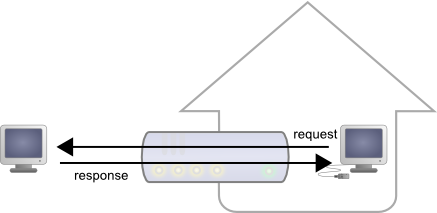
Responses from request from LAN machines are routed.
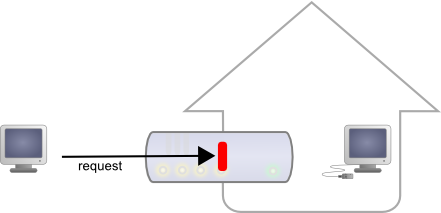
But requests from the outside are blocked.
Seeing Internet without being seen provides an enormous security advantage. However, this signifies that you cannot, a priori, set up your own web server at home to control a home automation installation from the outside. A solution to this problem, advised by numerous home automation system dealers, consists in providing outside visibility to your home automation server itself, by adding a routing rule in the NAT configuration of the DSL router. The issue of this solution is that it exposes the home automation server to external attacks.
The HTTP callback API solves this issue without having to modify the DSL router configuration. The module control script is located on an external site, and it is the VirtualHub which is in charge of calling it a regular intervals.
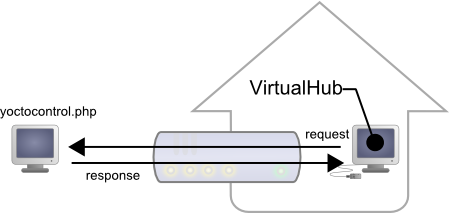
The HTTP callback API uses the VirtualHub which initiates the requests.
Configuration
The callback API thus uses the VirtualHub as a gateway. All the communications are initiated by the VirtualHub. They are thus outgoing communications and therefore perfectly authorized by the DSL router.
You must configure the VirtualHub so that it calls the PHP script on a regular basis. To do so:
- Launch a VirtualHub
- Access its interface, usually 127.0.0.1:4444
- Click on the configure button of the line corresponding to the VirtualHub itself
- Click on the edit button of the Outgoing callbacks section

Click on the "configure" button on the first line

Click on the "edit" button of the "Outgoing callbacks" section

And select "Yocto-API callback".
You then only need to define the URL of the PHP script and, if need be, the user name and password to access this URL. Supported authentication methods are basic and digest. The second method is safer than the first one because it does not allow transfer of the password on the network.
Usage
From the programmer standpoint, the only difference is at the level of the yRegisterHub function call. Instead of using an IP address, you must use the callback string (or http://callback which is equivalent).
include("yocto_api.php");
yRegisterHub("callback");
The remainder of the code stays strictly identical. On the VirtualHub interface, at the bottom of the configuration window for the HTTP callback API , there is a button allowing you to test the call to the PHP script.
Be aware that the PHP script controlling the modules remotely through the HTTP callback API can be called only by the VirtualHub. Indeed, it requires the information posted by the VirtualHub to function. To code a web site which controls Yoctopuce modules interactively, you must create a user interface which stores in a file or in a database the actions to be performed on the Yoctopuce modules. These actions are then read and run by the control script.
Common issues
For the HTTP callback API to work, the PHP option allow_url_fopen
must be set. Some web site hosts do not set it by default.
The problem then manifests itself with the following error:
error: URL file-access is disabled in the server configuration
To set this option, you must create, in the repertory where the
control PHP script is located, an .htaccess file containing the
following line:
php_flag "allow_url_fopen" "On"
Depending on the security policies of the host, it is sometimes impossible
to authorize this option at the root of the web site, or even to
install PHP scripts receiving data from a POST HTTP. In this case, place
the PHP script in a subdirectory.
Limitations
This method that allows you to go through NAT filters cheaply has nevertheless a price. Communications being initiated by the VirtualHub at a more or less regular interval, reaction time to an event is clearly longer than if the Yoctopuce modules were driven directly. You can configure the reaction time in the specific window of the VirtualHub, but it is at least of a few seconds in the best case.
The HTTP callback Yocto-API mode is currently available in PHP, EcmaScript (Node.JS) and Java only.
17.5. Error handling
When you implement a program which must interact with USB modules, you cannot disregard error handling. Inevitably, there will be a time when a user will have unplugged the device, either before running the software, or even while the software is running. The Yoctopuce library is designed to help you support this kind of behavior, but your code must nevertheless be conceived to interpret in the best possible way the errors indicated by the library.
The simplest way to work around the problem is the one used in the short examples provided in this chapter: before accessing a module, check that it is online with the isOnline function, and then hope that it will stay so during the fraction of a second necessary for the following code lines to run. This method is not perfect, but it can be sufficient in some cases. You must however be aware that you cannot completely exclude an error which would occur after the call to isOnline and which could crash the software. The only way to prevent this is to implement one of the two error handling techniques described below.
The method recommended by most programming languages for unpredictable error handling is the use of exceptions. By default, it is the behavior of the Yoctopuce library. If an error happens while you try to access a module, the library throws an exception. In this case, there are three possibilities:
- If your code catches the exception and handles it, everything goes well.
- If your program is running in debug mode, you can relatively easily determine where the problem happened and view the explanatory message linked to the exception.
- Otherwise... the exception makes your program crash, bang!
As this latest situation is not the most desirable, the Yoctopuce library offers another possibility for error handling, allowing you to create a robust program without needing to catch exceptions at every line of code. You simply need to call the YAPI.DisableExceptions() function to commute the library to a mode where exceptions for all the functions are systematically replaced by specific return values, which can be tested by the caller when necessary. For each function, the name of each return value in case of error is systematically documented in the library reference. The name always follows the same logic: a get_state() method returns a ClassName.STATE_INVALID value, a get_currentValue method returns a ClassName.CURRENTVALUE_INVALID value, and so on. In any case, the returned value is of the expected type and is not a null pointer which would risk crashing your program. At worst, if you display the value without testing it, it will be outside the expected bounds for the returned value. In the case of functions which do not normally return information, the return value is YAPI_SUCCESS if everything went well, and a different error code in case of failure.
When you work without exceptions, you can obtain an error code and an error message explaining the source of the error. You can request them from the object which returned the error, calling the errType() and errMessage() methods. Their returned values contain the same information as in the exceptions when they are active.
18. Using Yocto-MaxiDisplay-G with Visual Basic .NET
VisualBasic has long been the most favored entrance path to the Microsoft world. Therefore, we had to provide our library for this language, even if the new trend is shifting to C#. All the examples and the project models are tested with Microsoft VisualBasic 2010 Express, freely available on the Microsoft web site50.
18.1. Installation
Download the Visual Basic Yoctopuce library from the Yoctopuce web site51. There is no setup program, simply copy the content of the zip file into the directory of your choice. You mostly need the content of the Sources directory. The other directories contain the documentation and a few sample programs. All sample projects are Visual Basic 2010, projects, if you are using a previous version, you may have to recreate the projects structure from scratch.
18.2. Using the Yoctopuce API in a Visual Basic project
The Visual Basic.NET Yoctopuce library is composed of a DLL and of source files in Visual Basic. The DLL is not a .NET DLL, but a classic DLL, written in C, which manages the low level communications with the modules52. The source files in Visual Basic manage the high level part of the API. Therefore, your need both this DLL and the .vb files of the sources directory to create a project managing Yoctopuce modules.
Configuring a Visual Basic project
The following indications are provided for Visual Studio Express 2010, but the process is similar for other versions. Start by creating your project. Then, on the Solution Explorer panel, right click on your project, and select "Add" and then "Add an existing item".
A file selection window opens. Select the yocto_api.vb file and the files corresponding to the functions of the Yoctopuce modules that your project is going to manage. If in doubt, select all the files.
You then have the choice between simply adding these files to your project, or to add them as links (the Add button is in fact a scroll-down menu). In the first case, Visual Studio copies the selected files into your project. In the second case, Visual Studio simply keeps a link on the original files. We recommend you to use links, which makes updates of the library much easier.
Then add in the same manner the yapi.dll DLL, located in the Sources/dll directory53. Then, from the Solution Explorer window, right click on the DLL, select Properties and in the Properties panel, set the Copy to output folder to always. You are now ready to use your Yoctopuce modules from Visual Studio.
In order to keep them simple, all the examples provided in this documentation are console applications. Naturally, the libraries function in a strictly identical manner if you integrate them in an application with a graphical interface.
18.3. Control of the Display function
A few lines of code are enough to use a Yocto-MaxiDisplay-G. Here is the skeleton of a Visual Basic code snipplet to use the Display function.
[...]
' Enable detection of USB devices
Dim errmsg As String errmsg
YAPI.RegisterHub("usb", errmsg)
[...]
' Retrieve the object used to interact with the device
Dim display As YDisplay
display = YDisplay.FindDisplay("YD128G64-123456.display")
' Hot-plug is easy: just check that the device is online
If (display.isOnline()) Then
' Use display.get_displayLayer()
[...]
End If
[...]
Let's look at these lines in more details.
YAPI.RegisterHub
The YAPI.RegisterHub function initializes the Yoctopuce API and indicates where the modules should be looked for. When used with the parameter "usb", it will use the modules locally connected to the computer running the library. If the initialization does not succeed, this function returns a value different from YAPI_SUCCESS and errmsg contains the error message.
YDisplay.FindDisplay
The YDisplay.FindDisplay function allows you to find a display from the serial number of the module on which it resides and from its function name. You can use logical names as well, as long as you have initialized them. Let us imagine a Yocto-MaxiDisplay-G module with serial number YD128G64-123456 which you have named "MyModule", and for which you have given the display function the name "MyFunction". The following five calls are strictly equivalent, as long as "MyFunction" is defined only once.
display = YDisplay.FindDisplay("YD128G64-123456.display")
display = YDisplay.FindDisplay("YD128G64-123456.MyFunction")
display = YDisplay.FindDisplay("MyModule.display")
display = YDisplay.FindDisplay("MyModule.MyFunction")
display = YDisplay.FindDisplay("MyFunction")
YDisplay.FindDisplay returns an object which you can then use at will to control the display.
isOnline
The isOnline() method of the object returned by YDisplay.FindDisplay allows you to know if the corresponding module is present and in working order.
get_displayLayer
The get_diplayLayer() method of the object returned by YFindDisplay allows you to retrieve the object corresponding to one of the screen layers. This object implements all the graphical routines.
A real example
Launch Microsoft VisualBasic and open the corresponding sample project provided in the directory Examples/Doc-GettingStarted-Yocto-MaxiDisplay-G of the Yoctopuce library.
In this example, you will recognize the functions explained above, but this time used with all side materials needed to make it work nicely as a small demo.
UNABLE TO INCLUDE
C:\yoctopuce\yoctoprod/projects/yoctodisplay-128x64-G/public/examples/VB/helloworld.vb
18.4. Control of the module part
Each module can be controlled in a similar manner, you can find below a simple sample program displaying the main parameters of the module and enabling you to activate the localization beacon.
Imports System.IO
Imports System.Environment
Module Module1
Sub usage()
Console.WriteLine("usage: demo <serial or logical name> [ON/OFF]")
End
End Sub
Sub Main()
Dim argv() As String = System.Environment.GetCommandLineArgs()
Dim errmsg As String = ""
Dim m As ymodule
If (YAPI.RegisterHub("usb", errmsg) <> YAPI_SUCCESS) Then
Console.WriteLine("RegisterHub error:" + errmsg)
End
End If
If argv.Length < 2 Then usage()
m = YModule.FindModule(argv(1)) REM use serial or logical name
If (m.isOnline()) Then
If argv.Length > 2 Then
If argv(2) = "ON" Then m.set_beacon(Y_BEACON_ON)
If argv(2) = "OFF" Then m.set_beacon(Y_BEACON_OFF)
End If
Console.WriteLine("serial: " + m.get_serialNumber())
Console.WriteLine("logical name: " + m.get_logicalName())
Console.WriteLine("luminosity: " + Str(m.get_luminosity()))
Console.Write("beacon: ")
If (m.get_beacon() = Y_BEACON_ON) Then
Console.WriteLine("ON")
Else
Console.WriteLine("OFF")
End If
Console.WriteLine("upTime: " + Str(m.get_upTime() / 1000) + " sec")
Console.WriteLine("USB current: " + Str(m.get_usbCurrent()) + " mA")
Console.WriteLine("Logs:")
Console.WriteLine(m.get_lastLogs())
Else
Console.WriteLine(argv(1) + " not connected (check identification and USB cable)")
End If
YAPI.FreeAPI()
End Sub
End Module
Each property xxx of the module can be read thanks to a method of type get_xxxx(), and properties which are not read-only can be modified with the help of the set_xxx() method. For more details regarding the used functions, refer to the API chapters.
Changing the module settings
When you want to modify the settings of a module, you only need to call the corresponding set_xxx() function. However, this modification is performed only in the random access memory (RAM) of the module: if the module is restarted, the modifications are lost. To memorize them persistently, it is necessary to ask the module to save its current configuration in its permanent memory. To do so, use the saveToFlash() method. Inversely, it is possible to force the module to forget its current settings by using the revertFromFlash() method. The short example below allows you to modify the logical name of a module.
Sub usage()
Console.WriteLine("usage: demo <serial or logical name> <new logical name>")
End
End Sub
Sub Main()
Dim argv() As String = System.Environment.GetCommandLineArgs()
Dim errmsg As String = ""
Dim newname As String
Dim m As YModule
If (argv.Length <> 3) Then usage()
REM Setup the API to use local USB devices
If YAPI.RegisterHub("usb", errmsg) <> YAPI_SUCCESS Then
Console.WriteLine("RegisterHub error: " + errmsg)
End
End If
m = YModule.FindModule(argv(1)) REM use serial or logical name
If m.isOnline() Then
newname = argv(2)
If (Not YAPI.CheckLogicalName(newname)) Then
Console.WriteLine("Invalid name (" + newname + ")")
End
End If
m.set_logicalName(newname)
m.saveToFlash() REM do not forget this
Console.Write("Module: serial= " + m.get_serialNumber)
Console.Write(" / name= " + m.get_logicalName())
Else
Console.Write("not connected (check identification and USB cable")
End If
YAPI.FreeAPI()
End Sub
End Module
Warning: the number of write cycles of the nonvolatile memory of the module is limited. When this limit is reached, nothing guaranties that the saving process is performed correctly. This limit, linked to the technology employed by the module micro-processor, is located at about 100000 cycles. In short, you can use the saveToFlash() function only 100000 times in the life of the module. Make sure you do not call this function within a loop.
Listing the modules
Obtaining the list of the connected modules is performed with the yFirstModule() function which returns the first module found. Then, you only need to call the nextModule() function of this object to find the following modules, and this as long as the returned value is not Nothing. Below a short example listing the connected modules.
Sub Main()
Dim M As ymodule
Dim errmsg As String = ""
REM Setup the API to use local USB devices
If YAPI.RegisterHub("usb", errmsg) <> YAPI_SUCCESS Then
Console.WriteLine("RegisterHub error: " + errmsg)
End
End If
Console.WriteLine("Device list")
M = YModule.FirstModule()
While M IsNot Nothing
Console.WriteLine(M.get_serialNumber() + " (" + M.get_productName() + ")")
M = M.nextModule()
End While
YAPI.FreeAPI()
End Sub
End Module
18.5. Error handling
When you implement a program which must interact with USB modules, you cannot disregard error handling. Inevitably, there will be a time when a user will have unplugged the device, either before running the software, or even while the software is running. The Yoctopuce library is designed to help you support this kind of behavior, but your code must nevertheless be conceived to interpret in the best possible way the errors indicated by the library.
The simplest way to work around the problem is the one used in the short examples provided in this chapter: before accessing a module, check that it is online with the isOnline function, and then hope that it will stay so during the fraction of a second necessary for the following code lines to run. This method is not perfect, but it can be sufficient in some cases. You must however be aware that you cannot completely exclude an error which would occur after the call to isOnline and which could crash the software. The only way to prevent this is to implement one of the two error handling techniques described below.
The method recommended by most programming languages for unpredictable error handling is the use of exceptions. By default, it is the behavior of the Yoctopuce library. If an error happens while you try to access a module, the library throws an exception. In this case, there are three possibilities:
- If your code catches the exception and handles it, everything goes well.
- If your program is running in debug mode, you can relatively easily determine where the problem happened and view the explanatory message linked to the exception.
- Otherwise... the exception makes your program crash, bang!
As this latest situation is not the most desirable, the Yoctopuce library offers another possibility for error handling, allowing you to create a robust program without needing to catch exceptions at every line of code. You simply need to call the YAPI.DisableExceptions() function to commute the library to a mode where exceptions for all the functions are systematically replaced by specific return values, which can be tested by the caller when necessary. For each function, the name of each return value in case of error is systematically documented in the library reference. The name always follows the same logic: a get_state() method returns a ClassName.STATE_INVALID value, a get_currentValue method returns a ClassName.CURRENTVALUE_INVALID value, and so on. In any case, the returned value is of the expected type and is not a null pointer which would risk crashing your program. At worst, if you display the value without testing it, it will be outside the expected bounds for the returned value. In the case of functions which do not normally return information, the return value is YAPI_SUCCESS if everything went well, and a different error code in case of failure.
When you work without exceptions, you can obtain an error code and an error message explaining the source of the error. You can request them from the object which returned the error, calling the errType() and errMessage() methods. Their returned values contain the same information as in the exceptions when they are active.
19. Using Yocto-MaxiDisplay-G with Delphi
Delphi is a descendent of Turbo-Pascal. Originally, Delphi was produced by Borland, Embarcadero now edits it. The strength of this language resides in its ease of use, as anyone with some notions of the Pascal language can develop a Windows application in next to no time. Its only disadvantage is to cost something54.
Delphi libraries are provided not as VCL components, but directly as source files. These files are compatible with most Delphi versions. 55
To keep them simple, all the examples provided in this documentation are console applications. Obviously, the libraries work in a strictly identical way with VCL applications.
You will soon notice that the Delphi API defines many functions which return objects. You do not need to deallocate these objects yourself, the API does it automatically at the end of the application.
19.1. Preparation
Go to the Yoctopuce web site and download the Yoctopuce Delphi libraries56. Uncompress everything in a directory of your choice, add the subdirectory sources in the list of directories of Delphi libraries.57
By default, the Yoctopuce Delphi library uses the yapi.dll DLL, all the applications you will create with Delphi must have access to this DLL. The simplest way to ensure this is to make sure yapi.dll is located in the same directory as the executable file of your application.
19.2. Control of the Display function
A few lines of code are enough to use a Yocto-MaxiDisplay-G. Here is the skeleton of a Delphi code snipplet to use the Display function.
uses yocto_api, yocto_display;
var errmsg: string;
display: TYDisplay;
[...]
// Enable detection of USB devices
yRegisterHub('usb',errmsg)
[...]
// Retrieve the object used to interact with the device
display = yFindDisplay("YD128G64-123456.display")
// Hot-plug is easy: just check that the device is online
if display.isOnline() then
begin
// Use display.get_displayLayer()
[...]
end;
[...]
Let's look at these lines in more details.
yocto_api and yocto_display
These two units provide access to the functions allowing you to manage Yoctopuce modules. yocto_api must always be used, yocto_display is necessary to manage modules containing a display, such as Yocto-MaxiDisplay-G.
yRegisterHub
The yRegisterHub function initializes the Yoctopuce API and specifies where the modules should be looked for. When used with the parameter 'usb', it will use the modules locally connected to the computer running the library. If the initialization does not succeed, this function returns a value different from YAPI_SUCCESS and errmsg contains the error message.
yFindDisplay
The yFindDisplay function allows you to find a display from the serial number of the module on which it resides and from its function name. You can also use logical names, as long as you have initialized them. Let us imagine a Yocto-MaxiDisplay-G module with serial number YD128G64-123456 which you have named "MyModule", and for which you have given the display function the name "MyFunction". The following five calls are strictly equivalent, as long as "MyFunction" is defined only once.
display := yFindDisplay("YD128G64-123456.display");
display := yFindDisplay("YD128G64-123456.MyFunction");
display := yFindDisplay("MyModule.display");
display := yFindDisplay("MyModule.MyFunction");
display := yFindDisplay("MyFunction");
yFindDisplay returns an object which you can then use at will to control the display.
isOnline
The isOnline() method of the object returned by yFindDisplay allows you to know if the corresponding module is present and in working order.
get_displayLayer
The get_diplayLayer() method of the object returned by YFindDisplay allows you to retrieve the object corresponding to one of the screen layers. This object implements all the graphical routines.
A real example
Launch your Delphi environment, copy the yapi.dll DLL in a directory, create a new console application in the same directory, and copy-paste the piece of code below:
In this example, you will recognize the functions explained above, but this time used with all side materials needed to make it work nicely as a small demo.
UNABLE TO INCLUDE
C:\yoctopuce\yoctoprod/projects/yoctodisplay-128x64-G/public/examples/delphi/helloworld.dpr
19.3. Control of the module part
Each module can be controlled in a similar manner, you can find below a simple sample program displaying the main parameters of the module and enabling you to activate the localization beacon.
{$APPTYPE CONSOLE}
uses
SysUtils,
yocto_api;
const
serial = 'YD128G64-123456'; // use serial number or logical name
procedure refresh(module:Tymodule) ;
begin
if (module.isOnline()) then
begin
Writeln('');
Writeln('Serial : ' + module.get_serialNumber());
Writeln('Logical name : ' + module.get_logicalName());
Writeln('Luminosity : ' + intToStr(module.get_luminosity()));
Write('Beacon :');
if (module.get_beacon()=Y_BEACON_ON) then Writeln('on')
else Writeln('off');
Writeln('uptime : ' + intToStr(module.get_upTime() div 1000)+'s');
Writeln('USB current : ' + intToStr(module.get_usbCurrent())+'mA');
Writeln('Logs : ');
Writeln(module.get_lastlogs());
Writeln('');
Writeln('r : refresh / b:beacon ON / space : beacon off');
end
else Writeln('Module not connected (check identification and USB cable)');
end;
procedure beacon(module:Tymodule;state:integer);
begin
module.set_beacon(state);
refresh(module);
end;
var
module : TYModule;
c : char;
errmsg : string;
begin
// Setup the API to use local USB devices
if yRegisterHub('usb', errmsg)<>YAPI_SUCCESS then
begin
Write('RegisterHub error: '+errmsg);
exit;
end;
module := yFindModule(serial);
refresh(module);
repeat
read(c);
case c of
'r': refresh(module);
'b': beacon(module,Y_BEACON_ON);
' ': beacon(module,Y_BEACON_OFF);
end;
until c = 'x';
yFreeAPI();
end.
Each property xxx of the module can be read thanks to a method of type get_xxxx(), and properties which are not read-only can be modified with the help of the set_xxx() method. For more details regarding the used functions, refer to the API chapters.
Changing the module settings
When you want to modify the settings of a module, you only need to call the corresponding set_xxx() function. However, this modification is performed only in the random access memory (RAM) of the module: if the module is restarted, the modifications are lost. To memorize them persistently, it is necessary to ask the module to save its current configuration in its permanent memory. To do so, use the saveToFlash() method. Inversely, it is possible to force the module to forget its current settings by using the revertFromFlash() method. The short example below allows you to modify the logical name of a module.
{$APPTYPE CONSOLE}
uses
SysUtils,
yocto_api;
const
serial = 'YD128G64-123456'; // use serial number or logical name
var
module : TYModule;
errmsg : string;
newname : string;
begin
// Setup the API to use local USB devices
if yRegisterHub('usb', errmsg)<>YAPI_SUCCESS then
begin
Write('RegisterHub error: '+errmsg);
exit;
end;
module := yFindModule(serial);
if (not(module.isOnline)) then
begin
writeln('Module not connected (check identification and USB cable)');
exit;
end;
Writeln('Current logical name : '+module.get_logicalName());
Write('Enter new name : ');
Readln(newname);
if (not(yCheckLogicalName(newname))) then
begin
Writeln('invalid logical name');
exit;
end;
module.set_logicalName(newname);
module.saveToFlash();
yFreeAPI();
Writeln('logical name is now : '+module.get_logicalName());
end.
Warning: the number of write cycles of the nonvolatile memory of the module is limited. When this limit is reached, nothing guaranties that the saving process is performed correctly. This limit, linked to the technology employed by the module micro-processor, is located at about 100000 cycles. In short, you can use the saveToFlash() function only 100000 times in the life of the module. Make sure you do not call this function within a loop.
Listing the modules
Obtaining the list of the connected modules is performed with the yFirstModule() function which returns the first module found. Then, you only need to call the nextModule() function of this object to find the following modules, and this as long as the returned value is not nil. Below a short example listing the connected modules.
{$APPTYPE CONSOLE}
uses
SysUtils,
yocto_api;
var
module : TYModule;
errmsg : string;
begin
// Setup the API to use local USB devices
if yRegisterHub('usb', errmsg)<>YAPI_SUCCESS then
begin
Write('RegisterHub error: '+errmsg);
exit;
end;
Writeln('Device list');
module := yFirstModule();
while module<>nil do
begin
Writeln( module.get_serialNumber()+' ('+module.get_productName()+')');
module := module.nextModule();
end;
yFreeAPI();
end.
19.4. Error handling
When you implement a program which must interact with USB modules, you cannot disregard error handling. Inevitably, there will be a time when a user will have unplugged the device, either before running the software, or even while the software is running. The Yoctopuce library is designed to help you support this kind of behavior, but your code must nevertheless be conceived to interpret in the best possible way the errors indicated by the library.
The simplest way to work around the problem is the one used in the short examples provided in this chapter: before accessing a module, check that it is online with the isOnline function, and then hope that it will stay so during the fraction of a second necessary for the following code lines to run. This method is not perfect, but it can be sufficient in some cases. You must however be aware that you cannot completely exclude an error which would occur after the call to isOnline and which could crash the software. The only way to prevent this is to implement one of the two error handling techniques described below.
The method recommended by most programming languages for unpredictable error handling is the use of exceptions. By default, it is the behavior of the Yoctopuce library. If an error happens while you try to access a module, the library throws an exception. In this case, there are three possibilities:
- If your code catches the exception and handles it, everything goes well.
- If your program is running in debug mode, you can relatively easily determine where the problem happened and view the explanatory message linked to the exception.
- Otherwise... the exception makes your program crash, bang!
As this latest situation is not the most desirable, the Yoctopuce library offers another possibility for error handling, allowing you to create a robust program without needing to catch exceptions at every line of code. You simply need to call the YAPI.DisableExceptions() function to commute the library to a mode where exceptions for all the functions are systematically replaced by specific return values, which can be tested by the caller when necessary. For each function, the name of each return value in case of error is systematically documented in the library reference. The name always follows the same logic: a get_state() method returns a ClassName.STATE_INVALID value, a get_currentValue method returns a ClassName.CURRENTVALUE_INVALID value, and so on. In any case, the returned value is of the expected type and is not a null pointer which would risk crashing your program. At worst, if you display the value without testing it, it will be outside the expected bounds for the returned value. In the case of functions which do not normally return information, the return value is YAPI_SUCCESS if everything went well, and a different error code in case of failure.
When you work without exceptions, you can obtain an error code and an error message explaining the source of the error. You can request them from the object which returned the error, calling the errType() and errMessage() methods. Their returned values contain the same information as in the exceptions when they are active.
20. Using the Yocto-MaxiDisplay-G with Universal Windows Platform
Universal Windows Platform (UWP) is not a language per say, but a software platform created by Microsoft. This platform allows you to run a new type of applications: the universal Windows applications. These applications can work on all machines running under Windows 10. This includes computers, tablets, smart phones, XBox One, and also Windows IoT Core.
The Yoctopuce UWP library allows you to use Yoctopuce modules in a universal Windows application and is written in C# in its entirety. You can add it to a Visual Studio 201758 project.
20.1. Blocking and asynchronous functions
The Universal Windows Platform does not use the Win32 API but only the Windows Runtime API which is available on all the versions of Windows 10 and for any architecture. Thanks to this library, you can use UWP on all the Windows 10 versions, including Windows 10 IoT Core.
However, using the new UWP API has some consequences: the Windows Runtime API to access the USB ports is asynchronous, and therefore the Yoctopuce library must be asynchronous as well. Concretely, the asynchronous methods do not return a result directly but a Task or Task<> object and the result can be obtained later. Fortunately, the C# language, version 6, supports the async and await keywords, which simplifies using these functions enormously. You can thus use asynchronous functions in the same way as traditional functions as long as you respect the following two rules:
- The method is declared as asynchronous with the async keyword
- The await keyword is added when calling an asynchronous function
async Task<int> MyFunction(int val)
{
// do some long computation
...
return result;
}
int res = await MyFunction(1234);
For you not to have to wonder wether a function is asynchronous or not, there is the following convention: all the public methods of the UWP library are asynchronous, that is that you must call them with the await keyword, except:
- GetTickCount(), because measuring time in an asynchronous manner does not make a lot of sense...
- FindModule(), FirstModule(), nextModule(), ... because detecting and enumerating modules is performed as a background task on internal structures which are managed transparently. It is therefore not necessary to use blocking functions while going though the lists of modules.
20.2. Installation
Download the Yoctopuce library for Universal Windows Platform from the Yoctopuce web site59. There is no installation software, simply copy the content of the zip file in a directory of your choice. You essentially need the content of the Sources directory. The other directories contain documentation and a few sample programs. Sample projects are Visual Studio 2017 projects. Visual Studio 2017 is available on the Microsoft web site60.
20.3. Using the Yoctopuce API in a Visual Studio project
Start by creating your project. Then, from the Solution Explorer panel right click on your project and select Add then Existing element .
A file chooser opens: select all the files in the library Sources directory.
You then have the choice between simply adding the files to your project or adding them as a link (the Add button is actually a drop-down menu). In the first case, Visual Studio copies the selected files into your project. In the second case, Visual Studio simply creates a link to the original files. We recommend to use links, as a potential library update is thus much easier.
The Package.appxmanifest file
By default a Universal Windows application doesn't have access rights to the USB ports. If you want to access USB devices, you must imperatively declare it in the Package.appxmanifest file.
Unfortunately, the edition window of this file doesn't allow this operation and you must modify the Package.appxmanifest file by hand. In the "Solution Explorer" panel, right click on the Package.appxmanifest and select "View Code".
In this XML file, we must add a DeviceCapability node in the Capabilities node. This node must have a "Name" attribute with a "humaninterfacedevice" value.
Inside this node, you must declare all the modules that can be used. Concretely, for each module, you must add a "Device" node with an "Id" attribute, which has for value a character string "vidpid:USB_VENDORID USB_DEVICE_ID". The Yoctopuce USB_VENDORID is 24e0 and you can find the USB_DEVICE_ID of each Yoctopuce device in the documentation in the "Characteristics" section. Finally, the "Device" node must contain a "Function" node with the "Type" attribute with a value of "usage:ff00 0001".
For the Yocto-MaxiDisplay-G, here is what you must add in the "Capabilities" node:
<DeviceCapability Name="humaninterfacedevice">
<!-- Yocto-MaxiDisplay-G -->
<Device Id="vidpid:24e0 004A">
<Function Type="usage:ff00 0001" />
</Device>
</DeviceCapability>
Unfortunately, it's not possible to write a rule authorizing all Yoctopuce modules. Therefore, you must imperatively add each module that you want to use.
20.4. Control of the Display function
A few lines of code are enough to use a Yocto-MaxiDisplay-G. Here is the skeleton of a C# code snippet to use the Display function.
[...]
// Enable detection of USB devices
await YAPI.RegisterHub("usb");
[...]
// Retrieve the object used to interact with the device
YDisplay display = YDisplay.FindDisplay("YD128G64-123456.display");
// Hot-plug is easy: just check that the device is online
if (await display.isOnline())
{
// Use display.get_displayLayer()
[...]
}
[...]
Let us look at these lines in more details.
YAPI.RegisterHub
The YAPI.RegisterHub function initializes the Yoctopuce API and indicates where the modules should be looked for. The parameter is the address of the virtual hub able to see the devices. If the string "usb" is passed as parameter, the API works with modules locally connected to the machine. If the initialization does not succeed, an exception is thrown.
YDisplay.FindDisplay
The YDisplay.FindDisplay function allows you to find a display from the serial number of the module on which it resides and from its function name. You can use logical names as well, as long as you have initialized them. Let us imagine a Yocto-MaxiDisplay-G module with serial number YD128G64-123456 which you have named "MyModule", and for which you have given the display function the name "MyFunction". The following five calls are strictly equivalent, as long as "MyFunction" is defined only once.
display = YDisplay.FindDisplay("YD128G64-123456.display");
display = YDisplay.FindDisplay("YD128G64-123456.MaFonction");
display = YDisplay.FindDisplay("MonModule.display");
display = YDisplay.FindDisplay("MonModule.MaFonction");
display = YDisplay.FindDisplay("MaFonction");
YDisplay.FindDisplay returns an object which you can then use at will to control the display.
isOnline
The isOnline() method of the object returned by YDisplay.FindDisplay allows you to know if the corresponding module is present and in working order.
get_displayLayer
The get_displayLayer() method of the object returned by YDisplay.FindDisplay allows you to retrieve the object corresponding to one of the screen layers. This object implements all the graphical routines.
20.5. A real example
Launch Visual Studio and open the corresponding project provided in the directory Examples/Doc-GettingStarted-Yocto-MaxiDisplay-G of the Yoctopuce library.
Visual Studio projects contain numerous files, and most of them are not linked to the use of the Yoctopuce library. To simplify reading the code, we regrouped all the code that uses the library in the Demo class, located in the demo.cs file. Properties of this class correspond to the different fields displayed on the screen, and the Run() method contains the code which is run when the "Start" button is pushed.
In this example, you can recognize the functions explained above, but this time used with all the side materials needed to make it work nicely as a small demo.
UNABLE TO INCLUDE
C:\yoctopuce\yoctoprod/projects/yoctodisplay-128x64-G/public/examples/UWP/helloworld.cs
20.6. Control of the module part
Each module can be controlled in a similar manner, you can find below a simple sample program displaying the main parameters of the module and enabling you to activate the localization beacon.
using System.Diagnostics;
using System.Threading.Tasks;
using Windows.UI.Xaml.Controls;
using com.yoctopuce.YoctoAPI;
namespace Demo
{
public class Demo : DemoBase
{
public string HubURL { get; set; }
public string Target { get; set; }
public bool Beacon { get; set; }
public override async Task<int> Run()
{
YModule m;
string errmsg = "";
if (await YAPI.RegisterHub(HubURL) != YAPI.SUCCESS) {
WriteLine("RegisterHub error: " + errmsg);
return -1;
}
m = YModule.FindModule(Target + ".module"); // use serial or logical name
if (await m.isOnline()) {
if (Beacon) {
await m.set_beacon(YModule.BEACON_ON);
} else {
await m.set_beacon(YModule.BEACON_OFF);
}
WriteLine("serial: " + await m.get_serialNumber());
WriteLine("logical name: " + await m.get_logicalName());
WriteLine("luminosity: " + await m.get_luminosity());
Write("beacon: ");
if (await m.get_beacon() == YModule.BEACON_ON)
WriteLine("ON");
else
WriteLine("OFF");
WriteLine("upTime: " + (await m.get_upTime() / 1000) + " sec");
WriteLine("USB current: " + await m.get_usbCurrent() + " mA");
WriteLine("Logs:\r\n" + await m.get_lastLogs());
} else {
WriteLine(Target + " not connected on" + HubURL +
"(check identification and USB cable)");
}
YAPI.FreeAPI();
return 0;
}
}
}
Each property xxx of the module can be read thanks to a method of type YModule.get_xxxx(), and properties which are not read-only can be modified with the help of the YModule.set_xxx() method. For more details regarding the used functions, refer to the API chapters.
Changing the module settings
When you want to modify the settings of a module, you only need to call the corresponding YModule.set_xxx() function. However, this modification is performed only in the random access memory (RAM) of the module: if the module is restarted, the modifications are lost. To memorize them persistently, it is necessary to ask the module to save its current configuration in its permanent memory. To do so, use the YModule.saveToFlash() method. Inversely, it is possible to force the module to forget its current settings by using the YModule.revertFromFlash() method. The short example below allows you to modify the logical name of a module.
using System.Diagnostics;
using System.Threading.Tasks;
using Windows.UI.Xaml.Controls;
using com.yoctopuce.YoctoAPI;
namespace Demo
{
public class Demo : DemoBase
{
public string HubURL { get; set; }
public string Target { get; set; }
public string LogicalName { get; set; }
public override async Task<int> Run()
{
try {
YModule m;
await YAPI.RegisterHub(HubURL);
m = YModule.FindModule(Target); // use serial or logical name
if (await m.isOnline()) {
if (!YAPI.CheckLogicalName(LogicalName)) {
WriteLine("Invalid name (" + LogicalName + ")");
return -1;
}
await m.set_logicalName(LogicalName);
await m.saveToFlash(); // do not forget this
Write("Module: serial= " + await m.get_serialNumber());
WriteLine(" / name= " + await m.get_logicalName());
} else {
Write("not connected (check identification and USB cable");
}
} catch (YAPI_Exception ex) {
WriteLine("RegisterHub error: " + ex.Message);
}
YAPI.FreeAPI();
return 0;
}
}
}
Warning: the number of write cycles of the nonvolatile memory of the module is limited. When this limit is reached, nothing guaranties that the saving process is performed correctly. This limit, linked to the technology employed by the module micro-processor, is located at about 100000 cycles. In short, you can use the YModule.saveToFlash() function only 100000 times in the life of the module. Make sure you do not call this function within a loop.
Listing the modules
Obtaining the list of the connected modules is performed with the YModule.yFirstModule() function which returns the first module found. Then, you only need to call the nextModule() function of this object to find the following modules, and this as long as the returned value is not null. Below a short example listing the connected modules.
using System.Diagnostics;
using System.Threading.Tasks;
using Windows.UI.Xaml.Controls;
using com.yoctopuce.YoctoAPI;
namespace Demo
{
public class Demo : DemoBase
{
public string HubURL { get; set; }
public override async Task<int> Run()
{
YModule m;
try {
await YAPI.RegisterHub(HubURL);
WriteLine("Device list");
m = YModule.FirstModule();
while (m != null) {
WriteLine(await m.get_serialNumber()
+ " (" + await m.get_productName() + ")");
m = m.nextModule();
}
} catch (YAPI_Exception ex) {
WriteLine("Error:" + ex.Message);
}
YAPI.FreeAPI();
return 0;
}
}
}
20.7. Error handling
When you implement a program which must interact with USB modules, you cannot disregard error handling. Inevitably, there will be a time when a user will have unplugged the device, either before running the software, or even while the software is running. The Yoctopuce library is designed to help you support this kind of behavior, but your code must nevertheless be conceived to interpret in the best possible way the errors indicated by the library.
The simplest way to work around the problem is the one used in the short examples provided in this chapter: before accessing a module, check that it is online with the isOnline function, and then hope that it will stay so during the fraction of a second necessary for the following code lines to run. This method is not perfect, but it can be sufficient in some cases. You must however be aware that you cannot completely exclude an error which would occur after the call to isOnline and which could crash the software.
In the Universal Windows Platform library, error handling is implemented with exceptions. You must therefore intercept and correctly handle these exceptions if you want to have a reliable project which does not crash as soon as you disconnect a module.
Library thrown exceptions are always of the YAPI_Exception type, so you can easily separate them from other exceptions in a try{...} catch{...} block.
Example:
try {
....
} catch (YAPI_Exception ex) {
Debug.WriteLine("Exception from Yoctopuce lib:" + ex.Message);
} catch (Exception ex) {
Debug.WriteLine("Other exceptions :" + ex.Message);
}
21. Using Yocto-MaxiDisplay-G with Objective-C
Objective-C is language of choice for programming on Mac OS X, due to its integration with the Cocoa framework. In order to use the Objective-C library, you need XCode version 4.2 (earlier versions will not work), available freely when you run Lion. If you are still under Snow Leopard, you need to be registered as Apple developer to be able to download XCode 4.2. The Yoctopuce library is ARC compatible. You can therefore implement your projects either using the traditional retain / release method, or using the Automatic Reference Counting.
Yoctopuce Objective-C libraries61 are integrally provided as source files. A section of the low-level library is written in pure C, but you should not need to interact directly with it: everything was done to ensure the simplest possible interaction from Objective-C.
You will soon notice that the Objective-C API defines many functions which return objects. You do not need to deallocate these objects yourself, the API does it automatically at the end of the application.
In order to keep them simple, all the examples provided in this documentation are console applications. Naturally, the libraries function in a strictly identical manner if you integrate them in an application with a graphical interface. You can find on Yoctopuce blog a detailed example62 with video shots showing how to integrate the library into your projects.
21.1. Control of the Display function
A few lines of code are enough to use a Yocto-MaxiDisplay-G. Here is the skeleton of a Objective-C code snipplet to use the Display function.
#import "yocto_api.h"
#import "yocto_display.h"
...
NSError *error;
[YAPI RegisterHub:@"usb": &error]
...
// On récupère l'objet représentant le module (ici connecté en local sur USB)
display = [YDisplay FindDisplay:@"YD128G64-123456.display"];
// Pour gérer le hot-plug, on vérifie que le module est là
if([display isOnline])
{
// Utiliser [display get_displayLayer]
...
}
Let's look at these lines in more details.
yocto_api.h and yocto_display.h
These two import files provide access to the functions allowing you to manage Yoctopuce modules. yocto_api.h must always be used, yocto_display.h is necessary to manage modules containing a display, such as Yocto-MaxiDisplay-G.
[YAPI RegisterHub]
The [YAPI RegisterHub] function initializes the Yoctopuce API and indicates where the modules should be looked for. When used with the parameter @"usb", it will use the modules locally connected to the computer running the library. If the initialization does not succeed, this function returns a value different from YAPI_SUCCESS and errmsg contains the error message.
[Display FindDisplay]
The [Display FindDisplay] function allows you to find a display from the serial number of the module on which it resides and from its function name. You can use logical names as well, as long as you have initialized them. Let us imagine a Yocto-MaxiDisplay-G module with serial number YD128G64-123456 which you have named "MyModule", and for which you have given the display function the name "MyFunction". The following five calls are strictly equivalent, as long as "MyFunction" is defined only once.
YDisplay *display = [Display FindDisplay:@"YD128G64-123456.display"];
YDisplay *display = [Display FindDisplay:@"YD128G64-123456.MyFunction"];
YDisplay *display = [Display FindDisplay:@"MyModule.display"];
YDisplay *display = [Display FindDisplay:@"MyModule.MyFunction"];
YDisplay *display = [Display FindDisplay:@"MyFunction"];
[Display FindDisplay] returns an object which you can then use at will to control the display.
isOnline
The isOnline method of the object returned by [Display FindDisplay] allows you to know if the corresponding module is present and in working order.
get_displayLayer
The get_displayLayer() method of the object returned by YDisplay.FindDisplay allows you to retrieve the object corresponding to one of the screen layers. This object implements all the graphical routines.
A real example
Launch Xcode 4.2 and open the corresponding sample project provided in the directory Examples/Doc-GettingStarted-Yocto-MaxiDisplay-G of the Yoctopuce library.
In this example, you will recognize the functions explained above, but this time used with all side materials needed to make it work nicely as a small demo.
UNABLE TO INCLUDE
C:\yoctopuce\yoctoprod/projects/yoctodisplay-128x64-G/public/examples/Objective-C/helloworld.m
21.2. Control of the module part
Each module can be controlled in a similar manner, you can find below a simple sample program displaying the main parameters of the module and enabling you to activate the localization beacon.
#import "yocto_api.h"
static void usage(const char *exe)
{
NSLog(@"usage: %s <serial or logical name> [ON/OFF]\n", exe);
exit(1);
}
int main (int argc, const char * argv[])
{
NSError *error;
@autoreleasepool {
// Setup the API to use local USB devices
if([YAPI RegisterHub:@"usb": &error] != YAPI_SUCCESS) {
NSLog(@"RegisterHub error: %@", [error localizedDescription]);
return 1;
}
if(argc < 2)
usage(argv[0]);
NSString *serial_or_name = [NSString stringWithUTF8String:argv[1]];
// use serial or logical name
YModule *module = [YModule FindModule:serial_or_name];
if ([module isOnline]) {
if (argc > 2) {
if (strcmp(argv[2], "ON") == 0)
[module setBeacon:Y_BEACON_ON];
else
[module setBeacon:Y_BEACON_OFF];
}
NSLog(@"serial: %@\n", [module serialNumber]);
NSLog(@"logical name: %@\n", [module logicalName]);
NSLog(@"luminosity: %d\n", [module luminosity]);
NSLog(@"beacon: ");
if ([module beacon] == Y_BEACON_ON)
NSLog(@"ON\n");
else
NSLog(@"OFF\n");
NSLog(@"upTime: %ld sec\n", [module upTime] / 1000);
NSLog(@"USB current: %d mA\n", [module usbCurrent]);
NSLog(@"logs: %@\n", [module get_lastLogs]);
} else {
NSLog(@"%@ not connected (check identification and USB cable)\n",
serial_or_name);
}
[YAPI FreeAPI];
}
return 0;
}
Each property xxx of the module can be read thanks to a method of type get_xxxx, and properties which are not read-only can be modified with the help of the set_xxx: method. For more details regarding the used functions, refer to the API chapters.
Changing the module settings
When you want to modify the settings of a module, you only need to call the corresponding set_xxx: function. However, this modification is performed only in the random access memory (RAM) of the module: if the module is restarted, the modifications are lost. To memorize them persistently, it is necessary to ask the module to save its current configuration in its permanent memory. To do so, use the saveToFlash method. Inversely, it is possible to force the module to forget its current settings by using the revertFromFlash method. The short example below allows you to modify the logical name of a module.
#import "yocto_api.h"
static void usage(const char *exe)
{
NSLog(@"usage: %s <serial> <newLogicalName>\n", exe);
exit(1);
}
int main (int argc, const char * argv[])
{
NSError *error;
@autoreleasepool {
// Setup the API to use local USB devices
if([YAPI RegisterHub:@"usb" :&error] != YAPI_SUCCESS) {
NSLog(@"RegisterHub error: %@", [error localizedDescription]);
return 1;
}
if(argc < 2)
usage(argv[0]);
NSString *serial_or_name = [NSString stringWithUTF8String:argv[1]];
// use serial or logical name
YModule *module = [YModule FindModule:serial_or_name];
if (module.isOnline) {
if (argc >= 3) {
NSString *newname = [NSString stringWithUTF8String:argv[2]];
if (![YAPI CheckLogicalName:newname]) {
NSLog(@"Invalid name (%@)\n", newname);
usage(argv[0]);
}
module.logicalName = newname;
[module saveToFlash];
}
NSLog(@"Current name: %@\n", module.logicalName);
} else {
NSLog(@"%@ not connected (check identification and USB cable)\n",
serial_or_name);
}
[YAPI FreeAPI];
}
return 0;
}
Warning: the number of write cycles of the nonvolatile memory of the module is limited. When this limit is reached, nothing guaranties that the saving process is performed correctly. This limit, linked to the technology employed by the module micro-processor, is located at about 100000 cycles. In short, you can use the saveToFlash function only 100000 times in the life of the module. Make sure you do not call this function within a loop.
Listing the modules
Obtaining the list of the connected modules is performed with the yFirstModule() function which returns the first module found. Then, you only need to call the nextModule() function of this object to find the following modules, and this as long as the returned value is not NULL. Below a short example listing the connected modules.
#import "yocto_api.h"
int main (int argc, const char * argv[])
{
NSError *error;
@autoreleasepool {
// Setup the API to use local USB devices
if([YAPI RegisterHub:@"usb" :&error] != YAPI_SUCCESS) {
NSLog(@"RegisterHub error: %@\n", [error localizedDescription]);
return 1;
}
NSLog(@"Device list:\n");
YModule *module = [YModule FirstModule];
while (module != nil) {
NSLog(@"%@ %@", module.serialNumber, module.productName);
module = [module nextModule];
}
[YAPI FreeAPI];
}
return 0;
}
21.3. Error handling
When you implement a program which must interact with USB modules, you cannot disregard error handling. Inevitably, there will be a time when a user will have unplugged the device, either before running the software, or even while the software is running. The Yoctopuce library is designed to help you support this kind of behavior, but your code must nevertheless be conceived to interpret in the best possible way the errors indicated by the library.
The simplest way to work around the problem is the one used in the short examples provided in this chapter: before accessing a module, check that it is online with the isOnline function, and then hope that it will stay so during the fraction of a second necessary for the following code lines to run. This method is not perfect, but it can be sufficient in some cases. You must however be aware that you cannot completely exclude an error which would occur after the call to isOnline and which could crash the software. The only way to prevent this is to implement one of the two error handling techniques described below.
The method recommended by most programming languages for unpredictable error handling is the use of exceptions. By default, it is the behavior of the Yoctopuce library. If an error happens while you try to access a module, the library throws an exception. In this case, there are three possibilities:
- If your code catches the exception and handles it, everything goes well.
- If your program is running in debug mode, you can relatively easily determine where the problem happened and view the explanatory message linked to the exception.
- Otherwise... the exception makes your program crash, bang!
As this latest situation is not the most desirable, the Yoctopuce library offers another possibility for error handling, allowing you to create a robust program without needing to catch exceptions at every line of code. You simply need to call the YAPI.DisableExceptions() function to commute the library to a mode where exceptions for all the functions are systematically replaced by specific return values, which can be tested by the caller when necessary. For each function, the name of each return value in case of error is systematically documented in the library reference. The name always follows the same logic: a get_state() method returns a ClassName.STATE_INVALID value, a get_currentValue method returns a ClassName.CURRENTVALUE_INVALID value, and so on. In any case, the returned value is of the expected type and is not a null pointer which would risk crashing your program. At worst, if you display the value without testing it, it will be outside the expected bounds for the returned value. In the case of functions which do not normally return information, the return value is YAPI_SUCCESS if everything went well, and a different error code in case of failure.
When you work without exceptions, you can obtain an error code and an error message explaining the source of the error. You can request them from the object which returned the error, calling the errType() and errMessage() methods. Their returned values contain the same information as in the exceptions when they are active.
22. Using with unsupported languages
Yoctopuce modules can be driven from most common programming languages. New languages are regularly added, depending on the interest expressed by Yoctopuce product users. Nevertheless, some languages are not, and will never be, supported by Yoctopuce. There can be several reasons for this: compilers which are not available anymore, unadapted environments, etc.
However, there are alternative methods to access Yoctopuce modules from an unsupported programming language.
22.1. Command line
The easiest method to drive Yoctopuce modules from an unsupported programming language is to use the command line API through system calls. The command line API is in fact made of a group of small executables which are easy to call. Their output is also easy to analyze. As most programming languages allow you to make system calls, the issue is solved with a few lines of code.
However, if the command line API is the easiest solution, it is neither the fastest nor the most efficient. For each call, the executable must initialize its own API and make an inventory of USB connected modules. This requires about one second per call.
22.2. .NET Assembly
A .NET Assembly enables you to share a set of pre-compiled classes to offer a service, by stating entry points which can be used by third-party applications. In our case, it's the whole Yoctopuce library which is available in the .NET Assembly, so that it can be used in any environment which supports .NET Assembly dynamic loading.
The Yoctopuce library as a .NET Assembly does not contain only the standard C# Yoctopuce library, as this wouldn't have allowed an optimal use in all environments. Indeed, we cannot expect host applications to necessarily offer a thread system or a callback system, although they are very useful to manage plug-and-play events and sensors with a high refresh rate. Likewise, we can't expect from external applications a transparent behavior in cases where a function call in Assembly creates a delay because of network communications.
Therefore, we added to it an additional layer, called .NET Proxy library. This additional layer offers an interface very similar to the standard library but somewhat simplified, as it internally manages all the callback mechanisms. Instead, this library offers mirror objects, called Proxys, which publish through Properties the main attributes of the Yoctopuce functions such as the current measure, configuration parameters, the state, and so on.
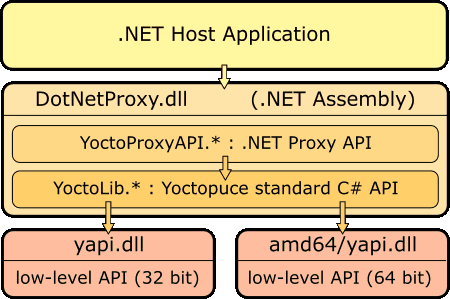
.NET Assembly Architecture
The callback mechanism automatically updates the properties of the Proxys objects, without the host application needing to care for it. The later can thus, at any time and without any risk of latency, display the value of all properties of Yoctopuce Proxy objects.
Pay attention to the fact that the yapi.dll low-level communication library is not included in the .NET Assembly. You must therefore keep it together with DotNetProxyLibrary.dll. The 32 bit version must be located in the same directory as DotNetProxyLibrary.dll, while the 64 bit version must be in a subdirectory amd64.
Example of use with MATLAB
Here is how to load our Proxy .NET Assembly in MATLAB and how to read the value of the first sensor connected by USB found on the machine:
NET.addAssembly("C:/Yoctopuce/DotNetProxyLibrary.dll");
import YoctoProxyAPI.*
errmsg = YAPIProxy.RegisterHub("usb");
sensor = YSensorProxy.FindSensor("");
measure = sprintf('%.3f %s', sensor.CurrentValue, sensor.Unit);
Example of use in PowerShell
PowerShell commands are a little stranger, but we can recognize the same structure:
Add-Type -Path "C:/Yoctopuce/DotNetProxyLibrary.dll"
$errmsg = [YoctoProxyAPI.YAPIProxy]::RegisterHub("usb")
$sensor = [YoctoProxyAPI.YSensorProxy]::FindSensor("")
$measure = "{0:n3} {1}" -f $sensor.CurrentValue, $sensor.Unit
Specificities of the .NET Proxy library
With regards to classic Yoctopuce libraries, the following differences in particular should be noted:
No FirstModule/nextModule method
To obtain an object referring to the first found module, we call YModuleProxy.FindModule(""). If there is no connected module, this method returns an object with its module.IsOnline property set to False. As soon as a module is connected, the property changes to True and the module hardware identifier is updated.
To list modules, you can call the module.GetSimilarFunctions() method which returns an array of character strings containing the identifiers of all the modules which were found.
No callback function
Callback functions are implemented internally and they update the object properties. You can therefore simply poll the properties, without significant performance penalties. Be aware that if you use one of the function that disables callbacks, the automatic refresh of object properties may not work anymore.
A new method YAPIProxy.GetLog makes it possible to retrieve low-level debug logs without using callbacks.
Enumerated types
In order to maximize compatibility with host applications, the .NET Proxy library does not use true .NET enumerated types, but simple integers. For each enumerated type, the library includes public constants named according to the possible values. Contrarily to standard Yoctopuce libraries, numeric values always start from 1, as the value 0 is reserved to return an invalid value, for instance when the device is disconnected.
Invalid numeric results
For all numeric results, rather than using an arbitrary constant, the invalid value returned in case of error is NaN. You should therefore use function isNaN() to detect this value.
Using .NET Assembly without the Proxy library
If for a reason or another you don't want to use the Proxy library, and if your environment allows it, you can use the standard C# API as it is located in the Assembly, under the YoctoLib namespace. Beware however not to mix both types of use: either you go through the Proxy library, or you use he YoctoLib version directly, but not both!
Compatibilité
For the LabVIEW Yoctopuce library to work correctly with your Yoctopuce modules, these modules need to have firmware 37120, or higher.
In order to be compatible with as many versions of Windows as possible, including Windows XP, the DotNetProxyLibrary.dll library is compiled in .NET 3.5, which is available by default on all the Windows versions since XP. As of today, we have never met any non-Windows environment able to load a .NET Assembly, so we only ship the low-level communication dll for Windows together with the assembly.
22.3. VirtualHub and HTTP GET
The VirtualHub is available on almost all current platforms. It is generally used as a gateway to provide access to Yoctopuce modules from languages which prevent direct access to hardware layers of a computer (JavaScript, PHP, Java, ...).
In fact, the VirtualHub is a small web server able to route HTTP requests to Yoctopuce modules. This means that if you can make an HTTP request from your programming language, you can drive Yoctopuce modules, even if this language is not officially supported.
REST interface
At a low level, the modules are driven through a REST API. Thus, to control a module, you only need to perform appropriate requests on the VirtualHub. By default, the VirtualHub HTTP port is 4444.
An important advantage of this technique is that preliminary tests are very easy to implement. You only need a VirtualHub and a simple web browser. If you copy the following URL in your preferred browser, while the VirtualHub is running, you obtain the list of the connected modules.
http://127.0.0.1:4444/api/services/whitePages.txt
Note that the result is displayed as text, but if you request whitePages.xml, you obtain an XML result. Likewise, whitePages.json allows you to obtain a JSON result. The html extension even allows you to display a rough interface where you can modify values in real time. The whole REST API is available in these different formats.
Driving a module through the REST interface
Each Yoctopuce module has its own REST interface, available in several variants. Let us imagine a Yocto-MaxiDisplay-G with the YD128G64-12345 serial number and the myModule logical name. The following URL allows you to know the state of the module.
http://127.0.0.1:4444/bySerial/YD128G64-12345/api/module.txt
You can naturally also use the module logical name rather than its serial number.
http://127.0.0.1:4444/byName/myModule/api/module.txt
To retrieve the value of a module property, simply add the name of the property below module. For example, if you want to know the signposting led luminosity, send the following request:
http://127.0.0.1:4444/bySerial/YD128G64-12345/api/module/luminosity
To change the value of a property, modify the corresponding attribute. Thus, to modify the luminosity, send the following request:
http://127.0.0.1:4444/bySerial/YD128G64-12345/api/module?luminosity=100
Driving the module functions through the REST interface
The module functions can be manipulated in the same way. To know the state of the display function, build the following URL:
http://127.0.0.1:4444/bySerial/YD128G64-12345/api/display.txt
Note that if you can use logical names for the modules instead of their serial number, you cannot use logical names for functions. Only hardware names are authorized to access functions.
You can retrieve a module function attribute in a way rather similar to that used with the modules. For example:
http://127.0.0.1:4444/bySerial/YD128G64-12345/api/display/logicalName
Rather logically, attributes can be modified in the same manner.
http://127.0.0.1:4444/bySerial/YD128G64-12345/api/display?logicalName=myFunction
You can find the list of available attributes for your Yocto-MaxiDisplay-G at the beginning of the Programming chapter.
Accessing Yoctopuce data logger through the REST interface
This section only applies to devices with a built-in data logger.
The preview of all recorded data streams can be retrieved in JSON format using the following URL:
http://127.0.0.1:4444/bySerial/YD128G64-12345/dataLogger.json
Individual measures for any given stream can be obtained by appending the desired function identifier as well as start time of the stream:
http://127.0.0.1:4444/bySerial/YD128G64-12345/dataLogger.json?id=display&utc=1389801080
22.4. Using dynamic libraries
The low level Yoctopuce API is available under several formats of dynamic libraries written in C. The sources are available with the C++ API. If you use one of these low level libraries, you do not need the VirtualHub anymore.
| Filename | Platform |
|---|---|
| libyapi.dylib | Max OS X |
| libyapi-amd64.so | Linux Intel (64 bits) |
| libyapi-armel.so | Linux ARM EL (32 bits) |
| libyapi-armhf.so | Linux ARM HL (32 bits) |
| libyapi-aarch64.so | Linux ARM (64 bits) |
| libyapi-i386.so | Linux Intel (32 bits) |
| yapi64.dll | Windows (64 bits) |
| yapi.dll | Windows (32 bits) |
These dynamic libraries contain all the functions necessary to completely rebuild the whole high level API in any language able to integrate these libraries. This chapter nevertheless restrains itself to describing basic use of the modules.
Driving a module
The three essential functions of the low level API are the following:
int yapiInitAPI(int connection_type, char *errmsg);
int yapiUpdateDeviceList(int forceupdate, char *errmsg);
int yapiHTTPRequest(char *device, char *request, char* buffer,int buffsize,int *fullsize, char *errmsg);
The yapiInitAPI function initializes the API and must be called once at the beginning of the program. For a USB type connection, the connection_type parameter takes value 1. The errmsg parameter must point to a 255 character buffer to retrieve a potential error message. This pointer can also point to null. The function returns a negative integer in case of error, zero otherwise.
The yapiUpdateDeviceList manages the inventory of connected Yoctopuce modules. It must be called at least once. To manage hot plug and detect potential newly connected modules, this function must be called at regular intervals. The forceupdate parameter must take value 1 to force a hardware scan. The errmsg parameter must point to a 255 character buffer to retrieve a potential error message. This pointer can also point to null. The function returns a negative integer in case of error, zero otherwise.
Finally, the yapiHTTPRequest function sends HTTP requests to the module REST API. The device parameter contains the serial number or the logical name of the module which you want to reach. The request parameter contains the full HTTP request (including terminal line breaks). buffer points to a character buffer long enough to contain the answer. buffsize is the size of the buffer. fullsize is a pointer to an integer to which will be assigned the actual size of the answer. The errmsg parameter must point to a 255 character buffer to retrieve a potential error message. This pointer can also point to null. The function returns a negative integer in case of error, zero otherwise.
The format of the requests is the same as the one described in the VirtualHub et HTTP GET section. All the character strings used by the API are strings made of 8-bit characters: Unicode and UTF8 are not supported.
The resutlt returned in the buffer variable respects the HTTP protocol. It therefore includes an HTTP header. This header ends with two empty lines, that is a sequence of four ASCII characters 13, 10, 13, 10.
Here is a sample program written in pascal using the yapi.dll DLL to read and then update the luminosity of a module.
// Dll functions import
function yapiInitAPI(mode:integer;
errmsg : pansichar):integer;cdecl;
external 'yapi.dll' name 'yapiInitAPI';
function yapiUpdateDeviceList(force:integer;errmsg : pansichar):integer;cdecl;
external 'yapi.dll' name 'yapiUpdateDeviceList';
function yapiHTTPRequest(device:pansichar;url:pansichar; buffer:pansichar;
buffsize:integer;var fullsize:integer;
errmsg : pansichar):integer;cdecl;
external 'yapi.dll' name 'yapiHTTPRequest';
var
errmsgBuffer : array [0..256] of ansichar;
dataBuffer : array [0..1024] of ansichar;
errmsg,data : pansichar;
fullsize,p : integer;
const
serial = 'YD128G64-12345';
getValue = 'GET /api/module/luminosity HTTP/1.1'#13#10#13#10;
setValue = 'GET /api/module?luminosity=100 HTTP/1.1'#13#10#13#10;
begin
errmsg := @errmsgBuffer;
data := @dataBuffer;
// API initialization
if(yapiInitAPI(1,errmsg)<0) then
begin
writeln(errmsg);
halt;
end;
// forces a device inventory
if( yapiUpdateDeviceList(1,errmsg)<0) then
begin
writeln(errmsg);
halt;
end;
// requests the module luminosity
if (yapiHTTPRequest(serial,getValue,data,sizeof(dataBuffer),fullsize,errmsg)<0) then
begin
writeln(errmsg);
halt;
end;
// searches for the HTTP header end
p := pos(#13#10#13#10,data);
// displays the response minus the HTTP header
writeln(copy(data,p+4,length(data)-p-3));
// changes the luminosity
if (yapiHTTPRequest(serial,setValue,data,sizeof(dataBuffer),fullsize,errmsg)<0) then
begin
writeln(errmsg);
halt;
end;
end.
Module inventory
To perform an inventory of Yoctopuce modules, you need two functions from the dynamic library:
int yapiGetAllDevices(int *buffer,int maxsize,int *neededsize,char *errmsg);
int yapiGetDeviceInfo(int devdesc,yDeviceSt *infos, char *errmsg);
The yapiGetAllDevices function retrieves the list of all connected modules as a list of handles. buffer points to a 32-bit integer array which contains the returned handles. maxsize is the size in bytes of the buffer. To neededsize is assigned the necessary size to store all the handles. From this, you can deduce either the number of connected modules or that the input buffer is too small. The errmsg parameter must point to a 255 character buffer to retrieve a potential error message. This pointer can also point to null. The function returns a negative integer in case of error, zero otherwise.
The yapiGetDeviceInfo function retrieves the information related to a module from its handle. devdesc is a 32-bit integer representing the module and which was obtained through yapiGetAllDevices. infos points to a data structure in which the result is stored. This data structure has the following format:
| Name | Type | Size (bytes) | Description |
|---|---|---|---|
| vendorid | int | 4 | Yoctopuce USB ID |
| deviceid | int | 4 | Module USB ID |
| devrelease | int | 4 | Module version |
| nbinbterfaces | int | 4 | Number of USB interfaces used by the module |
| manufacturer | char[] | 20 | Yoctopuce (null terminated) |
| productname | char[] | 28 | Model (null terminated) |
| serial | char[] | 20 | Serial number (null terminated) |
| logicalname | char[] | 20 | Logical name (null terminated) |
| firmware | char[] | 22 | Firmware version (null terminated) |
| beacon | byte | 1 | Beacon state (0/1) |
The errmsg parameter must point to a 255 character buffer to retrieve a potential error message.
Here is a sample program written in pascal using the yapi.dll DLL to list the connected modules.
// device description structure
type yDeviceSt = packed record
vendorid : word;
deviceid : word;
devrelease : word;
nbinbterfaces : word;
manufacturer : array [0..19] of ansichar;
productname : array [0..27] of ansichar;
serial : array [0..19] of ansichar;
logicalname : array [0..19] of ansichar;
firmware : array [0..21] of ansichar;
beacon : byte;
end;
// Dll function import
function yapiInitAPI(mode:integer;
errmsg : pansichar):integer;cdecl;
external 'yapi.dll' name 'yapiInitAPI';
function yapiUpdateDeviceList(force:integer;errmsg : pansichar):integer;cdecl;
external 'yapi.dll' name 'yapiUpdateDeviceList';
function yapiGetAllDevices( buffer:pointer;
maxsize:integer;
var neededsize:integer;
errmsg : pansichar):integer; cdecl;
external 'yapi.dll' name 'yapiGetAllDevices';
function apiGetDeviceInfo(d:integer; var infos:yDeviceSt;
errmsg : pansichar):integer; cdecl;
external 'yapi.dll' name 'yapiGetDeviceInfo';
var
errmsgBuffer : array [0..256] of ansichar;
dataBuffer : array [0..127] of integer; // max of 128 USB devices
errmsg,data : pansichar;
neededsize,i : integer;
devinfos : yDeviceSt;
begin
errmsg := @errmsgBuffer;
// API initialization
if(yapiInitAPI(1,errmsg)<0) then
begin
writeln(errmsg);
halt;
end;
// forces a device inventory
if( yapiUpdateDeviceList(1,errmsg)<0) then
begin
writeln(errmsg);
halt;
end;
// loads all device handles into dataBuffer
if yapiGetAllDevices(@dataBuffer,sizeof(dataBuffer),neededsize,errmsg)<0 then
begin
writeln(errmsg);
halt;
end;
// gets device info from each handle
for i:=0 to neededsize div sizeof(integer)-1 do
begin
if (apiGetDeviceInfo(dataBuffer[i], devinfos, errmsg)<0) then
begin
writeln(errmsg);
halt;
end;
writeln(pansichar(@devinfos.serial)+' ('+pansichar(@devinfos.productname)+')');
end;
end.
VB6 and yapi.dll
Each entry point from the yapi.dll is duplicated. You will find one regular C-decl version and one Visual Basic 6 compatible version, prefixed with vb6_.
22.5. Porting the high level library
As all the sources of the Yoctopuce API are fully provided, you can very well port the whole API in the language of your choice. Note, however, that a large portion of the API source code is automatically generated.
Therefore, it is not necessary for you to port the complete API. You only need to port the yocto_api file and one file corresponding to a function, for example yocto_relay. After a little additional work, Yoctopuce is then able to generate all other files. Therefore, we highly recommend that you contact Yoctopuce support before undertaking to port the Yoctopuce library in another language. Collaborative work is advantageous to both parties.
23. Advanced programming
The preceding chapters have introduced, in each available language, the basic programming functions which can be used with your Yocto-MaxiDisplay-G module. This chapter presents in a more generic manner a more advanced use of your module. Examples are provided in the language which is the most popular among Yoctopuce customers, that is C#. Nevertheless, you can find complete examples illustrating the concepts presented here in the programming libraries of each language.
To remain as concise as possible, examples provided in this chapter do not perform any error handling. Do not copy them "as is" in a production application.
23.1. Event programming
The methods to manage Yoctopuce modules which we presented to you in preceding chapters were polling functions, consisting in permanently asking the API if something had changed. While easy to understand, this programming technique is not the most efficient, nor the most reactive. Therefore, the Yoctopuce programming API also provides an event programming model. This technique consists in asking the API to signal by itself the important changes as soon as they are detected. Each time a key parameter is modified, the API calls a callback function which you have defined in advance.
Detecting module arrival and departure
Hot-plug management is important when you work with USB modules because, sooner or later, you will have to connect or disconnect a module when your application is running. The API is designed to manage module unexpected arrival or departure in a transparent way. But your application must take this into account if it wants to avoid pretending to use a disconnected module.
Event programming is particularly useful to detect module connection/disconnection. Indeed, it is simpler to be told of new connections rather than to have to permanently list the connected modules to deduce which ones just arrived and which ones left. To be warned as soon as a module is connected, you need three pieces of code.
The callback
The callback is the function which is called each time a new Yoctopuce module is connected. It takes as parameter the relevant module.
static void deviceArrival(YModule m)
{
Console.WriteLine("New module : " + m.get_serialNumber());
}
Initialization
You must then tell the API that it must call the callback when a new module is connected.
YAPI.RegisterDeviceArrivalCallback(deviceArrival);
Note that if modules are already connected when the callback is registered, the callback is called for each of the already connected modules.
Triggering callbacks
A classis issue of callback programming is that these callbacks can be triggered at any time, including at times when the main program is not ready to receive them. This can have undesired side effects, such as dead-locks and other race conditions. Therefore, in the Yoctopuce API, module arrival/departure callbacks are called only when the UpdateDeviceList() function is running. You only need to call UpdateDeviceList() at regular intervals from a timer or from a specific thread to precisely control when the calls to these callbacks happen:
// waiting loop managing callbacks
while (true)
{
// module arrival / departure callback
YAPI.UpdateDeviceList(ref errmsg);
// non active waiting time managing other callbacks
YAPI.Sleep(500, ref errmsg);
}
In a similar way, it is possible to have a callback when a module is disconnected. You can find a complete example implemented in your favorite programming language in the Examples/Prog-EventBased directory of the corresponding library.
Be aware that in most programming languages, callbacks must be global procedures, and not methods. If you wish for the callback to call the method of an object, define your callback as a global procedure which then calls your method.
24. High-level API Reference
This chapter summarizes the high-level API functions to drive your Yocto-MaxiDisplay-G. Syntax and exact type names may vary from one language to another, but, unless otherwise stated, all the functions are available in every language. For detailed information regarding the types of arguments and return values for a given language, refer to the definition file for this language (yocto_api.* as well as the other yocto_* files that define the function interfaces).
For languages which support exceptions, all of these functions throw exceptions in case of error by default, rather than returning the documented error value for each function. This is by design, to facilitate debugging. It is however possible to disable the use of exceptions using the yDisableExceptions() function, in case you prefer to work with functions that return error values.
This chapter does not repeat the programming concepts described earlier, in order to stay as concise as possible. In case of doubt, do not hesitate to go back to the chapter describing in details all configurable attributes.
24.1. Class YAPI
General functions
These general functions should be used to initialize and configure the Yoctopuce library. In most cases, a simple call to function yRegisterHub() should be enough. The module-specific functions yFind...() or yFirst...() should then be used to retrieve an object that provides interaction with the module.
In order to use the functions described here, you should include:
java | import com.yoctopuce.YoctoAPI.YAPI; |
dnp | import YoctoProxyAPI.YAPIProxy |
cp | #include "yocto_api_proxy.h" |
ml | import YoctoProxyAPI.YAPIProxy" |
js | <script type='text/javascript' src='yocto_api.js'></script> |
cpp | #include "yocto_api.h" |
m | #import "yocto_api.h" |
pas | uses yocto_api; |
vb | yocto_api.vb |
cs | yocto_api.cs |
uwp | import com.yoctopuce.YoctoAPI.YModule; |
py | from yocto_api import * |
php | require_once('yocto_api.php'); |
ts | in HTML: import { YAPI, YErrorMsg, YModule, YSensor } from '../../dist/esm/yocto_api_browser.js'; in Node.js: import { YAPI, YErrorMsg, YModule, YSensor } from 'yoctolib-cjs/yocto_api_nodejs.js'; |
es | in HTML: <script src="../../lib/yocto_api.js"></script> in node.js: require('yoctolib-es2017/yocto_api.js'); |
vi | YModule.vi |
| Global functions |
|---|
| YAPI.CheckLogicalName(name) |
Checks if a given string is valid as logical name for a module or a function. |
| YAPI.ClearHTTPCallbackCacheDir(bool_removeFiles) |
Disables the HTTP callback cache. |
| YAPI.DisableExceptions() |
Disables the use of exceptions to report runtime errors. |
| YAPI.EnableExceptions() |
Re-enables the use of exceptions for runtime error handling. |
| YAPI.EnableUSBHost(osContext) |
This function is used only on Android. |
| YAPI.FreeAPI() |
Waits for all pending communications with Yoctopuce devices to be completed then frees dynamically allocated resources used by the Yoctopuce library. |
| YAPI.GetAPIVersion() |
Returns the version identifier for the Yoctopuce library in use. |
| YAPI.GetCacheValidity() |
Returns the validity period of the data loaded by the library. |
| YAPI.GetDeviceListValidity() |
Returns the delay between each forced enumeration of the used YoctoHubs. |
| YAPI.GetDllArchitecture() |
Returns the system architecture for the Yoctopuce communication library in use. |
| YAPI.GetDllPath() |
Returns the paths of the DLLs for the Yoctopuce library in use. |
| YAPI.GetLog(lastLogLine) |
Retrieves Yoctopuce low-level library diagnostic logs. |
| YAPI.GetNetworkTimeout() |
Returns the network connection delay for yRegisterHub() and yUpdateDeviceList(). |
| YAPI.GetTickCount() |
Returns the current value of a monotone millisecond-based time counter. |
| YAPI.HandleEvents(errmsg) |
Maintains the device-to-library communication channel. |
| YAPI.InitAPI(mode, errmsg) |
Initializes the Yoctopuce programming library explicitly. |
| YAPI.PreregisterHub(url, errmsg) |
Fault-tolerant alternative to yRegisterHub(). |
| YAPI.RegisterDeviceArrivalCallback(arrivalCallback) |
Register a callback function, to be called each time a device is plugged. |
| YAPI.RegisterDeviceRemovalCallback(removalCallback) |
Register a callback function, to be called each time a device is unplugged. |
| YAPI.RegisterHub(url, errmsg) |
Setup the Yoctopuce library to use modules connected on a given machine. |
| YAPI.RegisterHubDiscoveryCallback(hubDiscoveryCallback) |
Register a callback function, to be called each time an Network Hub send an SSDP message. |
| YAPI.RegisterHubWebsocketCallback(ws, errmsg, authpwd) |
Variant to yRegisterHub() used to initialize Yoctopuce API on an existing Websocket session, as happens for incoming WebSocket callbacks. |
| YAPI.RegisterLogFunction(logfun) |
Registers a log callback function. |
| YAPI.SelectArchitecture(arch) |
Select the architecture or the library to be loaded to access to USB. |
| YAPI.SetCacheValidity(cacheValidityMs) |
Change the validity period of the data loaded by the library. |
| YAPI.SetDelegate(object) |
(Objective-C only) Register an object that must follow the protocol YDeviceHotPlug. |
| YAPI.SetDeviceListValidity(deviceListValidity) |
Modifies the delay between each forced enumeration of the used YoctoHubs. |
| YAPI.SetHTTPCallbackCacheDir(str_directory) |
Enables the HTTP callback cache. |
| YAPI.SetNetworkTimeout(networkMsTimeout) |
Modifies the network connection delay for yRegisterHub() and yUpdateDeviceList(). |
| YAPI.SetTimeout(callback, ms_timeout, args) |
Invoke the specified callback function after a given timeout. |
| YAPI.SetUSBPacketAckMs(pktAckDelay) |
Enables the acknowledge of every USB packet received by the Yoctopuce library. |
| YAPI.Sleep(ms_duration, errmsg) |
Pauses the execution flow for a specified duration. |
| YAPI.TestHub(url, mstimeout, errmsg) |
Test if the hub is reachable. |
| YAPI.TriggerHubDiscovery(errmsg) |
Force a hub discovery, if a callback as been registered with yRegisterHubDiscoveryCallback it will be called for each net work hub that will respond to the discovery. |
| YAPI.UnregisterHub(url) |
Setup the Yoctopuce library to no more use modules connected on a previously registered machine with RegisterHub. |
| YAPI.UpdateDeviceList(errmsg) |
Triggers a (re)detection of connected Yoctopuce modules. |
| YAPI.UpdateDeviceList_async(callback, context) |
Triggers a (re)detection of connected Yoctopuce modules. |
YAPI.CheckLogicalName()
YAPI.CheckLogicalName()yCheckLogicalName()YAPI::CheckLogicalName()[YAPI CheckLogicalName: ]yCheckLogicalName()YAPI.CheckLogicalName()YAPI.CheckLogicalName()YAPI.CheckLogicalName()YAPI.CheckLogicalName()YAPI.CheckLogicalName()YAPI::CheckLogicalName()YAPI.CheckLogicalName()YAPI.CheckLogicalName()
Checks if a given string is valid as logical name for a module or a function.
js | function yCheckLogicalName( | name) |
cpp | bool CheckLogicalName( | string name) |
m | +(BOOL) CheckLogicalName | :(NSString *) name |
pas | boolean yCheckLogicalName( | name: string): boolean |
vb | function CheckLogicalName( | ByVal name As String) As Boolean |
cs | static bool CheckLogicalName( | string name) |
java | boolean CheckLogicalName( | String name) |
uwp | bool CheckLogicalName( | string name) |
py | CheckLogicalName( | name) |
php | function CheckLogicalName( | $name) |
ts | async CheckLogicalName( | name: string): Promise<boolean> |
es | async CheckLogicalName( | name) |
A valid logical name has a maximum of 19 characters, all among A..Z, a..z, 0..9, _, and -. If you try to configure a logical name with an incorrect string, the invalid characters are ignored.
Parameters :
| name | a string containing the name to check. |
Returns :
true if the name is valid, false otherwise.
YAPI.ClearHTTPCallbackCacheDir()
YAPI.ClearHTTPCallbackCacheDir()YAPI::ClearHTTPCallbackCacheDir()
Disables the HTTP callback cache.
php | function ClearHTTPCallbackCacheDir( | $bool_removeFiles) |
This method disables the HTTP callback cache, and can additionally cleanup the cache directory.
Parameters :
| bool_removeFiles | True to clear the content of the cache. |
Returns :
nothing.
YAPI.DisableExceptions()
YAPI.DisableExceptions()yDisableExceptions()YAPI::DisableExceptions()[YAPI DisableExceptions]yDisableExceptions()YAPI.DisableExceptions()YAPI.DisableExceptions()YAPI.DisableExceptions()YAPI.DisableExceptions()YAPI::DisableExceptions()YAPI.DisableExceptions()YAPI.DisableExceptions()
Disables the use of exceptions to report runtime errors.
js | function yDisableExceptions( | ) |
cpp | void DisableExceptions( | ) |
m | +(void) DisableExceptions |
pas | yDisableExceptions( | ) |
vb | procedure DisableExceptions( | ) |
cs | static void DisableExceptions( | ) |
uwp | void DisableExceptions( | ) |
py | DisableExceptions( | ) |
php | function DisableExceptions( | ) |
ts | async DisableExceptions( | ): Promise<void> |
es | async DisableExceptions( | ) |
When exceptions are disabled, every function returns a specific error value which depends on its type and which is documented in this reference manual.
YAPI.EnableExceptions()
YAPI.EnableExceptions()yEnableExceptions()YAPI::EnableExceptions()[YAPI EnableExceptions]yEnableExceptions()YAPI.EnableExceptions()YAPI.EnableExceptions()YAPI.EnableExceptions()YAPI.EnableExceptions()YAPI::EnableExceptions()YAPI.EnableExceptions()YAPI.EnableExceptions()
Re-enables the use of exceptions for runtime error handling.
js | function yEnableExceptions( | ) |
cpp | void EnableExceptions( | ) |
m | +(void) EnableExceptions |
pas | yEnableExceptions( | ) |
vb | procedure EnableExceptions( | ) |
cs | static void EnableExceptions( | ) |
uwp | void EnableExceptions( | ) |
py | EnableExceptions( | ) |
php | function EnableExceptions( | ) |
ts | async EnableExceptions( | ): Promise<void> |
es | async EnableExceptions( | ) |
Be aware than when exceptions are enabled, every function that fails triggers an exception. If the exception is not caught by the user code, it either fires the debugger or aborts (i.e. crash) the program. On failure, throws an exception or returns a negative error code.
YAPI.EnableUSBHost()
YAPI.EnableUSBHost()YAPI.EnableUSBHost()
This function is used only on Android.
java | void EnableUSBHost( | Object osContext) |
Before calling yRegisterHub("usb") you need to activate the USB host port of the system. This function takes as argument, an object of class android.content.Context (or any subclass). It is not necessary to call this function to reach modules through the network.
Parameters :
| osContext | an object of class android.content.Context (or any subclass). |
YAPI.FreeAPI()
YAPI.FreeAPI()yFreeAPI()YAPI::FreeAPI()[YAPI FreeAPI]yFreeAPI()YAPI.FreeAPI()YAPI.FreeAPI()YAPI.FreeAPI()YAPI.FreeAPI()YAPI.FreeAPI()YAPI::FreeAPI()YAPI.FreeAPI()YAPI.FreeAPI()YAPI.FreeAPI()YAPI.FreeAPI()
Waits for all pending communications with Yoctopuce devices to be completed then frees dynamically allocated resources used by the Yoctopuce library.
js | function yFreeAPI( | ) |
cpp | void FreeAPI( | ) |
m | +(void) FreeAPI |
pas | yFreeAPI( | ) |
vb | procedure FreeAPI( | ) |
cs | static void FreeAPI( | ) |
java | void FreeAPI( | ) |
uwp | void FreeAPI( | ) |
py | FreeAPI( | ) |
php | function FreeAPI( | ) |
ts | async FreeAPI( | ): Promise<void> |
es | async FreeAPI( | ) |
dnp | static void FreeAPI( | ) |
cp | static void FreeAPI( | ) |
From an operating system standpoint, it is generally not required to call this function since the OS will automatically free allocated resources once your program is completed. However there are two situations when you may really want to use that function: - Free all dynamically allocated memory blocks in order to track a memory leak. - Send commands to devices right before the end of the program. Since commands are sent in an asynchronous way the program could exit before all commands are effectively sent. You should not call any other library function after calling yFreeAPI(), or your program will crash.
YAPI.GetAPIVersion()
YAPI.GetAPIVersion()yGetAPIVersion()YAPI::GetAPIVersion()[YAPI GetAPIVersion]yGetAPIVersion()YAPI.GetAPIVersion()YAPI.GetAPIVersion()YAPI.GetAPIVersion()YAPI.GetAPIVersion()YAPI.GetAPIVersion()YAPI::GetAPIVersion()YAPI.GetAPIVersion()YAPI.GetAPIVersion()YAPI.GetAPIVersion()YAPI.GetAPIVersion()
Returns the version identifier for the Yoctopuce library in use.
js | function yGetAPIVersion( | ) |
cpp | string GetAPIVersion( | ) |
m | +(NSString*) GetAPIVersion |
pas | string yGetAPIVersion( | ): string |
vb | function GetAPIVersion( | ) As String |
cs | static String GetAPIVersion( | ) |
java | static String GetAPIVersion( | ) |
uwp | static string GetAPIVersion( | ) |
py | GetAPIVersion( | ) |
php | function GetAPIVersion( | ) |
ts | async GetAPIVersion( | ) |
es | async GetAPIVersion( | ) |
dnp | static string GetAPIVersion( | ) |
cp | static string GetAPIVersion( | ) |
The version is a string in the form "Major.Minor.Build", for instance "1.01.5535". For languages using an external DLL (for instance C#, VisualBasic or Delphi), the character string includes as well the DLL version, for instance "1.01.5535 (1.01.5439)".
If you want to verify in your code that the library version is compatible with the version that you have used during development, verify that the major number is strictly equal and that the minor number is greater or equal. The build number is not relevant with respect to the library compatibility.
Returns :
a character string describing the library version.
YAPI.GetCacheValidity()
YAPI.GetCacheValidity()YAPI::GetCacheValidity()[YAPI GetCacheValidity]yGetCacheValidity()YAPI.GetCacheValidity()YAPI.GetCacheValidity()YAPI.GetCacheValidity()YAPI.GetCacheValidity()YAPI.GetCacheValidity()YAPI::GetCacheValidity()YAPI.GetCacheValidity()YAPI.GetCacheValidity()
Returns the validity period of the data loaded by the library.
cpp | static u64 GetCacheValidity( | ) |
m | +(u64) GetCacheValidity |
pas | u64 yGetCacheValidity( | ): u64 |
vb | function GetCacheValidity( | ) As Long |
cs | ulong GetCacheValidity( | ) |
java | long GetCacheValidity( | ) |
uwp | async Task<ulong> GetCacheValidity( | ) |
py | GetCacheValidity( | ) |
php | function GetCacheValidity( | ) |
ts | async GetCacheValidity( | ): Promise<number> |
es | async GetCacheValidity( | ) |
This method returns the cache validity of all attributes module functions. Note: This function must be called after yInitAPI .
Returns :
an integer corresponding to the validity attributed to the loaded function parameters, in milliseconds
YAPI.GetDeviceListValidity()
YAPI.GetDeviceListValidity()YAPI::GetDeviceListValidity()[YAPI GetDeviceListValidity]yGetDeviceListValidity()YAPI.GetDeviceListValidity()YAPI.GetDeviceListValidity()YAPI.GetDeviceListValidity()YAPI.GetDeviceListValidity()YAPI.GetDeviceListValidity()YAPI::GetDeviceListValidity()YAPI.GetDeviceListValidity()YAPI.GetDeviceListValidity()
Returns the delay between each forced enumeration of the used YoctoHubs.
cpp | static int GetDeviceListValidity( | ) |
m | +(int) GetDeviceListValidity |
pas | LongInt yGetDeviceListValidity( | ): LongInt |
vb | function GetDeviceListValidity( | ) As Integer |
cs | int GetDeviceListValidity( | ) |
java | int GetDeviceListValidity( | ) |
uwp | async Task<int> GetDeviceListValidity( | ) |
py | GetDeviceListValidity( | ) |
php | function GetDeviceListValidity( | ) |
ts | async GetDeviceListValidity( | ): Promise<number> |
es | async GetDeviceListValidity( | ) |
Note: you must call this function after yInitAPI.
Returns :
the number of seconds between each enumeration.
YAPI.GetDllArchitecture()
YAPI.GetDllArchitecture()YAPI.GetDllArchitecture()
Returns the system architecture for the Yoctopuce communication library in use.
dnp | static string GetDllArchitecture( | ) |
On Windows, the architecture can be "Win32" or "Win64". On ARM machines, the architecture is "Armhf32" or "Aarch64". On other Linux machines, the architecture is "Linux32" or "Linux64". On MacOS, the architecture is "MacOs32" or "MacOs64".
Returns :
a character string describing the system architecture of the low-level communication library.
YAPI.GetDllPath()
YAPI.GetDllPath()YAPI.GetDllPath()
Returns the paths of the DLLs for the Yoctopuce library in use.
dnp | static string GetDllPath( | ) |
For architectures that require multiple DLLs, in particular when using a .NET assembly DLL, the returned string takes the form "DotNetProxy=/...; yapi=/...;", where the first path corresponds to the .NET assembly DLL and the second path corresponds to the low-level communication library.
Returns :
a character string describing the DLL path.
YAPI.GetLog()
YAPI.GetLog()YAPI.GetLog()YAPI.GetLog()
Retrieves Yoctopuce low-level library diagnostic logs.
dnp | static string GetLog( | string lastLogLine) |
cp | static string GetLog( | string lastLogLine) |
This method allows to progessively retrieve API logs. The interface is line-based: it must called it within a loop until the returned value is an empty string. Make sure to exit the loop when an empty string is returned, as feeding an empty string into the lastLogLine parameter for the next call would restart enumerating logs from the oldest message available.
Parameters :
| lastLogLine | On first call, provide an empty string. On subsequent calls, provide the last log line returned by GetLog(). |
Returns :
a string with the log line immediately following the one given in argument, if such line exist. Returns an empty string otherwise, when completed.
YAPI.GetNetworkTimeout()
YAPI.GetNetworkTimeout()YAPI::GetNetworkTimeout()[YAPI GetNetworkTimeout]yGetNetworkTimeout()YAPI.GetNetworkTimeout()YAPI.GetNetworkTimeout()YAPI.GetNetworkTimeout()YAPI.GetNetworkTimeout()YAPI.GetNetworkTimeout()YAPI::GetNetworkTimeout()YAPI.GetNetworkTimeout()YAPI.GetNetworkTimeout()YAPI.GetNetworkTimeout()YAPI.GetNetworkTimeout()
Returns the network connection delay for yRegisterHub() and yUpdateDeviceList().
cpp | static int GetNetworkTimeout( | ) |
m | +(int) GetNetworkTimeout |
pas | LongInt yGetNetworkTimeout( | ): LongInt |
vb | function GetNetworkTimeout( | ) As Integer |
cs | int GetNetworkTimeout( | ) |
java | int GetNetworkTimeout( | ) |
uwp | async Task<int> GetNetworkTimeout( | ) |
py | GetNetworkTimeout( | ) |
php | function GetNetworkTimeout( | ) |
ts | async GetNetworkTimeout( | ): Promise<number> |
es | async GetNetworkTimeout( | ) |
dnp | static int GetNetworkTimeout( | ) |
cp | static int GetNetworkTimeout( | ) |
This delay impacts only the YoctoHubs and VirtualHub which are accessible through the network. By default, this delay is of 20000 milliseconds, but depending or you network you may want to change this delay, for example if your network infrastructure is based on a GSM connection.
Returns :
the network connection delay in milliseconds.
YAPI.GetTickCount()
YAPI.GetTickCount()yGetTickCount()YAPI::GetTickCount()[YAPI GetTickCount]yGetTickCount()YAPI.GetTickCount()YAPI.GetTickCount()YAPI.GetTickCount()YAPI.GetTickCount()YAPI.GetTickCount()YAPI::GetTickCount()YAPI.GetTickCount()YAPI.GetTickCount()
Returns the current value of a monotone millisecond-based time counter.
js | function yGetTickCount( | ) |
cpp | u64 GetTickCount( | ) |
m | +(u64) GetTickCount |
pas | u64 yGetTickCount( | ): u64 |
vb | function GetTickCount( | ) As Long |
cs | static ulong GetTickCount( | ) |
java | static long GetTickCount( | ) |
uwp | static ulong GetTickCount( | ) |
py | GetTickCount( | ) |
php | function GetTickCount( | ) |
ts | GetTickCount( | ): number |
es | GetTickCount( | ) |
This counter can be used to compute delays in relation with Yoctopuce devices, which also uses the millisecond as timebase.
Returns :
a long integer corresponding to the millisecond counter.
YAPI.HandleEvents()
YAPI.HandleEvents()yHandleEvents()YAPI::HandleEvents()[YAPI HandleEvents: ]yHandleEvents()YAPI.HandleEvents()YAPI.HandleEvents()YAPI.HandleEvents()YAPI.HandleEvents()YAPI.HandleEvents()YAPI::HandleEvents()YAPI.HandleEvents()YAPI.HandleEvents()
Maintains the device-to-library communication channel.
js | function yHandleEvents( | errmsg) |
cpp | YRETCODE HandleEvents( | string errmsg) |
m | +(YRETCODE) HandleEvents | :(NSError**) errmsg |
pas | integer yHandleEvents( | var errmsg: string): integer |
vb | function HandleEvents( | ByRef errmsg As String) As YRETCODE |
cs | static YRETCODE HandleEvents( | ref string errmsg) |
java | int HandleEvents( | ) |
uwp | async Task<int> HandleEvents( | ) |
py | HandleEvents( | errmsg=None) |
php | function HandleEvents( | &$errmsg) |
ts | async HandleEvents( | errmsg: YErrorMsg | null): Promise<number> |
es | async HandleEvents( | errmsg) |
If your program includes significant loops, you may want to include a call to this function to make sure that the library takes care of the information pushed by the modules on the communication channels. This is not strictly necessary, but it may improve the reactivity of the library for the following commands.
This function may signal an error in case there is a communication problem while contacting a module.
Parameters :
| errmsg | a string passed by reference to receive any error message. |
Returns :
YAPI.SUCCESS when the call succeeds.
On failure, throws an exception or returns a negative error code.
YAPI.InitAPI()
YAPI.InitAPI()yInitAPI()YAPI::InitAPI()[YAPI InitAPI: ]yInitAPI()YAPI.InitAPI()YAPI.InitAPI()YAPI.InitAPI()YAPI.InitAPI()YAPI.InitAPI()YAPI::InitAPI()YAPI.InitAPI()YAPI.InitAPI()
Initializes the Yoctopuce programming library explicitly.
js | function yInitAPI( | mode, errmsg) |
cpp | YRETCODE InitAPI( | int mode, string errmsg) |
m | +(YRETCODE) InitAPI | :(int) mode :(NSError**) errmsg |
pas | integer yInitAPI( | mode: integer, var errmsg: string): integer |
vb | function InitAPI( | ByVal mode As Integer, ByRef errmsg As String) As Integer |
cs | static int InitAPI( | int mode, ref string errmsg) |
java | int InitAPI( | int mode) |
uwp | async Task<int> InitAPI( | int mode) |
py | InitAPI( | mode, errmsg=None) |
php | function InitAPI( | $mode, &$errmsg) |
ts | async InitAPI( | mode: number, errmsg: YErrorMsg): Promise<number> |
es | async InitAPI( | mode, errmsg) |
It is not strictly needed to call yInitAPI(), as the library is automatically initialized when calling yRegisterHub() for the first time.
When YAPI.DETECT_NONE is used as detection mode, you must explicitly use yRegisterHub() to point the API to the VirtualHub on which your devices are connected before trying to access them.
Parameters :
| mode | an integer corresponding to the type of automatic device detection to use. Possible values are YAPI.DETECT_NONE, YAPI.DETECT_USB, YAPI.DETECT_NET, and YAPI.DETECT_ALL. |
| errmsg | a string passed by reference to receive any error message. |
Returns :
YAPI.SUCCESS when the call succeeds.
On failure, throws an exception or returns a negative error code.
YAPI.PreregisterHub()
YAPI.PreregisterHub()yPreregisterHub()YAPI::PreregisterHub()[YAPI PreregisterHub: ]yPreregisterHub()YAPI.PreregisterHub()YAPI.PreregisterHub()YAPI.PreregisterHub()YAPI.PreregisterHub()YAPI.PreregisterHub()YAPI::PreregisterHub()YAPI.PreregisterHub()YAPI.PreregisterHub()YAPI.PreregisterHub()YAPI.PreregisterHub()
Fault-tolerant alternative to yRegisterHub().
js | function yPreregisterHub( | url, errmsg) |
cpp | YRETCODE PreregisterHub( | string url, string errmsg) |
m | +(YRETCODE) PreregisterHub | :(NSString *) url :(NSError**) errmsg |
pas | integer yPreregisterHub( | url: string, var errmsg: string): integer |
vb | function PreregisterHub( | ByVal url As String, |
| ByRef errmsg As String) As Integer |
cs | static int PreregisterHub( | string url, ref string errmsg) |
java | int PreregisterHub( | String url) |
uwp | async Task<int> PreregisterHub( | string url) |
py | PreregisterHub( | url, errmsg=None) |
php | function PreregisterHub( | $url, &$errmsg) |
ts | async PreregisterHub( | url: string, errmsg: YErrorMsg): Promise<number> |
es | async PreregisterHub( | url, errmsg) |
dnp | static string PreregisterHub( | string url) |
cp | static string PreregisterHub( | string url) |
This function has the same purpose and same arguments as yRegisterHub(), but does not trigger an error when the selected hub is not available at the time of the function call. This makes it possible to register a network hub independently of the current connectivity, and to try to contact it only when a device is actively needed.
Parameters :
| url | a string containing either "usb","callback" or the root URL of the hub to monitor |
| errmsg | a string passed by reference to receive any error message. |
Returns :
YAPI.SUCCESS when the call succeeds.
On failure, throws an exception or returns a negative error code.
YAPI.RegisterDeviceArrivalCallback()
YAPI.RegisterDeviceArrivalCallback()yRegisterDeviceArrivalCallback()YAPI::RegisterDeviceArrivalCallback()[YAPI RegisterDeviceArrivalCallback: ]yRegisterDeviceArrivalCallback()YAPI.RegisterDeviceArrivalCallback()YAPI.RegisterDeviceArrivalCallback()YAPI.RegisterDeviceArrivalCallback()YAPI.RegisterDeviceArrivalCallback()YAPI.RegisterDeviceArrivalCallback()YAPI::RegisterDeviceArrivalCallback()YAPI.RegisterDeviceArrivalCallback()YAPI.RegisterDeviceArrivalCallback()
Register a callback function, to be called each time a device is plugged.
js | function yRegisterDeviceArrivalCallback( | arrivalCallback) |
cpp | void RegisterDeviceArrivalCallback( | yDeviceUpdateCallback arrivalCallback) |
m | +(void) RegisterDeviceArrivalCallback | :(yDeviceUpdateCallback) arrivalCallback |
pas | yRegisterDeviceArrivalCallback( | arrivalCallback: yDeviceUpdateFunc) |
vb | procedure RegisterDeviceArrivalCallback( | ByVal arrivalCallback As yDeviceUpdateFunc) |
cs | static void RegisterDeviceArrivalCallback( | yDeviceUpdateFunc arrivalCallback) |
java | void RegisterDeviceArrivalCallback( | DeviceArrivalCallback arrivalCallback) |
uwp | void RegisterDeviceArrivalCallback( | DeviceUpdateHandler arrivalCallback) |
py | RegisterDeviceArrivalCallback( | arrivalCallback) |
php | function RegisterDeviceArrivalCallback( | $arrivalCallback) |
ts | async RegisterDeviceArrivalCallback( | arrivalCallback: YDeviceUpdateCallback| null): Promise<void> |
es | async RegisterDeviceArrivalCallback( | arrivalCallback) |
This callback will be invoked while yUpdateDeviceList is running. You will have to call this function on a regular basis.
Parameters :
| arrivalCallback | a procedure taking a YModule parameter, or null |
YAPI.RegisterDeviceRemovalCallback()
YAPI.RegisterDeviceRemovalCallback()yRegisterDeviceRemovalCallback()YAPI::RegisterDeviceRemovalCallback()[YAPI RegisterDeviceRemovalCallback: ]yRegisterDeviceRemovalCallback()YAPI.RegisterDeviceRemovalCallback()YAPI.RegisterDeviceRemovalCallback()YAPI.RegisterDeviceRemovalCallback()YAPI.RegisterDeviceRemovalCallback()YAPI.RegisterDeviceRemovalCallback()YAPI::RegisterDeviceRemovalCallback()YAPI.RegisterDeviceRemovalCallback()YAPI.RegisterDeviceRemovalCallback()
Register a callback function, to be called each time a device is unplugged.
js | function yRegisterDeviceRemovalCallback( | removalCallback) |
cpp | void RegisterDeviceRemovalCallback( | yDeviceUpdateCallback removalCallback) |
m | +(void) RegisterDeviceRemovalCallback | :(yDeviceUpdateCallback) removalCallback |
pas | yRegisterDeviceRemovalCallback( | removalCallback: yDeviceUpdateFunc) |
vb | procedure RegisterDeviceRemovalCallback( | ByVal removalCallback As yDeviceUpdateFunc) |
cs | static void RegisterDeviceRemovalCallback( | yDeviceUpdateFunc removalCallback) |
java | void RegisterDeviceRemovalCallback( | DeviceRemovalCallback removalCallback) |
uwp | void RegisterDeviceRemovalCallback( | DeviceUpdateHandler removalCallback) |
py | RegisterDeviceRemovalCallback( | removalCallback) |
php | function RegisterDeviceRemovalCallback( | $removalCallback) |
ts | async RegisterDeviceRemovalCallback( | removalCallback: YDeviceUpdateCallback| null): Promise<void> |
es | async RegisterDeviceRemovalCallback( | removalCallback) |
This callback will be invoked while yUpdateDeviceList is running. You will have to call this function on a regular basis.
Parameters :
| removalCallback | a procedure taking a YModule parameter, or null |
YAPI.RegisterHub()
YAPI.RegisterHub()yRegisterHub()YAPI::RegisterHub()[YAPI RegisterHub: ]yRegisterHub()YAPI.RegisterHub()YAPI.RegisterHub()YAPI.RegisterHub()YAPI.RegisterHub()YAPI.RegisterHub()YAPI::RegisterHub()YAPI.RegisterHub()YAPI.RegisterHub()YAPI.RegisterHub()YAPI.RegisterHub()
Setup the Yoctopuce library to use modules connected on a given machine.
js | function yRegisterHub( | url, errmsg) |
cpp | YRETCODE RegisterHub( | string url, string errmsg) |
m | +(YRETCODE) RegisterHub | :(NSString *) url :(NSError**) errmsg |
pas | integer yRegisterHub( | url: string, var errmsg: string): integer |
vb | function RegisterHub( | ByVal url As String, |
| ByRef errmsg As String) As Integer |
cs | static int RegisterHub( | string url, ref string errmsg) |
java | int RegisterHub( | String url) |
uwp | async Task<int> RegisterHub( | string url) |
py | RegisterHub( | url, errmsg=None) |
php | function RegisterHub( | $url, &$errmsg) |
ts | async RegisterHub( | url: string, errmsg: YErrorMsg): Promise<number> |
es | async RegisterHub( | url, errmsg) |
dnp | static string RegisterHub( | string url) |
cp | static string RegisterHub( | string url) |
The parameter will determine how the API will work. Use the following values:
usb: When the usb keyword is used, the API will work with devices connected directly to the USB bus. Some programming languages such a JavaScript, PHP, and Java don't provide direct access to USB hardware, so usb will not work with these. In this case, use a VirtualHub or a networked YoctoHub (see below).
x.x.x.x or hostname: The API will use the devices connected to the host with the given IP address or hostname. That host can be a regular computer running a VirtualHub, or a networked YoctoHub such as YoctoHub-Ethernet or YoctoHub-Wireless. If you want to use the VirtualHub running on you local computer, use the IP address 127.0.0.1.
callback: that keyword make the API run in "HTTP Callback" mode. This a special mode allowing to take control of Yoctopuce devices through a NAT filter when using a VirtualHub or a networked YoctoHub. You only need to configure your hub to call your server script on a regular basis. This mode is currently available for PHP and Node.JS only.
Be aware that only one application can use direct USB access at a given time on a machine. Multiple access would cause conflicts while trying to access the USB modules. In particular, this means that you must stop the VirtualHub software before starting an application that uses direct USB access. The workaround for this limitation is to setup the library to use the VirtualHub rather than direct USB access.
If access control has been activated on the hub, virtual or not, you want to reach, the URL parameter should look like:
http://username:password@address:port
You can call RegisterHub several times to connect to several machines.
Parameters :
| url | a string containing either "usb","callback" or the root URL of the hub to monitor |
| errmsg | a string passed by reference to receive any error message. |
Returns :
YAPI.SUCCESS when the call succeeds.
On failure, throws an exception or returns a negative error code.
YAPI.RegisterHubDiscoveryCallback()
YAPI.RegisterHubDiscoveryCallback()YAPI::RegisterHubDiscoveryCallback()[YAPI RegisterHubDiscoveryCallback: ]yRegisterHubDiscoveryCallback()YAPI.RegisterHubDiscoveryCallback()YAPI.RegisterHubDiscoveryCallback()YAPI.RegisterHubDiscoveryCallback()YAPI.RegisterHubDiscoveryCallback()YAPI.RegisterHubDiscoveryCallback()YAPI.RegisterHubDiscoveryCallback()YAPI.RegisterHubDiscoveryCallback()
Register a callback function, to be called each time an Network Hub send an SSDP message.
cpp | void RegisterHubDiscoveryCallback( | YHubDiscoveryCallback hubDiscoveryCallback) |
m | +(void) RegisterHubDiscoveryCallback | : (YHubDiscoveryCallback) hubDiscoveryCallback |
pas | yRegisterHubDiscoveryCallback( | hubDiscoveryCallback: YHubDiscoveryCallback) |
vb | procedure RegisterHubDiscoveryCallback( | ByVal hubDiscoveryCallback As YHubDiscoveryCallback) |
cs | static void RegisterHubDiscoveryCallback( | YHubDiscoveryCallback hubDiscoveryCallback) |
java | void RegisterHubDiscoveryCallback( | HubDiscoveryCallback hubDiscoveryCallback) |
uwp | async Task RegisterHubDiscoveryCallback( | HubDiscoveryHandler hubDiscoveryCallback) |
py | RegisterHubDiscoveryCallback( | hubDiscoveryCallback) |
ts | async RegisterHubDiscoveryCallback( | hubDiscoveryCallback: YHubDiscoveryCallback): Promise<number> |
es | async RegisterHubDiscoveryCallback( | hubDiscoveryCallback) |
The callback has two string parameter, the first one contain the serial number of the hub and the second contain the URL of the network hub (this URL can be passed to RegisterHub). This callback will be invoked while yUpdateDeviceList is running. You will have to call this function on a regular basis.
Parameters :
| hubDiscoveryCallback | a procedure taking two string parameter, the serial |
YAPI.RegisterHubWebsocketCallback()
YAPI.RegisterHubWebsocketCallback()
Variant to yRegisterHub() used to initialize Yoctopuce API on an existing Websocket session, as happens for incoming WebSocket callbacks.
Parameters :
| ws | node WebSocket object for the incoming WebSocket callback connection |
| errmsg | a string passed by reference to receive any error message. |
| authpwd | the optional authentication password, required only authentication is configured on the calling hub. |
Returns :
YAPI.SUCCESS when the call succeeds.
On failure, throws an exception or returns a negative error code.
YAPI.RegisterLogFunction()
YAPI.RegisterLogFunction()YAPI::RegisterLogFunction()[YAPI RegisterLogFunction: ]yRegisterLogFunction()YAPI.RegisterLogFunction()YAPI.RegisterLogFunction()YAPI.RegisterLogFunction()YAPI.RegisterLogFunction()YAPI.RegisterLogFunction()YAPI.RegisterLogFunction()YAPI.RegisterLogFunction()
Registers a log callback function.
cpp | void RegisterLogFunction( | yLogFunction logfun) |
m | +(void) RegisterLogFunction | :(yLogCallback) logfun |
pas | yRegisterLogFunction( | logfun: yLogFunc) |
vb | procedure RegisterLogFunction( | ByVal logfun As yLogFunc) |
cs | static void RegisterLogFunction( | yLogFunc logfun) |
java | void RegisterLogFunction( | LogCallback logfun) |
uwp | void RegisterLogFunction( | LogHandler logfun) |
py | RegisterLogFunction( | logfun) |
ts | async RegisterLogFunction( | logfun: YLogCallback): Promise<number> |
es | async RegisterLogFunction( | logfun) |
This callback will be called each time the API have something to say. Quite useful to debug the API.
Parameters :
| logfun | a procedure taking a string parameter, or null |
YAPI.SelectArchitecture()
YAPI.SelectArchitecture()YAPI.SelectArchitecture()
Select the architecture or the library to be loaded to access to USB.
py | SelectArchitecture( | arch) |
By default, the Python library automatically detects the appropriate library to use. However, for Linux ARM, it not possible to reliably distinguish between a Hard Float (armhf) and a Soft Float (armel) install. For in this case, it is therefore recommended to manually select the proper architecture by calling SelectArchitecture() before any other call to the library.
Parameters :
| arch | A string containing the architecture to use. Possibles value are: "armhf","armel", "aarch64","i386","x86_64", "32bit", "64bit" |
Returns :
nothing.
On failure, throws an exception.
YAPI.SetCacheValidity()
YAPI.SetCacheValidity()YAPI::SetCacheValidity()[YAPI SetCacheValidity: ]ySetCacheValidity()YAPI.SetCacheValidity()YAPI.SetCacheValidity()YAPI.SetCacheValidity()YAPI.SetCacheValidity()YAPI.SetCacheValidity()YAPI::SetCacheValidity()YAPI.SetCacheValidity()YAPI.SetCacheValidity()
Change the validity period of the data loaded by the library.
cpp | static void SetCacheValidity( | u64 cacheValidityMs) |
m | +(void) SetCacheValidity | : (u64) cacheValidityMs |
pas | ySetCacheValidity( | cacheValidityMs: u64) |
vb | procedure SetCacheValidity( | ByVal cacheValidityMs As Long) |
cs | void SetCacheValidity( | ulong cacheValidityMs) |
java | void SetCacheValidity( | long cacheValidityMs) |
uwp | async Task SetCacheValidity( | ulong cacheValidityMs) |
py | SetCacheValidity( | cacheValidityMs) |
php | function SetCacheValidity( | $cacheValidityMs) |
ts | async SetCacheValidity( | cacheValidityMs: number): Promise<void> |
es | async SetCacheValidity( | cacheValidityMs) |
By default, when accessing a module, all the attributes of the module functions are automatically kept in cache for the standard duration (5 ms). This method can be used to change this standard duration, for example in order to reduce network or USB traffic. This parameter does not affect value change callbacks Note: This function must be called after yInitAPI.
Parameters :
| cacheValidityMs | an integer corresponding to the validity attributed to the loaded function parameters, in milliseconds. |
YAPI.SetDelegate()
YAPI.SetDelegate()[YAPI SetDelegate: ]
(Objective-C only) Register an object that must follow the protocol YDeviceHotPlug.
m | +(void) SetDelegate | :(id) object |
The methods yDeviceArrival and yDeviceRemoval will be invoked while yUpdateDeviceList is running. You will have to call this function on a regular basis.
Parameters :
| object | an object that must follow the protocol YAPIDelegate, or nil |
YAPI.SetDeviceListValidity()
YAPI.SetDeviceListValidity()YAPI::SetDeviceListValidity()[YAPI SetDeviceListValidity: ]ySetDeviceListValidity()YAPI.SetDeviceListValidity()YAPI.SetDeviceListValidity()YAPI.SetDeviceListValidity()YAPI.SetDeviceListValidity()YAPI.SetDeviceListValidity()YAPI::SetDeviceListValidity()YAPI.SetDeviceListValidity()YAPI.SetDeviceListValidity()
Modifies the delay between each forced enumeration of the used YoctoHubs.
cpp | static void SetDeviceListValidity( | int deviceListValidity) |
m | +(void) SetDeviceListValidity | : (int) deviceListValidity |
pas | ySetDeviceListValidity( | deviceListValidity: LongInt) |
vb | procedure SetDeviceListValidity( | ByVal deviceListValidity As Integer) |
cs | void SetDeviceListValidity( | int deviceListValidity) |
java | void SetDeviceListValidity( | int deviceListValidity) |
uwp | async Task SetDeviceListValidity( | int deviceListValidity) |
py | SetDeviceListValidity( | deviceListValidity) |
php | function SetDeviceListValidity( | $deviceListValidity) |
ts | async SetDeviceListValidity( | deviceListValidity: number): Promise<void> |
es | async SetDeviceListValidity( | deviceListValidity) |
By default, the library performs a full enumeration every 10 seconds. To reduce network traffic, you can increase this delay. It's particularly useful when a YoctoHub is connected to the GSM network where traffic is billed. This parameter doesn't impact modules connected by USB, nor the working of module arrival/removal callbacks. Note: you must call this function after yInitAPI.
Parameters :
| deviceListValidity | nubmer of seconds between each enumeration. |
YAPI.SetHTTPCallbackCacheDir()
YAPI.SetHTTPCallbackCacheDir()YAPI::SetHTTPCallbackCacheDir()
Enables the HTTP callback cache.
php | function SetHTTPCallbackCacheDir( | $str_directory) |
When enabled, this cache reduces the quantity of data sent to the PHP script by 50% to 70%. To enable this cache, the method ySetHTTPCallbackCacheDir() must be called before any call to yRegisterHub(). This method takes in parameter the path of the directory used for saving data between each callback. This folder must exist and the PHP script needs to have write access to it. It is recommended to use a folder that is not published on the Web server since the library will save some data of Yoctopuce devices into this folder.
Note: This feature is supported by YoctoHub and VirtualHub since version 27750.
Parameters :
| str_directory | the path of the folder that will be used as cache. |
Returns :
nothing.
On failure, throws an exception.
YAPI.SetNetworkTimeout()
YAPI.SetNetworkTimeout()YAPI::SetNetworkTimeout()[YAPI SetNetworkTimeout: ]ySetNetworkTimeout()YAPI.SetNetworkTimeout()YAPI.SetNetworkTimeout()YAPI.SetNetworkTimeout()YAPI.SetNetworkTimeout()YAPI.SetNetworkTimeout()YAPI::SetNetworkTimeout()YAPI.SetNetworkTimeout()YAPI.SetNetworkTimeout()YAPI.SetNetworkTimeout()YAPI.SetNetworkTimeout()
Modifies the network connection delay for yRegisterHub() and yUpdateDeviceList().
cpp | static void SetNetworkTimeout( | int networkMsTimeout) |
m | +(void) SetNetworkTimeout | : (int) networkMsTimeout |
pas | ySetNetworkTimeout( | networkMsTimeout: LongInt) |
vb | procedure SetNetworkTimeout( | ByVal networkMsTimeout As Integer) |
cs | void SetNetworkTimeout( | int networkMsTimeout) |
java | void SetNetworkTimeout( | int networkMsTimeout) |
uwp | async Task SetNetworkTimeout( | int networkMsTimeout) |
py | SetNetworkTimeout( | networkMsTimeout) |
php | function SetNetworkTimeout( | $networkMsTimeout) |
ts | async SetNetworkTimeout( | networkMsTimeout: number): Promise<void> |
es | async SetNetworkTimeout( | networkMsTimeout) |
dnp | static void SetNetworkTimeout( | int networkMsTimeout) |
cp | static void SetNetworkTimeout( | int networkMsTimeout) |
This delay impacts only the YoctoHubs and VirtualHub which are accessible through the network. By default, this delay is of 20000 milliseconds, but depending or you network you may want to change this delay, gor example if your network infrastructure is based on a GSM connection.
Parameters :
| networkMsTimeout | the network connection delay in milliseconds. |
YAPI.SetTimeout()
YAPI.SetTimeout()ySetTimeout()YAPI.SetTimeout()YAPI.SetTimeout()
Invoke the specified callback function after a given timeout.
js | function ySetTimeout( | callback, ms_timeout, args) |
ts | SetTimeout( | callback: Function, ms_timeout: number): number |
es | SetTimeout( | callback, ms_timeout, args) |
This function behaves more or less like Javascript setTimeout, but during the waiting time, it will call yHandleEvents and yUpdateDeviceList periodically, in order to keep the API up-to-date with current devices.
Parameters :
| callback | the function to call after the timeout occurs. On Microsoft Internet Explorer, the callback must be provided as a string to be evaluated. |
| ms_timeout | an integer corresponding to the duration of the timeout, in milliseconds. |
| args | additional arguments to be passed to the callback function can be provided, if needed (not supported on Microsoft Internet Explorer). |
Returns :
YAPI.SUCCESS when the call succeeds.
On failure, throws an exception or returns a negative error code.
YAPI.SetUSBPacketAckMs()
YAPI.SetUSBPacketAckMs()YAPI.SetUSBPacketAckMs()
Enables the acknowledge of every USB packet received by the Yoctopuce library.
java | void SetUSBPacketAckMs( | int pktAckDelay) |
This function allows the library to run on Android phones that tend to loose USB packets. By default, this feature is disabled because it doubles the number of packets sent and slows down the API considerably. Therefore, the acknowledge of incoming USB packets should only be enabled on phones or tablets that loose USB packets. A delay of 50 milliseconds is generally enough. In case of doubt, contact Yoctopuce support. To disable USB packets acknowledge, call this function with the value 0. Note: this feature is only available on Android.
Parameters :
| pktAckDelay | then number of milliseconds before the module |
YAPI.Sleep()
YAPI.Sleep()ySleep()YAPI::Sleep()[YAPI Sleep: ]ySleep()YAPI.Sleep()YAPI.Sleep()YAPI.Sleep()YAPI.Sleep()YAPI.Sleep()YAPI::Sleep()YAPI.Sleep()YAPI.Sleep()
Pauses the execution flow for a specified duration.
js | function ySleep( | ms_duration, errmsg) |
cpp | YRETCODE Sleep( | unsigned ms_duration, string errmsg) |
m | +(YRETCODE) Sleep | :(unsigned) ms_duration :(NSError **) errmsg |
pas | integer ySleep( | ms_duration: integer, var errmsg: string): integer |
vb | function Sleep( | ByVal ms_duration As Integer, |
| ByRef errmsg As String) As Integer |
cs | static int Sleep( | int ms_duration, ref string errmsg) |
java | int Sleep( | long ms_duration) |
uwp | async Task<int> Sleep( | ulong ms_duration) |
py | Sleep( | ms_duration, errmsg=None) |
php | function Sleep( | $ms_duration, &$errmsg) |
ts | async Sleep( | ms_duration: number, errmsg: YErrorMsg | null): Promise<number> |
es | async Sleep( | ms_duration, errmsg) |
This function implements a passive waiting loop, meaning that it does not consume CPU cycles significantly. The processor is left available for other threads and processes. During the pause, the library nevertheless reads from time to time information from the Yoctopuce modules by calling yHandleEvents(), in order to stay up-to-date.
This function may signal an error in case there is a communication problem while contacting a module.
Parameters :
| ms_duration | an integer corresponding to the duration of the pause, in milliseconds. |
| errmsg | a string passed by reference to receive any error message. |
Returns :
YAPI.SUCCESS when the call succeeds.
On failure, throws an exception or returns a negative error code.
YAPI.TestHub()
YAPI.TestHub()YAPI::TestHub()[YAPI TestHub: ]yTestHub()YAPI.TestHub()YAPI.TestHub()YAPI.TestHub()YAPI.TestHub()YAPI.TestHub()YAPI::TestHub()YAPI.TestHub()YAPI.TestHub()YAPI.TestHub()YAPI.TestHub()
Test if the hub is reachable.
cpp | YRETCODE TestHub( | string url, int mstimeout, string errmsg) |
m | +(YRETCODE) TestHub | : (NSString*) url |
| : (int) mstimeout | ||
| : (NSError**) errmsg |
pas | integer yTestHub( | url: string, |
| mstimeout: integer, | ||
| var errmsg: string): integer |
vb | function TestHub( | ByVal url As String, |
| ByVal mstimeout As Integer, | ||
| ByRef errmsg As String) As Integer |
cs | static int TestHub( | string url, int mstimeout, ref string errmsg) |
java | int TestHub( | String url, int mstimeout) |
uwp | async Task<int> TestHub( | string url, uint mstimeout) |
py | TestHub( | url, mstimeout, errmsg=None) |
php | function TestHub( | $url, $mstimeout, &$errmsg) |
ts | async TestHub( | url: string, mstimeout: number, errmsg: YErrorMsg): Promise<number> |
es | async TestHub( | url, mstimeout, errmsg) |
dnp | static string TestHub( | string url, int mstimeout) |
cp | static string TestHub( | string url, int mstimeout) |
This method do not register the hub, it only test if the hub is usable. The url parameter follow the same convention as the yRegisterHub method. This method is useful to verify the authentication parameters for a hub. It is possible to force this method to return after mstimeout milliseconds.
Parameters :
| url | a string containing either "usb","callback" or the root URL of the hub to monitor |
| mstimeout | the number of millisecond available to test the connection. |
| errmsg | a string passed by reference to receive any error message. |
Returns :
YAPI.SUCCESS when the call succeeds.
On failure returns a negative error code.
YAPI.TriggerHubDiscovery()
YAPI.TriggerHubDiscovery()YAPI::TriggerHubDiscovery()[YAPI TriggerHubDiscovery: ]yTriggerHubDiscovery()YAPI.TriggerHubDiscovery()YAPI.TriggerHubDiscovery()YAPI.TriggerHubDiscovery()YAPI.TriggerHubDiscovery()YAPI.TriggerHubDiscovery()YAPI.TriggerHubDiscovery()YAPI.TriggerHubDiscovery()
Force a hub discovery, if a callback as been registered with yRegisterHubDiscoveryCallback it will be called for each net work hub that will respond to the discovery.
cpp | YRETCODE TriggerHubDiscovery( | string errmsg) |
m | +(YRETCODE) TriggerHubDiscovery | : (NSError**) errmsg |
pas | integer yTriggerHubDiscovery( | var errmsg: string): integer |
vb | function TriggerHubDiscovery( | ByRef errmsg As String) As Integer |
cs | static int TriggerHubDiscovery( | ref string errmsg) |
java | int TriggerHubDiscovery( | ) |
uwp | Task<int> TriggerHubDiscovery( | ) |
py | TriggerHubDiscovery( | errmsg=None) |
ts | async TriggerHubDiscovery( | errmsg: YErrorMsg | null): Promise<number> |
es | async TriggerHubDiscovery( | errmsg) |
Parameters :
| errmsg | a string passed by reference to receive any error message. |
Returns :
YAPI.SUCCESS when the call succeeds. On failure, throws an exception or returns a negative error code.
YAPI.UnregisterHub()
YAPI.UnregisterHub()yUnregisterHub()YAPI::UnregisterHub()[YAPI UnregisterHub: ]yUnregisterHub()YAPI.UnregisterHub()YAPI.UnregisterHub()YAPI.UnregisterHub()YAPI.UnregisterHub()YAPI.UnregisterHub()YAPI::UnregisterHub()YAPI.UnregisterHub()YAPI.UnregisterHub()
Setup the Yoctopuce library to no more use modules connected on a previously registered machine with RegisterHub.
js | function yUnregisterHub( | url) |
cpp | void UnregisterHub( | string url) |
m | +(void) UnregisterHub | :(NSString *) url |
pas | yUnregisterHub( | url: string) |
vb | procedure UnregisterHub( | ByVal url As String) |
cs | static void UnregisterHub( | string url) |
java | void UnregisterHub( | String url) |
uwp | async Task UnregisterHub( | string url) |
py | UnregisterHub( | url) |
php | function UnregisterHub( | $url) |
ts | async UnregisterHub( | url: string): Promise<void> |
es | async UnregisterHub( | url) |
Parameters :
| url | a string containing either "usb" or the |
YAPI.UpdateDeviceList()
YAPI.UpdateDeviceList()yUpdateDeviceList()YAPI::UpdateDeviceList()[YAPI UpdateDeviceList: ]yUpdateDeviceList()YAPI.UpdateDeviceList()YAPI.UpdateDeviceList()YAPI.UpdateDeviceList()YAPI.UpdateDeviceList()YAPI.UpdateDeviceList()YAPI::UpdateDeviceList()YAPI.UpdateDeviceList()YAPI.UpdateDeviceList()
Triggers a (re)detection of connected Yoctopuce modules.
js | function yUpdateDeviceList( | errmsg) |
cpp | YRETCODE UpdateDeviceList( | string errmsg) |
m | +(YRETCODE) UpdateDeviceList | :(NSError**) errmsg |
pas | integer yUpdateDeviceList( | var errmsg: string): integer |
vb | function UpdateDeviceList( | ByRef errmsg As String) As YRETCODE |
cs | static YRETCODE UpdateDeviceList( | ref string errmsg) |
java | int UpdateDeviceList( | ) |
uwp | async Task<int> UpdateDeviceList( | ) |
py | UpdateDeviceList( | errmsg=None) |
php | function UpdateDeviceList( | &$errmsg) |
ts | async UpdateDeviceList( | errmsg: YErrorMsg | null): Promise<number> |
es | async UpdateDeviceList( | errmsg) |
The library searches the machines or USB ports previously registered using yRegisterHub(), and invokes any user-defined callback function in case a change in the list of connected devices is detected.
This function can be called as frequently as desired to refresh the device list and to make the application aware of hot-plug events. However, since device detection is quite a heavy process, UpdateDeviceList shouldn't be called more than once every two seconds.
Parameters :
| errmsg | a string passed by reference to receive any error message. |
Returns :
YAPI.SUCCESS when the call succeeds.
On failure, throws an exception or returns a negative error code.
YAPI.UpdateDeviceList_async()
YAPI.UpdateDeviceList_async()yUpdateDeviceList_async()
Triggers a (re)detection of connected Yoctopuce modules.
js | function yUpdateDeviceList_async( | callback, context) |
The library searches the machines or USB ports previously registered using yRegisterHub(), and invokes any user-defined callback function in case a change in the list of connected devices is detected.
This function can be called as frequently as desired to refresh the device list and to make the application aware of hot-plug events.
This asynchronous version exists only in JavaScript. It uses a callback instead of a return value in order to avoid blocking Firefox JavaScript VM that does not implement context switching during blocking I/O calls.
Parameters :
| callback | callback function that is invoked when the result is known. The callback function receives three arguments: the caller-specific context object, the result code (YAPI.SUCCESS if the operation completes successfully) and the error message. |
| context | caller-specific object that is passed as-is to the callback function |
Returns :
nothing : the result is provided to the callback.
24.2. Class YModule
Global parameters control interface for all Yoctopuce devices
The YModule class can be used with all Yoctopuce USB devices. It can be used to control the module global parameters, and to enumerate the functions provided by each module.
In order to use the functions described here, you should include:
js | <script type='text/javascript' src='yocto_api.js'></script> |
cpp | #include "yocto_api.h" |
m | #import "yocto_api.h" |
pas | uses yocto_api; |
vb | yocto_api.vb |
cs | yocto_api.cs |
java | import com.yoctopuce.YoctoAPI.YModule; |
uwp | import com.yoctopuce.YoctoAPI.YModule; |
py | from yocto_api import * |
php | require_once('yocto_api.php'); |
ts | in HTML: import { YAPI, YErrorMsg, YModule, YSensor } from '../../dist/esm/yocto_api_browser.js'; in Node.js: import { YAPI, YErrorMsg, YModule, YSensor } from 'yoctolib-cjs/yocto_api_nodejs.js'; |
es | in HTML: <script src="../../lib/yocto_api.js"></script> in node.js: require('yoctolib-es2017/yocto_api.js'); |
dnp | import YoctoProxyAPI.YModuleProxy |
cp | #include "yocto_module_proxy.h" |
vi | YModule.vi |
ml | import YoctoProxyAPI.YModuleProxy" |
| Global functions |
|---|
| YModule.FindModule(func) |
Allows you to find a module from its serial number or from its logical name. |
| YModule.FindModuleInContext(yctx, func) |
Retrieves a module for a given identifier in a YAPI context. |
| YModule.FirstModule() |
Starts the enumeration of modules currently accessible. |
| YModule properties |
| module→Beacon [writable] |
State of the localization beacon. |
| module→FirmwareRelease [read-only] |
Version of the firmware embedded in the module. |
| module→FunctionId [read-only] |
Retrieves the hardware identifier of the nth function on the module. |
| module→HardwareId [read-only] |
Unique hardware identifier of the module. |
| module→IsOnline [read-only] |
Checks if the module is currently reachable. |
| module→LogicalName [writable] |
Logical name of the module. |
| module→Luminosity [writable] |
Luminosity of the module informative LEDs (from 0 to 100). |
| module→ProductId [read-only] |
USB device identifier of the module. |
| module→ProductName [read-only] |
Commercial name of the module, as set by the factory. |
| module→ProductRelease [read-only] |
Release number of the module hardware, preprogrammed at the factory. |
| module→SerialNumber [read-only] |
Serial number of the module, as set by the factory. |
| YModule methods |
| module→checkFirmware(path, onlynew) |
Tests whether the byn file is valid for this module. |
| module→clearCache() |
Invalidates the cache. |
| module→describe() |
Returns a descriptive text that identifies the module. |
| module→download(pathname) |
Downloads the specified built-in file and returns a binary buffer with its content. |
| module→functionBaseType(functionIndex) |
Retrieves the base type of the nth function on the module. |
| module→functionCount() |
Returns the number of functions (beside the "module" interface) available on the module. |
| module→functionId(functionIndex) |
Retrieves the hardware identifier of the nth function on the module. |
| module→functionName(functionIndex) |
Retrieves the logical name of the nth function on the module. |
| module→functionType(functionIndex) |
Retrieves the type of the nth function on the module. |
| module→functionValue(functionIndex) |
Retrieves the advertised value of the nth function on the module. |
| module→get_allSettings() |
Returns all the settings and uploaded files of the module. |
| module→get_beacon() |
Returns the state of the localization beacon. |
| module→get_errorMessage() |
Returns the error message of the latest error with this module object. |
| module→get_errorType() |
Returns the numerical error code of the latest error with this module object. |
| module→get_firmwareRelease() |
Returns the version of the firmware embedded in the module. |
| module→get_functionIds(funType) |
Retrieve all hardware identifier that match the type passed in argument. |
| module→get_hardwareId() |
Returns the unique hardware identifier of the module. |
| module→get_icon2d() |
Returns the icon of the module. |
| module→get_lastLogs() |
Returns a string with last logs of the module. |
| module→get_logicalName() |
Returns the logical name of the module. |
| module→get_luminosity() |
Returns the luminosity of the module informative LEDs (from 0 to 100). |
| module→get_parentHub() |
Returns the serial number of the YoctoHub on which this module is connected. |
| module→get_persistentSettings() |
Returns the current state of persistent module settings. |
| module→get_productId() |
Returns the USB device identifier of the module. |
| module→get_productName() |
Returns the commercial name of the module, as set by the factory. |
| module→get_productRelease() |
Returns the release number of the module hardware, preprogrammed at the factory. |
| module→get_rebootCountdown() |
Returns the remaining number of seconds before the module restarts, or zero when no reboot has been scheduled. |
| module→get_serialNumber() |
Returns the serial number of the module, as set by the factory. |
| module→get_subDevices() |
Returns a list of all the modules that are plugged into the current module. |
| module→get_upTime() |
Returns the number of milliseconds spent since the module was powered on. |
| module→get_url() |
Returns the URL used to access the module. |
| module→get_usbCurrent() |
Returns the current consumed by the module on the USB bus, in milli-amps. |
| module→get_userData() |
Returns the value of the userData attribute, as previously stored using method set_userData. |
| module→get_userVar() |
Returns the value previously stored in this attribute. |
| module→hasFunction(funcId) |
Tests if the device includes a specific function. |
| module→isOnline() |
Checks if the module is currently reachable, without raising any error. |
| module→isOnline_async(callback, context) |
Checks if the module is currently reachable, without raising any error. |
| module→load(msValidity) |
Preloads the module cache with a specified validity duration. |
| module→load_async(msValidity, callback, context) |
Preloads the module cache with a specified validity duration (asynchronous version). |
| module→log(text) |
Adds a text message to the device logs. |
| module→nextModule() |
Continues the module enumeration started using yFirstModule(). |
| module→reboot(secBeforeReboot) |
Schedules a simple module reboot after the given number of seconds. |
| module→registerBeaconCallback(callback) |
Register a callback function, to be called when the localization beacon of the module has been changed. |
| module→registerConfigChangeCallback(callback) |
Register a callback function, to be called when a persistent settings in a device configuration has been changed (e.g. |
| module→registerLogCallback(callback) |
Registers a device log callback function. |
| module→revertFromFlash() |
Reloads the settings stored in the nonvolatile memory, as when the module is powered on. |
| module→saveToFlash() |
Saves current settings in the nonvolatile memory of the module. |
| module→set_allSettings(settings) |
Restores all the settings of the device. |
| module→set_allSettingsAndFiles(settings) |
Restores all the settings and uploaded files to the module. |
| module→set_beacon(newval) |
Turns on or off the module localization beacon. |
| module→set_logicalName(newval) |
Changes the logical name of the module. |
| module→set_luminosity(newval) |
Changes the luminosity of the module informative leds. |
| module→set_userData(data) |
Stores a user context provided as argument in the userData attribute of the function. |
| module→set_userVar(newval) |
Stores a 32 bit value in the device RAM. |
| module→triggerConfigChangeCallback() |
Triggers a configuration change callback, to check if they are supported or not. |
| module→triggerFirmwareUpdate(secBeforeReboot) |
Schedules a module reboot into special firmware update mode. |
| module→updateFirmware(path) |
Prepares a firmware update of the module. |
| module→updateFirmwareEx(path, force) |
Prepares a firmware update of the module. |
| module→wait_async(callback, context) |
Waits for all pending asynchronous commands on the module to complete, and invoke the user-provided callback function. |
YModule.FindModule()
YModule.FindModule()yFindModule()YModule::FindModule()[YModule FindModule: ]yFindModule()YModule.FindModule()YModule.FindModule()YModule.FindModule()YModule.FindModule()YModule.FindModule()YModule::FindModule()YModule.FindModule()YModule.FindModule()YModule.FindModule()YModule.FindModule()
Allows you to find a module from its serial number or from its logical name.
js | function yFindModule( | func) |
cpp | YModule* FindModule( | string func) |
m | +(YModule*) FindModule | : (NSString*) func |
pas | TYModule yFindModule( | func: string): TYModule |
vb | function FindModule( | ByVal func As String) As YModule |
cs | static YModule FindModule( | string func) |
java | static YModule FindModule( | String func) |
uwp | static YModule FindModule( | string func) |
py | FindModule( | func) |
php | function FindModule( | $func) |
ts | static FindModule( | func: string): YModule |
es | static FindModule( | func) |
dnp | static YModuleProxy FindModule( | string func) |
cp | static YModuleProxy * FindModule( | string func) |
This function does not require that the module is online at the time it is invoked. The returned object is nevertheless valid. Use the method YModule.isOnline() to test if the module is indeed online at a given time. In case of ambiguity when looking for a module by logical name, no error is notified: the first instance found is returned. The search is performed first by hardware name, then by logical name.
If a call to this object's is_online() method returns FALSE although you are certain that the device is plugged, make sure that you did call registerHub() at application initialization time.
Parameters :
| func | a string containing either the serial number or the logical name of the desired module |
Returns :
a YModule object allowing you to drive the module or get additional information on the module.
YModule.FindModuleInContext()
YModule.FindModuleInContext()YModule.FindModuleInContext()YModule.FindModuleInContext()YModule.FindModuleInContext()YModule.FindModuleInContext()
Retrieves a module for a given identifier in a YAPI context.
java | static YModule FindModuleInContext( | YAPIContext yctx, String func) |
uwp | static YModule FindModuleInContext( | YAPIContext yctx, string func) |
ts | static FindModuleInContext( | yctx: YAPIContext, func: string): YModule |
es | static FindModuleInContext( | yctx, func) |
The identifier can be specified using several formats:
- FunctionLogicalName
- ModuleSerialNumber.FunctionIdentifier
- ModuleSerialNumber.FunctionLogicalName
- ModuleLogicalName.FunctionIdentifier
- ModuleLogicalName.FunctionLogicalName
This function does not require that the module is online at the time it is invoked. The returned object is nevertheless valid. Use the method YModule.isOnline() to test if the module is indeed online at a given time. In case of ambiguity when looking for a module by logical name, no error is notified: the first instance found is returned. The search is performed first by hardware name, then by logical name.
Parameters :
| yctx | a YAPI context |
| func | a string that uniquely characterizes the module, for instance MyDevice.module. |
Returns :
a YModule object allowing you to drive the module.
YModule.FirstModule()
YModule.FirstModule()yFirstModule()YModule::FirstModule()[YModule FirstModule]yFirstModule()YModule.FirstModule()YModule.FirstModule()YModule.FirstModule()YModule.FirstModule()YModule.FirstModule()YModule::FirstModule()YModule.FirstModule()YModule.FirstModule()
Starts the enumeration of modules currently accessible.
js | function yFirstModule( | ) |
cpp | YModule * FirstModule( | ) |
m | +(YModule*) FirstModule |
pas | TYModule yFirstModule( | ): TYModule |
vb | function FirstModule( | ) As YModule |
cs | static YModule FirstModule( | ) |
java | static YModule FirstModule( | ) |
uwp | static YModule FirstModule( | ) |
py | FirstModule( | ) |
php | function FirstModule( | ) |
ts | static FirstModule( | ): YModule | null |
es | static FirstModule( | ) |
Use the method YModule.nextModule() to iterate on the next modules.
Returns :
a pointer to a YModule object, corresponding to the first module currently online, or a null pointer if there are none.
module→Beaconmodule.Beacon
State of the localization beacon.
dnp | int Beacon |
Writable. Turns on or off the module localization beacon.
module→FirmwareReleasemodule.FirmwareRelease
Version of the firmware embedded in the module.
dnp | string FirmwareRelease |
module→FunctionIdmodule.FunctionId
Retrieves the hardware identifier of the nth function on the module.
dnp | string FunctionId |
@param functionIndex : the index of the function for which the information is desired, starting at 0 for the first function.
module→HardwareIdmodule.HardwareId
Unique hardware identifier of the module.
dnp | string HardwareId |
The unique hardware identifier is made of the device serial number followed by string ".module".
module→IsOnlinemodule.IsOnline
Checks if the module is currently reachable.
dnp | bool IsOnline |
If there are valid cached values for the module, that have not yet expired, the device is considered reachable. No exception is raised if there is an error while trying to contact the requested module.
module→LogicalNamemodule.LogicalName
Logical name of the module.
dnp | string LogicalName |
Writable. You can use yCheckLogicalName() prior to this call to make sure that your parameter is valid. Remember to call the saveToFlash() method of the module if the modification must be kept.
module→Luminositymodule.Luminosity
Luminosity of the module informative LEDs (from 0 to 100).
dnp | int Luminosity |
Writable. Changes the luminosity of the module informative leds. The parameter is a value between 0 and 100. Remember to call the saveToFlash() method of the module if the modification must be kept.
module→ProductIdmodule.ProductId
USB device identifier of the module.
dnp | int ProductId |
module→ProductNamemodule.ProductName
Commercial name of the module, as set by the factory.
dnp | string ProductName |
module→ProductReleasemodule.ProductRelease
Release number of the module hardware, preprogrammed at the factory.
dnp | int ProductRelease |
The original hardware release returns value 1, revision B returns value 2, etc.
module→SerialNumbermodule.SerialNumber
Serial number of the module, as set by the factory.
dnp | string SerialNumber |
module→checkFirmware()module.checkFirmware()module→checkFirmware()[module checkFirmware: ]module.checkFirmware()module.checkFirmware()module.checkFirmware()module.checkFirmware()module.checkFirmware()module.checkFirmware()module→checkFirmware()module.checkFirmware()module.checkFirmware()module.checkFirmware()module.checkFirmware()YModule checkFirmware
Tests whether the byn file is valid for this module.
js | function checkFirmware( | path, onlynew) |
cpp | string checkFirmware( | string path, bool onlynew) |
m | -(NSString*) checkFirmware | : (NSString*) path |
| : (bool) onlynew |
pas | string checkFirmware( | path: string, onlynew: boolean): string |
vb | function checkFirmware( | ByVal path As String, ByVal onlynew As Boolean) As String |
cs | string checkFirmware( | string path, bool onlynew) |
java | String checkFirmware( | String path, boolean onlynew) |
uwp | async Task<string> checkFirmware( | string path, bool onlynew) |
py | checkFirmware( | path, onlynew) |
php | function checkFirmware( | $path, $onlynew) |
ts | async checkFirmware( | path: string, onlynew: boolean): Promise<string> |
es | async checkFirmware( | path, onlynew) |
dnp | string checkFirmware( | string path, bool onlynew) |
cp | string checkFirmware( | string path, bool onlynew) |
cmd | YModule target checkFirmware | path onlynew |
This method is useful to test if the module needs to be updated. It is possible to pass a directory as argument instead of a file. In this case, this method returns the path of the most recent appropriate .byn file. If the parameter onlynew is true, the function discards firmwares that are older or equal to the installed firmware.
Parameters :
| path | the path of a byn file or a directory that contains byn files |
| onlynew | returns only files that are strictly newer |
Returns :
the path of the byn file to use or a empty string if no byn files matches the requirement
On failure, throws an exception or returns a string that start with "error:".
module→clearCache()module.clearCache()module→clearCache()[module clearCache]module.clearCache()module.clearCache()module.clearCache()module.clearCache()module.clearCache()module→clearCache()module.clearCache()module.clearCache()
Invalidates the cache.
js | function clearCache( | ) |
cpp | void clearCache( | ) |
m | -(void) clearCache |
pas | clearCache( | ) |
vb | procedure clearCache( | ) |
cs | void clearCache( | ) |
java | void clearCache( | ) |
py | clearCache( | ) |
php | function clearCache( | ) |
ts | async clearCache( | ): Promise<void> |
es | async clearCache( | ) |
Invalidates the cache of the module attributes. Forces the next call to get_xxx() or loadxxx() to use values that come from the device.
module→describe()module.describe()module→describe()[module describe]module.describe()module.describe()module.describe()module.describe()module.describe()module→describe()module.describe()module.describe()
Returns a descriptive text that identifies the module.
js | function describe( | ) |
cpp | string describe( | ) |
m | -(NSString*) describe |
pas | string describe( | ): string |
vb | function describe( | ) As String |
cs | string describe( | ) |
java | String describe( | ) |
py | describe( | ) |
php | function describe( | ) |
ts | async describe( | ): Promise<string> |
es | async describe( | ) |
The text may include either the logical name or the serial number of the module.
Returns :
a string that describes the module
module→download()module.download()module→download()[module download: ]module.download()module.download()module.download()module.download()module.download()module.download()module→download()module.download()module.download()module.download()module.download()YModule download
Downloads the specified built-in file and returns a binary buffer with its content.
js | function download( | pathname) |
cpp | string download( | string pathname) |
m | -(NSMutableData*) download | : (NSString*) pathname |
pas | TByteArray download( | pathname: string): TByteArray |
vb | function download( | ByVal pathname As String) As Byte |
cs | byte[] download( | string pathname) |
java | byte[] download( | String pathname) |
uwp | async Task<byte[]> download( | string pathname) |
py | download( | pathname) |
php | function download( | $pathname) |
ts | async download( | pathname: string): Promise<Uint8Array> |
es | async download( | pathname) |
dnp | byte[] download( | string pathname) |
cp | string download( | string pathname) |
cmd | YModule target download | pathname |
Parameters :
| pathname | name of the new file to load |
Returns :
a binary buffer with the file content
On failure, throws an exception or returns YAPI_INVALID_STRING.
module→functionBaseType()module.functionBaseType()module→functionBaseType()module.functionBaseType()module.functionBaseType()module.functionBaseType()module.functionBaseType()module.functionBaseType()module→functionBaseType()module.functionBaseType()module.functionBaseType()
Retrieves the base type of the nth function on the module.
js | function functionBaseType( | functionIndex) |
cpp | string functionBaseType( | int functionIndex) |
pas | string functionBaseType( | functionIndex: integer): string |
vb | function functionBaseType( | ByVal functionIndex As Integer) As String |
cs | string functionBaseType( | int functionIndex) |
java | String functionBaseType( | int functionIndex) |
py | functionBaseType( | functionIndex) |
php | function functionBaseType( | $functionIndex) |
ts | async functionBaseType( | functionIndex: number): Promise<string> |
es | async functionBaseType( | functionIndex) |
For instance, the base type of all measuring functions is "Sensor".
Parameters :
| functionIndex | the index of the function for which the information is desired, starting at 0 for the first function. |
Returns :
a string corresponding to the base type of the function
On failure, throws an exception or returns an empty string.
module→functionCount()module.functionCount()module→functionCount()[module functionCount]module.functionCount()module.functionCount()module.functionCount()module.functionCount()module.functionCount()module→functionCount()module.functionCount()module.functionCount()
Returns the number of functions (beside the "module" interface) available on the module.
js | function functionCount( | ) |
cpp | int functionCount( | ) |
m | -(int) functionCount |
pas | integer functionCount( | ): integer |
vb | function functionCount( | ) As Integer |
cs | int functionCount( | ) |
java | int functionCount( | ) |
py | functionCount( | ) |
php | function functionCount( | ) |
ts | async functionCount( | ): Promise<number> |
es | async functionCount( | ) |
Returns :
the number of functions on the module
On failure, throws an exception or returns a negative error code.
module→functionId()module.functionId()module→functionId()[module functionId: ]module.functionId()module.functionId()module.functionId()module.functionId()module.functionId()module→functionId()module.functionId()module.functionId()
Retrieves the hardware identifier of the nth function on the module.
js | function functionId( | functionIndex) |
cpp | string functionId( | int functionIndex) |
m | -(NSString*) functionId | : (int) functionIndex |
pas | string functionId( | functionIndex: integer): string |
vb | function functionId( | ByVal functionIndex As Integer) As String |
cs | string functionId( | int functionIndex) |
java | String functionId( | int functionIndex) |
py | functionId( | functionIndex) |
php | function functionId( | $functionIndex) |
ts | async functionId( | functionIndex: number): Promise<string> |
es | async functionId( | functionIndex) |
Parameters :
| functionIndex | the index of the function for which the information is desired, starting at 0 for the first function. |
Returns :
a string corresponding to the unambiguous hardware identifier of the requested module function
On failure, throws an exception or returns an empty string.
module→functionName()module.functionName()module→functionName()[module functionName: ]module.functionName()module.functionName()module.functionName()module.functionName()module.functionName()module→functionName()module.functionName()module.functionName()
Retrieves the logical name of the nth function on the module.
js | function functionName( | functionIndex) |
cpp | string functionName( | int functionIndex) |
m | -(NSString*) functionName | : (int) functionIndex |
pas | string functionName( | functionIndex: integer): string |
vb | function functionName( | ByVal functionIndex As Integer) As String |
cs | string functionName( | int functionIndex) |
java | String functionName( | int functionIndex) |
py | functionName( | functionIndex) |
php | function functionName( | $functionIndex) |
ts | async functionName( | functionIndex: number): Promise<string> |
es | async functionName( | functionIndex) |
Parameters :
| functionIndex | the index of the function for which the information is desired, starting at 0 for the first function. |
Returns :
a string corresponding to the logical name of the requested module function
On failure, throws an exception or returns an empty string.
module→functionType()module.functionType()module→functionType()module.functionType()module.functionType()module.functionType()module.functionType()module.functionType()module→functionType()module.functionType()module.functionType()
Retrieves the type of the nth function on the module.
js | function functionType( | functionIndex) |
cpp | string functionType( | int functionIndex) |
pas | string functionType( | functionIndex: integer): string |
vb | function functionType( | ByVal functionIndex As Integer) As String |
cs | string functionType( | int functionIndex) |
java | String functionType( | int functionIndex) |
py | functionType( | functionIndex) |
php | function functionType( | $functionIndex) |
ts | async functionType( | functionIndex: number): Promise<string> |
es | async functionType( | functionIndex) |
Parameters :
| functionIndex | the index of the function for which the information is desired, starting at 0 for the first function. |
Returns :
a string corresponding to the type of the function
On failure, throws an exception or returns an empty string.
module→functionValue()module.functionValue()module→functionValue()[module functionValue: ]module.functionValue()module.functionValue()module.functionValue()module.functionValue()module.functionValue()module→functionValue()module.functionValue()module.functionValue()
Retrieves the advertised value of the nth function on the module.
js | function functionValue( | functionIndex) |
cpp | string functionValue( | int functionIndex) |
m | -(NSString*) functionValue | : (int) functionIndex |
pas | string functionValue( | functionIndex: integer): string |
vb | function functionValue( | ByVal functionIndex As Integer) As String |
cs | string functionValue( | int functionIndex) |
java | String functionValue( | int functionIndex) |
py | functionValue( | functionIndex) |
php | function functionValue( | $functionIndex) |
ts | async functionValue( | functionIndex: number): Promise<string> |
es | async functionValue( | functionIndex) |
Parameters :
| functionIndex | the index of the function for which the information is desired, starting at 0 for the first function. |
Returns :
a short string (up to 6 characters) corresponding to the advertised value of the requested module function
On failure, throws an exception or returns an empty string.
module→get_allSettings()
module→allSettings()module.get_allSettings()module→get_allSettings()[module allSettings]module.get_allSettings()module.get_allSettings()module.get_allSettings()module.get_allSettings()module.get_allSettings()module.get_allSettings()module→get_allSettings()module.get_allSettings()module.get_allSettings()module.get_allSettings()module.get_allSettings()YModule get_allSettings
Returns all the settings and uploaded files of the module.
js | function get_allSettings( | ) |
cpp | string get_allSettings( | ) |
m | -(NSMutableData*) allSettings |
pas | TByteArray get_allSettings( | ): TByteArray |
vb | function get_allSettings( | ) As Byte |
cs | byte[] get_allSettings( | ) |
java | byte[] get_allSettings( | ) |
uwp | async Task<byte[]> get_allSettings( | ) |
py | get_allSettings( | ) |
php | function get_allSettings( | ) |
ts | async get_allSettings( | ): Promise<Uint8Array> |
es | async get_allSettings( | ) |
dnp | byte[] get_allSettings( | ) |
cp | string get_allSettings( | ) |
cmd | YModule target get_allSettings |
Useful to backup all the logical names, calibrations parameters, and uploaded files of a device.
Returns :
a binary buffer with all the settings.
On failure, throws an exception or returns an binary object of size 0.
module→get_beacon()
module→beacon()module.get_beacon()module→get_beacon()[module beacon]module.get_beacon()module.get_beacon()module.get_beacon()module.get_beacon()module.get_beacon()module.get_beacon()module→get_beacon()module.get_beacon()module.get_beacon()module.get_beacon()module.get_beacon()YModule get_beacon
Returns the state of the localization beacon.
js | function get_beacon( | ) |
cpp | Y_BEACON_enum get_beacon( | ) |
m | -(Y_BEACON_enum) beacon |
pas | Integer get_beacon( | ): Integer |
vb | function get_beacon( | ) As Integer |
cs | int get_beacon( | ) |
java | int get_beacon( | ) |
uwp | async Task<int> get_beacon( | ) |
py | get_beacon( | ) |
php | function get_beacon( | ) |
ts | async get_beacon( | ): Promise<YModule_Beacon> |
es | async get_beacon( | ) |
dnp | int get_beacon( | ) |
cp | int get_beacon( | ) |
cmd | YModule target get_beacon |
Returns :
either YModule.BEACON_OFF or YModule.BEACON_ON, according to the state of the localization beacon
On failure, throws an exception or returns YModule.BEACON_INVALID.
module→get_errorMessage()
module→errorMessage()module.get_errorMessage()module→get_errorMessage()[module errorMessage]module.get_errorMessage()module.get_errorMessage()module.get_errorMessage()module.get_errorMessage()module.get_errorMessage()module→get_errorMessage()module.get_errorMessage()module.get_errorMessage()
Returns the error message of the latest error with this module object.
js | function get_errorMessage( | ) |
cpp | string get_errorMessage( | ) |
m | -(NSString*) errorMessage |
pas | string get_errorMessage( | ): string |
vb | function get_errorMessage( | ) As String |
cs | string get_errorMessage( | ) |
java | String get_errorMessage( | ) |
py | get_errorMessage( | ) |
php | function get_errorMessage( | ) |
ts | get_errorMessage( | ): string |
es | get_errorMessage( | ) |
This method is mostly useful when using the Yoctopuce library with exceptions disabled.
Returns :
a string corresponding to the latest error message that occurred while using this module object
module→get_errorType()
module→errorType()module.get_errorType()module→get_errorType()[module errorType]module.get_errorType()module.get_errorType()module.get_errorType()module.get_errorType()module.get_errorType()module→get_errorType()module.get_errorType()module.get_errorType()
Returns the numerical error code of the latest error with this module object.
js | function get_errorType( | ) |
cpp | YRETCODE get_errorType( | ) |
m | -(YRETCODE) errorType |
pas | YRETCODE get_errorType( | ): YRETCODE |
vb | function get_errorType( | ) As YRETCODE |
cs | YRETCODE get_errorType( | ) |
java | int get_errorType( | ) |
py | get_errorType( | ) |
php | function get_errorType( | ) |
ts | get_errorType( | ): number |
es | get_errorType( | ) |
This method is mostly useful when using the Yoctopuce library with exceptions disabled.
Returns :
a number corresponding to the code of the latest error that occurred while using this module object
module→get_firmwareRelease()
module→firmwareRelease()module.get_firmwareRelease()module→get_firmwareRelease()[module firmwareRelease]module.get_firmwareRelease()module.get_firmwareRelease()module.get_firmwareRelease()module.get_firmwareRelease()module.get_firmwareRelease()module.get_firmwareRelease()module→get_firmwareRelease()module.get_firmwareRelease()module.get_firmwareRelease()module.get_firmwareRelease()module.get_firmwareRelease()YModule get_firmwareRelease
Returns the version of the firmware embedded in the module.
js | function get_firmwareRelease( | ) |
cpp | string get_firmwareRelease( | ) |
m | -(NSString*) firmwareRelease |
pas | string get_firmwareRelease( | ): string |
vb | function get_firmwareRelease( | ) As String |
cs | string get_firmwareRelease( | ) |
java | String get_firmwareRelease( | ) |
uwp | async Task<string> get_firmwareRelease( | ) |
py | get_firmwareRelease( | ) |
php | function get_firmwareRelease( | ) |
ts | async get_firmwareRelease( | ): Promise<string> |
es | async get_firmwareRelease( | ) |
dnp | string get_firmwareRelease( | ) |
cp | string get_firmwareRelease( | ) |
cmd | YModule target get_firmwareRelease |
Returns :
a string corresponding to the version of the firmware embedded in the module
On failure, throws an exception or returns YModule.FIRMWARERELEASE_INVALID.
module→get_functionIds()
module→functionIds()module.get_functionIds()module→get_functionIds()[module functionIds: ]module.get_functionIds()module.get_functionIds()module.get_functionIds()module.get_functionIds()module.get_functionIds()module.get_functionIds()module→get_functionIds()module.get_functionIds()module.get_functionIds()module.get_functionIds()module.get_functionIds()YModule get_functionIds
Retrieve all hardware identifier that match the type passed in argument.
js | function get_functionIds( | funType) |
cpp | vector<string> get_functionIds( | string funType) |
m | -(NSMutableArray*) functionIds | : (NSString*) funType |
pas | TStringArray get_functionIds( | funType: string): TStringArray |
vb | function get_functionIds( | ByVal funType As String) As List |
cs | List<string> get_functionIds( | string funType) |
java | ArrayList<String> get_functionIds( | String funType) |
uwp | async Task<List<string>> get_functionIds( | string funType) |
py | get_functionIds( | funType) |
php | function get_functionIds( | $funType) |
ts | async get_functionIds( | funType: string): Promise<string[] |
es | async get_functionIds( | funType) |
dnp | string[] get_functionIds( | string funType) |
cp | vector<string> get_functionIds( | string funType) |
cmd | YModule target get_functionIds | funType |
Parameters :
| funType | The type of function (Relay, LightSensor, Voltage,...) |
Returns :
an array of strings.
module→get_hardwareId()
module→hardwareId()module.get_hardwareId()module→get_hardwareId()[module hardwareId]module.get_hardwareId()module.get_hardwareId()module.get_hardwareId()module.get_hardwareId()module→get_hardwareId()module.get_hardwareId()module.get_hardwareId()module.get_hardwareId()module.get_hardwareId()module.get_hardwareId()module.get_hardwareId()YModule get_hardwareId
Returns the unique hardware identifier of the module.
js | function get_hardwareId( | ) |
cpp | string get_hardwareId( | ) |
m | -(NSString*) hardwareId |
vb | function get_hardwareId( | ) As String |
cs | string get_hardwareId( | ) |
java | String get_hardwareId( | ) |
py | get_hardwareId( | ) |
php | function get_hardwareId( | ) |
ts | async get_hardwareId( | ): Promise<string> |
es | async get_hardwareId( | ) |
dnp | string get_hardwareId( | ) |
cp | string get_hardwareId( | ) |
pas | string get_hardwareId( | ): string |
uwp | async Task<string> get_hardwareId( | ) |
cmd | YModule target get_hardwareId |
The unique hardware identifier is made of the device serial number followed by string ".module".
Returns :
a string that uniquely identifies the module
module→get_icon2d()
module→icon2d()module.get_icon2d()module→get_icon2d()[module icon2d]module.get_icon2d()module.get_icon2d()module.get_icon2d()module.get_icon2d()module.get_icon2d()module.get_icon2d()module→get_icon2d()module.get_icon2d()module.get_icon2d()module.get_icon2d()module.get_icon2d()YModule get_icon2d
Returns the icon of the module.
js | function get_icon2d( | ) |
cpp | string get_icon2d( | ) |
m | -(NSMutableData*) icon2d |
pas | TByteArray get_icon2d( | ): TByteArray |
vb | function get_icon2d( | ) As Byte |
cs | byte[] get_icon2d( | ) |
java | byte[] get_icon2d( | ) |
uwp | async Task<byte[]> get_icon2d( | ) |
py | get_icon2d( | ) |
php | function get_icon2d( | ) |
ts | async get_icon2d( | ): Promise<Uint8Array> |
es | async get_icon2d( | ) |
dnp | byte[] get_icon2d( | ) |
cp | string get_icon2d( | ) |
cmd | YModule target get_icon2d |
The icon is a PNG image and does not exceeds 1536 bytes.
Returns :
a binary buffer with module icon, in png format. On failure, throws an exception or returns YAPI_INVALID_STRING.
module→get_lastLogs()
module→lastLogs()module.get_lastLogs()module→get_lastLogs()[module lastLogs]module.get_lastLogs()module.get_lastLogs()module.get_lastLogs()module.get_lastLogs()module.get_lastLogs()module.get_lastLogs()module→get_lastLogs()module.get_lastLogs()module.get_lastLogs()module.get_lastLogs()module.get_lastLogs()YModule get_lastLogs
Returns a string with last logs of the module.
js | function get_lastLogs( | ) |
cpp | string get_lastLogs( | ) |
m | -(NSString*) lastLogs |
pas | string get_lastLogs( | ): string |
vb | function get_lastLogs( | ) As String |
cs | string get_lastLogs( | ) |
java | String get_lastLogs( | ) |
uwp | async Task<string> get_lastLogs( | ) |
py | get_lastLogs( | ) |
php | function get_lastLogs( | ) |
ts | async get_lastLogs( | ): Promise<string> |
es | async get_lastLogs( | ) |
dnp | string get_lastLogs( | ) |
cp | string get_lastLogs( | ) |
cmd | YModule target get_lastLogs |
This method return only logs that are still in the module.
Returns :
a string with last logs of the module. On failure, throws an exception or returns YAPI_INVALID_STRING.
module→get_logicalName()
module→logicalName()module.get_logicalName()module→get_logicalName()[module logicalName]module.get_logicalName()module.get_logicalName()module.get_logicalName()module.get_logicalName()module.get_logicalName()module.get_logicalName()module→get_logicalName()module.get_logicalName()module.get_logicalName()module.get_logicalName()module.get_logicalName()YModule get_logicalName
Returns the logical name of the module.
js | function get_logicalName( | ) |
cpp | string get_logicalName( | ) |
m | -(NSString*) logicalName |
pas | string get_logicalName( | ): string |
vb | function get_logicalName( | ) As String |
cs | string get_logicalName( | ) |
java | String get_logicalName( | ) |
uwp | async Task<string> get_logicalName( | ) |
py | get_logicalName( | ) |
php | function get_logicalName( | ) |
ts | async get_logicalName( | ): Promise<string> |
es | async get_logicalName( | ) |
dnp | string get_logicalName( | ) |
cp | string get_logicalName( | ) |
cmd | YModule target get_logicalName |
Returns :
a string corresponding to the logical name of the module
On failure, throws an exception or returns YModule.LOGICALNAME_INVALID.
module→get_luminosity()
module→luminosity()module.get_luminosity()module→get_luminosity()[module luminosity]module.get_luminosity()module.get_luminosity()module.get_luminosity()module.get_luminosity()module.get_luminosity()module.get_luminosity()module→get_luminosity()module.get_luminosity()module.get_luminosity()module.get_luminosity()module.get_luminosity()YModule get_luminosity
Returns the luminosity of the module informative LEDs (from 0 to 100).
js | function get_luminosity( | ) |
cpp | int get_luminosity( | ) |
m | -(int) luminosity |
pas | LongInt get_luminosity( | ): LongInt |
vb | function get_luminosity( | ) As Integer |
cs | int get_luminosity( | ) |
java | int get_luminosity( | ) |
uwp | async Task<int> get_luminosity( | ) |
py | get_luminosity( | ) |
php | function get_luminosity( | ) |
ts | async get_luminosity( | ): Promise<number> |
es | async get_luminosity( | ) |
dnp | int get_luminosity( | ) |
cp | int get_luminosity( | ) |
cmd | YModule target get_luminosity |
Returns :
an integer corresponding to the luminosity of the module informative LEDs (from 0 to 100)
On failure, throws an exception or returns YModule.LUMINOSITY_INVALID.
module→get_parentHub()
module→parentHub()module.get_parentHub()module→get_parentHub()[module parentHub]module.get_parentHub()module.get_parentHub()module.get_parentHub()module.get_parentHub()module.get_parentHub()module.get_parentHub()module→get_parentHub()module.get_parentHub()module.get_parentHub()module.get_parentHub()module.get_parentHub()YModule get_parentHub
Returns the serial number of the YoctoHub on which this module is connected.
js | function get_parentHub( | ) |
cpp | string get_parentHub( | ) |
m | -(NSString*) parentHub |
pas | string get_parentHub( | ): string |
vb | function get_parentHub( | ) As String |
cs | string get_parentHub( | ) |
java | String get_parentHub( | ) |
uwp | async Task<string> get_parentHub( | ) |
py | get_parentHub( | ) |
php | function get_parentHub( | ) |
ts | async get_parentHub( | ): Promise<string> |
es | async get_parentHub( | ) |
dnp | string get_parentHub( | ) |
cp | string get_parentHub( | ) |
cmd | YModule target get_parentHub |
If the module is connected by USB, or if the module is the root YoctoHub, an empty string is returned.
Returns :
a string with the serial number of the YoctoHub or an empty string
module→get_persistentSettings()
module→persistentSettings()module.get_persistentSettings()module→get_persistentSettings()[module persistentSettings]module.get_persistentSettings()module.get_persistentSettings()module.get_persistentSettings()module.get_persistentSettings()module.get_persistentSettings()module.get_persistentSettings()module→get_persistentSettings()module.get_persistentSettings()module.get_persistentSettings()module.get_persistentSettings()module.get_persistentSettings()YModule get_persistentSettings
Returns the current state of persistent module settings.
js | function get_persistentSettings( | ) |
cpp | Y_PERSISTENTSETTINGS_enum get_persistentSettings( | ) |
m | -(Y_PERSISTENTSETTINGS_enum) persistentSettings |
pas | Integer get_persistentSettings( | ): Integer |
vb | function get_persistentSettings( | ) As Integer |
cs | int get_persistentSettings( | ) |
java | int get_persistentSettings( | ) |
uwp | async Task<int> get_persistentSettings( | ) |
py | get_persistentSettings( | ) |
php | function get_persistentSettings( | ) |
ts | async get_persistentSettings( | ): Promise<YModule_PersistentSettings> |
es | async get_persistentSettings( | ) |
dnp | int get_persistentSettings( | ) |
cp | int get_persistentSettings( | ) |
cmd | YModule target get_persistentSettings |
Returns :
a value among YModule.PERSISTENTSETTINGS_LOADED, YModule.PERSISTENTSETTINGS_SAVED and YModule.PERSISTENTSETTINGS_MODIFIED corresponding to the current state of persistent module settings
On failure, throws an exception or returns YModule.PERSISTENTSETTINGS_INVALID.
module→get_productId()
module→productId()module.get_productId()module→get_productId()[module productId]module.get_productId()module.get_productId()module.get_productId()module.get_productId()module.get_productId()module.get_productId()module→get_productId()module.get_productId()module.get_productId()module.get_productId()module.get_productId()YModule get_productId
Returns the USB device identifier of the module.
js | function get_productId( | ) |
cpp | int get_productId( | ) |
m | -(int) productId |
pas | LongInt get_productId( | ): LongInt |
vb | function get_productId( | ) As Integer |
cs | int get_productId( | ) |
java | int get_productId( | ) |
uwp | async Task<int> get_productId( | ) |
py | get_productId( | ) |
php | function get_productId( | ) |
ts | async get_productId( | ): Promise<number> |
es | async get_productId( | ) |
dnp | int get_productId( | ) |
cp | int get_productId( | ) |
cmd | YModule target get_productId |
Returns :
an integer corresponding to the USB device identifier of the module
On failure, throws an exception or returns YModule.PRODUCTID_INVALID.
module→get_productName()
module→productName()module.get_productName()module→get_productName()[module productName]module.get_productName()module.get_productName()module.get_productName()module.get_productName()module.get_productName()module.get_productName()module→get_productName()module.get_productName()module.get_productName()module.get_productName()module.get_productName()YModule get_productName
Returns the commercial name of the module, as set by the factory.
js | function get_productName( | ) |
cpp | string get_productName( | ) |
m | -(NSString*) productName |
pas | string get_productName( | ): string |
vb | function get_productName( | ) As String |
cs | string get_productName( | ) |
java | String get_productName( | ) |
uwp | async Task<string> get_productName( | ) |
py | get_productName( | ) |
php | function get_productName( | ) |
ts | async get_productName( | ): Promise<string> |
es | async get_productName( | ) |
dnp | string get_productName( | ) |
cp | string get_productName( | ) |
cmd | YModule target get_productName |
Returns :
a string corresponding to the commercial name of the module, as set by the factory
On failure, throws an exception or returns YModule.PRODUCTNAME_INVALID.
module→get_productRelease()
module→productRelease()module.get_productRelease()module→get_productRelease()[module productRelease]module.get_productRelease()module.get_productRelease()module.get_productRelease()module.get_productRelease()module.get_productRelease()module.get_productRelease()module→get_productRelease()module.get_productRelease()module.get_productRelease()module.get_productRelease()module.get_productRelease()YModule get_productRelease
Returns the release number of the module hardware, preprogrammed at the factory.
js | function get_productRelease( | ) |
cpp | int get_productRelease( | ) |
m | -(int) productRelease |
pas | LongInt get_productRelease( | ): LongInt |
vb | function get_productRelease( | ) As Integer |
cs | int get_productRelease( | ) |
java | int get_productRelease( | ) |
uwp | async Task<int> get_productRelease( | ) |
py | get_productRelease( | ) |
php | function get_productRelease( | ) |
ts | async get_productRelease( | ): Promise<number> |
es | async get_productRelease( | ) |
dnp | int get_productRelease( | ) |
cp | int get_productRelease( | ) |
cmd | YModule target get_productRelease |
The original hardware release returns value 1, revision B returns value 2, etc.
Returns :
an integer corresponding to the release number of the module hardware, preprogrammed at the factory
On failure, throws an exception or returns YModule.PRODUCTRELEASE_INVALID.
module→get_rebootCountdown()
module→rebootCountdown()module.get_rebootCountdown()module→get_rebootCountdown()[module rebootCountdown]module.get_rebootCountdown()module.get_rebootCountdown()module.get_rebootCountdown()module.get_rebootCountdown()module.get_rebootCountdown()module.get_rebootCountdown()module→get_rebootCountdown()module.get_rebootCountdown()module.get_rebootCountdown()module.get_rebootCountdown()module.get_rebootCountdown()YModule get_rebootCountdown
Returns the remaining number of seconds before the module restarts, or zero when no reboot has been scheduled.
js | function get_rebootCountdown( | ) |
cpp | int get_rebootCountdown( | ) |
m | -(int) rebootCountdown |
pas | LongInt get_rebootCountdown( | ): LongInt |
vb | function get_rebootCountdown( | ) As Integer |
cs | int get_rebootCountdown( | ) |
java | int get_rebootCountdown( | ) |
uwp | async Task<int> get_rebootCountdown( | ) |
py | get_rebootCountdown( | ) |
php | function get_rebootCountdown( | ) |
ts | async get_rebootCountdown( | ): Promise<number> |
es | async get_rebootCountdown( | ) |
dnp | int get_rebootCountdown( | ) |
cp | int get_rebootCountdown( | ) |
cmd | YModule target get_rebootCountdown |
Returns :
an integer corresponding to the remaining number of seconds before the module restarts, or zero when no reboot has been scheduled
On failure, throws an exception or returns YModule.REBOOTCOUNTDOWN_INVALID.
module→get_serialNumber()
module→serialNumber()module.get_serialNumber()module→get_serialNumber()[module serialNumber]module.get_serialNumber()module.get_serialNumber()module.get_serialNumber()module.get_serialNumber()module.get_serialNumber()module.get_serialNumber()module→get_serialNumber()module.get_serialNumber()module.get_serialNumber()module.get_serialNumber()module.get_serialNumber()YModule get_serialNumber
Returns the serial number of the module, as set by the factory.
js | function get_serialNumber( | ) |
cpp | string get_serialNumber( | ) |
m | -(NSString*) serialNumber |
pas | string get_serialNumber( | ): string |
vb | function get_serialNumber( | ) As String |
cs | string get_serialNumber( | ) |
java | String get_serialNumber( | ) |
uwp | async Task<string> get_serialNumber( | ) |
py | get_serialNumber( | ) |
php | function get_serialNumber( | ) |
ts | async get_serialNumber( | ): Promise<string> |
es | async get_serialNumber( | ) |
dnp | string get_serialNumber( | ) |
cp | string get_serialNumber( | ) |
cmd | YModule target get_serialNumber |
Returns :
a string corresponding to the serial number of the module, as set by the factory
On failure, throws an exception or returns YModule.SERIALNUMBER_INVALID.
module→get_subDevices()
module→subDevices()module.get_subDevices()module→get_subDevices()[module subDevices]module.get_subDevices()module.get_subDevices()module.get_subDevices()module.get_subDevices()module.get_subDevices()module.get_subDevices()module→get_subDevices()module.get_subDevices()module.get_subDevices()module.get_subDevices()module.get_subDevices()YModule get_subDevices
Returns a list of all the modules that are plugged into the current module.
js | function get_subDevices( | ) |
cpp | vector<string> get_subDevices( | ) |
m | -(NSMutableArray*) subDevices |
pas | TStringArray get_subDevices( | ): TStringArray |
vb | function get_subDevices( | ) As List |
cs | List<string> get_subDevices( | ) |
java | ArrayList<String> get_subDevices( | ) |
uwp | async Task<List<string>> get_subDevices( | ) |
py | get_subDevices( | ) |
php | function get_subDevices( | ) |
ts | async get_subDevices( | ): Promise<string[] |
es | async get_subDevices( | ) |
dnp | string[] get_subDevices( | ) |
cp | vector<string> get_subDevices( | ) |
cmd | YModule target get_subDevices |
This method only makes sense when called for a YoctoHub/VirtualHub. Otherwise, an empty array will be returned.
Returns :
an array of strings containing the sub modules.
module→get_upTime()
module→upTime()module.get_upTime()module→get_upTime()[module upTime]module.get_upTime()module.get_upTime()module.get_upTime()module.get_upTime()module.get_upTime()module.get_upTime()module→get_upTime()module.get_upTime()module.get_upTime()module.get_upTime()module.get_upTime()YModule get_upTime
Returns the number of milliseconds spent since the module was powered on.
js | function get_upTime( | ) |
cpp | s64 get_upTime( | ) |
m | -(s64) upTime |
pas | int64 get_upTime( | ): int64 |
vb | function get_upTime( | ) As Long |
cs | long get_upTime( | ) |
java | long get_upTime( | ) |
uwp | async Task<long> get_upTime( | ) |
py | get_upTime( | ) |
php | function get_upTime( | ) |
ts | async get_upTime( | ): Promise<number> |
es | async get_upTime( | ) |
dnp | long get_upTime( | ) |
cp | s64 get_upTime( | ) |
cmd | YModule target get_upTime |
Returns :
an integer corresponding to the number of milliseconds spent since the module was powered on
On failure, throws an exception or returns YModule.UPTIME_INVALID.
module→get_url()
module→url()module.get_url()module→get_url()[module url]module.get_url()module.get_url()module.get_url()module.get_url()module.get_url()module.get_url()module→get_url()module.get_url()module.get_url()module.get_url()module.get_url()YModule get_url
Returns the URL used to access the module.
js | function get_url( | ) |
cpp | string get_url( | ) |
m | -(NSString*) url |
pas | string get_url( | ): string |
vb | function get_url( | ) As String |
cs | string get_url( | ) |
java | String get_url( | ) |
uwp | async Task<string> get_url( | ) |
py | get_url( | ) |
php | function get_url( | ) |
ts | async get_url( | ): Promise<string> |
es | async get_url( | ) |
dnp | string get_url( | ) |
cp | string get_url( | ) |
cmd | YModule target get_url |
If the module is connected by USB, the string 'usb' is returned.
Returns :
a string with the URL of the module.
module→get_usbCurrent()
module→usbCurrent()module.get_usbCurrent()module→get_usbCurrent()[module usbCurrent]module.get_usbCurrent()module.get_usbCurrent()module.get_usbCurrent()module.get_usbCurrent()module.get_usbCurrent()module.get_usbCurrent()module→get_usbCurrent()module.get_usbCurrent()module.get_usbCurrent()module.get_usbCurrent()module.get_usbCurrent()YModule get_usbCurrent
Returns the current consumed by the module on the USB bus, in milli-amps.
js | function get_usbCurrent( | ) |
cpp | int get_usbCurrent( | ) |
m | -(int) usbCurrent |
pas | LongInt get_usbCurrent( | ): LongInt |
vb | function get_usbCurrent( | ) As Integer |
cs | int get_usbCurrent( | ) |
java | int get_usbCurrent( | ) |
uwp | async Task<int> get_usbCurrent( | ) |
py | get_usbCurrent( | ) |
php | function get_usbCurrent( | ) |
ts | async get_usbCurrent( | ): Promise<number> |
es | async get_usbCurrent( | ) |
dnp | int get_usbCurrent( | ) |
cp | int get_usbCurrent( | ) |
cmd | YModule target get_usbCurrent |
Returns :
an integer corresponding to the current consumed by the module on the USB bus, in milli-amps
On failure, throws an exception or returns YModule.USBCURRENT_INVALID.
module→get_userData()
module→userData()module.get_userData()module→get_userData()[module userData]module.get_userData()module.get_userData()module.get_userData()module.get_userData()module.get_userData()module→get_userData()module.get_userData()module.get_userData()
Returns the value of the userData attribute, as previously stored using method set_userData.
js | function get_userData( | ) |
cpp | void * get_userData( | ) |
m | -(id) userData |
pas | Tobject get_userData( | ): Tobject |
vb | function get_userData( | ) As Object |
cs | object get_userData( | ) |
java | Object get_userData( | ) |
py | get_userData( | ) |
php | function get_userData( | ) |
ts | async get_userData( | ): Promise<object|null> |
es | async get_userData( | ) |
This attribute is never touched directly by the API, and is at disposal of the caller to store a context.
Returns :
the object stored previously by the caller.
module→get_userVar()
module→userVar()module.get_userVar()module→get_userVar()[module userVar]module.get_userVar()module.get_userVar()module.get_userVar()module.get_userVar()module.get_userVar()module.get_userVar()module→get_userVar()module.get_userVar()module.get_userVar()module.get_userVar()module.get_userVar()YModule get_userVar
Returns the value previously stored in this attribute.
js | function get_userVar( | ) |
cpp | int get_userVar( | ) |
m | -(int) userVar |
pas | LongInt get_userVar( | ): LongInt |
vb | function get_userVar( | ) As Integer |
cs | int get_userVar( | ) |
java | int get_userVar( | ) |
uwp | async Task<int> get_userVar( | ) |
py | get_userVar( | ) |
php | function get_userVar( | ) |
ts | async get_userVar( | ): Promise<number> |
es | async get_userVar( | ) |
dnp | int get_userVar( | ) |
cp | int get_userVar( | ) |
cmd | YModule target get_userVar |
On startup and after a device reboot, the value is always reset to zero.
Returns :
an integer corresponding to the value previously stored in this attribute
On failure, throws an exception or returns YModule.USERVAR_INVALID.
module→hasFunction()module.hasFunction()module→hasFunction()[module hasFunction: ]module.hasFunction()module.hasFunction()module.hasFunction()module.hasFunction()module.hasFunction()module.hasFunction()module→hasFunction()module.hasFunction()module.hasFunction()module.hasFunction()module.hasFunction()YModule hasFunction
Tests if the device includes a specific function.
js | function hasFunction( | funcId) |
cpp | bool hasFunction( | string funcId) |
m | -(bool) hasFunction | : (NSString*) funcId |
pas | boolean hasFunction( | funcId: string): boolean |
vb | function hasFunction( | ByVal funcId As String) As Boolean |
cs | bool hasFunction( | string funcId) |
java | boolean hasFunction( | String funcId) |
uwp | async Task<bool> hasFunction( | string funcId) |
py | hasFunction( | funcId) |
php | function hasFunction( | $funcId) |
ts | async hasFunction( | funcId: string): Promise<boolean> |
es | async hasFunction( | funcId) |
dnp | bool hasFunction( | string funcId) |
cp | bool hasFunction( | string funcId) |
cmd | YModule target hasFunction | funcId |
This method takes a function identifier and returns a boolean.
Parameters :
| funcId | the requested function identifier |
Returns :
true if the device has the function identifier
module→isOnline()module.isOnline()module→isOnline()[module isOnline]module.isOnline()module.isOnline()module.isOnline()module.isOnline()module.isOnline()module→isOnline()module.isOnline()module.isOnline()module.isOnline()module.isOnline()
Checks if the module is currently reachable, without raising any error.
js | function isOnline( | ) |
cpp | bool isOnline( | ) |
m | -(BOOL) isOnline |
pas | boolean isOnline( | ): boolean |
vb | function isOnline( | ) As Boolean |
cs | bool isOnline( | ) |
java | boolean isOnline( | ) |
py | isOnline( | ) |
php | function isOnline( | ) |
ts | async isOnline( | ): Promise<boolean> |
es | async isOnline( | ) |
dnp | bool isOnline( | ) |
cp | bool isOnline( | ) |
If there are valid cached values for the module, that have not yet expired, the device is considered reachable. No exception is raised if there is an error while trying to contact the requested module.
Returns :
true if the module can be reached, and false otherwise
module→isOnline_async()module.isOnline_async()
Checks if the module is currently reachable, without raising any error.
js | function isOnline_async( | callback, context) |
If there are valid cached values for the module, that have not yet expired, the device is considered reachable. No exception is raised if there is an error while trying to contact the requested module.
This asynchronous version exists only in JavaScript. It uses a callback instead of a return value in order to avoid blocking Firefox JavaScript VM that does not implement context switching during blocking I/O calls.
Parameters :
| callback | callback function that is invoked when the result is known. The callback function receives three arguments: the caller-specific context object, the receiving module object and the boolean result |
| context | caller-specific object that is passed as-is to the callback function |
Returns :
nothing : the result is provided to the callback.
module→load()module.load()module→load()[module load: ]module.load()module.load()module.load()module.load()module.load()module→load()module.load()module.load()
Preloads the module cache with a specified validity duration.
js | function load( | msValidity) |
cpp | YRETCODE load( | int msValidity) |
m | -(YRETCODE) load | : (u64) msValidity |
pas | YRETCODE load( | msValidity: u64): YRETCODE |
vb | function load( | ByVal msValidity As Long) As YRETCODE |
cs | YRETCODE load( | ulong msValidity) |
java | int load( | long msValidity) |
py | load( | msValidity) |
php | function load( | $msValidity) |
ts | async load( | msValidity: number): Promise<number> |
es | async load( | msValidity) |
By default, whenever accessing a device, all module attributes are kept in cache for the standard duration (5 ms). This method can be used to temporarily mark the cache as valid for a longer period, in order to reduce network traffic for instance.
Parameters :
| msValidity | an integer corresponding to the validity attributed to the loaded module parameters, in milliseconds |
Returns :
YAPI.SUCCESS when the call succeeds.
On failure, throws an exception or returns a negative error code.
module→load_async()module.load_async()
Preloads the module cache with a specified validity duration (asynchronous version).
js | function load_async( | msValidity, callback, context) |
By default, whenever accessing a device, all module attributes are kept in cache for the standard duration (5 ms). This method can be used to temporarily mark the cache as valid for a longer period, in order to reduce network traffic for instance.
This asynchronous version exists only in JavaScript. It uses a callback instead of a return value in order to avoid blocking Firefox JavaScript VM that does not implement context switching during blocking I/O calls. See the documentation section on asynchronous JavaScript calls for more details.
Parameters :
| msValidity | an integer corresponding to the validity of the loaded module parameters, in milliseconds |
| callback | callback function that is invoked when the result is known. The callback function receives three arguments: the caller-specific context object, the receiving module object and the error code (or YAPI.SUCCESS) |
| context | caller-specific object that is passed as-is to the callback function |
Returns :
nothing : the result is provided to the callback.
module→log()module.log()module→log()[module log: ]module.log()module.log()module.log()module.log()module.log()module.log()module→log()module.log()module.log()module.log()module.log()YModule log
Adds a text message to the device logs.
js | function log( | text) |
cpp | int log( | string text) |
m | -(int) log | : (NSString*) text |
pas | LongInt log( | text: string): LongInt |
vb | function log( | ByVal text As String) As Integer |
cs | int log( | string text) |
java | int log( | String text) |
uwp | async Task<int> log( | string text) |
py | log( | text) |
php | function log( | $text) |
ts | async log( | text: string): Promise<number> |
es | async log( | text) |
dnp | int log( | string text) |
cp | int log( | string text) |
cmd | YModule target log | text |
This function is useful in particular to trace the execution of HTTP callbacks. If a newline is desired after the message, it must be included in the string.
Parameters :
| text | the string to append to the logs. |
Returns :
YAPI.SUCCESS if the call succeeds.
On failure, throws an exception or returns a negative error code.
module→nextModule()module.nextModule()module→nextModule()[module nextModule]module.nextModule()module.nextModule()module.nextModule()module.nextModule()module.nextModule()module.nextModule()module→nextModule()module.nextModule()module.nextModule()
Continues the module enumeration started using yFirstModule().
js | function nextModule( | ) |
cpp | YModule * nextModule( | ) |
m | -(nullable YModule*) nextModule |
pas | TYModule nextModule( | ): TYModule |
vb | function nextModule( | ) As YModule |
cs | YModule nextModule( | ) |
java | YModule nextModule( | ) |
uwp | YModule nextModule( | ) |
py | nextModule( | ) |
php | function nextModule( | ) |
ts | nextModule( | ): YModule | null |
es | nextModule( | ) |
Caution: You can't make any assumption about the returned modules order. If you want to find a specific module, use Module.findModule() and a hardwareID or a logical name.
Returns :
a pointer to a YModule object, corresponding to the next module found, or a null pointer if there are no more modules to enumerate.
module→reboot()module.reboot()module→reboot()[module reboot: ]module.reboot()module.reboot()module.reboot()module.reboot()module.reboot()module.reboot()module→reboot()module.reboot()module.reboot()module.reboot()module.reboot()YModule reboot
Schedules a simple module reboot after the given number of seconds.
js | function reboot( | secBeforeReboot) |
cpp | int reboot( | int secBeforeReboot) |
m | -(int) reboot | : (int) secBeforeReboot |
pas | LongInt reboot( | secBeforeReboot: LongInt): LongInt |
vb | function reboot( | ByVal secBeforeReboot As Integer) As Integer |
cs | int reboot( | int secBeforeReboot) |
java | int reboot( | int secBeforeReboot) |
uwp | async Task<int> reboot( | int secBeforeReboot) |
py | reboot( | secBeforeReboot) |
php | function reboot( | $secBeforeReboot) |
ts | async reboot( | secBeforeReboot: number): Promise<number> |
es | async reboot( | secBeforeReboot) |
dnp | int reboot( | int secBeforeReboot) |
cp | int reboot( | int secBeforeReboot) |
cmd | YModule target reboot | secBeforeReboot |
Parameters :
| secBeforeReboot | number of seconds before rebooting |
Returns :
YAPI.SUCCESS when the call succeeds.
On failure, throws an exception or returns a negative error code.
module→registerBeaconCallback()module.registerBeaconCallback()module→registerBeaconCallback()[module registerBeaconCallback: ]module.registerBeaconCallback()module.registerBeaconCallback()module.registerBeaconCallback()module.registerBeaconCallback()module.registerBeaconCallback()module.registerBeaconCallback()module→registerBeaconCallback()module.registerBeaconCallback()module.registerBeaconCallback()
Register a callback function, to be called when the localization beacon of the module has been changed.
js | function registerBeaconCallback( | callback) |
cpp | int registerBeaconCallback( | YModuleBeaconCallback callback) |
m | -(int) registerBeaconCallback | : (YModuleBeaconCallback _Nullable) callback |
pas | LongInt registerBeaconCallback( | callback: TYModuleBeaconCallback): LongInt |
vb | function registerBeaconCallback( | ByVal callback As YModuleBeaconCallback) As Integer |
cs | int registerBeaconCallback( | BeaconCallback callback) |
java | int registerBeaconCallback( | BeaconCallback callback) |
uwp | async Task<int> registerBeaconCallback( | BeaconCallback callback) |
py | registerBeaconCallback( | callback) |
php | function registerBeaconCallback( | $callback) |
ts | async registerBeaconCallback( | callback: YModuleBeaconCallback | null): Promise<number> |
es | async registerBeaconCallback( | callback) |
The callback function should take two arguments: the YModule object of which the beacon has changed, and an integer describing the new beacon state.
Parameters :
| callback | The callback function to call, or null to unregister a |
module→registerConfigChangeCallback()module.registerConfigChangeCallback()module→registerConfigChangeCallback()[module registerConfigChangeCallback: ]module.registerConfigChangeCallback()module.registerConfigChangeCallback()module.registerConfigChangeCallback()module.registerConfigChangeCallback()module.registerConfigChangeCallback()module.registerConfigChangeCallback()module→registerConfigChangeCallback()module.registerConfigChangeCallback()module.registerConfigChangeCallback()
Register a callback function, to be called when a persistent settings in a device configuration has been changed (e.g.
js | function registerConfigChangeCallback( | callback) |
cpp | int registerConfigChangeCallback( | YModuleConfigChangeCallback callback) |
m | -(int) registerConfigChangeCallback | : (YModuleConfigChangeCallback _Nullable) callback |
pas | LongInt registerConfigChangeCallback( | callback: TYModuleConfigChangeCallback): LongInt |
vb | function registerConfigChangeCallback( | ByVal callback As YModuleConfigChangeCallback) As Integer |
cs | int registerConfigChangeCallback( | ConfigChangeCallback callback) |
java | int registerConfigChangeCallback( | ConfigChangeCallback callback) |
uwp | async Task<int> registerConfigChangeCallback( | ConfigChangeCallback callback) |
py | registerConfigChangeCallback( | callback) |
php | function registerConfigChangeCallback( | $callback) |
ts | async registerConfigChangeCallback( | callback: YModuleConfigChangeCallback | null): Promise<number> |
es | async registerConfigChangeCallback( | callback) |
change of unit, etc).
Parameters :
| callback | a procedure taking a YModule parameter, or null |
module→registerLogCallback()module.registerLogCallback()module→registerLogCallback()[module registerLogCallback: ]module.registerLogCallback()module.registerLogCallback()module.registerLogCallback()module.registerLogCallback()module.registerLogCallback()module.registerLogCallback()module→registerLogCallback()module.registerLogCallback()module.registerLogCallback()
Registers a device log callback function.
js | function registerLogCallback( | callback) |
cpp | int registerLogCallback( | YModuleLogCallback callback) |
m | -(int) registerLogCallback | : (YModuleLogCallback _Nullable) callback |
pas | LongInt registerLogCallback( | callback: TYModuleLogCallback): LongInt |
vb | function registerLogCallback( | ByVal callback As YModuleLogCallback) As Integer |
cs | int registerLogCallback( | LogCallback callback) |
java | int registerLogCallback( | LogCallback callback) |
uwp | async Task<int> registerLogCallback( | LogCallback callback) |
py | registerLogCallback( | callback) |
php | function registerLogCallback( | $callback) |
ts | async registerLogCallback( | callback: YModuleLogCallback | null): Promise<number> |
es | async registerLogCallback( | callback) |
This callback will be called each time that a module sends a new log message. Mostly useful to debug a Yoctopuce module.
Parameters :
| callback | the callback function to call, or a null pointer. The callback function should take two arguments: the module object that emitted the log message, and the character string containing the log. |
module→revertFromFlash()module.revertFromFlash()module→revertFromFlash()[module revertFromFlash]module.revertFromFlash()module.revertFromFlash()module.revertFromFlash()module.revertFromFlash()module.revertFromFlash()module.revertFromFlash()module→revertFromFlash()module.revertFromFlash()module.revertFromFlash()module.revertFromFlash()module.revertFromFlash()YModule revertFromFlash
Reloads the settings stored in the nonvolatile memory, as when the module is powered on.
js | function revertFromFlash( | ) |
cpp | int revertFromFlash( | ) |
m | -(int) revertFromFlash |
pas | LongInt revertFromFlash( | ): LongInt |
vb | function revertFromFlash( | ) As Integer |
cs | int revertFromFlash( | ) |
java | int revertFromFlash( | ) |
uwp | async Task<int> revertFromFlash( | ) |
py | revertFromFlash( | ) |
php | function revertFromFlash( | ) |
ts | async revertFromFlash( | ): Promise<number> |
es | async revertFromFlash( | ) |
dnp | int revertFromFlash( | ) |
cp | int revertFromFlash( | ) |
cmd | YModule target revertFromFlash |
Returns :
YAPI.SUCCESS when the call succeeds.
On failure, throws an exception or returns a negative error code.
module→saveToFlash()module.saveToFlash()module→saveToFlash()[module saveToFlash]module.saveToFlash()module.saveToFlash()module.saveToFlash()module.saveToFlash()module.saveToFlash()module.saveToFlash()module→saveToFlash()module.saveToFlash()module.saveToFlash()module.saveToFlash()module.saveToFlash()YModule saveToFlash
Saves current settings in the nonvolatile memory of the module.
js | function saveToFlash( | ) |
cpp | int saveToFlash( | ) |
m | -(int) saveToFlash |
pas | LongInt saveToFlash( | ): LongInt |
vb | function saveToFlash( | ) As Integer |
cs | int saveToFlash( | ) |
java | int saveToFlash( | ) |
uwp | async Task<int> saveToFlash( | ) |
py | saveToFlash( | ) |
php | function saveToFlash( | ) |
ts | async saveToFlash( | ): Promise<number> |
es | async saveToFlash( | ) |
dnp | int saveToFlash( | ) |
cp | int saveToFlash( | ) |
cmd | YModule target saveToFlash |
Warning: the number of allowed save operations during a module life is limited (about 100000 cycles). Do not call this function within a loop.
Returns :
YAPI.SUCCESS when the call succeeds.
On failure, throws an exception or returns a negative error code.
module→set_allSettings()
module→setAllSettings()module.set_allSettings()module→set_allSettings()[module setAllSettings: ]module.set_allSettings()module.set_allSettings()module.set_allSettings()module.set_allSettings()module.set_allSettings()module.set_allSettings()module→set_allSettings()module.set_allSettings()module.set_allSettings()module.set_allSettings()module.set_allSettings()YModule set_allSettings
Restores all the settings of the device.
js | function set_allSettings( | settings) |
cpp | int set_allSettings( | string settings) |
m | -(int) setAllSettings | : (NSData*) settings |
pas | LongInt set_allSettings( | settings: TByteArray): LongInt |
vb | procedure set_allSettings( | ByVal settings As Byte() |
cs | int set_allSettings( | byte[] settings) |
java | int set_allSettings( | byte[] settings) |
uwp | async Task<int> set_allSettings( | byte[] settings) |
py | set_allSettings( | settings) |
php | function set_allSettings( | $settings) |
ts | async set_allSettings( | settings: Uint8Array): Promise<number> |
es | async set_allSettings( | settings) |
dnp | int set_allSettings( | byte[] settings) |
cp | int set_allSettings( | string settings) |
cmd | YModule target set_allSettings | settings |
Useful to restore all the logical names and calibrations parameters of a module from a backup.Remember to call the saveToFlash() method of the module if the modifications must be kept.
Parameters :
| settings | a binary buffer with all the settings. |
Returns :
YAPI.SUCCESS when the call succeeds.
On failure, throws an exception or returns a negative error code.
module→set_allSettingsAndFiles()
module→setAllSettingsAndFiles()module.set_allSettingsAndFiles()module→set_allSettingsAndFiles()[module setAllSettingsAndFiles: ]module.set_allSettingsAndFiles()module.set_allSettingsAndFiles()module.set_allSettingsAndFiles()module.set_allSettingsAndFiles()module.set_allSettingsAndFiles()module.set_allSettingsAndFiles()module→set_allSettingsAndFiles()module.set_allSettingsAndFiles()module.set_allSettingsAndFiles()module.set_allSettingsAndFiles()module.set_allSettingsAndFiles()YModule set_allSettingsAndFiles
Restores all the settings and uploaded files to the module.
js | function set_allSettingsAndFiles( | settings) |
cpp | int set_allSettingsAndFiles( | string settings) |
m | -(int) setAllSettingsAndFiles | : (NSData*) settings |
pas | LongInt set_allSettingsAndFiles( | settings: TByteArray): LongInt |
vb | procedure set_allSettingsAndFiles( | ByVal settings As Byte() |
cs | int set_allSettingsAndFiles( | byte[] settings) |
java | int set_allSettingsAndFiles( | byte[] settings) |
uwp | async Task<int> set_allSettingsAndFiles( | byte[] settings) |
py | set_allSettingsAndFiles( | settings) |
php | function set_allSettingsAndFiles( | $settings) |
ts | async set_allSettingsAndFiles( | settings: Uint8Array): Promise<number> |
es | async set_allSettingsAndFiles( | settings) |
dnp | int set_allSettingsAndFiles( | byte[] settings) |
cp | int set_allSettingsAndFiles( | string settings) |
cmd | YModule target set_allSettingsAndFiles | settings |
This method is useful to restore all the logical names and calibrations parameters, uploaded files etc. of a device from a backup. Remember to call the saveToFlash() method of the module if the modifications must be kept.
Parameters :
| settings | a binary buffer with all the settings. |
Returns :
YAPI.SUCCESS when the call succeeds.
On failure, throws an exception or returns a negative error code.
module→set_beacon()
module→setBeacon()module.set_beacon()module→set_beacon()[module setBeacon: ]module.set_beacon()module.set_beacon()module.set_beacon()module.set_beacon()module.set_beacon()module.set_beacon()module→set_beacon()module.set_beacon()module.set_beacon()module.set_beacon()module.set_beacon()YModule set_beacon
Turns on or off the module localization beacon.
js | function set_beacon( | newval) |
cpp | int set_beacon( | Y_BEACON_enum newval) |
m | -(int) setBeacon | : (Y_BEACON_enum) newval |
pas | integer set_beacon( | newval: Integer): integer |
vb | function set_beacon( | ByVal newval As Integer) As Integer |
cs | int set_beacon( | int newval) |
java | int set_beacon( | int newval) |
uwp | async Task<int> set_beacon( | int newval) |
py | set_beacon( | newval) |
php | function set_beacon( | $newval) |
ts | async set_beacon( | newval: YModule_Beacon): Promise<number> |
es | async set_beacon( | newval) |
dnp | int set_beacon( | int newval) |
cp | int set_beacon( | int newval) |
cmd | YModule target set_beacon | newval |
Parameters :
| newval | either YModule.BEACON_OFF or YModule.BEACON_ON |
Returns :
YAPI.SUCCESS if the call succeeds.
On failure, throws an exception or returns a negative error code.
module→set_logicalName()
module→setLogicalName()module.set_logicalName()module→set_logicalName()[module setLogicalName: ]module.set_logicalName()module.set_logicalName()module.set_logicalName()module.set_logicalName()module.set_logicalName()module.set_logicalName()module→set_logicalName()module.set_logicalName()module.set_logicalName()module.set_logicalName()module.set_logicalName()YModule set_logicalName
Changes the logical name of the module.
js | function set_logicalName( | newval) |
cpp | int set_logicalName( | string newval) |
m | -(int) setLogicalName | : (NSString*) newval |
pas | integer set_logicalName( | newval: string): integer |
vb | function set_logicalName( | ByVal newval As String) As Integer |
cs | int set_logicalName( | string newval) |
java | int set_logicalName( | String newval) |
uwp | async Task<int> set_logicalName( | string newval) |
py | set_logicalName( | newval) |
php | function set_logicalName( | $newval) |
ts | async set_logicalName( | newval: string): Promise<number> |
es | async set_logicalName( | newval) |
dnp | int set_logicalName( | string newval) |
cp | int set_logicalName( | string newval) |
cmd | YModule target set_logicalName | newval |
You can use yCheckLogicalName() prior to this call to make sure that your parameter is valid. Remember to call the saveToFlash() method of the module if the modification must be kept.
Parameters :
| newval | a string corresponding to the logical name of the module |
Returns :
YAPI.SUCCESS if the call succeeds.
On failure, throws an exception or returns a negative error code.
module→set_luminosity()
module→setLuminosity()module.set_luminosity()module→set_luminosity()[module setLuminosity: ]module.set_luminosity()module.set_luminosity()module.set_luminosity()module.set_luminosity()module.set_luminosity()module.set_luminosity()module→set_luminosity()module.set_luminosity()module.set_luminosity()module.set_luminosity()module.set_luminosity()YModule set_luminosity
Changes the luminosity of the module informative leds.
js | function set_luminosity( | newval) |
cpp | int set_luminosity( | int newval) |
m | -(int) setLuminosity | : (int) newval |
pas | integer set_luminosity( | newval: LongInt): integer |
vb | function set_luminosity( | ByVal newval As Integer) As Integer |
cs | int set_luminosity( | int newval) |
java | int set_luminosity( | int newval) |
uwp | async Task<int> set_luminosity( | int newval) |
py | set_luminosity( | newval) |
php | function set_luminosity( | $newval) |
ts | async set_luminosity( | newval: number): Promise<number> |
es | async set_luminosity( | newval) |
dnp | int set_luminosity( | int newval) |
cp | int set_luminosity( | int newval) |
cmd | YModule target set_luminosity | newval |
The parameter is a value between 0 and 100. Remember to call the saveToFlash() method of the module if the modification must be kept.
Parameters :
| newval | an integer corresponding to the luminosity of the module informative leds |
Returns :
YAPI.SUCCESS if the call succeeds.
On failure, throws an exception or returns a negative error code.
module→set_userData()
module→setUserData()module.set_userData()module→set_userData()[module setUserData: ]module.set_userData()module.set_userData()module.set_userData()module.set_userData()module.set_userData()module→set_userData()module.set_userData()module.set_userData()
Stores a user context provided as argument in the userData attribute of the function.
js | function set_userData( | data) |
cpp | void set_userData( | void * data) |
m | -(void) setUserData | : (id) data |
pas | set_userData( | data: Tobject) |
vb | procedure set_userData( | ByVal data As Object) |
cs | void set_userData( | object data) |
java | void set_userData( | Object data) |
py | set_userData( | data) |
php | function set_userData( | $data) |
ts | async set_userData( | data: object|null): Promise<void> |
es | async set_userData( | data) |
This attribute is never touched by the API, and is at disposal of the caller to store a context.
Parameters :
| data | any kind of object to be stored |
module→set_userVar()
module→setUserVar()module.set_userVar()module→set_userVar()[module setUserVar: ]module.set_userVar()module.set_userVar()module.set_userVar()module.set_userVar()module.set_userVar()module.set_userVar()module→set_userVar()module.set_userVar()module.set_userVar()module.set_userVar()module.set_userVar()YModule set_userVar
Stores a 32 bit value in the device RAM.
js | function set_userVar( | newval) |
cpp | int set_userVar( | int newval) |
m | -(int) setUserVar | : (int) newval |
pas | integer set_userVar( | newval: LongInt): integer |
vb | function set_userVar( | ByVal newval As Integer) As Integer |
cs | int set_userVar( | int newval) |
java | int set_userVar( | int newval) |
uwp | async Task<int> set_userVar( | int newval) |
py | set_userVar( | newval) |
php | function set_userVar( | $newval) |
ts | async set_userVar( | newval: number): Promise<number> |
es | async set_userVar( | newval) |
dnp | int set_userVar( | int newval) |
cp | int set_userVar( | int newval) |
cmd | YModule target set_userVar | newval |
This attribute is at programmer disposal, should he need to store a state variable. On startup and after a device reboot, the value is always reset to zero.
Parameters :
| newval | an integer |
Returns :
YAPI.SUCCESS if the call succeeds.
On failure, throws an exception or returns a negative error code.
module→triggerConfigChangeCallback()module.triggerConfigChangeCallback()module→triggerConfigChangeCallback()[module triggerConfigChangeCallback]module.triggerConfigChangeCallback()module.triggerConfigChangeCallback()module.triggerConfigChangeCallback()module.triggerConfigChangeCallback()module.triggerConfigChangeCallback()module.triggerConfigChangeCallback()module→triggerConfigChangeCallback()module.triggerConfigChangeCallback()module.triggerConfigChangeCallback()module.triggerConfigChangeCallback()module.triggerConfigChangeCallback()YModule triggerConfigChangeCallback
Triggers a configuration change callback, to check if they are supported or not.
js | function triggerConfigChangeCallback( | ) |
cpp | int triggerConfigChangeCallback( | ) |
m | -(int) triggerConfigChangeCallback |
pas | LongInt triggerConfigChangeCallback( | ): LongInt |
vb | function triggerConfigChangeCallback( | ) As Integer |
cs | int triggerConfigChangeCallback( | ) |
java | int triggerConfigChangeCallback( | ) |
uwp | async Task<int> triggerConfigChangeCallback( | ) |
py | triggerConfigChangeCallback( | ) |
php | function triggerConfigChangeCallback( | ) |
ts | async triggerConfigChangeCallback( | ): Promise<number> |
es | async triggerConfigChangeCallback( | ) |
dnp | int triggerConfigChangeCallback( | ) |
cp | int triggerConfigChangeCallback( | ) |
cmd | YModule target triggerConfigChangeCallback |
module→triggerFirmwareUpdate()module.triggerFirmwareUpdate()module→triggerFirmwareUpdate()[module triggerFirmwareUpdate: ]module.triggerFirmwareUpdate()module.triggerFirmwareUpdate()module.triggerFirmwareUpdate()module.triggerFirmwareUpdate()module.triggerFirmwareUpdate()module.triggerFirmwareUpdate()module→triggerFirmwareUpdate()module.triggerFirmwareUpdate()module.triggerFirmwareUpdate()module.triggerFirmwareUpdate()module.triggerFirmwareUpdate()YModule triggerFirmwareUpdate
Schedules a module reboot into special firmware update mode.
js | function triggerFirmwareUpdate( | secBeforeReboot) |
cpp | int triggerFirmwareUpdate( | int secBeforeReboot) |
m | -(int) triggerFirmwareUpdate | : (int) secBeforeReboot |
pas | LongInt triggerFirmwareUpdate( | secBeforeReboot: LongInt): LongInt |
vb | function triggerFirmwareUpdate( | ByVal secBeforeReboot As Integer) As Integer |
cs | int triggerFirmwareUpdate( | int secBeforeReboot) |
java | int triggerFirmwareUpdate( | int secBeforeReboot) |
uwp | async Task<int> triggerFirmwareUpdate( | int secBeforeReboot) |
py | triggerFirmwareUpdate( | secBeforeReboot) |
php | function triggerFirmwareUpdate( | $secBeforeReboot) |
ts | async triggerFirmwareUpdate( | secBeforeReboot: number): Promise<number> |
es | async triggerFirmwareUpdate( | secBeforeReboot) |
dnp | int triggerFirmwareUpdate( | int secBeforeReboot) |
cp | int triggerFirmwareUpdate( | int secBeforeReboot) |
cmd | YModule target triggerFirmwareUpdate | secBeforeReboot |
Parameters :
| secBeforeReboot | number of seconds before rebooting |
Returns :
YAPI.SUCCESS when the call succeeds.
On failure, throws an exception or returns a negative error code.
module→updateFirmware()module.updateFirmware()module→updateFirmware()[module updateFirmware: ]module.updateFirmware()module.updateFirmware()module.updateFirmware()module.updateFirmware()module.updateFirmware()module.updateFirmware()module→updateFirmware()module.updateFirmware()module.updateFirmware()module.updateFirmware()module.updateFirmware()YModule updateFirmware
Prepares a firmware update of the module.
js | function updateFirmware( | path) |
cpp | YFirmwareUpdate updateFirmware( | string path) |
m | -(YFirmwareUpdate*) updateFirmware | : (NSString*) path |
pas | TYFirmwareUpdate updateFirmware( | path: string): TYFirmwareUpdate |
vb | function updateFirmware( | ByVal path As String) As YFirmwareUpdate |
cs | YFirmwareUpdate updateFirmware( | string path) |
java | YFirmwareUpdate updateFirmware( | String path) |
uwp | async Task<YFirmwareUpdate> updateFirmware( | string path) |
py | updateFirmware( | path) |
php | function updateFirmware( | $path) |
ts | async updateFirmware( | path: string): Promise<YFirmwareUpdate> |
es | async updateFirmware( | path) |
dnp | YFirmwareUpdateProxy updateFirmware( | string path) |
cp | YFirmwareUpdateProxy* updateFirmware( | string path) |
cmd | YModule target updateFirmware | path |
This method returns a YFirmwareUpdate object which handles the firmware update process.
Parameters :
| path | the path of the .byn file to use. |
Returns :
a YFirmwareUpdate object or NULL on error.
module→updateFirmwareEx()module.updateFirmwareEx()module→updateFirmwareEx()[module updateFirmwareEx: ]module.updateFirmwareEx()module.updateFirmwareEx()module.updateFirmwareEx()module.updateFirmwareEx()module.updateFirmwareEx()module.updateFirmwareEx()module→updateFirmwareEx()module.updateFirmwareEx()module.updateFirmwareEx()module.updateFirmwareEx()module.updateFirmwareEx()YModule updateFirmwareEx
Prepares a firmware update of the module.
js | function updateFirmwareEx( | path, force) |
cpp | YFirmwareUpdate updateFirmwareEx( | string path, bool force) |
m | -(YFirmwareUpdate*) updateFirmwareEx | : (NSString*) path |
| : (bool) force |
pas | TYFirmwareUpdate updateFirmwareEx( | path: string, force: boolean): TYFirmwareUpdate |
vb | function updateFirmwareEx( | ByVal path As String, |
| ByVal force As Boolean) As YFirmwareUpdate |
cs | YFirmwareUpdate updateFirmwareEx( | string path, bool force) |
java | YFirmwareUpdate updateFirmwareEx( | String path, boolean force) |
uwp | async Task<YFirmwareUpdate> updateFirmwareEx( | string path, bool force) |
py | updateFirmwareEx( | path, force) |
php | function updateFirmwareEx( | $path, $force) |
ts | async updateFirmwareEx( | path: string, force: boolean): Promise<YFirmwareUpdate> |
es | async updateFirmwareEx( | path, force) |
dnp | YFirmwareUpdateProxy updateFirmwareEx( | string path, bool force) |
cp | YFirmwareUpdateProxy* updateFirmwareEx( | string path, |
| bool force) |
cmd | YModule target updateFirmwareEx | path force |
This method returns a YFirmwareUpdate object which handles the firmware update process.
Parameters :
| path | the path of the .byn file to use. |
| force | true to force the firmware update even if some prerequisites appear not to be met |
Returns :
a YFirmwareUpdate object or NULL on error.
module→wait_async()module.wait_async()module.wait_async()module.wait_async()
Waits for all pending asynchronous commands on the module to complete, and invoke the user-provided callback function.
js | function wait_async( | callback, context) |
ts | wait_async( | callback: Function, context: object) |
es | wait_async( | callback, context) |
The callback function can therefore freely issue synchronous or asynchronous commands, without risking to block the JavaScript VM.
Parameters :
| callback | callback function that is invoked when all pending commands on the module are completed. The callback function receives two arguments: the caller-specific context object and the receiving function object. |
| context | caller-specific object that is passed as-is to the callback function |
Returns :
nothing.
24.3. Class YDisplay
Display control interface, available for instance in the Yocto-Display, the Yocto-MaxiDisplay, the Yocto-MaxiDisplay-G or the Yocto-MiniDisplay
The YDisplay class allows to drive Yoctopuce displays. Yoctopuce display interface has been designed to easily show information and images. The device provides built-in multi-layer rendering. Layers can be drawn offline, individually, and freely moved on the display. It can also replay recorded sequences (animations).
In order to draw on the screen, you should use the display.get_displayLayer method to retrieve the layer(s) on which you want to draw, and then use methods defined in YDisplayLayer to draw on the layers.
In order to use the functions described here, you should include:
js | <script type='text/javascript' src='yocto_display.js'></script> |
cpp | #include "yocto_display.h" |
m | #import "yocto_display.h" |
pas | uses yocto_display; |
vb | yocto_display.vb |
cs | yocto_display.cs |
java | import com.yoctopuce.YoctoAPI.YDisplay; |
uwp | import com.yoctopuce.YoctoAPI.YDisplay; |
py | from yocto_display import * |
php | require_once('yocto_display.php'); |
ts | in HTML: import { YDisplay } from '../../dist/esm/yocto_display.js'; in Node.js: import { YDisplay } from 'yoctolib-cjs/yocto_display.js'; |
es | in HTML: <script src="../../lib/yocto_display.js"></script> in node.js: require('yoctolib-es2017/yocto_display.js'); |
dnp | import YoctoProxyAPI.YDisplayProxy |
cp | #include "yocto_display_proxy.h" |
vi | YDisplay.vi |
ml | import YoctoProxyAPI.YDisplayProxy |
| Global functions |
|---|
| YDisplay.FindDisplay(func) |
Retrieves a display for a given identifier. |
| YDisplay.FindDisplayInContext(yctx, func) |
Retrieves a display for a given identifier in a YAPI context. |
| YDisplay.FirstDisplay() |
Starts the enumeration of displays currently accessible. |
| YDisplay.FirstDisplayInContext(yctx) |
Starts the enumeration of displays currently accessible. |
| YDisplay.GetSimilarFunctions() |
Enumerates all functions of type Display available on the devices currently reachable by the library, and returns their unique hardware ID. |
| YDisplay properties |
| display→AdvertisedValue [read-only] |
Short string representing the current state of the function. |
| display→Brightness [writable] |
Luminosity of the module informative LEDs (from 0 to 100). |
| display→DisplayHeight [read-only] |
Display height, in pixels. |
| display→DisplayType [read-only] |
Display type: monochrome, gray levels or full color. |
| display→DisplayWidth [read-only] |
Display width, in pixels. |
| display→FriendlyName [read-only] |
Global identifier of the function in the format MODULE_NAME.FUNCTION_NAME. |
| display→FunctionId [read-only] |
Hardware identifier of the display, without reference to the module. |
| display→HardwareId [read-only] |
Unique hardware identifier of the function in the form SERIAL.FUNCTIONID. |
| display→IsOnline [read-only] |
Checks if the function is currently reachable. |
| display→LayerCount [read-only] |
Number of available layers to draw on. |
| display→LayerHeight [read-only] |
Height of the layers to draw on, in pixels. |
| display→LayerWidth [read-only] |
Width of the layers to draw on, in pixels. |
| display→LogicalName [writable] |
Logical name of the function. |
| display→Orientation [writable] |
Currently selected display orientation. |
| display→SerialNumber [read-only] |
Serial number of the module, as set by the factory. |
| display→StartupSeq [writable] |
Name of the sequence to play when the displayed is powered on. |
| YDisplay methods |
| display→clearCache() |
Invalidates the cache. |
| display→copyLayerContent(srcLayerId, dstLayerId) |
Copies the whole content of a layer to another layer. |
| display→describe() |
Returns a short text that describes unambiguously the instance of the display in the form TYPE(NAME)=SERIAL.FUNCTIONID. |
| display→fade(brightness, duration) |
Smoothly changes the brightness of the screen to produce a fade-in or fade-out effect. |
| display→get_advertisedValue() |
Returns the current value of the display (no more than 6 characters). |
| display→get_brightness() |
Returns the luminosity of the module informative LEDs (from 0 to 100). |
| display→get_displayHeight() |
Returns the display height, in pixels. |
| display→get_displayLayer(layerId) |
Returns a YDisplayLayer object that can be used to draw on the specified layer. |
| display→get_displayType() |
Returns the display type: monochrome, gray levels or full color. |
| display→get_displayWidth() |
Returns the display width, in pixels. |
| display→get_enabled() |
Returns true if the screen is powered, false otherwise. |
| display→get_errorMessage() |
Returns the error message of the latest error with the display. |
| display→get_errorType() |
Returns the numerical error code of the latest error with the display. |
| display→get_friendlyName() |
Returns a global identifier of the display in the format MODULE_NAME.FUNCTION_NAME. |
| display→get_functionDescriptor() |
Returns a unique identifier of type YFUN_DESCR corresponding to the function. |
| display→get_functionId() |
Returns the hardware identifier of the display, without reference to the module. |
| display→get_hardwareId() |
Returns the unique hardware identifier of the display in the form SERIAL.FUNCTIONID. |
| display→get_layerCount() |
Returns the number of available layers to draw on. |
| display→get_layerHeight() |
Returns the height of the layers to draw on, in pixels. |
| display→get_layerWidth() |
Returns the width of the layers to draw on, in pixels. |
| display→get_logicalName() |
Returns the logical name of the display. |
| display→get_module() |
Gets the YModule object for the device on which the function is located. |
| display→get_module_async(callback, context) |
Gets the YModule object for the device on which the function is located (asynchronous version). |
| display→get_orientation() |
Returns the currently selected display orientation. |
| display→get_serialNumber() |
Returns the serial number of the module, as set by the factory. |
| display→get_startupSeq() |
Returns the name of the sequence to play when the displayed is powered on. |
| display→get_userData() |
Returns the value of the userData attribute, as previously stored using method set_userData. |
| display→isOnline() |
Checks if the display is currently reachable, without raising any error. |
| display→isOnline_async(callback, context) |
Checks if the display is currently reachable, without raising any error (asynchronous version). |
| display→isReadOnly() |
Test if the function is readOnly. |
| display→load(msValidity) |
Preloads the display cache with a specified validity duration. |
| display→loadAttribute(attrName) |
Returns the current value of a single function attribute, as a text string, as quickly as possible but without using the cached value. |
| display→load_async(msValidity, callback, context) |
Preloads the display cache with a specified validity duration (asynchronous version). |
| display→muteValueCallbacks() |
Disables the propagation of every new advertised value to the parent hub. |
| display→newSequence() |
Starts to record all display commands into a sequence, for later replay. |
| display→nextDisplay() |
Continues the enumeration of displays started using yFirstDisplay(). |
| display→pauseSequence(delay_ms) |
Waits for a specified delay (in milliseconds) before playing next commands in current sequence. |
| display→playSequence(sequenceName) |
Replays a display sequence previously recorded using newSequence() and saveSequence(). |
| display→registerValueCallback(callback) |
Registers the callback function that is invoked on every change of advertised value. |
| display→resetAll() |
Clears the display screen and resets all display layers to their default state. |
| display→saveSequence(sequenceName) |
Stops recording display commands and saves the sequence into the specified file on the display internal memory. |
| display→set_brightness(newval) |
Changes the brightness of the display. |
| display→set_enabled(newval) |
Changes the power state of the display. |
| display→set_logicalName(newval) |
Changes the logical name of the display. |
| display→set_orientation(newval) |
Changes the display orientation. |
| display→set_startupSeq(newval) |
Changes the name of the sequence to play when the displayed is powered on. |
| display→set_userData(data) |
Stores a user context provided as argument in the userData attribute of the function. |
| display→stopSequence() |
Stops immediately any ongoing sequence replay. |
| display→swapLayerContent(layerIdA, layerIdB) |
Swaps the whole content of two layers. |
| display→unmuteValueCallbacks() |
Re-enables the propagation of every new advertised value to the parent hub. |
| display→upload(pathname, content) |
Uploads an arbitrary file (for instance a GIF file) to the display, to the specified full path name. |
| display→wait_async(callback, context) |
Waits for all pending asynchronous commands on the module to complete, and invoke the user-provided callback function. |
YDisplay.FindDisplay()
YDisplay.FindDisplay()yFindDisplay()YDisplay::FindDisplay()[YDisplay FindDisplay: ]yFindDisplay()YDisplay.FindDisplay()YDisplay.FindDisplay()YDisplay.FindDisplay()YDisplay.FindDisplay()YDisplay.FindDisplay()YDisplay::FindDisplay()YDisplay.FindDisplay()YDisplay.FindDisplay()YDisplay.FindDisplay()YDisplay.FindDisplay()
Retrieves a display for a given identifier.
js | function yFindDisplay( | func) |
cpp | YDisplay* FindDisplay( | string func) |
m | +(YDisplay*) FindDisplay | : (NSString*) func |
pas | TYDisplay yFindDisplay( | func: string): TYDisplay |
vb | function FindDisplay( | ByVal func As String) As YDisplay |
cs | static YDisplay FindDisplay( | string func) |
java | static YDisplay FindDisplay( | String func) |
uwp | static YDisplay FindDisplay( | string func) |
py | FindDisplay( | func) |
php | function FindDisplay( | $func) |
ts | static FindDisplay( | func: string): YDisplay |
es | static FindDisplay( | func) |
dnp | static YDisplayProxy FindDisplay( | string func) |
cp | static YDisplayProxy * FindDisplay( | string func) |
The identifier can be specified using several formats:
- FunctionLogicalName
- ModuleSerialNumber.FunctionIdentifier
- ModuleSerialNumber.FunctionLogicalName
- ModuleLogicalName.FunctionIdentifier
- ModuleLogicalName.FunctionLogicalName
This function does not require that the display is online at the time it is invoked. The returned object is nevertheless valid. Use the method YDisplay.isOnline() to test if the display is indeed online at a given time. In case of ambiguity when looking for a display by logical name, no error is notified: the first instance found is returned. The search is performed first by hardware name, then by logical name.
If a call to this object's is_online() method returns FALSE although you are certain that the matching device is plugged, make sure that you did call registerHub() at application initialization time.
Parameters :
| func | a string that uniquely characterizes the display, for instance YD128X32.display. |
Returns :
a YDisplay object allowing you to drive the display.
YDisplay.FindDisplayInContext()
YDisplay.FindDisplayInContext()YDisplay.FindDisplayInContext()YDisplay.FindDisplayInContext()YDisplay.FindDisplayInContext()YDisplay.FindDisplayInContext()
Retrieves a display for a given identifier in a YAPI context.
java | static YDisplay FindDisplayInContext( | YAPIContext yctx, String func) |
uwp | static YDisplay FindDisplayInContext( | YAPIContext yctx, string func) |
ts | static FindDisplayInContext( | yctx: YAPIContext, func: string): YDisplay |
es | static FindDisplayInContext( | yctx, func) |
The identifier can be specified using several formats:
- FunctionLogicalName
- ModuleSerialNumber.FunctionIdentifier
- ModuleSerialNumber.FunctionLogicalName
- ModuleLogicalName.FunctionIdentifier
- ModuleLogicalName.FunctionLogicalName
This function does not require that the display is online at the time it is invoked. The returned object is nevertheless valid. Use the method YDisplay.isOnline() to test if the display is indeed online at a given time. In case of ambiguity when looking for a display by logical name, no error is notified: the first instance found is returned. The search is performed first by hardware name, then by logical name.
Parameters :
| yctx | a YAPI context |
| func | a string that uniquely characterizes the display, for instance YD128X32.display. |
Returns :
a YDisplay object allowing you to drive the display.
YDisplay.FirstDisplay()
YDisplay.FirstDisplay()yFirstDisplay()YDisplay::FirstDisplay()[YDisplay FirstDisplay]yFirstDisplay()YDisplay.FirstDisplay()YDisplay.FirstDisplay()YDisplay.FirstDisplay()YDisplay.FirstDisplay()YDisplay.FirstDisplay()YDisplay::FirstDisplay()YDisplay.FirstDisplay()YDisplay.FirstDisplay()
Starts the enumeration of displays currently accessible.
js | function yFirstDisplay( | ) |
cpp | YDisplay * FirstDisplay( | ) |
m | +(YDisplay*) FirstDisplay |
pas | TYDisplay yFirstDisplay( | ): TYDisplay |
vb | function FirstDisplay( | ) As YDisplay |
cs | static YDisplay FirstDisplay( | ) |
java | static YDisplay FirstDisplay( | ) |
uwp | static YDisplay FirstDisplay( | ) |
py | FirstDisplay( | ) |
php | function FirstDisplay( | ) |
ts | static FirstDisplay( | ): YDisplay | null |
es | static FirstDisplay( | ) |
Use the method YDisplay.nextDisplay() to iterate on next displays.
Returns :
a pointer to a YDisplay object, corresponding to the first display currently online, or a null pointer if there are none.
YDisplay.FirstDisplayInContext()
YDisplay.FirstDisplayInContext()YDisplay.FirstDisplayInContext()YDisplay.FirstDisplayInContext()YDisplay.FirstDisplayInContext()YDisplay.FirstDisplayInContext()
Starts the enumeration of displays currently accessible.
java | static YDisplay FirstDisplayInContext( | YAPIContext yctx) |
uwp | static YDisplay FirstDisplayInContext( | YAPIContext yctx) |
ts | static FirstDisplayInContext( | yctx: YAPIContext): YDisplay | null |
es | static FirstDisplayInContext( | yctx) |
Use the method YDisplay.nextDisplay() to iterate on next displays.
Parameters :
| yctx | a YAPI context. |
Returns :
a pointer to a YDisplay object, corresponding to the first display currently online, or a null pointer if there are none.
YDisplay.GetSimilarFunctions()
YDisplay.GetSimilarFunctions()YDisplay.GetSimilarFunctions()YDisplay.GetSimilarFunctions()
Enumerates all functions of type Display available on the devices currently reachable by the library, and returns their unique hardware ID.
dnp | static new string[] GetSimilarFunctions( | ) |
cp | static vector<string> GetSimilarFunctions( | ) |
Each of these IDs can be provided as argument to the method YDisplay.FindDisplay to obtain an object that can control the corresponding device.
Returns :
an array of strings, each string containing the unique hardwareId of a device function currently connected.
display→AdvertisedValuedisplay.AdvertisedValue
Short string representing the current state of the function.
dnp | string AdvertisedValue |
display→Brightnessdisplay.Brightness
Luminosity of the module informative LEDs (from 0 to 100).
dnp | int Brightness |
Writable. Changes the brightness of the display. The parameter is a value between 0 and 100. Remember to call the saveToFlash() method of the module if the modification must be kept.
display→DisplayHeightdisplay.DisplayHeight
Display height, in pixels.
dnp | int DisplayHeight |
display→DisplayTypedisplay.DisplayType
Display type: monochrome, gray levels or full color.
dnp | int DisplayType |
display→DisplayWidthdisplay.DisplayWidth
Display width, in pixels.
dnp | int DisplayWidth |
display→FriendlyNamedisplay.FriendlyName
Global identifier of the function in the format MODULE_NAME.FUNCTION_NAME.
dnp | string FriendlyName |
The returned string uses the logical names of the module and of the function if they are defined, otherwise the serial number of the module and the hardware identifier of the function (for example: MyCustomName.relay1)
display→FunctionIddisplay.FunctionId
Hardware identifier of the display, without reference to the module.
dnp | string FunctionId |
For example relay1
display→HardwareIddisplay.HardwareId
Unique hardware identifier of the function in the form SERIAL.FUNCTIONID.
dnp | string HardwareId |
The unique hardware identifier is composed of the device serial number and of the hardware identifier of the function (for example RELAYLO1-123456.relay1).
display→IsOnlinedisplay.IsOnline
Checks if the function is currently reachable.
dnp | bool IsOnline |
If there is a cached value for the function in cache, that has not yet expired, the device is considered reachable. No exception is raised if there is an error while trying to contact the device hosting the function.
display→LayerCountdisplay.LayerCount
Number of available layers to draw on.
dnp | int LayerCount |
display→LayerHeightdisplay.LayerHeight
Height of the layers to draw on, in pixels.
dnp | int LayerHeight |
display→LayerWidthdisplay.LayerWidth
Width of the layers to draw on, in pixels.
dnp | int LayerWidth |
display→LogicalNamedisplay.LogicalName
Logical name of the function.
dnp | string LogicalName |
Writable. You can use yCheckLogicalName() prior to this call to make sure that your parameter is valid. Remember to call the saveToFlash() method of the module if the modification must be kept.
display→Orientationdisplay.Orientation
Currently selected display orientation.
dnp | int Orientation |
Writable. Changes the display orientation. Remember to call the saveToFlash() method of the module if the modification must be kept.
display→SerialNumberdisplay.SerialNumber
Serial number of the module, as set by the factory.
dnp | string SerialNumber |
display→StartupSeqdisplay.StartupSeq
Name of the sequence to play when the displayed is powered on.
dnp | string StartupSeq |
Writable. Remember to call the saveToFlash() method of the module if the modification must be kept.
display→clearCache()display.clearCache()display→clearCache()[display clearCache]display.clearCache()display.clearCache()display.clearCache()display.clearCache()display.clearCache()display→clearCache()display.clearCache()display.clearCache()
Invalidates the cache.
js | function clearCache( | ) |
cpp | void clearCache( | ) |
m | -(void) clearCache |
pas | clearCache( | ) |
vb | procedure clearCache( | ) |
cs | void clearCache( | ) |
java | void clearCache( | ) |
py | clearCache( | ) |
php | function clearCache( | ) |
ts | async clearCache( | ): Promise<void> |
es | async clearCache( | ) |
Invalidates the cache of the display attributes. Forces the next call to get_xxx() or loadxxx() to use values that come from the device.
display→copyLayerContent()display.copyLayerContent()display→copyLayerContent()[display copyLayerContent: ]display.copyLayerContent()display.copyLayerContent()display.copyLayerContent()display.copyLayerContent()display.copyLayerContent()display.copyLayerContent()display→copyLayerContent()display.copyLayerContent()display.copyLayerContent()display.copyLayerContent()display.copyLayerContent()YDisplay copyLayerContent
Copies the whole content of a layer to another layer.
js | function copyLayerContent( | srcLayerId, dstLayerId) |
cpp | int copyLayerContent( | int srcLayerId, int dstLayerId) |
m | -(int) copyLayerContent | : (int) srcLayerId |
| : (int) dstLayerId |
pas | LongInt copyLayerContent( | srcLayerId: LongInt, |
| dstLayerId: LongInt): LongInt |
vb | function copyLayerContent( | ByVal srcLayerId As Integer, |
| ByVal dstLayerId As Integer) As Integer |
cs | int copyLayerContent( | int srcLayerId, int dstLayerId) |
java | int copyLayerContent( | int srcLayerId, int dstLayerId) |
uwp | async Task<int> copyLayerContent( | int srcLayerId, int dstLayerId) |
py | copyLayerContent( | srcLayerId, dstLayerId) |
php | function copyLayerContent( | $srcLayerId, $dstLayerId) |
ts | async copyLayerContent( | srcLayerId: number, dstLayerId: number): Promise<number> |
es | async copyLayerContent( | srcLayerId, dstLayerId) |
dnp | int copyLayerContent( | int srcLayerId, int dstLayerId) |
cp | int copyLayerContent( | int srcLayerId, int dstLayerId) |
cmd | YDisplay target copyLayerContent | srcLayerId dstLayerId |
The color and transparency of all the pixels from the destination layer are set to match the source pixels. This method only affects the displayed content, but does not change any property of the layer object. Note that layer 0 has no transparency support (it is always completely opaque).
Parameters :
| srcLayerId | the identifier of the source layer (a number in range 0..layerCount-1) |
| dstLayerId | the identifier of the destination layer (a number in range 0..layerCount-1) |
Returns :
YAPI.SUCCESS if the call succeeds.
On failure, throws an exception or returns a negative error code.
display→describe()display.describe()display→describe()[display describe]display.describe()display.describe()display.describe()display.describe()display.describe()display→describe()display.describe()display.describe()
Returns a short text that describes unambiguously the instance of the display in the form TYPE(NAME)=SERIAL.FUNCTIONID.
js | function describe( | ) |
cpp | string describe( | ) |
m | -(NSString*) describe |
pas | string describe( | ): string |
vb | function describe( | ) As String |
cs | string describe( | ) |
java | String describe( | ) |
py | describe( | ) |
php | function describe( | ) |
ts | async describe( | ): Promise<string> |
es | async describe( | ) |
More precisely, TYPE is the type of the function, NAME it the name used for the first access to the function, SERIAL is the serial number of the module if the module is connected or "unresolved", and FUNCTIONID is the hardware identifier of the function if the module is connected. For example, this method returns Relay(MyCustomName.relay1)=RELAYLO1-123456.relay1 if the module is already connected or Relay(BadCustomeName.relay1)=unresolved if the module has not yet been connected. This method does not trigger any USB or TCP transaction and can therefore be used in a debugger.
Returns :
a string that describes the display (ex: Relay(MyCustomName.relay1)=RELAYLO1-123456.relay1)
display→fade()display.fade()display→fade()[display fade: ]display.fade()display.fade()display.fade()display.fade()display.fade()display.fade()display→fade()display.fade()display.fade()display.fade()display.fade()YDisplay fade
Smoothly changes the brightness of the screen to produce a fade-in or fade-out effect.
js | function fade( | brightness, duration) |
cpp | int fade( | int brightness, int duration) |
m | -(int) fade | : (int) brightness : (int) duration |
pas | LongInt fade( | brightness: LongInt, duration: LongInt): LongInt |
vb | function fade( | ByVal brightness As Integer, ByVal duration As Integer) As Integer |
cs | int fade( | int brightness, int duration) |
java | int fade( | int brightness, int duration) |
uwp | async Task<int> fade( | int brightness, int duration) |
py | fade( | brightness, duration) |
php | function fade( | $brightness, $duration) |
ts | async fade( | brightness: number, duration: number): Promise<number> |
es | async fade( | brightness, duration) |
dnp | int fade( | int brightness, int duration) |
cp | int fade( | int brightness, int duration) |
cmd | YDisplay target fade | brightness duration |
Parameters :
| brightness | the new screen brightness |
| duration | duration of the brightness transition, in milliseconds. |
Returns :
YAPI.SUCCESS if the call succeeds.
On failure, throws an exception or returns a negative error code.
display→get_advertisedValue()
display→advertisedValue()display.get_advertisedValue()display→get_advertisedValue()[display advertisedValue]display.get_advertisedValue()display.get_advertisedValue()display.get_advertisedValue()display.get_advertisedValue()display.get_advertisedValue()display.get_advertisedValue()display→get_advertisedValue()display.get_advertisedValue()display.get_advertisedValue()display.get_advertisedValue()display.get_advertisedValue()YDisplay get_advertisedValue
Returns the current value of the display (no more than 6 characters).
js | function get_advertisedValue( | ) |
cpp | string get_advertisedValue( | ) |
m | -(NSString*) advertisedValue |
pas | string get_advertisedValue( | ): string |
vb | function get_advertisedValue( | ) As String |
cs | string get_advertisedValue( | ) |
java | String get_advertisedValue( | ) |
uwp | async Task<string> get_advertisedValue( | ) |
py | get_advertisedValue( | ) |
php | function get_advertisedValue( | ) |
ts | async get_advertisedValue( | ): Promise<string> |
es | async get_advertisedValue( | ) |
dnp | string get_advertisedValue( | ) |
cp | string get_advertisedValue( | ) |
cmd | YDisplay target get_advertisedValue |
Returns :
a string corresponding to the current value of the display (no more than 6 characters).
On failure, throws an exception or returns YDisplay.ADVERTISEDVALUE_INVALID.
display→get_brightness()
display→brightness()display.get_brightness()display→get_brightness()[display brightness]display.get_brightness()display.get_brightness()display.get_brightness()display.get_brightness()display.get_brightness()display.get_brightness()display→get_brightness()display.get_brightness()display.get_brightness()display.get_brightness()display.get_brightness()YDisplay get_brightness
Returns the luminosity of the module informative LEDs (from 0 to 100).
js | function get_brightness( | ) |
cpp | int get_brightness( | ) |
m | -(int) brightness |
pas | LongInt get_brightness( | ): LongInt |
vb | function get_brightness( | ) As Integer |
cs | int get_brightness( | ) |
java | int get_brightness( | ) |
uwp | async Task<int> get_brightness( | ) |
py | get_brightness( | ) |
php | function get_brightness( | ) |
ts | async get_brightness( | ): Promise<number> |
es | async get_brightness( | ) |
dnp | int get_brightness( | ) |
cp | int get_brightness( | ) |
cmd | YDisplay target get_brightness |
Returns :
an integer corresponding to the luminosity of the module informative LEDs (from 0 to 100)
On failure, throws an exception or returns YDisplay.BRIGHTNESS_INVALID.
display→get_displayHeight()
display→displayHeight()display.get_displayHeight()display→get_displayHeight()[display displayHeight]display.get_displayHeight()display.get_displayHeight()display.get_displayHeight()display.get_displayHeight()display.get_displayHeight()display.get_displayHeight()display→get_displayHeight()display.get_displayHeight()display.get_displayHeight()display.get_displayHeight()display.get_displayHeight()YDisplay get_displayHeight
Returns the display height, in pixels.
js | function get_displayHeight( | ) |
cpp | int get_displayHeight( | ) |
m | -(int) displayHeight |
pas | LongInt get_displayHeight( | ): LongInt |
vb | function get_displayHeight( | ) As Integer |
cs | int get_displayHeight( | ) |
java | int get_displayHeight( | ) |
uwp | async Task<int> get_displayHeight( | ) |
py | get_displayHeight( | ) |
php | function get_displayHeight( | ) |
ts | async get_displayHeight( | ): Promise<number> |
es | async get_displayHeight( | ) |
dnp | int get_displayHeight( | ) |
cp | int get_displayHeight( | ) |
cmd | YDisplay target get_displayHeight |
Returns :
an integer corresponding to the display height, in pixels
On failure, throws an exception or returns YDisplay.DISPLAYHEIGHT_INVALID.
display→get_displayLayer()
display→displayLayer()display.get_displayLayer()display→get_displayLayer()[display displayLayer: ]display.get_displayLayer()display.get_displayLayer()display.get_displayLayer()display.get_displayLayer()display.get_displayLayer()display.get_displayLayer()display→get_displayLayer()display.get_displayLayer()display.get_displayLayer()display.get_displayLayer()display.get_displayLayer()
Returns a YDisplayLayer object that can be used to draw on the specified layer.
js | function get_displayLayer( | layerId) |
cpp | YDisplayLayer* get_displayLayer( | int layerId) |
m | -(YDisplayLayer*) displayLayer | : (int) layerId |
pas | TYDisplayLayer get_displayLayer( | layerId: LongInt): TYDisplayLayer |
vb | function get_displayLayer( | ByVal layerId As Integer) As YDisplayLayer |
cs | YDisplayLayer get_displayLayer( | int layerId) |
java | YDisplayLayer get_displayLayer( | int layerId) |
uwp | async Task<YDisplayLayer> get_displayLayer( | int layerId) |
py | get_displayLayer( | layerId) |
php | function get_displayLayer( | $layerId) |
ts | async get_displayLayer( | layerId: number): Promise<YDisplayLayer> |
es | async get_displayLayer( | layerId) |
dnp | YDisplayLayerProxy get_displayLayer( | int layerId) |
cp | YDisplayLayerProxy* get_displayLayer( | int layerId) |
The content is displayed only when the layer is active on the screen (and not masked by other overlapping layers).
Parameters :
| layerId | the identifier of the layer (a number in range 0..layerCount-1) |
Returns :
an YDisplayLayer object
On failure, throws an exception or returns null.
display→get_displayType()
display→displayType()display.get_displayType()display→get_displayType()[display displayType]display.get_displayType()display.get_displayType()display.get_displayType()display.get_displayType()display.get_displayType()display.get_displayType()display→get_displayType()display.get_displayType()display.get_displayType()display.get_displayType()display.get_displayType()YDisplay get_displayType
Returns the display type: monochrome, gray levels or full color.
js | function get_displayType( | ) |
cpp | Y_DISPLAYTYPE_enum get_displayType( | ) |
m | -(Y_DISPLAYTYPE_enum) displayType |
pas | Integer get_displayType( | ): Integer |
vb | function get_displayType( | ) As Integer |
cs | int get_displayType( | ) |
java | int get_displayType( | ) |
uwp | async Task<int> get_displayType( | ) |
py | get_displayType( | ) |
php | function get_displayType( | ) |
ts | async get_displayType( | ): Promise<YDisplay_DisplayType> |
es | async get_displayType( | ) |
dnp | int get_displayType( | ) |
cp | int get_displayType( | ) |
cmd | YDisplay target get_displayType |
Returns :
a value among YDisplay.DISPLAYTYPE_MONO, YDisplay.DISPLAYTYPE_GRAY and YDisplay.DISPLAYTYPE_RGB corresponding to the display type: monochrome, gray levels or full color
On failure, throws an exception or returns YDisplay.DISPLAYTYPE_INVALID.
display→get_displayWidth()
display→displayWidth()display.get_displayWidth()display→get_displayWidth()[display displayWidth]display.get_displayWidth()display.get_displayWidth()display.get_displayWidth()display.get_displayWidth()display.get_displayWidth()display.get_displayWidth()display→get_displayWidth()display.get_displayWidth()display.get_displayWidth()display.get_displayWidth()display.get_displayWidth()YDisplay get_displayWidth
Returns the display width, in pixels.
js | function get_displayWidth( | ) |
cpp | int get_displayWidth( | ) |
m | -(int) displayWidth |
pas | LongInt get_displayWidth( | ): LongInt |
vb | function get_displayWidth( | ) As Integer |
cs | int get_displayWidth( | ) |
java | int get_displayWidth( | ) |
uwp | async Task<int> get_displayWidth( | ) |
py | get_displayWidth( | ) |
php | function get_displayWidth( | ) |
ts | async get_displayWidth( | ): Promise<number> |
es | async get_displayWidth( | ) |
dnp | int get_displayWidth( | ) |
cp | int get_displayWidth( | ) |
cmd | YDisplay target get_displayWidth |
Returns :
an integer corresponding to the display width, in pixels
On failure, throws an exception or returns YDisplay.DISPLAYWIDTH_INVALID.
display→get_enabled()
display→enabled()display.get_enabled()display→get_enabled()[display enabled]display.get_enabled()display.get_enabled()display.get_enabled()display.get_enabled()display.get_enabled()display.get_enabled()display→get_enabled()display.get_enabled()display.get_enabled()display.get_enabled()display.get_enabled()YDisplay get_enabled
Returns true if the screen is powered, false otherwise.
js | function get_enabled( | ) |
cpp | Y_ENABLED_enum get_enabled( | ) |
m | -(Y_ENABLED_enum) enabled |
pas | Integer get_enabled( | ): Integer |
vb | function get_enabled( | ) As Integer |
cs | int get_enabled( | ) |
java | int get_enabled( | ) |
uwp | async Task<int> get_enabled( | ) |
py | get_enabled( | ) |
php | function get_enabled( | ) |
ts | async get_enabled( | ): Promise<YDisplay_Enabled> |
es | async get_enabled( | ) |
dnp | int get_enabled( | ) |
cp | int get_enabled( | ) |
cmd | YDisplay target get_enabled |
Returns :
either YDisplay.ENABLED_FALSE or YDisplay.ENABLED_TRUE, according to true if the screen is powered, false otherwise
On failure, throws an exception or returns YDisplay.ENABLED_INVALID.
display→get_errorMessage()
display→errorMessage()display.get_errorMessage()display→get_errorMessage()[display errorMessage]display.get_errorMessage()display.get_errorMessage()display.get_errorMessage()display.get_errorMessage()display.get_errorMessage()display→get_errorMessage()display.get_errorMessage()display.get_errorMessage()
Returns the error message of the latest error with the display.
js | function get_errorMessage( | ) |
cpp | string get_errorMessage( | ) |
m | -(NSString*) errorMessage |
pas | string get_errorMessage( | ): string |
vb | function get_errorMessage( | ) As String |
cs | string get_errorMessage( | ) |
java | String get_errorMessage( | ) |
py | get_errorMessage( | ) |
php | function get_errorMessage( | ) |
ts | get_errorMessage( | ): string |
es | get_errorMessage( | ) |
This method is mostly useful when using the Yoctopuce library with exceptions disabled.
Returns :
a string corresponding to the latest error message that occured while using the display object
display→get_errorType()
display→errorType()display.get_errorType()display→get_errorType()[display errorType]display.get_errorType()display.get_errorType()display.get_errorType()display.get_errorType()display.get_errorType()display→get_errorType()display.get_errorType()display.get_errorType()
Returns the numerical error code of the latest error with the display.
js | function get_errorType( | ) |
cpp | YRETCODE get_errorType( | ) |
m | -(YRETCODE) errorType |
pas | YRETCODE get_errorType( | ): YRETCODE |
vb | function get_errorType( | ) As YRETCODE |
cs | YRETCODE get_errorType( | ) |
java | int get_errorType( | ) |
py | get_errorType( | ) |
php | function get_errorType( | ) |
ts | get_errorType( | ): number |
es | get_errorType( | ) |
This method is mostly useful when using the Yoctopuce library with exceptions disabled.
Returns :
a number corresponding to the code of the latest error that occurred while using the display object
display→get_friendlyName()
display→friendlyName()display.get_friendlyName()display→get_friendlyName()[display friendlyName]display.get_friendlyName()display.get_friendlyName()display.get_friendlyName()display→get_friendlyName()display.get_friendlyName()display.get_friendlyName()display.get_friendlyName()display.get_friendlyName()
Returns a global identifier of the display in the format MODULE_NAME.FUNCTION_NAME.
js | function get_friendlyName( | ) |
cpp | string get_friendlyName( | ) |
m | -(NSString*) friendlyName |
cs | string get_friendlyName( | ) |
java | String get_friendlyName( | ) |
py | get_friendlyName( | ) |
php | function get_friendlyName( | ) |
ts | async get_friendlyName( | ): Promise<string> |
es | async get_friendlyName( | ) |
dnp | string get_friendlyName( | ) |
cp | string get_friendlyName( | ) |
The returned string uses the logical names of the module and of the display if they are defined, otherwise the serial number of the module and the hardware identifier of the display (for example: MyCustomName.relay1)
Returns :
a string that uniquely identifies the display using logical names (ex: MyCustomName.relay1)
On failure, throws an exception or returns YDisplay.FRIENDLYNAME_INVALID.
display→get_functionDescriptor()
display→functionDescriptor()display.get_functionDescriptor()display→get_functionDescriptor()[display functionDescriptor]display.get_functionDescriptor()display.get_functionDescriptor()display.get_functionDescriptor()display.get_functionDescriptor()display.get_functionDescriptor()display→get_functionDescriptor()display.get_functionDescriptor()display.get_functionDescriptor()
Returns a unique identifier of type YFUN_DESCR corresponding to the function.
js | function get_functionDescriptor( | ) |
cpp | YFUN_DESCR get_functionDescriptor( | ) |
m | -(YFUN_DESCR) functionDescriptor |
pas | YFUN_DESCR get_functionDescriptor( | ): YFUN_DESCR |
vb | function get_functionDescriptor( | ) As YFUN_DESCR |
cs | YFUN_DESCR get_functionDescriptor( | ) |
java | String get_functionDescriptor( | ) |
py | get_functionDescriptor( | ) |
php | function get_functionDescriptor( | ) |
ts | async get_functionDescriptor( | ): Promise<string> |
es | async get_functionDescriptor( | ) |
This identifier can be used to test if two instances of YFunction reference the same physical function on the same physical device.
Returns :
an identifier of type YFUN_DESCR.
If the function has never been contacted, the returned value is Y$CLASSNAME$.FUNCTIONDESCRIPTOR_INVALID.
display→get_functionId()
display→functionId()display.get_functionId()display→get_functionId()[display functionId]display.get_functionId()display.get_functionId()display.get_functionId()display.get_functionId()display→get_functionId()display.get_functionId()display.get_functionId()display.get_functionId()display.get_functionId()
Returns the hardware identifier of the display, without reference to the module.
js | function get_functionId( | ) |
cpp | string get_functionId( | ) |
m | -(NSString*) functionId |
vb | function get_functionId( | ) As String |
cs | string get_functionId( | ) |
java | String get_functionId( | ) |
py | get_functionId( | ) |
php | function get_functionId( | ) |
ts | async get_functionId( | ): Promise<string> |
es | async get_functionId( | ) |
dnp | string get_functionId( | ) |
cp | string get_functionId( | ) |
For example relay1
Returns :
a string that identifies the display (ex: relay1)
On failure, throws an exception or returns YDisplay.FUNCTIONID_INVALID.
display→get_hardwareId()
display→hardwareId()display.get_hardwareId()display→get_hardwareId()[display hardwareId]display.get_hardwareId()display.get_hardwareId()display.get_hardwareId()display.get_hardwareId()display→get_hardwareId()display.get_hardwareId()display.get_hardwareId()display.get_hardwareId()display.get_hardwareId()
Returns the unique hardware identifier of the display in the form SERIAL.FUNCTIONID.
js | function get_hardwareId( | ) |
cpp | string get_hardwareId( | ) |
m | -(NSString*) hardwareId |
vb | function get_hardwareId( | ) As String |
cs | string get_hardwareId( | ) |
java | String get_hardwareId( | ) |
py | get_hardwareId( | ) |
php | function get_hardwareId( | ) |
ts | async get_hardwareId( | ): Promise<string> |
es | async get_hardwareId( | ) |
dnp | string get_hardwareId( | ) |
cp | string get_hardwareId( | ) |
The unique hardware identifier is composed of the device serial number and of the hardware identifier of the display (for example RELAYLO1-123456.relay1).
Returns :
a string that uniquely identifies the display (ex: RELAYLO1-123456.relay1)
On failure, throws an exception or returns YDisplay.HARDWAREID_INVALID.
display→get_layerCount()
display→layerCount()display.get_layerCount()display→get_layerCount()[display layerCount]display.get_layerCount()display.get_layerCount()display.get_layerCount()display.get_layerCount()display.get_layerCount()display.get_layerCount()display→get_layerCount()display.get_layerCount()display.get_layerCount()display.get_layerCount()display.get_layerCount()YDisplay get_layerCount
Returns the number of available layers to draw on.
js | function get_layerCount( | ) |
cpp | int get_layerCount( | ) |
m | -(int) layerCount |
pas | LongInt get_layerCount( | ): LongInt |
vb | function get_layerCount( | ) As Integer |
cs | int get_layerCount( | ) |
java | int get_layerCount( | ) |
uwp | async Task<int> get_layerCount( | ) |
py | get_layerCount( | ) |
php | function get_layerCount( | ) |
ts | async get_layerCount( | ): Promise<number> |
es | async get_layerCount( | ) |
dnp | int get_layerCount( | ) |
cp | int get_layerCount( | ) |
cmd | YDisplay target get_layerCount |
Returns :
an integer corresponding to the number of available layers to draw on
On failure, throws an exception or returns YDisplay.LAYERCOUNT_INVALID.
display→get_layerHeight()
display→layerHeight()display.get_layerHeight()display→get_layerHeight()[display layerHeight]display.get_layerHeight()display.get_layerHeight()display.get_layerHeight()display.get_layerHeight()display.get_layerHeight()display.get_layerHeight()display→get_layerHeight()display.get_layerHeight()display.get_layerHeight()display.get_layerHeight()display.get_layerHeight()YDisplay get_layerHeight
Returns the height of the layers to draw on, in pixels.
js | function get_layerHeight( | ) |
cpp | int get_layerHeight( | ) |
m | -(int) layerHeight |
pas | LongInt get_layerHeight( | ): LongInt |
vb | function get_layerHeight( | ) As Integer |
cs | int get_layerHeight( | ) |
java | int get_layerHeight( | ) |
uwp | async Task<int> get_layerHeight( | ) |
py | get_layerHeight( | ) |
php | function get_layerHeight( | ) |
ts | async get_layerHeight( | ): Promise<number> |
es | async get_layerHeight( | ) |
dnp | int get_layerHeight( | ) |
cp | int get_layerHeight( | ) |
cmd | YDisplay target get_layerHeight |
Returns :
an integer corresponding to the height of the layers to draw on, in pixels
On failure, throws an exception or returns YDisplay.LAYERHEIGHT_INVALID.
display→get_layerWidth()
display→layerWidth()display.get_layerWidth()display→get_layerWidth()[display layerWidth]display.get_layerWidth()display.get_layerWidth()display.get_layerWidth()display.get_layerWidth()display.get_layerWidth()display.get_layerWidth()display→get_layerWidth()display.get_layerWidth()display.get_layerWidth()display.get_layerWidth()display.get_layerWidth()YDisplay get_layerWidth
Returns the width of the layers to draw on, in pixels.
js | function get_layerWidth( | ) |
cpp | int get_layerWidth( | ) |
m | -(int) layerWidth |
pas | LongInt get_layerWidth( | ): LongInt |
vb | function get_layerWidth( | ) As Integer |
cs | int get_layerWidth( | ) |
java | int get_layerWidth( | ) |
uwp | async Task<int> get_layerWidth( | ) |
py | get_layerWidth( | ) |
php | function get_layerWidth( | ) |
ts | async get_layerWidth( | ): Promise<number> |
es | async get_layerWidth( | ) |
dnp | int get_layerWidth( | ) |
cp | int get_layerWidth( | ) |
cmd | YDisplay target get_layerWidth |
Returns :
an integer corresponding to the width of the layers to draw on, in pixels
On failure, throws an exception or returns YDisplay.LAYERWIDTH_INVALID.
display→get_logicalName()
display→logicalName()display.get_logicalName()display→get_logicalName()[display logicalName]display.get_logicalName()display.get_logicalName()display.get_logicalName()display.get_logicalName()display.get_logicalName()display.get_logicalName()display→get_logicalName()display.get_logicalName()display.get_logicalName()display.get_logicalName()display.get_logicalName()YDisplay get_logicalName
Returns the logical name of the display.
js | function get_logicalName( | ) |
cpp | string get_logicalName( | ) |
m | -(NSString*) logicalName |
pas | string get_logicalName( | ): string |
vb | function get_logicalName( | ) As String |
cs | string get_logicalName( | ) |
java | String get_logicalName( | ) |
uwp | async Task<string> get_logicalName( | ) |
py | get_logicalName( | ) |
php | function get_logicalName( | ) |
ts | async get_logicalName( | ): Promise<string> |
es | async get_logicalName( | ) |
dnp | string get_logicalName( | ) |
cp | string get_logicalName( | ) |
cmd | YDisplay target get_logicalName |
Returns :
a string corresponding to the logical name of the display.
On failure, throws an exception or returns YDisplay.LOGICALNAME_INVALID.
display→get_module()
display→module()display.get_module()display→get_module()[display module]display.get_module()display.get_module()display.get_module()display.get_module()display.get_module()display→get_module()display.get_module()display.get_module()display.get_module()display.get_module()
Gets the YModule object for the device on which the function is located.
js | function get_module( | ) |
cpp | YModule * get_module( | ) |
m | -(YModule*) module |
pas | TYModule get_module( | ): TYModule |
vb | function get_module( | ) As YModule |
cs | YModule get_module( | ) |
java | YModule get_module( | ) |
py | get_module( | ) |
php | function get_module( | ) |
ts | async get_module( | ): Promise<YModule> |
es | async get_module( | ) |
dnp | YModuleProxy get_module( | ) |
cp | YModuleProxy * get_module( | ) |
If the function cannot be located on any module, the returned instance of YModule is not shown as on-line.
Returns :
an instance of YModule
display→get_module_async()
display→module_async()display.get_module_async()
Gets the YModule object for the device on which the function is located (asynchronous version).
js | function get_module_async( | callback, context) |
If the function cannot be located on any module, the returned YModule object does not show as on-line.
This asynchronous version exists only in JavaScript. It uses a callback instead of a return value in order to avoid blocking Firefox JavaScript VM that does not implement context switching during blocking I/O calls. See the documentation section on asynchronous JavasSript calls for more details.
Parameters :
| callback | callback function that is invoked when the result is known. The callback function receives three arguments: the caller-specific context object, the receiving function object and the requested YModule object |
| context | caller-specific object that is passed as-is to the callback function |
Returns :
nothing : the result is provided to the callback.
display→get_orientation()
display→orientation()display.get_orientation()display→get_orientation()[display orientation]display.get_orientation()display.get_orientation()display.get_orientation()display.get_orientation()display.get_orientation()display.get_orientation()display→get_orientation()display.get_orientation()display.get_orientation()display.get_orientation()display.get_orientation()YDisplay get_orientation
Returns the currently selected display orientation.
js | function get_orientation( | ) |
cpp | Y_ORIENTATION_enum get_orientation( | ) |
m | -(Y_ORIENTATION_enum) orientation |
pas | Integer get_orientation( | ): Integer |
vb | function get_orientation( | ) As Integer |
cs | int get_orientation( | ) |
java | int get_orientation( | ) |
uwp | async Task<int> get_orientation( | ) |
py | get_orientation( | ) |
php | function get_orientation( | ) |
ts | async get_orientation( | ): Promise<YDisplay_Orientation> |
es | async get_orientation( | ) |
dnp | int get_orientation( | ) |
cp | int get_orientation( | ) |
cmd | YDisplay target get_orientation |
Returns :
a value among YDisplay.ORIENTATION_LEFT, YDisplay.ORIENTATION_UP, YDisplay.ORIENTATION_RIGHT and YDisplay.ORIENTATION_DOWN corresponding to the currently selected display orientation
On failure, throws an exception or returns YDisplay.ORIENTATION_INVALID.
display→get_serialNumber()
display→serialNumber()display.get_serialNumber()display→get_serialNumber()[display serialNumber]display.get_serialNumber()display.get_serialNumber()display.get_serialNumber()display.get_serialNumber()display.get_serialNumber()display.get_serialNumber()display→get_serialNumber()display.get_serialNumber()display.get_serialNumber()display.get_serialNumber()display.get_serialNumber()YDisplay get_serialNumber
Returns the serial number of the module, as set by the factory.
js | function get_serialNumber( | ) |
cpp | string get_serialNumber( | ) |
m | -(NSString*) serialNumber |
pas | string get_serialNumber( | ): string |
vb | function get_serialNumber( | ) As String |
cs | string get_serialNumber( | ) |
java | String get_serialNumber( | ) |
uwp | async Task<string> get_serialNumber( | ) |
py | get_serialNumber( | ) |
php | function get_serialNumber( | ) |
ts | async get_serialNumber( | ): Promise<string> |
es | async get_serialNumber( | ) |
dnp | string get_serialNumber( | ) |
cp | string get_serialNumber( | ) |
cmd | YDisplay target get_serialNumber |
Returns :
a string corresponding to the serial number of the module, as set by the factory.
On failure, throws an exception or returns YFunction.SERIALNUMBER_INVALID.
display→get_startupSeq()
display→startupSeq()display.get_startupSeq()display→get_startupSeq()[display startupSeq]display.get_startupSeq()display.get_startupSeq()display.get_startupSeq()display.get_startupSeq()display.get_startupSeq()display.get_startupSeq()display→get_startupSeq()display.get_startupSeq()display.get_startupSeq()display.get_startupSeq()display.get_startupSeq()YDisplay get_startupSeq
Returns the name of the sequence to play when the displayed is powered on.
js | function get_startupSeq( | ) |
cpp | string get_startupSeq( | ) |
m | -(NSString*) startupSeq |
pas | string get_startupSeq( | ): string |
vb | function get_startupSeq( | ) As String |
cs | string get_startupSeq( | ) |
java | String get_startupSeq( | ) |
uwp | async Task<string> get_startupSeq( | ) |
py | get_startupSeq( | ) |
php | function get_startupSeq( | ) |
ts | async get_startupSeq( | ): Promise<string> |
es | async get_startupSeq( | ) |
dnp | string get_startupSeq( | ) |
cp | string get_startupSeq( | ) |
cmd | YDisplay target get_startupSeq |
Returns :
a string corresponding to the name of the sequence to play when the displayed is powered on
On failure, throws an exception or returns YDisplay.STARTUPSEQ_INVALID.
display→get_userData()
display→userData()display.get_userData()display→get_userData()[display userData]display.get_userData()display.get_userData()display.get_userData()display.get_userData()display.get_userData()display→get_userData()display.get_userData()display.get_userData()
Returns the value of the userData attribute, as previously stored using method set_userData.
js | function get_userData( | ) |
cpp | void * get_userData( | ) |
m | -(id) userData |
pas | Tobject get_userData( | ): Tobject |
vb | function get_userData( | ) As Object |
cs | object get_userData( | ) |
java | Object get_userData( | ) |
py | get_userData( | ) |
php | function get_userData( | ) |
ts | async get_userData( | ): Promise<object|null> |
es | async get_userData( | ) |
This attribute is never touched directly by the API, and is at disposal of the caller to store a context.
Returns :
the object stored previously by the caller.
display→isOnline()display.isOnline()display→isOnline()[display isOnline]display.isOnline()display.isOnline()display.isOnline()display.isOnline()display.isOnline()display→isOnline()display.isOnline()display.isOnline()display.isOnline()display.isOnline()
Checks if the display is currently reachable, without raising any error.
js | function isOnline( | ) |
cpp | bool isOnline( | ) |
m | -(BOOL) isOnline |
pas | boolean isOnline( | ): boolean |
vb | function isOnline( | ) As Boolean |
cs | bool isOnline( | ) |
java | boolean isOnline( | ) |
py | isOnline( | ) |
php | function isOnline( | ) |
ts | async isOnline( | ): Promise<boolean> |
es | async isOnline( | ) |
dnp | bool isOnline( | ) |
cp | bool isOnline( | ) |
If there is a cached value for the display in cache, that has not yet expired, the device is considered reachable. No exception is raised if there is an error while trying to contact the device hosting the display.
Returns :
true if the display can be reached, and false otherwise
display→isOnline_async()display.isOnline_async()
Checks if the display is currently reachable, without raising any error (asynchronous version).
js | function isOnline_async( | callback, context) |
If there is a cached value for the display in cache, that has not yet expired, the device is considered reachable. No exception is raised if there is an error while trying to contact the device hosting the requested function.
This asynchronous version exists only in Javascript. It uses a callback instead of a return value in order to avoid blocking the Javascript virtual machine.
Parameters :
| callback | callback function that is invoked when the result is known. The callback function receives three arguments: the caller-specific context object, the receiving function object and the boolean result |
| context | caller-specific object that is passed as-is to the callback function |
Returns :
nothing : the result is provided to the callback.
display→isReadOnly()display→isReadOnly()[display isReadOnly]display.isReadOnly()display.isReadOnly()display.isReadOnly()display.isReadOnly()display.isReadOnly()display.isReadOnly()display→isReadOnly()display.isReadOnly()display.isReadOnly()display.isReadOnly()display.isReadOnly()YDisplay isReadOnly
Test if the function is readOnly.
cpp | bool isReadOnly( | ) |
m | -(bool) isReadOnly |
pas | boolean isReadOnly( | ): boolean |
vb | function isReadOnly( | ) As Boolean |
cs | bool isReadOnly( | ) |
java | boolean isReadOnly( | ) |
uwp | async Task<bool> isReadOnly( | ) |
py | isReadOnly( | ) |
php | function isReadOnly( | ) |
ts | async isReadOnly( | ): Promise<boolean> |
es | async isReadOnly( | ) |
dnp | bool isReadOnly( | ) |
cp | bool isReadOnly( | ) |
cmd | YDisplay target isReadOnly |
Return true if the function is write protected or that the function is not available.
Returns :
true if the function is readOnly or not online.
display→load()display.load()display→load()[display load: ]display.load()display.load()display.load()display.load()display.load()display→load()display.load()display.load()
Preloads the display cache with a specified validity duration.
js | function load( | msValidity) |
cpp | YRETCODE load( | int msValidity) |
m | -(YRETCODE) load | : (u64) msValidity |
pas | YRETCODE load( | msValidity: u64): YRETCODE |
vb | function load( | ByVal msValidity As Long) As YRETCODE |
cs | YRETCODE load( | ulong msValidity) |
java | int load( | long msValidity) |
py | load( | msValidity) |
php | function load( | $msValidity) |
ts | async load( | msValidity: number): Promise<number> |
es | async load( | msValidity) |
By default, whenever accessing a device, all function attributes are kept in cache for the standard duration (5 ms). This method can be used to temporarily mark the cache as valid for a longer period, in order to reduce network traffic for instance.
Parameters :
| msValidity | an integer corresponding to the validity attributed to the loaded function parameters, in milliseconds |
Returns :
YAPI.SUCCESS when the call succeeds.
On failure, throws an exception or returns a negative error code.
display→loadAttribute()display.loadAttribute()display→loadAttribute()[display loadAttribute: ]display.loadAttribute()display.loadAttribute()display.loadAttribute()display.loadAttribute()display.loadAttribute()display.loadAttribute()display→loadAttribute()display.loadAttribute()display.loadAttribute()display.loadAttribute()display.loadAttribute()
Returns the current value of a single function attribute, as a text string, as quickly as possible but without using the cached value.
js | function loadAttribute( | attrName) |
cpp | string loadAttribute( | string attrName) |
m | -(NSString*) loadAttribute | : (NSString*) attrName |
pas | string loadAttribute( | attrName: string): string |
vb | function loadAttribute( | ByVal attrName As String) As String |
cs | string loadAttribute( | string attrName) |
java | String loadAttribute( | String attrName) |
uwp | async Task<string> loadAttribute( | string attrName) |
py | loadAttribute( | attrName) |
php | function loadAttribute( | $attrName) |
ts | async loadAttribute( | attrName: string): Promise<string> |
es | async loadAttribute( | attrName) |
dnp | string loadAttribute( | string attrName) |
cp | string loadAttribute( | string attrName) |
Parameters :
| attrName | the name of the requested attribute |
Returns :
a string with the value of the the attribute
On failure, throws an exception or returns an empty string.
display→load_async()display.load_async()
Preloads the display cache with a specified validity duration (asynchronous version).
js | function load_async( | msValidity, callback, context) |
By default, whenever accessing a device, all function attributes are kept in cache for the standard duration (5 ms). This method can be used to temporarily mark the cache as valid for a longer period, in order to reduce network traffic for instance.
This asynchronous version exists only in JavaScript. It uses a callback instead of a return value in order to avoid blocking the JavaScript virtual machine.
Parameters :
| msValidity | an integer corresponding to the validity of the loaded function parameters, in milliseconds |
| callback | callback function that is invoked when the result is known. The callback function receives three arguments: the caller-specific context object, the receiving function object and the error code (or YAPI.SUCCESS) |
| context | caller-specific object that is passed as-is to the callback function |
Returns :
nothing : the result is provided to the callback.
display→muteValueCallbacks()display.muteValueCallbacks()display→muteValueCallbacks()[display muteValueCallbacks]display.muteValueCallbacks()display.muteValueCallbacks()display.muteValueCallbacks()display.muteValueCallbacks()display.muteValueCallbacks()display.muteValueCallbacks()display→muteValueCallbacks()display.muteValueCallbacks()display.muteValueCallbacks()display.muteValueCallbacks()display.muteValueCallbacks()YDisplay muteValueCallbacks
Disables the propagation of every new advertised value to the parent hub.
js | function muteValueCallbacks( | ) |
cpp | int muteValueCallbacks( | ) |
m | -(int) muteValueCallbacks |
pas | LongInt muteValueCallbacks( | ): LongInt |
vb | function muteValueCallbacks( | ) As Integer |
cs | int muteValueCallbacks( | ) |
java | int muteValueCallbacks( | ) |
uwp | async Task<int> muteValueCallbacks( | ) |
py | muteValueCallbacks( | ) |
php | function muteValueCallbacks( | ) |
ts | async muteValueCallbacks( | ): Promise<number> |
es | async muteValueCallbacks( | ) |
dnp | int muteValueCallbacks( | ) |
cp | int muteValueCallbacks( | ) |
cmd | YDisplay target muteValueCallbacks |
You can use this function to save bandwidth and CPU on computers with limited resources, or to prevent unwanted invocations of the HTTP callback. Remember to call the saveToFlash() method of the module if the modification must be kept.
Returns :
YAPI.SUCCESS when the call succeeds.
On failure, throws an exception or returns a negative error code.
display→newSequence()display.newSequence()display→newSequence()[display newSequence]display.newSequence()display.newSequence()display.newSequence()display.newSequence()display.newSequence()display.newSequence()display→newSequence()display.newSequence()display.newSequence()display.newSequence()display.newSequence()YDisplay newSequence
Starts to record all display commands into a sequence, for later replay.
js | function newSequence( | ) |
cpp | int newSequence( | ) |
m | -(int) newSequence |
pas | LongInt newSequence( | ): LongInt |
vb | function newSequence( | ) As Integer |
cs | int newSequence( | ) |
java | int newSequence( | ) |
uwp | async Task<int> newSequence( | ) |
py | newSequence( | ) |
php | function newSequence( | ) |
ts | async newSequence( | ): Promise<number> |
es | async newSequence( | ) |
dnp | int newSequence( | ) |
cp | int newSequence( | ) |
cmd | YDisplay target newSequence |
The name used to store the sequence is specified when calling saveSequence(), once the recording is complete.
Returns :
YAPI.SUCCESS if the call succeeds.
On failure, throws an exception or returns a negative error code.
display→nextDisplay()display.nextDisplay()display→nextDisplay()[display nextDisplay]display.nextDisplay()display.nextDisplay()display.nextDisplay()display.nextDisplay()display.nextDisplay()display.nextDisplay()display→nextDisplay()display.nextDisplay()display.nextDisplay()
Continues the enumeration of displays started using yFirstDisplay().
js | function nextDisplay( | ) |
cpp | YDisplay * nextDisplay( | ) |
m | -(nullable YDisplay*) nextDisplay |
pas | TYDisplay nextDisplay( | ): TYDisplay |
vb | function nextDisplay( | ) As YDisplay |
cs | YDisplay nextDisplay( | ) |
java | YDisplay nextDisplay( | ) |
uwp | YDisplay nextDisplay( | ) |
py | nextDisplay( | ) |
php | function nextDisplay( | ) |
ts | nextDisplay( | ): YDisplay | null |
es | nextDisplay( | ) |
Caution: You can't make any assumption about the returned displays order. If you want to find a specific a display, use Display.findDisplay() and a hardwareID or a logical name.
Returns :
a pointer to a YDisplay object, corresponding to a display currently online, or a null pointer if there are no more displays to enumerate.
display→pauseSequence()display.pauseSequence()display→pauseSequence()[display pauseSequence: ]display.pauseSequence()display.pauseSequence()display.pauseSequence()display.pauseSequence()display.pauseSequence()display.pauseSequence()display→pauseSequence()display.pauseSequence()display.pauseSequence()display.pauseSequence()display.pauseSequence()YDisplay pauseSequence
Waits for a specified delay (in milliseconds) before playing next commands in current sequence.
js | function pauseSequence( | delay_ms) |
cpp | int pauseSequence( | int delay_ms) |
m | -(int) pauseSequence | : (int) delay_ms |
pas | LongInt pauseSequence( | delay_ms: LongInt): LongInt |
vb | function pauseSequence( | ByVal delay_ms As Integer) As Integer |
cs | int pauseSequence( | int delay_ms) |
java | int pauseSequence( | int delay_ms) |
uwp | async Task<int> pauseSequence( | int delay_ms) |
py | pauseSequence( | delay_ms) |
php | function pauseSequence( | $delay_ms) |
ts | async pauseSequence( | delay_ms: number): Promise<number> |
es | async pauseSequence( | delay_ms) |
dnp | int pauseSequence( | int delay_ms) |
cp | int pauseSequence( | int delay_ms) |
cmd | YDisplay target pauseSequence | delay_ms |
This method can be used while recording a display sequence, to insert a timed wait in the sequence (without any immediate effect). It can also be used dynamically while playing a pre-recorded sequence, to suspend or resume the execution of the sequence. To cancel a delay, call the same method with a zero delay.
Parameters :
| delay_ms | the duration to wait, in milliseconds |
Returns :
YAPI.SUCCESS if the call succeeds.
On failure, throws an exception or returns a negative error code.
display→playSequence()display.playSequence()display→playSequence()[display playSequence: ]display.playSequence()display.playSequence()display.playSequence()display.playSequence()display.playSequence()display.playSequence()display→playSequence()display.playSequence()display.playSequence()display.playSequence()display.playSequence()YDisplay playSequence
Replays a display sequence previously recorded using newSequence() and saveSequence().
js | function playSequence( | sequenceName) |
cpp | int playSequence( | string sequenceName) |
m | -(int) playSequence | : (NSString*) sequenceName |
pas | LongInt playSequence( | sequenceName: string): LongInt |
vb | function playSequence( | ByVal sequenceName As String) As Integer |
cs | int playSequence( | string sequenceName) |
java | int playSequence( | String sequenceName) |
uwp | async Task<int> playSequence( | string sequenceName) |
py | playSequence( | sequenceName) |
php | function playSequence( | $sequenceName) |
ts | async playSequence( | sequenceName: string): Promise<number> |
es | async playSequence( | sequenceName) |
dnp | int playSequence( | string sequenceName) |
cp | int playSequence( | string sequenceName) |
cmd | YDisplay target playSequence | sequenceName |
Parameters :
| sequenceName | the name of the newly created sequence |
Returns :
YAPI.SUCCESS if the call succeeds.
On failure, throws an exception or returns a negative error code.
display→registerValueCallback()display.registerValueCallback()display→registerValueCallback()[display registerValueCallback: ]display.registerValueCallback()display.registerValueCallback()display.registerValueCallback()display.registerValueCallback()display.registerValueCallback()display.registerValueCallback()display→registerValueCallback()display.registerValueCallback()display.registerValueCallback()
Registers the callback function that is invoked on every change of advertised value.
js | function registerValueCallback( | callback) |
cpp | int registerValueCallback( | YDisplayValueCallback callback) |
m | -(int) registerValueCallback | : (YDisplayValueCallback _Nullable) callback |
pas | LongInt registerValueCallback( | callback: TYDisplayValueCallback): LongInt |
vb | function registerValueCallback( | ByVal callback As YDisplayValueCallback) As Integer |
cs | int registerValueCallback( | ValueCallback callback) |
java | int registerValueCallback( | UpdateCallback callback) |
uwp | async Task<int> registerValueCallback( | ValueCallback callback) |
py | registerValueCallback( | callback) |
php | function registerValueCallback( | $callback) |
ts | async registerValueCallback( | callback: YDisplayValueCallback | null): Promise<number> |
es | async registerValueCallback( | callback) |
The callback is invoked only during the execution of ySleep or yHandleEvents. This provides control over the time when the callback is triggered. For good responsiveness, remember to call one of these two functions periodically. To unregister a callback, pass a null pointer as argument.
Parameters :
| callback | the callback function to call, or a null pointer. The callback function should take two arguments: the function object of which the value has changed, and the character string describing the new advertised value. |
display→resetAll()display.resetAll()display→resetAll()[display resetAll]display.resetAll()display.resetAll()display.resetAll()display.resetAll()display.resetAll()display.resetAll()display→resetAll()display.resetAll()display.resetAll()display.resetAll()display.resetAll()YDisplay resetAll
Clears the display screen and resets all display layers to their default state.
js | function resetAll( | ) |
cpp | int resetAll( | ) |
m | -(int) resetAll |
pas | LongInt resetAll( | ): LongInt |
vb | function resetAll( | ) As Integer |
cs | int resetAll( | ) |
java | int resetAll( | ) |
uwp | async Task<int> resetAll( | ) |
py | resetAll( | ) |
php | function resetAll( | ) |
ts | async resetAll( | ): Promise<number> |
es | async resetAll( | ) |
dnp | int resetAll( | ) |
cp | int resetAll( | ) |
cmd | YDisplay target resetAll |
Using this function in a sequence will kill the sequence play-back. Don't use that function to reset the display at sequence start-up.
Returns :
YAPI.SUCCESS if the call succeeds.
On failure, throws an exception or returns a negative error code.
display→saveSequence()display.saveSequence()display→saveSequence()[display saveSequence: ]display.saveSequence()display.saveSequence()display.saveSequence()display.saveSequence()display.saveSequence()display.saveSequence()display→saveSequence()display.saveSequence()display.saveSequence()display.saveSequence()display.saveSequence()YDisplay saveSequence
Stops recording display commands and saves the sequence into the specified file on the display internal memory.
js | function saveSequence( | sequenceName) |
cpp | int saveSequence( | string sequenceName) |
m | -(int) saveSequence | : (NSString*) sequenceName |
pas | LongInt saveSequence( | sequenceName: string): LongInt |
vb | function saveSequence( | ByVal sequenceName As String) As Integer |
cs | int saveSequence( | string sequenceName) |
java | int saveSequence( | String sequenceName) |
uwp | async Task<int> saveSequence( | string sequenceName) |
py | saveSequence( | sequenceName) |
php | function saveSequence( | $sequenceName) |
ts | async saveSequence( | sequenceName: string): Promise<number> |
es | async saveSequence( | sequenceName) |
dnp | int saveSequence( | string sequenceName) |
cp | int saveSequence( | string sequenceName) |
cmd | YDisplay target saveSequence | sequenceName |
The sequence can be later replayed using playSequence().
Parameters :
| sequenceName | the name of the newly created sequence |
Returns :
YAPI.SUCCESS if the call succeeds.
On failure, throws an exception or returns a negative error code.
display→set_brightness()
display→setBrightness()display.set_brightness()display→set_brightness()[display setBrightness: ]display.set_brightness()display.set_brightness()display.set_brightness()display.set_brightness()display.set_brightness()display.set_brightness()display→set_brightness()display.set_brightness()display.set_brightness()display.set_brightness()display.set_brightness()YDisplay set_brightness
Changes the brightness of the display.
js | function set_brightness( | newval) |
cpp | int set_brightness( | int newval) |
m | -(int) setBrightness | : (int) newval |
pas | integer set_brightness( | newval: LongInt): integer |
vb | function set_brightness( | ByVal newval As Integer) As Integer |
cs | int set_brightness( | int newval) |
java | int set_brightness( | int newval) |
uwp | async Task<int> set_brightness( | int newval) |
py | set_brightness( | newval) |
php | function set_brightness( | $newval) |
ts | async set_brightness( | newval: number): Promise<number> |
es | async set_brightness( | newval) |
dnp | int set_brightness( | int newval) |
cp | int set_brightness( | int newval) |
cmd | YDisplay target set_brightness | newval |
The parameter is a value between 0 and 100. Remember to call the saveToFlash() method of the module if the modification must be kept.
Parameters :
| newval | an integer corresponding to the brightness of the display |
Returns :
YAPI.SUCCESS if the call succeeds.
On failure, throws an exception or returns a negative error code.
display→set_enabled()
display→setEnabled()display.set_enabled()display→set_enabled()[display setEnabled: ]display.set_enabled()display.set_enabled()display.set_enabled()display.set_enabled()display.set_enabled()display.set_enabled()display→set_enabled()display.set_enabled()display.set_enabled()display.set_enabled()display.set_enabled()YDisplay set_enabled
Changes the power state of the display.
js | function set_enabled( | newval) |
cpp | int set_enabled( | Y_ENABLED_enum newval) |
m | -(int) setEnabled | : (Y_ENABLED_enum) newval |
pas | integer set_enabled( | newval: Integer): integer |
vb | function set_enabled( | ByVal newval As Integer) As Integer |
cs | int set_enabled( | int newval) |
java | int set_enabled( | int newval) |
uwp | async Task<int> set_enabled( | int newval) |
py | set_enabled( | newval) |
php | function set_enabled( | $newval) |
ts | async set_enabled( | newval: YDisplay_Enabled): Promise<number> |
es | async set_enabled( | newval) |
dnp | int set_enabled( | int newval) |
cp | int set_enabled( | int newval) |
cmd | YDisplay target set_enabled | newval |
Parameters :
| newval | either YDisplay.ENABLED_FALSE or YDisplay.ENABLED_TRUE, according to the power state of the display |
Returns :
YAPI.SUCCESS if the call succeeds.
On failure, throws an exception or returns a negative error code.
display→set_logicalName()
display→setLogicalName()display.set_logicalName()display→set_logicalName()[display setLogicalName: ]display.set_logicalName()display.set_logicalName()display.set_logicalName()display.set_logicalName()display.set_logicalName()display.set_logicalName()display→set_logicalName()display.set_logicalName()display.set_logicalName()display.set_logicalName()display.set_logicalName()YDisplay set_logicalName
Changes the logical name of the display.
js | function set_logicalName( | newval) |
cpp | int set_logicalName( | string newval) |
m | -(int) setLogicalName | : (NSString*) newval |
pas | integer set_logicalName( | newval: string): integer |
vb | function set_logicalName( | ByVal newval As String) As Integer |
cs | int set_logicalName( | string newval) |
java | int set_logicalName( | String newval) |
uwp | async Task<int> set_logicalName( | string newval) |
py | set_logicalName( | newval) |
php | function set_logicalName( | $newval) |
ts | async set_logicalName( | newval: string): Promise<number> |
es | async set_logicalName( | newval) |
dnp | int set_logicalName( | string newval) |
cp | int set_logicalName( | string newval) |
cmd | YDisplay target set_logicalName | newval |
You can use yCheckLogicalName() prior to this call to make sure that your parameter is valid. Remember to call the saveToFlash() method of the module if the modification must be kept.
Parameters :
| newval | a string corresponding to the logical name of the display. |
Returns :
YAPI.SUCCESS if the call succeeds.
On failure, throws an exception or returns a negative error code.
display→set_orientation()
display→setOrientation()display.set_orientation()display→set_orientation()[display setOrientation: ]display.set_orientation()display.set_orientation()display.set_orientation()display.set_orientation()display.set_orientation()display.set_orientation()display→set_orientation()display.set_orientation()display.set_orientation()display.set_orientation()display.set_orientation()YDisplay set_orientation
Changes the display orientation.
js | function set_orientation( | newval) |
cpp | int set_orientation( | Y_ORIENTATION_enum newval) |
m | -(int) setOrientation | : (Y_ORIENTATION_enum) newval |
pas | integer set_orientation( | newval: Integer): integer |
vb | function set_orientation( | ByVal newval As Integer) As Integer |
cs | int set_orientation( | int newval) |
java | int set_orientation( | int newval) |
uwp | async Task<int> set_orientation( | int newval) |
py | set_orientation( | newval) |
php | function set_orientation( | $newval) |
ts | async set_orientation( | newval: YDisplay_Orientation): Promise<number> |
es | async set_orientation( | newval) |
dnp | int set_orientation( | int newval) |
cp | int set_orientation( | int newval) |
cmd | YDisplay target set_orientation | newval |
Remember to call the saveToFlash() method of the module if the modification must be kept.
Parameters :
| newval | a value among YDisplay.ORIENTATION_LEFT, YDisplay.ORIENTATION_UP, YDisplay.ORIENTATION_RIGHT and YDisplay.ORIENTATION_DOWN corresponding to the display orientation |
Returns :
YAPI.SUCCESS if the call succeeds.
On failure, throws an exception or returns a negative error code.
display→set_startupSeq()
display→setStartupSeq()display.set_startupSeq()display→set_startupSeq()[display setStartupSeq: ]display.set_startupSeq()display.set_startupSeq()display.set_startupSeq()display.set_startupSeq()display.set_startupSeq()display.set_startupSeq()display→set_startupSeq()display.set_startupSeq()display.set_startupSeq()display.set_startupSeq()display.set_startupSeq()YDisplay set_startupSeq
Changes the name of the sequence to play when the displayed is powered on.
js | function set_startupSeq( | newval) |
cpp | int set_startupSeq( | string newval) |
m | -(int) setStartupSeq | : (NSString*) newval |
pas | integer set_startupSeq( | newval: string): integer |
vb | function set_startupSeq( | ByVal newval As String) As Integer |
cs | int set_startupSeq( | string newval) |
java | int set_startupSeq( | String newval) |
uwp | async Task<int> set_startupSeq( | string newval) |
py | set_startupSeq( | newval) |
php | function set_startupSeq( | $newval) |
ts | async set_startupSeq( | newval: string): Promise<number> |
es | async set_startupSeq( | newval) |
dnp | int set_startupSeq( | string newval) |
cp | int set_startupSeq( | string newval) |
cmd | YDisplay target set_startupSeq | newval |
Remember to call the saveToFlash() method of the module if the modification must be kept.
Parameters :
| newval | a string corresponding to the name of the sequence to play when the displayed is powered on |
Returns :
YAPI.SUCCESS if the call succeeds.
On failure, throws an exception or returns a negative error code.
display→set_userData()
display→setUserData()display.set_userData()display→set_userData()[display setUserData: ]display.set_userData()display.set_userData()display.set_userData()display.set_userData()display.set_userData()display→set_userData()display.set_userData()display.set_userData()
Stores a user context provided as argument in the userData attribute of the function.
js | function set_userData( | data) |
cpp | void set_userData( | void * data) |
m | -(void) setUserData | : (id) data |
pas | set_userData( | data: Tobject) |
vb | procedure set_userData( | ByVal data As Object) |
cs | void set_userData( | object data) |
java | void set_userData( | Object data) |
py | set_userData( | data) |
php | function set_userData( | $data) |
ts | async set_userData( | data: object|null): Promise<void> |
es | async set_userData( | data) |
This attribute is never touched by the API, and is at disposal of the caller to store a context.
Parameters :
| data | any kind of object to be stored |
display→stopSequence()display.stopSequence()display→stopSequence()[display stopSequence]display.stopSequence()display.stopSequence()display.stopSequence()display.stopSequence()display.stopSequence()display.stopSequence()display→stopSequence()display.stopSequence()display.stopSequence()display.stopSequence()display.stopSequence()YDisplay stopSequence
Stops immediately any ongoing sequence replay.
js | function stopSequence( | ) |
cpp | int stopSequence( | ) |
m | -(int) stopSequence |
pas | LongInt stopSequence( | ): LongInt |
vb | function stopSequence( | ) As Integer |
cs | int stopSequence( | ) |
java | int stopSequence( | ) |
uwp | async Task<int> stopSequence( | ) |
py | stopSequence( | ) |
php | function stopSequence( | ) |
ts | async stopSequence( | ): Promise<number> |
es | async stopSequence( | ) |
dnp | int stopSequence( | ) |
cp | int stopSequence( | ) |
cmd | YDisplay target stopSequence |
The display is left as is.
Returns :
YAPI.SUCCESS if the call succeeds.
On failure, throws an exception or returns a negative error code.
display→swapLayerContent()display.swapLayerContent()display→swapLayerContent()[display swapLayerContent: ]display.swapLayerContent()display.swapLayerContent()display.swapLayerContent()display.swapLayerContent()display.swapLayerContent()display.swapLayerContent()display→swapLayerContent()display.swapLayerContent()display.swapLayerContent()display.swapLayerContent()display.swapLayerContent()YDisplay swapLayerContent
Swaps the whole content of two layers.
js | function swapLayerContent( | layerIdA, layerIdB) |
cpp | int swapLayerContent( | int layerIdA, int layerIdB) |
m | -(int) swapLayerContent | : (int) layerIdA |
| : (int) layerIdB |
pas | LongInt swapLayerContent( | layerIdA: LongInt, layerIdB: LongInt): LongInt |
vb | function swapLayerContent( | ByVal layerIdA As Integer, |
| ByVal layerIdB As Integer) As Integer |
cs | int swapLayerContent( | int layerIdA, int layerIdB) |
java | int swapLayerContent( | int layerIdA, int layerIdB) |
uwp | async Task<int> swapLayerContent( | int layerIdA, int layerIdB) |
py | swapLayerContent( | layerIdA, layerIdB) |
php | function swapLayerContent( | $layerIdA, $layerIdB) |
ts | async swapLayerContent( | layerIdA: number, layerIdB: number): Promise<number> |
es | async swapLayerContent( | layerIdA, layerIdB) |
dnp | int swapLayerContent( | int layerIdA, int layerIdB) |
cp | int swapLayerContent( | int layerIdA, int layerIdB) |
cmd | YDisplay target swapLayerContent | layerIdA layerIdB |
The color and transparency of all the pixels from the two layers are swapped. This method only affects the displayed content, but does not change any property of the layer objects. In particular, the visibility of each layer stays unchanged. When used between one hidden layer and a visible layer, this method makes it possible to easily implement double-buffering. Note that layer 0 has no transparency support (it is always completely opaque).
Parameters :
| layerIdA | the first layer (a number in range 0..layerCount-1) |
| layerIdB | the second layer (a number in range 0..layerCount-1) |
Returns :
YAPI.SUCCESS if the call succeeds.
On failure, throws an exception or returns a negative error code.
display→unmuteValueCallbacks()display.unmuteValueCallbacks()display→unmuteValueCallbacks()[display unmuteValueCallbacks]display.unmuteValueCallbacks()display.unmuteValueCallbacks()display.unmuteValueCallbacks()display.unmuteValueCallbacks()display.unmuteValueCallbacks()display.unmuteValueCallbacks()display→unmuteValueCallbacks()display.unmuteValueCallbacks()display.unmuteValueCallbacks()display.unmuteValueCallbacks()display.unmuteValueCallbacks()YDisplay unmuteValueCallbacks
Re-enables the propagation of every new advertised value to the parent hub.
js | function unmuteValueCallbacks( | ) |
cpp | int unmuteValueCallbacks( | ) |
m | -(int) unmuteValueCallbacks |
pas | LongInt unmuteValueCallbacks( | ): LongInt |
vb | function unmuteValueCallbacks( | ) As Integer |
cs | int unmuteValueCallbacks( | ) |
java | int unmuteValueCallbacks( | ) |
uwp | async Task<int> unmuteValueCallbacks( | ) |
py | unmuteValueCallbacks( | ) |
php | function unmuteValueCallbacks( | ) |
ts | async unmuteValueCallbacks( | ): Promise<number> |
es | async unmuteValueCallbacks( | ) |
dnp | int unmuteValueCallbacks( | ) |
cp | int unmuteValueCallbacks( | ) |
cmd | YDisplay target unmuteValueCallbacks |
This function reverts the effect of a previous call to muteValueCallbacks(). Remember to call the saveToFlash() method of the module if the modification must be kept.
Returns :
YAPI.SUCCESS when the call succeeds.
On failure, throws an exception or returns a negative error code.
display→upload()display.upload()display→upload()[display upload: ]display.upload()display.upload()display.upload()display.upload()display.upload()display.upload()display→upload()display.upload()display.upload()display.upload()display.upload()YDisplay upload
Uploads an arbitrary file (for instance a GIF file) to the display, to the specified full path name.
js | function upload( | pathname, content) |
cpp | int upload( | string pathname, string content) |
m | -(int) upload | : (NSString*) pathname |
| : (NSData*) content |
pas | LongInt upload( | pathname: string, content: TByteArray): LongInt |
vb | procedure upload( | ByVal pathname As String, ByVal content As Byte() |
cs | int upload( | string pathname, byte[] content) |
java | int upload( | String pathname, byte[] content) |
uwp | async Task<int> upload( | string pathname, byte[] content) |
py | upload( | pathname, content) |
php | function upload( | $pathname, $content) |
ts | async upload( | pathname: string, content: Uint8Array): Promise<number> |
es | async upload( | pathname, content) |
dnp | int upload( | string pathname, byte[] content) |
cp | int upload( | string pathname, string content) |
cmd | YDisplay target upload | pathname content |
If a file already exists with the same path name, its content is overwritten.
Parameters :
| pathname | path and name of the new file to create |
| content | binary buffer with the content to set |
Returns :
YAPI.SUCCESS if the call succeeds.
On failure, throws an exception or returns a negative error code.
display→wait_async()display.wait_async()display.wait_async()display.wait_async()
Waits for all pending asynchronous commands on the module to complete, and invoke the user-provided callback function.
js | function wait_async( | callback, context) |
ts | wait_async( | callback: Function, context: object) |
es | wait_async( | callback, context) |
The callback function can therefore freely issue synchronous or asynchronous commands, without risking to block the JavaScript VM.
Parameters :
| callback | callback function that is invoked when all pending commands on the module are completed. The callback function receives two arguments: the caller-specific context object and the receiving function object. |
| context | caller-specific object that is passed as-is to the callback function |
Returns :
nothing.
24.4. Class YDisplayLayer
Interface for drawing into display layers, obtained by calling display.get_displayLayer.
Each DisplayLayer represents an image layer containing objects to display (bitmaps, text, etc.). The content is displayed only when the layer is active on the screen (and not masked by other overlapping layers).
In order to use the functions described here, you should include:
js | <script type='text/javascript' src='yocto_display.js'></script> |
cpp | #include "yocto_display.h" |
m | #import "yocto_display.h" |
pas | uses yocto_display; |
vb | yocto_display.vb |
cs | yocto_display.cs |
java | import com.yoctopuce.YoctoAPI.YDisplayLayer; |
uwp | import com.yoctopuce.YoctoAPI.YDisplayLayer; |
py | from yocto_display import * |
php | require_once('yocto_display.php'); |
ts | in HTML: import { YDisplayLayer } from '../../dist/esm/yocto_display.js'; in Node.js: import { YDisplayLayer } from 'yoctolib-cjs/yocto_display.js'; |
es | in HTML: <script src="../../lib/yocto_display.js"></script> in node.js: require('yoctolib-es2017/yocto_display.js'); |
dnp | import YoctoProxyAPI.YDisplayLayerProxy |
cp | #include "yocto_display_proxy.h" |
ml | import YoctoProxyAPI.YDisplayLayerProxy |
| YDisplayLayer methods |
|---|
| displaylayer→clear() |
Erases the whole content of the layer (makes it fully transparent). |
| displaylayer→clearConsole() |
Blanks the console area within console margins, and resets the console pointer to the upper left corner of the console. |
| displaylayer→consoleOut(text) |
Outputs a message in the console area, and advances the console pointer accordingly. |
| displaylayer→drawBar(x1, y1, x2, y2) |
Draws a filled rectangular bar at a specified position. |
| displaylayer→drawBitmap(x, y, w, bitmap, bgcol) |
Draws a bitmap at the specified position. |
| displaylayer→drawCircle(x, y, r) |
Draws an empty circle at a specified position. |
| displaylayer→drawDisc(x, y, r) |
Draws a filled disc at a given position. |
| displaylayer→drawImage(x, y, imagename) |
Draws a GIF image at the specified position. |
| displaylayer→drawPixel(x, y) |
Draws a single pixel at the specified position. |
| displaylayer→drawRect(x1, y1, x2, y2) |
Draws an empty rectangle at a specified position. |
| displaylayer→drawText(x, y, anchor, text) |
Draws a text string at the specified position. |
| displaylayer→get_display() |
Gets parent YDisplay. |
| displaylayer→get_displayHeight() |
Returns the display height, in pixels. |
| displaylayer→get_displayWidth() |
Returns the display width, in pixels. |
| displaylayer→get_layerHeight() |
Returns the height of the layers to draw on, in pixels. |
| displaylayer→get_layerWidth() |
Returns the width of the layers to draw on, in pixels. |
| displaylayer→hide() |
Hides the layer. |
| displaylayer→lineTo(x, y) |
Draws a line from current drawing pointer position to the specified position. |
| displaylayer→moveTo(x, y) |
Moves the drawing pointer of this layer to the specified position. |
| displaylayer→reset() |
Reverts the layer to its initial state (fully transparent, default settings). |
| displaylayer→selectColorPen(color) |
Selects the pen color for all subsequent drawing functions, including text drawing. |
| displaylayer→selectEraser() |
Selects an eraser instead of a pen for all subsequent drawing functions, except for bitmap copy functions. |
| displaylayer→selectFont(fontname) |
Selects a font to use for the next text drawing functions, by providing the name of the font file. |
| displaylayer→selectGrayPen(graylevel) |
Selects the pen gray level for all subsequent drawing functions, including text drawing. |
| displaylayer→setAntialiasingMode(mode) |
Enables or disables anti-aliasing for drawing oblique lines and circles. |
| displaylayer→setConsoleBackground(bgcol) |
Sets up the background color used by the clearConsole function and by the console scrolling feature. |
| displaylayer→setConsoleMargins(x1, y1, x2, y2) |
Sets up display margins for the consoleOut function. |
| displaylayer→setConsoleWordWrap(wordwrap) |
Sets up the wrapping behavior used by the consoleOut function. |
| displaylayer→setLayerPosition(x, y, scrollTime) |
Sets the position of the layer relative to the display upper left corner. |
| displaylayer→unhide() |
Shows the layer. |
displaylayer→clear()displaylayer.clear()displaylayer→clear()[displaylayer clear]displaylayer.clear()displaylayer.clear()displaylayer.clear()displaylayer.clear()displaylayer.clear()displaylayer.clear()displaylayer→clear()displaylayer.clear()displaylayer.clear()displaylayer.clear()displaylayer.clear()YDisplayLayer clear
Erases the whole content of the layer (makes it fully transparent).
js | function clear( | ) |
cpp | int clear( | ) |
m | -(int) clear |
pas | LongInt clear( | ): LongInt |
vb | function clear( | ) As Integer |
cs | int clear( | ) |
java | int clear( | ) |
uwp | async Task<int> clear( | ) |
py | clear( | ) |
php | function clear( | ) |
ts | async clear( | ): Promise<number> |
es | async clear( | ) |
dnp | int clear( | ) |
cp | int clear( | ) |
cmd | YDisplay target [-layer layerId] clear |
This method does not change any other attribute of the layer. To reinitialize the layer attributes to defaults settings, use the method reset() instead.
Returns :
YAPI.SUCCESS if the call succeeds.
On failure, throws an exception or returns a negative error code.
displaylayer→clearConsole()displaylayer.clearConsole()displaylayer→clearConsole()[displaylayer clearConsole]displaylayer.clearConsole()displaylayer.clearConsole()displaylayer.clearConsole()displaylayer.clearConsole()displaylayer.clearConsole()displaylayer.clearConsole()displaylayer→clearConsole()displaylayer.clearConsole()displaylayer.clearConsole()displaylayer.clearConsole()displaylayer.clearConsole()YDisplayLayer clearConsole
Blanks the console area within console margins, and resets the console pointer to the upper left corner of the console.
js | function clearConsole( | ) |
cpp | int clearConsole( | ) |
m | -(int) clearConsole |
pas | LongInt clearConsole( | ): LongInt |
vb | function clearConsole( | ) As Integer |
cs | int clearConsole( | ) |
java | int clearConsole( | ) |
uwp | async Task<int> clearConsole( | ) |
py | clearConsole( | ) |
php | function clearConsole( | ) |
ts | async clearConsole( | ): Promise<number> |
es | async clearConsole( | ) |
dnp | int clearConsole( | ) |
cp | int clearConsole( | ) |
cmd | YDisplay target [-layer layerId] clearConsole |
Returns :
YAPI.SUCCESS if the call succeeds.
On failure, throws an exception or returns a negative error code.
displaylayer→consoleOut()displaylayer.consoleOut()displaylayer→consoleOut()[displaylayer consoleOut: ]displaylayer.consoleOut()displaylayer.consoleOut()displaylayer.consoleOut()displaylayer.consoleOut()displaylayer.consoleOut()displaylayer.consoleOut()displaylayer→consoleOut()displaylayer.consoleOut()displaylayer.consoleOut()displaylayer.consoleOut()displaylayer.consoleOut()YDisplayLayer consoleOut
Outputs a message in the console area, and advances the console pointer accordingly.
js | function consoleOut( | text) |
cpp | int consoleOut( | string text) |
m | -(int) consoleOut | : (NSString*) text |
pas | LongInt consoleOut( | text: string): LongInt |
vb | function consoleOut( | ByVal text As String) As Integer |
cs | int consoleOut( | string text) |
java | int consoleOut( | String text) |
uwp | async Task<int> consoleOut( | string text) |
py | consoleOut( | text) |
php | function consoleOut( | $text) |
ts | async consoleOut( | text: string): Promise<number> |
es | async consoleOut( | text) |
dnp | int consoleOut( | string text) |
cp | int consoleOut( | string text) |
cmd | YDisplay target [-layer layerId] consoleOut | text |
The console pointer position is automatically moved to the beginning of the next line when a newline character is met, or when the right margin is hit. When the new text to display extends below the lower margin, the console area is automatically scrolled up.
Parameters :
| text | the message to display |
Returns :
YAPI.SUCCESS if the call succeeds.
On failure, throws an exception or returns a negative error code.
displaylayer→drawBar()displaylayer.drawBar()displaylayer→drawBar()[displaylayer drawBar: ]displaylayer.drawBar()displaylayer.drawBar()displaylayer.drawBar()displaylayer.drawBar()displaylayer.drawBar()displaylayer.drawBar()displaylayer→drawBar()displaylayer.drawBar()displaylayer.drawBar()displaylayer.drawBar()displaylayer.drawBar()YDisplayLayer drawBar
Draws a filled rectangular bar at a specified position.
js | function drawBar( | x1, y1, x2, y2) |
cpp | int drawBar( | int x1, int y1, int x2, int y2) |
m | -(int) drawBar | : (int) x1 |
| : (int) y1 | ||
| : (int) x2 | ||
| : (int) y2 |
pas | LongInt drawBar( | x1: LongInt, |
| y1: LongInt, | ||
| x2: LongInt, | ||
| y2: LongInt): LongInt |
vb | function drawBar( | ByVal x1 As Integer, |
| ByVal y1 As Integer, | ||
| ByVal x2 As Integer, | ||
| ByVal y2 As Integer) As Integer |
cs | int drawBar( | int x1, int y1, int x2, int y2) |
java | int drawBar( | int x1, int y1, int x2, int y2) |
uwp | async Task<int> drawBar( | int x1, int y1, int x2, int y2) |
py | drawBar( | x1, y1, x2, y2) |
php | function drawBar( | $x1, $y1, $x2, $y2) |
ts | async drawBar( | x1: number, y1: number, x2: number, y2: number): Promise<number> |
es | async drawBar( | x1, y1, x2, y2) |
dnp | int drawBar( | int x1, int y1, int x2, int y2) |
cp | int drawBar( | int x1, int y1, int x2, int y2) |
cmd | YDisplay target [-layer layerId] drawBar | x1 y1 x2 y2 |
Parameters :
| x1 | the distance from left of layer to the left border of the rectangle, in pixels |
| y1 | the distance from top of layer to the top border of the rectangle, in pixels |
| x2 | the distance from left of layer to the right border of the rectangle, in pixels |
| y2 | the distance from top of layer to the bottom border of the rectangle, in pixels |
Returns :
YAPI.SUCCESS if the call succeeds.
On failure, throws an exception or returns a negative error code.
displaylayer→drawBitmap()displaylayer.drawBitmap()displaylayer→drawBitmap()[displaylayer drawBitmap: ]displaylayer.drawBitmap()displaylayer.drawBitmap()displaylayer.drawBitmap()displaylayer.drawBitmap()displaylayer.drawBitmap()displaylayer.drawBitmap()displaylayer→drawBitmap()displaylayer.drawBitmap()displaylayer.drawBitmap()displaylayer.drawBitmap()displaylayer.drawBitmap()YDisplayLayer drawBitmap
Draws a bitmap at the specified position.
js | function drawBitmap( | x, y, w, bitmap, bgcol) |
cpp | int drawBitmap( | int x, int y, int w, string bitmap, int bgcol) |
m | -(int) drawBitmap | : (int) x |
| : (int) y | ||
| : (int) w | ||
| : (NSData*) bitmap | ||
| : (int) bgcol |
pas | LongInt drawBitmap( | x: LongInt, |
| y: LongInt, | ||
| w: LongInt, | ||
| bitmap: TByteArray, | ||
| bgcol: LongInt): LongInt |
vb | procedure drawBitmap( | ByVal x As Integer, |
| ByVal y As Integer, | ||
| ByVal w As Integer, | ||
| ByVal bitmap As Byte() |
cs | int drawBitmap( | int x, int y, int w, byte[] bitmap, int bgcol) |
java | int drawBitmap( | int x, int y, int w, byte[] bitmap, int bgcol) |
uwp | async Task<int> drawBitmap( | int x, |
| int y, | ||
| int w, | ||
| byte[] bitmap, | ||
| int bgcol) |
py | drawBitmap( | x, y, w, bitmap, bgcol) |
php | function drawBitmap( | $x, $y, $w, $bitmap, $bgcol) |
ts | async drawBitmap( | x: number, y: number, w: number, bitmap: Uint8Array, bgcol: number): Promise<number> |
es | async drawBitmap( | x, y, w, bitmap, bgcol) |
dnp | int drawBitmap( | int x, int y, int w, byte[] bitmap, int bgcol) |
cp | int drawBitmap( | int x, int y, int w, string bitmap, int bgcol) |
cmd | YDisplay target [-layer layerId] drawBitmap | x y w bitmap bgcol |
The bitmap is provided as a binary object, where each pixel maps to a bit, from left to right and from top to bottom. The most significant bit of each byte maps to the leftmost pixel, and the least significant bit maps to the rightmost pixel. Bits set to 1 are drawn using the layer selected pen color. Bits set to 0 are drawn using the specified background gray level, unless -1 is specified, in which case they are not drawn at all (as if transparent).
Parameters :
| x | the distance from left of layer to the left of the bitmap, in pixels |
| y | the distance from top of layer to the top of the bitmap, in pixels |
| w | the width of the bitmap, in pixels |
| bitmap | a binary object |
| bgcol | the background gray level to use for zero bits (0 = black, 255 = white), or -1 to leave the pixels unchanged |
Returns :
YAPI.SUCCESS if the call succeeds.
On failure, throws an exception or returns a negative error code.
displaylayer→drawCircle()displaylayer.drawCircle()displaylayer→drawCircle()[displaylayer drawCircle: ]displaylayer.drawCircle()displaylayer.drawCircle()displaylayer.drawCircle()displaylayer.drawCircle()displaylayer.drawCircle()displaylayer.drawCircle()displaylayer→drawCircle()displaylayer.drawCircle()displaylayer.drawCircle()displaylayer.drawCircle()displaylayer.drawCircle()YDisplayLayer drawCircle
Draws an empty circle at a specified position.
js | function drawCircle( | x, y, r) |
cpp | int drawCircle( | int x, int y, int r) |
m | -(int) drawCircle | : (int) x |
| : (int) y | ||
| : (int) r |
pas | LongInt drawCircle( | x: LongInt, y: LongInt, r: LongInt): LongInt |
vb | function drawCircle( | ByVal x As Integer, ByVal y As Integer, ByVal r As Integer) As Integer |
cs | int drawCircle( | int x, int y, int r) |
java | int drawCircle( | int x, int y, int r) |
uwp | async Task<int> drawCircle( | int x, int y, int r) |
py | drawCircle( | x, y, r) |
php | function drawCircle( | $x, $y, $r) |
ts | async drawCircle( | x: number, y: number, r: number): Promise<number> |
es | async drawCircle( | x, y, r) |
dnp | int drawCircle( | int x, int y, int r) |
cp | int drawCircle( | int x, int y, int r) |
cmd | YDisplay target [-layer layerId] drawCircle | x y r |
Parameters :
| x | the distance from left of layer to the center of the circle, in pixels |
| y | the distance from top of layer to the center of the circle, in pixels |
| r | the radius of the circle, in pixels |
Returns :
YAPI.SUCCESS if the call succeeds.
On failure, throws an exception or returns a negative error code.
displaylayer→drawDisc()displaylayer.drawDisc()displaylayer→drawDisc()[displaylayer drawDisc: ]displaylayer.drawDisc()displaylayer.drawDisc()displaylayer.drawDisc()displaylayer.drawDisc()displaylayer.drawDisc()displaylayer.drawDisc()displaylayer→drawDisc()displaylayer.drawDisc()displaylayer.drawDisc()displaylayer.drawDisc()displaylayer.drawDisc()YDisplayLayer drawDisc
Draws a filled disc at a given position.
js | function drawDisc( | x, y, r) |
cpp | int drawDisc( | int x, int y, int r) |
m | -(int) drawDisc | : (int) x |
| : (int) y | ||
| : (int) r |
pas | LongInt drawDisc( | x: LongInt, y: LongInt, r: LongInt): LongInt |
vb | function drawDisc( | ByVal x As Integer, ByVal y As Integer, ByVal r As Integer) As Integer |
cs | int drawDisc( | int x, int y, int r) |
java | int drawDisc( | int x, int y, int r) |
uwp | async Task<int> drawDisc( | int x, int y, int r) |
py | drawDisc( | x, y, r) |
php | function drawDisc( | $x, $y, $r) |
ts | async drawDisc( | x: number, y: number, r: number): Promise<number> |
es | async drawDisc( | x, y, r) |
dnp | int drawDisc( | int x, int y, int r) |
cp | int drawDisc( | int x, int y, int r) |
cmd | YDisplay target [-layer layerId] drawDisc | x y r |
Parameters :
| x | the distance from left of layer to the center of the disc, in pixels |
| y | the distance from top of layer to the center of the disc, in pixels |
| r | the radius of the disc, in pixels |
Returns :
YAPI.SUCCESS if the call succeeds.
On failure, throws an exception or returns a negative error code.
displaylayer→drawImage()displaylayer.drawImage()displaylayer→drawImage()[displaylayer drawImage: ]displaylayer.drawImage()displaylayer.drawImage()displaylayer.drawImage()displaylayer.drawImage()displaylayer.drawImage()displaylayer.drawImage()displaylayer→drawImage()displaylayer.drawImage()displaylayer.drawImage()displaylayer.drawImage()displaylayer.drawImage()YDisplayLayer drawImage
Draws a GIF image at the specified position.
js | function drawImage( | x, y, imagename) |
cpp | int drawImage( | int x, int y, string imagename) |
m | -(int) drawImage | : (int) x |
| : (int) y | ||
| : (NSString*) imagename |
pas | LongInt drawImage( | x: LongInt, y: LongInt, imagename: string): LongInt |
vb | function drawImage( | ByVal x As Integer, |
| ByVal y As Integer, | ||
| ByVal imagename As String) As Integer |
cs | int drawImage( | int x, int y, string imagename) |
java | int drawImage( | int x, int y, String imagename) |
uwp | async Task<int> drawImage( | int x, int y, string imagename) |
py | drawImage( | x, y, imagename) |
php | function drawImage( | $x, $y, $imagename) |
ts | async drawImage( | x: number, y: number, imagename: string): Promise<number> |
es | async drawImage( | x, y, imagename) |
dnp | int drawImage( | int x, int y, string imagename) |
cp | int drawImage( | int x, int y, string imagename) |
cmd | YDisplay target [-layer layerId] drawImage | x y imagename |
The GIF image must have been previously uploaded to the device built-in memory. If you experience problems using an image file, check the device logs for any error message such as missing image file or bad image file format.
Parameters :
| x | the distance from left of layer to the left of the image, in pixels |
| y | the distance from top of layer to the top of the image, in pixels |
| imagename | the GIF file name |
Returns :
YAPI.SUCCESS if the call succeeds.
On failure, throws an exception or returns a negative error code.
displaylayer→drawPixel()displaylayer.drawPixel()displaylayer→drawPixel()[displaylayer drawPixel: ]displaylayer.drawPixel()displaylayer.drawPixel()displaylayer.drawPixel()displaylayer.drawPixel()displaylayer.drawPixel()displaylayer.drawPixel()displaylayer→drawPixel()displaylayer.drawPixel()displaylayer.drawPixel()displaylayer.drawPixel()displaylayer.drawPixel()YDisplayLayer drawPixel
Draws a single pixel at the specified position.
js | function drawPixel( | x, y) |
cpp | int drawPixel( | int x, int y) |
m | -(int) drawPixel | : (int) x |
| : (int) y |
pas | LongInt drawPixel( | x: LongInt, y: LongInt): LongInt |
vb | function drawPixel( | ByVal x As Integer, ByVal y As Integer) As Integer |
cs | int drawPixel( | int x, int y) |
java | int drawPixel( | int x, int y) |
uwp | async Task<int> drawPixel( | int x, int y) |
py | drawPixel( | x, y) |
php | function drawPixel( | $x, $y) |
ts | async drawPixel( | x: number, y: number): Promise<number> |
es | async drawPixel( | x, y) |
dnp | int drawPixel( | int x, int y) |
cp | int drawPixel( | int x, int y) |
cmd | YDisplay target [-layer layerId] drawPixel | x y |
Parameters :
| x | the distance from left of layer, in pixels |
| y | the distance from top of layer, in pixels |
Returns :
YAPI.SUCCESS if the call succeeds.
On failure, throws an exception or returns a negative error code.
displaylayer→drawRect()displaylayer.drawRect()displaylayer→drawRect()[displaylayer drawRect: ]displaylayer.drawRect()displaylayer.drawRect()displaylayer.drawRect()displaylayer.drawRect()displaylayer.drawRect()displaylayer.drawRect()displaylayer→drawRect()displaylayer.drawRect()displaylayer.drawRect()displaylayer.drawRect()displaylayer.drawRect()YDisplayLayer drawRect
Draws an empty rectangle at a specified position.
js | function drawRect( | x1, y1, x2, y2) |
cpp | int drawRect( | int x1, int y1, int x2, int y2) |
m | -(int) drawRect | : (int) x1 |
| : (int) y1 | ||
| : (int) x2 | ||
| : (int) y2 |
pas | LongInt drawRect( | x1: LongInt, |
| y1: LongInt, | ||
| x2: LongInt, | ||
| y2: LongInt): LongInt |
vb | function drawRect( | ByVal x1 As Integer, |
| ByVal y1 As Integer, | ||
| ByVal x2 As Integer, | ||
| ByVal y2 As Integer) As Integer |
cs | int drawRect( | int x1, int y1, int x2, int y2) |
java | int drawRect( | int x1, int y1, int x2, int y2) |
uwp | async Task<int> drawRect( | int x1, int y1, int x2, int y2) |
py | drawRect( | x1, y1, x2, y2) |
php | function drawRect( | $x1, $y1, $x2, $y2) |
ts | async drawRect( | x1: number, y1: number, x2: number, y2: number): Promise<number> |
es | async drawRect( | x1, y1, x2, y2) |
dnp | int drawRect( | int x1, int y1, int x2, int y2) |
cp | int drawRect( | int x1, int y1, int x2, int y2) |
cmd | YDisplay target [-layer layerId] drawRect | x1 y1 x2 y2 |
Parameters :
| x1 | the distance from left of layer to the left border of the rectangle, in pixels |
| y1 | the distance from top of layer to the top border of the rectangle, in pixels |
| x2 | the distance from left of layer to the right border of the rectangle, in pixels |
| y2 | the distance from top of layer to the bottom border of the rectangle, in pixels |
Returns :
YAPI.SUCCESS if the call succeeds.
On failure, throws an exception or returns a negative error code.
displaylayer→drawText()displaylayer.drawText()displaylayer→drawText()[displaylayer drawText: ]displaylayer.drawText()displaylayer.drawText()displaylayer.drawText()displaylayer.drawText()displaylayer.drawText()displaylayer.drawText()displaylayer→drawText()displaylayer.drawText()displaylayer.drawText()displaylayer.drawText()displaylayer.drawText()YDisplayLayer drawText
Draws a text string at the specified position.
js | function drawText( | x, y, anchor, text) |
cpp | int drawText( | int x, int y, Y_ALIGN anchor, string text) |
m | -(int) drawText | : (int) x |
| : (int) y | ||
| : (Y_ALIGN) anchor | ||
| : (NSString*) text |
pas | LongInt drawText( | x: LongInt, |
| y: LongInt, | ||
| anchor: TYALIGN, | ||
| text: string): LongInt |
vb | function drawText( | ByVal x As Integer, |
| ByVal y As Integer, | ||
| ByVal anchor As Y_ALIGN, | ||
| ByVal text As String) As Integer |
cs | int drawText( | int x, int y, ALIGN anchor, string text) |
java | int drawText( | int x, int y, ALIGN anchor, String text) |
uwp | async Task<int> drawText( | int x, int y, ALIGN anchor, string text) |
py | drawText( | x, y, anchor, text) |
php | function drawText( | $x, $y, $anchor, $text) |
ts | async drawText( | x: number, y: number, anchor: YDisplayLayer_Align, text: string): Promise<number> |
es | async drawText( | x, y, anchor, text) |
dnp | int drawText( | int x, int y, int anchor, string text) |
cp | int drawText( | int x, int y, int anchor, string text) |
cmd | YDisplay target [-layer layerId] drawText | x y anchor text |
The point of the text that is aligned to the specified pixel position is called the anchor point, and can be chosen among several options. Text is rendered from left to right, without implicit wrapping.
Parameters :
| x | the distance from left of layer to the text anchor point, in pixels |
| y | the distance from top of layer to the text anchor point, in pixels |
| anchor | the text anchor point, chosen among the YDisplayLayer.ALIGN enumeration: YDisplayLayer.ALIGN_TOP_LEFT, YDisplayLayer.ALIGN_CENTER_LEFT, YDisplayLayer.ALIGN_BASELINE_LEFT, YDisplayLayer.ALIGN_BOTTOM_LEFT, YDisplayLayer.ALIGN_TOP_CENTER, YDisplayLayer.ALIGN_CENTER, YDisplayLayer.ALIGN_BASELINE_CENTER, YDisplayLayer.ALIGN_BOTTOM_CENTER, YDisplayLayer.ALIGN_TOP_DECIMAL, YDisplayLayer.ALIGN_CENTER_DECIMAL, YDisplayLayer.ALIGN_BASELINE_DECIMAL, YDisplayLayer.ALIGN_BOTTOM_DECIMAL, YDisplayLayer.ALIGN_TOP_RIGHT, YDisplayLayer.ALIGN_CENTER_RIGHT, YDisplayLayer.ALIGN_BASELINE_RIGHT, YDisplayLayer.ALIGN_BOTTOM_RIGHT. |
| text | the text string to draw |
Returns :
YAPI.SUCCESS if the call succeeds.
On failure, throws an exception or returns a negative error code.
displaylayer→get_display()
displaylayer→display()displaylayer.get_display()displaylayer→get_display()[displaylayer display]displaylayer.get_display()displaylayer.get_display()displaylayer.get_display()displaylayer.get_display()displaylayer.get_display()displaylayer.get_display()displaylayer→get_display()displaylayer.get_display()displaylayer.get_display()displaylayer.get_display()displaylayer.get_display()
Gets parent YDisplay.
js | function get_display( | ) |
cpp | YDisplay* get_display( | ) |
m | -(YDisplay*) display |
pas | TYDisplay get_display( | ): TYDisplay |
vb | function get_display( | ) As YDisplay |
cs | YDisplay get_display( | ) |
java | YDisplay get_display( | ) |
uwp | async Task<YDisplay> get_display( | ) |
py | get_display( | ) |
php | function get_display( | ) |
ts | async get_display( | ): Promise<YDisplay> |
es | async get_display( | ) |
dnp | YDisplayProxy get_display( | ) |
cp | YDisplayProxy* get_display( | ) |
Returns the parent YDisplay object of the current YDisplayLayer.
Returns :
an YDisplay object
displaylayer→get_displayHeight()
displaylayer→displayHeight()displaylayer.get_displayHeight()displaylayer→get_displayHeight()[displaylayer displayHeight]displaylayer.get_displayHeight()displaylayer.get_displayHeight()displaylayer.get_displayHeight()displaylayer.get_displayHeight()displaylayer.get_displayHeight()displaylayer.get_displayHeight()displaylayer→get_displayHeight()displaylayer.get_displayHeight()displaylayer.get_displayHeight()displaylayer.get_displayHeight()displaylayer.get_displayHeight()YDisplayLayer get_displayHeight
Returns the display height, in pixels.
js | function get_displayHeight( | ) |
cpp | int get_displayHeight( | ) |
m | -(int) displayHeight |
pas | LongInt get_displayHeight( | ): LongInt |
vb | function get_displayHeight( | ) As Integer |
cs | int get_displayHeight( | ) |
java | int get_displayHeight( | ) |
uwp | async Task<int> get_displayHeight( | ) |
py | get_displayHeight( | ) |
php | function get_displayHeight( | ) |
ts | async get_displayHeight( | ): Promise<number> |
es | async get_displayHeight( | ) |
dnp | int get_displayHeight( | ) |
cp | int get_displayHeight( | ) |
cmd | YDisplay target [-layer layerId] get_displayHeight |
Returns :
an integer corresponding to the display height, in pixels
On failure, throws an exception or returns Y_DISPLAYHEIGHT_INVALID.
displaylayer→get_displayWidth()
displaylayer→displayWidth()displaylayer.get_displayWidth()displaylayer→get_displayWidth()[displaylayer displayWidth]displaylayer.get_displayWidth()displaylayer.get_displayWidth()displaylayer.get_displayWidth()displaylayer.get_displayWidth()displaylayer.get_displayWidth()displaylayer.get_displayWidth()displaylayer→get_displayWidth()displaylayer.get_displayWidth()displaylayer.get_displayWidth()displaylayer.get_displayWidth()displaylayer.get_displayWidth()YDisplayLayer get_displayWidth
Returns the display width, in pixels.
js | function get_displayWidth( | ) |
cpp | int get_displayWidth( | ) |
m | -(int) displayWidth |
pas | LongInt get_displayWidth( | ): LongInt |
vb | function get_displayWidth( | ) As Integer |
cs | int get_displayWidth( | ) |
java | int get_displayWidth( | ) |
uwp | async Task<int> get_displayWidth( | ) |
py | get_displayWidth( | ) |
php | function get_displayWidth( | ) |
ts | async get_displayWidth( | ): Promise<number> |
es | async get_displayWidth( | ) |
dnp | int get_displayWidth( | ) |
cp | int get_displayWidth( | ) |
cmd | YDisplay target [-layer layerId] get_displayWidth |
Returns :
an integer corresponding to the display width, in pixels
On failure, throws an exception or returns Y_DISPLAYWIDTH_INVALID.
displaylayer→get_layerHeight()
displaylayer→layerHeight()displaylayer.get_layerHeight()displaylayer→get_layerHeight()[displaylayer layerHeight]displaylayer.get_layerHeight()displaylayer.get_layerHeight()displaylayer.get_layerHeight()displaylayer.get_layerHeight()displaylayer.get_layerHeight()displaylayer.get_layerHeight()displaylayer→get_layerHeight()displaylayer.get_layerHeight()displaylayer.get_layerHeight()displaylayer.get_layerHeight()displaylayer.get_layerHeight()YDisplayLayer get_layerHeight
Returns the height of the layers to draw on, in pixels.
js | function get_layerHeight( | ) |
cpp | int get_layerHeight( | ) |
m | -(int) layerHeight |
pas | LongInt get_layerHeight( | ): LongInt |
vb | function get_layerHeight( | ) As Integer |
cs | int get_layerHeight( | ) |
java | int get_layerHeight( | ) |
uwp | async Task<int> get_layerHeight( | ) |
py | get_layerHeight( | ) |
php | function get_layerHeight( | ) |
ts | async get_layerHeight( | ): Promise<number> |
es | async get_layerHeight( | ) |
dnp | int get_layerHeight( | ) |
cp | int get_layerHeight( | ) |
cmd | YDisplay target [-layer layerId] get_layerHeight |
Returns :
an integer corresponding to the height of the layers to draw on, in pixels
On failure, throws an exception or returns Y_LAYERHEIGHT_INVALID.
displaylayer→get_layerWidth()
displaylayer→layerWidth()displaylayer.get_layerWidth()displaylayer→get_layerWidth()[displaylayer layerWidth]displaylayer.get_layerWidth()displaylayer.get_layerWidth()displaylayer.get_layerWidth()displaylayer.get_layerWidth()displaylayer.get_layerWidth()displaylayer.get_layerWidth()displaylayer→get_layerWidth()displaylayer.get_layerWidth()displaylayer.get_layerWidth()displaylayer.get_layerWidth()displaylayer.get_layerWidth()YDisplayLayer get_layerWidth
Returns the width of the layers to draw on, in pixels.
js | function get_layerWidth( | ) |
cpp | int get_layerWidth( | ) |
m | -(int) layerWidth |
pas | LongInt get_layerWidth( | ): LongInt |
vb | function get_layerWidth( | ) As Integer |
cs | int get_layerWidth( | ) |
java | int get_layerWidth( | ) |
uwp | async Task<int> get_layerWidth( | ) |
py | get_layerWidth( | ) |
php | function get_layerWidth( | ) |
ts | async get_layerWidth( | ): Promise<number> |
es | async get_layerWidth( | ) |
dnp | int get_layerWidth( | ) |
cp | int get_layerWidth( | ) |
cmd | YDisplay target [-layer layerId] get_layerWidth |
Returns :
an integer corresponding to the width of the layers to draw on, in pixels
On failure, throws an exception or returns Y_LAYERWIDTH_INVALID.
displaylayer→hide()displaylayer.hide()displaylayer→hide()[displaylayer hide]displaylayer.hide()displaylayer.hide()displaylayer.hide()displaylayer.hide()displaylayer.hide()displaylayer.hide()displaylayer→hide()displaylayer.hide()displaylayer.hide()displaylayer.hide()displaylayer.hide()YDisplayLayer hide
Hides the layer.
js | function hide( | ) |
cpp | int hide( | ) |
m | -(int) hide |
pas | LongInt hide( | ): LongInt |
vb | function hide( | ) As Integer |
cs | int hide( | ) |
java | int hide( | ) |
uwp | async Task<int> hide( | ) |
py | hide( | ) |
php | function hide( | ) |
ts | async hide( | ): Promise<number> |
es | async hide( | ) |
dnp | int hide( | ) |
cp | int hide( | ) |
cmd | YDisplay target [-layer layerId] hide |
The state of the layer is preserved but the layer is not displayed on the screen until the next call to unhide(). Hiding the layer can positively affect the drawing speed, since it postpones the rendering until all operations are completed (double-buffering).
Returns :
YAPI.SUCCESS if the call succeeds.
On failure, throws an exception or returns a negative error code.
displaylayer→lineTo()displaylayer.lineTo()displaylayer→lineTo()[displaylayer lineTo: ]displaylayer.lineTo()displaylayer.lineTo()displaylayer.lineTo()displaylayer.lineTo()displaylayer.lineTo()displaylayer.lineTo()displaylayer→lineTo()displaylayer.lineTo()displaylayer.lineTo()displaylayer.lineTo()displaylayer.lineTo()YDisplayLayer lineTo
Draws a line from current drawing pointer position to the specified position.
js | function lineTo( | x, y) |
cpp | int lineTo( | int x, int y) |
m | -(int) lineTo | : (int) x |
| : (int) y |
pas | LongInt lineTo( | x: LongInt, y: LongInt): LongInt |
vb | function lineTo( | ByVal x As Integer, ByVal y As Integer) As Integer |
cs | int lineTo( | int x, int y) |
java | int lineTo( | int x, int y) |
uwp | async Task<int> lineTo( | int x, int y) |
py | lineTo( | x, y) |
php | function lineTo( | $x, $y) |
ts | async lineTo( | x: number, y: number): Promise<number> |
es | async lineTo( | x, y) |
dnp | int lineTo( | int x, int y) |
cp | int lineTo( | int x, int y) |
cmd | YDisplay target [-layer layerId] lineTo | x y |
The specified destination pixel is included in the line. The pointer position is then moved to the end point of the line.
Parameters :
| x | the distance from left of layer to the end point of the line, in pixels |
| y | the distance from top of layer to the end point of the line, in pixels |
Returns :
YAPI.SUCCESS if the call succeeds.
On failure, throws an exception or returns a negative error code.
displaylayer→moveTo()displaylayer.moveTo()displaylayer→moveTo()[displaylayer moveTo: ]displaylayer.moveTo()displaylayer.moveTo()displaylayer.moveTo()displaylayer.moveTo()displaylayer.moveTo()displaylayer.moveTo()displaylayer→moveTo()displaylayer.moveTo()displaylayer.moveTo()displaylayer.moveTo()displaylayer.moveTo()YDisplayLayer moveTo
Moves the drawing pointer of this layer to the specified position.
js | function moveTo( | x, y) |
cpp | int moveTo( | int x, int y) |
m | -(int) moveTo | : (int) x |
| : (int) y |
pas | LongInt moveTo( | x: LongInt, y: LongInt): LongInt |
vb | function moveTo( | ByVal x As Integer, ByVal y As Integer) As Integer |
cs | int moveTo( | int x, int y) |
java | int moveTo( | int x, int y) |
uwp | async Task<int> moveTo( | int x, int y) |
py | moveTo( | x, y) |
php | function moveTo( | $x, $y) |
ts | async moveTo( | x: number, y: number): Promise<number> |
es | async moveTo( | x, y) |
dnp | int moveTo( | int x, int y) |
cp | int moveTo( | int x, int y) |
cmd | YDisplay target [-layer layerId] moveTo | x y |
Parameters :
| x | the distance from left of layer, in pixels |
| y | the distance from top of layer, in pixels |
Returns :
YAPI.SUCCESS if the call succeeds.
On failure, throws an exception or returns a negative error code.
displaylayer→reset()displaylayer.reset()displaylayer→reset()[displaylayer reset]displaylayer.reset()displaylayer.reset()displaylayer.reset()displaylayer.reset()displaylayer.reset()displaylayer.reset()displaylayer→reset()displaylayer.reset()displaylayer.reset()displaylayer.reset()displaylayer.reset()YDisplayLayer reset
Reverts the layer to its initial state (fully transparent, default settings).
js | function reset( | ) |
cpp | int reset( | ) |
m | -(int) reset |
pas | LongInt reset( | ): LongInt |
vb | function reset( | ) As Integer |
cs | int reset( | ) |
java | int reset( | ) |
uwp | async Task<int> reset( | ) |
py | reset( | ) |
php | function reset( | ) |
ts | async reset( | ): Promise<number> |
es | async reset( | ) |
dnp | int reset( | ) |
cp | int reset( | ) |
cmd | YDisplay target [-layer layerId] reset |
Reinitializes the drawing pointer to the upper left position, and selects the most visible pen color. If you only want to erase the layer content, use the method clear() instead.
Returns :
YAPI.SUCCESS if the call succeeds.
On failure, throws an exception or returns a negative error code.
displaylayer→selectColorPen()displaylayer.selectColorPen()displaylayer→selectColorPen()[displaylayer selectColorPen: ]displaylayer.selectColorPen()displaylayer.selectColorPen()displaylayer.selectColorPen()displaylayer.selectColorPen()displaylayer.selectColorPen()displaylayer.selectColorPen()displaylayer→selectColorPen()displaylayer.selectColorPen()displaylayer.selectColorPen()displaylayer.selectColorPen()displaylayer.selectColorPen()YDisplayLayer selectColorPen
Selects the pen color for all subsequent drawing functions, including text drawing.
js | function selectColorPen( | color) |
cpp | int selectColorPen( | int color) |
m | -(int) selectColorPen | : (int) color |
pas | LongInt selectColorPen( | color: LongInt): LongInt |
vb | function selectColorPen( | ByVal color As Integer) As Integer |
cs | int selectColorPen( | int color) |
java | int selectColorPen( | int color) |
uwp | async Task<int> selectColorPen( | int color) |
py | selectColorPen( | color) |
php | function selectColorPen( | $color) |
ts | async selectColorPen( | color: number): Promise<number> |
es | async selectColorPen( | color) |
dnp | int selectColorPen( | int color) |
cp | int selectColorPen( | int color) |
cmd | YDisplay target [-layer layerId] selectColorPen | color |
The pen color is provided as an RGB value. For grayscale or monochrome displays, the value is automatically converted to the proper range.
Parameters :
| color | the desired pen color, as a 24-bit RGB value |
Returns :
YAPI.SUCCESS if the call succeeds.
On failure, throws an exception or returns a negative error code.
displaylayer→selectEraser()displaylayer.selectEraser()displaylayer→selectEraser()[displaylayer selectEraser]displaylayer.selectEraser()displaylayer.selectEraser()displaylayer.selectEraser()displaylayer.selectEraser()displaylayer.selectEraser()displaylayer.selectEraser()displaylayer→selectEraser()displaylayer.selectEraser()displaylayer.selectEraser()displaylayer.selectEraser()displaylayer.selectEraser()YDisplayLayer selectEraser
Selects an eraser instead of a pen for all subsequent drawing functions, except for bitmap copy functions.
js | function selectEraser( | ) |
cpp | int selectEraser( | ) |
m | -(int) selectEraser |
pas | LongInt selectEraser( | ): LongInt |
vb | function selectEraser( | ) As Integer |
cs | int selectEraser( | ) |
java | int selectEraser( | ) |
uwp | async Task<int> selectEraser( | ) |
py | selectEraser( | ) |
php | function selectEraser( | ) |
ts | async selectEraser( | ): Promise<number> |
es | async selectEraser( | ) |
dnp | int selectEraser( | ) |
cp | int selectEraser( | ) |
cmd | YDisplay target [-layer layerId] selectEraser |
Any point drawn using the eraser becomes transparent (as when the layer is empty), showing the other layers beneath it.
Returns :
YAPI.SUCCESS if the call succeeds.
On failure, throws an exception or returns a negative error code.
displaylayer→selectFont()displaylayer.selectFont()displaylayer→selectFont()[displaylayer selectFont: ]displaylayer.selectFont()displaylayer.selectFont()displaylayer.selectFont()displaylayer.selectFont()displaylayer.selectFont()displaylayer.selectFont()displaylayer→selectFont()displaylayer.selectFont()displaylayer.selectFont()displaylayer.selectFont()displaylayer.selectFont()YDisplayLayer selectFont
Selects a font to use for the next text drawing functions, by providing the name of the font file.
js | function selectFont( | fontname) |
cpp | int selectFont( | string fontname) |
m | -(int) selectFont | : (NSString*) fontname |
pas | LongInt selectFont( | fontname: string): LongInt |
vb | function selectFont( | ByVal fontname As String) As Integer |
cs | int selectFont( | string fontname) |
java | int selectFont( | String fontname) |
uwp | async Task<int> selectFont( | string fontname) |
py | selectFont( | fontname) |
php | function selectFont( | $fontname) |
ts | async selectFont( | fontname: string): Promise<number> |
es | async selectFont( | fontname) |
dnp | int selectFont( | string fontname) |
cp | int selectFont( | string fontname) |
cmd | YDisplay target [-layer layerId] selectFont | fontname |
You can use a built-in font as well as a font file that you have previously uploaded to the device built-in memory. If you experience problems selecting a font file, check the device logs for any error message such as missing font file or bad font file format.
Parameters :
| fontname | the font file name, embedded fonts are 8x8.yfm, Small.yfm, Medium.yfm, Large.yfm (not available on Yocto-MiniDisplay). |
Returns :
YAPI.SUCCESS if the call succeeds.
On failure, throws an exception or returns a negative error code.
displaylayer→selectGrayPen()displaylayer.selectGrayPen()displaylayer→selectGrayPen()[displaylayer selectGrayPen: ]displaylayer.selectGrayPen()displaylayer.selectGrayPen()displaylayer.selectGrayPen()displaylayer.selectGrayPen()displaylayer.selectGrayPen()displaylayer.selectGrayPen()displaylayer→selectGrayPen()displaylayer.selectGrayPen()displaylayer.selectGrayPen()displaylayer.selectGrayPen()displaylayer.selectGrayPen()YDisplayLayer selectGrayPen
Selects the pen gray level for all subsequent drawing functions, including text drawing.
js | function selectGrayPen( | graylevel) |
cpp | int selectGrayPen( | int graylevel) |
m | -(int) selectGrayPen | : (int) graylevel |
pas | LongInt selectGrayPen( | graylevel: LongInt): LongInt |
vb | function selectGrayPen( | ByVal graylevel As Integer) As Integer |
cs | int selectGrayPen( | int graylevel) |
java | int selectGrayPen( | int graylevel) |
uwp | async Task<int> selectGrayPen( | int graylevel) |
py | selectGrayPen( | graylevel) |
php | function selectGrayPen( | $graylevel) |
ts | async selectGrayPen( | graylevel: number): Promise<number> |
es | async selectGrayPen( | graylevel) |
dnp | int selectGrayPen( | int graylevel) |
cp | int selectGrayPen( | int graylevel) |
cmd | YDisplay target [-layer layerId] selectGrayPen | graylevel |
The gray level is provided as a number between 0 (black) and 255 (white, or whichever the lightest color is). For monochrome displays (without gray levels), any value lower than 128 is rendered as black, and any value equal or above to 128 is non-black.
Parameters :
| graylevel | the desired gray level, from 0 to 255 |
Returns :
YAPI.SUCCESS if the call succeeds.
On failure, throws an exception or returns a negative error code.
displaylayer→setAntialiasingMode()displaylayer.setAntialiasingMode()displaylayer→setAntialiasingMode()[displaylayer setAntialiasingMode: ]displaylayer.setAntialiasingMode()displaylayer.setAntialiasingMode()displaylayer.setAntialiasingMode()displaylayer.setAntialiasingMode()displaylayer.setAntialiasingMode()displaylayer.setAntialiasingMode()displaylayer→setAntialiasingMode()displaylayer.setAntialiasingMode()displaylayer.setAntialiasingMode()displaylayer.setAntialiasingMode()displaylayer.setAntialiasingMode()YDisplayLayer setAntialiasingMode
Enables or disables anti-aliasing for drawing oblique lines and circles.
js | function setAntialiasingMode( | mode) |
cpp | int setAntialiasingMode( | bool mode) |
m | -(int) setAntialiasingMode | : (bool) mode |
pas | LongInt setAntialiasingMode( | mode: boolean): LongInt |
vb | function setAntialiasingMode( | ByVal mode As Boolean) As Integer |
cs | int setAntialiasingMode( | bool mode) |
java | int setAntialiasingMode( | boolean mode) |
uwp | async Task<int> setAntialiasingMode( | bool mode) |
py | setAntialiasingMode( | mode) |
php | function setAntialiasingMode( | $mode) |
ts | async setAntialiasingMode( | mode: boolean): Promise<number> |
es | async setAntialiasingMode( | mode) |
dnp | int setAntialiasingMode( | bool mode) |
cp | int setAntialiasingMode( | bool mode) |
cmd | YDisplay target [-layer layerId] setAntialiasingMode | mode |
Anti-aliasing provides a smoother aspect when looked from far enough, but it can add fuzziness when the display is looked from very close. At the end of the day, it is your personal choice. Anti-aliasing is enabled by default on grayscale and color displays, but you can disable it if you prefer. This setting has no effect on monochrome displays.
Parameters :
| mode | true to enable anti-aliasing, false to disable it. |
Returns :
YAPI.SUCCESS if the call succeeds.
On failure, throws an exception or returns a negative error code.
displaylayer→setConsoleBackground()displaylayer.setConsoleBackground()displaylayer→setConsoleBackground()[displaylayer setConsoleBackground: ]displaylayer.setConsoleBackground()displaylayer.setConsoleBackground()displaylayer.setConsoleBackground()displaylayer.setConsoleBackground()displaylayer.setConsoleBackground()displaylayer.setConsoleBackground()displaylayer→setConsoleBackground()displaylayer.setConsoleBackground()displaylayer.setConsoleBackground()displaylayer.setConsoleBackground()displaylayer.setConsoleBackground()YDisplayLayer setConsoleBackground
Sets up the background color used by the clearConsole function and by the console scrolling feature.
js | function setConsoleBackground( | bgcol) |
cpp | int setConsoleBackground( | int bgcol) |
m | -(int) setConsoleBackground | : (int) bgcol |
pas | LongInt setConsoleBackground( | bgcol: LongInt): LongInt |
vb | function setConsoleBackground( | ByVal bgcol As Integer) As Integer |
cs | int setConsoleBackground( | int bgcol) |
java | int setConsoleBackground( | int bgcol) |
uwp | async Task<int> setConsoleBackground( | int bgcol) |
py | setConsoleBackground( | bgcol) |
php | function setConsoleBackground( | $bgcol) |
ts | async setConsoleBackground( | bgcol: number): Promise<number> |
es | async setConsoleBackground( | bgcol) |
dnp | int setConsoleBackground( | int bgcol) |
cp | int setConsoleBackground( | int bgcol) |
cmd | YDisplay target [-layer layerId] setConsoleBackground | bgcol |
Parameters :
| bgcol | the background gray level to use when scrolling (0 = black, 255 = white), or -1 for transparent |
Returns :
YAPI.SUCCESS if the call succeeds.
On failure, throws an exception or returns a negative error code.
displaylayer→setConsoleMargins()displaylayer.setConsoleMargins()displaylayer→setConsoleMargins()[displaylayer setConsoleMargins: ]displaylayer.setConsoleMargins()displaylayer.setConsoleMargins()displaylayer.setConsoleMargins()displaylayer.setConsoleMargins()displaylayer.setConsoleMargins()displaylayer.setConsoleMargins()displaylayer→setConsoleMargins()displaylayer.setConsoleMargins()displaylayer.setConsoleMargins()displaylayer.setConsoleMargins()displaylayer.setConsoleMargins()YDisplayLayer setConsoleMargins
Sets up display margins for the consoleOut function.
js | function setConsoleMargins( | x1, y1, x2, y2) |
cpp | int setConsoleMargins( | int x1, int y1, int x2, int y2) |
m | -(int) setConsoleMargins | : (int) x1 |
| : (int) y1 | ||
| : (int) x2 | ||
| : (int) y2 |
pas | LongInt setConsoleMargins( | x1: LongInt, |
| y1: LongInt, | ||
| x2: LongInt, | ||
| y2: LongInt): LongInt |
vb | function setConsoleMargins( | ByVal x1 As Integer, |
| ByVal y1 As Integer, | ||
| ByVal x2 As Integer, | ||
| ByVal y2 As Integer) As Integer |
cs | int setConsoleMargins( | int x1, int y1, int x2, int y2) |
java | int setConsoleMargins( | int x1, int y1, int x2, int y2) |
uwp | async Task<int> setConsoleMargins( | int x1, int y1, int x2, int y2) |
py | setConsoleMargins( | x1, y1, x2, y2) |
php | function setConsoleMargins( | $x1, $y1, $x2, $y2) |
ts | async setConsoleMargins( | x1: number, y1: number, x2: number, y2: number): Promise<number> |
es | async setConsoleMargins( | x1, y1, x2, y2) |
dnp | int setConsoleMargins( | int x1, int y1, int x2, int y2) |
cp | int setConsoleMargins( | int x1, int y1, int x2, int y2) |
cmd | YDisplay target [-layer layerId] setConsoleMargins | x1 y1 x2 y2 |
Parameters :
| x1 | the distance from left of layer to the left margin, in pixels |
| y1 | the distance from top of layer to the top margin, in pixels |
| x2 | the distance from left of layer to the right margin, in pixels |
| y2 | the distance from top of layer to the bottom margin, in pixels |
Returns :
YAPI.SUCCESS if the call succeeds.
On failure, throws an exception or returns a negative error code.
displaylayer→setConsoleWordWrap()displaylayer.setConsoleWordWrap()displaylayer→setConsoleWordWrap()[displaylayer setConsoleWordWrap: ]displaylayer.setConsoleWordWrap()displaylayer.setConsoleWordWrap()displaylayer.setConsoleWordWrap()displaylayer.setConsoleWordWrap()displaylayer.setConsoleWordWrap()displaylayer.setConsoleWordWrap()displaylayer→setConsoleWordWrap()displaylayer.setConsoleWordWrap()displaylayer.setConsoleWordWrap()displaylayer.setConsoleWordWrap()displaylayer.setConsoleWordWrap()YDisplayLayer setConsoleWordWrap
Sets up the wrapping behavior used by the consoleOut function.
js | function setConsoleWordWrap( | wordwrap) |
cpp | int setConsoleWordWrap( | bool wordwrap) |
m | -(int) setConsoleWordWrap | : (bool) wordwrap |
pas | LongInt setConsoleWordWrap( | wordwrap: boolean): LongInt |
vb | function setConsoleWordWrap( | ByVal wordwrap As Boolean) As Integer |
cs | int setConsoleWordWrap( | bool wordwrap) |
java | int setConsoleWordWrap( | boolean wordwrap) |
uwp | async Task<int> setConsoleWordWrap( | bool wordwrap) |
py | setConsoleWordWrap( | wordwrap) |
php | function setConsoleWordWrap( | $wordwrap) |
ts | async setConsoleWordWrap( | wordwrap: boolean): Promise<number> |
es | async setConsoleWordWrap( | wordwrap) |
dnp | int setConsoleWordWrap( | bool wordwrap) |
cp | int setConsoleWordWrap( | bool wordwrap) |
cmd | YDisplay target [-layer layerId] setConsoleWordWrap | wordwrap |
Parameters :
| wordwrap | true to wrap only between words, false to wrap on the last column anyway. |
Returns :
YAPI.SUCCESS if the call succeeds.
On failure, throws an exception or returns a negative error code.
displaylayer→setLayerPosition()displaylayer.setLayerPosition()displaylayer→setLayerPosition()[displaylayer setLayerPosition: ]displaylayer.setLayerPosition()displaylayer.setLayerPosition()displaylayer.setLayerPosition()displaylayer.setLayerPosition()displaylayer.setLayerPosition()displaylayer.setLayerPosition()displaylayer→setLayerPosition()displaylayer.setLayerPosition()displaylayer.setLayerPosition()displaylayer.setLayerPosition()displaylayer.setLayerPosition()YDisplayLayer setLayerPosition
Sets the position of the layer relative to the display upper left corner.
js | function setLayerPosition( | x, y, scrollTime) |
cpp | int setLayerPosition( | int x, int y, int scrollTime) |
m | -(int) setLayerPosition | : (int) x |
| : (int) y | ||
| : (int) scrollTime |
pas | LongInt setLayerPosition( | x: LongInt, |
| y: LongInt, | ||
| scrollTime: LongInt): LongInt |
vb | function setLayerPosition( | ByVal x As Integer, |
| ByVal y As Integer, | ||
| ByVal scrollTime As Integer) As Integer |
cs | int setLayerPosition( | int x, int y, int scrollTime) |
java | int setLayerPosition( | int x, int y, int scrollTime) |
uwp | async Task<int> setLayerPosition( | int x, int y, int scrollTime) |
py | setLayerPosition( | x, y, scrollTime) |
php | function setLayerPosition( | $x, $y, $scrollTime) |
ts | async setLayerPosition( | x: number, y: number, scrollTime: number): Promise<number> |
es | async setLayerPosition( | x, y, scrollTime) |
dnp | int setLayerPosition( | int x, int y, int scrollTime) |
cp | int setLayerPosition( | int x, int y, int scrollTime) |
cmd | YDisplay target [-layer layerId] setLayerPosition | x y scrollTime |
When smooth scrolling is used, the display offset of the layer is automatically updated during the next milliseconds to animate the move of the layer.
Parameters :
| x | the distance from left of display to the upper left corner of the layer |
| y | the distance from top of display to the upper left corner of the layer |
| scrollTime | number of milliseconds to use for smooth scrolling, or 0 if the scrolling should be immediate. |
Returns :
YAPI.SUCCESS if the call succeeds.
On failure, throws an exception or returns a negative error code.
displaylayer→unhide()displaylayer.unhide()displaylayer→unhide()[displaylayer unhide]displaylayer.unhide()displaylayer.unhide()displaylayer.unhide()displaylayer.unhide()displaylayer.unhide()displaylayer.unhide()displaylayer→unhide()displaylayer.unhide()displaylayer.unhide()displaylayer.unhide()displaylayer.unhide()YDisplayLayer unhide
Shows the layer.
js | function unhide( | ) |
cpp | int unhide( | ) |
m | -(int) unhide |
pas | LongInt unhide( | ): LongInt |
vb | function unhide( | ) As Integer |
cs | int unhide( | ) |
java | int unhide( | ) |
uwp | async Task<int> unhide( | ) |
py | unhide( | ) |
php | function unhide( | ) |
ts | async unhide( | ): Promise<number> |
es | async unhide( | ) |
dnp | int unhide( | ) |
cp | int unhide( | ) |
cmd | YDisplay target [-layer layerId] unhide |
Shows the layer again after a hide command.
Returns :
YAPI.SUCCESS if the call succeeds.
On failure, throws an exception or returns a negative error code.
24.5. Class YAnButton
Analog input control interface, available for instance in the Yocto-Buzzer, the Yocto-Knob, the Yocto-MaxiBuzzer or the Yocto-MaxiDisplay
The YAnButton class provide access to basic resistive inputs. Such inputs can be used to measure the state of a simple button as well as to read an analog potentiometer (variable resistance). This can be use for instance with a continuous rotating knob, a throttle grip or a joystick. The module is capable to calibrate itself on min and max values, in order to compute a calibrated value that varies proportionally with the potentiometer position, regardless of its total resistance.
In order to use the functions described here, you should include:
es | in HTML: <script src="../../lib/yocto_anbutton.js"></script> in node.js: require('yoctolib-es2017/yocto_anbutton.js'); |
js | <script type='text/javascript' src='yocto_anbutton.js'></script> |
cpp | #include "yocto_anbutton.h" |
m | #import "yocto_anbutton.h" |
pas | uses yocto_anbutton; |
vb | yocto_anbutton.vb |
cs | yocto_anbutton.cs |
java | import com.yoctopuce.YoctoAPI.YAnButton; |
uwp | import com.yoctopuce.YoctoAPI.YAnButton; |
py | from yocto_anbutton import * |
php | require_once('yocto_anbutton.php'); |
ts | in HTML: import { YAnButton } from '../../dist/esm/yocto_anbutton.js'; in Node.js: import { YAnButton } from 'yoctolib-cjs/yocto_anbutton.js'; |
dnp | import YoctoProxyAPI.YAnButtonProxy |
cp | #include "yocto_anbutton_proxy.h" |
vi | YAnButton.vi |
ml | import YoctoProxyAPI.YAnButtonProxy |
| Global functions |
|---|
| YAnButton.FindAnButton(func) |
Retrieves an analog input for a given identifier. |
| YAnButton.FindAnButtonInContext(yctx, func) |
Retrieves an analog input for a given identifier in a YAPI context. |
| YAnButton.FirstAnButton() |
Starts the enumeration of analog inputs currently accessible. |
| YAnButton.FirstAnButtonInContext(yctx) |
Starts the enumeration of analog inputs currently accessible. |
| YAnButton.GetSimilarFunctions() |
Enumerates all functions of type AnButton available on the devices currently reachable by the library, and returns their unique hardware ID. |
| YAnButton properties |
| anbutton→AdvertisedValue [read-only] |
Short string representing the current state of the function. |
| anbutton→AnalogCalibration [writable] |
Tells if a calibration process is currently ongoing. |
| anbutton→CalibratedValue [read-only] |
Current calibrated input value (between 0 and 1000, included). |
| anbutton→CalibrationMax [writable] |
Maximal value measured during the calibration (between 0 and 4095, included). |
| anbutton→CalibrationMin [writable] |
Minimal value measured during the calibration (between 0 and 4095, included). |
| anbutton→FriendlyName [read-only] |
Global identifier of the function in the format MODULE_NAME.FUNCTION_NAME. |
| anbutton→FunctionId [read-only] |
Hardware identifier of the analog input, without reference to the module. |
| anbutton→HardwareId [read-only] |
Unique hardware identifier of the function in the form SERIAL.FUNCTIONID. |
| anbutton→InputType [writable] |
Decoding method applied to the input (analog or multiplexed binary switches). |
| anbutton→IsOnline [read-only] |
Checks if the function is currently reachable. |
| anbutton→IsPressed [read-only] |
True if the input (considered as binary) is active (closed contact), and false otherwise. |
| anbutton→LogicalName [writable] |
Logical name of the function. |
| anbutton→Sensitivity [writable] |
Sensibility for the input (between 1 and 1000) for triggering user callbacks. |
| anbutton→SerialNumber [read-only] |
Serial number of the module, as set by the factory. |
| YAnButton methods |
| anbutton→clearCache() |
Invalidates the cache. |
| anbutton→describe() |
Returns a short text that describes unambiguously the instance of the analog input in the form TYPE(NAME)=SERIAL.FUNCTIONID. |
| anbutton→get_advertisedValue() |
Returns the current value of the analog input (no more than 6 characters). |
| anbutton→get_analogCalibration() |
Tells if a calibration process is currently ongoing. |
| anbutton→get_calibratedValue() |
Returns the current calibrated input value (between 0 and 1000, included). |
| anbutton→get_calibrationMax() |
Returns the maximal value measured during the calibration (between 0 and 4095, included). |
| anbutton→get_calibrationMin() |
Returns the minimal value measured during the calibration (between 0 and 4095, included). |
| anbutton→get_errorMessage() |
Returns the error message of the latest error with the analog input. |
| anbutton→get_errorType() |
Returns the numerical error code of the latest error with the analog input. |
| anbutton→get_friendlyName() |
Returns a global identifier of the analog input in the format MODULE_NAME.FUNCTION_NAME. |
| anbutton→get_functionDescriptor() |
Returns a unique identifier of type YFUN_DESCR corresponding to the function. |
| anbutton→get_functionId() |
Returns the hardware identifier of the analog input, without reference to the module. |
| anbutton→get_hardwareId() |
Returns the unique hardware identifier of the analog input in the form SERIAL.FUNCTIONID. |
| anbutton→get_inputType() |
Returns the decoding method applied to the input (analog or multiplexed binary switches). |
| anbutton→get_isPressed() |
Returns true if the input (considered as binary) is active (closed contact), and false otherwise. |
| anbutton→get_lastTimePressed() |
Returns the number of elapsed milliseconds between the module power on and the last time the input button was pressed (the input contact transitioned from open to closed). |
| anbutton→get_lastTimeReleased() |
Returns the number of elapsed milliseconds between the module power on and the last time the input button was released (the input contact transitioned from closed to open). |
| anbutton→get_logicalName() |
Returns the logical name of the analog input. |
| anbutton→get_module() |
Gets the YModule object for the device on which the function is located. |
| anbutton→get_module_async(callback, context) |
Gets the YModule object for the device on which the function is located (asynchronous version). |
| anbutton→get_pulseCounter() |
Returns the pulse counter value. |
| anbutton→get_pulseTimer() |
Returns the timer of the pulses counter (ms). |
| anbutton→get_rawValue() |
Returns the current measured input value as-is (between 0 and 4095, included). |
| anbutton→get_sensitivity() |
Returns the sensibility for the input (between 1 and 1000) for triggering user callbacks. |
| anbutton→get_serialNumber() |
Returns the serial number of the module, as set by the factory. |
| anbutton→get_userData() |
Returns the value of the userData attribute, as previously stored using method set_userData. |
| anbutton→isOnline() |
Checks if the analog input is currently reachable, without raising any error. |
| anbutton→isOnline_async(callback, context) |
Checks if the analog input is currently reachable, without raising any error (asynchronous version). |
| anbutton→isReadOnly() |
Test if the function is readOnly. |
| anbutton→load(msValidity) |
Preloads the analog input cache with a specified validity duration. |
| anbutton→loadAttribute(attrName) |
Returns the current value of a single function attribute, as a text string, as quickly as possible but without using the cached value. |
| anbutton→load_async(msValidity, callback, context) |
Preloads the analog input cache with a specified validity duration (asynchronous version). |
| anbutton→muteValueCallbacks() |
Disables the propagation of every new advertised value to the parent hub. |
| anbutton→nextAnButton() |
Continues the enumeration of analog inputs started using yFirstAnButton(). |
| anbutton→registerValueCallback(callback) |
Registers the callback function that is invoked on every change of advertised value. |
| anbutton→resetCounter() |
Returns the pulse counter value as well as its timer. |
| anbutton→set_analogCalibration(newval) |
Starts or stops the calibration process. |
| anbutton→set_calibrationMax(newval) |
Changes the maximal calibration value for the input (between 0 and 4095, included), without actually starting the automated calibration. |
| anbutton→set_calibrationMin(newval) |
Changes the minimal calibration value for the input (between 0 and 4095, included), without actually starting the automated calibration. |
| anbutton→set_inputType(newval) |
Changes the decoding method applied to the input (analog or multiplexed binary switches). |
| anbutton→set_logicalName(newval) |
Changes the logical name of the analog input. |
| anbutton→set_sensitivity(newval) |
Changes the sensibility for the input (between 1 and 1000) for triggering user callbacks. |
| anbutton→set_userData(data) |
Stores a user context provided as argument in the userData attribute of the function. |
| anbutton→unmuteValueCallbacks() |
Re-enables the propagation of every new advertised value to the parent hub. |
| anbutton→wait_async(callback, context) |
Waits for all pending asynchronous commands on the module to complete, and invoke the user-provided callback function. |
YAnButton.FindAnButton()
YAnButton.FindAnButton()yFindAnButton()YAnButton::FindAnButton()[YAnButton FindAnButton: ]yFindAnButton()YAnButton.FindAnButton()YAnButton.FindAnButton()YAnButton.FindAnButton()YAnButton.FindAnButton()YAnButton.FindAnButton()YAnButton::FindAnButton()YAnButton.FindAnButton()YAnButton.FindAnButton()YAnButton.FindAnButton()YAnButton.FindAnButton()
Retrieves an analog input for a given identifier.
js | function yFindAnButton( | func) |
cpp | YAnButton* FindAnButton( | string func) |
m | +(YAnButton*) FindAnButton | : (NSString*) func |
pas | TYAnButton yFindAnButton( | func: string): TYAnButton |
vb | function FindAnButton( | ByVal func As String) As YAnButton |
cs | static YAnButton FindAnButton( | string func) |
java | static YAnButton FindAnButton( | String func) |
uwp | static YAnButton FindAnButton( | string func) |
py | FindAnButton( | func) |
php | function FindAnButton( | $func) |
ts | static FindAnButton( | func: string): YAnButton |
es | static FindAnButton( | func) |
dnp | static YAnButtonProxy FindAnButton( | string func) |
cp | static YAnButtonProxy * FindAnButton( | string func) |
The identifier can be specified using several formats:
- FunctionLogicalName
- ModuleSerialNumber.FunctionIdentifier
- ModuleSerialNumber.FunctionLogicalName
- ModuleLogicalName.FunctionIdentifier
- ModuleLogicalName.FunctionLogicalName
This function does not require that the analog input is online at the time it is invoked. The returned object is nevertheless valid. Use the method YAnButton.isOnline() to test if the analog input is indeed online at a given time. In case of ambiguity when looking for an analog input by logical name, no error is notified: the first instance found is returned. The search is performed first by hardware name, then by logical name.
If a call to this object's is_online() method returns FALSE although you are certain that the matching device is plugged, make sure that you did call registerHub() at application initialization time.
Parameters :
| func | a string that uniquely characterizes the analog input, for instance YBUZZER2.anButton1. |
Returns :
a YAnButton object allowing you to drive the analog input.
YAnButton.FindAnButtonInContext()
YAnButton.FindAnButtonInContext()YAnButton.FindAnButtonInContext()YAnButton.FindAnButtonInContext()YAnButton.FindAnButtonInContext()YAnButton.FindAnButtonInContext()
Retrieves an analog input for a given identifier in a YAPI context.
java | static YAnButton FindAnButtonInContext( | YAPIContext yctx, String func) |
uwp | static YAnButton FindAnButtonInContext( | YAPIContext yctx, string func) |
ts | static FindAnButtonInContext( | yctx: YAPIContext, func: string): YAnButton |
es | static FindAnButtonInContext( | yctx, func) |
The identifier can be specified using several formats:
- FunctionLogicalName
- ModuleSerialNumber.FunctionIdentifier
- ModuleSerialNumber.FunctionLogicalName
- ModuleLogicalName.FunctionIdentifier
- ModuleLogicalName.FunctionLogicalName
This function does not require that the analog input is online at the time it is invoked. The returned object is nevertheless valid. Use the method YAnButton.isOnline() to test if the analog input is indeed online at a given time. In case of ambiguity when looking for an analog input by logical name, no error is notified: the first instance found is returned. The search is performed first by hardware name, then by logical name.
Parameters :
| yctx | a YAPI context |
| func | a string that uniquely characterizes the analog input, for instance YBUZZER2.anButton1. |
Returns :
a YAnButton object allowing you to drive the analog input.
YAnButton.FirstAnButton()
YAnButton.FirstAnButton()yFirstAnButton()YAnButton::FirstAnButton()[YAnButton FirstAnButton]yFirstAnButton()YAnButton.FirstAnButton()YAnButton.FirstAnButton()YAnButton.FirstAnButton()YAnButton.FirstAnButton()YAnButton.FirstAnButton()YAnButton::FirstAnButton()YAnButton.FirstAnButton()YAnButton.FirstAnButton()
Starts the enumeration of analog inputs currently accessible.
js | function yFirstAnButton( | ) |
cpp | YAnButton * FirstAnButton( | ) |
m | +(YAnButton*) FirstAnButton |
pas | TYAnButton yFirstAnButton( | ): TYAnButton |
vb | function FirstAnButton( | ) As YAnButton |
cs | static YAnButton FirstAnButton( | ) |
java | static YAnButton FirstAnButton( | ) |
uwp | static YAnButton FirstAnButton( | ) |
py | FirstAnButton( | ) |
php | function FirstAnButton( | ) |
ts | static FirstAnButton( | ): YAnButton | null |
es | static FirstAnButton( | ) |
Use the method YAnButton.nextAnButton() to iterate on next analog inputs.
Returns :
a pointer to a YAnButton object, corresponding to the first analog input currently online, or a null pointer if there are none.
YAnButton.FirstAnButtonInContext()
YAnButton.FirstAnButtonInContext()YAnButton.FirstAnButtonInContext()YAnButton.FirstAnButtonInContext()YAnButton.FirstAnButtonInContext()YAnButton.FirstAnButtonInContext()
Starts the enumeration of analog inputs currently accessible.
java | static YAnButton FirstAnButtonInContext( | YAPIContext yctx) |
uwp | static YAnButton FirstAnButtonInContext( | YAPIContext yctx) |
ts | static FirstAnButtonInContext( | yctx: YAPIContext): YAnButton | null |
es | static FirstAnButtonInContext( | yctx) |
Use the method YAnButton.nextAnButton() to iterate on next analog inputs.
Parameters :
| yctx | a YAPI context. |
Returns :
a pointer to a YAnButton object, corresponding to the first analog input currently online, or a null pointer if there are none.
YAnButton.GetSimilarFunctions()
YAnButton.GetSimilarFunctions()YAnButton.GetSimilarFunctions()YAnButton.GetSimilarFunctions()
Enumerates all functions of type AnButton available on the devices currently reachable by the library, and returns their unique hardware ID.
dnp | static new string[] GetSimilarFunctions( | ) |
cp | static vector<string> GetSimilarFunctions( | ) |
Each of these IDs can be provided as argument to the method YAnButton.FindAnButton to obtain an object that can control the corresponding device.
Returns :
an array of strings, each string containing the unique hardwareId of a device function currently connected.
anbutton→AdvertisedValueanbutton.AdvertisedValue
Short string representing the current state of the function.
dnp | string AdvertisedValue |
anbutton→AnalogCalibrationanbutton.AnalogCalibration
Tells if a calibration process is currently ongoing.
dnp | int AnalogCalibration |
Writable. Starts or stops the calibration process. Remember to call the saveToFlash() method of the module at the end of the calibration if the modification must be kept.
anbutton→CalibratedValueanbutton.CalibratedValue
Current calibrated input value (between 0 and 1000, included).
dnp | int CalibratedValue |
anbutton→CalibrationMaxanbutton.CalibrationMax
Maximal value measured during the calibration (between 0 and 4095, included).
dnp | int CalibrationMax |
Writable. Changes the maximal calibration value for the input (between 0 and 4095, included), without actually starting the automated calibration. Remember to call the saveToFlash() method of the module if the modification must be kept.
anbutton→CalibrationMinanbutton.CalibrationMin
Minimal value measured during the calibration (between 0 and 4095, included).
dnp | int CalibrationMin |
Writable. Changes the minimal calibration value for the input (between 0 and 4095, included), without actually starting the automated calibration. Remember to call the saveToFlash() method of the module if the modification must be kept.
anbutton→FriendlyNameanbutton.FriendlyName
Global identifier of the function in the format MODULE_NAME.FUNCTION_NAME.
dnp | string FriendlyName |
The returned string uses the logical names of the module and of the function if they are defined, otherwise the serial number of the module and the hardware identifier of the function (for example: MyCustomName.relay1)
anbutton→FunctionIdanbutton.FunctionId
Hardware identifier of the analog input, without reference to the module.
dnp | string FunctionId |
For example relay1
anbutton→HardwareIdanbutton.HardwareId
Unique hardware identifier of the function in the form SERIAL.FUNCTIONID.
dnp | string HardwareId |
The unique hardware identifier is composed of the device serial number and of the hardware identifier of the function (for example RELAYLO1-123456.relay1).
anbutton→InputTypeanbutton.InputType
Decoding method applied to the input (analog or multiplexed binary switches).
dnp | int InputType |
Writable. Remember to call the saveToFlash() method of the module if the modification must be kept.
anbutton→IsOnlineanbutton.IsOnline
Checks if the function is currently reachable.
dnp | bool IsOnline |
If there is a cached value for the function in cache, that has not yet expired, the device is considered reachable. No exception is raised if there is an error while trying to contact the device hosting the function.
anbutton→IsPressedanbutton.IsPressed
True if the input (considered as binary) is active (closed contact), and false otherwise.
dnp | int IsPressed |
anbutton→LogicalNameanbutton.LogicalName
Logical name of the function.
dnp | string LogicalName |
Writable. You can use yCheckLogicalName() prior to this call to make sure that your parameter is valid. Remember to call the saveToFlash() method of the module if the modification must be kept.
anbutton→Sensitivityanbutton.Sensitivity
Sensibility for the input (between 1 and 1000) for triggering user callbacks.
dnp | int Sensitivity |
Writable. The sensibility is used to filter variations around a fixed value, but does not preclude the transmission of events when the input value evolves constantly in the same direction. Special case: when the value 1000 is used, the callback will only be thrown when the logical state of the input switches from pressed to released and back. Remember to call the saveToFlash() method of the module if the modification must be kept.
anbutton→SerialNumberanbutton.SerialNumber
Serial number of the module, as set by the factory.
dnp | string SerialNumber |
anbutton→clearCache()anbutton.clearCache()anbutton→clearCache()[anbutton clearCache]anbutton.clearCache()anbutton.clearCache()anbutton.clearCache()anbutton.clearCache()anbutton.clearCache()anbutton→clearCache()anbutton.clearCache()anbutton.clearCache()
Invalidates the cache.
js | function clearCache( | ) |
cpp | void clearCache( | ) |
m | -(void) clearCache |
pas | clearCache( | ) |
vb | procedure clearCache( | ) |
cs | void clearCache( | ) |
java | void clearCache( | ) |
py | clearCache( | ) |
php | function clearCache( | ) |
ts | async clearCache( | ): Promise<void> |
es | async clearCache( | ) |
Invalidates the cache of the analog input attributes. Forces the next call to get_xxx() or loadxxx() to use values that come from the device.
anbutton→describe()anbutton.describe()anbutton→describe()[anbutton describe]anbutton.describe()anbutton.describe()anbutton.describe()anbutton.describe()anbutton.describe()anbutton→describe()anbutton.describe()anbutton.describe()
Returns a short text that describes unambiguously the instance of the analog input in the form TYPE(NAME)=SERIAL.FUNCTIONID.
js | function describe( | ) |
cpp | string describe( | ) |
m | -(NSString*) describe |
pas | string describe( | ): string |
vb | function describe( | ) As String |
cs | string describe( | ) |
java | String describe( | ) |
py | describe( | ) |
php | function describe( | ) |
ts | async describe( | ): Promise<string> |
es | async describe( | ) |
More precisely, TYPE is the type of the function, NAME it the name used for the first access to the function, SERIAL is the serial number of the module if the module is connected or "unresolved", and FUNCTIONID is the hardware identifier of the function if the module is connected. For example, this method returns Relay(MyCustomName.relay1)=RELAYLO1-123456.relay1 if the module is already connected or Relay(BadCustomeName.relay1)=unresolved if the module has not yet been connected. This method does not trigger any USB or TCP transaction and can therefore be used in a debugger.
Returns :
a string that describes the analog input (ex: Relay(MyCustomName.relay1)=RELAYLO1-123456.relay1)
anbutton→get_advertisedValue()
anbutton→advertisedValue()anbutton.get_advertisedValue()anbutton→get_advertisedValue()[anbutton advertisedValue]anbutton.get_advertisedValue()anbutton.get_advertisedValue()anbutton.get_advertisedValue()anbutton.get_advertisedValue()anbutton.get_advertisedValue()anbutton.get_advertisedValue()anbutton→get_advertisedValue()anbutton.get_advertisedValue()anbutton.get_advertisedValue()anbutton.get_advertisedValue()anbutton.get_advertisedValue()YAnButton get_advertisedValue
Returns the current value of the analog input (no more than 6 characters).
js | function get_advertisedValue( | ) |
cpp | string get_advertisedValue( | ) |
m | -(NSString*) advertisedValue |
pas | string get_advertisedValue( | ): string |
vb | function get_advertisedValue( | ) As String |
cs | string get_advertisedValue( | ) |
java | String get_advertisedValue( | ) |
uwp | async Task<string> get_advertisedValue( | ) |
py | get_advertisedValue( | ) |
php | function get_advertisedValue( | ) |
ts | async get_advertisedValue( | ): Promise<string> |
es | async get_advertisedValue( | ) |
dnp | string get_advertisedValue( | ) |
cp | string get_advertisedValue( | ) |
cmd | YAnButton target get_advertisedValue |
Returns :
a string corresponding to the current value of the analog input (no more than 6 characters).
On failure, throws an exception or returns YAnButton.ADVERTISEDVALUE_INVALID.
anbutton→get_analogCalibration()
anbutton→analogCalibration()anbutton.get_analogCalibration()anbutton→get_analogCalibration()[anbutton analogCalibration]anbutton.get_analogCalibration()anbutton.get_analogCalibration()anbutton.get_analogCalibration()anbutton.get_analogCalibration()anbutton.get_analogCalibration()anbutton.get_analogCalibration()anbutton→get_analogCalibration()anbutton.get_analogCalibration()anbutton.get_analogCalibration()anbutton.get_analogCalibration()anbutton.get_analogCalibration()YAnButton get_analogCalibration
Tells if a calibration process is currently ongoing.
js | function get_analogCalibration( | ) |
cpp | Y_ANALOGCALIBRATION_enum get_analogCalibration( | ) |
m | -(Y_ANALOGCALIBRATION_enum) analogCalibration |
pas | Integer get_analogCalibration( | ): Integer |
vb | function get_analogCalibration( | ) As Integer |
cs | int get_analogCalibration( | ) |
java | int get_analogCalibration( | ) |
uwp | async Task<int> get_analogCalibration( | ) |
py | get_analogCalibration( | ) |
php | function get_analogCalibration( | ) |
ts | async get_analogCalibration( | ): Promise<YAnButton_AnalogCalibration> |
es | async get_analogCalibration( | ) |
dnp | int get_analogCalibration( | ) |
cp | int get_analogCalibration( | ) |
cmd | YAnButton target get_analogCalibration |
Returns :
either YAnButton.ANALOGCALIBRATION_OFF or YAnButton.ANALOGCALIBRATION_ON
On failure, throws an exception or returns YAnButton.ANALOGCALIBRATION_INVALID.
anbutton→get_calibratedValue()
anbutton→calibratedValue()anbutton.get_calibratedValue()anbutton→get_calibratedValue()[anbutton calibratedValue]anbutton.get_calibratedValue()anbutton.get_calibratedValue()anbutton.get_calibratedValue()anbutton.get_calibratedValue()anbutton.get_calibratedValue()anbutton.get_calibratedValue()anbutton→get_calibratedValue()anbutton.get_calibratedValue()anbutton.get_calibratedValue()anbutton.get_calibratedValue()anbutton.get_calibratedValue()YAnButton get_calibratedValue
Returns the current calibrated input value (between 0 and 1000, included).
js | function get_calibratedValue( | ) |
cpp | int get_calibratedValue( | ) |
m | -(int) calibratedValue |
pas | LongInt get_calibratedValue( | ): LongInt |
vb | function get_calibratedValue( | ) As Integer |
cs | int get_calibratedValue( | ) |
java | int get_calibratedValue( | ) |
uwp | async Task<int> get_calibratedValue( | ) |
py | get_calibratedValue( | ) |
php | function get_calibratedValue( | ) |
ts | async get_calibratedValue( | ): Promise<number> |
es | async get_calibratedValue( | ) |
dnp | int get_calibratedValue( | ) |
cp | int get_calibratedValue( | ) |
cmd | YAnButton target get_calibratedValue |
Returns :
an integer corresponding to the current calibrated input value (between 0 and 1000, included)
On failure, throws an exception or returns YAnButton.CALIBRATEDVALUE_INVALID.
anbutton→get_calibrationMax()
anbutton→calibrationMax()anbutton.get_calibrationMax()anbutton→get_calibrationMax()[anbutton calibrationMax]anbutton.get_calibrationMax()anbutton.get_calibrationMax()anbutton.get_calibrationMax()anbutton.get_calibrationMax()anbutton.get_calibrationMax()anbutton.get_calibrationMax()anbutton→get_calibrationMax()anbutton.get_calibrationMax()anbutton.get_calibrationMax()anbutton.get_calibrationMax()anbutton.get_calibrationMax()YAnButton get_calibrationMax
Returns the maximal value measured during the calibration (between 0 and 4095, included).
js | function get_calibrationMax( | ) |
cpp | int get_calibrationMax( | ) |
m | -(int) calibrationMax |
pas | LongInt get_calibrationMax( | ): LongInt |
vb | function get_calibrationMax( | ) As Integer |
cs | int get_calibrationMax( | ) |
java | int get_calibrationMax( | ) |
uwp | async Task<int> get_calibrationMax( | ) |
py | get_calibrationMax( | ) |
php | function get_calibrationMax( | ) |
ts | async get_calibrationMax( | ): Promise<number> |
es | async get_calibrationMax( | ) |
dnp | int get_calibrationMax( | ) |
cp | int get_calibrationMax( | ) |
cmd | YAnButton target get_calibrationMax |
Returns :
an integer corresponding to the maximal value measured during the calibration (between 0 and 4095, included)
On failure, throws an exception or returns YAnButton.CALIBRATIONMAX_INVALID.
anbutton→get_calibrationMin()
anbutton→calibrationMin()anbutton.get_calibrationMin()anbutton→get_calibrationMin()[anbutton calibrationMin]anbutton.get_calibrationMin()anbutton.get_calibrationMin()anbutton.get_calibrationMin()anbutton.get_calibrationMin()anbutton.get_calibrationMin()anbutton.get_calibrationMin()anbutton→get_calibrationMin()anbutton.get_calibrationMin()anbutton.get_calibrationMin()anbutton.get_calibrationMin()anbutton.get_calibrationMin()YAnButton get_calibrationMin
Returns the minimal value measured during the calibration (between 0 and 4095, included).
js | function get_calibrationMin( | ) |
cpp | int get_calibrationMin( | ) |
m | -(int) calibrationMin |
pas | LongInt get_calibrationMin( | ): LongInt |
vb | function get_calibrationMin( | ) As Integer |
cs | int get_calibrationMin( | ) |
java | int get_calibrationMin( | ) |
uwp | async Task<int> get_calibrationMin( | ) |
py | get_calibrationMin( | ) |
php | function get_calibrationMin( | ) |
ts | async get_calibrationMin( | ): Promise<number> |
es | async get_calibrationMin( | ) |
dnp | int get_calibrationMin( | ) |
cp | int get_calibrationMin( | ) |
cmd | YAnButton target get_calibrationMin |
Returns :
an integer corresponding to the minimal value measured during the calibration (between 0 and 4095, included)
On failure, throws an exception or returns YAnButton.CALIBRATIONMIN_INVALID.
anbutton→get_errorMessage()
anbutton→errorMessage()anbutton.get_errorMessage()anbutton→get_errorMessage()[anbutton errorMessage]anbutton.get_errorMessage()anbutton.get_errorMessage()anbutton.get_errorMessage()anbutton.get_errorMessage()anbutton.get_errorMessage()anbutton→get_errorMessage()anbutton.get_errorMessage()anbutton.get_errorMessage()
Returns the error message of the latest error with the analog input.
js | function get_errorMessage( | ) |
cpp | string get_errorMessage( | ) |
m | -(NSString*) errorMessage |
pas | string get_errorMessage( | ): string |
vb | function get_errorMessage( | ) As String |
cs | string get_errorMessage( | ) |
java | String get_errorMessage( | ) |
py | get_errorMessage( | ) |
php | function get_errorMessage( | ) |
ts | get_errorMessage( | ): string |
es | get_errorMessage( | ) |
This method is mostly useful when using the Yoctopuce library with exceptions disabled.
Returns :
a string corresponding to the latest error message that occured while using the analog input object
anbutton→get_errorType()
anbutton→errorType()anbutton.get_errorType()anbutton→get_errorType()[anbutton errorType]anbutton.get_errorType()anbutton.get_errorType()anbutton.get_errorType()anbutton.get_errorType()anbutton.get_errorType()anbutton→get_errorType()anbutton.get_errorType()anbutton.get_errorType()
Returns the numerical error code of the latest error with the analog input.
js | function get_errorType( | ) |
cpp | YRETCODE get_errorType( | ) |
m | -(YRETCODE) errorType |
pas | YRETCODE get_errorType( | ): YRETCODE |
vb | function get_errorType( | ) As YRETCODE |
cs | YRETCODE get_errorType( | ) |
java | int get_errorType( | ) |
py | get_errorType( | ) |
php | function get_errorType( | ) |
ts | get_errorType( | ): number |
es | get_errorType( | ) |
This method is mostly useful when using the Yoctopuce library with exceptions disabled.
Returns :
a number corresponding to the code of the latest error that occurred while using the analog input object
anbutton→get_friendlyName()
anbutton→friendlyName()anbutton.get_friendlyName()anbutton→get_friendlyName()[anbutton friendlyName]anbutton.get_friendlyName()anbutton.get_friendlyName()anbutton.get_friendlyName()anbutton→get_friendlyName()anbutton.get_friendlyName()anbutton.get_friendlyName()anbutton.get_friendlyName()anbutton.get_friendlyName()
Returns a global identifier of the analog input in the format MODULE_NAME.FUNCTION_NAME.
js | function get_friendlyName( | ) |
cpp | string get_friendlyName( | ) |
m | -(NSString*) friendlyName |
cs | string get_friendlyName( | ) |
java | String get_friendlyName( | ) |
py | get_friendlyName( | ) |
php | function get_friendlyName( | ) |
ts | async get_friendlyName( | ): Promise<string> |
es | async get_friendlyName( | ) |
dnp | string get_friendlyName( | ) |
cp | string get_friendlyName( | ) |
The returned string uses the logical names of the module and of the analog input if they are defined, otherwise the serial number of the module and the hardware identifier of the analog input (for example: MyCustomName.relay1)
Returns :
a string that uniquely identifies the analog input using logical names (ex: MyCustomName.relay1)
On failure, throws an exception or returns YAnButton.FRIENDLYNAME_INVALID.
anbutton→get_functionDescriptor()
anbutton→functionDescriptor()anbutton.get_functionDescriptor()anbutton→get_functionDescriptor()[anbutton functionDescriptor]anbutton.get_functionDescriptor()anbutton.get_functionDescriptor()anbutton.get_functionDescriptor()anbutton.get_functionDescriptor()anbutton.get_functionDescriptor()anbutton→get_functionDescriptor()anbutton.get_functionDescriptor()anbutton.get_functionDescriptor()
Returns a unique identifier of type YFUN_DESCR corresponding to the function.
js | function get_functionDescriptor( | ) |
cpp | YFUN_DESCR get_functionDescriptor( | ) |
m | -(YFUN_DESCR) functionDescriptor |
pas | YFUN_DESCR get_functionDescriptor( | ): YFUN_DESCR |
vb | function get_functionDescriptor( | ) As YFUN_DESCR |
cs | YFUN_DESCR get_functionDescriptor( | ) |
java | String get_functionDescriptor( | ) |
py | get_functionDescriptor( | ) |
php | function get_functionDescriptor( | ) |
ts | async get_functionDescriptor( | ): Promise<string> |
es | async get_functionDescriptor( | ) |
This identifier can be used to test if two instances of YFunction reference the same physical function on the same physical device.
Returns :
an identifier of type YFUN_DESCR.
If the function has never been contacted, the returned value is Y$CLASSNAME$.FUNCTIONDESCRIPTOR_INVALID.
anbutton→get_functionId()
anbutton→functionId()anbutton.get_functionId()anbutton→get_functionId()[anbutton functionId]anbutton.get_functionId()anbutton.get_functionId()anbutton.get_functionId()anbutton.get_functionId()anbutton→get_functionId()anbutton.get_functionId()anbutton.get_functionId()anbutton.get_functionId()anbutton.get_functionId()
Returns the hardware identifier of the analog input, without reference to the module.
js | function get_functionId( | ) |
cpp | string get_functionId( | ) |
m | -(NSString*) functionId |
vb | function get_functionId( | ) As String |
cs | string get_functionId( | ) |
java | String get_functionId( | ) |
py | get_functionId( | ) |
php | function get_functionId( | ) |
ts | async get_functionId( | ): Promise<string> |
es | async get_functionId( | ) |
dnp | string get_functionId( | ) |
cp | string get_functionId( | ) |
For example relay1
Returns :
a string that identifies the analog input (ex: relay1)
On failure, throws an exception or returns YAnButton.FUNCTIONID_INVALID.
anbutton→get_hardwareId()
anbutton→hardwareId()anbutton.get_hardwareId()anbutton→get_hardwareId()[anbutton hardwareId]anbutton.get_hardwareId()anbutton.get_hardwareId()anbutton.get_hardwareId()anbutton.get_hardwareId()anbutton→get_hardwareId()anbutton.get_hardwareId()anbutton.get_hardwareId()anbutton.get_hardwareId()anbutton.get_hardwareId()
Returns the unique hardware identifier of the analog input in the form SERIAL.FUNCTIONID.
js | function get_hardwareId( | ) |
cpp | string get_hardwareId( | ) |
m | -(NSString*) hardwareId |
vb | function get_hardwareId( | ) As String |
cs | string get_hardwareId( | ) |
java | String get_hardwareId( | ) |
py | get_hardwareId( | ) |
php | function get_hardwareId( | ) |
ts | async get_hardwareId( | ): Promise<string> |
es | async get_hardwareId( | ) |
dnp | string get_hardwareId( | ) |
cp | string get_hardwareId( | ) |
The unique hardware identifier is composed of the device serial number and of the hardware identifier of the analog input (for example RELAYLO1-123456.relay1).
Returns :
a string that uniquely identifies the analog input (ex: RELAYLO1-123456.relay1)
On failure, throws an exception or returns YAnButton.HARDWAREID_INVALID.
anbutton→get_inputType()
anbutton→inputType()anbutton.get_inputType()anbutton→get_inputType()[anbutton inputType]anbutton.get_inputType()anbutton.get_inputType()anbutton.get_inputType()anbutton.get_inputType()anbutton.get_inputType()anbutton.get_inputType()anbutton→get_inputType()anbutton.get_inputType()anbutton.get_inputType()anbutton.get_inputType()anbutton.get_inputType()YAnButton get_inputType
Returns the decoding method applied to the input (analog or multiplexed binary switches).
js | function get_inputType( | ) |
cpp | Y_INPUTTYPE_enum get_inputType( | ) |
m | -(Y_INPUTTYPE_enum) inputType |
pas | Integer get_inputType( | ): Integer |
vb | function get_inputType( | ) As Integer |
cs | int get_inputType( | ) |
java | int get_inputType( | ) |
uwp | async Task<int> get_inputType( | ) |
py | get_inputType( | ) |
php | function get_inputType( | ) |
ts | async get_inputType( | ): Promise<YAnButton_InputType> |
es | async get_inputType( | ) |
dnp | int get_inputType( | ) |
cp | int get_inputType( | ) |
cmd | YAnButton target get_inputType |
Returns :
a value among YAnButton.INPUTTYPE_ANALOG_FAST, YAnButton.INPUTTYPE_DIGITAL4 and YAnButton.INPUTTYPE_ANALOG_SMOOTH corresponding to the decoding method applied to the input (analog or multiplexed binary switches)
On failure, throws an exception or returns YAnButton.INPUTTYPE_INVALID.
anbutton→get_isPressed()
anbutton→isPressed()anbutton.get_isPressed()anbutton→get_isPressed()[anbutton isPressed]anbutton.get_isPressed()anbutton.get_isPressed()anbutton.get_isPressed()anbutton.get_isPressed()anbutton.get_isPressed()anbutton.get_isPressed()anbutton→get_isPressed()anbutton.get_isPressed()anbutton.get_isPressed()anbutton.get_isPressed()anbutton.get_isPressed()YAnButton get_isPressed
Returns true if the input (considered as binary) is active (closed contact), and false otherwise.
js | function get_isPressed( | ) |
cpp | Y_ISPRESSED_enum get_isPressed( | ) |
m | -(Y_ISPRESSED_enum) isPressed |
pas | Integer get_isPressed( | ): Integer |
vb | function get_isPressed( | ) As Integer |
cs | int get_isPressed( | ) |
java | int get_isPressed( | ) |
uwp | async Task<int> get_isPressed( | ) |
py | get_isPressed( | ) |
php | function get_isPressed( | ) |
ts | async get_isPressed( | ): Promise<YAnButton_IsPressed> |
es | async get_isPressed( | ) |
dnp | int get_isPressed( | ) |
cp | int get_isPressed( | ) |
cmd | YAnButton target get_isPressed |
Returns :
either YAnButton.ISPRESSED_FALSE or YAnButton.ISPRESSED_TRUE, according to true if the input (considered as binary) is active (closed contact), and false otherwise
On failure, throws an exception or returns YAnButton.ISPRESSED_INVALID.
anbutton→get_lastTimePressed()
anbutton→lastTimePressed()anbutton.get_lastTimePressed()anbutton→get_lastTimePressed()[anbutton lastTimePressed]anbutton.get_lastTimePressed()anbutton.get_lastTimePressed()anbutton.get_lastTimePressed()anbutton.get_lastTimePressed()anbutton.get_lastTimePressed()anbutton.get_lastTimePressed()anbutton→get_lastTimePressed()anbutton.get_lastTimePressed()anbutton.get_lastTimePressed()anbutton.get_lastTimePressed()anbutton.get_lastTimePressed()YAnButton get_lastTimePressed
Returns the number of elapsed milliseconds between the module power on and the last time the input button was pressed (the input contact transitioned from open to closed).
js | function get_lastTimePressed( | ) |
cpp | s64 get_lastTimePressed( | ) |
m | -(s64) lastTimePressed |
pas | int64 get_lastTimePressed( | ): int64 |
vb | function get_lastTimePressed( | ) As Long |
cs | long get_lastTimePressed( | ) |
java | long get_lastTimePressed( | ) |
uwp | async Task<long> get_lastTimePressed( | ) |
py | get_lastTimePressed( | ) |
php | function get_lastTimePressed( | ) |
ts | async get_lastTimePressed( | ): Promise<number> |
es | async get_lastTimePressed( | ) |
dnp | long get_lastTimePressed( | ) |
cp | s64 get_lastTimePressed( | ) |
cmd | YAnButton target get_lastTimePressed |
Returns :
an integer corresponding to the number of elapsed milliseconds between the module power on and the last time the input button was pressed (the input contact transitioned from open to closed)
On failure, throws an exception or returns YAnButton.LASTTIMEPRESSED_INVALID.
anbutton→get_lastTimeReleased()
anbutton→lastTimeReleased()anbutton.get_lastTimeReleased()anbutton→get_lastTimeReleased()[anbutton lastTimeReleased]anbutton.get_lastTimeReleased()anbutton.get_lastTimeReleased()anbutton.get_lastTimeReleased()anbutton.get_lastTimeReleased()anbutton.get_lastTimeReleased()anbutton.get_lastTimeReleased()anbutton→get_lastTimeReleased()anbutton.get_lastTimeReleased()anbutton.get_lastTimeReleased()anbutton.get_lastTimeReleased()anbutton.get_lastTimeReleased()YAnButton get_lastTimeReleased
Returns the number of elapsed milliseconds between the module power on and the last time the input button was released (the input contact transitioned from closed to open).
js | function get_lastTimeReleased( | ) |
cpp | s64 get_lastTimeReleased( | ) |
m | -(s64) lastTimeReleased |
pas | int64 get_lastTimeReleased( | ): int64 |
vb | function get_lastTimeReleased( | ) As Long |
cs | long get_lastTimeReleased( | ) |
java | long get_lastTimeReleased( | ) |
uwp | async Task<long> get_lastTimeReleased( | ) |
py | get_lastTimeReleased( | ) |
php | function get_lastTimeReleased( | ) |
ts | async get_lastTimeReleased( | ): Promise<number> |
es | async get_lastTimeReleased( | ) |
dnp | long get_lastTimeReleased( | ) |
cp | s64 get_lastTimeReleased( | ) |
cmd | YAnButton target get_lastTimeReleased |
Returns :
an integer corresponding to the number of elapsed milliseconds between the module power on and the last time the input button was released (the input contact transitioned from closed to open)
On failure, throws an exception or returns YAnButton.LASTTIMERELEASED_INVALID.
anbutton→get_logicalName()
anbutton→logicalName()anbutton.get_logicalName()anbutton→get_logicalName()[anbutton logicalName]anbutton.get_logicalName()anbutton.get_logicalName()anbutton.get_logicalName()anbutton.get_logicalName()anbutton.get_logicalName()anbutton.get_logicalName()anbutton→get_logicalName()anbutton.get_logicalName()anbutton.get_logicalName()anbutton.get_logicalName()anbutton.get_logicalName()YAnButton get_logicalName
Returns the logical name of the analog input.
js | function get_logicalName( | ) |
cpp | string get_logicalName( | ) |
m | -(NSString*) logicalName |
pas | string get_logicalName( | ): string |
vb | function get_logicalName( | ) As String |
cs | string get_logicalName( | ) |
java | String get_logicalName( | ) |
uwp | async Task<string> get_logicalName( | ) |
py | get_logicalName( | ) |
php | function get_logicalName( | ) |
ts | async get_logicalName( | ): Promise<string> |
es | async get_logicalName( | ) |
dnp | string get_logicalName( | ) |
cp | string get_logicalName( | ) |
cmd | YAnButton target get_logicalName |
Returns :
a string corresponding to the logical name of the analog input.
On failure, throws an exception or returns YAnButton.LOGICALNAME_INVALID.
anbutton→get_module()
anbutton→module()anbutton.get_module()anbutton→get_module()[anbutton module]anbutton.get_module()anbutton.get_module()anbutton.get_module()anbutton.get_module()anbutton.get_module()anbutton→get_module()anbutton.get_module()anbutton.get_module()anbutton.get_module()anbutton.get_module()
Gets the YModule object for the device on which the function is located.
js | function get_module( | ) |
cpp | YModule * get_module( | ) |
m | -(YModule*) module |
pas | TYModule get_module( | ): TYModule |
vb | function get_module( | ) As YModule |
cs | YModule get_module( | ) |
java | YModule get_module( | ) |
py | get_module( | ) |
php | function get_module( | ) |
ts | async get_module( | ): Promise<YModule> |
es | async get_module( | ) |
dnp | YModuleProxy get_module( | ) |
cp | YModuleProxy * get_module( | ) |
If the function cannot be located on any module, the returned instance of YModule is not shown as on-line.
Returns :
an instance of YModule
anbutton→get_module_async()
anbutton→module_async()anbutton.get_module_async()
Gets the YModule object for the device on which the function is located (asynchronous version).
js | function get_module_async( | callback, context) |
If the function cannot be located on any module, the returned YModule object does not show as on-line.
This asynchronous version exists only in JavaScript. It uses a callback instead of a return value in order to avoid blocking Firefox JavaScript VM that does not implement context switching during blocking I/O calls. See the documentation section on asynchronous JavasSript calls for more details.
Parameters :
| callback | callback function that is invoked when the result is known. The callback function receives three arguments: the caller-specific context object, the receiving function object and the requested YModule object |
| context | caller-specific object that is passed as-is to the callback function |
Returns :
nothing : the result is provided to the callback.
anbutton→get_pulseCounter()
anbutton→pulseCounter()anbutton.get_pulseCounter()anbutton→get_pulseCounter()[anbutton pulseCounter]anbutton.get_pulseCounter()anbutton.get_pulseCounter()anbutton.get_pulseCounter()anbutton.get_pulseCounter()anbutton.get_pulseCounter()anbutton.get_pulseCounter()anbutton→get_pulseCounter()anbutton.get_pulseCounter()anbutton.get_pulseCounter()anbutton.get_pulseCounter()anbutton.get_pulseCounter()YAnButton get_pulseCounter
Returns the pulse counter value.
js | function get_pulseCounter( | ) |
cpp | s64 get_pulseCounter( | ) |
m | -(s64) pulseCounter |
pas | int64 get_pulseCounter( | ): int64 |
vb | function get_pulseCounter( | ) As Long |
cs | long get_pulseCounter( | ) |
java | long get_pulseCounter( | ) |
uwp | async Task<long> get_pulseCounter( | ) |
py | get_pulseCounter( | ) |
php | function get_pulseCounter( | ) |
ts | async get_pulseCounter( | ): Promise<number> |
es | async get_pulseCounter( | ) |
dnp | long get_pulseCounter( | ) |
cp | s64 get_pulseCounter( | ) |
cmd | YAnButton target get_pulseCounter |
The value is a 32 bit integer. In case of overflow (>=2^32), the counter will wrap. To reset the counter, just call the resetCounter() method.
Returns :
an integer corresponding to the pulse counter value
On failure, throws an exception or returns YAnButton.PULSECOUNTER_INVALID.
anbutton→get_pulseTimer()
anbutton→pulseTimer()anbutton.get_pulseTimer()anbutton→get_pulseTimer()[anbutton pulseTimer]anbutton.get_pulseTimer()anbutton.get_pulseTimer()anbutton.get_pulseTimer()anbutton.get_pulseTimer()anbutton.get_pulseTimer()anbutton.get_pulseTimer()anbutton→get_pulseTimer()anbutton.get_pulseTimer()anbutton.get_pulseTimer()anbutton.get_pulseTimer()anbutton.get_pulseTimer()YAnButton get_pulseTimer
Returns the timer of the pulses counter (ms).
js | function get_pulseTimer( | ) |
cpp | s64 get_pulseTimer( | ) |
m | -(s64) pulseTimer |
pas | int64 get_pulseTimer( | ): int64 |
vb | function get_pulseTimer( | ) As Long |
cs | long get_pulseTimer( | ) |
java | long get_pulseTimer( | ) |
uwp | async Task<long> get_pulseTimer( | ) |
py | get_pulseTimer( | ) |
php | function get_pulseTimer( | ) |
ts | async get_pulseTimer( | ): Promise<number> |
es | async get_pulseTimer( | ) |
dnp | long get_pulseTimer( | ) |
cp | s64 get_pulseTimer( | ) |
cmd | YAnButton target get_pulseTimer |
Returns :
an integer corresponding to the timer of the pulses counter (ms)
On failure, throws an exception or returns YAnButton.PULSETIMER_INVALID.
anbutton→get_rawValue()
anbutton→rawValue()anbutton.get_rawValue()anbutton→get_rawValue()[anbutton rawValue]anbutton.get_rawValue()anbutton.get_rawValue()anbutton.get_rawValue()anbutton.get_rawValue()anbutton.get_rawValue()anbutton.get_rawValue()anbutton→get_rawValue()anbutton.get_rawValue()anbutton.get_rawValue()anbutton.get_rawValue()anbutton.get_rawValue()YAnButton get_rawValue
Returns the current measured input value as-is (between 0 and 4095, included).
js | function get_rawValue( | ) |
cpp | int get_rawValue( | ) |
m | -(int) rawValue |
pas | LongInt get_rawValue( | ): LongInt |
vb | function get_rawValue( | ) As Integer |
cs | int get_rawValue( | ) |
java | int get_rawValue( | ) |
uwp | async Task<int> get_rawValue( | ) |
py | get_rawValue( | ) |
php | function get_rawValue( | ) |
ts | async get_rawValue( | ): Promise<number> |
es | async get_rawValue( | ) |
dnp | int get_rawValue( | ) |
cp | int get_rawValue( | ) |
cmd | YAnButton target get_rawValue |
Returns :
an integer corresponding to the current measured input value as-is (between 0 and 4095, included)
On failure, throws an exception or returns YAnButton.RAWVALUE_INVALID.
anbutton→get_sensitivity()
anbutton→sensitivity()anbutton.get_sensitivity()anbutton→get_sensitivity()[anbutton sensitivity]anbutton.get_sensitivity()anbutton.get_sensitivity()anbutton.get_sensitivity()anbutton.get_sensitivity()anbutton.get_sensitivity()anbutton.get_sensitivity()anbutton→get_sensitivity()anbutton.get_sensitivity()anbutton.get_sensitivity()anbutton.get_sensitivity()anbutton.get_sensitivity()YAnButton get_sensitivity
Returns the sensibility for the input (between 1 and 1000) for triggering user callbacks.
js | function get_sensitivity( | ) |
cpp | int get_sensitivity( | ) |
m | -(int) sensitivity |
pas | LongInt get_sensitivity( | ): LongInt |
vb | function get_sensitivity( | ) As Integer |
cs | int get_sensitivity( | ) |
java | int get_sensitivity( | ) |
uwp | async Task<int> get_sensitivity( | ) |
py | get_sensitivity( | ) |
php | function get_sensitivity( | ) |
ts | async get_sensitivity( | ): Promise<number> |
es | async get_sensitivity( | ) |
dnp | int get_sensitivity( | ) |
cp | int get_sensitivity( | ) |
cmd | YAnButton target get_sensitivity |
Returns :
an integer corresponding to the sensibility for the input (between 1 and 1000) for triggering user callbacks
On failure, throws an exception or returns YAnButton.SENSITIVITY_INVALID.
anbutton→get_serialNumber()
anbutton→serialNumber()anbutton.get_serialNumber()anbutton→get_serialNumber()[anbutton serialNumber]anbutton.get_serialNumber()anbutton.get_serialNumber()anbutton.get_serialNumber()anbutton.get_serialNumber()anbutton.get_serialNumber()anbutton.get_serialNumber()anbutton→get_serialNumber()anbutton.get_serialNumber()anbutton.get_serialNumber()anbutton.get_serialNumber()anbutton.get_serialNumber()YAnButton get_serialNumber
Returns the serial number of the module, as set by the factory.
js | function get_serialNumber( | ) |
cpp | string get_serialNumber( | ) |
m | -(NSString*) serialNumber |
pas | string get_serialNumber( | ): string |
vb | function get_serialNumber( | ) As String |
cs | string get_serialNumber( | ) |
java | String get_serialNumber( | ) |
uwp | async Task<string> get_serialNumber( | ) |
py | get_serialNumber( | ) |
php | function get_serialNumber( | ) |
ts | async get_serialNumber( | ): Promise<string> |
es | async get_serialNumber( | ) |
dnp | string get_serialNumber( | ) |
cp | string get_serialNumber( | ) |
cmd | YAnButton target get_serialNumber |
Returns :
a string corresponding to the serial number of the module, as set by the factory.
On failure, throws an exception or returns YFunction.SERIALNUMBER_INVALID.
anbutton→get_userData()
anbutton→userData()anbutton.get_userData()anbutton→get_userData()[anbutton userData]anbutton.get_userData()anbutton.get_userData()anbutton.get_userData()anbutton.get_userData()anbutton.get_userData()anbutton→get_userData()anbutton.get_userData()anbutton.get_userData()
Returns the value of the userData attribute, as previously stored using method set_userData.
js | function get_userData( | ) |
cpp | void * get_userData( | ) |
m | -(id) userData |
pas | Tobject get_userData( | ): Tobject |
vb | function get_userData( | ) As Object |
cs | object get_userData( | ) |
java | Object get_userData( | ) |
py | get_userData( | ) |
php | function get_userData( | ) |
ts | async get_userData( | ): Promise<object|null> |
es | async get_userData( | ) |
This attribute is never touched directly by the API, and is at disposal of the caller to store a context.
Returns :
the object stored previously by the caller.
anbutton→isOnline()anbutton.isOnline()anbutton→isOnline()[anbutton isOnline]anbutton.isOnline()anbutton.isOnline()anbutton.isOnline()anbutton.isOnline()anbutton.isOnline()anbutton→isOnline()anbutton.isOnline()anbutton.isOnline()anbutton.isOnline()anbutton.isOnline()
Checks if the analog input is currently reachable, without raising any error.
js | function isOnline( | ) |
cpp | bool isOnline( | ) |
m | -(BOOL) isOnline |
pas | boolean isOnline( | ): boolean |
vb | function isOnline( | ) As Boolean |
cs | bool isOnline( | ) |
java | boolean isOnline( | ) |
py | isOnline( | ) |
php | function isOnline( | ) |
ts | async isOnline( | ): Promise<boolean> |
es | async isOnline( | ) |
dnp | bool isOnline( | ) |
cp | bool isOnline( | ) |
If there is a cached value for the analog input in cache, that has not yet expired, the device is considered reachable. No exception is raised if there is an error while trying to contact the device hosting the analog input.
Returns :
true if the analog input can be reached, and false otherwise
anbutton→isOnline_async()anbutton.isOnline_async()
Checks if the analog input is currently reachable, without raising any error (asynchronous version).
js | function isOnline_async( | callback, context) |
If there is a cached value for the analog input in cache, that has not yet expired, the device is considered reachable. No exception is raised if there is an error while trying to contact the device hosting the requested function.
This asynchronous version exists only in Javascript. It uses a callback instead of a return value in order to avoid blocking the Javascript virtual machine.
Parameters :
| callback | callback function that is invoked when the result is known. The callback function receives three arguments: the caller-specific context object, the receiving function object and the boolean result |
| context | caller-specific object that is passed as-is to the callback function |
Returns :
nothing : the result is provided to the callback.
anbutton→isReadOnly()anbutton→isReadOnly()[anbutton isReadOnly]anbutton.isReadOnly()anbutton.isReadOnly()anbutton.isReadOnly()anbutton.isReadOnly()anbutton.isReadOnly()anbutton.isReadOnly()anbutton→isReadOnly()anbutton.isReadOnly()anbutton.isReadOnly()anbutton.isReadOnly()anbutton.isReadOnly()YAnButton isReadOnly
Test if the function is readOnly.
cpp | bool isReadOnly( | ) |
m | -(bool) isReadOnly |
pas | boolean isReadOnly( | ): boolean |
vb | function isReadOnly( | ) As Boolean |
cs | bool isReadOnly( | ) |
java | boolean isReadOnly( | ) |
uwp | async Task<bool> isReadOnly( | ) |
py | isReadOnly( | ) |
php | function isReadOnly( | ) |
ts | async isReadOnly( | ): Promise<boolean> |
es | async isReadOnly( | ) |
dnp | bool isReadOnly( | ) |
cp | bool isReadOnly( | ) |
cmd | YAnButton target isReadOnly |
Return true if the function is write protected or that the function is not available.
Returns :
true if the function is readOnly or not online.
anbutton→load()anbutton.load()anbutton→load()[anbutton load: ]anbutton.load()anbutton.load()anbutton.load()anbutton.load()anbutton.load()anbutton→load()anbutton.load()anbutton.load()
Preloads the analog input cache with a specified validity duration.
js | function load( | msValidity) |
cpp | YRETCODE load( | int msValidity) |
m | -(YRETCODE) load | : (u64) msValidity |
pas | YRETCODE load( | msValidity: u64): YRETCODE |
vb | function load( | ByVal msValidity As Long) As YRETCODE |
cs | YRETCODE load( | ulong msValidity) |
java | int load( | long msValidity) |
py | load( | msValidity) |
php | function load( | $msValidity) |
ts | async load( | msValidity: number): Promise<number> |
es | async load( | msValidity) |
By default, whenever accessing a device, all function attributes are kept in cache for the standard duration (5 ms). This method can be used to temporarily mark the cache as valid for a longer period, in order to reduce network traffic for instance.
Parameters :
| msValidity | an integer corresponding to the validity attributed to the loaded function parameters, in milliseconds |
Returns :
YAPI.SUCCESS when the call succeeds.
On failure, throws an exception or returns a negative error code.
anbutton→loadAttribute()anbutton.loadAttribute()anbutton→loadAttribute()[anbutton loadAttribute: ]anbutton.loadAttribute()anbutton.loadAttribute()anbutton.loadAttribute()anbutton.loadAttribute()anbutton.loadAttribute()anbutton.loadAttribute()anbutton→loadAttribute()anbutton.loadAttribute()anbutton.loadAttribute()anbutton.loadAttribute()anbutton.loadAttribute()
Returns the current value of a single function attribute, as a text string, as quickly as possible but without using the cached value.
js | function loadAttribute( | attrName) |
cpp | string loadAttribute( | string attrName) |
m | -(NSString*) loadAttribute | : (NSString*) attrName |
pas | string loadAttribute( | attrName: string): string |
vb | function loadAttribute( | ByVal attrName As String) As String |
cs | string loadAttribute( | string attrName) |
java | String loadAttribute( | String attrName) |
uwp | async Task<string> loadAttribute( | string attrName) |
py | loadAttribute( | attrName) |
php | function loadAttribute( | $attrName) |
ts | async loadAttribute( | attrName: string): Promise<string> |
es | async loadAttribute( | attrName) |
dnp | string loadAttribute( | string attrName) |
cp | string loadAttribute( | string attrName) |
Parameters :
| attrName | the name of the requested attribute |
Returns :
a string with the value of the the attribute
On failure, throws an exception or returns an empty string.
anbutton→load_async()anbutton.load_async()
Preloads the analog input cache with a specified validity duration (asynchronous version).
js | function load_async( | msValidity, callback, context) |
By default, whenever accessing a device, all function attributes are kept in cache for the standard duration (5 ms). This method can be used to temporarily mark the cache as valid for a longer period, in order to reduce network traffic for instance.
This asynchronous version exists only in JavaScript. It uses a callback instead of a return value in order to avoid blocking the JavaScript virtual machine.
Parameters :
| msValidity | an integer corresponding to the validity of the loaded function parameters, in milliseconds |
| callback | callback function that is invoked when the result is known. The callback function receives three arguments: the caller-specific context object, the receiving function object and the error code (or YAPI.SUCCESS) |
| context | caller-specific object that is passed as-is to the callback function |
Returns :
nothing : the result is provided to the callback.
anbutton→muteValueCallbacks()anbutton.muteValueCallbacks()anbutton→muteValueCallbacks()[anbutton muteValueCallbacks]anbutton.muteValueCallbacks()anbutton.muteValueCallbacks()anbutton.muteValueCallbacks()anbutton.muteValueCallbacks()anbutton.muteValueCallbacks()anbutton.muteValueCallbacks()anbutton→muteValueCallbacks()anbutton.muteValueCallbacks()anbutton.muteValueCallbacks()anbutton.muteValueCallbacks()anbutton.muteValueCallbacks()YAnButton muteValueCallbacks
Disables the propagation of every new advertised value to the parent hub.
js | function muteValueCallbacks( | ) |
cpp | int muteValueCallbacks( | ) |
m | -(int) muteValueCallbacks |
pas | LongInt muteValueCallbacks( | ): LongInt |
vb | function muteValueCallbacks( | ) As Integer |
cs | int muteValueCallbacks( | ) |
java | int muteValueCallbacks( | ) |
uwp | async Task<int> muteValueCallbacks( | ) |
py | muteValueCallbacks( | ) |
php | function muteValueCallbacks( | ) |
ts | async muteValueCallbacks( | ): Promise<number> |
es | async muteValueCallbacks( | ) |
dnp | int muteValueCallbacks( | ) |
cp | int muteValueCallbacks( | ) |
cmd | YAnButton target muteValueCallbacks |
You can use this function to save bandwidth and CPU on computers with limited resources, or to prevent unwanted invocations of the HTTP callback. Remember to call the saveToFlash() method of the module if the modification must be kept.
Returns :
YAPI.SUCCESS when the call succeeds.
On failure, throws an exception or returns a negative error code.
anbutton→nextAnButton()anbutton.nextAnButton()anbutton→nextAnButton()[anbutton nextAnButton]anbutton.nextAnButton()anbutton.nextAnButton()anbutton.nextAnButton()anbutton.nextAnButton()anbutton.nextAnButton()anbutton.nextAnButton()anbutton→nextAnButton()anbutton.nextAnButton()anbutton.nextAnButton()
Continues the enumeration of analog inputs started using yFirstAnButton().
js | function nextAnButton( | ) |
cpp | YAnButton * nextAnButton( | ) |
m | -(nullable YAnButton*) nextAnButton |
pas | TYAnButton nextAnButton( | ): TYAnButton |
vb | function nextAnButton( | ) As YAnButton |
cs | YAnButton nextAnButton( | ) |
java | YAnButton nextAnButton( | ) |
uwp | YAnButton nextAnButton( | ) |
py | nextAnButton( | ) |
php | function nextAnButton( | ) |
ts | nextAnButton( | ): YAnButton | null |
es | nextAnButton( | ) |
Caution: You can't make any assumption about the returned analog inputs order. If you want to find a specific an analog input, use AnButton.findAnButton() and a hardwareID or a logical name.
Returns :
a pointer to a YAnButton object, corresponding to an analog input currently online, or a null pointer if there are no more analog inputs to enumerate.
anbutton→registerValueCallback()anbutton.registerValueCallback()anbutton→registerValueCallback()[anbutton registerValueCallback: ]anbutton.registerValueCallback()anbutton.registerValueCallback()anbutton.registerValueCallback()anbutton.registerValueCallback()anbutton.registerValueCallback()anbutton.registerValueCallback()anbutton→registerValueCallback()anbutton.registerValueCallback()anbutton.registerValueCallback()
Registers the callback function that is invoked on every change of advertised value.
js | function registerValueCallback( | callback) |
cpp | int registerValueCallback( | YAnButtonValueCallback callback) |
m | -(int) registerValueCallback | : (YAnButtonValueCallback _Nullable) callback |
pas | LongInt registerValueCallback( | callback: TYAnButtonValueCallback): LongInt |
vb | function registerValueCallback( | ByVal callback As YAnButtonValueCallback) As Integer |
cs | int registerValueCallback( | ValueCallback callback) |
java | int registerValueCallback( | UpdateCallback callback) |
uwp | async Task<int> registerValueCallback( | ValueCallback callback) |
py | registerValueCallback( | callback) |
php | function registerValueCallback( | $callback) |
ts | async registerValueCallback( | callback: YAnButtonValueCallback | null): Promise<number> |
es | async registerValueCallback( | callback) |
The callback is invoked only during the execution of ySleep or yHandleEvents. This provides control over the time when the callback is triggered. For good responsiveness, remember to call one of these two functions periodically. To unregister a callback, pass a null pointer as argument.
Parameters :
| callback | the callback function to call, or a null pointer. The callback function should take two arguments: the function object of which the value has changed, and the character string describing the new advertised value. |
anbutton→resetCounter()anbutton.resetCounter()anbutton→resetCounter()[anbutton resetCounter]anbutton.resetCounter()anbutton.resetCounter()anbutton.resetCounter()anbutton.resetCounter()anbutton.resetCounter()anbutton.resetCounter()anbutton→resetCounter()anbutton.resetCounter()anbutton.resetCounter()anbutton.resetCounter()anbutton.resetCounter()YAnButton resetCounter
Returns the pulse counter value as well as its timer.
js | function resetCounter( | ) |
cpp | int resetCounter( | ) |
m | -(int) resetCounter |
pas | LongInt resetCounter( | ): LongInt |
vb | function resetCounter( | ) As Integer |
cs | int resetCounter( | ) |
java | int resetCounter( | ) |
uwp | async Task<int> resetCounter( | ) |
py | resetCounter( | ) |
php | function resetCounter( | ) |
ts | async resetCounter( | ): Promise<number> |
es | async resetCounter( | ) |
dnp | int resetCounter( | ) |
cp | int resetCounter( | ) |
cmd | YAnButton target resetCounter |
Returns :
YAPI.SUCCESS if the call succeeds.
On failure, throws an exception or returns a negative error code.
anbutton→set_analogCalibration()
anbutton→setAnalogCalibration()anbutton.set_analogCalibration()anbutton→set_analogCalibration()[anbutton setAnalogCalibration: ]anbutton.set_analogCalibration()anbutton.set_analogCalibration()anbutton.set_analogCalibration()anbutton.set_analogCalibration()anbutton.set_analogCalibration()anbutton.set_analogCalibration()anbutton→set_analogCalibration()anbutton.set_analogCalibration()anbutton.set_analogCalibration()anbutton.set_analogCalibration()anbutton.set_analogCalibration()YAnButton set_analogCalibration
Starts or stops the calibration process.
js | function set_analogCalibration( | newval) |
cpp | int set_analogCalibration( | Y_ANALOGCALIBRATION_enum newval) |
m | -(int) setAnalogCalibration | : (Y_ANALOGCALIBRATION_enum) newval |
pas | integer set_analogCalibration( | newval: Integer): integer |
vb | function set_analogCalibration( | ByVal newval As Integer) As Integer |
cs | int set_analogCalibration( | int newval) |
java | int set_analogCalibration( | int newval) |
uwp | async Task<int> set_analogCalibration( | int newval) |
py | set_analogCalibration( | newval) |
php | function set_analogCalibration( | $newval) |
ts | async set_analogCalibration( | newval: YAnButton_AnalogCalibration): Promise<number> |
es | async set_analogCalibration( | newval) |
dnp | int set_analogCalibration( | int newval) |
cp | int set_analogCalibration( | int newval) |
cmd | YAnButton target set_analogCalibration | newval |
Remember to call the saveToFlash() method of the module at the end of the calibration if the modification must be kept.
Parameters :
| newval | either YAnButton.ANALOGCALIBRATION_OFF or YAnButton.ANALOGCALIBRATION_ON |
Returns :
YAPI.SUCCESS if the call succeeds.
On failure, throws an exception or returns a negative error code.
anbutton→set_calibrationMax()
anbutton→setCalibrationMax()anbutton.set_calibrationMax()anbutton→set_calibrationMax()[anbutton setCalibrationMax: ]anbutton.set_calibrationMax()anbutton.set_calibrationMax()anbutton.set_calibrationMax()anbutton.set_calibrationMax()anbutton.set_calibrationMax()anbutton.set_calibrationMax()anbutton→set_calibrationMax()anbutton.set_calibrationMax()anbutton.set_calibrationMax()anbutton.set_calibrationMax()anbutton.set_calibrationMax()YAnButton set_calibrationMax
Changes the maximal calibration value for the input (between 0 and 4095, included), without actually starting the automated calibration.
js | function set_calibrationMax( | newval) |
cpp | int set_calibrationMax( | int newval) |
m | -(int) setCalibrationMax | : (int) newval |
pas | integer set_calibrationMax( | newval: LongInt): integer |
vb | function set_calibrationMax( | ByVal newval As Integer) As Integer |
cs | int set_calibrationMax( | int newval) |
java | int set_calibrationMax( | int newval) |
uwp | async Task<int> set_calibrationMax( | int newval) |
py | set_calibrationMax( | newval) |
php | function set_calibrationMax( | $newval) |
ts | async set_calibrationMax( | newval: number): Promise<number> |
es | async set_calibrationMax( | newval) |
dnp | int set_calibrationMax( | int newval) |
cp | int set_calibrationMax( | int newval) |
cmd | YAnButton target set_calibrationMax | newval |
Remember to call the saveToFlash() method of the module if the modification must be kept.
Parameters :
| newval | an integer corresponding to the maximal calibration value for the input (between 0 and 4095, included), without actually starting the automated calibration |
Returns :
YAPI.SUCCESS if the call succeeds.
On failure, throws an exception or returns a negative error code.
anbutton→set_calibrationMin()
anbutton→setCalibrationMin()anbutton.set_calibrationMin()anbutton→set_calibrationMin()[anbutton setCalibrationMin: ]anbutton.set_calibrationMin()anbutton.set_calibrationMin()anbutton.set_calibrationMin()anbutton.set_calibrationMin()anbutton.set_calibrationMin()anbutton.set_calibrationMin()anbutton→set_calibrationMin()anbutton.set_calibrationMin()anbutton.set_calibrationMin()anbutton.set_calibrationMin()anbutton.set_calibrationMin()YAnButton set_calibrationMin
Changes the minimal calibration value for the input (between 0 and 4095, included), without actually starting the automated calibration.
js | function set_calibrationMin( | newval) |
cpp | int set_calibrationMin( | int newval) |
m | -(int) setCalibrationMin | : (int) newval |
pas | integer set_calibrationMin( | newval: LongInt): integer |
vb | function set_calibrationMin( | ByVal newval As Integer) As Integer |
cs | int set_calibrationMin( | int newval) |
java | int set_calibrationMin( | int newval) |
uwp | async Task<int> set_calibrationMin( | int newval) |
py | set_calibrationMin( | newval) |
php | function set_calibrationMin( | $newval) |
ts | async set_calibrationMin( | newval: number): Promise<number> |
es | async set_calibrationMin( | newval) |
dnp | int set_calibrationMin( | int newval) |
cp | int set_calibrationMin( | int newval) |
cmd | YAnButton target set_calibrationMin | newval |
Remember to call the saveToFlash() method of the module if the modification must be kept.
Parameters :
| newval | an integer corresponding to the minimal calibration value for the input (between 0 and 4095, included), without actually starting the automated calibration |
Returns :
YAPI.SUCCESS if the call succeeds.
On failure, throws an exception or returns a negative error code.
anbutton→set_inputType()
anbutton→setInputType()anbutton.set_inputType()anbutton→set_inputType()[anbutton setInputType: ]anbutton.set_inputType()anbutton.set_inputType()anbutton.set_inputType()anbutton.set_inputType()anbutton.set_inputType()anbutton.set_inputType()anbutton→set_inputType()anbutton.set_inputType()anbutton.set_inputType()anbutton.set_inputType()anbutton.set_inputType()YAnButton set_inputType
Changes the decoding method applied to the input (analog or multiplexed binary switches).
js | function set_inputType( | newval) |
cpp | int set_inputType( | Y_INPUTTYPE_enum newval) |
m | -(int) setInputType | : (Y_INPUTTYPE_enum) newval |
pas | integer set_inputType( | newval: Integer): integer |
vb | function set_inputType( | ByVal newval As Integer) As Integer |
cs | int set_inputType( | int newval) |
java | int set_inputType( | int newval) |
uwp | async Task<int> set_inputType( | int newval) |
py | set_inputType( | newval) |
php | function set_inputType( | $newval) |
ts | async set_inputType( | newval: YAnButton_InputType): Promise<number> |
es | async set_inputType( | newval) |
dnp | int set_inputType( | int newval) |
cp | int set_inputType( | int newval) |
cmd | YAnButton target set_inputType | newval |
Remember to call the saveToFlash() method of the module if the modification must be kept.
Parameters :
| newval | a value among YAnButton.INPUTTYPE_ANALOG_FAST, YAnButton.INPUTTYPE_DIGITAL4 and YAnButton.INPUTTYPE_ANALOG_SMOOTH corresponding to the decoding method applied to the input (analog or multiplexed binary switches) |
Returns :
YAPI.SUCCESS if the call succeeds.
On failure, throws an exception or returns a negative error code.
anbutton→set_logicalName()
anbutton→setLogicalName()anbutton.set_logicalName()anbutton→set_logicalName()[anbutton setLogicalName: ]anbutton.set_logicalName()anbutton.set_logicalName()anbutton.set_logicalName()anbutton.set_logicalName()anbutton.set_logicalName()anbutton.set_logicalName()anbutton→set_logicalName()anbutton.set_logicalName()anbutton.set_logicalName()anbutton.set_logicalName()anbutton.set_logicalName()YAnButton set_logicalName
Changes the logical name of the analog input.
js | function set_logicalName( | newval) |
cpp | int set_logicalName( | string newval) |
m | -(int) setLogicalName | : (NSString*) newval |
pas | integer set_logicalName( | newval: string): integer |
vb | function set_logicalName( | ByVal newval As String) As Integer |
cs | int set_logicalName( | string newval) |
java | int set_logicalName( | String newval) |
uwp | async Task<int> set_logicalName( | string newval) |
py | set_logicalName( | newval) |
php | function set_logicalName( | $newval) |
ts | async set_logicalName( | newval: string): Promise<number> |
es | async set_logicalName( | newval) |
dnp | int set_logicalName( | string newval) |
cp | int set_logicalName( | string newval) |
cmd | YAnButton target set_logicalName | newval |
You can use yCheckLogicalName() prior to this call to make sure that your parameter is valid. Remember to call the saveToFlash() method of the module if the modification must be kept.
Parameters :
| newval | a string corresponding to the logical name of the analog input. |
Returns :
YAPI.SUCCESS if the call succeeds.
On failure, throws an exception or returns a negative error code.
anbutton→set_sensitivity()
anbutton→setSensitivity()anbutton.set_sensitivity()anbutton→set_sensitivity()[anbutton setSensitivity: ]anbutton.set_sensitivity()anbutton.set_sensitivity()anbutton.set_sensitivity()anbutton.set_sensitivity()anbutton.set_sensitivity()anbutton.set_sensitivity()anbutton→set_sensitivity()anbutton.set_sensitivity()anbutton.set_sensitivity()anbutton.set_sensitivity()anbutton.set_sensitivity()YAnButton set_sensitivity
Changes the sensibility for the input (between 1 and 1000) for triggering user callbacks.
js | function set_sensitivity( | newval) |
cpp | int set_sensitivity( | int newval) |
m | -(int) setSensitivity | : (int) newval |
pas | integer set_sensitivity( | newval: LongInt): integer |
vb | function set_sensitivity( | ByVal newval As Integer) As Integer |
cs | int set_sensitivity( | int newval) |
java | int set_sensitivity( | int newval) |
uwp | async Task<int> set_sensitivity( | int newval) |
py | set_sensitivity( | newval) |
php | function set_sensitivity( | $newval) |
ts | async set_sensitivity( | newval: number): Promise<number> |
es | async set_sensitivity( | newval) |
dnp | int set_sensitivity( | int newval) |
cp | int set_sensitivity( | int newval) |
cmd | YAnButton target set_sensitivity | newval |
The sensibility is used to filter variations around a fixed value, but does not preclude the transmission of events when the input value evolves constantly in the same direction. Special case: when the value 1000 is used, the callback will only be thrown when the logical state of the input switches from pressed to released and back. Remember to call the saveToFlash() method of the module if the modification must be kept.
Parameters :
| newval | an integer corresponding to the sensibility for the input (between 1 and 1000) for triggering user callbacks |
Returns :
YAPI.SUCCESS if the call succeeds.
On failure, throws an exception or returns a negative error code.
anbutton→set_userData()
anbutton→setUserData()anbutton.set_userData()anbutton→set_userData()[anbutton setUserData: ]anbutton.set_userData()anbutton.set_userData()anbutton.set_userData()anbutton.set_userData()anbutton.set_userData()anbutton→set_userData()anbutton.set_userData()anbutton.set_userData()
Stores a user context provided as argument in the userData attribute of the function.
js | function set_userData( | data) |
cpp | void set_userData( | void * data) |
m | -(void) setUserData | : (id) data |
pas | set_userData( | data: Tobject) |
vb | procedure set_userData( | ByVal data As Object) |
cs | void set_userData( | object data) |
java | void set_userData( | Object data) |
py | set_userData( | data) |
php | function set_userData( | $data) |
ts | async set_userData( | data: object|null): Promise<void> |
es | async set_userData( | data) |
This attribute is never touched by the API, and is at disposal of the caller to store a context.
Parameters :
| data | any kind of object to be stored |
anbutton→unmuteValueCallbacks()anbutton.unmuteValueCallbacks()anbutton→unmuteValueCallbacks()[anbutton unmuteValueCallbacks]anbutton.unmuteValueCallbacks()anbutton.unmuteValueCallbacks()anbutton.unmuteValueCallbacks()anbutton.unmuteValueCallbacks()anbutton.unmuteValueCallbacks()anbutton.unmuteValueCallbacks()anbutton→unmuteValueCallbacks()anbutton.unmuteValueCallbacks()anbutton.unmuteValueCallbacks()anbutton.unmuteValueCallbacks()anbutton.unmuteValueCallbacks()YAnButton unmuteValueCallbacks
Re-enables the propagation of every new advertised value to the parent hub.
js | function unmuteValueCallbacks( | ) |
cpp | int unmuteValueCallbacks( | ) |
m | -(int) unmuteValueCallbacks |
pas | LongInt unmuteValueCallbacks( | ): LongInt |
vb | function unmuteValueCallbacks( | ) As Integer |
cs | int unmuteValueCallbacks( | ) |
java | int unmuteValueCallbacks( | ) |
uwp | async Task<int> unmuteValueCallbacks( | ) |
py | unmuteValueCallbacks( | ) |
php | function unmuteValueCallbacks( | ) |
ts | async unmuteValueCallbacks( | ): Promise<number> |
es | async unmuteValueCallbacks( | ) |
dnp | int unmuteValueCallbacks( | ) |
cp | int unmuteValueCallbacks( | ) |
cmd | YAnButton target unmuteValueCallbacks |
This function reverts the effect of a previous call to muteValueCallbacks(). Remember to call the saveToFlash() method of the module if the modification must be kept.
Returns :
YAPI.SUCCESS when the call succeeds.
On failure, throws an exception or returns a negative error code.
anbutton→wait_async()anbutton.wait_async()anbutton.wait_async()anbutton.wait_async()
Waits for all pending asynchronous commands on the module to complete, and invoke the user-provided callback function.
js | function wait_async( | callback, context) |
ts | wait_async( | callback: Function, context: object) |
es | wait_async( | callback, context) |
The callback function can therefore freely issue synchronous or asynchronous commands, without risking to block the JavaScript VM.
Parameters :
| callback | callback function that is invoked when all pending commands on the module are completed. The callback function receives two arguments: the caller-specific context object and the receiving function object. |
| context | caller-specific object that is passed as-is to the callback function |
Returns :
nothing.
24.6. Class YFiles
Filesystem control interface, available for instance in the Yocto-Color-V2, the Yocto-Serial, the YoctoHub-Ethernet or the YoctoHub-Wireless-n
The YFiles class is used to access the filesystem embedded on some Yoctopuce devices. This filesystem makes it possible for instance to design a custom web UI (for networked devices) or to add fonts (on display devices).
In order to use the functions described here, you should include:
js | <script type='text/javascript' src='yocto_files.js'></script> |
cpp | #include "yocto_files.h" |
m | #import "yocto_files.h" |
pas | uses yocto_files; |
vb | yocto_files.vb |
cs | yocto_files.cs |
java | import com.yoctopuce.YoctoAPI.YFiles; |
uwp | import com.yoctopuce.YoctoAPI.YFiles; |
py | from yocto_files import * |
php | require_once('yocto_files.php'); |
ts | in HTML: import { YFiles } from '../../dist/esm/yocto_files.js'; in Node.js: import { YFiles } from 'yoctolib-cjs/yocto_files.js'; |
es | in HTML: <script src="../../lib/yocto_files.js"></script> in node.js: require('yoctolib-es2017/yocto_files.js'); |
dnp | import YoctoProxyAPI.YFilesProxy |
cp | #include "yocto_files_proxy.h" |
vi | YFiles.vi |
ml | import YoctoProxyAPI.YFilesProxy |
| Global functions |
|---|
| YFiles.FindFiles(func) |
Retrieves a filesystem for a given identifier. |
| YFiles.FindFilesInContext(yctx, func) |
Retrieves a filesystem for a given identifier in a YAPI context. |
| YFiles.FirstFiles() |
Starts the enumeration of filesystems currently accessible. |
| YFiles.FirstFilesInContext(yctx) |
Starts the enumeration of filesystems currently accessible. |
| YFiles.GetSimilarFunctions() |
Enumerates all functions of type Files available on the devices currently reachable by the library, and returns their unique hardware ID. |
| YFiles properties |
| files→AdvertisedValue [read-only] |
Short string representing the current state of the function. |
| files→FilesCount [read-only] |
Number of files currently loaded in the filesystem. |
| files→FriendlyName [read-only] |
Global identifier of the function in the format MODULE_NAME.FUNCTION_NAME. |
| files→FunctionId [read-only] |
Hardware identifier of the filesystem, without reference to the module. |
| files→HardwareId [read-only] |
Unique hardware identifier of the function in the form SERIAL.FUNCTIONID. |
| files→IsOnline [read-only] |
Checks if the function is currently reachable. |
| files→LogicalName [writable] |
Logical name of the function. |
| files→SerialNumber [read-only] |
Serial number of the module, as set by the factory. |
| YFiles methods |
| files→clearCache() |
Invalidates the cache. |
| files→describe() |
Returns a short text that describes unambiguously the instance of the filesystem in the form TYPE(NAME)=SERIAL.FUNCTIONID. |
| files→download(pathname) |
Downloads the requested file and returns a binary buffer with its content. |
| files→download_async(pathname, callback, context) |
Downloads the requested file and returns a binary buffer with its content. |
| files→fileExist(filename) |
Test if a file exist on the filesystem of the module. |
| files→format_fs() |
Reinitialize the filesystem to its clean, unfragmented, empty state. |
| files→get_advertisedValue() |
Returns the current value of the filesystem (no more than 6 characters). |
| files→get_errorMessage() |
Returns the error message of the latest error with the filesystem. |
| files→get_errorType() |
Returns the numerical error code of the latest error with the filesystem. |
| files→get_filesCount() |
Returns the number of files currently loaded in the filesystem. |
| files→get_freeSpace() |
Returns the free space for uploading new files to the filesystem, in bytes. |
| files→get_friendlyName() |
Returns a global identifier of the filesystem in the format MODULE_NAME.FUNCTION_NAME. |
| files→get_functionDescriptor() |
Returns a unique identifier of type YFUN_DESCR corresponding to the function. |
| files→get_functionId() |
Returns the hardware identifier of the filesystem, without reference to the module. |
| files→get_hardwareId() |
Returns the unique hardware identifier of the filesystem in the form SERIAL.FUNCTIONID. |
| files→get_list(pattern) |
Returns a list of YFileRecord objects that describe files currently loaded in the filesystem. |
| files→get_logicalName() |
Returns the logical name of the filesystem. |
| files→get_module() |
Gets the YModule object for the device on which the function is located. |
| files→get_module_async(callback, context) |
Gets the YModule object for the device on which the function is located (asynchronous version). |
| files→get_serialNumber() |
Returns the serial number of the module, as set by the factory. |
| files→get_userData() |
Returns the value of the userData attribute, as previously stored using method set_userData. |
| files→isOnline() |
Checks if the filesystem is currently reachable, without raising any error. |
| files→isOnline_async(callback, context) |
Checks if the filesystem is currently reachable, without raising any error (asynchronous version). |
| files→isReadOnly() |
Test if the function is readOnly. |
| files→load(msValidity) |
Preloads the filesystem cache with a specified validity duration. |
| files→loadAttribute(attrName) |
Returns the current value of a single function attribute, as a text string, as quickly as possible but without using the cached value. |
| files→load_async(msValidity, callback, context) |
Preloads the filesystem cache with a specified validity duration (asynchronous version). |
| files→muteValueCallbacks() |
Disables the propagation of every new advertised value to the parent hub. |
| files→nextFiles() |
Continues the enumeration of filesystems started using yFirstFiles(). |
| files→registerValueCallback(callback) |
Registers the callback function that is invoked on every change of advertised value. |
| files→remove(pathname) |
Deletes a file, given by its full path name, from the filesystem. |
| files→set_logicalName(newval) |
Changes the logical name of the filesystem. |
| files→set_userData(data) |
Stores a user context provided as argument in the userData attribute of the function. |
| files→unmuteValueCallbacks() |
Re-enables the propagation of every new advertised value to the parent hub. |
| files→upload(pathname, content) |
Uploads a file to the filesystem, to the specified full path name. |
| files→wait_async(callback, context) |
Waits for all pending asynchronous commands on the module to complete, and invoke the user-provided callback function. |
YFiles.FindFiles()
YFiles.FindFiles()yFindFiles()YFiles::FindFiles()[YFiles FindFiles: ]yFindFiles()YFiles.FindFiles()YFiles.FindFiles()YFiles.FindFiles()YFiles.FindFiles()YFiles.FindFiles()YFiles::FindFiles()YFiles.FindFiles()YFiles.FindFiles()YFiles.FindFiles()YFiles.FindFiles()
Retrieves a filesystem for a given identifier.
js | function yFindFiles( | func) |
cpp | YFiles* FindFiles( | string func) |
m | +(YFiles*) FindFiles | : (NSString*) func |
pas | TYFiles yFindFiles( | func: string): TYFiles |
vb | function FindFiles( | ByVal func As String) As YFiles |
cs | static YFiles FindFiles( | string func) |
java | static YFiles FindFiles( | String func) |
uwp | static YFiles FindFiles( | string func) |
py | FindFiles( | func) |
php | function FindFiles( | $func) |
ts | static FindFiles( | func: string): YFiles |
es | static FindFiles( | func) |
dnp | static YFilesProxy FindFiles( | string func) |
cp | static YFilesProxy * FindFiles( | string func) |
The identifier can be specified using several formats:
- FunctionLogicalName
- ModuleSerialNumber.FunctionIdentifier
- ModuleSerialNumber.FunctionLogicalName
- ModuleLogicalName.FunctionIdentifier
- ModuleLogicalName.FunctionLogicalName
This function does not require that the filesystem is online at the time it is invoked. The returned object is nevertheless valid. Use the method YFiles.isOnline() to test if the filesystem is indeed online at a given time. In case of ambiguity when looking for a filesystem by logical name, no error is notified: the first instance found is returned. The search is performed first by hardware name, then by logical name.
If a call to this object's is_online() method returns FALSE although you are certain that the matching device is plugged, make sure that you did call registerHub() at application initialization time.
Parameters :
| func | a string that uniquely characterizes the filesystem, for instance YRGBLED2.files. |
Returns :
a YFiles object allowing you to drive the filesystem.
YFiles.FindFilesInContext()
YFiles.FindFilesInContext()YFiles.FindFilesInContext()YFiles.FindFilesInContext()YFiles.FindFilesInContext()YFiles.FindFilesInContext()
Retrieves a filesystem for a given identifier in a YAPI context.
java | static YFiles FindFilesInContext( | YAPIContext yctx, String func) |
uwp | static YFiles FindFilesInContext( | YAPIContext yctx, string func) |
ts | static FindFilesInContext( | yctx: YAPIContext, func: string): YFiles |
es | static FindFilesInContext( | yctx, func) |
The identifier can be specified using several formats:
- FunctionLogicalName
- ModuleSerialNumber.FunctionIdentifier
- ModuleSerialNumber.FunctionLogicalName
- ModuleLogicalName.FunctionIdentifier
- ModuleLogicalName.FunctionLogicalName
This function does not require that the filesystem is online at the time it is invoked. The returned object is nevertheless valid. Use the method YFiles.isOnline() to test if the filesystem is indeed online at a given time. In case of ambiguity when looking for a filesystem by logical name, no error is notified: the first instance found is returned. The search is performed first by hardware name, then by logical name.
Parameters :
| yctx | a YAPI context |
| func | a string that uniquely characterizes the filesystem, for instance YRGBLED2.files. |
Returns :
a YFiles object allowing you to drive the filesystem.
YFiles.FirstFiles()
YFiles.FirstFiles()yFirstFiles()YFiles::FirstFiles()[YFiles FirstFiles]yFirstFiles()YFiles.FirstFiles()YFiles.FirstFiles()YFiles.FirstFiles()YFiles.FirstFiles()YFiles.FirstFiles()YFiles::FirstFiles()YFiles.FirstFiles()YFiles.FirstFiles()
Starts the enumeration of filesystems currently accessible.
js | function yFirstFiles( | ) |
cpp | YFiles * FirstFiles( | ) |
m | +(YFiles*) FirstFiles |
pas | TYFiles yFirstFiles( | ): TYFiles |
vb | function FirstFiles( | ) As YFiles |
cs | static YFiles FirstFiles( | ) |
java | static YFiles FirstFiles( | ) |
uwp | static YFiles FirstFiles( | ) |
py | FirstFiles( | ) |
php | function FirstFiles( | ) |
ts | static FirstFiles( | ): YFiles | null |
es | static FirstFiles( | ) |
Use the method YFiles.nextFiles() to iterate on next filesystems.
Returns :
a pointer to a YFiles object, corresponding to the first filesystem currently online, or a null pointer if there are none.
YFiles.FirstFilesInContext()
YFiles.FirstFilesInContext()YFiles.FirstFilesInContext()YFiles.FirstFilesInContext()YFiles.FirstFilesInContext()YFiles.FirstFilesInContext()
Starts the enumeration of filesystems currently accessible.
java | static YFiles FirstFilesInContext( | YAPIContext yctx) |
uwp | static YFiles FirstFilesInContext( | YAPIContext yctx) |
ts | static FirstFilesInContext( | yctx: YAPIContext): YFiles | null |
es | static FirstFilesInContext( | yctx) |
Use the method YFiles.nextFiles() to iterate on next filesystems.
Parameters :
| yctx | a YAPI context. |
Returns :
a pointer to a YFiles object, corresponding to the first filesystem currently online, or a null pointer if there are none.
YFiles.GetSimilarFunctions()
YFiles.GetSimilarFunctions()YFiles.GetSimilarFunctions()YFiles.GetSimilarFunctions()
Enumerates all functions of type Files available on the devices currently reachable by the library, and returns their unique hardware ID.
dnp | static new string[] GetSimilarFunctions( | ) |
cp | static vector<string> GetSimilarFunctions( | ) |
Each of these IDs can be provided as argument to the method YFiles.FindFiles to obtain an object that can control the corresponding device.
Returns :
an array of strings, each string containing the unique hardwareId of a device function currently connected.
files→AdvertisedValuefiles.AdvertisedValue
Short string representing the current state of the function.
dnp | string AdvertisedValue |
files→FilesCountfiles.FilesCount
Number of files currently loaded in the filesystem.
dnp | int FilesCount |
files→FriendlyNamefiles.FriendlyName
Global identifier of the function in the format MODULE_NAME.FUNCTION_NAME.
dnp | string FriendlyName |
The returned string uses the logical names of the module and of the function if they are defined, otherwise the serial number of the module and the hardware identifier of the function (for example: MyCustomName.relay1)
files→FunctionIdfiles.FunctionId
Hardware identifier of the filesystem, without reference to the module.
dnp | string FunctionId |
For example relay1
files→HardwareIdfiles.HardwareId
Unique hardware identifier of the function in the form SERIAL.FUNCTIONID.
dnp | string HardwareId |
The unique hardware identifier is composed of the device serial number and of the hardware identifier of the function (for example RELAYLO1-123456.relay1).
files→IsOnlinefiles.IsOnline
Checks if the function is currently reachable.
dnp | bool IsOnline |
If there is a cached value for the function in cache, that has not yet expired, the device is considered reachable. No exception is raised if there is an error while trying to contact the device hosting the function.
files→LogicalNamefiles.LogicalName
Logical name of the function.
dnp | string LogicalName |
Writable. You can use yCheckLogicalName() prior to this call to make sure that your parameter is valid. Remember to call the saveToFlash() method of the module if the modification must be kept.
files→SerialNumberfiles.SerialNumber
Serial number of the module, as set by the factory.
dnp | string SerialNumber |
files→clearCache()files.clearCache()files→clearCache()[files clearCache]files.clearCache()files.clearCache()files.clearCache()files.clearCache()files.clearCache()files→clearCache()files.clearCache()files.clearCache()
Invalidates the cache.
js | function clearCache( | ) |
cpp | void clearCache( | ) |
m | -(void) clearCache |
pas | clearCache( | ) |
vb | procedure clearCache( | ) |
cs | void clearCache( | ) |
java | void clearCache( | ) |
py | clearCache( | ) |
php | function clearCache( | ) |
ts | async clearCache( | ): Promise<void> |
es | async clearCache( | ) |
Invalidates the cache of the filesystem attributes. Forces the next call to get_xxx() or loadxxx() to use values that come from the device.
files→describe()files.describe()files→describe()[files describe]files.describe()files.describe()files.describe()files.describe()files.describe()files→describe()files.describe()files.describe()
Returns a short text that describes unambiguously the instance of the filesystem in the form TYPE(NAME)=SERIAL.FUNCTIONID.
js | function describe( | ) |
cpp | string describe( | ) |
m | -(NSString*) describe |
pas | string describe( | ): string |
vb | function describe( | ) As String |
cs | string describe( | ) |
java | String describe( | ) |
py | describe( | ) |
php | function describe( | ) |
ts | async describe( | ): Promise<string> |
es | async describe( | ) |
More precisely, TYPE is the type of the function, NAME it the name used for the first access to the function, SERIAL is the serial number of the module if the module is connected or "unresolved", and FUNCTIONID is the hardware identifier of the function if the module is connected. For example, this method returns Relay(MyCustomName.relay1)=RELAYLO1-123456.relay1 if the module is already connected or Relay(BadCustomeName.relay1)=unresolved if the module has not yet been connected. This method does not trigger any USB or TCP transaction and can therefore be used in a debugger.
Returns :
a string that describes the filesystem (ex: Relay(MyCustomName.relay1)=RELAYLO1-123456.relay1)
files→download()files.download()files→download()[files download: ]files.download()files.download()files.download()files.download()files.download()files.download()files→download()files.download()files.download()files.download()files.download()YFiles download
Downloads the requested file and returns a binary buffer with its content.
js | function download( | pathname) |
cpp | string download( | string pathname) |
m | -(NSMutableData*) download | : (NSString*) pathname |
pas | TByteArray download( | pathname: string): TByteArray |
vb | function download( | ByVal pathname As String) As Byte |
cs | byte[] download( | string pathname) |
java | byte[] download( | String pathname) |
uwp | async Task<byte[]> download( | string pathname) |
py | download( | pathname) |
php | function download( | $pathname) |
ts | async download( | pathname: string): Promise<Uint8Array> |
es | async download( | pathname) |
dnp | byte[] download( | string pathname) |
cp | string download( | string pathname) |
cmd | YFiles target download | pathname |
Parameters :
| pathname | path and name of the file to download |
Returns :
a binary buffer with the file content
On failure, throws an exception or returns an empty content.
files→download_async()files.download_async()
Downloads the requested file and returns a binary buffer with its content.
js | function download_async( | pathname, callback, context) |
This is the asynchronous version that uses a callback to pass the result when the download is completed.
Parameters :
| pathname | path and name of the new file to load |
| callback | callback function that is invoked when the w The callback function receives three arguments: - the user-specific context object - the YFiles object whose download_async was invoked - a binary buffer with the file content |
| context | user-specific object that is passed as-is to the callback function |
Returns :
nothing.
files→fileExist()files.fileExist()files→fileExist()[files fileExist: ]files.fileExist()files.fileExist()files.fileExist()files.fileExist()files.fileExist()files.fileExist()files→fileExist()files.fileExist()files.fileExist()files.fileExist()files.fileExist()YFiles fileExist
Test if a file exist on the filesystem of the module.
js | function fileExist( | filename) |
cpp | bool fileExist( | string filename) |
m | -(bool) fileExist | : (NSString*) filename |
pas | boolean fileExist( | filename: string): boolean |
vb | function fileExist( | ByVal filename As String) As Boolean |
cs | bool fileExist( | string filename) |
java | boolean fileExist( | String filename) |
uwp | async Task<bool> fileExist( | string filename) |
py | fileExist( | filename) |
php | function fileExist( | $filename) |
ts | async fileExist( | filename: string): Promise<boolean> |
es | async fileExist( | filename) |
dnp | bool fileExist( | string filename) |
cp | bool fileExist( | string filename) |
cmd | YFiles target fileExist | filename |
Parameters :
| filename | the file name to test. |
Returns :
a true if the file exist, false otherwise.
On failure, throws an exception.
files→format_fs()files.format_fs()files→format_fs()[files format_fs]files.format_fs()files.format_fs()files.format_fs()files.format_fs()files.format_fs()files.format_fs()files→format_fs()files.format_fs()files.format_fs()files.format_fs()files.format_fs()YFiles format_fs
Reinitialize the filesystem to its clean, unfragmented, empty state.
js | function format_fs( | ) |
cpp | int format_fs( | ) |
m | -(int) format_fs |
pas | LongInt format_fs( | ): LongInt |
vb | function format_fs( | ) As Integer |
cs | int format_fs( | ) |
java | int format_fs( | ) |
uwp | async Task<int> format_fs( | ) |
py | format_fs( | ) |
php | function format_fs( | ) |
ts | async format_fs( | ): Promise<number> |
es | async format_fs( | ) |
dnp | int format_fs( | ) |
cp | int format_fs( | ) |
cmd | YFiles target format_fs |
All files previously uploaded are permanently lost.
Returns :
YAPI.SUCCESS if the call succeeds.
On failure, throws an exception or returns a negative error code.
files→get_advertisedValue()
files→advertisedValue()files.get_advertisedValue()files→get_advertisedValue()[files advertisedValue]files.get_advertisedValue()files.get_advertisedValue()files.get_advertisedValue()files.get_advertisedValue()files.get_advertisedValue()files.get_advertisedValue()files→get_advertisedValue()files.get_advertisedValue()files.get_advertisedValue()files.get_advertisedValue()files.get_advertisedValue()YFiles get_advertisedValue
Returns the current value of the filesystem (no more than 6 characters).
js | function get_advertisedValue( | ) |
cpp | string get_advertisedValue( | ) |
m | -(NSString*) advertisedValue |
pas | string get_advertisedValue( | ): string |
vb | function get_advertisedValue( | ) As String |
cs | string get_advertisedValue( | ) |
java | String get_advertisedValue( | ) |
uwp | async Task<string> get_advertisedValue( | ) |
py | get_advertisedValue( | ) |
php | function get_advertisedValue( | ) |
ts | async get_advertisedValue( | ): Promise<string> |
es | async get_advertisedValue( | ) |
dnp | string get_advertisedValue( | ) |
cp | string get_advertisedValue( | ) |
cmd | YFiles target get_advertisedValue |
Returns :
a string corresponding to the current value of the filesystem (no more than 6 characters).
On failure, throws an exception or returns YFiles.ADVERTISEDVALUE_INVALID.
files→get_errorMessage()
files→errorMessage()files.get_errorMessage()files→get_errorMessage()[files errorMessage]files.get_errorMessage()files.get_errorMessage()files.get_errorMessage()files.get_errorMessage()files.get_errorMessage()files→get_errorMessage()files.get_errorMessage()files.get_errorMessage()
Returns the error message of the latest error with the filesystem.
js | function get_errorMessage( | ) |
cpp | string get_errorMessage( | ) |
m | -(NSString*) errorMessage |
pas | string get_errorMessage( | ): string |
vb | function get_errorMessage( | ) As String |
cs | string get_errorMessage( | ) |
java | String get_errorMessage( | ) |
py | get_errorMessage( | ) |
php | function get_errorMessage( | ) |
ts | get_errorMessage( | ): string |
es | get_errorMessage( | ) |
This method is mostly useful when using the Yoctopuce library with exceptions disabled.
Returns :
a string corresponding to the latest error message that occured while using the filesystem object
files→get_errorType()
files→errorType()files.get_errorType()files→get_errorType()[files errorType]files.get_errorType()files.get_errorType()files.get_errorType()files.get_errorType()files.get_errorType()files→get_errorType()files.get_errorType()files.get_errorType()
Returns the numerical error code of the latest error with the filesystem.
js | function get_errorType( | ) |
cpp | YRETCODE get_errorType( | ) |
m | -(YRETCODE) errorType |
pas | YRETCODE get_errorType( | ): YRETCODE |
vb | function get_errorType( | ) As YRETCODE |
cs | YRETCODE get_errorType( | ) |
java | int get_errorType( | ) |
py | get_errorType( | ) |
php | function get_errorType( | ) |
ts | get_errorType( | ): number |
es | get_errorType( | ) |
This method is mostly useful when using the Yoctopuce library with exceptions disabled.
Returns :
a number corresponding to the code of the latest error that occurred while using the filesystem object
files→get_filesCount()
files→filesCount()files.get_filesCount()files→get_filesCount()[files filesCount]files.get_filesCount()files.get_filesCount()files.get_filesCount()files.get_filesCount()files.get_filesCount()files.get_filesCount()files→get_filesCount()files.get_filesCount()files.get_filesCount()files.get_filesCount()files.get_filesCount()YFiles get_filesCount
Returns the number of files currently loaded in the filesystem.
js | function get_filesCount( | ) |
cpp | int get_filesCount( | ) |
m | -(int) filesCount |
pas | LongInt get_filesCount( | ): LongInt |
vb | function get_filesCount( | ) As Integer |
cs | int get_filesCount( | ) |
java | int get_filesCount( | ) |
uwp | async Task<int> get_filesCount( | ) |
py | get_filesCount( | ) |
php | function get_filesCount( | ) |
ts | async get_filesCount( | ): Promise<number> |
es | async get_filesCount( | ) |
dnp | int get_filesCount( | ) |
cp | int get_filesCount( | ) |
cmd | YFiles target get_filesCount |
Returns :
an integer corresponding to the number of files currently loaded in the filesystem
On failure, throws an exception or returns YFiles.FILESCOUNT_INVALID.
files→get_freeSpace()
files→freeSpace()files.get_freeSpace()files→get_freeSpace()[files freeSpace]files.get_freeSpace()files.get_freeSpace()files.get_freeSpace()files.get_freeSpace()files.get_freeSpace()files.get_freeSpace()files→get_freeSpace()files.get_freeSpace()files.get_freeSpace()files.get_freeSpace()files.get_freeSpace()YFiles get_freeSpace
Returns the free space for uploading new files to the filesystem, in bytes.
js | function get_freeSpace( | ) |
cpp | int get_freeSpace( | ) |
m | -(int) freeSpace |
pas | LongInt get_freeSpace( | ): LongInt |
vb | function get_freeSpace( | ) As Integer |
cs | int get_freeSpace( | ) |
java | int get_freeSpace( | ) |
uwp | async Task<int> get_freeSpace( | ) |
py | get_freeSpace( | ) |
php | function get_freeSpace( | ) |
ts | async get_freeSpace( | ): Promise<number> |
es | async get_freeSpace( | ) |
dnp | int get_freeSpace( | ) |
cp | int get_freeSpace( | ) |
cmd | YFiles target get_freeSpace |
Returns :
an integer corresponding to the free space for uploading new files to the filesystem, in bytes
On failure, throws an exception or returns YFiles.FREESPACE_INVALID.
files→get_friendlyName()
files→friendlyName()files.get_friendlyName()files→get_friendlyName()[files friendlyName]files.get_friendlyName()files.get_friendlyName()files.get_friendlyName()files→get_friendlyName()files.get_friendlyName()files.get_friendlyName()files.get_friendlyName()files.get_friendlyName()
Returns a global identifier of the filesystem in the format MODULE_NAME.FUNCTION_NAME.
js | function get_friendlyName( | ) |
cpp | string get_friendlyName( | ) |
m | -(NSString*) friendlyName |
cs | string get_friendlyName( | ) |
java | String get_friendlyName( | ) |
py | get_friendlyName( | ) |
php | function get_friendlyName( | ) |
ts | async get_friendlyName( | ): Promise<string> |
es | async get_friendlyName( | ) |
dnp | string get_friendlyName( | ) |
cp | string get_friendlyName( | ) |
The returned string uses the logical names of the module and of the filesystem if they are defined, otherwise the serial number of the module and the hardware identifier of the filesystem (for example: MyCustomName.relay1)
Returns :
a string that uniquely identifies the filesystem using logical names (ex: MyCustomName.relay1)
On failure, throws an exception or returns YFiles.FRIENDLYNAME_INVALID.
files→get_functionDescriptor()
files→functionDescriptor()files.get_functionDescriptor()files→get_functionDescriptor()[files functionDescriptor]files.get_functionDescriptor()files.get_functionDescriptor()files.get_functionDescriptor()files.get_functionDescriptor()files.get_functionDescriptor()files→get_functionDescriptor()files.get_functionDescriptor()files.get_functionDescriptor()
Returns a unique identifier of type YFUN_DESCR corresponding to the function.
js | function get_functionDescriptor( | ) |
cpp | YFUN_DESCR get_functionDescriptor( | ) |
m | -(YFUN_DESCR) functionDescriptor |
pas | YFUN_DESCR get_functionDescriptor( | ): YFUN_DESCR |
vb | function get_functionDescriptor( | ) As YFUN_DESCR |
cs | YFUN_DESCR get_functionDescriptor( | ) |
java | String get_functionDescriptor( | ) |
py | get_functionDescriptor( | ) |
php | function get_functionDescriptor( | ) |
ts | async get_functionDescriptor( | ): Promise<string> |
es | async get_functionDescriptor( | ) |
This identifier can be used to test if two instances of YFunction reference the same physical function on the same physical device.
Returns :
an identifier of type YFUN_DESCR.
If the function has never been contacted, the returned value is Y$CLASSNAME$.FUNCTIONDESCRIPTOR_INVALID.
files→get_functionId()
files→functionId()files.get_functionId()files→get_functionId()[files functionId]files.get_functionId()files.get_functionId()files.get_functionId()files.get_functionId()files→get_functionId()files.get_functionId()files.get_functionId()files.get_functionId()files.get_functionId()
Returns the hardware identifier of the filesystem, without reference to the module.
js | function get_functionId( | ) |
cpp | string get_functionId( | ) |
m | -(NSString*) functionId |
vb | function get_functionId( | ) As String |
cs | string get_functionId( | ) |
java | String get_functionId( | ) |
py | get_functionId( | ) |
php | function get_functionId( | ) |
ts | async get_functionId( | ): Promise<string> |
es | async get_functionId( | ) |
dnp | string get_functionId( | ) |
cp | string get_functionId( | ) |
For example relay1
Returns :
a string that identifies the filesystem (ex: relay1)
On failure, throws an exception or returns YFiles.FUNCTIONID_INVALID.
files→get_hardwareId()
files→hardwareId()files.get_hardwareId()files→get_hardwareId()[files hardwareId]files.get_hardwareId()files.get_hardwareId()files.get_hardwareId()files.get_hardwareId()files→get_hardwareId()files.get_hardwareId()files.get_hardwareId()files.get_hardwareId()files.get_hardwareId()
Returns the unique hardware identifier of the filesystem in the form SERIAL.FUNCTIONID.
js | function get_hardwareId( | ) |
cpp | string get_hardwareId( | ) |
m | -(NSString*) hardwareId |
vb | function get_hardwareId( | ) As String |
cs | string get_hardwareId( | ) |
java | String get_hardwareId( | ) |
py | get_hardwareId( | ) |
php | function get_hardwareId( | ) |
ts | async get_hardwareId( | ): Promise<string> |
es | async get_hardwareId( | ) |
dnp | string get_hardwareId( | ) |
cp | string get_hardwareId( | ) |
The unique hardware identifier is composed of the device serial number and of the hardware identifier of the filesystem (for example RELAYLO1-123456.relay1).
Returns :
a string that uniquely identifies the filesystem (ex: RELAYLO1-123456.relay1)
On failure, throws an exception or returns YFiles.HARDWAREID_INVALID.
files→get_list()
files→list()files.get_list()files→get_list()[files list: ]files.get_list()files.get_list()files.get_list()files.get_list()files.get_list()files.get_list()files→get_list()files.get_list()files.get_list()files.get_list()files.get_list()YFiles get_list
Returns a list of YFileRecord objects that describe files currently loaded in the filesystem.
js | function get_list( | pattern) |
cpp | vector<YFileRecord> get_list( | string pattern) |
m | -(NSMutableArray*) list | : (NSString*) pattern |
pas | TYFileRecordArray get_list( | pattern: string): TYFileRecordArray |
vb | function get_list( | ByVal pattern As String) As List |
cs | List<YFileRecord> get_list( | string pattern) |
java | ArrayList<YFileRecord> get_list( | String pattern) |
uwp | async Task<List<YFileRecord>> get_list( | string pattern) |
py | get_list( | pattern) |
php | function get_list( | $pattern) |
ts | async get_list( | pattern: string): Promise<YFileRecord[] |
es | async get_list( | pattern) |
dnp | YFileRecordProxy[] get_list( | string pattern) |
cp | vector<YFileRecordProxy> get_list( | string pattern) |
cmd | YFiles target get_list | pattern |
Parameters :
| pattern | an optional filter pattern, using star and question marks as wild cards. When an empty pattern is provided, all file records are returned. |
Returns :
a list of YFileRecord objects, containing the file path and name, byte size and 32-bit CRC of the file content.
On failure, throws an exception or returns an empty list.
files→get_logicalName()
files→logicalName()files.get_logicalName()files→get_logicalName()[files logicalName]files.get_logicalName()files.get_logicalName()files.get_logicalName()files.get_logicalName()files.get_logicalName()files.get_logicalName()files→get_logicalName()files.get_logicalName()files.get_logicalName()files.get_logicalName()files.get_logicalName()YFiles get_logicalName
Returns the logical name of the filesystem.
js | function get_logicalName( | ) |
cpp | string get_logicalName( | ) |
m | -(NSString*) logicalName |
pas | string get_logicalName( | ): string |
vb | function get_logicalName( | ) As String |
cs | string get_logicalName( | ) |
java | String get_logicalName( | ) |
uwp | async Task<string> get_logicalName( | ) |
py | get_logicalName( | ) |
php | function get_logicalName( | ) |
ts | async get_logicalName( | ): Promise<string> |
es | async get_logicalName( | ) |
dnp | string get_logicalName( | ) |
cp | string get_logicalName( | ) |
cmd | YFiles target get_logicalName |
Returns :
a string corresponding to the logical name of the filesystem.
On failure, throws an exception or returns YFiles.LOGICALNAME_INVALID.
files→get_module()
files→module()files.get_module()files→get_module()[files module]files.get_module()files.get_module()files.get_module()files.get_module()files.get_module()files→get_module()files.get_module()files.get_module()files.get_module()files.get_module()
Gets the YModule object for the device on which the function is located.
js | function get_module( | ) |
cpp | YModule * get_module( | ) |
m | -(YModule*) module |
pas | TYModule get_module( | ): TYModule |
vb | function get_module( | ) As YModule |
cs | YModule get_module( | ) |
java | YModule get_module( | ) |
py | get_module( | ) |
php | function get_module( | ) |
ts | async get_module( | ): Promise<YModule> |
es | async get_module( | ) |
dnp | YModuleProxy get_module( | ) |
cp | YModuleProxy * get_module( | ) |
If the function cannot be located on any module, the returned instance of YModule is not shown as on-line.
Returns :
an instance of YModule
files→get_module_async()
files→module_async()files.get_module_async()
Gets the YModule object for the device on which the function is located (asynchronous version).
js | function get_module_async( | callback, context) |
If the function cannot be located on any module, the returned YModule object does not show as on-line.
This asynchronous version exists only in JavaScript. It uses a callback instead of a return value in order to avoid blocking Firefox JavaScript VM that does not implement context switching during blocking I/O calls. See the documentation section on asynchronous JavasSript calls for more details.
Parameters :
| callback | callback function that is invoked when the result is known. The callback function receives three arguments: the caller-specific context object, the receiving function object and the requested YModule object |
| context | caller-specific object that is passed as-is to the callback function |
Returns :
nothing : the result is provided to the callback.
files→get_serialNumber()
files→serialNumber()files.get_serialNumber()files→get_serialNumber()[files serialNumber]files.get_serialNumber()files.get_serialNumber()files.get_serialNumber()files.get_serialNumber()files.get_serialNumber()files.get_serialNumber()files→get_serialNumber()files.get_serialNumber()files.get_serialNumber()files.get_serialNumber()files.get_serialNumber()YFiles get_serialNumber
Returns the serial number of the module, as set by the factory.
js | function get_serialNumber( | ) |
cpp | string get_serialNumber( | ) |
m | -(NSString*) serialNumber |
pas | string get_serialNumber( | ): string |
vb | function get_serialNumber( | ) As String |
cs | string get_serialNumber( | ) |
java | String get_serialNumber( | ) |
uwp | async Task<string> get_serialNumber( | ) |
py | get_serialNumber( | ) |
php | function get_serialNumber( | ) |
ts | async get_serialNumber( | ): Promise<string> |
es | async get_serialNumber( | ) |
dnp | string get_serialNumber( | ) |
cp | string get_serialNumber( | ) |
cmd | YFiles target get_serialNumber |
Returns :
a string corresponding to the serial number of the module, as set by the factory.
On failure, throws an exception or returns YFunction.SERIALNUMBER_INVALID.
files→get_userData()
files→userData()files.get_userData()files→get_userData()[files userData]files.get_userData()files.get_userData()files.get_userData()files.get_userData()files.get_userData()files→get_userData()files.get_userData()files.get_userData()
Returns the value of the userData attribute, as previously stored using method set_userData.
js | function get_userData( | ) |
cpp | void * get_userData( | ) |
m | -(id) userData |
pas | Tobject get_userData( | ): Tobject |
vb | function get_userData( | ) As Object |
cs | object get_userData( | ) |
java | Object get_userData( | ) |
py | get_userData( | ) |
php | function get_userData( | ) |
ts | async get_userData( | ): Promise<object|null> |
es | async get_userData( | ) |
This attribute is never touched directly by the API, and is at disposal of the caller to store a context.
Returns :
the object stored previously by the caller.
files→isOnline()files.isOnline()files→isOnline()[files isOnline]files.isOnline()files.isOnline()files.isOnline()files.isOnline()files.isOnline()files→isOnline()files.isOnline()files.isOnline()files.isOnline()files.isOnline()
Checks if the filesystem is currently reachable, without raising any error.
js | function isOnline( | ) |
cpp | bool isOnline( | ) |
m | -(BOOL) isOnline |
pas | boolean isOnline( | ): boolean |
vb | function isOnline( | ) As Boolean |
cs | bool isOnline( | ) |
java | boolean isOnline( | ) |
py | isOnline( | ) |
php | function isOnline( | ) |
ts | async isOnline( | ): Promise<boolean> |
es | async isOnline( | ) |
dnp | bool isOnline( | ) |
cp | bool isOnline( | ) |
If there is a cached value for the filesystem in cache, that has not yet expired, the device is considered reachable. No exception is raised if there is an error while trying to contact the device hosting the filesystem.
Returns :
true if the filesystem can be reached, and false otherwise
files→isOnline_async()files.isOnline_async()
Checks if the filesystem is currently reachable, without raising any error (asynchronous version).
js | function isOnline_async( | callback, context) |
If there is a cached value for the filesystem in cache, that has not yet expired, the device is considered reachable. No exception is raised if there is an error while trying to contact the device hosting the requested function.
This asynchronous version exists only in Javascript. It uses a callback instead of a return value in order to avoid blocking the Javascript virtual machine.
Parameters :
| callback | callback function that is invoked when the result is known. The callback function receives three arguments: the caller-specific context object, the receiving function object and the boolean result |
| context | caller-specific object that is passed as-is to the callback function |
Returns :
nothing : the result is provided to the callback.
files→isReadOnly()files→isReadOnly()[files isReadOnly]files.isReadOnly()files.isReadOnly()files.isReadOnly()files.isReadOnly()files.isReadOnly()files.isReadOnly()files→isReadOnly()files.isReadOnly()files.isReadOnly()files.isReadOnly()files.isReadOnly()YFiles isReadOnly
Test if the function is readOnly.
cpp | bool isReadOnly( | ) |
m | -(bool) isReadOnly |
pas | boolean isReadOnly( | ): boolean |
vb | function isReadOnly( | ) As Boolean |
cs | bool isReadOnly( | ) |
java | boolean isReadOnly( | ) |
uwp | async Task<bool> isReadOnly( | ) |
py | isReadOnly( | ) |
php | function isReadOnly( | ) |
ts | async isReadOnly( | ): Promise<boolean> |
es | async isReadOnly( | ) |
dnp | bool isReadOnly( | ) |
cp | bool isReadOnly( | ) |
cmd | YFiles target isReadOnly |
Return true if the function is write protected or that the function is not available.
Returns :
true if the function is readOnly or not online.
files→load()files.load()files→load()[files load: ]files.load()files.load()files.load()files.load()files.load()files→load()files.load()files.load()
Preloads the filesystem cache with a specified validity duration.
js | function load( | msValidity) |
cpp | YRETCODE load( | int msValidity) |
m | -(YRETCODE) load | : (u64) msValidity |
pas | YRETCODE load( | msValidity: u64): YRETCODE |
vb | function load( | ByVal msValidity As Long) As YRETCODE |
cs | YRETCODE load( | ulong msValidity) |
java | int load( | long msValidity) |
py | load( | msValidity) |
php | function load( | $msValidity) |
ts | async load( | msValidity: number): Promise<number> |
es | async load( | msValidity) |
By default, whenever accessing a device, all function attributes are kept in cache for the standard duration (5 ms). This method can be used to temporarily mark the cache as valid for a longer period, in order to reduce network traffic for instance.
Parameters :
| msValidity | an integer corresponding to the validity attributed to the loaded function parameters, in milliseconds |
Returns :
YAPI.SUCCESS when the call succeeds.
On failure, throws an exception or returns a negative error code.
files→loadAttribute()files.loadAttribute()files→loadAttribute()[files loadAttribute: ]files.loadAttribute()files.loadAttribute()files.loadAttribute()files.loadAttribute()files.loadAttribute()files.loadAttribute()files→loadAttribute()files.loadAttribute()files.loadAttribute()files.loadAttribute()files.loadAttribute()
Returns the current value of a single function attribute, as a text string, as quickly as possible but without using the cached value.
js | function loadAttribute( | attrName) |
cpp | string loadAttribute( | string attrName) |
m | -(NSString*) loadAttribute | : (NSString*) attrName |
pas | string loadAttribute( | attrName: string): string |
vb | function loadAttribute( | ByVal attrName As String) As String |
cs | string loadAttribute( | string attrName) |
java | String loadAttribute( | String attrName) |
uwp | async Task<string> loadAttribute( | string attrName) |
py | loadAttribute( | attrName) |
php | function loadAttribute( | $attrName) |
ts | async loadAttribute( | attrName: string): Promise<string> |
es | async loadAttribute( | attrName) |
dnp | string loadAttribute( | string attrName) |
cp | string loadAttribute( | string attrName) |
Parameters :
| attrName | the name of the requested attribute |
Returns :
a string with the value of the the attribute
On failure, throws an exception or returns an empty string.
files→load_async()files.load_async()
Preloads the filesystem cache with a specified validity duration (asynchronous version).
js | function load_async( | msValidity, callback, context) |
By default, whenever accessing a device, all function attributes are kept in cache for the standard duration (5 ms). This method can be used to temporarily mark the cache as valid for a longer period, in order to reduce network traffic for instance.
This asynchronous version exists only in JavaScript. It uses a callback instead of a return value in order to avoid blocking the JavaScript virtual machine.
Parameters :
| msValidity | an integer corresponding to the validity of the loaded function parameters, in milliseconds |
| callback | callback function that is invoked when the result is known. The callback function receives three arguments: the caller-specific context object, the receiving function object and the error code (or YAPI.SUCCESS) |
| context | caller-specific object that is passed as-is to the callback function |
Returns :
nothing : the result is provided to the callback.
files→muteValueCallbacks()files.muteValueCallbacks()files→muteValueCallbacks()[files muteValueCallbacks]files.muteValueCallbacks()files.muteValueCallbacks()files.muteValueCallbacks()files.muteValueCallbacks()files.muteValueCallbacks()files.muteValueCallbacks()files→muteValueCallbacks()files.muteValueCallbacks()files.muteValueCallbacks()files.muteValueCallbacks()files.muteValueCallbacks()YFiles muteValueCallbacks
Disables the propagation of every new advertised value to the parent hub.
js | function muteValueCallbacks( | ) |
cpp | int muteValueCallbacks( | ) |
m | -(int) muteValueCallbacks |
pas | LongInt muteValueCallbacks( | ): LongInt |
vb | function muteValueCallbacks( | ) As Integer |
cs | int muteValueCallbacks( | ) |
java | int muteValueCallbacks( | ) |
uwp | async Task<int> muteValueCallbacks( | ) |
py | muteValueCallbacks( | ) |
php | function muteValueCallbacks( | ) |
ts | async muteValueCallbacks( | ): Promise<number> |
es | async muteValueCallbacks( | ) |
dnp | int muteValueCallbacks( | ) |
cp | int muteValueCallbacks( | ) |
cmd | YFiles target muteValueCallbacks |
You can use this function to save bandwidth and CPU on computers with limited resources, or to prevent unwanted invocations of the HTTP callback. Remember to call the saveToFlash() method of the module if the modification must be kept.
Returns :
YAPI.SUCCESS when the call succeeds.
On failure, throws an exception or returns a negative error code.
files→nextFiles()files.nextFiles()files→nextFiles()[files nextFiles]files.nextFiles()files.nextFiles()files.nextFiles()files.nextFiles()files.nextFiles()files.nextFiles()files→nextFiles()files.nextFiles()files.nextFiles()
Continues the enumeration of filesystems started using yFirstFiles().
js | function nextFiles( | ) |
cpp | YFiles * nextFiles( | ) |
m | -(nullable YFiles*) nextFiles |
pas | TYFiles nextFiles( | ): TYFiles |
vb | function nextFiles( | ) As YFiles |
cs | YFiles nextFiles( | ) |
java | YFiles nextFiles( | ) |
uwp | YFiles nextFiles( | ) |
py | nextFiles( | ) |
php | function nextFiles( | ) |
ts | nextFiles( | ): YFiles | null |
es | nextFiles( | ) |
Caution: You can't make any assumption about the returned filesystems order. If you want to find a specific a filesystem, use Files.findFiles() and a hardwareID or a logical name.
Returns :
a pointer to a YFiles object, corresponding to a filesystem currently online, or a null pointer if there are no more filesystems to enumerate.
files→registerValueCallback()files.registerValueCallback()files→registerValueCallback()[files registerValueCallback: ]files.registerValueCallback()files.registerValueCallback()files.registerValueCallback()files.registerValueCallback()files.registerValueCallback()files.registerValueCallback()files→registerValueCallback()files.registerValueCallback()files.registerValueCallback()
Registers the callback function that is invoked on every change of advertised value.
js | function registerValueCallback( | callback) |
cpp | int registerValueCallback( | YFilesValueCallback callback) |
m | -(int) registerValueCallback | : (YFilesValueCallback _Nullable) callback |
pas | LongInt registerValueCallback( | callback: TYFilesValueCallback): LongInt |
vb | function registerValueCallback( | ByVal callback As YFilesValueCallback) As Integer |
cs | int registerValueCallback( | ValueCallback callback) |
java | int registerValueCallback( | UpdateCallback callback) |
uwp | async Task<int> registerValueCallback( | ValueCallback callback) |
py | registerValueCallback( | callback) |
php | function registerValueCallback( | $callback) |
ts | async registerValueCallback( | callback: YFilesValueCallback | null): Promise<number> |
es | async registerValueCallback( | callback) |
The callback is invoked only during the execution of ySleep or yHandleEvents. This provides control over the time when the callback is triggered. For good responsiveness, remember to call one of these two functions periodically. To unregister a callback, pass a null pointer as argument.
Parameters :
| callback | the callback function to call, or a null pointer. The callback function should take two arguments: the function object of which the value has changed, and the character string describing the new advertised value. |
files→remove()files.remove()files→remove()[files remove: ]files.remove()files.remove()files.remove()files.remove()files.remove()files.remove()files→remove()files.remove()files.remove()files.remove()files.remove()YFiles remove
Deletes a file, given by its full path name, from the filesystem.
js | function remove( | pathname) |
cpp | int remove( | string pathname) |
m | -(int) remove | : (NSString*) pathname |
pas | LongInt remove( | pathname: string): LongInt |
vb | function remove( | ByVal pathname As String) As Integer |
cs | int remove( | string pathname) |
java | int remove( | String pathname) |
uwp | async Task<int> remove( | string pathname) |
py | remove( | pathname) |
php | function remove( | $pathname) |
ts | async remove( | pathname: string): Promise<number> |
es | async remove( | pathname) |
dnp | int remove( | string pathname) |
cp | int remove( | string pathname) |
cmd | YFiles target remove | pathname |
Because of filesystem fragmentation, deleting a file may not always free up the whole space used by the file. However, rewriting a file with the same path name will always reuse any space not freed previously. If you need to ensure that no space is taken by previously deleted files, you can use format_fs to fully reinitialize the filesystem.
Parameters :
| pathname | path and name of the file to remove. |
Returns :
YAPI.SUCCESS if the call succeeds.
On failure, throws an exception or returns a negative error code.
files→set_logicalName()
files→setLogicalName()files.set_logicalName()files→set_logicalName()[files setLogicalName: ]files.set_logicalName()files.set_logicalName()files.set_logicalName()files.set_logicalName()files.set_logicalName()files.set_logicalName()files→set_logicalName()files.set_logicalName()files.set_logicalName()files.set_logicalName()files.set_logicalName()YFiles set_logicalName
Changes the logical name of the filesystem.
js | function set_logicalName( | newval) |
cpp | int set_logicalName( | string newval) |
m | -(int) setLogicalName | : (NSString*) newval |
pas | integer set_logicalName( | newval: string): integer |
vb | function set_logicalName( | ByVal newval As String) As Integer |
cs | int set_logicalName( | string newval) |
java | int set_logicalName( | String newval) |
uwp | async Task<int> set_logicalName( | string newval) |
py | set_logicalName( | newval) |
php | function set_logicalName( | $newval) |
ts | async set_logicalName( | newval: string): Promise<number> |
es | async set_logicalName( | newval) |
dnp | int set_logicalName( | string newval) |
cp | int set_logicalName( | string newval) |
cmd | YFiles target set_logicalName | newval |
You can use yCheckLogicalName() prior to this call to make sure that your parameter is valid. Remember to call the saveToFlash() method of the module if the modification must be kept.
Parameters :
| newval | a string corresponding to the logical name of the filesystem. |
Returns :
YAPI.SUCCESS if the call succeeds.
On failure, throws an exception or returns a negative error code.
files→set_userData()
files→setUserData()files.set_userData()files→set_userData()[files setUserData: ]files.set_userData()files.set_userData()files.set_userData()files.set_userData()files.set_userData()files→set_userData()files.set_userData()files.set_userData()
Stores a user context provided as argument in the userData attribute of the function.
js | function set_userData( | data) |
cpp | void set_userData( | void * data) |
m | -(void) setUserData | : (id) data |
pas | set_userData( | data: Tobject) |
vb | procedure set_userData( | ByVal data As Object) |
cs | void set_userData( | object data) |
java | void set_userData( | Object data) |
py | set_userData( | data) |
php | function set_userData( | $data) |
ts | async set_userData( | data: object|null): Promise<void> |
es | async set_userData( | data) |
This attribute is never touched by the API, and is at disposal of the caller to store a context.
Parameters :
| data | any kind of object to be stored |
files→unmuteValueCallbacks()files.unmuteValueCallbacks()files→unmuteValueCallbacks()[files unmuteValueCallbacks]files.unmuteValueCallbacks()files.unmuteValueCallbacks()files.unmuteValueCallbacks()files.unmuteValueCallbacks()files.unmuteValueCallbacks()files.unmuteValueCallbacks()files→unmuteValueCallbacks()files.unmuteValueCallbacks()files.unmuteValueCallbacks()files.unmuteValueCallbacks()files.unmuteValueCallbacks()YFiles unmuteValueCallbacks
Re-enables the propagation of every new advertised value to the parent hub.
js | function unmuteValueCallbacks( | ) |
cpp | int unmuteValueCallbacks( | ) |
m | -(int) unmuteValueCallbacks |
pas | LongInt unmuteValueCallbacks( | ): LongInt |
vb | function unmuteValueCallbacks( | ) As Integer |
cs | int unmuteValueCallbacks( | ) |
java | int unmuteValueCallbacks( | ) |
uwp | async Task<int> unmuteValueCallbacks( | ) |
py | unmuteValueCallbacks( | ) |
php | function unmuteValueCallbacks( | ) |
ts | async unmuteValueCallbacks( | ): Promise<number> |
es | async unmuteValueCallbacks( | ) |
dnp | int unmuteValueCallbacks( | ) |
cp | int unmuteValueCallbacks( | ) |
cmd | YFiles target unmuteValueCallbacks |
This function reverts the effect of a previous call to muteValueCallbacks(). Remember to call the saveToFlash() method of the module if the modification must be kept.
Returns :
YAPI.SUCCESS when the call succeeds.
On failure, throws an exception or returns a negative error code.
files→upload()files.upload()files→upload()[files upload: ]files.upload()files.upload()files.upload()files.upload()files.upload()files.upload()files→upload()files.upload()files.upload()files.upload()files.upload()YFiles upload
Uploads a file to the filesystem, to the specified full path name.
js | function upload( | pathname, content) |
cpp | int upload( | string pathname, string content) |
m | -(int) upload | : (NSString*) pathname |
| : (NSData*) content |
pas | LongInt upload( | pathname: string, content: TByteArray): LongInt |
vb | procedure upload( | ByVal pathname As String, ByVal content As Byte() |
cs | int upload( | string pathname, byte[] content) |
java | int upload( | String pathname, byte[] content) |
uwp | async Task<int> upload( | string pathname, byte[] content) |
py | upload( | pathname, content) |
php | function upload( | $pathname, $content) |
ts | async upload( | pathname: string, content: Uint8Array): Promise<number> |
es | async upload( | pathname, content) |
dnp | int upload( | string pathname, byte[] content) |
cp | int upload( | string pathname, string content) |
cmd | YFiles target upload | pathname content |
If a file already exists with the same path name, its content is overwritten.
Parameters :
| pathname | path and name of the new file to create |
| content | binary buffer with the content to set |
Returns :
YAPI.SUCCESS if the call succeeds.
On failure, throws an exception or returns a negative error code.
files→wait_async()files.wait_async()files.wait_async()files.wait_async()
Waits for all pending asynchronous commands on the module to complete, and invoke the user-provided callback function.
js | function wait_async( | callback, context) |
ts | wait_async( | callback: Function, context: object) |
es | wait_async( | callback, context) |
The callback function can therefore freely issue synchronous or asynchronous commands, without risking to block the JavaScript VM.
Parameters :
| callback | callback function that is invoked when all pending commands on the module are completed. The callback function receives two arguments: the caller-specific context object and the receiving function object. |
| context | caller-specific object that is passed as-is to the callback function |
Returns :
nothing.
25. Troubleshooting
25.1. Where to start?
If it is the first time that you use a Yoctopuce module and you do not really know where to start, have a look at the Yoctopuce blog. There is a section dedicated to beginners 63.
25.2. Programming examples don't seem to work
Most of Yoctopuce API programming examples are command line programs and require some parameters to work properly. You have to start them from your operating system command prompt, or configure your IDE to run them with the proper parameters. 64.
25.3. Linux and USB
To work correctly under Linux, the the library needs to have write access to all the Yoctopuce USB peripherals. However, by default under Linux, USB privileges of the non-root users are limited to read access. To avoid having to run the VirtualHub as root, you need to create a new udev rule to authorize one or several users to have write access to the Yoctopuce peripherals.
To add a new udev rule to your installation, you must add a file with a name following the "##-arbitraryName.rules" format, in the "/etc/udev/rules.d" directory. When the system is starting, udev reads all the files with a ".rules" extension in this directory, respecting the alphabetical order (for example, the "51-custom.rules" file is interpreted AFTER the "50-udev-default.rules" file).
The "50-udev-default" file contains the system default udev rules. To modify the default behavior, you therefore need to create a file with a name that starts with a number larger than 50, that will override the system default rules. Note that to add a rule, you need a root access on the system.
In the udev_conf directory of the VirtualHub for Linux65 archive, there are two rule examples which you can use as a basis.
Example 1: 51-yoctopuce.rules
This rule provides all the users with read and write access to the Yoctopuce USB peripherals. Access rights for all other peripherals are not modified. If this scenario suits you, you only need to copy the "51-yoctopuce_all.rules" file into the "/etc/udev/rules.d" directory and to restart your system.
# udev rules to allow write access to all users # for Yoctopuce USB devices SUBSYSTEM=="usb", ATTR{idVendor}=="24e0", MODE="0666"
Example 2: 51-yoctopuce_group.rules
This rule authorizes the "yoctogroup" group to have read and write access to Yoctopuce USB peripherals. Access rights for all other peripherals are not modified. If this scenario suits you, you only need to copy the "51-yoctopuce_group.rules" file into the "/etc/udev/rules.d" directory and restart your system.
# udev rules to allow write access to all users of "yoctogroup" # for Yoctopuce USB devices SUBSYSTEM=="usb", ATTR{idVendor}=="24e0", MODE="0664", GROUP="yoctogroup"
25.4. ARM Platforms: HF and EL
There are two main flavors of executable on ARM: HF (Hard Float) binaries, and EL (EABI Little Endian) binaries. These two families are not compatible at all. The compatibility of a given ARM platform with of one of these two families depends on the hardware and on the OS build. ArmHL and ArmEL compatibility problems are quite difficult to detect. Most of the time, the OS itself is unable to make a difference between an HF and an EL executable and will return meaningless messages when you try to use the wrong type of binary.
All pre-compiled Yoctopuce binaries are provided in both formats, as two separate ArmHF et ArmEL executables. If you do not know what family your ARM platform belongs to, just try one executable from each family.
25.5. Powered module but invisible for the OS
If your Yocto-MaxiDisplay-G is connected by USB, if its blue led is on, but if the operating system cannot see the module, check that you are using a true USB cable with data wires, and not a charging cable. Charging cables have only power wires.
25.6. Another process named xxx is already using yAPI
If when initializing the Yoctopuce API, you obtain the "Another process named xxx is already using yAPI" error message, it means that another application is already using Yoctopuce USB modules. On a single machine only one process can access Yoctopuce modules by USB at a time. You can easily work around this limitation by using a VirtualHub and the network mode 66.
25.7. Disconnections, erratic behavior
If you Yocto-MaxiDisplay-G behaves erratically and/or disconnects itself from the USB bus without apparent reason, check that it is correctly powered. Avoid cables with a length above 2 meters. If needed, insert a powered USB hub 67 68.
25.8. Registering a VirtualHub disconnect an other one
If, when performing a call to RegisterHub() with an VirtualHub address, an other previously registered VirtualHub disconnects, make sure the machine running theses VirtualHubs don't have the same Hostname. Same Hostname can happen very easily when the operating system is installed from a monolithic image, Raspberry-PI are the best example. The Yoctopuce API uses serial numbers to communicate with devices and VirtualHub serial number are created on the fly based the hostname of the machine running the VirtualHub.
25.9. Dropped commands
If, after sending a bunch of commands to a Yoctopuce device, you are under the impression that the last ones have been ignored, typical example is a quick and dirty program meant to configure a device, make sure you used a YAPI.FreeAPI() at the end of the program. Commands are sent to Yoctopuce modules asynchronously thanks to a background thread. When the main program terminates, that thread is killed no matter if some command are left to be sent. However API.FreeAPI() will wait until there is no more commands to send before freeing the API resources and returning.
25.10. Damaged device
Yoctopuce strives to reduce the production of electronic waste. If you believe that your Yocto-MaxiDisplay-G is not working anymore, start by contacting Yoctopuce support by e-mail to diagnose the failure. Even if you know that the device was damaged by mistake, Yoctopuce engineers might be able to repair it, and thus avoid creating electronic waste.
 Waste Electrical and Electronic Equipment (WEEE)
If you really want to get rid of your Yocto-MaxiDisplay-G, do not throw it
away in a trash bin but bring it to your local WEEE recycling point. In this
way, it will be disposed properly by a specialized WEEE recycling center.
Waste Electrical and Electronic Equipment (WEEE)
If you really want to get rid of your Yocto-MaxiDisplay-G, do not throw it
away in a trash bin but bring it to your local WEEE recycling point. In this
way, it will be disposed properly by a specialized WEEE recycling center.
26. Characteristics
You can find below a summary of the main technical characteristics of your Yocto-MaxiDisplay-G module.
| Product ID | YD128G64 |
| Hardware release† | |
| Display area | 57x29.5 mm |
| USB connector | micro-B |
| Width | 58 mm |
| Length | 66 mm |
| Weight | 23 g |
| Resolution | 128x64 px |
| Normal operating temperature | 5...40 °C |
| Extended operating temperature‡ | -25...70 °C |
| RoHS compliance | RoHS III (2011/65/UE+2015/863) |
| USB Vendor ID | 0x24E0 |
| USB Device ID | 0x004A |
| Suggested enclosure | YoctoBox-MaxiDisplay |
| Harmonized tariff code | 9032.9000 |
| Made in | Switzerland |
† These specifications are for the current hardware revision. Specifications for earlier revisions may differ.
‡ The extended temperature range is defined based on components specifications and has been tested during a limited duration (1h). When using the device in harsh environments for a long period of time, we strongly advise to run extensive tests before going to production.

27. Index
AadvertisedValue AdvertisedValue analogCalibration AnalogCalibration AnButton API B
beacon Beacon brightness Brightness C
calibratedValue CalibratedValue calibrationMax CalibrationMax calibrationMin CalibrationMin checkFirmware CheckLogicalName clear clearCache clearConsole ClearHTTPCallbackCacheDir command consoleOut copyLayerContent D
describe DisableExceptions Display displayHeight DisplayHeight displayType DisplayType displayWidth DisplayWidth download download_async drawBar drawBitmap drawCircle drawDisc drawImage drawPixel drawRect drawText E
enabled EnableExceptions EnableUSBHost F
fade fileExist Files filesCount FilesCount FindAnButton FindAnButtonInContext FindDisplay FindDisplayInContext FindFiles FindFilesInContext FindModule FindModuleInContext firmwareRelease FirmwareRelease FirstAnButton FirstAnButtonInContext FirstDisplay FirstDisplayInContext FirstFiles FirstFilesInContext FirstModule format_fs FreeAPI freeSpace FriendlyName functionBaseType functionCount FunctionId functionId functionName functionType functionValue G
get_advertisedValue get_allSettings get_analogCalibration get_beacon get_brightness get_calibratedValue get_calibrationMax get_calibrationMin get_display get_displayHeight get_displayLayer get_displayType get_displayWidth get_enabled get_errorMessage get_errorType get_filesCount get_firmwareRelease get_freeSpace get_friendlyName get_functionDescriptor get_functionId get_functionIds get_hardwareId get_icon2d get_inputType get_isPressed get_lastLogs get_lastTimePressed get_lastTimeReleased get_layerCount get_layerHeight get_layerWidth get_list get_logicalName get_luminosity get_module get_module_async get_orientation get_parentHub get_persistentSettings get_productId get_productName get_productRelease get_pulseCounter get_pulseTimer get_rawValue get_rebootCountdown get_sensitivity get_serialNumber get_startupSeq get_subDevices get_upTime get_url get_usbCurrent get_userData get_userVar GetAPIVersion GetCacheValidity GetDeviceListValidity GetDllArchitecture GetDllPath GetLog GetNetworkTimeout GetSimilarFunctions GetTickCount H
HandleEvents HardwareId hasFunction hide I
InitAPI inputType InputType IsOnline isOnline isOnline_async isPressed IsPressed isReadOnly L
lastTimePressed lastTimeReleased layerCount LayerCount layerHeight LayerHeight layerWidth LayerWidth lineTo load load_async loadAttribute log logicalName LogicalName luminosity Luminosity M
Module moveTo muteValueCallbacks N
newSequence nextAnButton nextDisplay nextFiles nextModule O
orientation Orientation P
pauseSequence persistentSettings playSequence PreregisterHub productId ProductId productName ProductName productRelease ProductRelease pulseCounter pulseTimer R
rawValue reboot rebootCountdown registerBeaconCallback registerConfigChangeCallback RegisterDeviceArrivalCallback RegisterDeviceRemovalCallback RegisterHub RegisterHubDiscoveryCallback RegisterHubWebsocketCallback registerLogCallback RegisterLogFunction registerValueCallback remove reset resetAll resetCounter revertFromFlash S
saveSequence saveToFlash SelectArchitecture selectColorPen selectEraser selectFont selectGrayPen sensitivity Sensitivity serialNumber SerialNumber set_allSettings set_allSettingsAndFiles set_analogCalibration set_beacon set_brightness set_calibrationMax set_calibrationMin set_enabled set_inputType set_logicalName set_luminosity set_orientation set_sensitivity set_startupSeq set_userData set_userVar setAntialiasingMode SetCacheValidity setConsoleBackground setConsoleMargins setConsoleWordWrap SetDelegate SetDeviceListValidity SetHTTPCallbackCacheDir setLayerPosition SetNetworkTimeout SetTimeout SetUSBPacketAckMs Sleep startupSeq StartupSeq stopSequence swapLayerContent T
techspec TestHub triggerConfigChangeCallback triggerFirmwareUpdate TriggerHubDiscovery U
unhide unmuteValueCallbacks UnregisterHub UpdateDeviceList UpdateDeviceList_async updateFirmware updateFirmwareEx upload upTime usbcurrent usbCurrent userVar W
wait_async wiring Y
YAnButton YAPI YDisplay YDisplayLayer YFiles YModule
- short-short-short long-long-long short-short-short ←
- su
pport @yoct opuce .com ← - http://www.yoctopuce.com/EN/products/category/enclosures ←
- http://en.wikipedia.org/wiki/Multiple_buffering ←
- Examples\Display-font-generator ←
- Prog-Display-Sequences ←
- Prog-Display-DoubleBuffering ←
- Prog-Display-DrawBitmap ←
- The HID driver is the one that takes care of the mouse, the keyboard, etc. ←
- Although they existed for some time, Mini A connectors are not available anymore http://www.usb.org/developers/Deprecation_Announcement_052507.pdf ←
- www.yoctopuce.com/EN/virtualhub.php ←
- The interface is tested on Chrome, FireFox, Safari, Edge et IE 11. ←
- www.yoctopuce.com/EN/virtualhub.php ←
- More information available in the virtual hub documentation ←
- www.yoctopuce.com/EN/article/usb-cables-size-matters ←
- www.yoctopuce.com/EN/virtualhub.php ←
- http://www.yoctopuce.com/EN/libraries.php ←
- If you want to recompile the command line API, you also need the C++ API. ←
- http://www.yoctopuce.com/EN/libraries.php ←
- http://www.yoctopuce.com/EN/virtualhub.php ←
- http://www.python.org/download/ ←
- www.yoctopuce.com/EN/libraries.php ←
- http://www.microsoft.com/visualstudio/en-us/products/2010-editions/visual-cpp-express ←
- www.yoctopuce.com/EN/libraries.php ←
- http://www.microsoft.com/visualstudio/en-us/products/2010-editions/visual-csharp-express ←
- www.yoctopuce.com/EN/libraries.php ←
- The sources of this DLL are available in the C++ API ←
- Remember to change the filter of the selection window, otherwise the DLL will not show. ←
- http://www.yoctopuce.com/EN/libraries.php ←
- https://knowledge.ni.com/KnowledgeArticleDetails?id=kA00Z000000P8XnSAK ←
- https://forums.ni.com/t5/Developer-Center-Resources/Creating-a-LabVIEW-Palette/ta-p/3520557 ←
- www.yoctopuce.com/EN/products/category/extensions-and-networking ←
- http://www.yoctopuce.com/EN/virtualhub.php ←
- see section Using Proxy objects ←
- https://www.yoctopuce.com/EN/products/category/extensions-and-networking ←
- www.yoctopuce.com/EN/virtualhub.php ←
- www.yoctopuce.com/EN/libraries.php ←
- www.yoctopuce.com/EN/virtualhub.php ←
- www.yoctopuce.com/EN/libraries.php ←
- Yoctohubs are a plug and play way to add network connectivity to your Yoctopuce devices. more info on http://www.yoctopuce.com/EN/products/category/extensions-and-networking ←
- www.yoctopuce.com/EN/libraries.php ←
- www.yoctopuce.com/EN/virtualhub.php ←
- www.yoctopuce.com/EN/libraries.php ←
- www.yoctopuce.com/EN/virtualhub.php ←
- http://babeljs.io ←
- A couple of free PHP servers: easyPHP for Windows, MAMP for Mac OS X. ←
- www.yoctopuce.com/EN/libraries.php ←
- www.yoctopuce.com/EN/virtualhub.php ←
- If you do not have a text editor, use Notepad rather than Microsoft Word. ←
- http://www.microsoft.com/visualstudio/en-us/products/2010-editions/visual-basic-express ←
- www.yoctopuce.com/EN/libraries.php ←
- The sources of this DLL are available in the C++ API ←
- Remember to change the filter of the selection window, otherwise the DLL will not show. ←
- Actually, Borland provided free versions (for personal use) of Delphi 2006 and 2007. Look for them on the Internet, you may still be able to download them. ←
- Delphi libraries are regularly tested with Delphi 5 and Delphi XE2. ←
- www.yoctopuce.com/EN/libraries.php ←
- Use the
Tools / Environment options menu. ← - https://www.visualstudio.com/vs/cordova/vs/ ←
- www.yoctopuce.com/EN/libraries.php ←
- https://www.visualstudio.com/downloads/ ←
- www.yoctopuce.com/EN/libraries.php ←
- www.yoctopuce.com/EN/article/new-objective-c-library-for-mac-os-x ←
- see: http://www.yoctopuce.com/EN/blog_by_categories/for-the-beginners ←
- see: http://www.yoctopuce.com/EN/article/about-programming-examples ←
- http://www.yoctopuce.com/FR/virtualhub.php ←
- see: http://www.yoctopuce.com/EN/article/error-message-another-process-is-already-using-yapi ←
- see: http://www.yoctopuce.com/EN/article/usb-cables-size-matters ←
- see: http://www.yoctopuce.com/EN/article/how-many-usb-devices-can-you-connect ←

